Samsung GT-S5511T User Manual

Some of the contents in this manual may differ from your phone depending on the software of the device or your service provider.
|
Printed in Korea |
|
|
|
GH68-34097A |
www.samsungmobile.com |
English (TEL). 04/2011. Rev. 1.1 |

GT-S5511T
user manual

Using this manual
This user manual has been specially designed to guide you through the functions and features of your mobile phone. To get started quickly, refer to "Introducing your mobile phone," "Assembling and preparing your mobile phone," and "Using basic functions."
Read me first
•Please read all safety precautions and this manual carefully before using your phone to ensure safe and proper use.
•The descriptions in this manual are based on the default settings of your device.
•Images and screenshots used in this user manual may differ in appearance from the actual product.
•Content in this user manual may differ from the product, or from software provided by service providers or carriers, and is subject to change without prior notice.
Refer to www.samsungmobile.com for the latest version of the user manual.
2
•Available features and additional services may vary by phone, software, or service provider.
•Applications and their functions may vary by country, region, or hardware specifications. Samsung is not liable for performance issues caused by third-party applications.
•You may upgrade your mobile phone’s software by accessing www.samsungmobile.com.
•Sound sources, wallpapers, and images provided in this phone are licenced for limited use between Samsung and their respective owners. Extracting and using these materials for commercial or other purposes is an infringement of copyright laws. Samsung is not liable for such copyright infringement by the user.
•Please keep this manual for future reference.
3
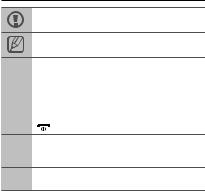
Instructional icons
Caution: situations that could cause damage to your phone or other equipment
Note: notes, usage tips, or additional information
Followed by: the order of options or menus you must select to perform a step; for example:
→In Menu mode, select Messages → Create message (represents Messages, followed by
Create message)
[ ] |
Square brackets: phone keys; for example: |
|
|
[ |
] (represents the Power/End key) |
Angled brackets: softkeys that control different
<> functions at each screen; for example: <OK> (represents the OK softkey)
►Refer to: pages with related information; for example: ► p. 12 (represents "see page 12")
4
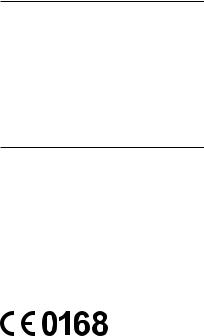
Copyright
Copyright © 2011 Samsung Electronics
This user manual is protected under international copyright laws.
No part of this user manual may be reproduced, distributed, translated, or transmitted in any form or by any means, electronic or mechanical, including photocopying, recording, or storing in any information storage and retrieval system, without the prior written permission of Samsung Electronics.
Trademarks
•SAMSUNG and the SAMSUNG logo are registered trademarks of Samsung Electronics.
•Bluetooth® is a registered trademark of the Bluetooth SIG, Inc. worldwide.
•Oracle and Java are registered trademarks of Oracle and/or its affiliates. Other names may be trademarks of their respective owners.
•Windows Media Player® is a registered trademark of Microsoft Corporation.
•All other trademarks and copyrights are the property of their respective owners.
5
Contents |
|
Introducing your mobile phone.................................... |
8 |
Phone layout..................................................................... |
8 |
Icons............................................................................... |
10 |
Assembling and preparing your mobile phone........ |
12 |
Install the SIM or USIM card and battery....................... |
12 |
Charge the battery.......................................................... |
13 |
Insert a memory card (optional)..................................... |
14 |
Using basic functions.................................................. |
15 |
Turn your phone on or off............................................... |
15 |
Access menus................................................................ |
15 |
Use the shortcuts toolbar................................................ |
16 |
Switch applications......................................................... |
17 |
Customise your phone.................................................... |
17 |
Use basic call functions.................................................. |
18 |
Send and view messages.............................................. |
20 |
Send and view emails..................................................... |
21 |
Enter text......................................................................... |
22 |
Add and find contacts..................................................... |
23 |
Use basic camera functions........................................... |
24 |
Listen to music................................................................ |
25 |
Browse the web.............................................................. |
28 |
Use the web services..................................................... |
29 |
Using advanced functions........................................... |
30 |
Use advanced call functions........................................... |
30 |
Use advanced phonebook functions.............................. |
33 |
6
Use advanced messaging functions.............................. |
34 |
Use advanced camera functions.................................... |
35 |
Use advanced music functions....................................... |
40 |
Using tools and applications...................................... |
44 |
Use the Bluetooth wireless feature................................. |
44 |
Activate the mobile tracker............................................. |
46 |
Activate the mirror feature.............................................. |
47 |
Make fake calls............................................................... |
48 |
Record and play voice memos....................................... |
48 |
Use Java-powered games and applications.................. |
49 |
Synchronise data............................................................ |
49 |
Use the RSS reader....................................................... |
50 |
Create a world clock....................................................... |
50 |
Set and use alarms......................................................... |
51 |
Use the calculator........................................................... |
52 |
Convert currencies or measurements............................ |
52 |
Set a countdown timer.................................................... |
53 |
Use the stopwatch.......................................................... |
53 |
Create new tasks............................................................ |
53 |
Create a text memo........................................................ |
54 |
Manage your calendar.................................................... |
54 |
Troubleshooting........................................................... |
55 |
Safety precautions....................................................... |
62 |
7
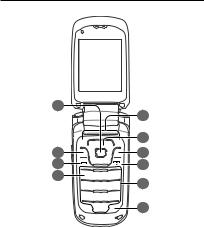
Introducing your mobile phone
In this section, learn about your mobile phone’s layout, keys, and icons.
Phone layout
1 |
5 |
|
2 |
6 |
7 |
|
3 |
8 |
4 |
9 |
|
|
|
10 |
8
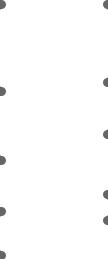
1
Confirm key
Select the highlighted menu option or confirm an input;
In Idle mode, access the message inbox
Depending on your service provider or region, the key may perform differently
2
Application switch key
Open the application switch window to access other applications without exiting the current application
3
Dial key
Make or answer a call; In Idle mode, retrieve logs of your calls and messages
4
Voice mail service key
In ldle mode, access voice mails (press and hold)
5
Softkeys
Perform actions indicated at the bottom of the display
6
4-way navigation key
Scroll through menu options; In Idle mode, access userdefined menus
Depending on your service provider, pre-defined menus may differ
7
Camera key
In Idle mode, turn on the camera; In Camera mode, take a photo or record a video
8
Power/End key
Turn the phone on or off (press and hold); End a call; In Menu mode, cancel input and return to Idle mode
9
Alphanumeric keys
10
Silent profile key
In Idle mode, activate or deactivate the silent profile
(press and hold)
9
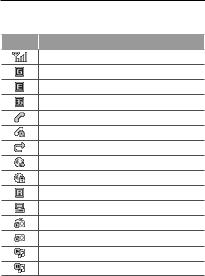
Icons
Your phone displays the following status indicators on the top of the screen:
Icon Definition
Signal strength
GPRS network connected
EDGE network connected
UMTS network connected
Voice call in progress
Video call in progress
Call diverting activated
Browsing the web
Connecting to secured web page
Roaming (outside of normal area)
Synchronised with PC
FM radio on
FM radio suspended
Music playback paused
Music playback stopped
10

Icon Definition
Bluetooth activated
Alarm activated
Memory card inserted
New text message (SMS)
New multimedia message (MMS)
New email message
New voice mail message
Normal profile activated
Silent profile activated
Battery power level
Current time
11

Assembling and preparing your mobile phone
Get started by assembling and setting up your mobile phone for its first use.
Install the SIM or USIM card and battery
1. Remove the back cover and insert the SIM card.
Back cover |
SIM card |
2. Insert the battery and replace the back cover.

 Battery
Battery
12

Charge the battery
1.Open the cover to the multifunction jack on the right side of the phone.
2.Plug the small end of the supplied travel adapter into the multifunction jack.
3.Plug the large end of the travel adapter into a power outlet.
4.When charging is finished, unplug the travel adapter.
Do not remove the battery before removing the travel adapter. Doing this may cause damage to the phone.
To save energy, unplug the travel adapter when not in use. The travel adapter does not have a power switch, so you must unplug the travel adapter from the outlet to interrupt the power supply. The travel adapter should remain close to the socket when
in use.
13

Insert a memory card (optional)
Your phone accepts microSD™ or microSDHC™ memory cards up to 16 GB (depending on memory card manufacturer and type).
•Formatting the memory card on a PC may cause incompatibility with your phone. Format the memory card only on the phone.
•Frequent writing and erasing of data will shorten the lifespan of memory cards.
1.Open the cover to the multifunction jack on the left side of the phone.
2.Insert a memory card with the gold-coloured contacts facing down.
 Memory card
Memory card
3. Replace the back cover.
14
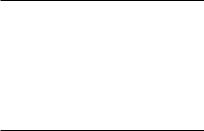
Using basic functions
Learn how to perform basic operations and use the main features of your mobile phone.
Turn your phone on or off
To turn your phone on,
1.Press and hold [ ].
].
2.Enter your PIN and press <Confirm> (if necessary).
3.When the setup wizard opens, customise your phone as desired by following the screen.
To turn your phone off, repeat step 1 above.
Access menus
To access your phone's menus,
1.In Idle mode, press <Menu> to access Menu mode.
2.Use the Navigation key to scroll to a menu or option.
3.Press <Select>, <Save>, or the Confirm key to confirm the highlighted option.
15
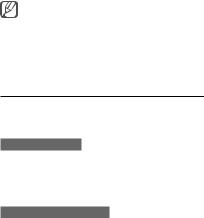
4.Press <Back> to move up one level; Press [ ] to return to Idle mode.
] to return to Idle mode.
•When you access a menu requiring the PIN2, you must enter the PIN2 supplied with the SIM card. For details, contact your service provider.
•Samsung is not responsible for any loss of passwords or private information or other damages caused by illegal software.
Use the shortcuts toolbar
Use the icons on the toolbar to access popular menus.
To access a menu
1.In Idle mode, scroll left or right to select a menu.
2.Press the Confirm key to open the menu you want.
To customise the toolbar
1.In Menu mode, select Settings → Display and light → Main display → Shortcuts toolbar.
2.Press <Options> → Edit.
16
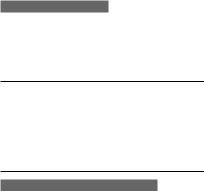
3.Select the menu you want.
Press <Options> → Open to select submenus (if necessary).
4.Press <Save>, or press <Options> → Save.
To deactivate the toolbar
In Menu mode, select Settings → Display and light
→ Main display → Home screen → Shortcuts toolbar → Off.
Switch applications
1.While using a menu, press [ ].
].
2.Scroll to an application and press <Select>.
3.To close all applications, press [ ], scroll to End all?, press <Yes>.
], scroll to End all?, press <Yes>.
Customise your phone
To switch to or from the silent profile
In Idle mode, press and hold [ ] to silence or unsilence your phone.
] to silence or unsilence your phone.
17
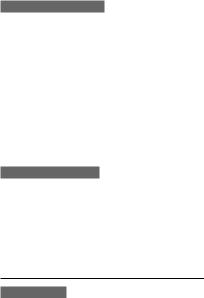
To set the sound profile
To switch to sound profile,
1.In Menu mode, select Settings → Phone profiles.
2.Select a profile you want.
To edit a sound profile,
1.In Menu mode, select Settings → Phone profiles.
2.Scroll to a sound profile and press <Options>
→ Edit.
3.Customise the sound settings as desired.
To set menu shortcuts
1.In Menu mode, select Settings → Phone settings → Shortcuts.
2.Select a key to use as a shortcut.
3.Select a menu and press <Save> to assign to the shortcut key.
Use basic call functions
To make a call
1.In Idle mode, enter an area code and a phone number.
18
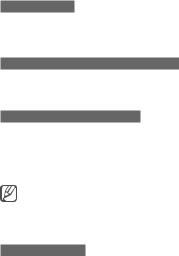
2.Press [ ] to dial the number.
] to dial the number.
3.To end the call, press [ ].
].
To answer a call
1.When a call comes in, press [ ].
].
2.To end the call, press [ ].
].
To adjust the volume of voice during a call
While a call is in progress, press the Navigation key up or down to adjust the volume.
To use the speakerphone feature
1.During a call, press the Confirm key to activate the speaker.
2.To switch back to the speaker, press the Confirm key again.
In noisy environments, you may have difficulty hearing the calls while using the speakerphone feature. For better audio performance, use the normal phone mode.
To use the headset
By plugging the supplied headset into the multifunction jack, you can make and answer calls:
•To redial the last call, press and hold the headset button.
19

•To answer a call, press the headset button.
•To end a call, press the headset button.
Send and view messages
To send a text or multimedia message
1.In Menu mode, select Messages → Create message → Message.
2.Enter a recipient number and scroll down.
3.Enter your message text. ► p. 22
For sending as a text message, skip to step 5. For attaching multimedia, continue with step 4.
4.Press <Options> → Add multimedia and add an item.
5.Press the Confirm key to send the message.
To view text or multimedia messages
1.In Menu mode, select Messages → Inbox.
2.Select a text or multimedia message.
20

Send and view emails
To send an email
1.In Menu mode, select Messages → Create message → Email.
2.Enter your message text and scroll up.
3.Press <Options> → Attach multimedia and add an item (if necessary).
4.Enter a subject and scroll up.
5.Enter an email address.
6.Press the Confirm key to send the message.
You can send e-cards from the website that is preset by your service provider. In Menu mode, select
Messages → Create message → Send-A-Card.
To view an email
1.In Menu mode, select Messages → Email inbox.
2.Press <Options> → Download.
3.Select an email or a header.
21

Enter text
You can enter text by pressing keys on the keypad.
Available text input modes may vary depending on your region.
To change the text input mode
•Press and hold [ ] to switch between T9 and ABC modes.
] to switch between T9 and ABC modes.
•Press [ ] to change case or switch to Number mode.
] to change case or switch to Number mode.
•Press and hold [ ] to switch to Symbol mode.
] to switch to Symbol mode.
T9 mode
1.Press appropriate alphanumeric keys to enter an entire word.
2.When the word displays correctly, press
[ ] to insert a space. If the correct word does not display, select an alternate word from the list that appears.
] to insert a space. If the correct word does not display, select an alternate word from the list that appears.
ABC mode
Press an appropriate alphanumeric key until the character you want appears on the display.
22
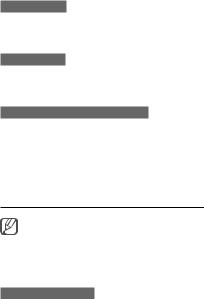
Number mode
Press an appropriate alphanumeric key to enter a number.
Symbol mode
Press an appropriate alphanumeric key to enter a symbol.
To use other features for text input
•To move the cursor, press the Navigation key.
•To delete characters one by one, press <Clear>. To delete entire words, press and hold <Clear>.
•To enter punctuation marks, press [1].
Add and find contacts
The memory location to save new contacts may be preset depending on your service provider. To change the memory location, in Menu mode, select
Phonebook → <Options> → Settings → Save new contacts to → a memory location.
To add a new contact
1.In Idle mode, enter a phone number and press <Options> → Add to Phonebook.
2.Select a memory location (if necessary) → New.
23
