RCA RLDED3258A-C Instruction Manual

Model:RLDED3258A-C
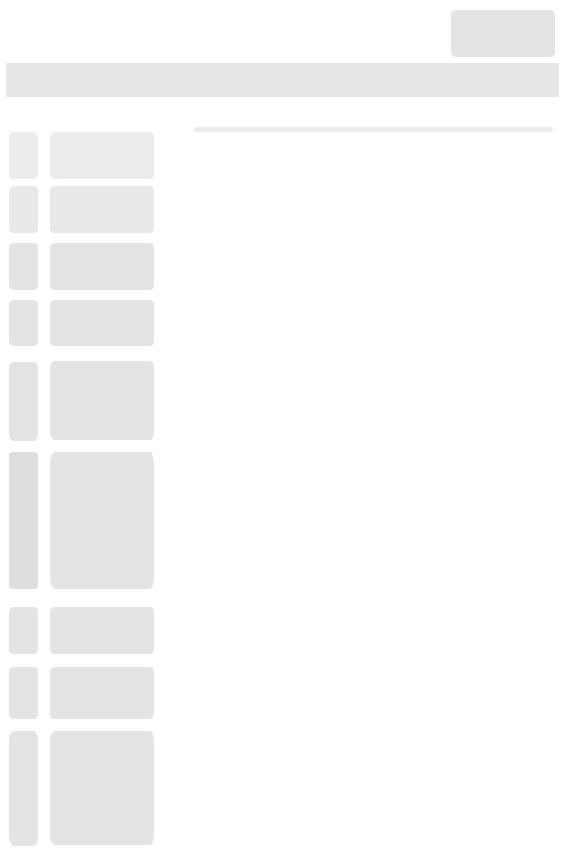
English
CONTENTS
1SAFETY PRECAUTION
IMPORTANT
2 SAFETY
INSTRUCTION
3 ACCESSORIES
4 |
GETTING |
|
|
|
STARTED |
CONTROL
5REFERENCE GUIDE
6 CONNECTIONS
7WALL MOUNT INSTALLATION
8INITIAL SETUP
9 TV SETUP
|
1 |
|
|
|
|
|
2 |
|
|
|
|
|
3 |
|
|
|
|
|
3 |
|
|
|
|
Remote Control |
4 |
Front View |
5 |
Back View |
5 |
Side View |
6 |
|
|
|
|
Antenna Connection |
7 |
AV Connection |
7 |
YPbPr Connection |
8 |
HDMI Connection |
8 |
VGA Connection |
9 |
Headphone Connection |
9 |
Power Cord Connection |
9 |
Coax(SPDIF) Connection |
10 |
|
|
|
|
|
11 |
|
|
|
|
Putting The Unit On A Proper Place |
12 |
Source Selection |
12 |
Turning The Unit On For The First Time |
12 |
|
|
|
|
TV(CHANNEL) Menu |
13 |
Picture Menu |
14 |
Audio Menu |
15 |
Time Menu |
16 |
Setup Menu |
17 |
LOCK(Parental) Menu |
18 |

CONTENTS
10 |
DISPLAY |
PC Formats |
19 |
|
MODE |
Video Formats |
20 |
||
|
||||
11 SPECIFICATION |
|
|
||
|
|
|||
|
21 |
|||
TROUBLE-
12 SHOOTING TV Symptom 22
GUIDE
SAFETY CLASS :This is an IEC safety class I product and it must be grounded for safety.

SAFETY PRECAUTION
*CAUTION MARKING WAS LOCATED AT THE REAR PLACEMENT INFORMATION OF THE APPARATUS.
•Do not use this unit in places that are extremely hot, cold, dusty or humid.
•Do not restrict the airflow of this unit by placing it
WARNING: TO REDUCE THE RISK OF ELECTRIC SHOCK DO NOT REMOVE COVER OR BACK NO USER SERVICEABLE PARTS INSIDE.
REFER SERVICING TO QUALIFIED SERVICE PERSONNEL.
The lightning flash with arrowhead symbol, within an equilateral triangle,is intended to alert the user to the presence of uninsulated
“dangerous voltage”within the product's enclosure that may beof sufficient magnitude to constitute a
risk of electric shock to persons.
The exclamation point within an equilateral Triangle is intended to alert the user to
 The presence of important operating and maintenance (servicing) instructions in the literature
The presence of important operating and maintenance (servicing) instructions in the literature
accompanying the appliance.
CAUTION
•DANGER OF EXPLOSION IF BATTERY IS INCORRECTLY REPLACED. REPLACE ONLY
WITH THE SAME OR EQUIVALENT TYPE.
•USE OF CONTROLS OR ADJUSTMENTS OR PERFORMANCE OF PROCEDURES OTHER THAN THOSE SPECIFIED MAY RESULT IN HAZARDOUS RADIATION EXPOSURE.
WARNING:
•TO REDUCE THE RISK OF FIRE OR ELECTRIC SHOCK, DO NOT EXPOSE THIS APPLIANCE TO RAIN OR MOISTURE.
TO REVENT FIRE OR SHOCK HAZARD, DO NOT
•EXPOSE THIS UNIT TO RAIN OR MOISTURE. DO NOT PLACE OBJECTS FILLED WITH LIQUIDS ON OR NEAR THIS UNIT.
•SHOULD ANY TROUBLE OCCUR, DISCONNECT THE AC POWER CORD AND REFER SERVICING TO A QUALIFIED TECHNICIAN.
somewhere with poor airflow, by covering it with a cloth, by placing it on bedding or carpeting.
SAFETY INFORMATION
•When connecting or disconnecting the AC power cord, grip the plug and not the cord itself. Pulling the cord may damage it and create a hazard.
•When you are not going to use the unit for a long period of time, disconnect the AC power cord.
RATING PLATE LOCATION
The rating plate is located on the rear of the unit.
FCC STATEMENTS
NOTE: This unit has been tested and found to comply with the limits for a Class B digital device, pursuant
to Part 15 of the FCC Rules. These limits are designed to provide reasonable protection against harmful interference in a residential installation.
This unit generates, uses and can radiate radio frequency energy and, if not installed and used in accordance with the instructions, may cause harmful interference to radio communication. However, there is no guarantee that interference will not occur in a particular installation. If this unit does cause harmful interference to radio or television reception, which can be determined by turning the unit off and on, the user is encouraged to try to correct the interference by one or more of the following measures:
-Reorient or relocate the receiving antenna.
-Increase the separation between the unit and receiver.
-Connect the unit into an outlet on a circuit different from that to which the receiver is connected.
-Consult the dealer or an experienced radio/TV technician for help.
WARNING:
Changes or modifications to this
unit not expressly approved by the party responsible for compliance could void the user authority
to operate the unit.
1

IMPORTANT SAFETY INSTRUCTIONS
1)Read these instructions. 2)Keep these instructions. 3)Heed all warnings.
4)Follow all instructions.
5)Do not use this apparatus near water. 6)Clean only with a dry cloth.
7)Do not block any ventilation openings. Install in accordance with the manufacturer's instructions.
8)Do not install near any heat sources such as radiators, heat registers, stoves, or other apparatus (Including amplifiers) that produce heat.
9)Do not defect the safety purpose of the polarized or grounding-type plug.
A polarized plug has two blades with one wider than the other.
A groundingtype plug has two blades and a third grounding prong.
The wide blade or the third prong is provided for your safety.
If the provided plug does not fit into your wall outlet, consult an electrician for replacement of the obsolete outlet.
10)Protect the power cord from being walked on or pinched particularly at plugs, convenience receptacles, and the point where they exit from the apparatus.
11)Only use attachments / accessories specified by the manufacturer.
12)Use only with the cart, stand,
tripod, bracket, or table specified by the manufacturer,
or sold with the apparatus.  When a cart is used, use caution when
When a cart is used, use caution when  moving the cart / apparatus combination to
moving the cart / apparatus combination to
avoid injury from tip-over.
13)Unplug this apparatus during lightning Storms or when unused for long periods of time.
14)Refer all servicing to qualified service personnel. Servicing is required when the apparatushas been damaged in any way, such as the power cord or plug is damaged, liquid has been spilled or objects have fallen into the apparatus, the apparatus has been exposed to rain or moisture, does not operate normally, or has been dropped.
15)To prevent electric shock, ensure the grounding pin on the AC cord power plug is securely connected.
2
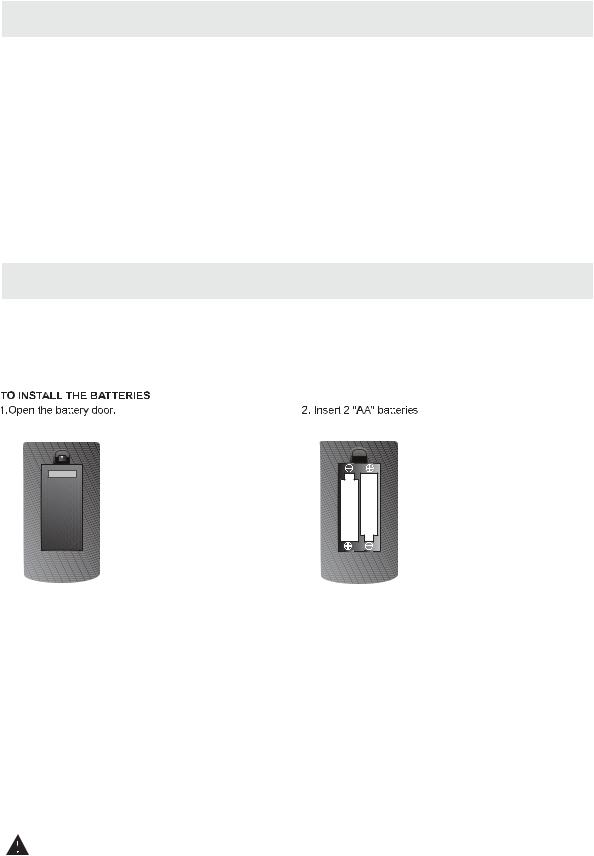
ACCESSORIES |
|
Please check and identify the supplied accessories. |
|
Remotecontrolcontrol.................................................................................................................. |
x 1 |
Battery(AA) ............................................................................................................ ......... |
x 2 |
Warranty Card ................................................................................................................ |
x 1 |
Instruction Manual ........................................................................................................... |
x 1 |
Base stand and 5 screws ........................................................................................... |
x 1 |
Screw driver ................................................................................................................ |
x 1 |
GETTING STARTED
USINGTHE REMOTECONTROL
·Point the remote control at the remote sensor located on the unit.
·When there is a strong ambient light source, the performance of the infrared remote sensor ·may be degraded, causing unreliable operation.
·The recommended effective distance for remote operation is about 16 feet (5 meters).
BATTERY REPLACEMENT
When the batteries become weak, the operating distance of the remote control is greatly reduced and you will need to replace the batteries.
 CAUTION : Dangerof explosionif batteryis incorrectlyreplaced .
CAUTION : Dangerof explosionif batteryis incorrectlyreplaced .
NOTES
·If the remote control is not going to be used for a long time, remove the batteries to avoid damage caused by battery leakage corrosion.
·Do not mix old and new batteries. Do not mix ALKALINE, standard (CARBON-ZINC) or rechargeable (NICKEL-CADMIUM) batteries.
·Always remove batteries as soon as they become weak.
·Weak batteries can leak and severely damage the remote control.
WARNING :
Do not dispose batteries in a fire. Batteries may explode or leak.
Batteries shall not be exposed to excessive heat such as sunshine, fire or the like.
3
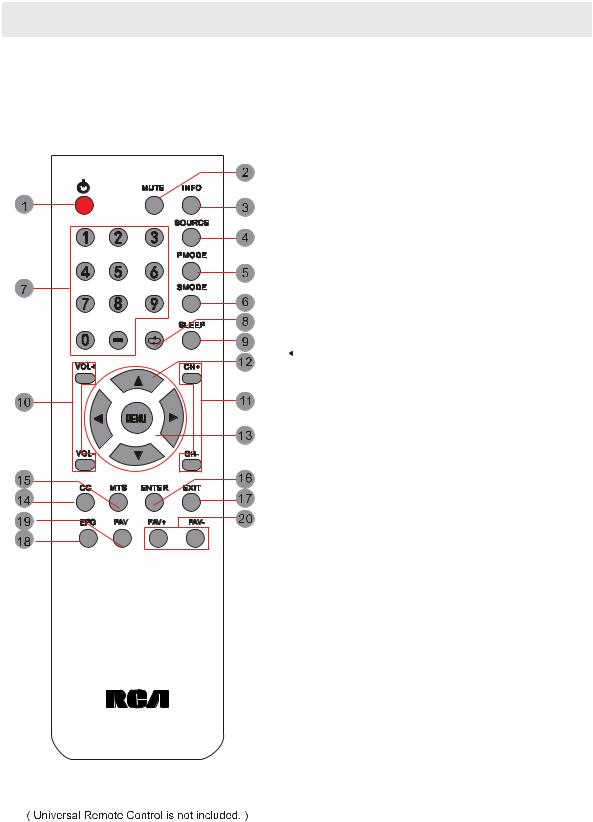
CONTROL REFERENCE GUIDE
REMOTE CONTROL
1.STANDBY
To switch on the TV or make the TV into standby mode.
2.MUTE
Press this button to mute or restore sound.
3.INFO
Show the information of the program you are watching.
4.SOURCE
Press this button to select an input source.
5.PMODE
Press this button to select a picture mode for different picture qualities.
6.SMODE
Press this button to select sound setting for different sound effects.
7.0-9
Allows you to change the channel of the TV.
8.
Switches back and forth between the current and previous channels.
9.SLEEP
To select the amount of time before your TV turns Off automatically.
10.VOL+/VOL-
Increases/Decreases the Volume control.
11.CH+/CH-
Skips to the next/previous channel on TV mode.
12.UP/DOWN/LEFT/RIGHT
Moves the cursor upward/downward/to the left/to the right when making a selection.
13.MENU
Displays the OSD Menu of the TV.
14.CC
Press the button to enter into the CC mode.
15.MTS
To change among STEREO, MONO and SAP. If there is no second language available for the signal received, LED Display audio will output to mono.
16.ENTER
Press to confirm selections on a menu screen.
17.Exit
Press this button to exit the on screen display.
18.EPG
Press this button to select the electronic programme guide in DTV mode.
Universal Remote Code: 1218
19. FAV
Press this button to show the favourite list.
20. FAV+/FAV-
Press this button to go through the FAV channel list.
4
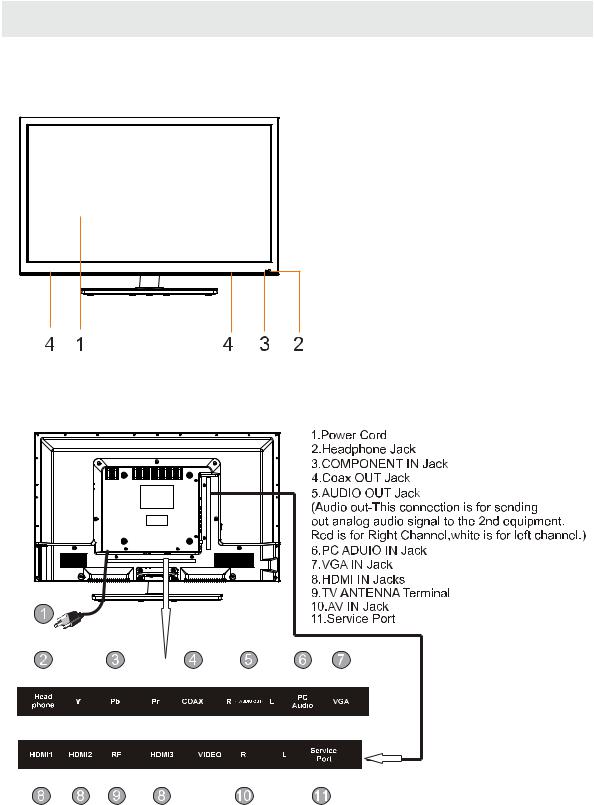
CONTROL REFERENCE GUIDE
FRONT VIEW
1.Color Screen 2.Remote Sensor
Do not block this sensor or the remote control will not work. 3.Standby Indicator
Indicates whether the unit is ON or in STANDBY (OFF) mode.
Lightin red: The unit is in STANDBY. Light inblue :The unit is turned ON. 4. Speakers
BACK VIEW
5
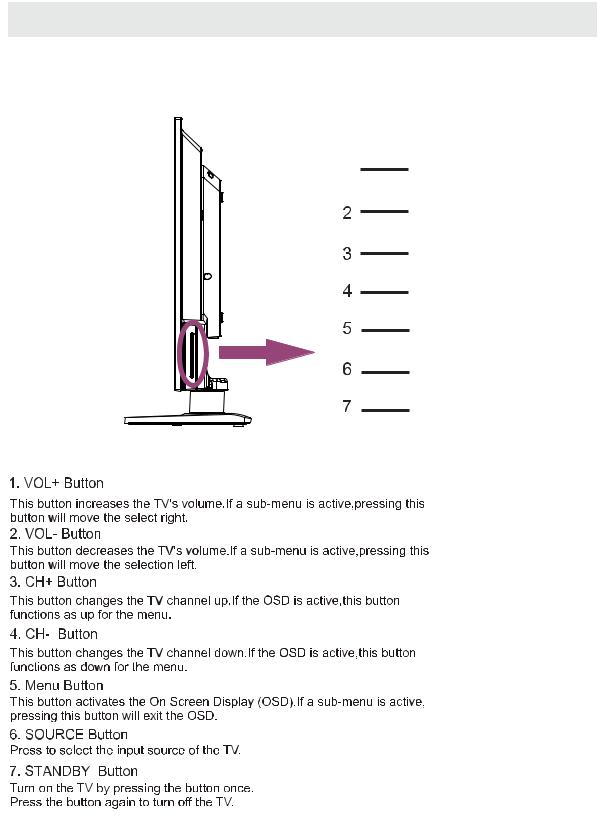
CONTROL REFERENCE GUIDE
SIDE VIEW
1
VOL+
VOL-
CH+
CH-
MENU
SOURCE
STANDBY
6
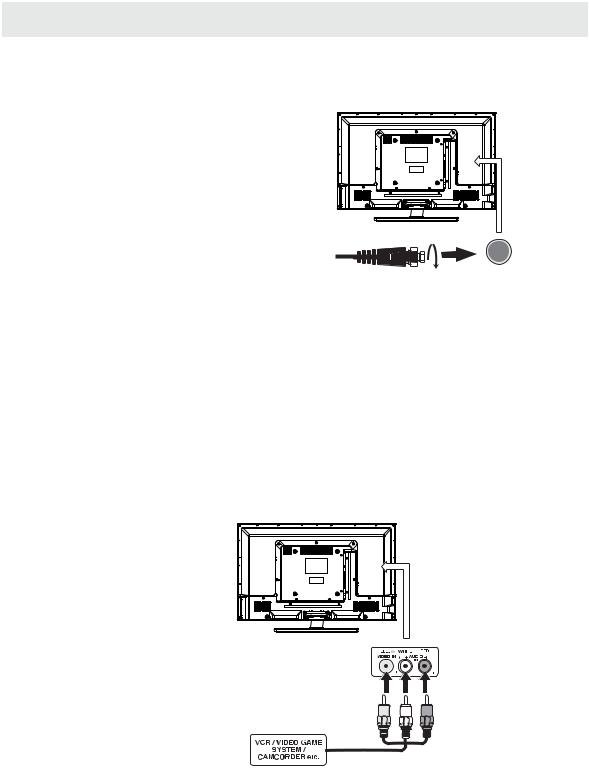
CONNECTIONS
CONNECTINGA TV ANTENNA/ CABLE/ SATELLITE
To view television channels correctly, a signal must be received from one of the following sources:
-An indoor or outdoor aerial antenna
-A cable system
-A satellite system
NOTE |
|
For receiving over-the-air TV broadcasts, we |
|
recommendthat you use an externalfixed antenna . |
|
Shouldyou requirethe use of a temporaryantenna , |
|
please ensure that you purchase an antenna with |
|
sufficient ability to receive in weak signal areas. |
|
Only when you are in close proximityto a transmitter |
|
will a temporary antenna reproduce a signal as |
|
strongly as a fixed antenna. |
Satellite, cable or TV antenna |
|
|
|
cable to TV ANTENNA |
CONNECTING AN A/V DEVICE |
terminal (cable not included) |
|
To connect to other equipment such as a VCR, camcorder, satellite system or cable, etc.
CONNECTING DEVICES WITH A COMPOSITE (YELLOW RCA-TYPE)
VIDEO OUTPUT
To connectA /V devicessuch as a VCR , video game systemor camcorder .
Connecting to a VCR / Video Game System / Camcorder
Connect the AUDIO / VIDEO cable (not included) as shown.
Make sure you connectthe cable from the other equipment( AUDIO and VIDEO OUT ) to this unit
(AV in)
NOTE
Pleaserefer to the user manual for the other equipmentfor more information.
To AUDIO / VIDEO
OUT jacks |
To AUDIO / VIDEO |
|
IN jacks |
7
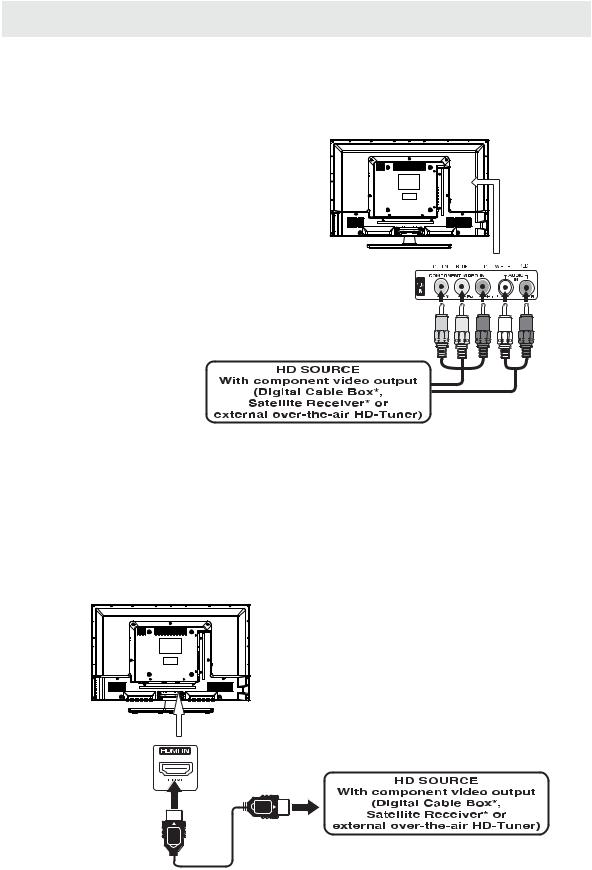
CONNECTIONS
CONNECTING A HIGH-DEFINITION (HD) SOURCE USING COMPONENT CONNECTION
High-Definition (HD) Devices with component video output must be connected to the YPbPr input. Connect the component video cable and audio cable (not included) as shown.
Make sure you connectthe componentvideo cable and audio cable from the other equipment
COMPONENT OUT and AUDIO OUTto the unit COMPONENT IN.
NOTE
When connecting a DVD player to the television, the picture resolution is solely dependent upon
the resolution supported by the DVD player attached. DVD player resolutions vary from 480i to 1080i.
and this television can support DVD players up to a maximum resolution of 1080i.
* M ay r equirea s ubscription |
COMPONENT IN |
for receiving HD channels, |
|
check with your cable/satellite |
|
service provider for details. |
|
|
To COMPONENT |
|
VIDEO IN jacks |
To COMPONENT |
|
VIDEOOUT jacks |
|
To COMPONENT AUDIO |
To COMPONENT |
OUT jacks |
AUDIO IN jacks |
CONNECTING A HIGH-DEFINITION (HD) SOURCE USING HDMI CONNECTION
HDMI (High Definition Multimedia Interface) supports both video and audio on a single digital connection for use with DVD players , DTV, settop boxesand other digitalAV devices . HDMI was developedto provide the technologies of High Bandwidth Digital Content Protection (HDCP) as well as Digital Visual Interface
(DVI) in one specification . HDCPis used to protectdigitalcontenttransmittedand receivedby DVI-compliant or HDMIcompliant displays.
HDMI has the capability to support standard, enhanced or high-definition video plus standard to
multi-channel surround-sound audio. HDMI features include uncompressed digital video, a bandwidth of up to 2.2 gigabytes per second (with HDTV signals), one connector (instead of several cables and connectors), a nd communication between the AV source and AV devices such as DTVs.
To HDMI IN jack
Connectthe HDMI cable ( not included ) as shown:
Make sure you connectthe cable from the source equipment ( HDMI OUT ) to this unit ( HDMI IN ).
HDMI CABLE
(NOT INCLUDED)
To HDMI
OUT jack
8

CONNECTIONS
CONNECTING A PC
Connect the 15-pin D-SUB PC/VGA connector from your computer to the 15-pin D-SUB PC/VGA input on this unit using a monitor cable and an audio cable (not included) as shown.
Make sure you connectthe cable from the computer (VGA and AUDIOPC OUT ) to this unit
(VGA and AUDIOPC IN ).
 TO AUDIOOUT jacks
TO AUDIOOUT jacks
TO PC Connector
NOTE
• Insert the power plug fully into the socket outlet. (If the power plug is loose , it could generate heatand cause fire .)
•Ensure that the power plug is easily accessible.
•Ensure the earth pin on the power plug is securely connected to prevent electrical shock.
• Do not touchthe powerplug with a wet hand . (This may cause electrical shock.)
• Do not use any power cord other than that provided with this TV. ( This may cause fire or electrical shock.)
• Do not damagethe powercord .
(A damagedcord may causefire or electricalshock ).
• Do not move theTV with the cord plugged in the
socket outlet.
• Do not place a heavyobjecton the cord or place
the cord near a high-temperature object.
• Do not twist the cord , bend it excessively, or stretchit .
• Do not pull onthe cord. Hold onto the power plug body when disconnecting cord.
• Do not use a damagedpowerplug or socketoutlet .
9
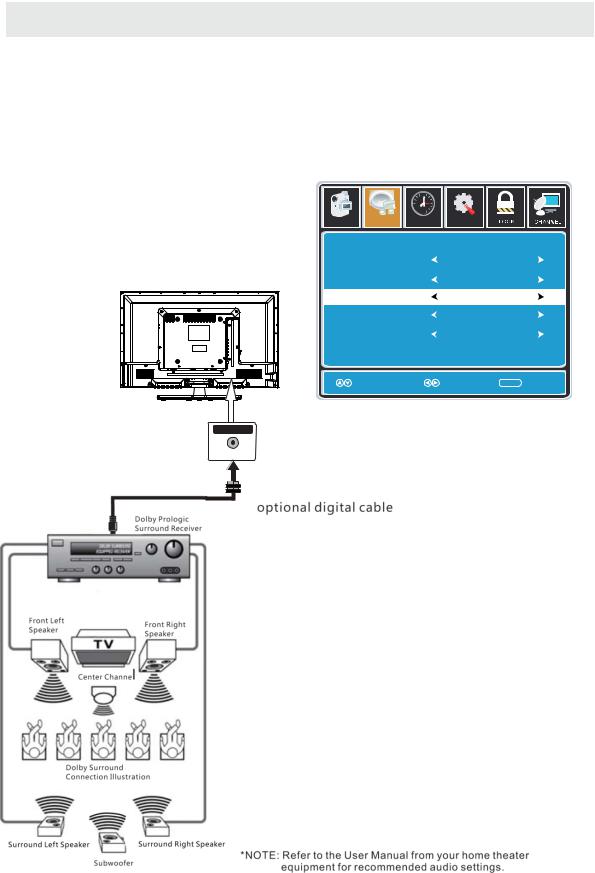
CONNECTIONS
Connection to a Home Theater Audio System
For BEST audio performance
Connecting to a Home Theater System Dolby Digital can deliver optimal 2 channel stereo or surround sound with five discrete full range channels plus a sixth channel for a subwoofer.
Enjoy optimal sound reproduction from your system with a Dolby Digital amplifier that incorporates a digital coaxial input. Connect an optional digital cable directly to the television’s Coax audio output to listen through all inputs except VGA.
(The VGA does not support digital audio
How To Setup Digital Output
Press the MENU button on the remote control Press the right ► arrow button to select sound Press the down ▼ arrow button to highlight SPDIF type right ► Raw or PCM
|
|
12 |
|
|
|
6 |
|
Picture |
Sound |
Tim e |
Setup |
Equalizer Settings |
|
MTS |
Mono |
Audio Language |
English |
Digital Audio Output |
|
PCM |
Surround Sound |
|
Off |
AVL |
|
Off |
Move |
Select |
MENU Exit |
SPDIF OUT
Coax
10
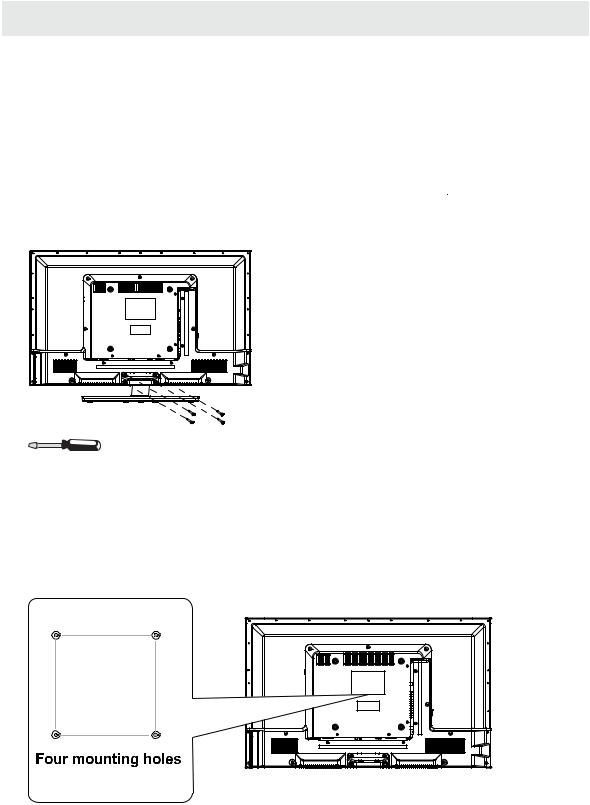
WALL MOUNT INSTALLATION
INSTALLING / REMOVING THE BASE STAND
WARNING : The LED Display is v ery fragile , and m ust b e p rotected a t a ll t imes w hen r emoving t he b ase
Stand .
Be sure that no hard or sharp object or anything thatcould scratch or damage the LED display comes into contactwith it .Do NOT exert pressureon the front of the unit at any time becausethe screencouldcrack .
1. Disconnect all cables or cords connected to the unit.
2. Laythe unit down on a flat surfacewith the back side facingup Please. make sure to place a soft cushioned material such as a pillow or thick piece of foam
such as a pillow or thick piece of foam  beneath the screen
beneath the screen
3. To removethe base stand loosen, screwsoff the holes then pull downwardsto release the base stand
MOUNTING ON THE WALL
This unit is VESA-compliant, and is designed to be wall-mounted with a VESA-compliant8 ”x 8 ”
(200mm x 200mm) mounting kit designed for flat-panel TVs (not supplied). Mounthis unit according to the instructions included in the mounting kit.
Length of screw should not exceed 8 mm.
NOTE
Remove the base stand before mounting the unit on the wall.
8”
8”


 M5
M5 


11
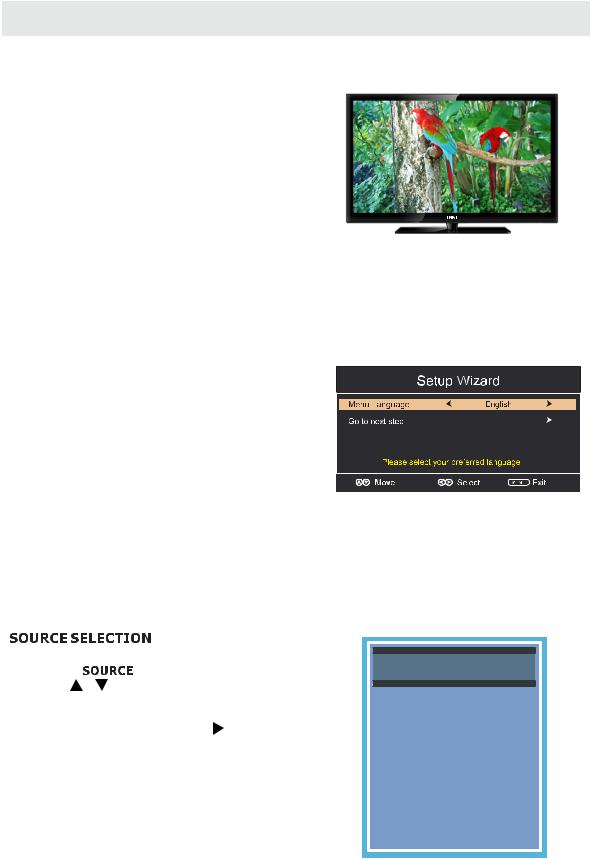
INITIAL SETUP
PUTTINGTHE UNIT ON A PROPERPLACE
Whenyou turn on your televisionset for the first time , be sure to place it on a solid stable surface.
To avoid danger , do not exposethe TV to water, or a heat source
(e.g. lamp, candle, radiator).
Do not obstruct the ventilation grid
at the rear and be sure to leave sufficient gaps around the unit.
TURNING THE UNIT ON FOR THE FIRST TIME
After you have initially connected your TV antenna or cable,
turn the television ON.
A screen will display asking you to run a Channel Auto Scan to search and receive available local digital channels.
It is here where you will select antenna options and run Channel Auto Scan.
Channels will be stored in the TV tuner .
Press the MENU button on the remote control.
Using the 
 buttons, scroll to highlight chaneel mode.
buttons, scroll to highlight chaneel mode.
Press the  button to highlight AIR/CABLE.
button to highlight AIR/CABLE.
1 |
. Press the |
button on the remote control. |
|
2 |
. Use the |
or buttonto selectthe options |
|
(TV,AV,YPBPR, HDMI1,HDMI2,HDMI3,PC) |
|||
and select any of them using the |
button or |
||
the ENTER button. |
|
||
(The screenwill changeto your desireds |
ource). |
||
Note:
Before watching please make sure all necessary cables and devices are connected.
12
Source Select
TV
AV
YPBPR
HDMI1
HDMI2
HDMI3
PC
