RCA RCRST02GR User Manual
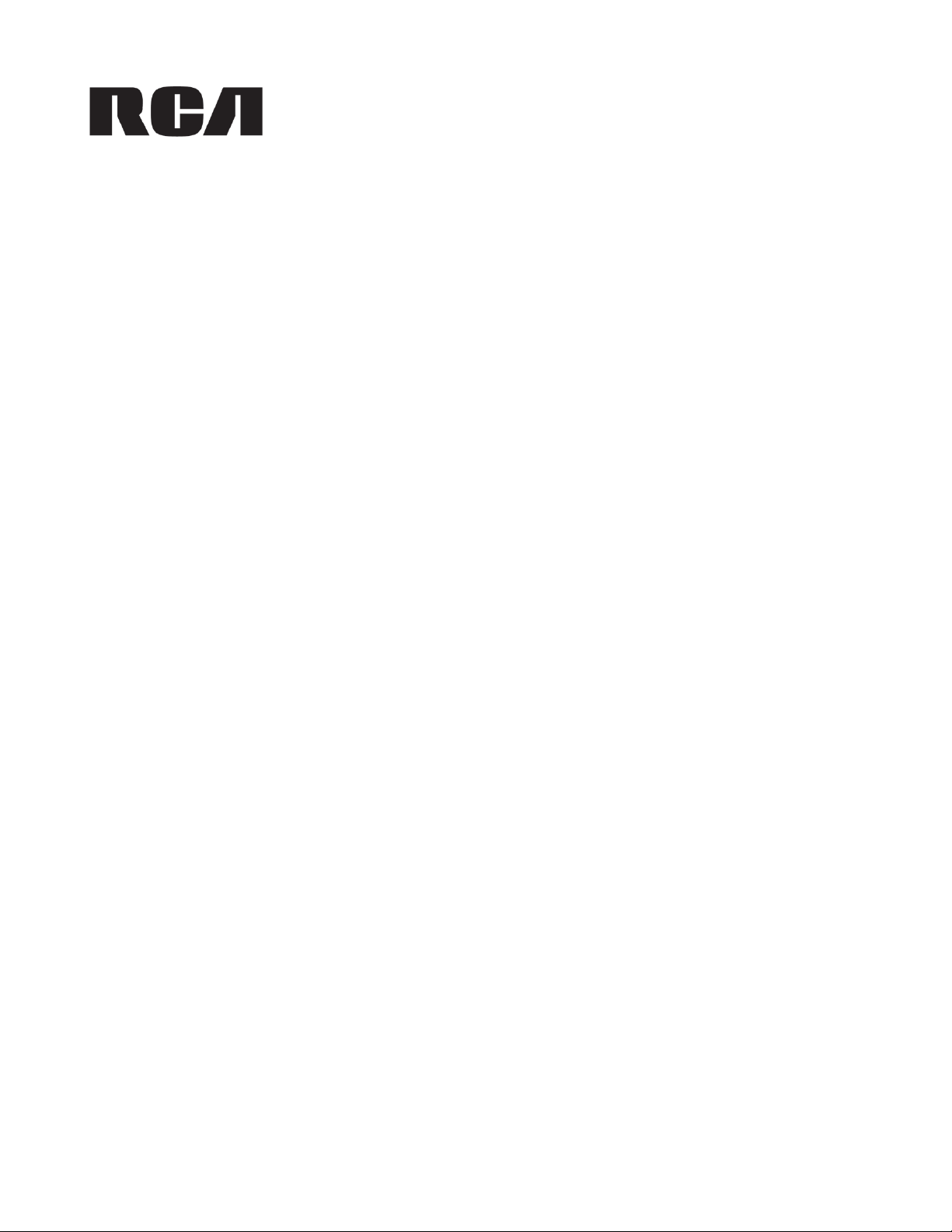
RCRST02GR
2-Device Universal Remote Control User’s Guide
The RCRST02GR 2-Device Universal Streaming Remote Control is the perfect solution for TV and streaming player
home theater setups, with all the functionality you need to simplify home entertainment. It lets you control 2 devices
from a single, easy-to-use remote.
©2013 Voxx Accessories Corp.
3502 Woodview Trace, Suite 220
Indianapolis, IN 46268
Made in China
Hecho en China
RCRST02GR NA IB 00
UEI 2569 Codes 2013
Trademarks ® Registered.
Marcas registradas ®.
www.rcaaudiovideo.com
RCRST02GR
Guía del Usuario del Control Remoto Universal para 2 Dispositivos
El Control Remoto para Transmisión de Video Universal para 2 Dispositivos RCRST02GR es la solución perfecta para
configuraciones de teatro en casa reproductor de transmisión de video y TV, con toda la funcionalidad que usted
necesita para simplificar el entretenimiento en su hogar. Le permite controlar dos dispositivos desde un sólo control
remoto fácil de usar.
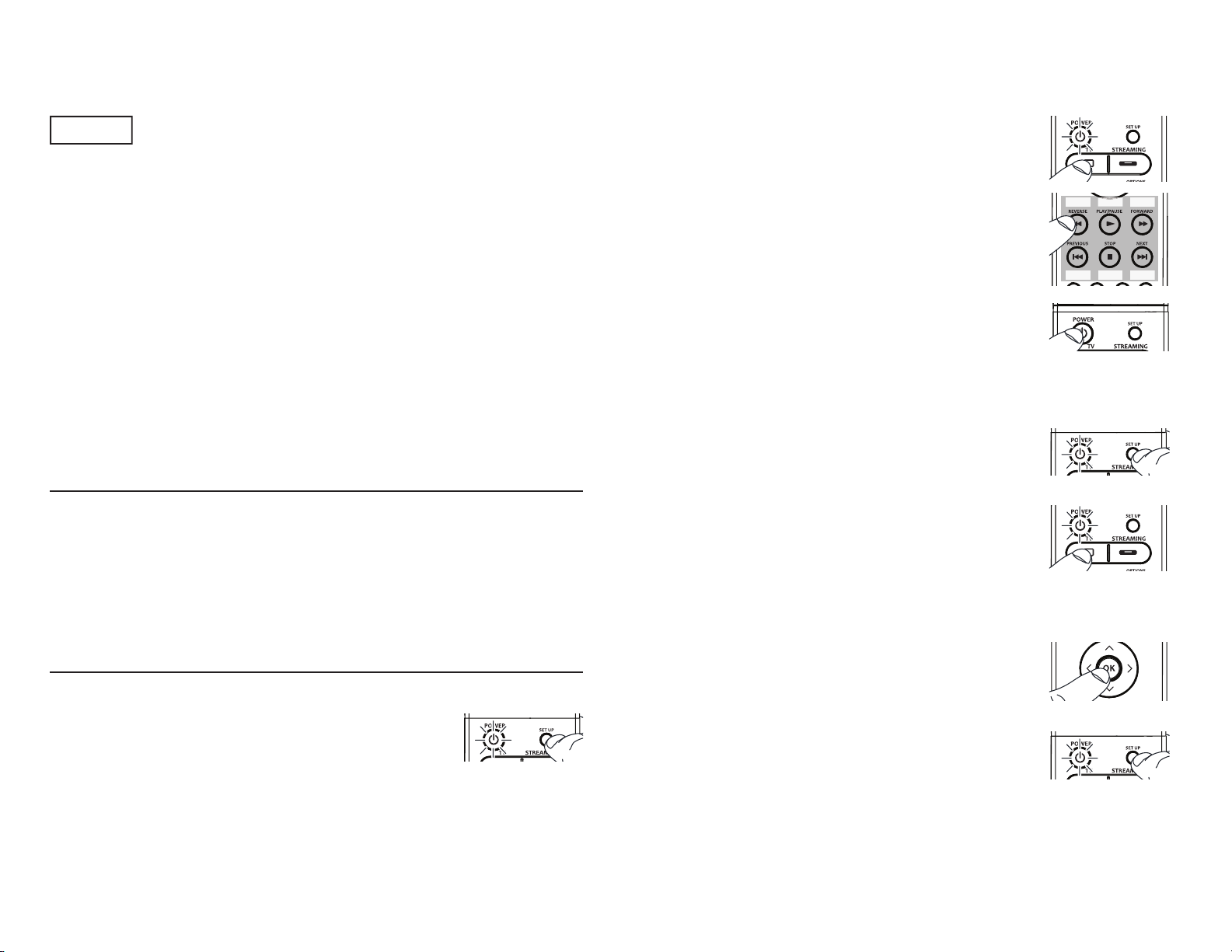
ENGLISH 2 ENGLISH 3 ENGLISH 4 ENGLISH 5 ENGLISH 6 ESPAÑOL 7 ESPAÑOL 8
5. Press and release the TV or STREAMING key. The indicator light blinks and then
remains lit.
6. Enter the five-digit code, using the REVERSE (for digit 1), PLAY/PAUSE (for digit 2),
FORWARD (for digit 3), PREVIOUS (for digit 4), STOP (for digit 5) and NEXT (for
digit 6) key. When each digit is entered, the indicator light blinks.
Note: If the indicator light blinks multiple times, you’ve entered an invalid code. Start from step 2
again.
7. Aim the remote at the component and press the POWER key. The component should
turn off.
Note: If your component does not respond, try all the codes for your brands. If the codes do not work
or your brand is not listed, try the Code Search Method that follows.
Auto Code Search
If your TV or streaming player does not respond after you have tried all the five-digit codes for your brand, or if your
brand is not listed, try searching for your code via the Auto Code Search Entry Method. To program your remote via
the Auto Code Search Entry Method, follow these steps:
1. Manually turn on the component you wish to program the remote to operate.
2. Press and hold the SET UP key until the indicator light turns on.
3. Release the SET UP key.
4. Press and release the component key you wish the remote to control—the TV or
STREAMING key. The indicator light blinks once and remains lit.
Important: Find the OK key on your remote (don’t press it yet).
5. Press the POWER key to start the auto code search.
The remote will automatically go through all the codes in its library one by one. A
new code is sent every 4 seconds and the POWER key will blink when the new
code is sent. This may take several minutes to complete, but make sure you keep
watching your component until it turns off.
6. As soon as the component turns off, press the OK key within 4 seconds. The
indicator light turns off.
Note: If you wait longer than 4 seconds to press OK, the remote goes to the next code—you
will need to start the code search from step 1 again.
Manual Code Search
If your TV or streaming player does not respond after you have tried all the five-digit
codes for your brand, or if your brand is not listed, try searching for your code via the
Manual Search Entry Method. To program your remote via the Code Search Entry
Method, follow these steps:
1. Manually turn on the component you wish to program the remote to operate.
2. Press and hold the SET UP key until the indicator light turns on.
3. Release the SET UP key.
4. Press and release the component key you wish the remote to control—TV or
STREAMING key. The indicator light blinks once and remains lit.
Important: Find the OK key on your remote (don’t press it yet). You will need to press this key
quickly in step 6 below.
5. Press and release the POWER key until the component turns off.
Important: You may have to press the POWER key up to 200 times.
6. As soon as the component turns off, press the OK key within 4 seconds. The indicator
light turns off.
Note: If you wait longer than 4 seconds to press OK, the remote goes to the next code—you will need
to start the code search from step 1 again.
ENGLISH
Step 1: Install your batteries
Your universal remote requires two AAA alkaline batteries (not included).
To install the batteries:
1. Press and push the battery compartment cover to remove it.
2. Insert the batteries, matching the batteries to the (+) and (–) marks inside the battery compartment.
3. Push the battery cover back into place.
Battery Precautions:
• Do not mix old and new batteries.
• Do not mix alkaline, standard (carbon-zinc) or rechargeable (nickel-cadmium) batteries.
• Always remove old, weak or worn-out batteries promptly and recycle or dispose of them in accordance with Local and National
Regulations.
FCC Statement:
This device complies with part 15 of the FCC Rules. Operation is subject to the following two conditions: (1) This
device may not cause harmful interference, and (2) this device must accept any interference received, including
interference that may cause undesired operation.
Note: This equipment has been tested and found to comply with the limits for a Class B digital device, pursuant to
part 15 of the FCC Rules. These limits are designed to provide reasonable protection against harmful interference in
a residential installation. This equipment generates, uses and can radiate radio frequency energy and, if not installed
and used in accordance with the instructions, may cause harmful interference to radio communications. However,
there is no guarantee that interference will not occur in a particular installation. If this equipment does cause harmful
interference to radio or television reception, which can be determined by turning the equipment off and on, the user is
encouraged to try to correct the interference by one or more of the following measures:
• Reorient or relocate the receiving antenna.
• Increase the separation between the equipment and receiver.
• Connect the equipment into an outlet on a circuit different from that to which the receiver is connected.
• Consult the dealer or an experienced radio/TV technician for help.
Caution: Any Changes or modifications not expressly approved by the party responsible for compliance could void the
user’s authority to operate this equipment.
Industry Canada Regulatory Information
CAN ICES-3 (B)/NMB-3 (B)
Avis d’Industrie Canada
CAN ICES-3 (B)/NMB-3 (B)
Step 2: Program your Remote
Direct Code Entry
To program your remote to control up to two components, follow these steps:
1. Manually turn on the component you wish to program the remote to operate.
2. Find the five-digit code for your brand of TV or streaming player in the enclosed code
lists.
3. Press and hold the SET UP key until the indicator light turns on.
4. Release the SET UP key.
Tour of the Remote
In most cases, the keys on this remote perform the same functions as the keys on your
original remotes once you’ve programmed this remote to operate your components.
Illuminated POWER key serves as an indicator light to provide feedback. It also turns
your devices on and off.
SET UP puts the remote in code programming mode.
Device keys (TV, STREAMING) put the remote in the right mode to control your device.
The INPUT toggles through your TV input choices.
OPTIONS, RETURN, and HOME perform the same functions as on your original
streaming player remote.
MENU puts the remote in menu mode; it also accesses the same features as the key on
your original remote in menu mode.
MUTE and VOLUME +/- keys adjust TV volume.
Arrow keys and OK act as navigation and selection keys in device guides and menu
systems when the remote is in menu mode.
REVERSE, PLAY/PAUSE, FORWARD, PREVIOUS, STOP and NEXT keys control
playback on your streaming player.
Red, green, yellow, and blue keys access additional features on your streaming player.
IMPORTANT: Because this remote controls more than one device, you must first “tell” the remote
which device you wish to operate. That means, if you wish to operate your TV, you must first press
the TV key to put the remote in the TV Mode. The remote stays in that device mode until you press a
different device key. For example, if your remote is in TV Mode and you want to operate the streaming
player, you must press the STREAMING key to change device modes.
Digit 1 Digit 2 Digit 3
Digit 4 Digit 5 Digit 6
Dígito 1 Dígito 2 Dígito 3
Dígito 4 Dígito 5 Dígito 6
