RCA RV-9950, RV-9900 Manual

USER'S
ER
GUIDE
RV-9900
RV-9950
AUDIO/VIDEO RECEIV

Safety Information
WARNING
RISK OF ELECTRIC SHOCK
DO NOT OPEN
TO REDUCE THE RISK OF ELECTRIC SHOCK,
DO NOT REMOVE COVER (OR BACK). NO
USER SERVICEABLE PARTS INSIDE. REFER
SERVICING TO QUALIFIED SERVICE PERSONNEL.
This symbol indicates
"dangerous voltage" inside
the product that presents a
risk of electric shock or
This symbol
indicates important
instructions accompanying
the product.
personal injury.
Caution: To reduce the risk of electric shock, match
wide blade of plug to wide slot, fully insert.
Attention: Pour éviter les chocs électriques, introduire
la lame la plus large de la fiche dans la borne
correspondante de la prise et pousser jusqú au fond.
Operate audio/video receiver only on 120 volts, 60 Hz AC power (normal
house power).
FCC Regulations state that unauthorized changes or modifications to
this equipment may void the user’s authority to operate it.
WARNING
To reduce fire or shock
hazard, do not expose this
product to rain or moisture.

Table of Contents
First Things First........................................................ 3
Operating the Receiver ........................................... 9
Tuning the Receiver ....................................................................... 10
Storing Stations in Memory...........................................................10
Preset Scanning .............................................................................. 11
Balancing the Speaker System.......................................................12
Using Swap Audio.......................................................................... 13
TOUR OF THE RECEIVER................................................15
Front Panel .....................................................................................16
Front Panel Displays.......................................................................18
Remote Control.............................................................................. 19
Back Panel ...................................................................................... 24
Programming the Remote................................... 25
Programming the Remote............................................................. 26
Programming the Remote to Control a TV...................................26
Programming the Remote to Control a VCR ................................28
Programming the Remote to Control An Audio Component .....30
Programming the Remote to Control a Cable Box .....................32
Programming the Remote to Control a Laserdisc Player ............34
Programming the Remote to Control A Satellite........................35
Programming the AUX button on the Remote ............................35
Appendix A: Connecting Your Receiver ......... 37
Connecting a TV and a VCR........................................................... 39
Connecting a Satellite Receiver..................................................... 40
Connecting a Laserdisc Player ....................................................... 41
Connecting a Second VCR..............................................................42
Connecting a Camcorder or Video Camera ..................................43
Connecting a Compact Disc Player................................................44
Connecting a Tape Deck or Minidisc Player..................................45
Connecting Antennas ....................................................................46
Connecting Speakers ..................................................................... 47
Appendix B: Speaker Placement......................... 50
Appendix C: Troubleshooting Guide ............... 51
Appendix D: Care and Cleaning ..........................52
Appendix E: FCC Information ..............................53
Appendix F: Limited Warranty.......................... 54
Appendix G: Equipment Specifications............ 55
Appendix H: Preset Station List Form..............56
Index .............................................................................. 57
1

2

First Things First
Hi, my name is kim …
...and I wrote this user manual along with the help of the
engineers, designers and product managers. We worked
hard to make sure that you have a rewarding experience
using this RCA A/V receiver.
read the first four chapters
The first section of this owner’s manual shows you how to
use your audio receiver for the first time. The next three
sections tell you about using the receiver’s controls and
programming the remote. Use the last sections of the
manual to connect your receiver to other components
and as a general reference. If you have a specific question,
refer to the table of contents or the index. Call RCA
Consumer Relations for further questions. (see back cover)
First Things First
1
➣
Operating the Receiver
2
➣
Tour of the receiver
3
3
Programming the Remote
4
PLEASE READ THE NOTES IN THE TEXT
The engineers and designers gave me some great tips
about this audio/video receiver. When a tip applies to the
information on a page, I included it in a note box at the
bottom of the page.
READ ME…
Note boxes like this one
contain helpful and interesting
information about using your
audio receiver.
3

First Things First
Step 1: Unpack the Receiver
Unpack the receiver and the accessories. The
accessories packed with the receiver include the
RCA Remote (CRK67A1), 4 AAA cell batteries, an
AM loop antenna, an FM “T” antenna, one paired
(red/white) stereo cable, one single (yellow) video
cable and Important Safeguards.
Step 2: Connect the Receiver
Before you plug in and turn on your audio/video
receiver, connect the receiver to the components
in your system and connect the speakers.
The next two sections show how to connect the
receiver to a TV and a VCR . If you are going to
connect the receiver to a laserdisc player or other
component, see Appendix A: Connecting the
Receiver.
For information on connecting your speakers, see
Appendix A: Connecting the Receiver. For two
suggestions on placing your speakers for the best
sound, see Appendix B: Speaker Placement.
4

First Things First
TV and VCR connection
(TV without Audio output Jacks)
This connection provides
• stereo or surround sound from TV
programs broadcast in stereo
• stereo, surround sound or mono sound
from a VCR
• viewing one channel on TV while
recording another channel
To use this connection, you must
have
• (1) paired (red/white) stereo cable
• (2) coaxial cables
To Connect
CABLE
BOX
If your TV has more than one video
input, make sure the VCR and VIDEO
buttons tune the TV to the same
channel that the receiver monitor
out is plugged into.
Refer to the TV’s user’s guide for
more information.
For additional video device
connections, refer to Appendix A.
IN
OUT
OR ANTENNA
1. Connect the cables as shown in the
diagram to the right.
Using This Connection
To watch TV programs
1. Turn off the VCR.
2. Press TV and tune to a channel.
To watch or play a tape on the VCR
1. Press VCR1 on your remote
2. Press PLAY.
To record one program and watch another
1. Press VCR1 on your remote and tune to
a channel.
2. Begin recording.
3. Make sure TV/VCR switch on the
VCR is set to TV.
4. Press TV and tune to a channel.
VCR
TV
AUDIO
RECEIVER
VIDEO
IN
OUT
LR
CABLE /
ANTENNA
TAPE
CD
IN OUT IN OUT
VCR
IN
TV VCR
AUDIO
IN FROM ANT
OUT TO TV
VIDEO
OUT
VIDEO
IN OUT
VIDEO
CH3
CH4
MONITOR
SUB
WOOFER
5

First Things First
TV and VCR
(TV with Audio output Jacks)
This connection provides
• stereo or surround sound from TV
programs broadcast in stereo
• stereo, surround sound or mono
sound from a VCR
• viewing one channel on TV while
recording another channel
To use this connection, you
must have
• (1) paired (red/white) stereo cable
• (2) coaxial cables
To Connect
1. Connect the cables as shown in the
diagram to the right.
Using This Connection
CABLE
BOX
VCR
If your TV has more than one video
input, make sure the VCR and VIDEO
buttons tune the TV to the same
channel that the receiver monitor
out is plugged into.
Refer to the TV’s user’s guide for
more information.
For additional video device
connections, refer to Appendix A.
IN
OUT
OR ANTENNA
IN FROM ANT
OUT TO TV
CH3
CH4
VIDEO
IN
OUT
LR
To watch TV programs
1. Turn off the VCR.
2. Press TV and tune to a channel.
To watch or play a tape on the VCR
1. Press VCR1 on your remote
2. Press PLAY.
To record one program and watch
another
1. Press VCR1 on your remote and
tune to a channel.
2. Begin recording.
3. Make sure TV/VCR switch on the
VCR is set to TV.
4. Press TV and tune to a channel.
6
TV
AUDIO
RECEIVER
S-VIDEO
TAPE
CD
IN OUT IN OUT
VIDEO
INPUT
RIGHT
AUDIO
L /
MONO
VCR
IN
TV VCR
AUDIO
INOUT
CABLE /
ANTENNA
VIDEO
MONITOR
VIDEO
OUT
VIDEO
SUB
WOOFER

First Things First
Step 3: Put Batteries in the Remote
1. Slide the batter y compartment cover off the back of
the remote.
2. Insert the 4 AAA batteries, matching the + and - ends of
each battery with the symbols in the compartment.
3. Replace the cover.
Step 4: Plug in the receiver
Before you plug in the receiver, connect the other
components and speakers.
Plug the power cord in the wall outlet, matching the wide
blade of the plug with the wide slot in the outlet. Be sure to
insert the plug completely.
Step 5: Turn on the receiver
Press the POWER button on the receiver, the POWER button
on the remote or any device button on the remote.
Read on…
The next section tells you how to
operate the receiver. Then, read
the section that takes you on a
tour of the receiver and
remote control.
7
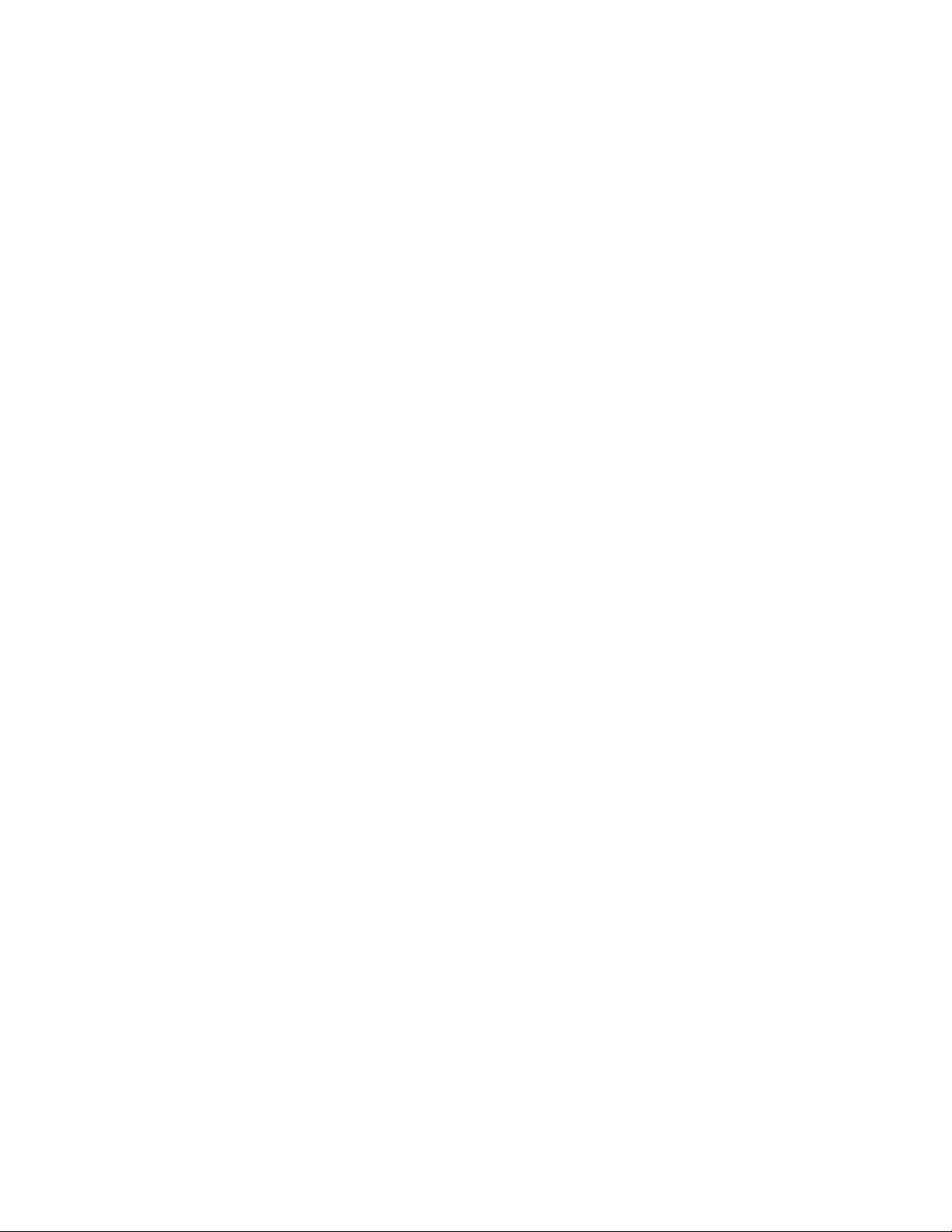
8

Operating the Receiver
If you have questions …
…about the front panel or remote control buttons as you
go through this section, refer to Chapter 3, Tour of the
Receiver.
First Things First
1
➣
Operating the Receiver
2
➣
Tour of the receiver
3
➣
Programming the Remote
4
Important:
In order to safeguard your
hearing, turn the volume down
before turning on your receiver.
Also, unless otherwise specified,
the buttons mentioned in this
chapter are on the remote control.
9

Operating the Receiver
Tuning the Receiver
1. Push the FM/AM button on the receiver (or the AM•FM
button on the remote) to activate the tuner.
2. Press the FM/AM button on the receiver (or the AM•FM
button on the remote) again to select the FM or AM band.
Tuning
Press the FF on your remote button to move up the AM or FM
band.
Press the REW button on your remote to move down the AM
or FM band.
Auto Tuning
Use the AUTO feature to automatically search for stations of
sufficient strength.
Press AUTO on your receiver (or the INPUT•SEEK button on
your remote) to put the receiver into AUTO mode. “AUTO”
appears in the display. Press TUNING up or down button on
the receiver to search. The tuner finds and stops on the next
station whose frequency is strong enough to be received. To
continue the search, press TUNING up or down button again.
Storing Stations in Memory
You can store up to 30 AM and FM stations. These stations can
be stored in random order.
To Store a Station
1. Press the FM/AM button on the receiver (or the AM•FM
button on the remote) to turn on the receiver.
2. Select the band—FM or AM.
3. Select the station you want to store in memory using the
methods described above.
4. Press the PROGRAM button on the remote. “MEMORY”
blinks in the display. While “MEMORY” is blinking, press
number buttons on the remote for the station.
For stations 1, 2 or 3 press 0, then press 1, 2, or 3. For
stations 4 through 30, press the numbers directly.
If the Memory indicator on the
display turns off before you
preset your station selection,
press PROGRAM again.
If the receiver is disconnected
from its power source, the preset
stations are maintained in
memory for up to 7 days.
10

OPERATING the Receiver
To Play a Preset Station
Press the appropriate Preset Stations number. For stations 1,
2 or 3 press 0, then press 1, 2, or 3. For stations 4 through 30,
press the numbers directly.
Or, press CHAN UP on your remote to tune to the next preset
station or CHAN DOWN to tune to the previous preset
station.
Preset Scanning
Use the PRESET SCAN button on the receiver’s front panel to
review the preset stations stored in the tuner’s memory.
“PRESET” and the station’s location in memory appear in the
display. The tuner automatically scans all preset stations in
order, pausing at each one for approximately
5 seconds.
When the tuner reaches the station you want, press PRESET
SCAN to stop the scanning. If the scan is not interrupted, the
tuner reviews all preset stations in order, stopping at the
point where the scan began.
11

OPERATING the Receiver
Balancing the Speaker System
To reproduce sound effects as they were intended, the
speakers must be correctly balanced.
To balance the speakers using the test tone, all speakers must
be connected to your receiver. Your receiver must be in the
Dolby Pro Logic Surround or Dolby 3 Stereo Mode.
To balance the speakers
1. Press the TEST TONE button on the receiver front panel. The
front panel displays show the current settings as the receiver
generates “pink noise” and applies it automatically at
2-second intervals to the left main channel, center channel,
right main channel, and left and right rear channels
(simultaneously), in that order.
2. As the pink noise is generated, go to the spot in the room
where you are most likely to be when listening to your
system. The rear Surround sound and center speaker should
be adjusted to equal the level of output from the left and
right main speakers.
3. Make adjustments by pressing the REAR•CENTER button,
and then the + or -button on your remote control. The
output from the selected speaker(s) is adjusted accordingly.
The adjustments will be indicated on the receiver’s display as
they are made.
Each time you press the + or - button on your remote
control to adjust a channel, the receiver provides you with
2 more seconds of pink noise to that channel before moving
on to the next. Also, the front panel displays reflect your
adjustments.
4. Press the TEST TONE button again to end the test.
You may not need to check or adjust these levels again unless
you move your system, rearrange the speakers, or change your
preferred seating location in the room.
*Manufactured under license from Dolby Laboratories
Licensing Corporation.
“Dolby,” the double-D symbol , and “Pro Logic” are
trademarks of Dolby Laboratories Licensing Corporation.
Fine tuning is best performed
with the remote control so that
adjustments can be made from
the viewing or listening area.
12

OPERATING the Receiver
Using Swap Audio
Swap audio lets you change the sound from the large picture
to the small picture when you are watching TV and using
picture-in-picture (PIP) with an external video source.
To Use Swap Audio
When you are watching TV and turn on PIP, you can turn on
another video source and swap the sound from the large
picture coming from the TV to the small picture coming from
the other video source.
1. Press TV on the remote to turn on the TV and put the
receiver in TV mode.
2. Press the PIP button. The empty PIP appears on the screen.
3. Activate a video source for the PIP. The picture from the
video source appears in the PIP.
4. Press TV.
5. Change to the TV channel you want to watch on the
large screen.
6. Press SWAP AUDIO to swap the sound between the large
picture and the small picture.
7. To swap the video between the large picture and the small
picture, use the SWAP PIP button on the remote.
If you swap the TV picture to the PIP and the other video
source to the large picture, you may not be able to swap
the audio.
To Change the Video Source and swap
the audio
If you want to change the video source for the PIP and want
to be able to use SWAP AUDIO:
1. Turn off PIP.
2. Change the video source to another video component
connected to the receiver.
3. Press TV to watch the TV.
4. Press PIP. The video source appears in the PIP. The video
from the TV appears in the large picture.
5. Press SWAP AUDIO to swap the audio as you want.
The Swap Audio feature may not
work with all TV brands with the
PIP feature.
If your TV has a PIP feature, see
the TV’s user’s guide for
instructions for using it.
13

14

Tour of the Receiver
Buttons and connections
This section describes the receiver’s controls
and connections, including:
• The front panel
First Things First
1
➣
• The front panel display
• The remote control
• The back panel
Operating the Receiver
2
➣
Tour of the Receiver
3
➣
Programming the Remote
4
As you operate the receiver, use
the displays on the receiver’s
front panel and the on-screen
displays as references when you
select options and adjust the
sound to your satisfaction.
15

Tour of the Receiver
REMOTE
0
SENSOR
PRESET SCAN
CD
AUTO
TAPE
FM/AM
POWER
STANDBY/ON
PHONES
MASTER VOLUME
16
14
12
10
8
6
TUNING
987654321
TV
VCR
VIDEOVIDEO
4
2
BALANCE
L
0
R
18
20
22
24
26
28
30
MAX
TREBLE
MIN MAX
BASS
MIN
SPEAKERS
PRO LOGIC
3 STEREO
CENTER MODE
HALL
TEST TONE
Front Panel
AUTO Selects auto tuning mode or manual tuning mode.
BALANCE Adjusts the sound from the left and right speakers.
BASS Adjusts the bass listening level.
BYPASS Turns off the Surround circuitry. Sound is generated
without effects—conventional stereo.
CD Selects the CD player input.
CENTER MODE Lets you select a center mode when using
Dolby Pro Logic or Dolby 3 Stereo:
Normal Select if you are using a small center speaker. This
is the recommended mode.
Wide Select if the center speaker is large or the same as
the left and right speakers. The full range of Center
Channel is routed to the center speaker.
BY PASS
Phantom Select when there is no center speaker. The
signal intended for the center speaker is divided equally
between the left and right main speakers. Phantom mode
is not available in 3 Stereo mode.
3 STEREO Turns on Dolby Pro Logic surround sound
without Surround sound speakers and is suggested for video,
home theater, TV and some music. Recommended mode if not
using surround speakers.
PRO LOGIC Turns on Dolby Pro Logic surround sound with
Surround sound speakers and is suggested for video, home
theater, TV and some music. This is the recommended mode if
you have all speakers.
16

Tour of the Receiver
FM/AM Activates the tuner and selects the band.
HALL Turns on Sound system without a center speaker and is
suggested for classical music, jazz and other music.
MASTER VOLUME Increases or decreases the volume.
PHONES Provides a connection for headphones.
POWER Turns the receiver on or off.
PRESET SCAN Lets you review the preset stations.
SPEAKERS Turns the speakers on and off.
TAPE Selects the tape player as input.
TEST TONE Turns on “pink” noise so that you can balance
the speakers. Press again to turn off.
TREBLE Adjusts the treble listening level.
TUNING DOWN Moves down the selected FM/AM band.
TUNING UP Moves up the selected FM/AM band.
TV Selects the TV as input.
VCR Selects VCR as input.
VIDEO Selects the video equipment input (satellite,
camcorder, etc.)
17

Tour of the Receiver
REC
DOLBY SURROUND
P R O • L O G I C
DOLBY 3 STEREO
CENTER MODE
NORMAL WIDE PHANTOM
HALL
TUNED
FM
AM
BYPASS
Front Panel Displays
The receiver’s display panel shows the current status of the
receiver and choices for some commands.
Status Indicators
STEREO
MEMORYMUTE
MHz
kHz
AUTO
DELAY
TIME
REAR
CENTER
PRESET
mS
dB
ch
SPEAKERS OFF
AUTO Searches for AM or FM stations of sufficient signal
strength.
DOLBY 3 STEREO Dolby 3 Stereo mode is turned on.
DOLBY PRO LOGIC SURROUND Dolby Pro Logic
Surround mode is turned on.
CENTER LEVEL
DELAY TIME
HALL Hall mode is turned on.
KHz An AM station is selected.
MEMORY The receiver is memorizing the frequency of the
selected station.
MHz An FM station is selected.
MUTE The sound is muted. The MUTE symbol turns on in the
front panel display when the sound is muted.
NORMAL Normal mode is turned on.
PHANTOM Phantom mode is turned on.
PRESET A preset channel is channel selected.
REAR LEVEL
SPEAKERS OFF The speakers are turned off.
STEREO An FM stereo signal is being received.
TUNED The tuner had found a strong frequency in a search.
WIDE Wide mode is turned on.
18
