RCA RCT6203W46 User Manual
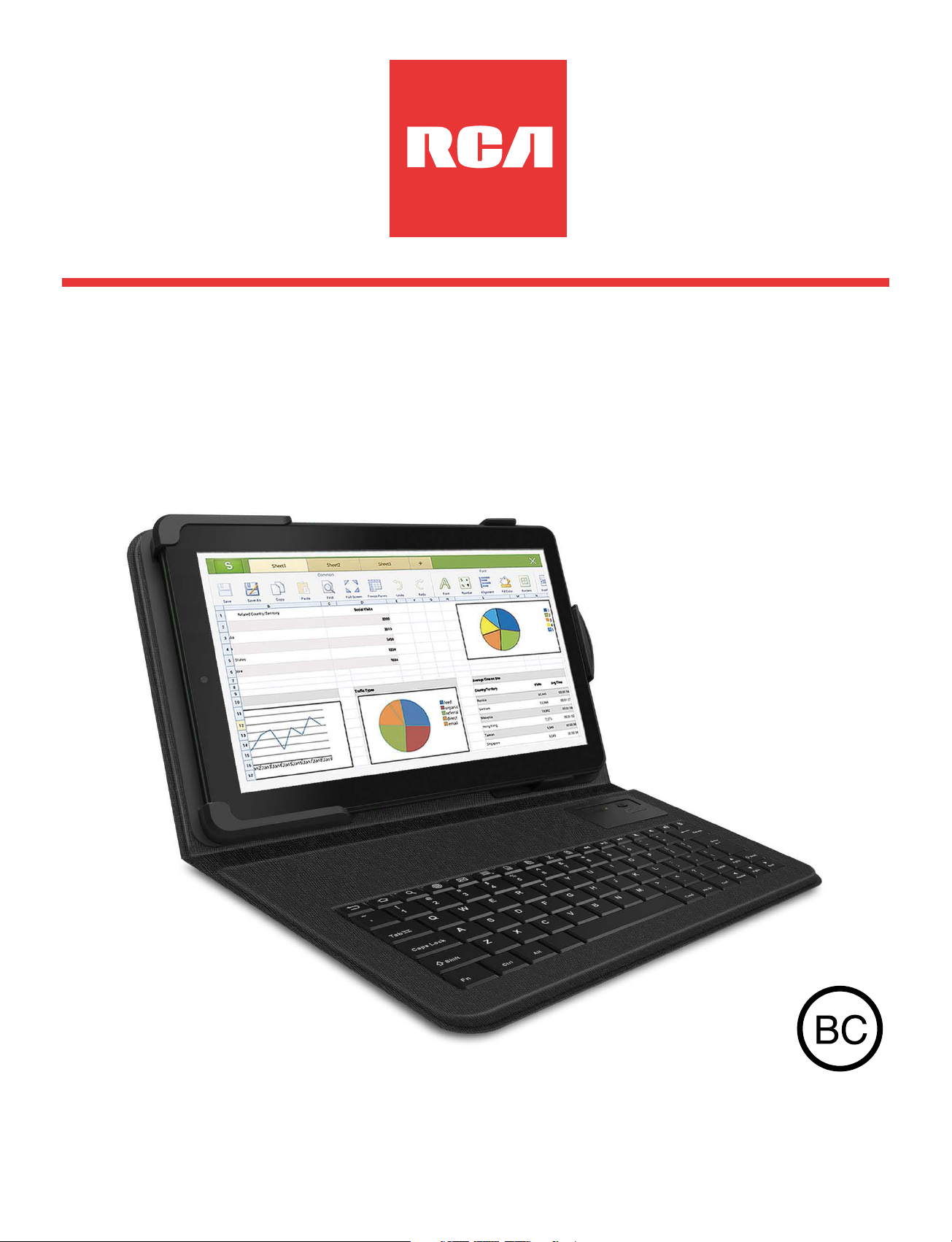
RCT6203W46
10” Tablet with keyboard folio
User Manual
It's important to read these instructions prior to using your
new product for the first time.
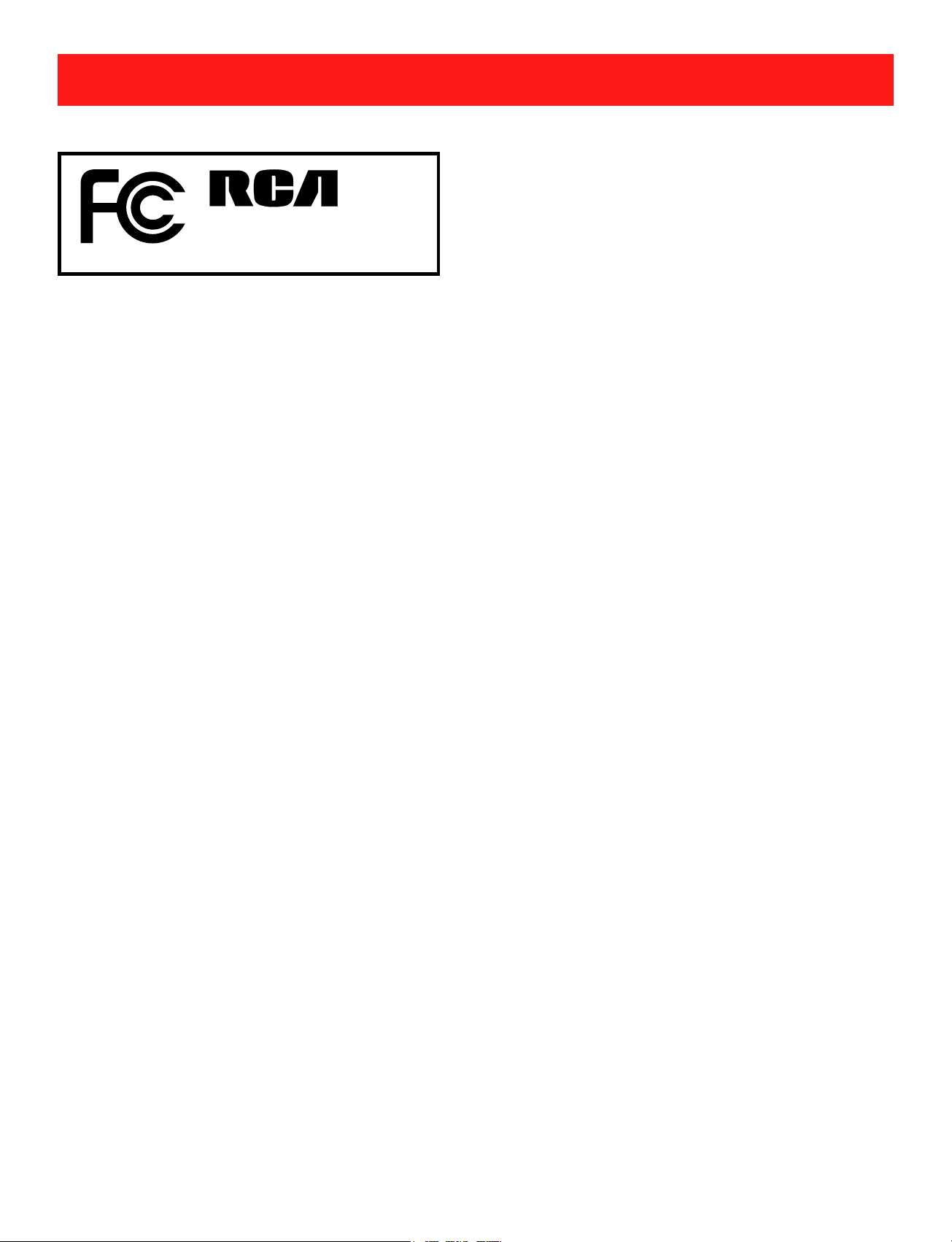
EN - 1
Safety Precautions
Equipment tested for
compliance as a
complete unit
FCC Information
This device complies with Part 15 of the FCC Rules.
Operation is subject to the following two conditions: (1) This
device may not cause harmful interference, and (2) this
device must accept any interference received, including
interference that may cause undesired operation.
This equipment has been tested and found to comply
with the limits for a Class B digital device, pursuant
to Part 15 of FCC Rules. These limits are designed
to provide reasonable protection against harmful
interference in a residential installation. This
equipment generates, uses, and can radiate radio
frequency energy and, if not installed and used in
accordance with the instructions, may cause harmful
interference to radio communications.
However, there is no guarantee that interference will
not occur in a particular installation. If this equipment
does cause harmful interference to radio or television
reception, which can be determined by turning the
equipment off and on, the user is encouraged to try
to correct the interference by one or more of the following
measures:
RCT6203W46
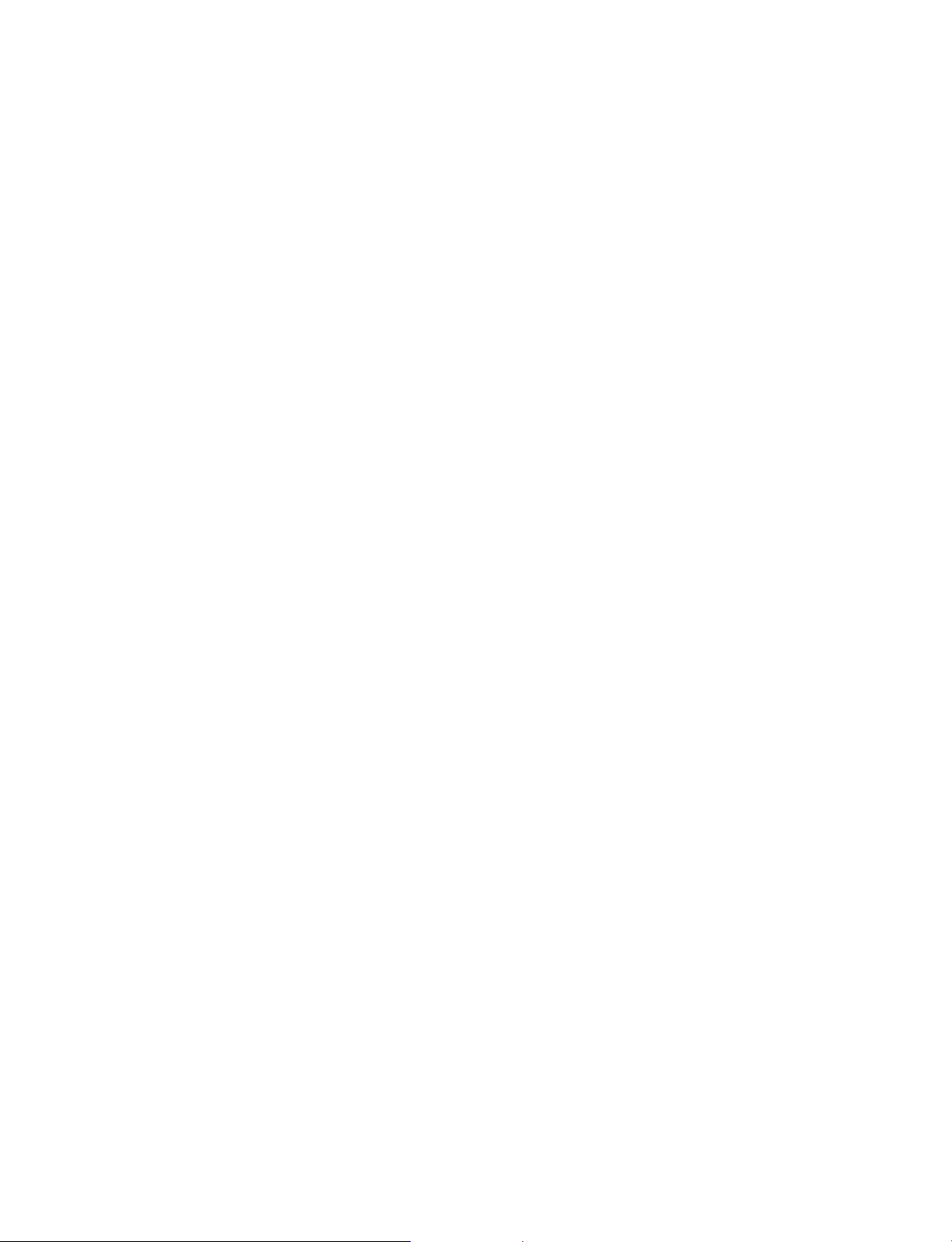
EN - 2
CAN ICES-3(B) / NMB-3(B)
• Reorient or relocate the receiving antenna.
• Increase the separation between the equipment and
receiver.
• Connect the equipment into an outlet on a circuit
different from that to which the receiver is connected.
• Consult the dealer or an experienced radio/TV
technician for help.
Warning: Changes or modifications not expressly
approved by the party responsible for compliance (MLB
International Inc., P.O. Box 1535, Buffalo, NY 14226, Tel:
516-236-4556) could void the user’s authority to operate
the equipment.
Warning: the AC adapter is used as disconnect device
and it should remain readily operable during intended use.
In order to disconnect the mains plug from mains
completely, the AC adapter should be disconnected from
the mains socket outlet completely.
Service Information
This product should be serviced only by those specially
trained in appropriate servicing techniques. For instructions
on how to obtain service, refer to the warranty included in
this guide.
Caution: Use of controls or adjustments or performance
of procedures other than those specified may result in
hazardous radiation exposure.
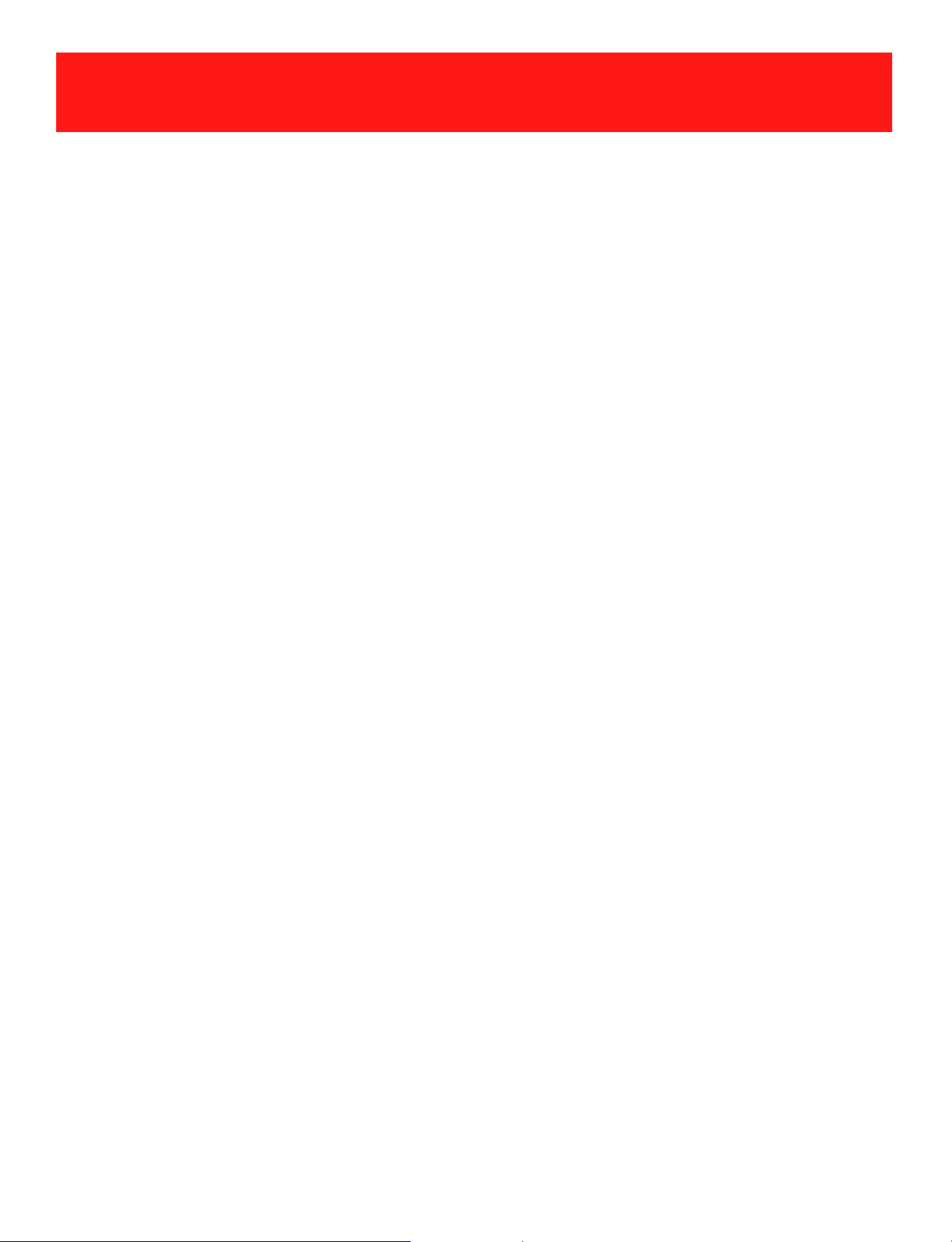
EN - 3
Some of the following information may not apply to your
particular product; however, as with any electronic product,
precautions should be observed during handling and use.
• Read these instructions.
• Keep these instructions.
• Heed all warnings.
• Follow all instructions.
• Do not use this apparatus near water.
• Clean only with dry cloth.
• Do not block any ventilation openings. Install in
accordance with the manufacturer’s instructions.
• Do not install near any heat sources such as radiators,
heat registers, stoves, or other apparatus (including
amplifiers) that produce heat.
• Protect the power cord from being walked on or
pinched particularly at plugs, convenience receptacles,
and the point where they exit from the apparatus.
• Only use attachments / accessories specified by the
manufacturer.
• Unplug this apparatus during lightning storms or when
unused for long periods of time.
• Refer all servicing to qualified service personnel.
Servicing is required when the apparatus has been
damaged in any way, such as power-supply cord or
IMPORTANT SAFETY INSTRUCTIONS
PLEASE READ AND
SAVE THIS FOR FUTURE REFERENCE

EN - 4
plug is damaged, liquid has been spilled or objects
have fallen into the apparatus, the apparatus has
been exposed to rain or moisture, does not operate
normally, or has been dropped.
ADDITIONAL SAFETY INFORMATION
• The AC adapter and apparatus shall not be exposed to
dripping or splashing and no objects filled with liquids,
such as vases, shall be placed on the apparatus.
• Always leave sufficient space around the product for
ventilation. Do not place product in or on a bed, rug,
in a bookcase or cabinet that may prevent air flow
through vent openings.
• Do not place lighted candles, cigarettes, cigars, etc. on
the product.
• Care should be taken so that objects do not fall into
the product.
• Do not attempt to disassemble the cabinet. This
product does not contain customer serviceable
components.
• To prevent the risk of fire or electric shock, do not
expose this apparatus to rain or moisture.
• Do not play your headset at high volume. Hearing
experts warn against extended high-volume play.
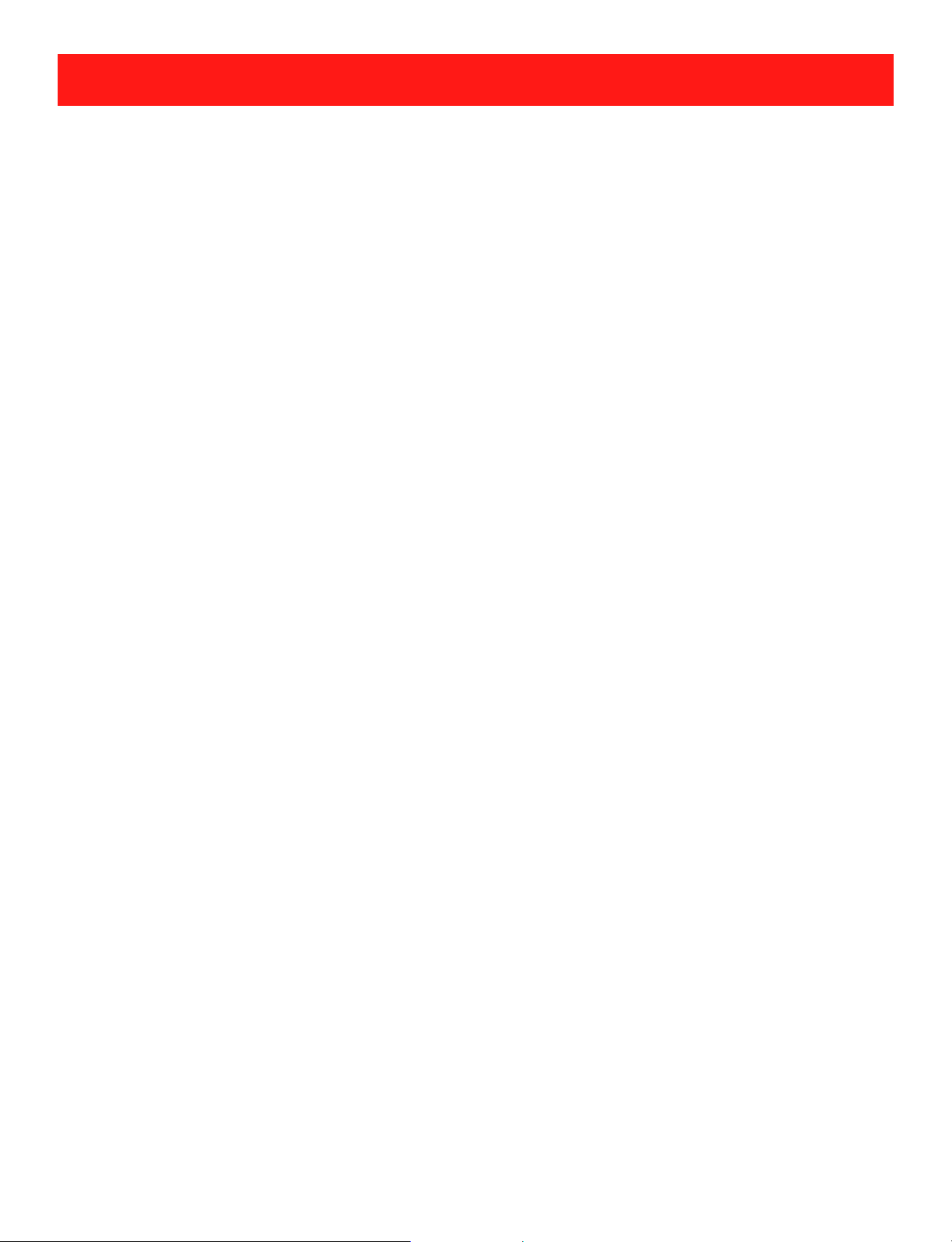
EN - 5
Safety Precautions .....................................................1
Important Safety Instructions ................................... 3
Startup ..................................................................... 6
Overview of Controls ........................................................ 6
Buttons .......................................................................... 7
Accessories ................................................................... 8
Navigating the Home Screen .......................................... 9
Connections ............................................................. 13
Battery Management and Charging ............................... 13
Micro-USB ......................................................................14
Headphone ..................................................................... 15
Micro SD ........................................................................15
HDMI .............................................................................. 16
Wi-Fi .............................................................................. 17
Bluetooth ........................................................................ 18
Keyboard ....................................................................... 19
Basic Operation ....................................................... 21
First Time Operation .......................................................... 21
Basic Operation ................................................................ 22
Google Now
TM
.................................................................... 23
Voice Search & Voice Actions ........................................... 23
Google Play
TM
................................................................... 24
Settings ............................................................................ 25
Google
TM
........................................................................... 27
Preinstalled Apps ..................................................... 27
Additional Information ............................................ 28
Trouble Shooting ............................................................. 28
Copyright and Trademark Notices ..................................... 29
Specifications ................................................................... 30
Limited Warranty ..................................................... 31
Contents
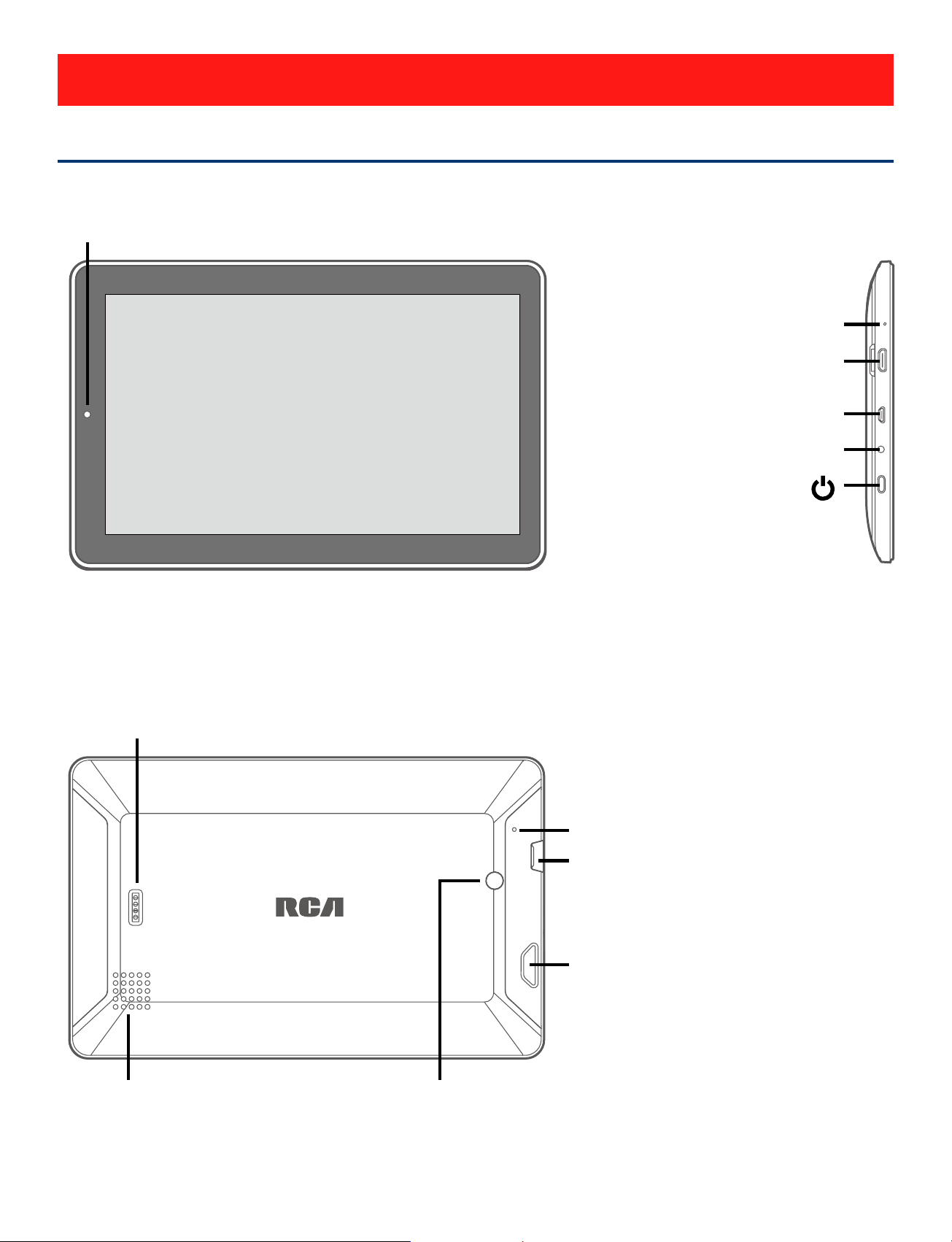
EN - 6
Front camera
Reset
Overview of Controls
Startup
Power button
Headphone jack
Microphone
Micro-USB port
Volume +/–
Micro SD card slot
Speaker
HDMI slot
Connector for keyboard folio
Rear camera
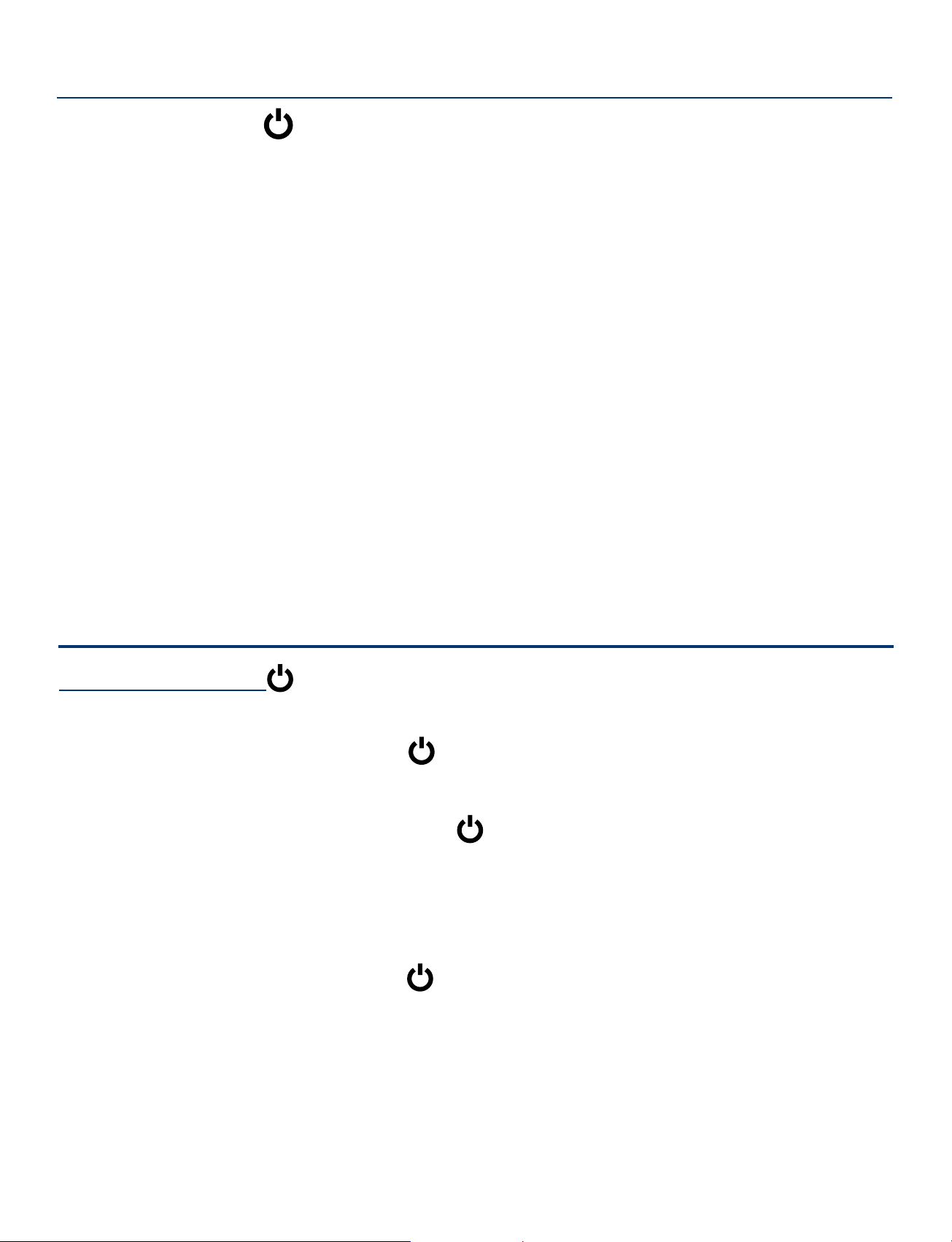
EN - 7
Headphone jack Headphone connection for personal
listening.
Micro-USB port Connect to a PC or USB storage device;
or use to charge the battery.
HDMI slot Connect to a TV or a display device.
Microphone For voice input.
Volume+/– button Press to increase/decrease the volume.
Micro SD card slot
Accepts micro SD card (up to 32G).
Reset Reset the tablet.
Buttons
Power button
Power the Tablet On
Press and hold the Power button until the RCA logo appears.
Power the Tablet Off
Press and hold the Power
button until a message box
appears and tap "Power off", then tap "OK" and the tablet
will be powered off.
Sleep Mode
Briefly press the Power button to put the tablet in sleep
mode.
If you don’t operate for some time, the tablet will enter sleep
mode automatically.
Tip: You can go to Settings -> DEVICE -> Display ->
Sleep to set the screen timeout.
Item Description
Power button Press to enter standby/wake up mode,
press and hold to switch On/Off the unit.
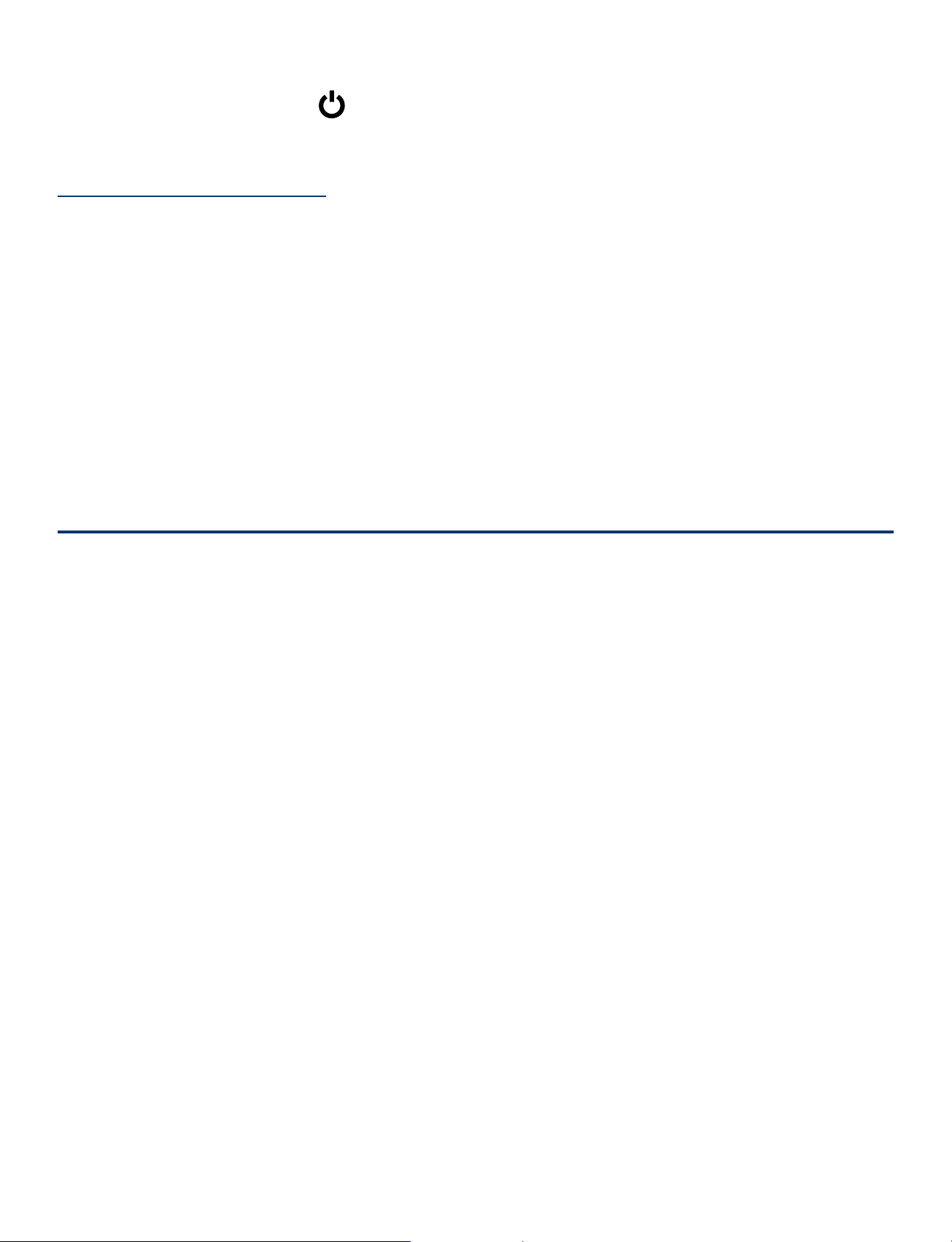
EN - 8
Wake the Tablet from Sleep Mode
Press the Power
button to wake the tablet from sleep
mode.
Volume +/– button
Press the Volume +/– button to increase or decrease the
volume.
Tip: You can go to Settings -> DEVICE -> Sound ->
Volumes to adjust volume settings for Music, Video, Games
& other media, Notifications and Alarms.
Accessories
The following accessories are included.
AC Adapter ......................................................................... x1
Keyboard Folio Case ....................................................... x1
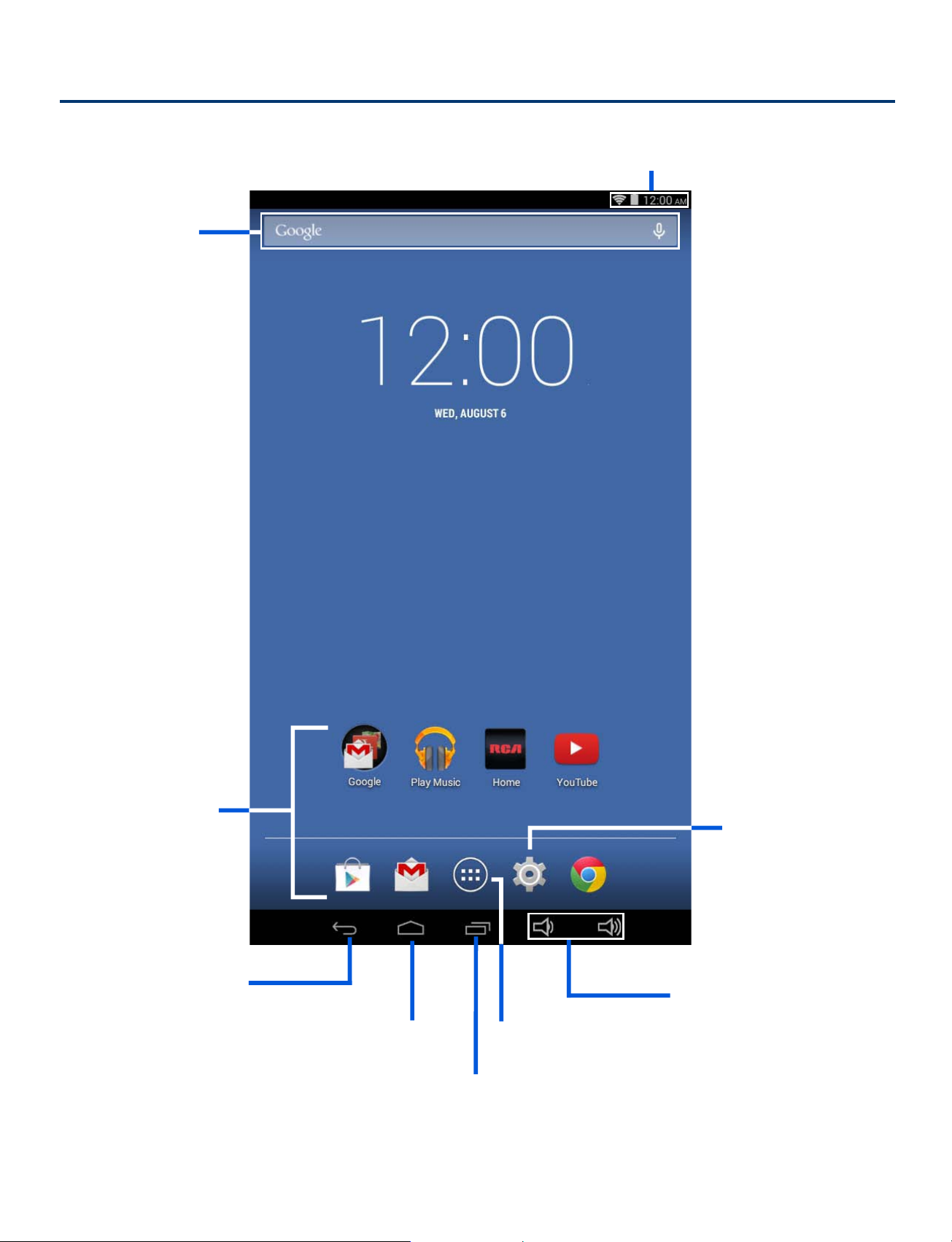
EN - 9
Navigating the Home Screen
Google
Search
TM
App Icons
Volume +/–
Home
Back
Recent Apps
Status Bar
Settings
All Apps
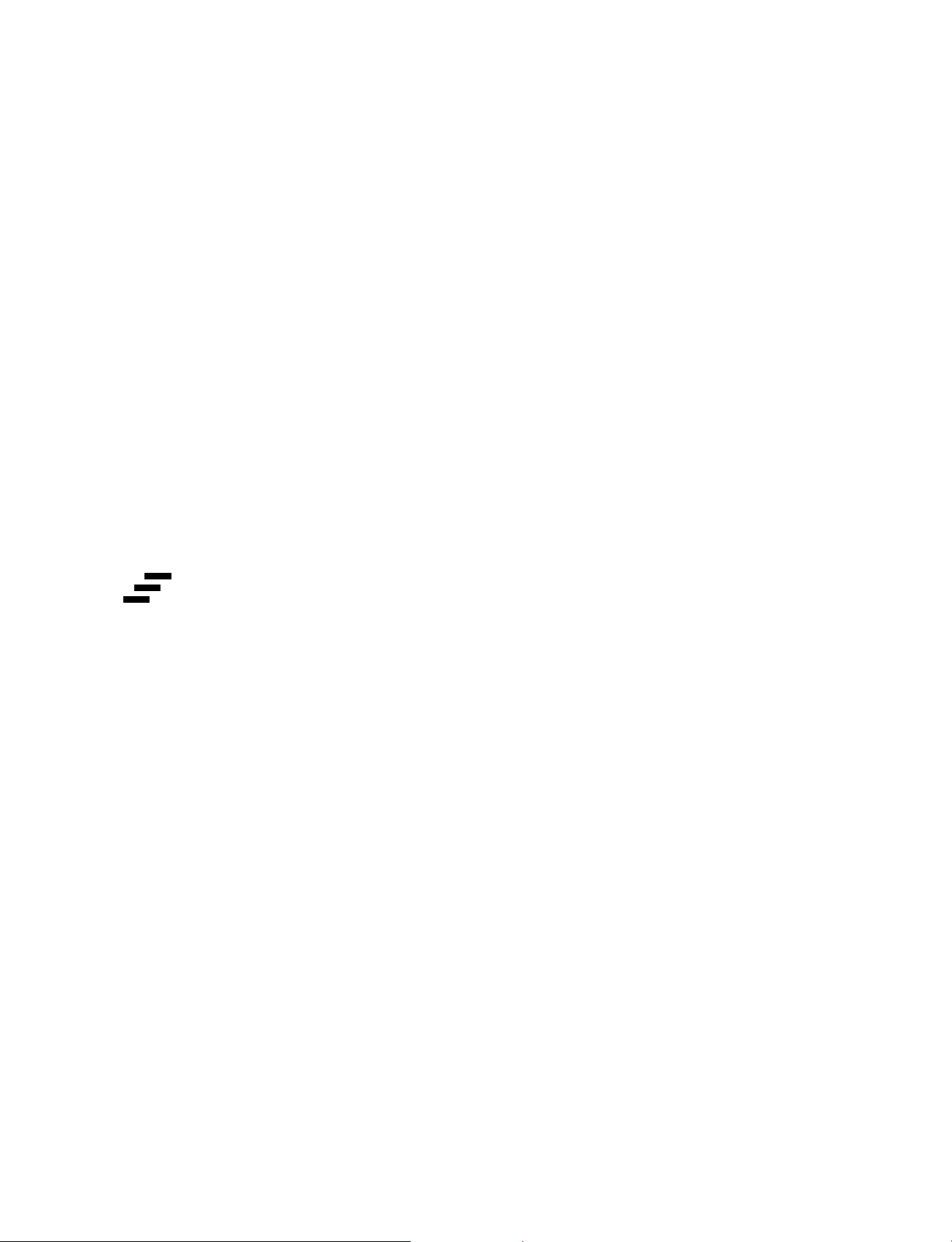
EN - 10
Notification Shade
Notifications may come from the system, a game, an
application such as E-mail, or the music player.
When Notifications are available, related icons will appear
in the top left corner of the screen. To open the Notification
Shade, touch the Notification icon and swipe your finger
down. Some notifications allow you to take specific actions
by tapping icons within the notification. After you are
finished with a notification, just slide it away to the left or
right. If you want to dismiss all notifications, tap the Dismiss
icon at the top of the notification.
Status Bar & Quick Settings
The Status Bar in the top right corner shows various
indicators, including Wi-Fi connection and battery status. To
access "Quick Settings", touch the status bar and swipe
down. You can then adjust various settings on the tablet by
touching the corresponding square.
Notification & Status Icons
The below table lists some of the frequently used icons in
the Notification & Status bar:
Notification & Status Bar
Some indicators that inform you about the status of your
tablet are shown at the top of the screen.
