RCA RLDED3258A-B User Manual

USER’S MANUAL
32” RLDED3258A-B
LED TV

Contents
Introduction
Warning
Caution
Important Information
Attaching or Removing the Stand
Installing Batteries to the Remote Control
Identifying Front and Rear Panel
Connection Suggestion
Main Unit Description
Remote Control
OSD Basic Adjustment
How Do I Clean The TV
Troubleshooting
Specifications
FCC Compliance Statement
1
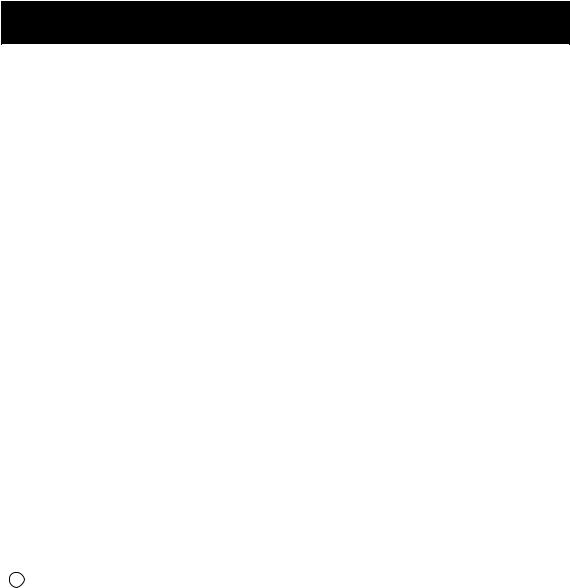
Introduction
Thank you very much for purchasing your LED TV. It serves as a normal colour TV and a PC monitor. To enjoy your set fully from the very beginning, read this manual carefully and keep it handy for future reference.
INSTALLATION
Locate the receiver in the room where direct light does not strike the screen. Total darkness or a reflection on the picture screen can cause eyestrain. Soft and indirect lighting is recommended for comfortable viewing.
Allow enough space between the receiver and the wall to permit ventilation.
Avoid excessively warm locations to prevent possible damage to the cabinet or premature component failure.
This TV can be connected to AC 100-240V~ 50/60HZ.
Do not install the TV in a location near heat sources such as radiators, air ducts, direct sunlight, or in closed compartments and closed areas. Do not cover the ventilation openings when using the TV.
6 The indicator light will last for about 30 seconds after the power has been turned off. Wait until the indicator light goes out before repowering the TV.
2
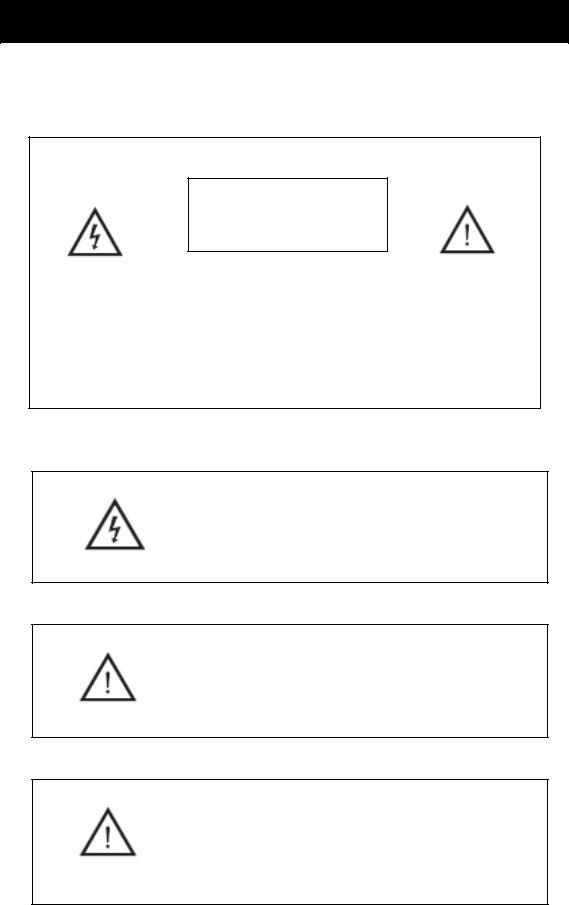
Warning
CAUTION
RISK OF ELECTRIC SHOCK
DO NOT OPEN
CAUTION: TO AVOID THE RISK OF ELECTRIC SHOCK. DO NOT REMOVE COVER (OR BACK).
NO USERSERVICEABLE PARTS INSIDE.
REFER SERVICING TO QUALIFIED SERVICE PERSONNEL.
This symbol is intended to alert the user to avoid the risk
of electric shock. This equipment may only be disassembled by qualified service personnel.
This symbol is intended to alert the user to the presence of important operation and maintenance instructions in the literature accompanying the equipment.
Class I structures of equipment should be connected to the grid power output with a protective earth connection on the socket. Power plug as a broken appliance broken installations should be easy to operate.
3
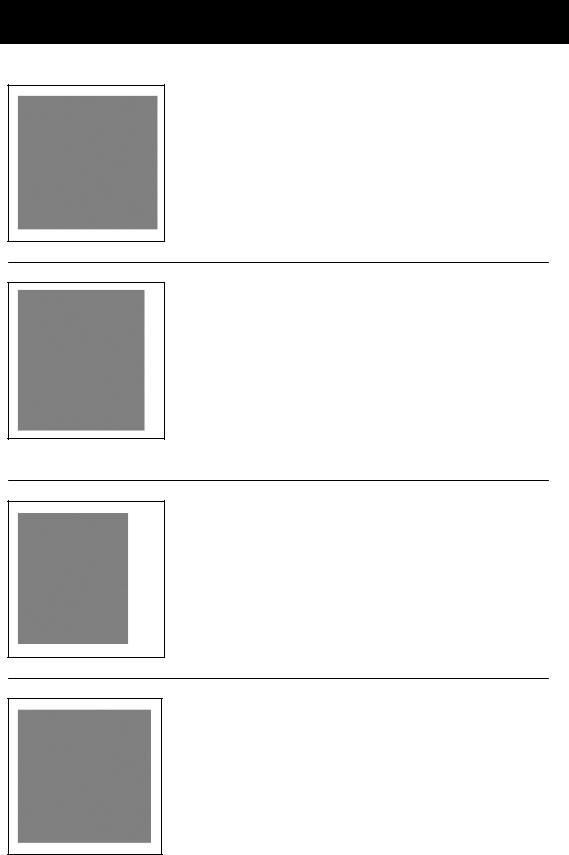
Caution
 Caution
Caution
High voltages are used in the operation of this product. Do not open the product's casing. Refer servicing
to qualified service personnel .
 Caution
Caution
To prevent fire or electrical shock hazard, do not expose
the main unit to rain or moisture do not place objects filled with liquids, such as vases, on the apparatus.
 Caution
Caution
Do not drop or push objects into the television cabinet slots or openings. Never spill any kind of liquid on the television receiver.
 Caution
Caution
Avoid exposing the main unit to direct sunlight and other sources of heat. Do not stand the television receiver directly on other products which give off heat: e. g. video cassette players and audio amplifiers. Do not block the ventilation holes in the back cover. Ventilation is essential to prevent failure of electrical components. Do not squash
the power supply cord under the main unit or other heavy objects.
4
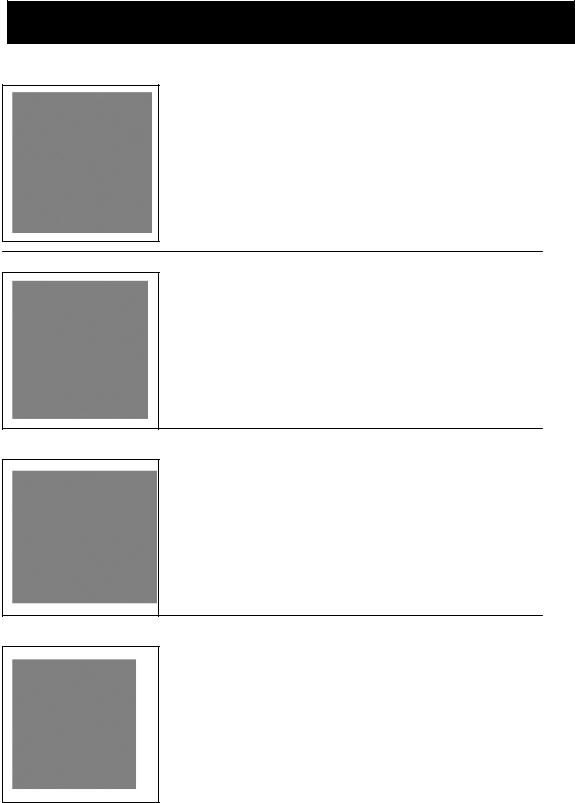
Caution
 Caution
Caution
Never stand on, lean on or suddenly push the product or its stand. You should pay special attention to children.
 Caution
Caution
Do not place the main unit on an unstable cart stand, shelf or table. Serious injury to an individual and damage to the television may result if it should fall.
 Caution
Caution
When the product is not used for an extended period of time, it is advisable to disconnect the AC power from the AC outlet.
 Caution
Caution
The LED panel used in this product is made of glass and is therefore breakable. This product must not be dropped or banged. If the LED Panel breaks be careful of being injured by broken glass.
5

Important Information
Television Antenna Connection Protection
External Television Antenna Grounding
If an outside antenna or cable system is to be connected to the TV, make sure that the antenna or cable system is electrically grounded to provide some protection against voltage surges and static charges. Article 810 of the National Electrical Code, ANSI/NFPSA 70, provides information with regard to proper grounding of the mast and supporting structure, grounding of the lead-in wire to an antenna discharge unit, size of the grounding conductors, location of antenna discharge unit, connection to grounding electrodes, and requirements of the grounding electrode.
Lightning Protection
For added protection of the TV during a lightning storm or when it is left unattended or unused for long periods of time, unplug the TV from the wall outlet and disconnect the antenna or cable system.
Power Lines
Do not locate the antenna near overhead light or power circuits, or where it could fall into such power lines or circuits.
6

Attaching or Removing the Stand
1.To attach the base place the display unit flat on a table. Afterwards attach the stand onto the bottom of the stand. Screw in the 4 screws to secure the stand.
7
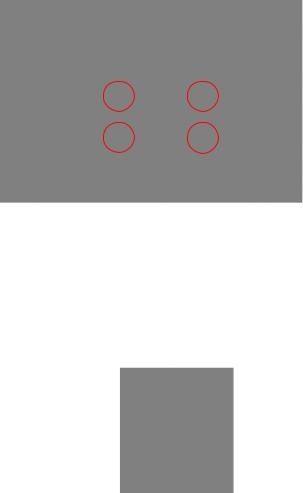
2. To remove the stand, remove the 4 screws in the area and the stand will come off.
Installing Batteries to the Remote Control
Please insert two AAA batteries into the remote control. Make sure that you match the (+) and (-) symbols on the batteries with the (+) and (-) symbols inside the battery compartment. Afterwards, re-attach the battery cover.
Please note:
Only use AAA batteries.
Do not mix new and old batteries. This may result in cracking or leakage that may pose a fire risk or lead to personal injury.
Inserting the batteries incorrectly may also result in cracking or leakage that may pose a fire risk or lead to personal injury.
Dispose the batteries in accordance with local laws and regulations.
Keep the batteries away from children and pets.
If the remote control is not used for a long time, remove the batteries.
Keep the remote control away from moisture, sunlight, and high temperatures.
8

Identifying Front and Rear Panel
Front View
INDICATOR LIGHT – The light is red when power is plugged in but the TV is not turned on. The light turns blue when the TV is turned on. Because of the LED in the panel, the TV might take 10 – 12 seconds to power on.
REMOTE SENSOR – The remote sensor receives all the commands from the remote control.
Rear View Mounting Pattern
Mounting Specification : 100mm x 100mm using screw size M6. Length of screw should not exceed 8mm. Please Note : The 8mm length of screw refers to how deep the screw can go inside the mounting holes. When you’re buying screws, you should add the original 8mm to the thickness of your mounting plate in order to get the total screw length.
9
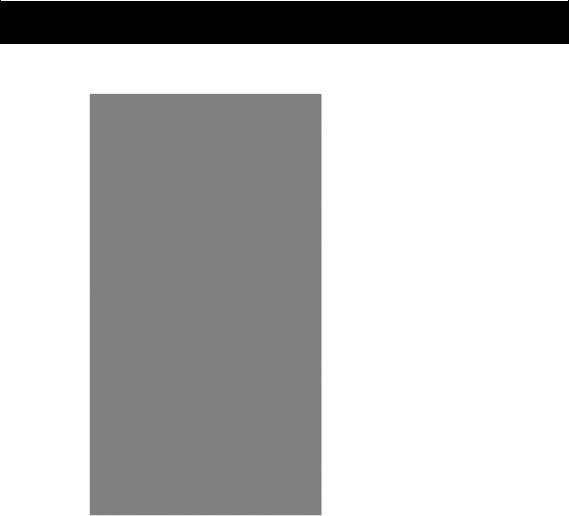
Connection Suggestions
If You Have Digital Cable without Cable Box or Antenna…
1.Make sure the power of HDTV is turned off.
2.Connect the Coaxial RF cable from your antenna or digital cable to the TV port on the back of your HDTV.
3.Turn on the HDTV.
4.Follow the first time on screen instructions.
Please Note:
Not all broadcasts are in High Definition (HD). Please refer to your local broadcasting stations for more information.
The HDTV’s tuner is designed for HDTV therefore requires a stronger signal than normal TVs. If you cannot achieve that signal level with your antenna or cable, your HDTV might lose picture or sound.
10

Connecting DVD Player with Component YPbPr…
1.Make sure the power of HDTV and your DVD player is turned off.
2.Obtain a Component Cable. Connect the green color connector to both your DVD player and YPbPr’s green connector port on the back of your HDTV.
3.Connect the blue color connector to both your DVD player and YPbPr’s blue connector port on the back of your HDTV.
4.Connect the red color connector to both your DVD player and YPbPr’s red connector port on the back of your HDTV.
5.Obtain a RCA Audio Cable. Connect the white color connector to both your DVD player and YPbPr’s white connector port on the back of your HDTV.
6.Connect the red color connector to both your DVD player and YPbPr’s red connector port on the back of your HDTV.
7.Turn on the HDTV and your DVD player.
8.Use the remote control’s source button or the source button on the TV to switch to
YPbPr.
Please Note :
Sometimes DVD players will not automatically output to YPbPr. You will need to configure your DVD player with AV connection first then switch to YPbPr. Please reference the DVD player’s manual, to make sure the DVD player is configured to output correctly to the TV.
This source shares audio jacks with composite video.
11
Connecting Wii™ with Composite…
1.Make sure the power of HDTV and your Wii™ is turned off.
2.Obtain a Yellow Video Cable. Connect the Yellow Video connector to both your Wii™ and AV’s Yellow Video connector port on the back side of your HDTV.
3.Obtain a RCA Audio Cable. Connect the white color connector to both your Wii™ and AV’s white connector port on the back side of your HDTV.
4.Connect the red color connector to both your Wii™ and AV’s red connector port on the back side of your HDTV.
5.Turn on the HDTV and your Wii™.
6.Use the remote control’s source button or the source button on the TV to switch to AV.
Please Note:
Make sure to read your Wii™ installation guide for further information.
This source shares audio jacks with YPbPr.
12
Connecting Cable or Satellite boxes with HDMI…
1.Make sure the power of HDTV and your set-top box is turned off.
2.Connect a HDMI cable to the HDMI output of your set-top box and the other end to the HDMI port on the back of your HDTV.
3.Turn on the HDTV and your set-top box.
4.Use the remote control’s source button or the source button on the TV to switch to HDMI.
Please Note:
Please reference the set-top box’s manual, to make sure the set-top box is configured to output correctly to the TV.
HDTV supports NEC’s universal remote code. Please look up NEC’s codes in your universal remote’s hand book.
13
Connecting to a PC with VGA and 3.5 mm minijack …
1.Make sure the power of HDTV and your PC is turned off.
2.Obtain a 15-pin D-Sub VGA cable; connect to the VGA output of your PC and the other end to the VGA port on the back of your HDTV.
3.Obtain a 3.5 mm Mini-jack, connect to the audio out of your PC and the other end to the VGA Stereo Input port.
4.Turn on the power of the HDTV and your PC.
5.Use the remote control’s source button or the source button on the TV to switch to PC.
6.Change your PC resolution to 1360x768 at 60hz refresh rate.
7.Press MENU to use the OSD’s PICTURE option.
8.Under the PICTURE option select PC Settings.
9. Under PC Settings use AUTO ADJUST to adjust the screen. Please Note:
For the best results, please set your PC resolution to 1360x768 at 60 Hz. Please refer to the PC or graphic card’s manual for further instructions on how to set your resolution and refresh rate.
Please refer to your PC manual for video output requirements of the video card.
The VGA port of the TV features a power saving mode which will automatically turn off the TV, if there’s no signal provided for more than 5 minutes.
14
Connecting a Digital Audio Receiver with Coax SPDIF…
1.Make sure the power of HDTV and your receiver is turned off.
2.Obtain a coax SPDIF cable, connect it to your receiver’s coax SPDIF digital input and the coax SPDIF connection on the LINE OUT port on the back of the HDTV.
3.Turn on the HDTV and your receiver.
Please Note:
If you want pure digital stream for your receiver to decode, you must also configure the TV’s OSD Sound->Digital Audio Out function. Make sure the option is on 5.1CH.
If your receiver is making static noises when receiving 5.1CH, you must use the PCM option instead.
Please reference the receiver’s manual as well, to make sure the receiver is configured to receive signals correctly from the TV.
The TV’s SPDIF out for 5.1CH is ONLY used for antenna/cable connection. Any other incoming audio signal will be passed out of SPDIF in PCM format.
15

Main unit description
Control Panel Button Function
VOL+ : Volume up. VOL- : Volume down. CH+ : TV channel up. CH- : TV channel down.
MENU : Press to select the main menu. TV/AV : Select the input signal.
POWER : Switch on when at standby mode or enter the standby mode.
TV Terminal Connections
1.Coaxial out terminal.
2.RF antenna.
3.VGA input terminal of simulation signal of PC.
4.PC AUDIO input terminal.
5.Video input terminal.
6.AUDIO input terminal (used for Video & Y,Pb,Pr).
7.Component input terminal (Y,Pb,Pr).
8.HDMI1 input terminal.
9.HDMI2 input terminal.
10.HDMI3 input terminal
11.Line out terminal.
12.EARPHONE out terminal.
13.USB service terminal (For upgrading only).
16

Remote control
POWER: Power on/off button, press once to turn the TV on and press again to turn the TV off.
MUTE: Press this button to mute or restore sound. MTS/AUDIO: When stereo program is received, press this key to switch sound system between mono and stereo.
When SAP program is received, press this button to switch sound system between mono and SAP
When stereo and SAP program is received, press this key to switch among mono, stereo and SAP.
Press this key to show the list of audio languages available for the current channel in ATSC.
ASPECT: Press to adjust picture ratio.
PMODE: Select picture mode. SMODE: Select sound mode.
0-9: Select and switch to a channel using 0 - 9.
-/--: Switch the program digit.
 : Switch back and front between the current and previous channels. DISPLAY: Display TV information.
: Switch back and front between the current and previous channels. DISPLAY: Display TV information.
EPG Enter electronic program guide
AUTO: Adjust the picture automatically in pc mode.
RED, GREEN, YELLOW, CYAN: This button is not available.
SLEEP: Set the sleep timer.
SOURCE: Press to change signal source.
ENTER: Enter the selected option or perform the selected operation. MENU: Press this button to enter the main menu.
EXIT: Exit the OSD (On-screen display). CH+/CH-: Change the channel.
CC: Press this key to select the CC ,ON or OFF mode and CC on Mute . INFO: Display some information of current program in TV mode. VOL+/VOL-: Adjust the volume.
FAV: Switch between custom set "Favorite List" F.LIST: Press this key to display the Favorite List mode. C.LIST: Press this key to display the channel list mode.
17
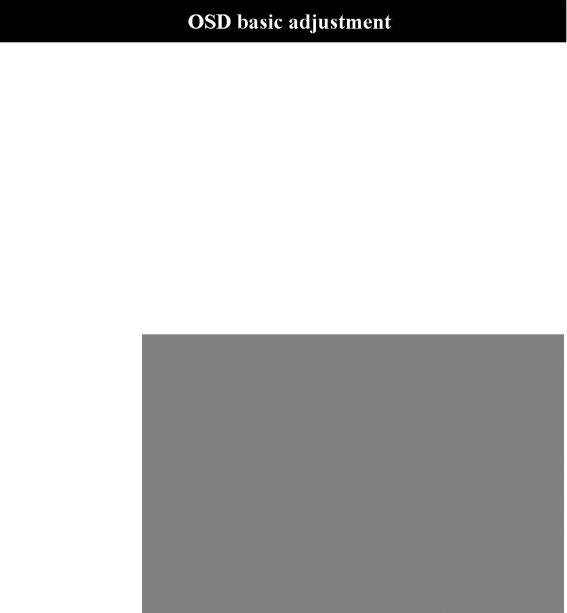
Installation Guide
Press MENU button to display the MAIN OSD MENU; Press ◄ / ►button to select the MENU you want; Press ENTER button to enter the sub menu; Press ▼ / ▲ button to select the option and then press ◄ / ► to adjust the value in the sub menu; You can press MENU button to go back to the upper menu or EXIT button to close the OSD.
PICTURE
You can select the type of picture, which best corresponds to your viewing. Press the “MENU” button to enter the OSD menu .Then press “/” button to select the “PICTURE” menu.
1.Press “” button to select “Picture Mode”, press “/” button to select.
2.Press “/”
button to select “Contrast” and press the “/” button to enter contrast adjustment menu to adjust contrast.
3.Press “/” button to select “Brightness” and press the “/” button to enter brightness adjustment menu to adjust brightness.
4.Press “/” button to select “Color” and press the “/” button to enter color adjustment menu to adjust color.
5.Press “/” button to select “Tint” and press the “/” button to enter hue adjustment menu to adjust tint.
Note: The 'Tint' item is used in NTSC mode only.
6.Press “/” button to select “Sharpness” and press the “/” button to enter sharpness adjustment menu to adjust sharpness.
7.Press “/” button to select “Color Temp” and press the “/” button to select.
8.Press “/” button to select “Blue Screen” and press “/” button to select "On" or "Off".
18
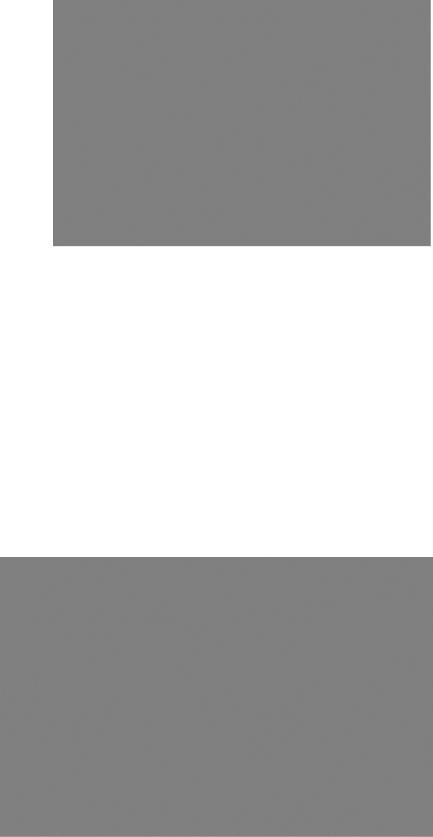
SOUND
You can select the type of sound, which best corresponds to your listening.
Press the “MENU” button to enter the OSD menu .Then press “/” button to select the “SOUND” menu.
1.Press “” button to select “Sound Mode” and Press “/” button to select.
2.Press “/” button to select “Bass” and press the “/” button to adjust.
3.Press “/” button to select “Treble” and press the “/” button to adjust.
4.Press “/” button to
select “Balance” and press the “/” button to enter balance adjustment menu to adjust balance.
5.Press “/” button to select “SPDIF Type”, then press “/” button to select the Audio output mode
Note: The ' SPDIF Type ' item is used in DTV/HDMI mode only.
6.Press “/” button to select “Audio Language”, then press “/” button to select the Language.
Note: The ' Audio Language ' item is used in DTV mode only.
TIME
Press the “MENU” button to enter the OSD menu .Then press “/” button to select the “TIME” menu.
1.Press “” button to select “Sleep Timer” and press the “/” button to enter sleep timer adjustment menu to adjust sleep timer.
19

2.Press “/” button to select “Time Zone” and press the “/” button to enter time zone adjustment menu to select the local time zone.
3.Press “/” button to select “Daylight Saving Time” and press the “/” button to select “On” or “Off”.
Note: The ' Daylight Saving Time ' item is used in DTV mode only.
SETUP
Press the “MENU” button to enter the OSD menu .Then press “/” button to select the “Setup” menu.
1.Press “” button to select “OSD Language” and press the “/” button to select the OSD language which you desire.
2.Press “/” button to elect “Transparency ” and press the “/” button to select.
3.Press “/” button to select “Zoom Mode” the “/” button to enter aspect ratio adjustment menu to adjust aspect ratio.
4.Press “/” button to select “Noise Reduction” and Press “/” button to select.
5.Press “/” button to select “Advanced” and Press “ENTER/” button to enter the
sub-menu. (Only available in PC mode)
A.Press “/” button to select “H-POS” and press the “/” button to adjust.
B.Press “/” button to select “V-POS” and press the “/” button to adjust.
C.Press “/” button to select
“Clock” and press the “/” button to adjust.
D.Press “/” button to select “Phase” and press the “/” button to adjust.
E.Press “/” button to select “Auto” menu and press the “” button to auto adjustment.
20
