Page 1
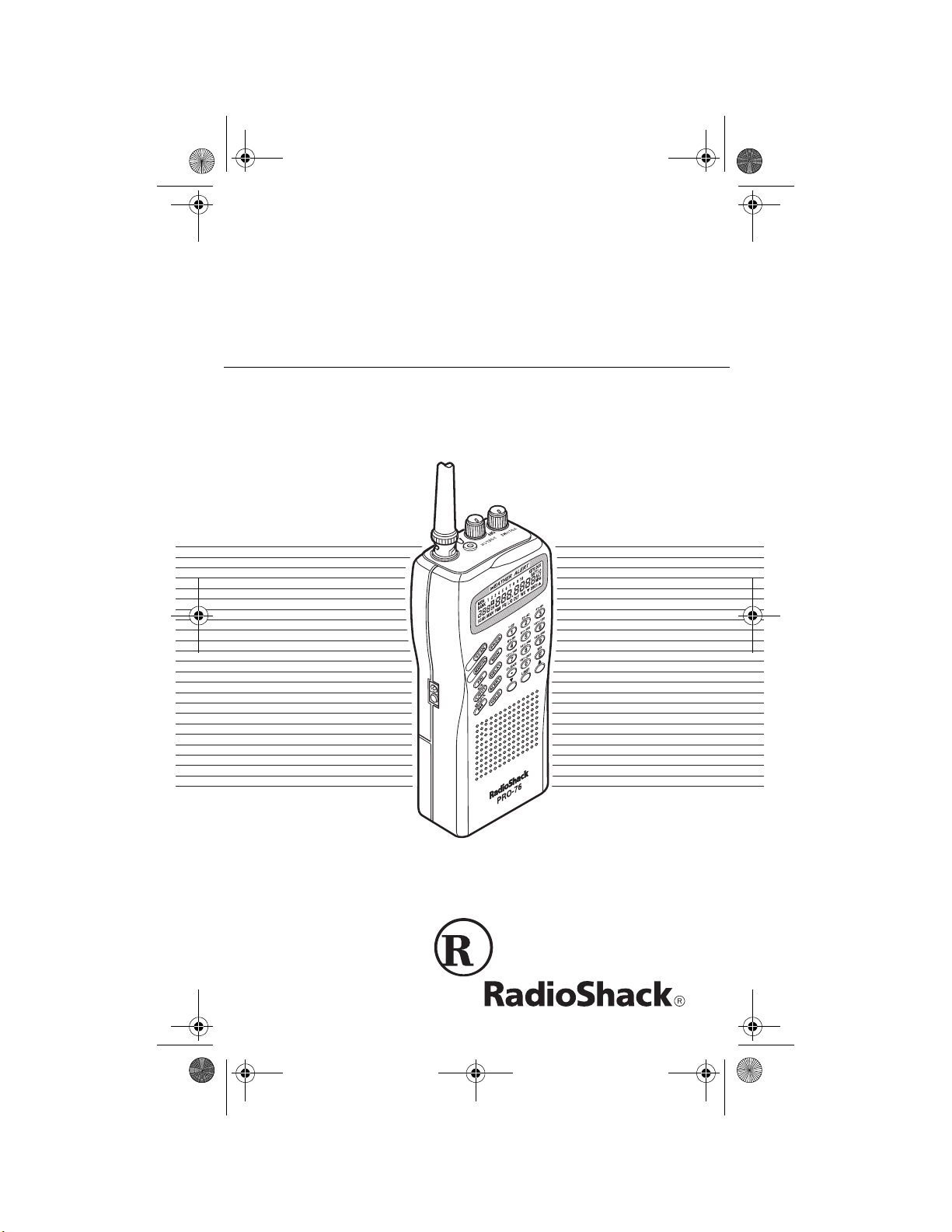
20-313.fm Page 1 Friday, January 7, 2000 3:09 PM
Owner’s Manual
200-Channel VHF/U H F/Air
Handheld Scanner
Please read before using this equipment.
Cat. No. 20-313
PRO-76
Page 2
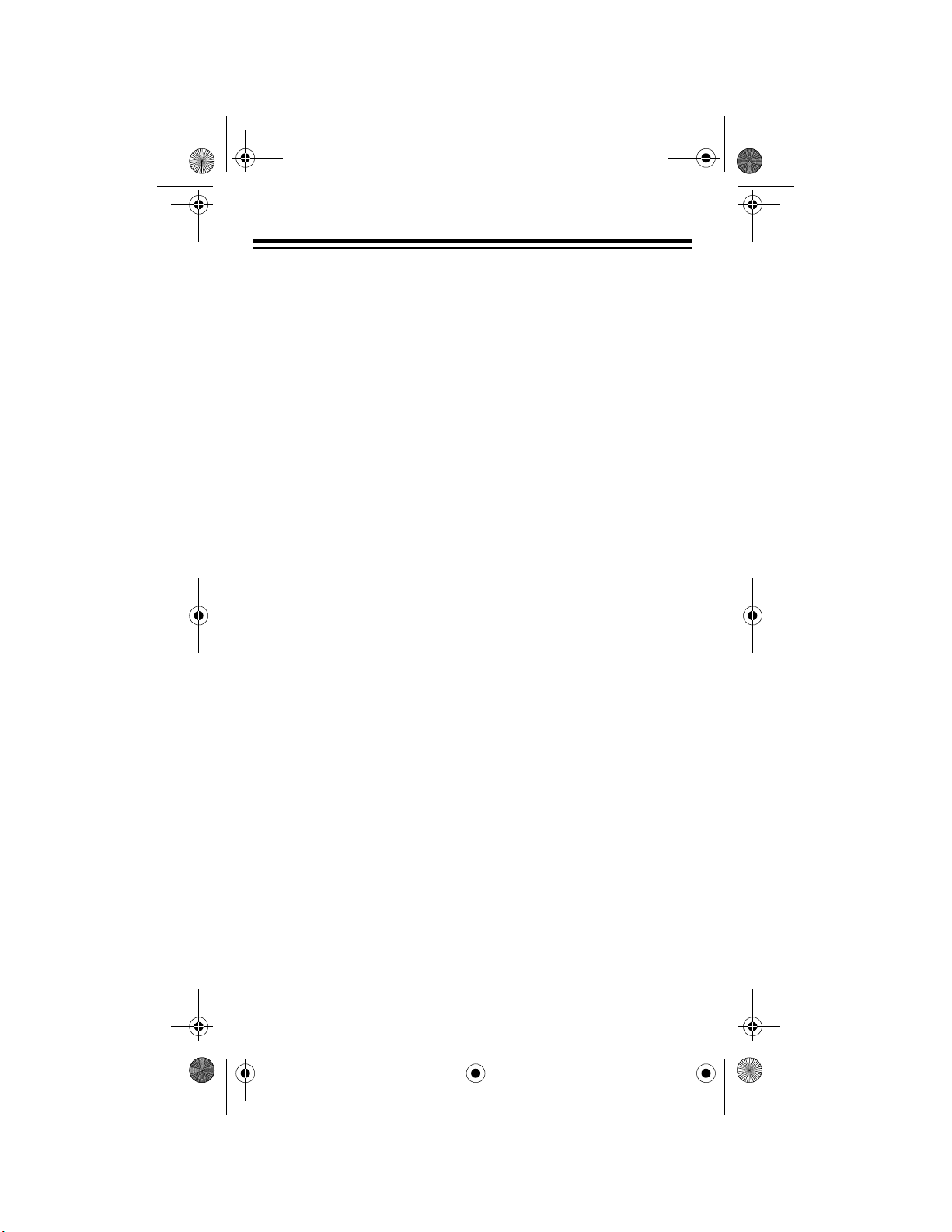
20-313.fm Page 2 Friday, January 7, 2000 3:09 PM
FEATURES
Your new RadioShack VHF /
UHF/Air Handheld Scanner
lets you in on al l the action!
This scanner gives you direct access to over 23,000
exciting frequencies, including those used by pol ic e a nd
fire departments, ambulance services, aircraft,
transportation services, and
amateur radio. You can select up to 200 channels for
your scanner to scan and
you can change your selection at any time.
Your scanner also has these
special features:
Weather Alert
— the scanner automaticall y sounds an
alert when it receives a
weather emergency signal.
Weather Band Key
—
scans seven preprogrammed weather frequencies to keep you informed
about current weather conditions.
Wired Programming
— you
can connect your scanner to
a personal computer and
program frequencies into the
scanner from the computer
using an optional cable and
software.
Note:
The necessary cable
and software, and additional
information about using your
personal computer to program your scanner, are
available at your local RadioShack store.
Liquid Crystal Display
—
makes it easy to view and
change programming information.
Search Skip
— lets you select up to 20 frequencies for
the scanner to skip dur ing a
limit or direct search to avoid
unwanted frequencies.
Direct Search
— lets you
search for a transmission
starting from a spec ified frequency.
Ten Channel-Storage Banks
— you can store 20 channels in each bank (200 total
channels), letting you group
channels so you can more
easily identify calls.
©
1999 Tandy Corporation.
RadioShack and Adaptaplug are registered trademarks
All Rights Reserved.
used by Tandy Corporation.
2
Page 3
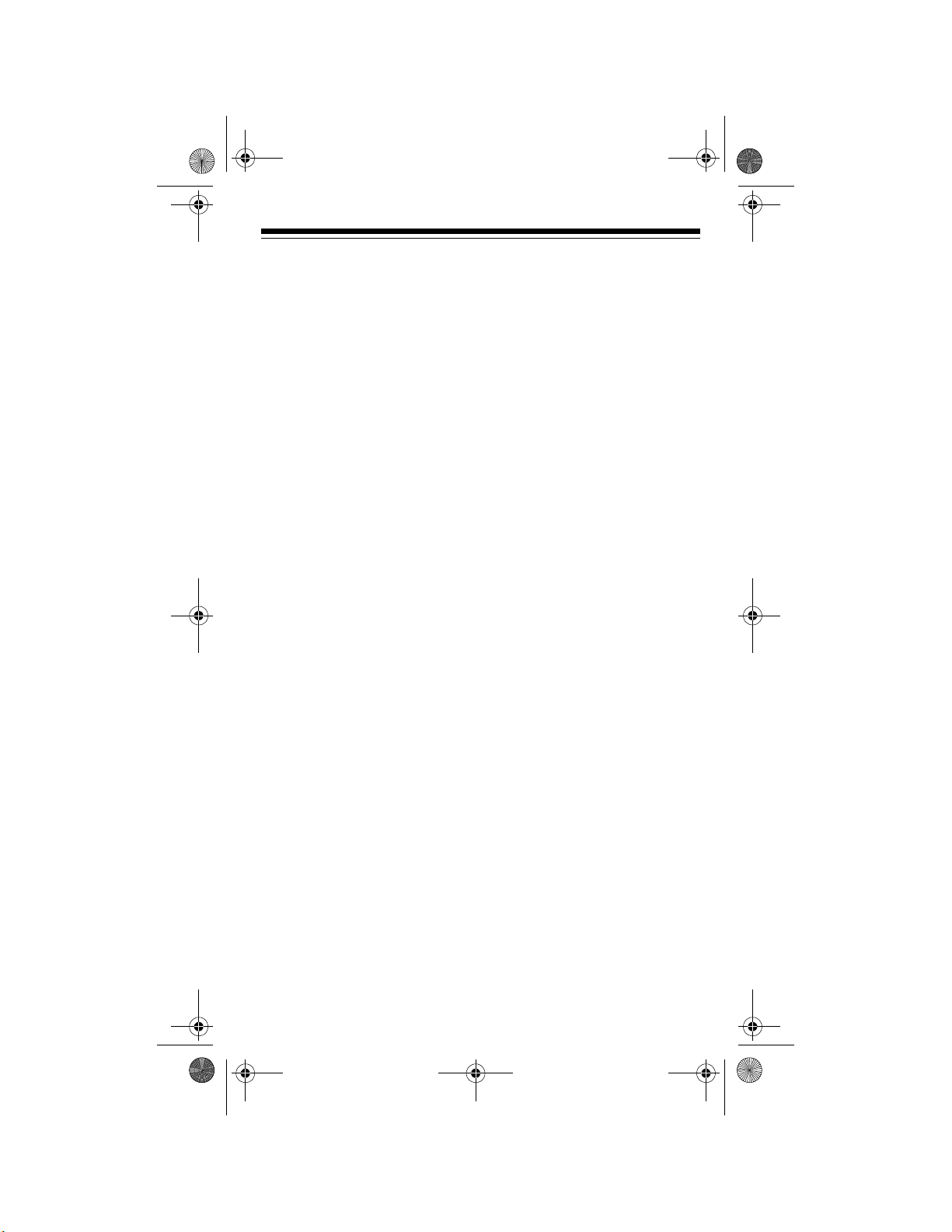
20-313.fm Page 3 Friday, January 7, 2000 3:09 PM
Ten Monitor Memories
—
let you temporarily save up
to ten frequencies you locate
during a search, so yo u can
move selected frequencies
to channel storage later.
Scan Delay
— delays scanning for about 2 second s before moving to another
channel, so you can hear
more replies that are transmitted on the same channel .
You can also set the scanner to delay on all activ e frequencies during a search.
Memory Backup
— keeps
the channel frequencies
stored in memory for an extended time even if the scanner loses power.
Three Power Options
—
you can power the scanner
from internal (rechargeable
or non-rechargeabl e) batteries or external AC or DC
power (using an optional A C
or DC adapter).
Low Battery Alert
— warns
you when the battery power
gets low.
ing the scanner’s programming.
Key Confirmation Tones
— the scanner sounds a
confirmation tone when you
perform an operation correctly and an error tone if
you make an error.
Lockout Function
— lets
you set the scanner to ignore specified channels
when scanning.
Ten Priority Channels
—
let you set the scanner to
check up to ten channels every 2 seconds so you do no t
miss important calls.
Display Backlight
—
makes the scanner easy to
read in low-light situations.
Supplied Flexible Antenna
with BNC Connector
—
provides good reception of
strong local signals. You can
connect an external antenna with a BNC connec tor to
the scanner for i mproved reception of distant/weaker
signals.
Key Lock
— lets you lock
the scanner’s keys to help
prevent accidentally chang-
3
Page 4
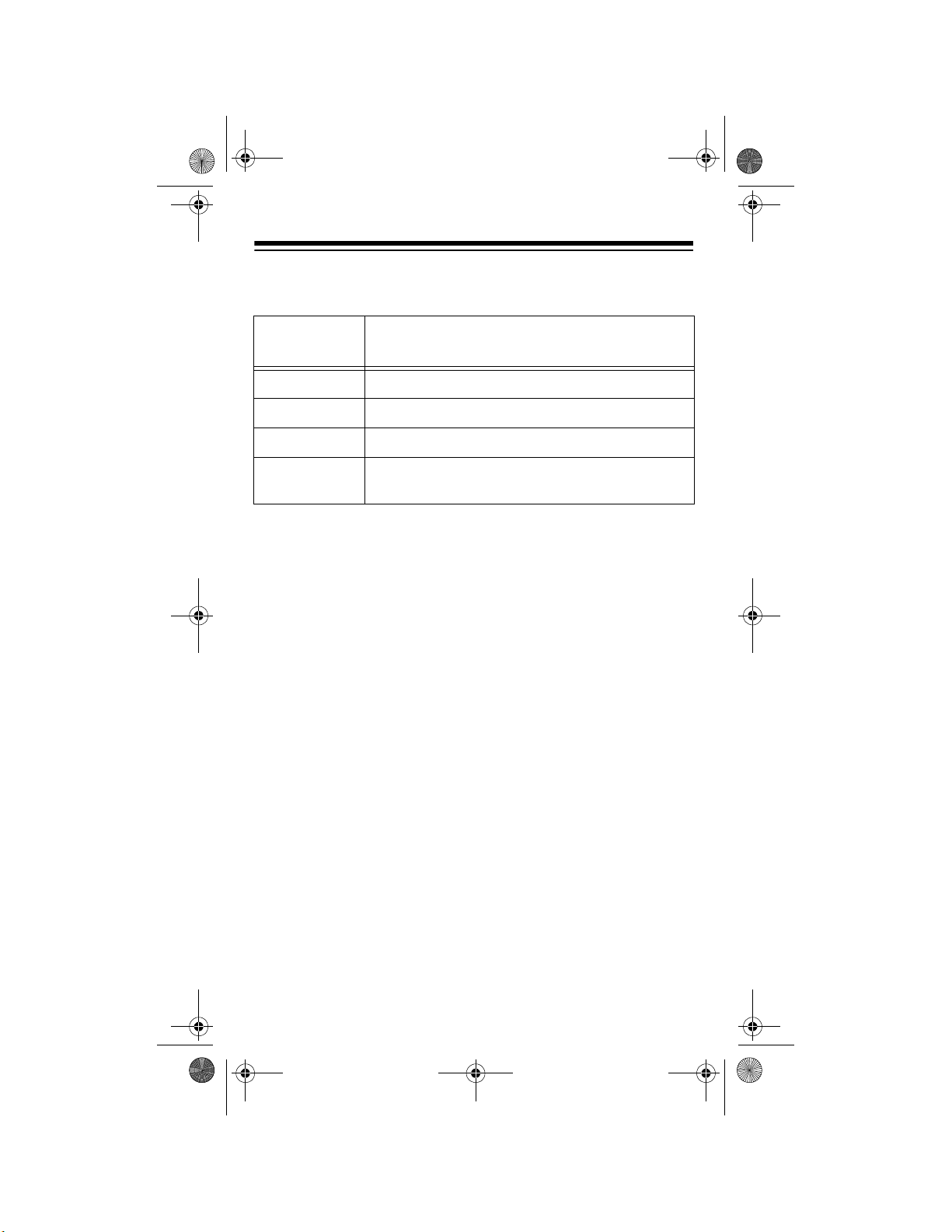
20-313.fm Page 4 Friday, January 7, 2000 3:09 PM
Your scanner can receive these bands:
Frequency
Range (MHz)
29–54 10-Meter Ham Band, VHF Lo, 6-Meter Ham Band
108–136.975 Aircraft
137–174 Military Land Mobile, 2-Meter Ham Band, VHF Hi
406–512 Federal Government, 70-cm Ham Band, UHF
Standard Band, UHF “T” Band
Note:
See “Specifications” on Page 44 for more information
Types of Transmissions
about the scanner’s frequency steps.
4
Page 5
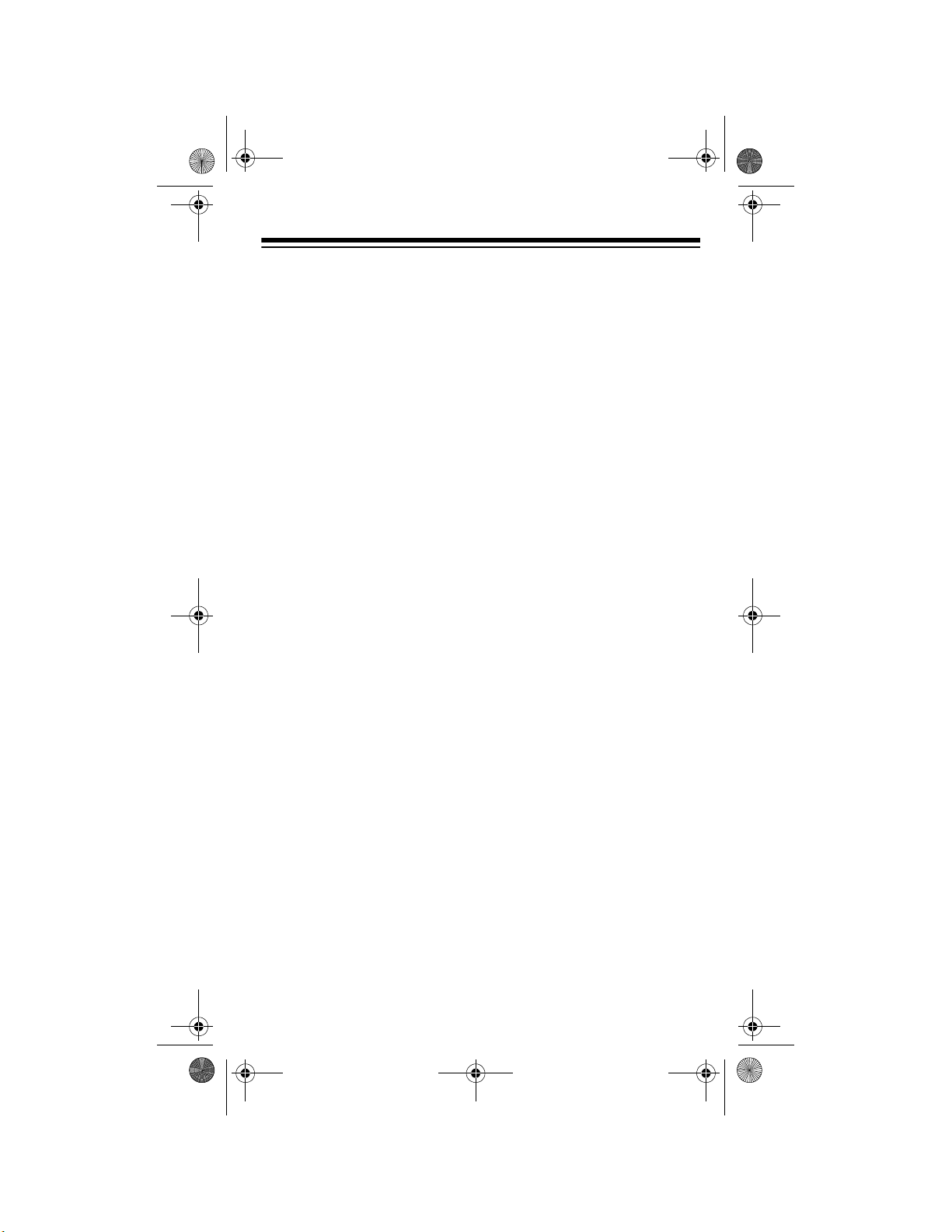
20-313.fm Page 5 Friday, January 7, 2000 3:09 PM
FCC NOTICE
Your scanner might cause
radio or TV interference
even when it is operating
properly. To determine
whether your scanner is
causing the interference,
turn off your scanner. If the
interference goes away,
your scanner is causing it.
Try the following me thods to
eliminate the interferenc e:
• Move your scanner
away from the receiver.
• Connect your sc an ner to
an outlet that is on a different electrical circuit
from the receiver.
• Contact your local
RadioShack store for
help.
Note:
Mobile use of this
scanner is unlawful or requires a permit in some areas. Check the laws in your
area.
SCANNING
LEGALLY
Your scanner covers frequencies used by many different groups including
police and fire departme nts,
ambulance services, government agencies, privat e companies, amateur radio
services, military operations, pager services, and
wireline (telephone an d telegraph) service providers. It is
legal to listen to almost every transmission your scanner can receive. However,
there are some transmissions you should never intentionally listen to. These
include:
• telephone conversations (cellular, cordless,
or other private means
of telephone signal
transmission)
• pager transmissions
• any scrambled or
encrypted transmissions
According to the
Electronic
Communications Privacy Act
(ECPA), you are subject to
fines and possible imprisonment for intentionally listening to, using, or divulging the
5
Page 6
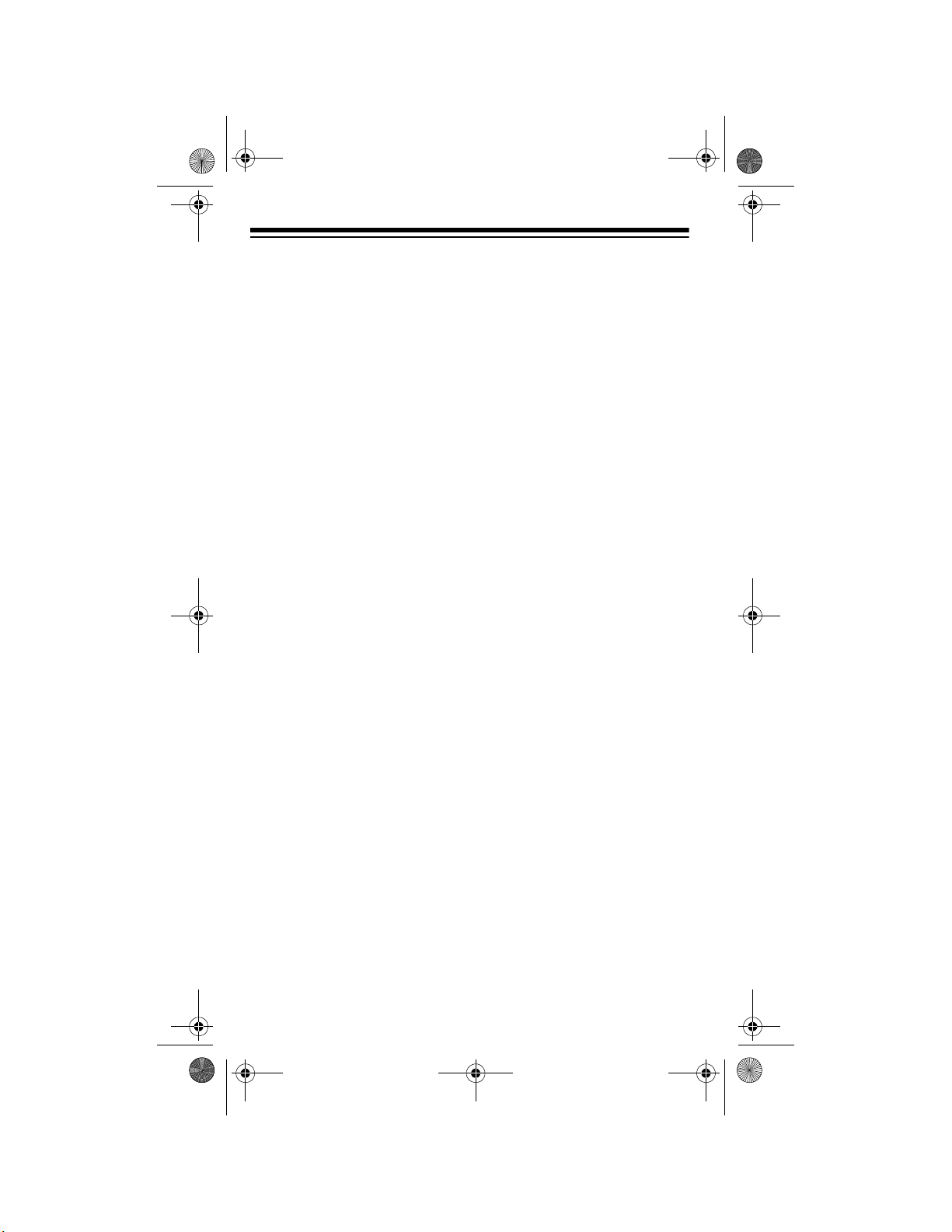
20-313.fm Page 6 Friday, January 7, 2000 3:09 PM
contents of such a tr ansmission unless you have the
consent of a party to the
communication ( unless such
activity is otherwise illegal).
This scanner is designed to
prevent reception of illegal
transmissions, in compliance
with the law which requires
that scanners be manufactured in such a way as to not
be easily modifiable to pick
up those transmissions. Do
not open your scanner's
case to make any modifications that could allow it to
pick up transm issions that it
is not legal to listen to. Doing
so could subject you t o legal
penalties.
We encourage responsible,
legal scanner use.
6
Page 7
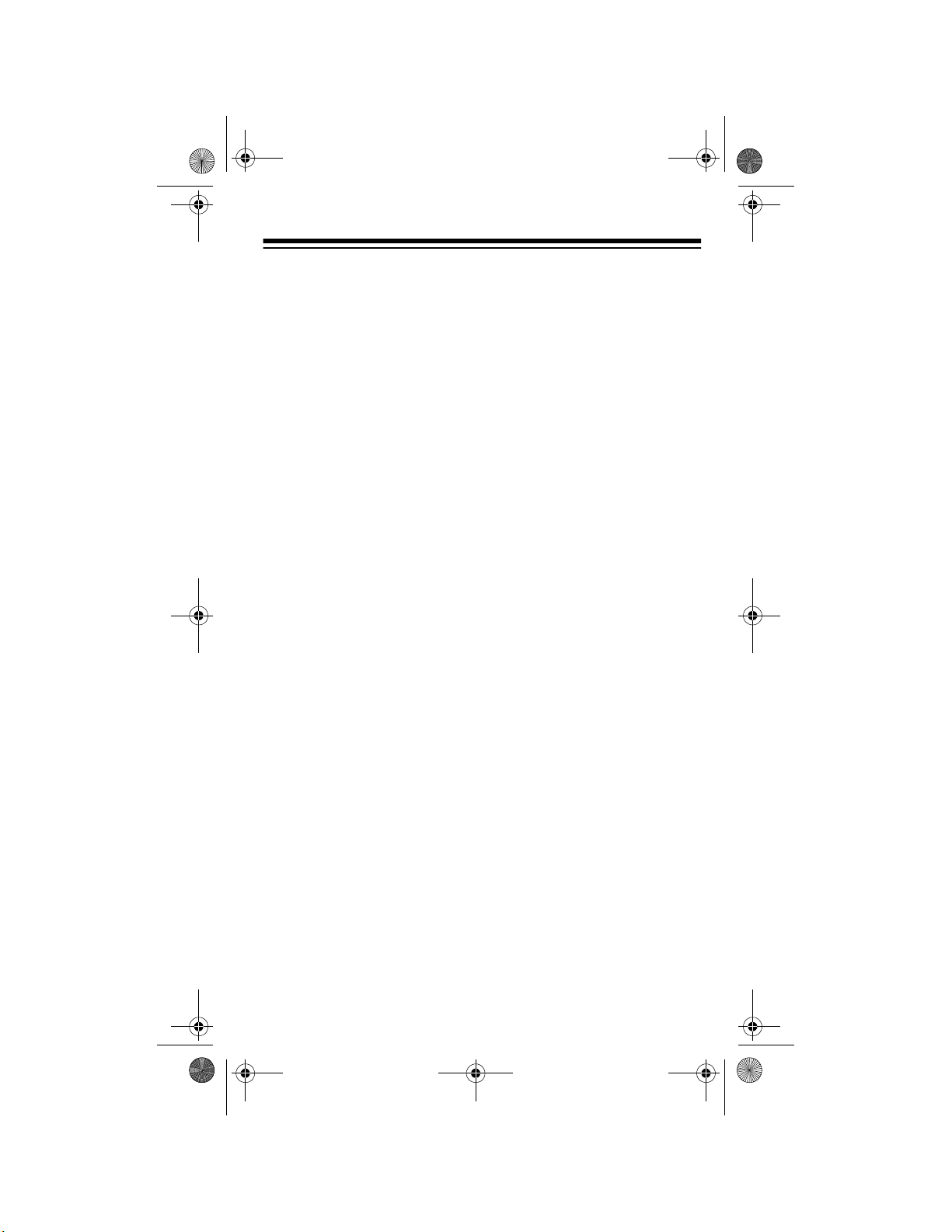
20-313.fm Page 7 Friday, January 7, 2000 3:09 PM
CONTENTS
Preparation ...................... ................... ................... ................. 9
Installing Batteries ......................... ...... ....... ...... ....... ...... .... 9
Important Information About the External Power Jacks .. 10
Using AC Power .............................................................. 11
Using Vehicle Battery Power ........................................... 12
Charging Rechargeable Batteries ................................... 12
Connecting an Antenna ................................................... 13
Connecting the Supplied Antenna ............................... 13
Connecting an Outdoor Antenna ................................. 14
Connecting an Earphone/Headphones ........................... 15
Listening Safely ........................................................... 15
Traffic Safety ............................................................... 16
Connecting an Extension Speaker .................................. 16
Using the Belt Clip ........................................................... 16
Understanding Your Scanner ............................................. 17
A Look at the Keypad ...................................................... 17
A Look at the Display ...................................................... 19
Understanding Banks ............. ....... ...... ....... ...... ....... ...... .. 21
Channel Storage Banks .............................................. 21
Monitor Memories ......................... ...... ....... ...... ....... ...... .. 21
Operation ............................... ................... .................... ........ 22
Turning On the Scanner/Setting Volume and Squelch .... 22
Storing Known Frequencies into Channels ..................... 22
Finding and Storing Active Frequencies .......................... 23
Using Limit Search ...................................................... 23
Using Direct Search .................................................... 24
Using Monitor Memory .................................................... 25
Listening to a Monitor Memory .................................... 25
Moving a Frequency from a Monitor Memory
to a Channel ................................................................ 26
Scanning Channels ......................................................... 26
Manually Selecting a Channel ......................................... 27
7
Page 8
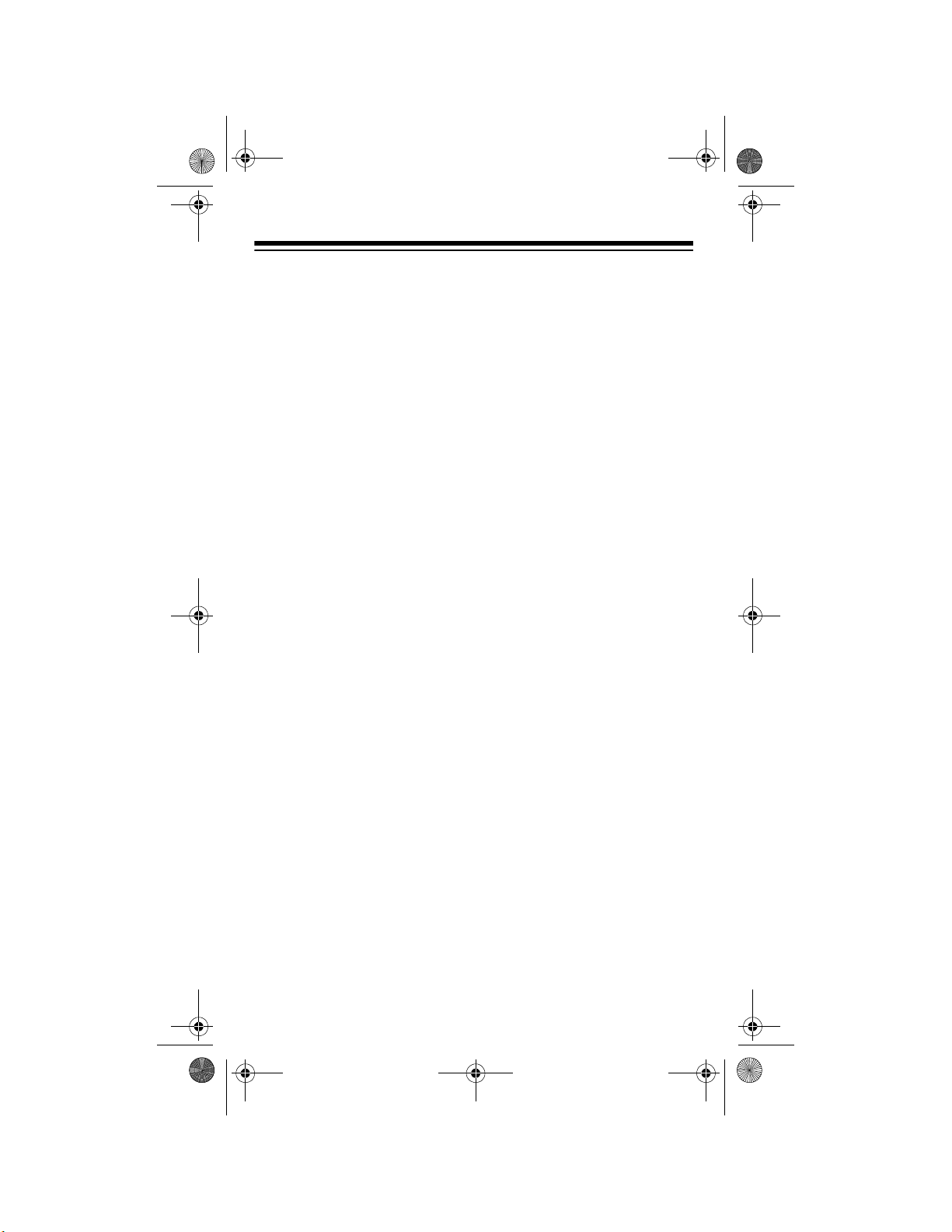
20-313.fm Page 8 Friday, January 7, 2000 3:09 PM
Special Features ........ ....... ...... ............................................. 28
Using the Keylock ........................................................... 28
Locking Out Channels .................................................... 28
Delay ............................................... .......................... ...... 29
Turning Channel-Storage Banks On and Off .................. 29
Using Search Skip Memory ............................................ 30
Using Priority .................................................................. 30
Using the Display Backlight ............................................ 31
Turning the Key Tone On or Off ...................................... 32
Listening to the Weather Band ....................................... 32
WX Alert ...................................................................... 32
Avoiding Image Frequencies ........................................... 33
Resetting the Scanner .................................................... 33
A General Guide to Scanning ............................................ 34
Guide to Frequencies ...................................................... 34
Ham Radio Frequencies ............................................. 34
National Weather Frequencies ................................... 34
Birdie Frequencies ...................................................... 34
Guide to the Action Bands .............................................. 35
Typical Band Usage (MHz) ......................................... 35
Primary Usage ............................................................ 35
Band Allocation ............................................................... 36
Frequency Conversion .................................................... 40
Troubleshooting .................................................................. 41
Care and Maintenance ........................................................ 43
Specifications ............................... ....................................... 44
8
Page 9
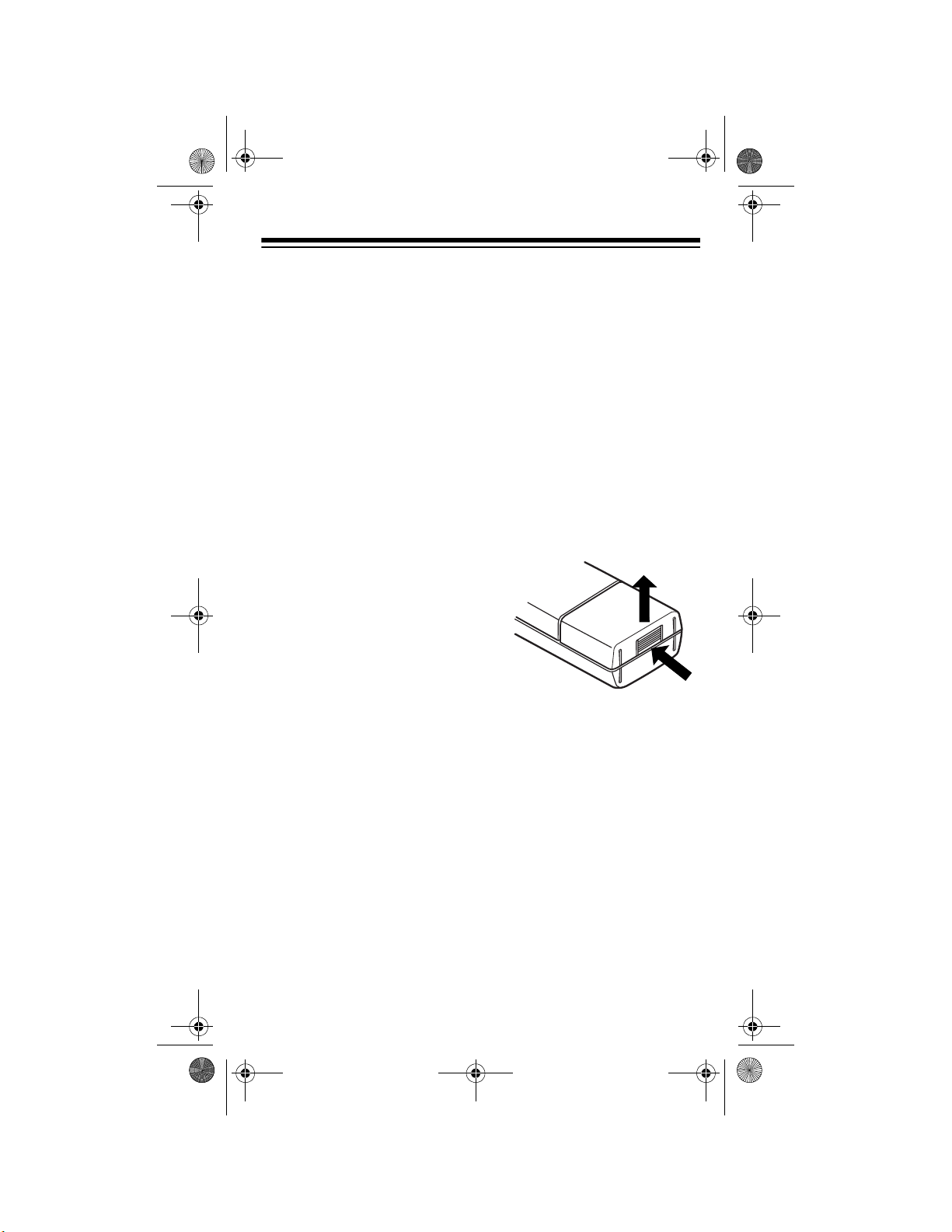
20-313.fm Page 9 Friday, January 7, 2000 3:09 PM
PREPARATION
INSTALLING
BATTERIES
You can power your scanner
with four AA batteries (not
supplied). For the best performance and longest life, we
recommend RadioShack alkaline batteries. Or, you c an
use rechargeable nickelcadmium or nicke l-metal hydride batteries. Both types of
batteries are available at
your local RadioShack store.
Cautions:
• The scanner has a builtin circuit that lets you
recharge nickelcadmium batteries inside the battery compartment. However, you
must never use this circuit when you have
installed nonrechargeable batteries
in the scanner. Be sure
to read “Important In formation About the External Power Jacks” on
Page 10 and “Charging
Rechargeable Batteries” on Page 12.
• Use only fresh batteries
of the required si ze and
recommended type.
• Do not mix old and new
batteries, different types
of batteries (standard,
alkaline, or rechargeable), or rechargeable
batteries of different
capacities.
Follow these step s to install
batteries.
1. While pressing down o n
the tab on the bottom of
the battery compartment cover, pull it away
from the scanner to
remove it.
2. Install two batteries in
the battery compartment and two in the
cover as indicated by
the polarity symbols (+
and –) marked on the
inside of the battery
compartment and insid e
the cover.
9
Page 10
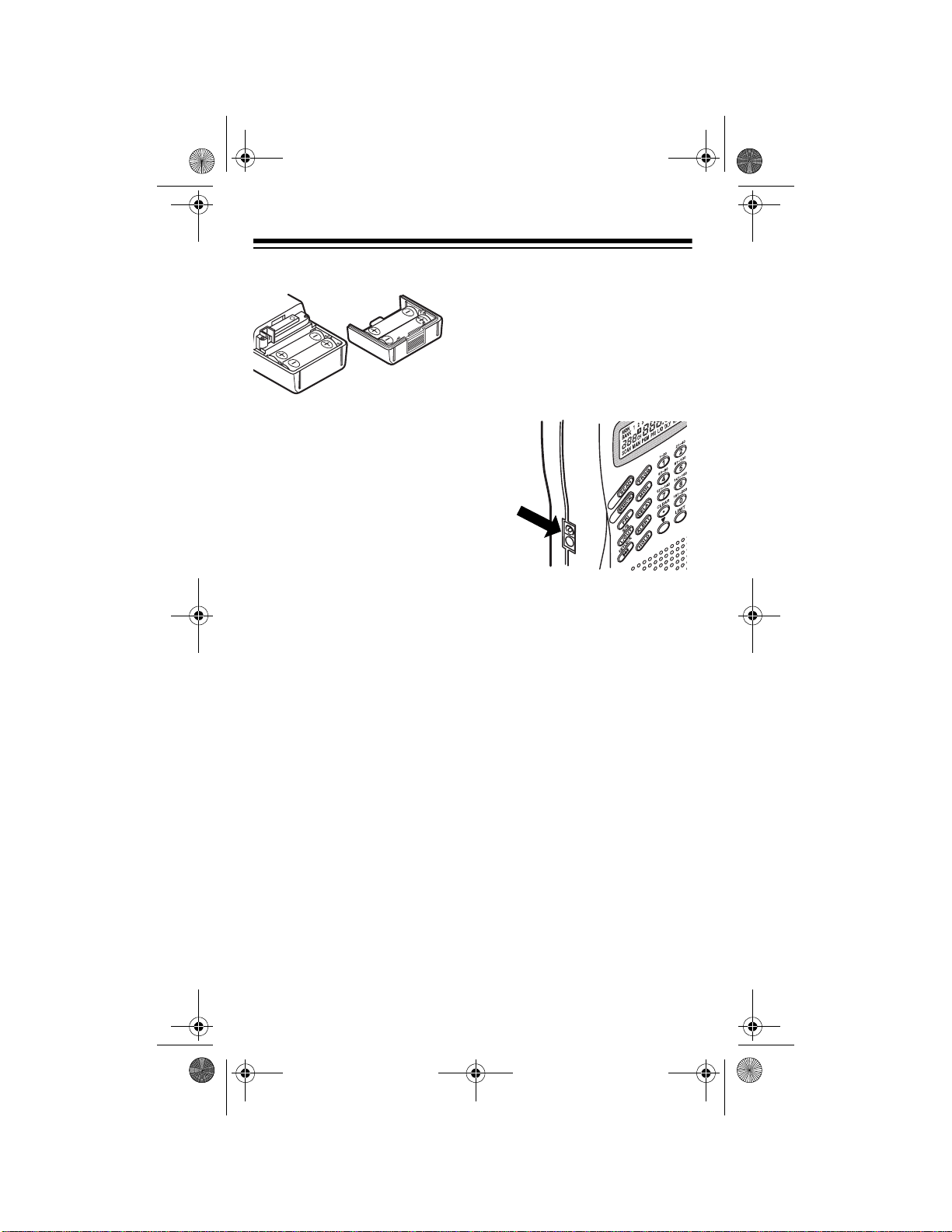
20-313.fm Page 10 Friday, January 7, 2000 3:09 PM
3. Replace the cover.
BATT.Lo
When
the scanner beeps every 15
seconds, or if the scanner
stops operating pr operly, replace or recharge th e batt eries.
flashes and
IMPORTANT
INFORMATION
ABOUT THE
EXTERNAL
POWER JACKS
Warning:
teries promptly and p roperly .
Do not burn or bury them.
Caution:
use the scanner with batteries for a month or more, remove the batteries. Batteries
can leak chemicals that can
destroy electronic parts.
10
Dispose of old bat-
If you do not plan to
The scanner has two external power jacks —
CHARGE
and
that you understand the pur pose of each jack before you
connect any adapter to the
scanner.
POWER
The
power the scanner using an
external power source (AC
or DC adapter). Connecting
an adapter also discon nects
the internal batteries.
CHARGE
The
power to operate the scanner and also charges the i nternal batteries. Use the
CHARGE
have installed rechargeable
nickel-cadmium batteries.
. It is important
jack lets you
jack supplies
jack only when you
POWER
Page 11
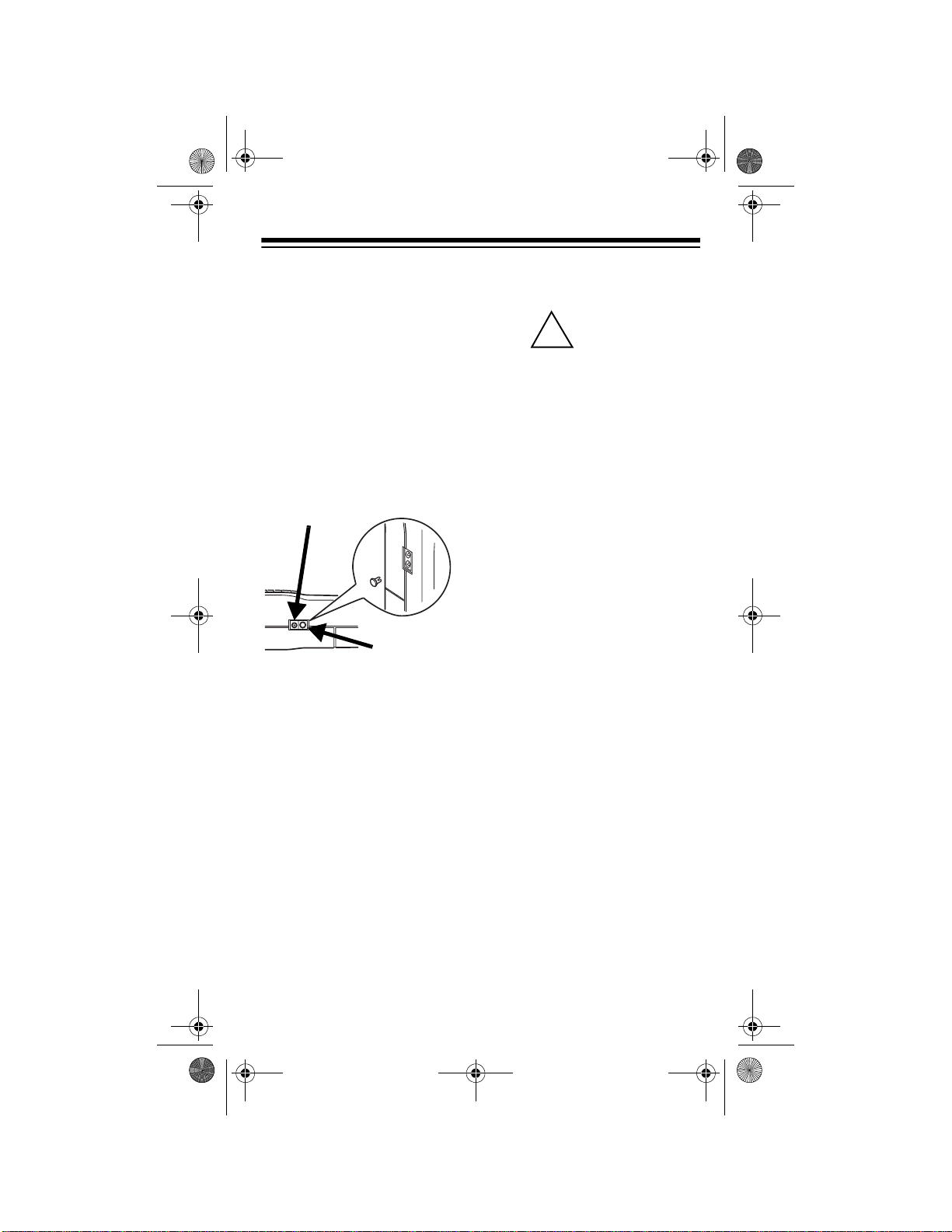
!
20-313.fm Page 11 Friday, January 7, 2000 3:09 PM
Warning:
CHARGE
Never use the
jack when you have
installed non-rechargeable
batteries. If you try to recharge non-rechargeable
batteries, they become very
hot and could explode.
Remove the plastic plug
from the
CHARGE
jack before
you use it, then repla ce the
plug when you finish.
POWER
CHARGE
USING AC POWER
You can power the scanner
using a 9V, 300-mA AC
adapter and a size H
Adaptaplug
ther supplied). Both are
available at your local RadioShack store.
®
adapter (nei-
Cautions:
You must use a
Class 2 power
source that
supplies 9V DC and delivers at least 300 mA.
Its center tip must be set
to positive and its plug
must fit the scanner's
POWER
jack. Using an
adapter that does not
meet these specifications could damage the
scanner or the adapter.
• Always connect the AC
adapter to the scanner
before you connect it to
AC power. When you
finish, disconnect the
adapter from AC power
before you disconn ect it
from the scanner.
To power the scanner using
an AC adapter, attach the
Adaptaplug adapter to the
AC adapter so the tip reads
positive (+), then insert the
Adaptaplug adapter into the
scanner’s
POWER
jack.
Then connect the other end
of the adapter to a standard
AC outlet.
11
Page 12
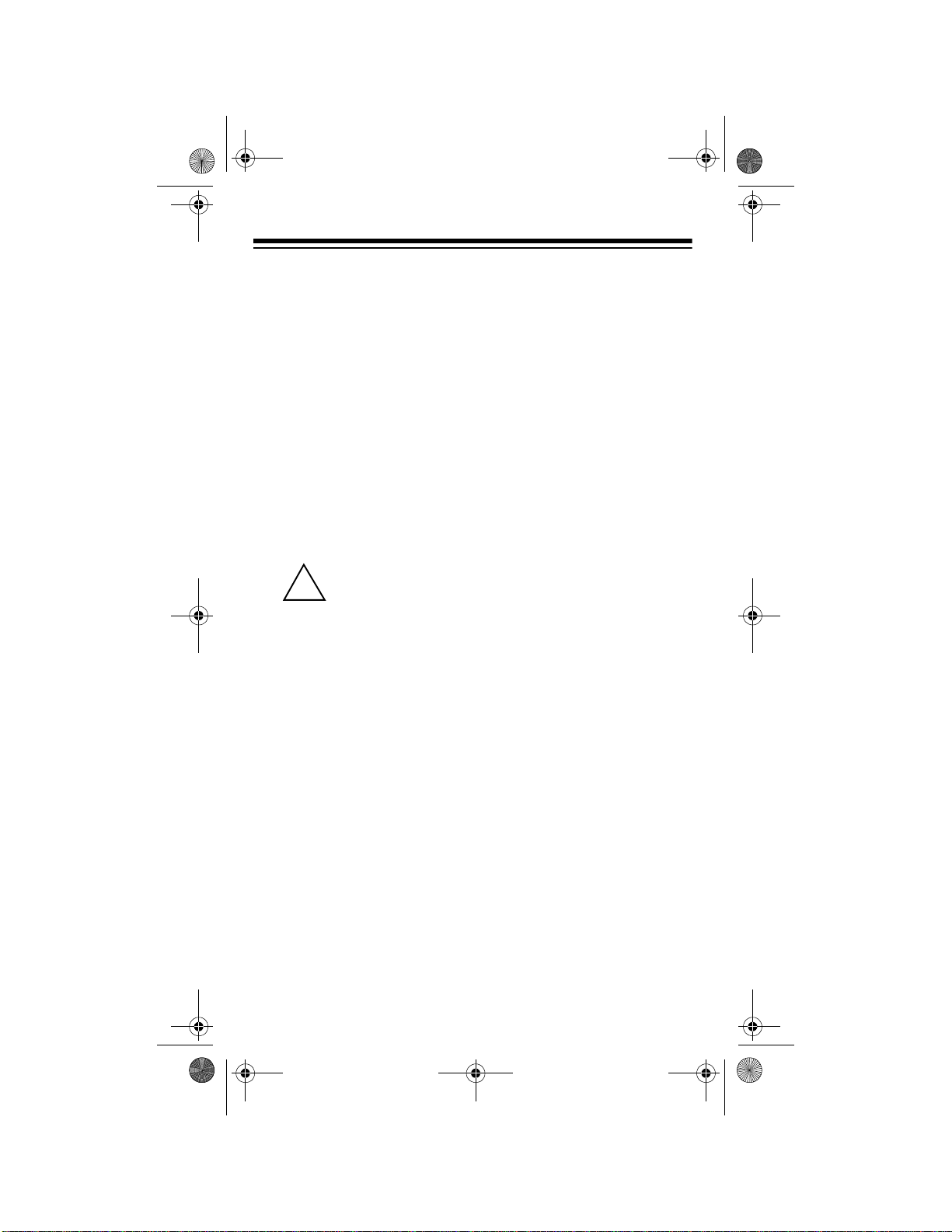
20-313.fm Page 12 Friday, January 7, 2000 3:09 PM
USING VEHICLE
BATTERY POWER
You can power the scanner
from a vehicle’s 12V power
source (such as cigarettelighter socket) using a 9V,
300-mA DC adapter and a
size H Adaptaplug adapter
(neither supplied). Both are
available at your local RadioShack store.
Cautions:
You must use a
power source
!
that supplies
regulated 9V DC and
delivers at least 300 mA.
Its center tip must be set
to positive and its plug
must fit the scanner's
POWER
adapter that does not
meet these specifications could damage the
scanner or the adapter.
• Always connect the DC
adapter to the scanner
before you connect it to
the power source. When
you finish, disconnect
the adapter from the
power source before you
disconnect it from the
scanner.
12
jack. Using an
To power the sca nner using
a DC adapter, attach the
Adaptaplug adapter to the
DC adapter so the tip reads
positive (+). Set the adapter’s voltage switch to 9V and
insert the Adaptap lug adapter into the scanner’s
jack, then plug the DC
adapter into your vehicle’s
cigarette lighter socket.
Note:
If you use a cig arette
lighter power cable and yo ur
vehicle’s engine is running,
you might hear electrical
noise from the engine while
scanning. This is normal.
POWER
CHARGING
RECHARGEABLE
BATTERIES
Your scanner has a built-in
charging circuit that lets you
charge Ni-Cd rechargeable
batteries while they are in
the scanner.
Important:
built-in chargi ng circu it takes
a long time to recharge
nickel-metal hydride batteries while they are installed in
the scanner. You must use
an external battery charger
to charge them.
The scanner’s
Page 13
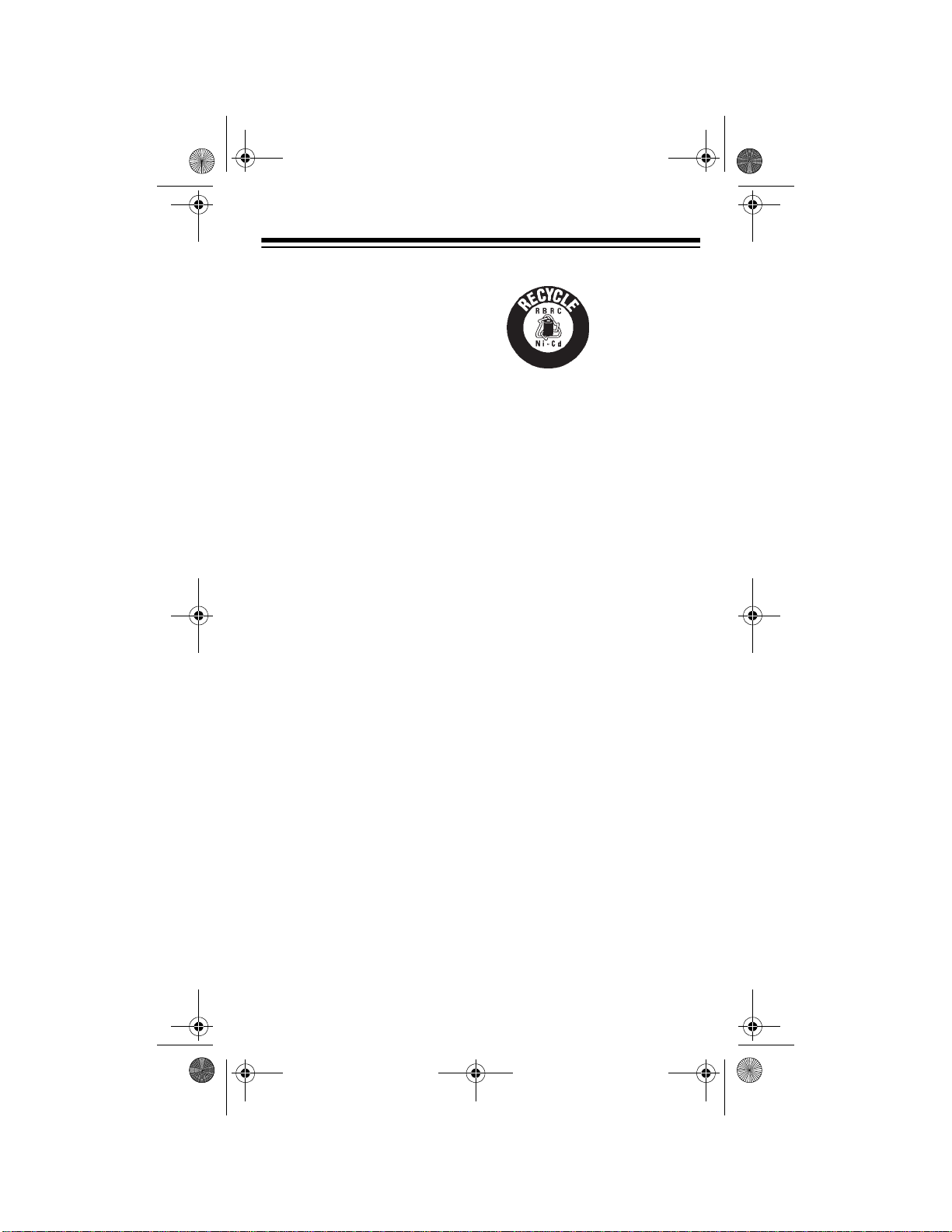
1
-
8
0
0
-
8
4
3
-
7
4
2
2
20-313.fm Page 13 Friday, January 7, 2000 3:09 PM
To charge Ni-Cd batteries,
remove the plug from the
scanner’s
CHARGE
jack and
connect an AC adapter to
the jack.
Warning:
Do not connect an
adapter to the scanner’s
CHARGE
jack if you installed
non-rechargeable batteries
(standard, extra-life, or alk aline). Non-rechargeable batteries become hot and could
explode if you try to recharge them.
It takes between 14 and 16
hours to recharge Ni-Cd rechargeable batteries that are
fully discharged. You can
operate the scanner while
recharging the batteries , but
charging takes longer.
Note:
Ni-Cd batteries last
longer and deliver more
power if you occas ionally let
them fully discharge. To do
this, simply use th e scanner
BATT.Lo
until
flashes and
the scanner beeps ev ery 15
seconds. Then fully charge
the batteries.
Important:
This scanner
can use NiCd rechargeable batter-
ies. At the
end of a Ni-Cd battery's useful life, it must be recycle d or
disposed of properly. Contact your local, county, or
state hazardous waste m anagement authorities for information on recycling or
disposal programs in your
area or call 1-800- 843-7422.
Some options that might be
available are: municipal
curbside collection, drop-off
boxes at retailers such as
your local RadioShack store,
recycling collection centers,
and mail-back programs.
CONNECTING AN
ANTENNA
Connecting the
Supplied Antenna
You must install an antenna
before you can operate the
scanner.
The supplied flexible antenna helps your scanner receive strong local signals.
Follow these steps to in stall
the antenna.
13
Page 14

20-313.fm Page 14 Friday, January 7, 2000 3:09 PM
1. Align the slots around
the antenna’s connecto r
with the tabs on the
antenna jack.
2. Press the antenna d own
over the jack and turn
the antenna’s base
clockwise until it locks
into place.
The scanner’s sensiti vity depends on the antenna’s
length and various environmental conditions.
Connecting an
Outdoor Antenna
Instead of the supplied antenna, you can connect an
outdoor base-station or mobile antenna (not supplied)
to your scanner using a BNC
connector. Your local RadioShack store sells a variety of antennas. Choose the
one that best meets your
needs.
14
When deciding on a mobile
or base-station ant enna and
its location, consider these
points:
• The antenna should be
as high as possible on
the vehicle or building.
• The antenna and its
cable should be as far
as possible from
sources of electrical
noise, such as appliances or other radios.
• The antenna should be
vertical for the best performance.
Always use 50 O hm coaxial
cable, such as RG-58 or
RG-8, to connect the basestation or mobile antenna.
For lengths over 50 feet, use
RG-8 low-loss dielectric coaxial cable. If the antenna
cable’s connector does not
fit in the scanner’s antenna
jack, you might al so nee d an
antenna plug adapter. Your
local RadioShack store carries a wide variety of coaxial
antenna cable and connectors.
Once you choose an antenna, follow the mounting instructions supplied with the
antenna, after removing the
Page 15
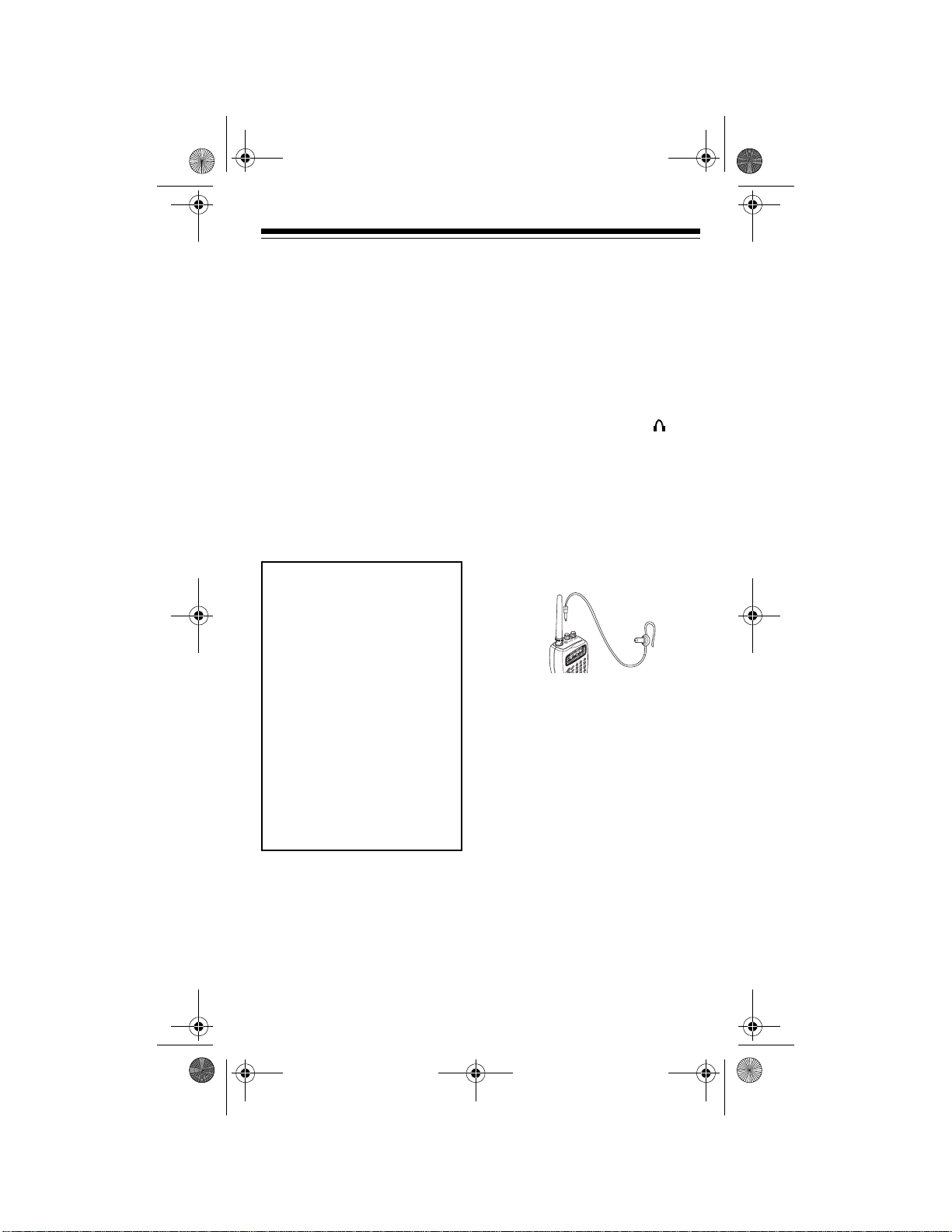
20-313.fm Page 15 Friday, January 7, 2000 3:09 PM
supplied antenna. Then
route the antenna’s c able to
the scanner and connect the
cable to the scanner’s antenna jack.
Cautions:
• Do not run the cable
over sharp edges or
moving parts that might
damage it.
• Do not run the cable
next to power cables or
other antenna cables.
Warning:
caution when you inst all or
remove an outdoor antenna. If the antenna s tarts to
fall, let it go! It could contact overhead power lines.
If the antenna touches a
power line, contact with the
antenna, mast, cable, or
guy wires can cause electrocution and death. Call
the power company to remove the antenna. DO
NOT attempt to do so yourself.
Use extreme
CONNECTING AN
EARPHONE/
HEADPHONES
For private listening, you can
connect an earphone or
headphones with a
(3.5-mm) plug to the jack
on top of the scanner. (Your
local RadioShack store carries a wide sele ction of earphones and headphones).
Connecting an earphone or
headphones automatically
disconnects the internal
speaker.
Listening Safely
To protect your he aring, follow these guidelines when
you use an earphone or
headphones.
• Set the volume to the
lowest setting before
you begin listening. After
you begin listening,
adjust the volume to a
comfortable level.
1
/
8
-inch
• Do not listen at
extremely high volume
15
Page 16

20-313.fm Page 16 Friday, January 7, 2000 3:09 PM
levels. Extended highvolume listening can
lead to permanent h earing loss.
• Once you set the volume, do not in crease it.
Over time, your ears
adapt to the volume
level, so a volume level
that does not cause discomfort might still damage your hearing.
Traffic Safety
• Do not use an earphone/
headphones with your
scanner when operating
a motor vehicle or riding
a bicycle in or near traffic. Doing so ca n create
a traffic hazard and
could be ille gal in some
areas.
• If you use an earphone /
headphones with your
scanner while riding a
bicycle, be very careful.
Do not listen to a contin uous broadcast. Even
though some earphones/headphones let
you hear some outside
sounds when listening at
normal volume levels,
they still can present a
traffic hazard.
CONNECTING AN
EXTENSION
SPEAKER
In a noisy area, an ampli fied
extension speaker (available at your local RadioShack store) positioned
in the right place might provide more comfortable listening.
1
Plug the speake r cable’s
inch (3.5-mm) plug into your
scanner’s jack.
Note:
nal speaker discon nects the
scanner’s internal speaker.
Connecting an exter-
/
USING THE BELT
CLIP
You can attach the supplied
belt clip to make the scanner
easier to use when you are
on the go. Use a Phillips
screwdriver and the two supplied screws to attach the
belt clip to the scanner.
8
-
16
Page 17

20-313.fm Page 17 Friday, January 7, 2000 3:09 PM
UNDERSTANDING YOUR SCANNER
Once you understand a few simp le t erms we us e in th is manual
and familiarize yourself with your scanner’s features, you can
put the scanner to w ork for you. You simply determine t he type
of communications yo u want to recei ve, then se t the scann er to
scan them.
frequency
A
or MHz). To find active frequencies, you can use the
function.
When you find a frequency , you can store it into a pro grammable memory location called a
your other channel s in a
scan
the channel-sto rage ba nk s to s ee i f the re is a ct ivity on th e
frequencies store d there. E ach time the scanne r finds an active
frequency, it stays on that channel until the transmission ends.
is the tuning location of a station (expressed in kHz
search
channel
channel-storage bank
, which is grouped with
. You can then
A LOOK AT THE KEYPAD
Your scanner’s keys might seem confusing at first, but this information should help you understand each key’s function.
17
Page 18

20-313.fm Page 18 Friday, January 7, 2000 3:09 PM
Note:
Some of the scanner’s keys perf orm more than one function and are marked with m ore than one label. The steps in this
Owner’s Manual show only the lab el appropriate to the action
being performed.
SCAN
MANUAL
Scans programmed channels.
Stops scanning and lets you directly enter a
channel number.
S/S-L/OUT
Skips a specifi ed frequency durin g limit or direct
search; lets you lock out selected channels.
PRI
MON
DELAY
Turns the priority feature on and off.
Accesses one of the ten monitor memories.
Programs a 2-second delay for the selected
channel; sets a delay for all active frequencies
during a search.
ALERT
HOLD
CLEAR
WX/E
/
•
(Enter) Scans the seven prepr ogrammed weather ch an-
Turns the weather alert feature on or off.
Holds the frequency sea rc h.
Clears an incorrect entry; enters a decimal point.
nels; enters frequencies into channels.
KEYLOCK/
PROG
LIMIT
▼
/
/▲
18
Locks/unlocks the keypad to prevent accidental
entries; turns on the display light for about 15
seconds.
Programs frequencies into channels.
Searches up or down for active fr equencie s; pro-
grams the limit search frequency range.
Page 19

20-313.fm Page 19 Friday, January 7, 2000 3:09 PM
Number
Keys
Use the range of numbers above the key (21–40 for
E
nters a single-digi t (0 t o 9) o
example) when selecting the number for a desir ed
channel-storage bank. See “Understanding Banks”
on Page 21. Use the single digits to enter a channel
or frequency.
r a range of numbers.
A LOOK AT THE DISPLAY
The display has indicators that show the scanner’s current operating status. This quick look at the display will help yo u understand how your scanner operates.
P
Appears when you listen to the priority channel.
▼
▲
/
ALT
BANK
BATT.Lo
CH
Indicates the search direction.
Appears when weather alert mode is active.
flashes when the scanner detects the weather
alert signal.
Shows which ba nks are turned on for scanning
(see “Understanding Banks” on Page 21).
Appears when the batteries are low.
Appears with digits (1– 200) to sh ow which chan-
nel the scanner is tuned to.
ALT
19
Page 20

20-313.fm Page 20 Friday, January 7, 2000 3:09 PM
d
DLY
Appears instead o f the chann el number during a
direct search.
Appears when you program a delay.
Error
H
h
Hi
KEYLOCK
L
Lo
(lockout)
L/O
MON
Appears when you make an entry error.
Appears during a limit search hold.
Appears during a direct search hold.
Appears with a selected frequency to show the
search range’s upper limit.
Appears when you lock the keypad.
Appears instead o f the chann el number during a
limit search.
Appears with a selected frequency to show the
search range’s lower limit.
Appears when you manually select a channel
that was previously lock ed ou t or when y ou m anually select a frequency that was previously
stored in search skip memory.
Appears when you lis ten to a m oni tor m emo ry. A
number (1–10) appear s to the right of
cating which monitor memory you are listening
to.
MON
indi-
MHz
MAN
PGM
20
Digits that precede this indicator show wh ich frequency the scanner is tuned to.
Appears when you manually select a channel.
Appears when yo u program freq uencies into th e
scanner’s channels.
Page 21

20-313.fm Page 21 Friday, January 7, 2000 3:09 PM
PRI
SCAN
SRCH
WX
Appears when the priority featur e is turned on.
Appears when the scanner scans channels.
Appears during limit, direct, and weather band
searches.
Indicates that the scanner is searching the
weather channels.
UNDERSTANDING BANKS
Channel Storage Banks
To make it easier to identify and select the channels you want to
listen to, channels are divided into 10 banks of 20 channels
each. Use each channel-storage bank to group frequencies,
such as those u sed by the police departme nt, fire department,
ambulance services, or aircraft (see “Guide to the Action Bands”
on Page 35).
For example, the police departme nt might use four frequencies ,
one for each side of town. You could program the police frequencies starting with Channel 1 (the first channel in bank 1)
and program the fire department frequencies starting with Channel 21 (the first channel in bank 2).
MONITOR MEMORIES
The scanner has 10 mo ni tor m emo ries th at y ou c an use to temporarily store frequencies while you decide whether to save
them into channel s. This is handy for qu ickly storing an activ e
frequency when you are searchin g through an entire b and. You
can store a frequency into a monitor memory during a limit or direct search. See “Finding and Storing Active Frequencies” on
Page 23.
21
Page 22

20-313.fm Page 22 Friday, January 7, 2000 3:09 PM
OPERATION
TURNING ON THE
SCANNER/
SETTING VOLUME
AND SQUELCH
1. Turn
counterclockwise.
2. To turn on the scanner,
turn
until you hear a hissing
sound.
3. Turn
wise, just until the hissing sound stops.
Notes:
• To listen to a weak or
• If
SQUELCH
VOLUME
SQUELCH
distant station, turn
SQUELCH
clockwise. If reception is poor, turn
SQUELCH
to cut out weak transmissions.
SQUELCH
adjusted so you
always hear a hissing
sound, the scanner
will not scan or search
properly.
fully
clockwise
clock-
counter-
clockwise
is
STORING KNOWN
FREQUENCIES
INTO CHANNELS
Good references for active
frequencies are the RadioShack
including Fire and Eme rgency Services
nautical Frequency
Directory
quency Directory
date these directories every
year, so be sure to get a current copy.
Follow these steps to store
frequencies into channels.
1. Press
2. Press
3. Use the number keys
Police Call Guide
Official Aero-
,
Maritime Fre-
, and
. We up-
MANUAL
enter the channel number (1–200) where you
want to store a frequency.
PROG
pears.
and • to enter the frequency (including the
decimal point) you want
to store.
.
then
PGM
ap-
4. To turn off the scanner
when you finish, turn
VOLUME
wise to
22
counterclock-
OFF
.
Page 23

20-313.fm Page 23 Friday, January 7, 2000 3:09 PM
4. Press E to store the frequency into the channel.
Notes:
• If you made a mi sta ke
in Step 3,
appears and the
scanner beeps three
times when you pr ess
E
. Simply start again
from Step 3.
• Your scanner auto-
matically rounds the
entered frequency
down to the closest
valid frequency. For
example, if you enter
a frequency of
151.473, your scanner accepts it as
151.475.
5. Repeat Steps 1–4 to
program more channels. Or to program the
next channel in
sequence, repeat Steps
2–4.
To listen to a stored frequency, press
channel number, t hen press
MANUAL
MANUAL
again.
Error
, enter the
FINDING AND
STORING ACTIVE
FREQUENCIES
Using Limit Search
A limit search lets you
search for active frequencies
between upper and lower
then
L
appears
then
LIMIT
LIMIT
Hi
.
limits that you set.
during a limit search.
Follow these steps to enter
the search frequency range.
1. Press
Lo
2. Use the number keys
and • to enter the lower
limit frequency of the
range you want to
search.
3. Press
appears.
Note:
you entered is not valid,
Error
different frequency then
repeat Step 3.
4. Use the number keys
and • to enter the upper
limit frequency of the
range you want to
search.
PROG
appears.
E
If the frequency
appears. Enter a
.
5. Press
E
.
23
Page 24

20-313.fm Page 24 Friday, January 7, 2000 3:09 PM
6. Press ▼ to search from
the upper to the lower
limit or ▲ to search from
the lower to the upper
limit. The current monitor
memory number flashes.
7. When the scanner stops
on a transmission you
want to save, press
MON
to store the frequency in
the current monitor
memory. The monitor
memory number stops
flashing.
8. Press either ▼ or ▲ to
continue the search. If
you saved a frequency
in a monitor memory, the
monitor memory number advances by one
and starts flashing
again. (If the last monitor
memory was 10, the
scanner returns to monitor memory 1.)
Note:
To replace a frequency in a monitor
memory, store a new
frequency in that monitor
memory.
9. To hold the frequency,
HOLD
press
. H appears.
To resume the limit
search, press
HOLD
again.
Notes:
• You can press
▼▼▼▼
or
▲▲▲▲
while H appears to step
through the frequencies
toward the upper or
lower limit.
• If you tune to a search
skip frequency,
L/O
appears (see “Using
Search Skip Memory” on
Page 30).
Using Direct Search
During a direct search, the
scanner searches up or
down starting from the displayed frequency.
during a direct search.
Follow these steps to use direct search.
Note:
You can use the scanner’s delay feature while using direct search.
1. Press
MANUAL
the number keys and
to enter the starting frequency of the ra nge you
want to search.
Or, to select a frequen cy
stored in a channel,
MANUAL
press
number keys to enter
the channel number,
d
appears
then use
, use the
•
24
Page 25

20-313.fm Page 25 Friday, January 7, 2000 3:09 PM
then press
again.
2. Press ▼ or
up or down from the
selected frequency.
3. When the scanner stops
on a transmission you
want to save, press
to store the frequency in
the current monitor
memory. The monitor
memory number stops
flashing.
4. Press either ▼ or ▲ to
continue the search. If
you saved a frequency
in a monitor memory, the
monitor memory number advances by one
and starts flashing
again. (If the last monitor
memory was 10, the
scanner returns to monitor memory 1.)
MANUAL
▲
to search
MON
Notes:
• You can press ▼ or
while
step through the frequencies upward or
downward.
• If you tune to a search
skip frequency,
appears (see “Using
Search Skip Mem ory”
on Page 30).
h
appears to
▲
L/O
USING MONITOR
MEMORY
Listening to a Monitor
Memory
To listen to the monitor
memories you stored dur ing
a search, press
MON
, then the number of the
memory you want to listen
to. Use the
for memories 1–9, and
memory 10. Or repeatedly
press
the stored monitor memories.
1–9
MON
to cycle through
MANUAL
number keys
0
for
,
25
Page 26

20-313.fm Page 26 Friday, January 7, 2000 3:09 PM
Moving a Frequency
from a Monitor
Memory to a Channel
Follow these steps to move
a frequency stored in a monitor memory to a permanent
channel.
1. Press
appears.
2. Enter the number (
200
where you want to store
the monitor frequency.
The channel number
appears.
3. Press
rently stored frequency
appears.
4. Press
number of the monitor
memory number that
has the frequency you
want to store. The c hannel number flashes.
5. Press
stores the frequency in
the selected channel,
and the channel number stops fl ashing.
MANUAL
) for the channel
PROG
. The cur-
MON
E
. The scanner
MAN
.
1–
then the
SCANNING
CHANNELS
Note:
You cannot scan
channels until you have
stored frequencies in them.
To scan channels stored in
the channel-storage banks,
press
scans through all channels
in the active banks.
To select one or more channelstorage banks while scanning, select each bank you
want to scan by pressing its
number key so the bank’s
number appears on the display.
To turn off channel-storage
banks, press the number key
for each of the bank(s) so
the bank’s number disappears. The scanner does not
scan any of the st ored cha nnels within banks you have
turned off.
To set the scanner to remain
on the current channel even
after the transmission stops,
press
during the transmission.
SCAN
. The scanner
MANUAL
at any time
26
Page 27

20-313.fm Page 27 Friday, January 7, 2000 3:09 PM
To lock out channels so the
scanner does not stop for a
transmission on those channels, see “Locking Out
Channels” on Page 28.
Notes:
• You can manually sele ct
any channel in a bank,
even if the bank is
turned off.
• You cannot turn off all
ten banks.
MANUALLY
SELECTING A
CHANNEL
You can continuously monitor a specific channel without
scanning. This is useful if
you hear an emergency
broadcast on a chan nel and
do not want to miss any details (even though there
might be periods of silence )
or if you simply want to monitor that channel.
Follow these steps to ma nually select a channel.
1. Press
2. Enter the channel num-
3. Press
MANUAL
ber (1–200).
MANUAL
.
again.
27
Page 28

20-313.fm Page 28 Friday, January 7, 2000 3:09 PM
SPECIAL FEATURES
USING THE
KEYLOCK
Once you program your
scanner, you can protect it
from accidental program
changes by turning on the
keylock feature. When the
keypad is locked, the only
controls that operate are
SCAN, MANUAL, KEYLOCK
VOLUME
Note
: The keylock does not
prevent the scanner from
scanning channels.
To turn the keylock on or off,
turn on the scanner then
hold down
about 3 seconds. The scanner beeps and
appears or disappears.
, and
SQUELCH
KEYLOCK
KEYLOCK
.
for
LOCKING OUT
CHANNELS
frequency (see “Birdie Frequencies” on Page 34).
To lock out a channel, manually select the c hanne l then
.
L/OUT
press
To remove the lockout from
a channel, manually select
the channel then press
L/OUT
,
.
To unlock all me mory channels, follow these steps.
1. While scanning, turn on
the memory banks you
want to unlock.
2. Press
3. Hold down
least 3 seconds. The
scanner beeps twice
and unlocks all memory
channels you prev iously
locked out (in the
selected banks).
Notes:
L/O
disappears.
MANUAL
L/O
L/OUT
appears.
.
for at
You can increase the effective scanning s peed by l ocking out individual channels
that have a continuous
transmission, such as a
weather channel (see “National Weather Frequencies” on Page 34) or a birdie
28
• Your scanner automatically locks out empty
channels.
• You can still manually
select locked-out channels.
Page 29

20-313.fm Page 29 Friday, January 7, 2000 3:09 PM
DELAY
Many agencies use a twoway radio system that has a
period of several seconds
between a query and a reply. To avoid missing a reply, you can program a 2second delay into an y channel or frequency. When yo ur
scanner stops on a channel
or frequency with a programmed delay,
pears. The scanner continues to monitor that frequency for 2 seconds after
the transmission stops. Then
the scanner resumes scanning or searching.
You can prog r am a 2-s ec o nd
delay in any of these ways:
• If the scanner is scanning and stops on an
active channel, quickly
press
resumes scanning.
• If the desire d channel is
not selected, manually
select the channe l, then
press
• If the scanner i s searching, press
appears and the scanner automatically adds a
2-second delay to every
transmission it stops on
DELAY
DELAY
DLY
before it
.
DELAY
.
ap-
DLY
during a limit or direct
search.
To turn off the 2-second delay on a channel or frequ ency, press
scanner is monitoring that
channel or frequency.
disappears.
DELAY
while the
DLY
TURNING
CHANNELSTORAGE BANKS
ON AND OFF
You can turn each channelstorage bank on and off.
When you turn off a bank,
the scanner does not scan
any of the 20 channels in
that bank.
While scanning, press the
number key corresponding
to the bank you wan t to turn
on or off. (Press
bank 10). If the memory
bank indicator is on, the
bank is turned on and the
scanner scans all channels
within that bank that are not
locked out. If the indicator is
off, the scanner does not
scan any of the channels
within that bank.
0
to select
29
Page 30

20-313.fm Page 30 Friday, January 7, 2000 3:09 PM
Notes:
• You can manually sel ect
any channel in a bank,
even if the bank is
turned off.
• You cannot turn off all
banks. One bank is
always active.
USING SEARCH
SKIP MEMORY
You can skip specified frequencies during a l imit or direct search. This lets you
avoid unwanted frequencies
or ones you have already
stored in a channel . Y ou c an
program up to 20 frequencies to be skipped into the
scanner’s memory.
To skip a frequency, press
S/S
when the scanner sto ps
on the frequency during a
limit or direct search.
(lockout) appears the next
time you display that frequency.
To clear a single frequency
from search skip memory so
the scanner can stop on it
during a limit or direct
search, press
the search. Then press ▼ or
▲
to select the frequency
HOLD
L/O
to hold
L/O
(where
hold down
appears.
To clear all the skip frequencies from search skip
memory at once, during a
search, hold down
the scanner beeps twice.
Notes:
• If you program more
than 20 skip frequencies, each new frequency replaces one
you stored earlier, starting from the first stored
frequency.
• Y ou can select a skipped
frequency by usin g ▼ or
▲
holding.
when you select a
skipped frequency.
appears). Then
S/S
when the scanner is
until
L/O
L/O
dis-
S/S
until
appears
USING PRIORITY
You can scan throug h channels and still not miss important calls on specific channels. You can program one
stored channel i n each b ank
as a priority chan nel (for up
to a total of 10 stored channels). As the sc anner scans
the bank, if the priority feature is turned on, the scanner checks the priority
30
Page 31

20-313.fm Page 31 Friday, January 7, 2000 3:09 PM
channel for activity every 2
seconds.
whenever the scanner is set
to use priority.
The scanner automatically
designates each ba nk’s first
channel as its priority channel. Follow these steps to
select a different cha nnel as
the priority channel for a
bank.
1. Press
2. Enter the channel number you want to select as
the priority channel, then
press
the right of the channel
number.
3. Repeat Step 2 for the
channel in each bank
you want to program as
a priority channel.
To turn on the priority feature, press
SCAN
As you scan the bank, the
scanner checks the bank’s
priority channel ever y 2 seconds in each bank that is
turned on, starting from the
lowest to the highestnumbered priority channel.
PRI
PROG
PRI
PRI
appear.
appears
.
. P appears to
MAN
while
PRI
or
appears.
Notes:
• You cannot select a
monitor memory when
priority is turned on.
• You can lock out priority
channels. If you lo ck out
all priority channels,
CH
LOC Out
when you turn on the priority feature.
appears
USING THE
DISPLAY
BACKLIGHT
You can turn on the display’s
backlight for easy vi ewing in
the dark. Press to turn on
the display light for 15 seconds. To turn off the light
sooner, press again.
Note:
The scanner locks the
keypad (see “Us ing the KeyLock” on Page 28) if you
hold down . If this happens, hold down until the
scanner beeps (if the key
tone is turned on) and
LOCK
disappears.
KEY-
P
To turn off the priority fea-
PRI
ture, press
pears.
.
PRI
disap-
31
Page 32

20-313.fm Page 32 Friday, January 7, 2000 3:09 PM
T URNING THE KEY
TONE ON OR OFF
The scanner is preset to
sound a tone ea ch time you
press any of its keys . Follow
these steps to turn the scan ner’s key tone on or off.
1. If the scanner is turned
on, turn
terclockwise until it
clicks to turn it off.
2. Hold down
turn on the scanne r.
bEEP
off) or
key tone is on) appe ars
for about 3 seconds.
VOLUME
S/S
while you
coun-
no
(if the key tone is
On bEEP
(if the
LISTENING TO
THE WEATHER
BAND
WX Alert
Your scanner warns you of
serious weather conditions
by sounding an alarm if a
National Weather Service
broadcaster in your area
broadcasts an alert tone.
Follow these steps to set the
scanner so it sounds an
alarm when a weather alert
tone is broadcast.
1. Press
weather channels.
2. Press
pears.
If the scanner detects the
weather alert, it sounds an
alarm and
Press any key to turn of f the
alarm. To cancel al l weather
alert checking, press
WX
to scan the
ALERT
.
ALT
ALT
flashes.
ap-
ALERT
.
To hear your local forecast
and regional weather information, press
scanner begins to scan
through the weather band.
Your scanner should stop
within a few secon ds on your
local weather broadcast. If
the broadcast is weak, you
can press
▲
to resume scanning.
32
WX
WX
. Your
again or ▼ or
Page 33

20-313.fm Page 33 Friday, January 7, 2000 3:09 PM
AVOIDING IMAGE FREQUENCIES
You might discover on e of your regul ar stations o n another frequency that is not listed . It might be what is k nown as an image
frequency. For ex ample, you m ight find a ser vice that reg ularly
uses a frequency of 431.875 also on 474.675.
To see if it is an image, do a little math.
Note the new frequency 474.675
Double the intermediate frequency of 21.4 MHz (42.800)
and subtract it from the new frequency –42.800
If the answer is the regular frequency 431.875
then you have tuned to an image.
Occasionally, you might get interference on a weak or distant
channel from a stron g broadcast 42.8 MHz above or below the
tuned frequency. This is rare, and the image signal is usually
cleared whenever there is a broadcast on the actual frequency.
RESETTING THE SCANNER
If the scanner’s displ ay lock s up o r does no t work pr operly after
you connect a power so urce , you mi ght n eed to res et the scanner.
Caution:
stored into the scanner. Bef ore you reset the scanner , try turning it off and on to see if it begins working pro perly. Reset the
scanner only when you are sure it is not working properly.
To reset the scanner, turn it off then turn it back on while holding
the
This procedure clears all the information you have
2
and 9 keys.
CLEAr
appears.
33
Page 34

20-313.fm Page 34 Friday, January 7, 2000 3:09 PM
A GENERAL GUIDE TO SCANNING
Reception of the frequenci es cover ed by y our scann er is mai nly
“line-of-sight.” Tha t me ans y ou us ual ly c an not hear stations that
are beyond the horizon.
GUIDE TO FREQUENCIES
Ham Radio Frequencies
Ham radio operators often broadcast emergency information
when other means of communication break down.
The following chart shows the voice frequencies that you can
monitor:
Wavelength (Meters) Voice (MHz)
10-Meter
6-Meter
2-Meter
70-Centimeter
29.000–29.700 MHz
50.100–54.000 MHz
144.100–148.000 MHz
420.000–450.000 MHz
National Weather Frequencies
162.400 162.425 162.450 162.475
162.500 162.525 162.550
Birdie Frequencies
Every scanner ha s birdie fr equenci es. Bird ies are signals c reated inside the scanner’s receiver. These operating frequencies
might interfere w ith broadcast s on the sam e frequenci es. If you
program one of these freque ncies, you hear only noise on that
frequency. If the interference is not severe, you might be able to
SQUELCH
turn
birdie frequency (in MHz) is 146.65 MHz
To find the birdies i n your individual scanner, beg in by disconnecting the antenna and moving it away from the scanner. Make
sure that no other near by radio or TV sets are turned on near
34
clockwise to cut out the birdie. This scanner’s
.
Page 35

20-313.fm Page 35 Friday, January 7, 2000 3:09 PM
the scanner. Use the search function and search every frequency range from its lowest freque ncy to the high est. Occasi onally ,
the scanner will stop sear ching a s if it had found a sig nal. Ho wever, the signal often i s silent. T hat is a b irdie. Make a list of all
the birdies in your scanner for future reference.
GUIDE TO THE ACTION BANDS
Typical Band Usage (MHz)
VHF Band
Low Range
6-Meter Amateur
U.S. Government
2-Meter Amateur
High Range
29.00–50.00
50.00–54.00
137.00–144.00
144.00–148.00
148.00–174.00
UHF Band
U.S. Government
70-Centimeter Amateur
Low Range
FM-TV Audio Broadcast, Wide Band
406.00–420.00
420.00–450.00
450.00–470.00
470.00–512.00
Primary Usage
As a general rule, most of th e radio activity is concentra ted on
the following frequencies:
VHF Band
Activities Frequencies (MHz)
2-Meter Amateur Band 144.000–148.000
Government, Police, and Fire 153.785–155.980
Emergency Services 158.730–159.460
Railroad 160.000–161.900
35
Page 36

20-313.fm Page 36 Friday, January 7, 2000 3:09 PM
UHF Band
Activities Frequencies (MHz)
70-Centimeter Amateur Band
FM Repeaters
Land-Mobile “Paired” Frequencies 450.000–470.000
Base Stations 451.025–454.950
Mobile Units 456.025–459.950
Repeater Units 460.025–464.975
Control St ations 465.025–469.975
Note:
Remote control stations and mobile units operate at 5
440.000–450.000
MHz higher than their associated base stations and relay repeater units.
BAND ALLOCATION
To help decide whi ch frequenc y ranges to scan , use the following listing of th e typical services that use th e frequencies your
scanner receives. These frequencies are subject to change, and
might vary from area to area . For a more comple te listing, refe r
to the
Services
Police Call Radio Guide including Fire and Emergency
, available at your local RadioShack store.
Abbreviations Services
AIR . . . . . . . . . . . . . . . . . . . . . . . . . . . . . . . . . . . . . . . . . . . . . . Aircraft
BIFC . . . . . . . . . . . . . . . . . . . . . . . Boise (ID) Interagency Fire Cache
BUS . . . . . . . . . . . . . . . . . . . . . . . . . . . . . . . . . . . . . . . . . . . . Business
CAP . . . . . . . . . . . . . . . . . . . . . . . . . . . . . . . . . . . . . . . . Civil Air Patrol
CB . . . . . . . . . . . . . . . . . . . . . . . . . . . . . . . . . . . . . . . . . Citizens Band
CCA . . . . . . . . . . . . . . . . . . . . . . . . . . . . . . . . . . . . . . Common Carrier
CSB . . . . . . . . . . . . . . . . . . . . . . . . . . . . . . . . . Conventional Systems
CTSB . . . . . . . . . . . . . . . . . . . . . . . . . Conventional/Trunked Systems
FIRE . . . . . . . . . . . . . . . . . . . . . . . . . . . . . . . . . . . . . Fire Department
HAM . . . . . . . . . . . . . . . . . . . . . . . . . . . . . . . . . Amateur (Ham) Radio
GOVT . . . . . . . . . . . . . . . . . . . . . . . . . . . . . . . . . Federal Government
GMR . . . . . . . . . . . . . . . . . . . . . . . . . . . . . . . . . General Mobile Radio
GTR . . . . . . . . . . . . . . . . . . . . . . . . . . . . . . . . . . . . . . General Trunked
IND . . . . . . . . . . . . . . . . . . . . . . . . . . . . . . . . . . . . . Industrial Services
(Manufacturing, Construction, Farming, Forest Products)
36
Page 37

20-313.fm Page 37 Friday, January 7, 2000 3:09 PM
MAR . . . . . . . . . . . . . . . . . . . . . . . . . . . . . . . . . Military Amateur Radio
MARI . . . . . . . . . . . . . . . . . . . . . . . . . . . . . . . . Maritime Limited Coast
MARS . . . . . . . . . . . . . . . . . . . . . . . . . Military Affiliate Radio System
MED . . . . . . . . . . . . . . . . . . . . . . . . . . . . Emergency/Medical Services
MIL . . . . . . . . . . . . . . . . . . . . . . . . . . . . . . . . . . . . . . . . . . U.S. Military
MOV . . . . . . . . . . . . . . . . . . . . . . . . . . . . Motion Picture/Video Industry
NEW . . . . . . . . . . . . . . . . . . . . . . . . . . . . . . . . . . New Mobile Narrow
NEWS . . . . . . . . . . . . . . . . . . . . Relay Press (Newspaper Reporters)
OIL . . . . . . . . . . . . . . . . . . . . . . . . . . . . . . . . . . Oil/Petroleum Industry
POL . . . . . . . . . . . . . . . . . . . . . . . . . . . . . . . . . . . . Police Department
PUB . . . . . . . . . . . . . . . . . . . . . . . . . . . . . . . . . . . . . . . Public Services
(Public Safety, Local Government, Forestry Conservation)
PSB . . . . . . . . . . . . . . . . . . . . . . . . . . . . . . . . . . . . . . . . . Public Safety
PTR . . . . . . . . . . . . . . . . . . . . . . . . . . . . . . . . . . . . . . Private Trunked
ROAD . . . . . . . . . . . . . . . . . . . . . . . . . Road & Highway Maintenance
RTV . . . . . . . . . . . . . . . . . . . . . . Radio/TV Remote Broadcast Pickup
TAXI . . . . . . . . . . . . . . . . . . . . . . . . . . . . . . . . . . . . . . . . Taxi Services
TELB . . . . . . . . . . . . . . . . . . . . . . . . . . . . . . . . . . . . Mobile Telephone
(Aircraft, Radio Common Carrier, Landline Companies)
TELC . . . . . . . . . . . . . . . . . . . . . . . . . . . . . . . . . . . . Cordless Phones
TELM . . . . . . . . . . . . . . . . . . . . . . . . . . . . . . . Telephone Maintenance
TOW . . . . . . . . . . . . . . . . . . . . . . . . . . . . . . . . . . . . . . . . . . Tow Trucks
TRAN . . . . . . . . . . . . . . . . . . . . . . . . . . . . . . . Transportation Services
(Trucks, Tow Trucks, Buses, Railroad, Other)
TSB . . . . . . . . . . . . . . . . . . . . . . . . . . . . . . . . . . . . . Trunked Systems
TVn . . . . . . . . . . . . . . . . . . . . . . . . . . . . . . . . FM-TV Audio Broadcast
USXX . . . . . . . . . . . . . . . . . . . . . . . . . . . . . . . . Government Classified
UTIL . . . . . . . . . . . . . . . . . . . . . . . . . . . . . . . . . Power & Water Utilities
WTHR . . . . . . . . . . . . . . . . . . . . . . . . . . . . . . . . . . . . . . . . . . Weather
(Coast Guard, Marine Telephone,
Shipboard Radio, Private Stations)
HIGH FREQUENCY (HF) — (3 MHz–30 MHz)
10-Meter Amateur Band (28.0–29.7 MHz)
29.000–29.700 . . . . . . . . . . . . . . . . . . . . . . . . . . . . . . . . . . . . . . . HAM
VERY HIGH FREQUENCY (VHF) — (30 MHz–300 MHz)
VHF Low Band (29.7–50 MHz—in 5 kHz steps)
29.700–29.790 . . . . . . . . . . . . . . . . . . . . . . . . . . . . . . . . . . . . . . . . IND
29.900–30.550 . . . . . . . . . . . . . . . . . . . . . . . . . . . . . . . . . . GOVT, MIL
30.580–31.980 . . . . . . . . . . . . . . . . . . . . . . . . . . . . . . . . . . . IND, PUB
32.000–32.990 . . . . . . . . . . . . . . . . . . . . . . . . . . . . . . . . . . GOVT, MIL
33.020–33.980 . . . . . . . . . . . . . . . . . . . . . . . . . . . . . . . BUS, IND, PUB
34.010–34.990 . . . . . . . . . . . . . . . . . . . . . . . . . . . . . . . . . . GOVT, MIL
35.020–35.980 . . . . . . . . . . . . . . . . . . . . . . . . . BUS, PUB, IND, TELM
36.000–36.230 . . . . . . . . . . . . . . . . . . . . . . . . . . . . . . . . . . GOVT, MIL
36.230–36.990 . . . . . . . . . . . . . . . . . . . . Oil Spill Cleanup, GOVT, MIL
37.020–37.980 . . . . . . . . . . . . . . . . . . . . . . . . . . . . . . . . . . . PUB, IND
37
Page 38

20-313.fm Page 38 Friday, January 7, 2000 3:09 PM
38.000–39.000 . . . . . . . . . . . . . . . . . . . . . . . . . . . . . . . . . GOVT, MIL
39.020–39.980 . . . . . . . . . . . . . . . . . . . . . . . . . . . . . . . . . . . . . . . PUB
40.000–42.000 . . . . . . . . . . . . . . . . . . . . . . . . . . . . GOVT, MIL, MARI
42.020–42.940 . . . . . . . . . . . . . . . . . . . . . . . . . . . . . . . . . . . . . . . POL
42.960–43.180 . . . . . . . . . . . . . . . . . . . . . . . . . . . . . . . . . . . . . . . IND
43.220–43.680 . . . . . . . . . . . . . . . . . . . . . . . . . . . . . TELM, IND, PUB
43.700–44.600 . . . . . . . . . . . . . . . . . . . . . . . . . . . . . . . . . . . . . TRAN
44.620–46.580 . . . . . . . . . . . . . . . . . . . . . . . . . . . . . . . . . . POL, PUB
46.600–46.990 . . . . . . . . . . . . . . . . . . . . . . . . . . . . . . . . GOVT, TELC
47.020–47.400 . . . . . . . . . . . . . . . . . . . . . . . . . . . . . . . . . . . . . . . PUB
47.420 . . . . . . . . . . . . . . . . . . . . . . . . . . . . . . . . . American Red Cross
47.440–49.580 . . . . . . . . . . . . . . . . . . . . . . . . . . . . . . . . . . . IND, PUB
49.610–49.990 . . . . . . . . . . . . . . . . . . . . . . . . . . . . . . . . . . MIL, TELC
6-Meter Amateur Band (50–54 MHz)
50.00–54.00 . . . . . . . . . . . . . . . . . . . . . . . . . . . . . . . . . . . . . . . . HAM
Aircraft Band (108–136 MHz)
108.000–121.490 . . . . . . . . . . . . . . . . . . . . . . . . . . . . . . . . . . . . . AIR
121.500 . . . . . . . . . . . . . . . . . . . . . . . . . . . . . . . . . . . . AIR Emergency
121.510–136.000 . . . . . . . . . . . . . . . . . . . . . . . . . . . . . . . . . . . . . AIR
U.S. Government Band (137–144 MHz)
137.000–144.000 . . . . . . . . . . . . . . . . . . . . . . . . . . . . . . . GOVT, MIL
2-Meter Amateur Band (144–148 MHz)
144.000–148.000 . . . . . . . . . . . . . . . . . . . . . . . . . . . . . . . . . . . . HAM
VHF High Band (148–174 MHz)
148.050–150.345 . . . . . . . . . . . . . . . . . . . . . . . . . . . . CAP, MAR, MIL
150.775–150.790 . . . . . . . . . . . . . . . . . . . . . . . . . . . . . . . . . . . . MED
150.815–150.980 . . . . . . . . . . . . . . . . . . . . . . TOW, Oil Spill Cleanup
150.995–151.475 . . . . . . . . . . . . . . . . . . . . . . . . . . . . . . . ROAD, POL
151.490–151.955 . . . . . . . . . . . . . . . . . . . . . . . . . . . . . . . . . IND, BUS
151.985 . . . . . . . . . . . . . . . . . . . . . . . . . . . . . . . . . . . . . . . . . . . . TELM
152.0075 . . . . . . . . . . . . . . . . . . . . . . . . . . . . . . . . . . . . . . . . . . . MED
152.030–152.240 . . . . . . . . . . . . . . . . . . . . . . . . . . . . . . . . . . . . TELB
152.270–152.480 . . . . . . . . . . . . . . . . . . . . . . . . . . . . IND, TAXI, BUS
152.510–152.840 . . . . . . . . . . . . . . . . . . . . . . . . . . . . . . . . . . . . TELB
152.870–153.020 . . . . . . . . . . . . . . . . . . . . . . . . . . . . . . . . IND, MOV
153.035–153.725 . . . . . . . . . . . . . . . . . . . . . . . . . . . . IND, OIL, UTIL
153.740–154.445 . . . . . . . . . . . . . . . . . . . . . . . . . . . . . . . . PUB, FIRE
154.490–154.570 . . . . . . . . . . . . . . . . . . . . . . . . . . . . . . . . . IND, BUS
154.585 . . . . . . . . . . . . . . . . . . . . . . . . . . . . . . . . . . . Oil Spill Cleanup
154.600–154.625 . . . . . . . . . . . . . . . . . . . . . . . . . . . . . . . . . . . . . BUS
154.655–156.240 . . . . . . . . . . . . . . . . . . . . . MED, ROAD, POL, PUB
156.255–157.425 . . . . . . . . . . . . . . . . . . . . . . . . . . . . . . . . OIL, MARI
157.450 . . . . . . . . . . . . . . . . . . . . . . . . . . . . . . . . . . . . . . . . . . . . MED
157.470–157.515 . . . . . . . . . . . . . . . . . . . . . . . . . . . . . . . . . . . . TOW
38
Page 39

20-313.fm Page 39 Friday, January 7, 2000 3:09 PM
157.530–157.725 . . . . . . . . . . . . . . . . . . . . . . . . . . . . . . . . . IND, TAXI
157.740 . . . . . . . . . . . . . . . . . . . . . . . . . . . . . . . . . . . . . . . . . . . . BUS
157.770–158.100 . . . . . . . . . . . . . . . . . . . . . . . . . . . . . . . . . . . . . TELB
158.130–158.460 . . . . . . . . . . . . . . . . . . . BUS, IND, OIL, TELM, UTIL
158.490–158.700 . . . . . . . . . . . . . . . . . . . . . . . . . . . . . . . . . . . . . TELB
158.730–159.465 . . . . . . . . . . . . . . . . . . . . . . . . . . . POL, PUB, ROAD
159.480 . . . . . . . . . . . . . . . . . . . . . . . . . . . . . . . . . . . . . . . . . . . . . OIL
159.495–161.565 . . . . . . . . . . . . . . . . . . . . . . . . . . . . . . . . . . . . TRAN
161.580–162.000 . . . . . . . . . . . . . . . . . . . . . . . . . . . . OIL, MARI, RTV
162.0125–162.35 . . . . . . . . . . . . . . . . . . . . . . . . . . GOVT, MIL, USXX
162.400–162.550 . . . . . . . . . . . . . . . . . . . . . . . . . . . . . . . . . . . . WTHR
162.5625–162.6375 . . . . . . . . . . . . . . . . . . . . . . . . GOVT, MIL, USXX
162.6625 . . . . . . . . . . . . . . . . . . . . . . . . . . . . . . . . . . . . . . . . . . . MED
162.6875–163.225 . . . . . . . . . . . . . . . . . . . . . . . . . GOVT, MIL, USXX
163.250 . . . . . . . . . . . . . . . . . . . . . . . . . . . . . . . . . . . . . . . . . . . . MED
163.275–166.225 . . . . . . . . . . . . . . . . . . . . . . . . . . GOVT, MIL, USXX
166.250 . . . . . . . . . . . . . . . . . . . . . . . . . . . . . . . . . . GOVT, RTV, FIRE
166.275–169.400 . . . . . . . . . . . . . . . . . . . . . . . . . . . . . . . GOVT, BIFC
169.445–169.505 . . . . . . . . . . . . . . . . . . . . . . . Wireless Mikes, GOVT
169.55–169.9875 . . . . . . . . . . . . . . . . . . . . . . . . . . GOVT, MIL, USXX
170.000–170.150 . . . . . . . . . . . . . . . . . . . . . . BIFC, GOVT, RTV, FIRE
170.175–170.225 . . . . . . . . . . . . . . . . . . . . . . . . . . . . . . . . . . . . GOVT
170.245–170.305 . . . . . . . . . . . . . . . . . . . . . . . . . . . . . Wireless Mikes
170.350–170.400 . . . . . . . . . . . . . . . . . . . . . . . . . . . . . . . . GOVT, MIL
170.425–170.450 . . . . . . . . . . . . . . . . . . . . . . . . . . . . . . . . . . . . . BIFC
170.475 . . . . . . . . . . . . . . . . . . . . . . . . . . . . . . . . . . . . . . . . . . . . PUB
170.4875–173.175 . . . . . . . . . . . . . . . . . GOVT, PUB, Wireless Mikes
173.225–173.5375 . . . . . . . . . . . . . . . . . . . . . MOV, NEWS, UTIL, MIL
173.5625–173.5875 . . . . . . . . . . . . . . . . . . . MIL Medical/Crash Crews
173.60–173.9875 . . . . . . . . . . . . . . . . . . . . . . . . . . . . . . . . . . . . GOVT
ULTRA HIGH FREQUENCY (UHF) — (300 MHz–3 GHz)
U. S. Government Band (406–420 MHz)
406.125–419.975 . . . . . . . . . . . . . . . . . . . . . . . . . . . . . . GOVT, USXX
70-Centimeter Amateur Band (420–450 MHz)
420.000–450.000 . . . . . . . . . . . . . . . . . . . . . . . . . . . . . . . . . . . . . HAM
Low Band (450–470 MHz)
450.050–450.925 . . . . . . . . . . . . . . . . . . . . . . . . . . . . . . . . . . . . . . RTV
451.025–452.025 . . . . . . . . . . . . . . . . . . . . . . . IND, OIL, TELM, UTIL
452.0375–453.00 . . . . . . . . . . . . . . . . IND, TAXI, TRAN TOW, NEWS
453.0125–454.000 . . . . . . . . . . . . . . . . . . . . . . . . . . . . . . . . PUB, OIL
454.025–454.975 . . . . . . . . . . . . . . . . . . . . . . . . . . . . . . . . . . . . . TELB
455.050–455.925 . . . . . . . . . . . . . . . . . . . . . . . . . . . . . . . . . . . . . . RTV
457.525–457.600 . . . . . . . . . . . . . . . . . . . . . . . . . . . . . . . . . . . . . BUS
458.025–458.175 . . . . . . . . . . . . . . . . . . . . . . . . . . . . . . . . . . . . . MED
460.0125–460.6375 . . . . . . . . . . . . . . . . . . . . . . . . . . FIRE, POL, PUB
460.650–462.175 . . . . . . . . . . . . . . . . . . . . . . . . . . . . . . . . . . . . . BUS
462.1875–462.450 . . . . . . . . . . . . . . . . . . . . . . . . . . . . . . . . BUS, IND
39
Page 40

20-313.fm Page 40 Friday, January 7, 2000 3:09 PM
462.4625–462.525 . . . . . . . . . . . . . . . . . . . . . . IND, OIL, TELM, UTIL
462.550–462.925 . . . . . . . . . . . . . . . . . . . . . . . . . . . . . . . GMR, BUS
462.9375–463.1875 . . . . . . . . . . . . . . . . . . . . . . . . . . . . . . . . . . MED
463.200–467.925 . . . . . . . . . . . . . . . . . . . . . . . . . . . . . . . . . . . . . BUS
FM-TV Audio Broadcast, UHF Wide Band (470–512 MHz)
(Channels 14 through 20 in 6 MHz steps)
475.750 . . . . . . . . . . . . . . . . . . . . . . . . . . . . . . . . . . . . . . . Channel 14
481.750 . . . . . . . . . . . . . . . . . . . . . . . . . . . . . . . . . . . . . . . Channel 15
487.750 . . . . . . . . . . . . . . . . . . . . . . . . . . . . . . . . . . . . . . . Channel 16
493.750 . . . . . . . . . . . . . . . . . . . . . . . . . . . . . . . . . . . . . . . Channel 17
499.750 . . . . . . . . . . . . . . . . . . . . . . . . . . . . . . . . . . . . . . . Channel 18
505.750 . . . . . . . . . . . . . . . . . . . . . . . . . . . . . . . . . . . . . . . Channel 19
511.750 . . . . . . . . . . . . . . . . . . . . . . . . . . . . . . . . . . . . . . . Channel 20
Note:
Some cities use th e 470–512 MHz band for land /mobile
service.
FREQUENCY CONVERSION
The tuning location of a statio n can be expressed in frequency
(kHz or MHz) or in wav elength (meter s). The following information can help you make the necessary conversions.
1 MHz (million) = 1,000 kHz (thousand)
• To convert MHz to kHz, multiply the num ber of megahertz
by 1,000:
9.62 (MHz) × 1000 = 9620 kHz
• To convert from kHz to MH z, divide the number of kilohert z
by 1,000:
2780 (kHz) ÷ 1000 = 2.780 MHz
• To convert MHz to meters, divide 300 by the number of
megahertz:
300 ÷ 7.1 MHz = 42.25 meters
40
Page 41

20-313.fm Page 41 Friday, January 7, 2000 3:09 PM
TROUBLESHOOTING
If your scanner is n ot working as it should, these sugges tions
might help you eliminat e the problem. If the scanner still does
not operate properly , take it to your local R adioShack store for
assistance.
PROBLEM POSSIBLE CAUSE SOLUTION
Scanner is
totally inoperative.
Poor or no
reception
The AC or DC
adapter is not connected.
The batteries are
dead.
The scanner might
be locked.
An antenna is not
connected or is
connected incorrectly.
SQUELCH
not be set properly.
Programmed frequencies are the
same as “birdie”
frequencies.
might
Be sure the adapter’s barrel
plug is fully inserte d into the
POWER
Replace the batteries with
fresh ones, or recharge the
rechargeable batteries.
Reset the scanner.
“Resetting the Scanner” on
Page 33.
Make sure an antenna is
properly connected to the
scanner.
Be sure
justed properly. See “Turning On the Scanner/Setting
Volume and Squelch” on
Page 22.
Avoid programming frequencies listed under
“Birdie Frequencies” on
Page 34 or only listen to
them manually.
jack.
SQUELCH
See
is ad-
Keypad does
not work.
Keylock is turned
on.
The scanner might
need to be reset.
Turn off the keylock.
Reset the scanner (see
“Resetting the Scanner” on
Page 33
41
Page 42

20-313.fm Page 42 Friday, January 7, 2000 3:09 PM
PROBLEM POSSIBLE CAUSE SOLUTION
Scanner is on
but will not
scan
(continued)
During scanning, the scanner locks on
frequencies
that have an
unclear transmission.
Only one channel is
(or no channels
are) stored.
The scanner is not
set to scan.
All channels are
locked out.
Programmed frequencies are the
same as “birdie”
frequencies.
SQUELCH
might
not be set properly.
Store frequencies into m ore
than one channel.
SCAN
Press
.
Make sure at least two
channels are not l ock ed out.
Avoid programming frequencies listed under
“Birdie Frequencies” on
Page 34, or only listen to
them manually.
Be sure
SQUELCH
is adjusted properly. See “Turning On the Scanner/Setting
Volume and Squelch” on
Page 22.
42
Page 43

20-313.fm Page 43 Friday, January 7, 2000 3:09 PM
CARE AND MAINTENANCE
Your RadioShack 200-Channel VHF/UHF/Air Handheld Scanner is an example of superior design and craftsmans hip. The
following suggestions will help you care for your scanner so you
can enjoy it for years.
Keep the scanner dry. If it gets wet, wipe it dry immediately. Liquids might co ntain minerals that can c orrode
the electronic circuits.
Use and store the scanner only in norma l temperatur e
environments. Temper ature extre mes can shorte n the
life of electronic devices and distort or melt plastic
parts.
Keep the scanner away from d ust and dirt, which can
cause premature wear of parts.
Handle the scanner gently and carefully. Dropping it
can damage circuit boa rds and cases and can cau se
the scanner to work improperly.
Wipe the scanner with a damp cloth occasionally to
keep it looking new. Do not use harsh chemicals,
cleaning solvents, or strong detergents to clean the
scanner.
Modifying or tampering with the scanner’ s internal compo nents
can cause a malf unction and might inva lidate its warranty and
void your FCC authoriz ation to operate i t. If you r scann er is not
performing as it should, take it to your local RadioShack st ore
for assistan c e.
43
Page 44

20-313.fm Page 44 Friday, January 7, 2000 3:09 PM
SPECIFICATIONS
Frequency Coverage (MHz):
10 Meter Amateur Radio .................. 29–29.7 (in 5 kHz steps)
VHF Lo ............................................. 29.7–50 (in 5 kHz steps)
6 Meter Amateur Radio ....................... 50–54 (in 5 kHz steps)
Aircraft ................................. 108–136.975 (in 12.5 kHz steps)
Government .................................... 137–144 (in 5 kHz steps)
2 Meter Amateur Radio ................... 144–148 (in 5 kHz steps)
VHF Hi ............................................. 148–174 (in 5 kHz steps)
UHF/70-cm Amateur Radio ........ 406–512 (in 12.5 kHz steps)
Channels of Operation ...... 200 channels/10 monitor memories
Sensitivity (20 dB S/N with 60% modulation for AM; 3 kHz
deviation for FM):
29–54 MHz .................................................................... 0.4 µV
108–136.975 MHz ......................................................... 2.0 µV
137–174 MHz ................................................................ 0.6 µV
406–512 MHz ................................................................ 0.5 µV
Spurious Reject ion :
40.84 MHz ...................................................................... 37 dB
162.4 MHz ...................................................................... 20 dB
Selectivity:
–6 dB ......................................................................... ±10 kHz
–50 dB ................ ...... ....... ...... ...... ....... ...... ....... ...... .... ±17 kHz
Search Speed .......................................................20 Steps/Sec
Scan Speed .................................................... 17 Channels/Sec
Delay Time ............................................................... 2 Seconds
IF Frequencies:
1st IF .......................................................................... 21.4 MHz
2nd IF ........................................................................... 450 kHz
44
Page 45

20-313.fm Page 45 Friday, January 7, 2000 3:09 PM
Squelch Sensitivity:
Threshold ................... 0.3 µV for VHF Lo, 0.4 µV for all others
Tight (FM) ...................................................... (S + N)/N 25 dB
Tight (AM) ...................................................... (S + N)/N 17 dB
IF Rejection (at 162.4 MHz) ............................................. 75 dB
Priority Sampling ...................................................... 2 Seconds
Antenna Impedance ................................................... 50 Ohms
Audio Power (Maximum):
FM .................................... ...................................... 230 mW
AM .............................. ...................................... ...... 250 mW
3
8
Built-In Speaker ........................... 1
/
Inches (36 mm), 8 Ohms
(–20
°
to 140° F
°
to 60° C)
Operating Temperature .......................................... –4
Power Requirements ..................... +6 Volts DC, 4 AA Batteries
Optional AC and DC Adapter ......................9 Volts DC, 300 mA
Current Drain ................................................................. 300 mA
3
9
Dimensions (HWD) (without antenna) 5
4
×
/
2
11
16
/
× 1
16
/
Inches
(147 × 64.5 × 42.5 mm)
Weight (without antenna) ............................................... 7.76 oz
(220 g)
Supplied Accessories .................................................. Antenna
Belt Clip
Specifications ar e typical; ind ividual units might vary . Specifications are subject to change and improvement without notice.
45
Page 46

20-313.fm Page 46 Friday, January 7, 2000 3:09 PM
NOTES
46
Page 47

20-313.fm Page 47 Friday, January 7, 2000 3:09 PM
47
Page 48

20-313.fm Page 48 Friday, January 7, 2000 3:09 PM
Limited One-Year Warranty
This product is warr anted by RadioShack aga inst manufacturing defects in material
and workmanship u nder normal use for one (1) year fro m the date o f purchase fro m
RadioShack company-owned stores and authorized RadioShack franchisees and
dealers. EXCEPT AS PROVIDED HEREIN, RadioShack MAKES NO EXPRESS
WARRANTIES AND ANY IMPLIED WARRANTIES, INCLUDING THOSE OF MERCHANTABILITY AND FITNESS FOR A PARTICULAR PURPOSE, ARE LIMITED IN
DURATION TO THE DURATION OF THE WRITTEN LIMITED WARRANTIES CONTAINED HEREIN. EXCEPT AS PROVIDED HEREIN, RadioShack SHALL HAVE NO
LIABILITY OR RESPONSIBILITY TO CUSTOMER OR ANY OTHER PERSON OR
ENTITY WITH RESPECT TO ANY LIABILITY, LOSS OR DAMAGE CAUSED DIRECTLY OR INDIRECTLY BY USE OR PERFORMANCE OF THE PRODUCT OR
ARISING OUT OF ANY BREACH OF THIS WARRANTY, INCLUDING, BUT NOT
LIMITED TO, ANY DAMAGES RESULTING FROM INCONVENIENCE, LOSS OF
TIME, DATA, PROPERTY, REVENUE, OR PROFIT OR ANY INDIRECT, SPECIAL,
INCIDENTAL, OR CONSEQUENTIAL DAMAGES, EVEN IF RadioShack HAS BEEN
ADVISED OF THE POSSIBILITY OF SUCH DAMAGES.
Some states do not allow limitations on how long an implied warranty la sts or th e exclusion or limitation of incident al or consequential dam ages, so the above limitat ions
or exclusions may not apply to you.
In the event of a product defect during the warranty period, take the product and the
RadioShack sales receipt as proof of purcha se date to any RadioShack store. RadioShack will, at its option, unless otherwise provided by law: (a) correct the defect by
product repair withou t charge for part s and labor; (b ) replace the pro duct with one of
the same or similar design; or (c) refund the purchase price. All repla ced parts and
products, and products on which a refund is made, become the property of RadioShack. New or reco nditione d parts and products m ay be use d in the p erforman ce
of warranty service. Repaired or replaced parts and products are warranted for the remainder of the original warranty period. You will be charged for repair or replacement
of the product made after the expiration of the warranty period.
This warranty does not cover: (a) damage or failure caused by or attributable to acts of
God, abuse, accident, misuse , improper or abnor mal usage, failure to fol low instructions, improper inst allation or mainten ance, alteration , lightning or othe r incidence of
excess voltage or cu rre nt; ( b) an y r ep airs other than those p rov i ded b y a Ra di oSh ack
Authorized Service Facility; (c) consumables such as fuses or batte ries; (d) cosmetic
damage; (e) transportati on, shipping or insurance costs; or (f) costs of pr oduct removal, installation, set-up service adjustment or reinstallation.
This warranty gives you specific legal rights, and you may also have other rights which
vary from state to state.
RadioShack Customer Relations, 200 Taylor Street, 6th Floor, Fort Worth, TX 76102
We Service What We Sell
12/99
RadioShack
A Division of Tandy Corporation
Fort Worth, Texas 76102
UBZZ01308ZZ
12A99 Printed in the Philippines
