Page 1
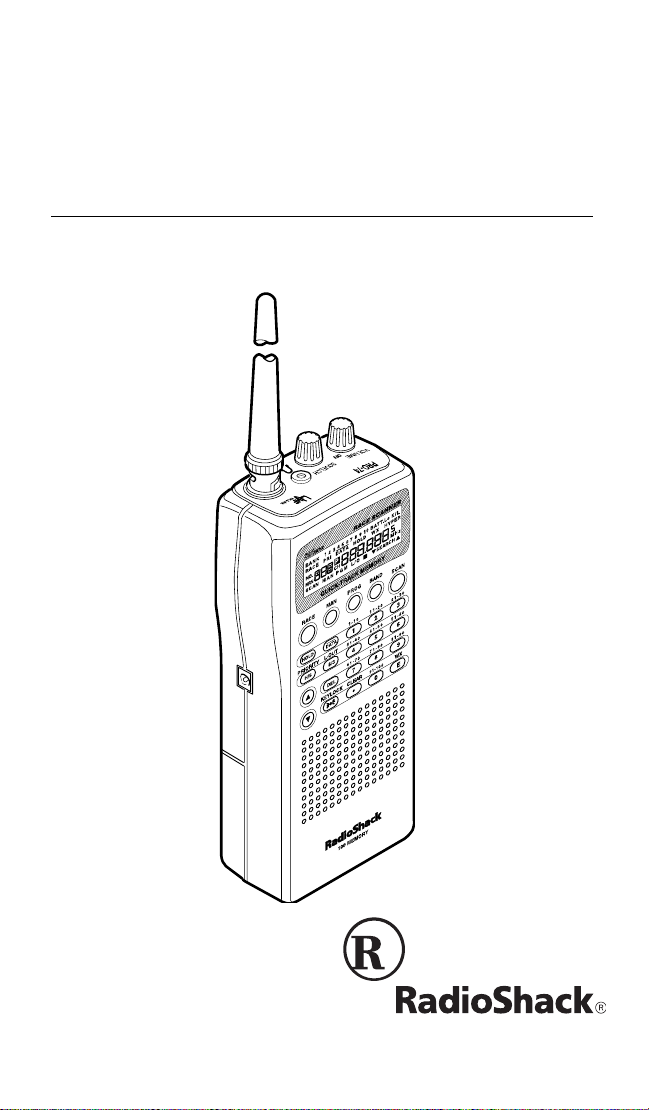
Owner’s Manual
PRO-74 100-Channel
VHF/UHF/Air/800 MHz
Please read before using this equipment.
Cat. No. 20-513
Race Scanner
Page 2
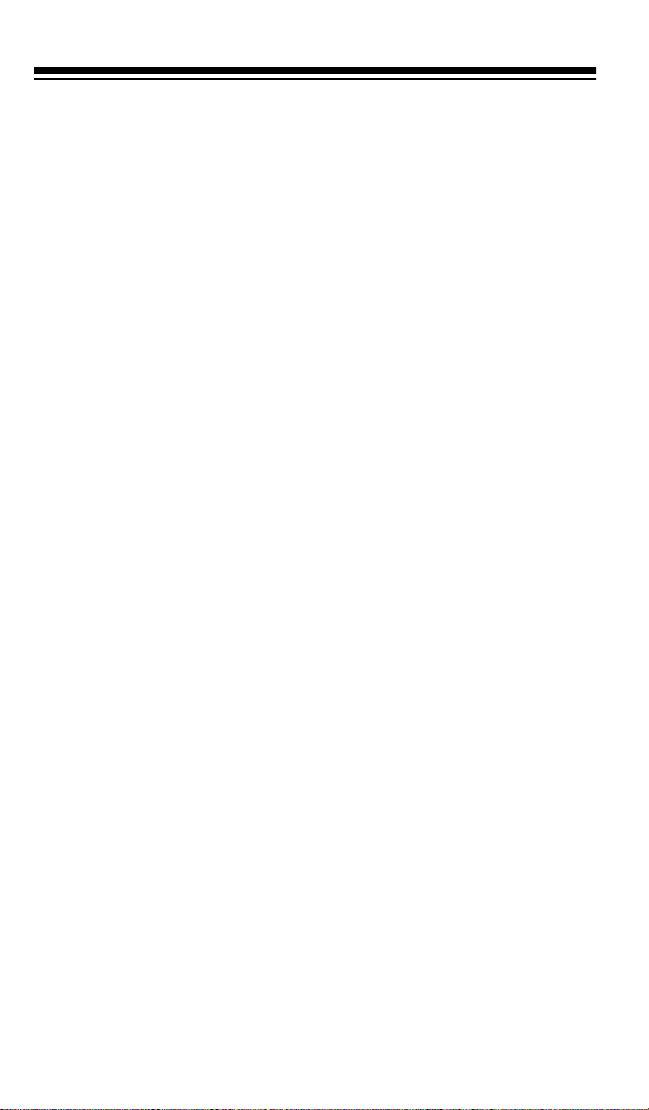
FEATURES
Your new RadioShack PRO-74 100-Channel VHF/UHF/Air/800 MHz
Race Scanner lets you in on the action in the pits at the big race or on
the streets of your home town. This scanner gives you direct access to
more than 30,000 frequencies, including those used by participants
and staff at auto races and air shows, by government agencies, police
and fire departments, ambulance and transportation services, and amateur radio. You can select up to 100 channels for your scanner to
scan, and you can change any of those selections at any tim e.
We have included a frequency guide with your PRO-74 that includes
listing s by state for many of the frequencies you can liste n to.
Your scanner has these special features:
Quick-Track Memory
quencies used by the driver’s team into the scanner’s channels. You
can recall any of those frequencies by entering the car’s number.
— lets you store a car’s number and any fre-
Two Supplied Antennas
— let you select the antenna that best meets
your needs. The supplied stub antenna helps your scanner receive
strong local signals and makes the scanner easy to carry and use at
events, whi le the supplied flexible a ntenna provides excellent reception
and is designed to help prevent antenna breakage.
Twelve Service Banks
— lets you search preset frequencies in separate auto racing, marine, VHF, aircraft, military, ham radio, government, UHF, TV, and 800 MHz banks, to make it easy to locate specific
types of calls.
Weather Search
— lets you easily search the scanner’s 7 prepro-
grammed weather frequencies.
Ten Memory Banks
— let you store 10 channels in each of 10 banks
to group channels so you can more easily identify calls.
Priority Channels
— lets you program one channel in each bank (10
in all) and then have the scanner check it every 2 seconds so you don' t
miss transmissions on that channel.
1998 Tandy Corporation.
©
RadioShack is a registered trademark used by Tandy Corporation.
Hypersearch is a trademark used by Tandy Corporation.
All Rights Reserved.
2
Page 3
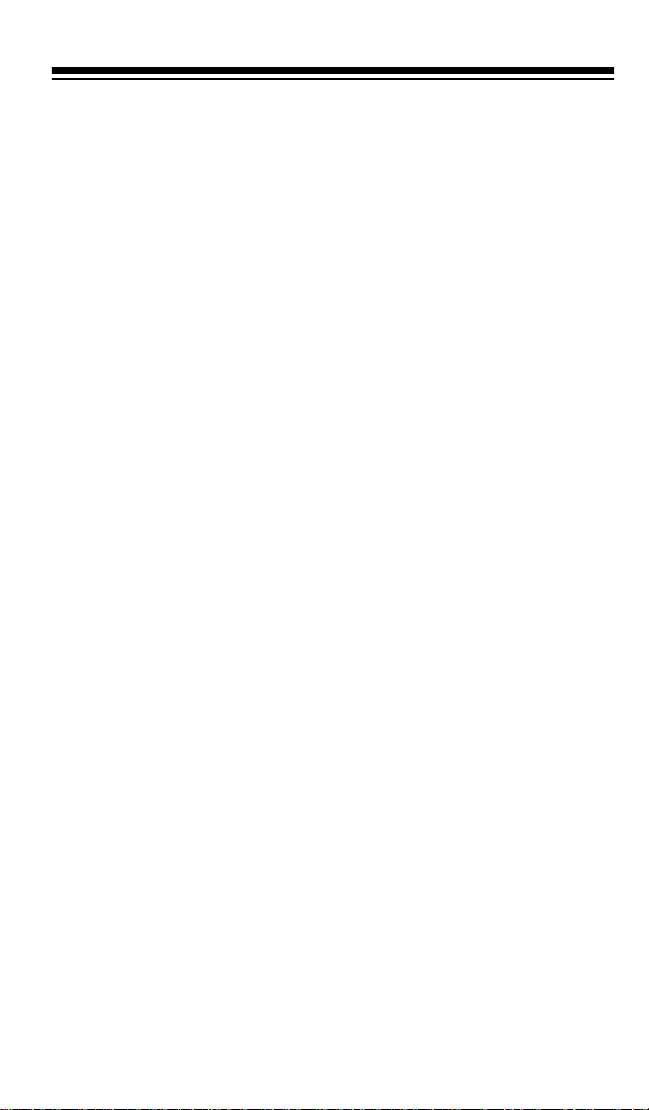
Hypersearch — lets you set the scanner to s earch at up t o 300 steps
per second, to help you quickly find interesting broadcasts. (The normal search speed is 100 steps per second).
Two-Second Scan Delay — automatically del ays scanni ng for about 2
seconds before moving to another channel, so you can hear more replies.
Lock-Out Function — lets you set your scanner to skip over specified
channels.
Direct Frequency Search — lets you search all frequencies, starting
directly from a specified frequency.
Data Signal Skip — lets you set the scanner to skip non-modulated or
data signals during searches. This lets the scanner avoid non-voice
signals, making a search faster.
Search Skip — lets you set the scanner to skip up to 20 frequencies
you select during searches. This lets the scanner avoid unwanted signals.
Three Power Options — let you power the scanner using alkaline
or rech ar geab le nicke l-c ad mium ba tter ies , ext ern al A C p ower us ing
an optional AC adapter/charger, or DC power using an optional DC
adapter.
Memory Backup — keeps the frequencies stored in memory for up to
3 days if the PRO-74 loses power.
Key Confirmation Tones — t he scanner sound s a tone when you perform an operation correctly, and an error tone if you make an invalid
entry. You can turn the key confirmation tone s on or off .
Display Backlight — makes the scanner easy to read in low-light situations.
Battery Low Alert — warns you when battery power gets low.
Battery Save — saves battery power when the scanner does not de-
tect any transmissions for more than 5 seconds while a channel is
manually select ed or whi le you are programming the scanner.
Key Lock — lets you lock the scanner's keys to help prevent accidental changes to the scanner's programming.
3
Page 4

Resume Start — the scanner saves its settings when you turn the
power off. This returns you to the function you were using if you accidentally turn the scanner off or the batter ies are weak.
Triple-Conversion Circuitry — virtually eliminates any interference
from IF (intermediate frequency) images, so you hear only the selected
frequency.
Your scanner can receive these bands:
Frequency Range
(MHz)
Step
(kHz)
Transmission
29–29.7 5 10-Meter Ham Band
29.7–50 5 VHF Lo
50–54 5 6-Meter Ham Band
108–136.975 12.5 Aircraft/Ai r Shows
137–144 5 Auto Racing, Aircraft/Air
Shows, Government , Motion
Picture/Video Industry, Pro
Sports Teams, Radio/TV
Remote Broadcast
Pickup, Stadi ums/Venues
144–148 5 2-Meter Ham Band
148–174 5 VHF Hi
406–450 12.5 70-cm Ham Band and
Federal Government
450–470 12.5 UHF Standard Band
470–512 12.5 UHF “T” Band
806–823.9375 12.5 Public Servi ce “800” Band,
except cellular band
851–868.9375 12.5 UHF Hi
896.1125–956.000 12.5 UHF Hi
We recommend you record your scanner’s serial number here. The
number is on the back panel.
Serial Number: ___________________________
4
Page 5

FCC NOTICE
Your scanner might cause radio or TV interference even when it is operating properly. To determine whether your scanner is causing the interference, tu rn off you r sc anner. If the interfe rence goes away, your scanner
is causing it. Try the following methods to eliminate the interference:
• Move your scanner away from the receiver
• Connect your scanner to an outlet that is on a different electrical
circuit from the rec eiver
• Contact your local RadioShack store for hel p
Note:
Mobile use of this scanner is unlawful or requires a permit in
some areas. Check the laws in your area.
SCANNING LEGALLY
Your scanner covers frequencies used by many different groups including police and fire departments, ambulance services, government
agencies, private companies, amateur radio services, military oper ations, pager services, and wireline (telephone and telegraph) service
providers. It i s legal to listen to almost every tr ansm ission your scanner
can receive. However, there are some transmissions you should never
intentionally listen to. These include:
• Telephone conversations (cellular, cordless, or other private
means of telephone signal transmission)
• Pager transmissions
• Any scrambled or encrypted transmis sions
According to the Electronic Communications Privacy Act (ECPA), you
are subject to fines and possible imprisonment for intentionally listening
to, using, or divulging the contents of such a transmission unless you
have the consent of a party to the communication (unless such activity
is otherwise illegal).
This scanner has been designed to prevent reception of illegal transmissions. This is done to comply with the legal requirement that scanners be manufactured so as to not be easily modifi able to pick up those
transmissions. Do not open your scanner's case to make any m odifications that could allow it t o pick up transmissions that it is not legal t o li sten to. Doing so could subject you to legal penalties. We encourage
responsible, legal scanner use.
5
Page 6
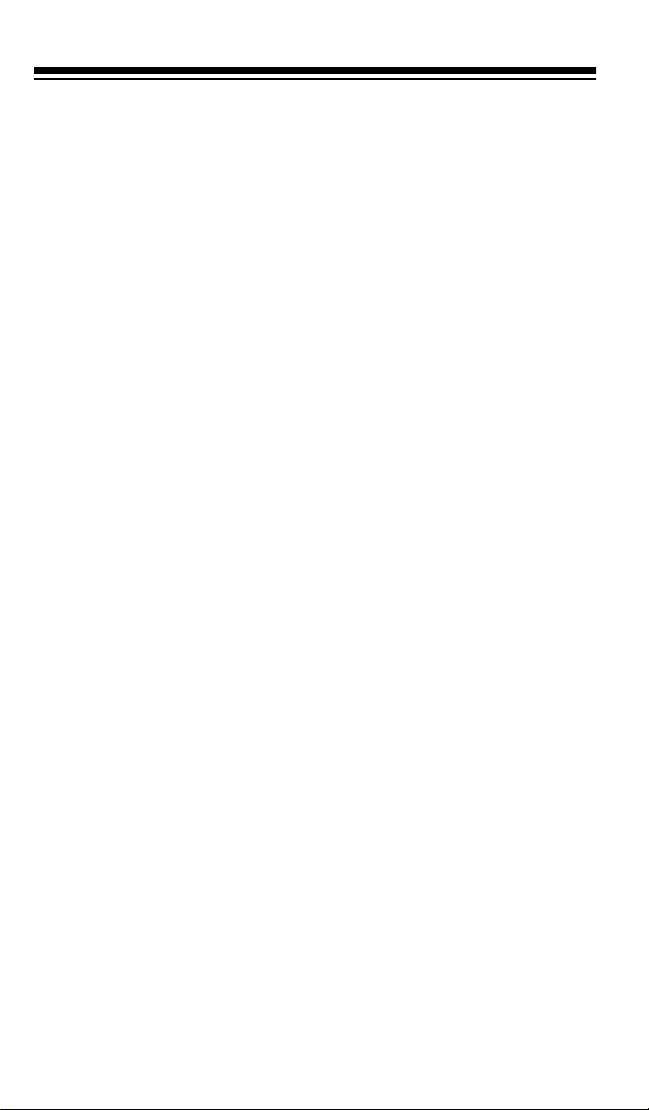
CONTENTS
Prepara tion ....... ... .......... ................. ......... ................. .......... .............. 9
Power Sources ............................................................................ 9
Using Internal Batteries ........................................................ 9
Charging Nickel-Cadmium Batteries .................................. 11
Using Standard AC Power ................................................. 12
Using Vehicle Battery Power .............................................. 13
Connecting an Antenna ............................................................ 14
Connecting an Optional Antenna ....................................... 15
Connecting an Extension Speaker ............................................ 16
Connecting an Earphone/Headphones ..................................... 16
Listening Safely ................................................................. 17
Traffic Safety ...................................................................... 17
Attaching the Belt Clip ............................................................... 17
Understanding Your Scanner ........................................................ 18
A Look at the Keypad .............. ............ ...................... ............ .... 18
A Look at the Display ............ .. .......... .. .......... .......... .......... ........ 20
Understanding Banks ................................................................ 22
Memory Banks ................................................................... 22
Service Banks .................................................................... 22
Operation ........................................................................................ 24
Turn ing On the Scanner and Setting Squelch ....... .. .......... ........ 24
Storing Known Frequencies into Channels ............... .......... ...... 25
Finding and Storing Active Frequencies ....... .......... .......... ........ 26
Searching the Service Banks ............................................. 26
Searching fro m a Selected Frequency .... ..................... ...... 27
Storing Active Frequencies ........ .......... .......... .......... .......... 28
Search Skip Memory ................................................................. 28
Manually Select ing a Channel ........ .......... .......... .. .......... .......... . 29
Scanning Channels ....................................... ...................... ...... 30
Deleting a Frequency from a Channel ...................................... 30
Listening t o W eather Broadcasts .............. ..................... .......... . 31
Using the PRO-74 at the Races ..................................................... 32
Storing a Car Number and Frequency .................. .......... .......... 32
Adding Frequencies to a Car Number ............................... 33
Viewing Frequencies Associated with a Car Number ........ 34
Deleting a Freque ncy from a Car Number ......................... 34
Scanning by Car Number ........... ...................... ...................... ... 34
Finding What Car Numbers are in What Channels ................... 35
6
Page 7
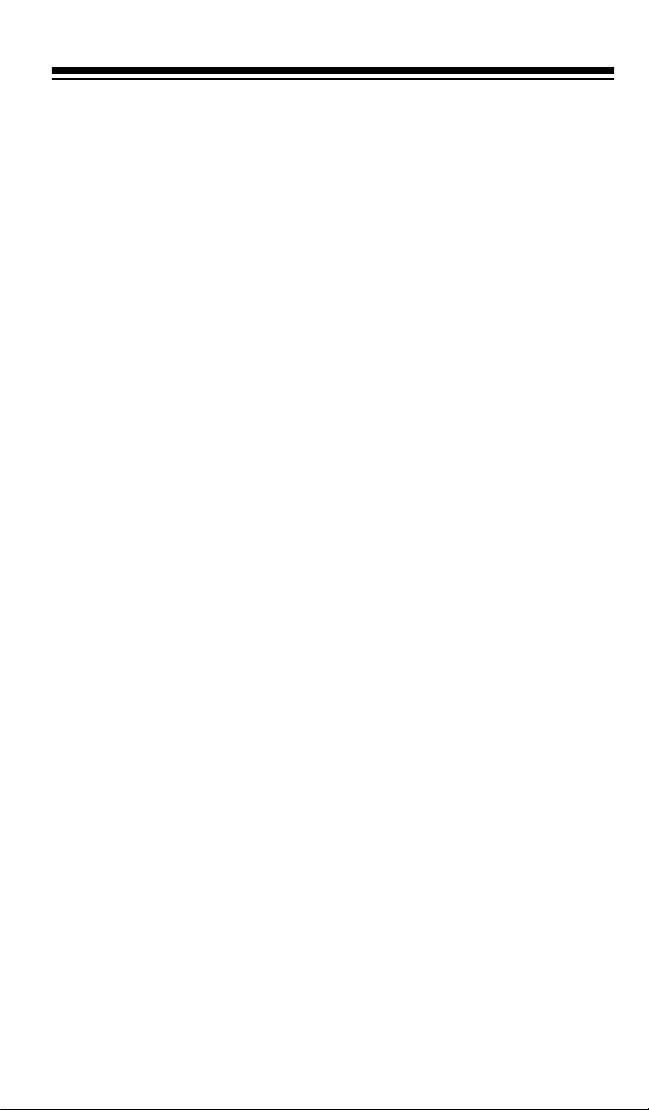
Special Features ............................................................................. 36
Turning Memory Banks On and Off ........................................... 36
Locking Out Channels ......... .......................................... .. ........ .. 36
Priority ....................................................................................... 36
Using the Keylock ...................................................................... 38
Using the Display Backlight ....................................................... 38
Changing Search Speeds .. .......... .......... ..................... .......... ..... 38
Turning the Key Tone Off/On .......................... .. .......... .......... ..... 39
Turning the Battery Save Function Off/On ................................. 39
Skipping Data Signals .................................... .......... .......... ....... 40
A General Guide to Scanning ........................................................ 41
Guide to Frequencies ........... ..................... .......... .......... .......... .. 41
National Weather Frequencies ............................... .......... .. 41
Canadian Weather Frequencies ....... .......... .......... .............. 41
VHF FM Marine Frequencies ........................................ ..... 41
Birdie Frequencies ....... .......... .. .......... .......... .......... .......... .. 42
Guide to the Action Bands ........... ............ ...................... ............ 43
Typical Band Usage ............. .. .......... .......... .......... ........... ... 43
Primary Usage ....... ................................ ...................... ....... 44
Band Allocation ......... ...................... ...................... ............ ........ 44
Frequency Conversion .............................................................. 48
Trou bleshooting ................... ............ ...................... ...................... ... 49
Resetting the Scanner ............................................................... 50
Care and Maintenance .................................................................... 51
Specifications ................................................................................. 52
7
Page 8
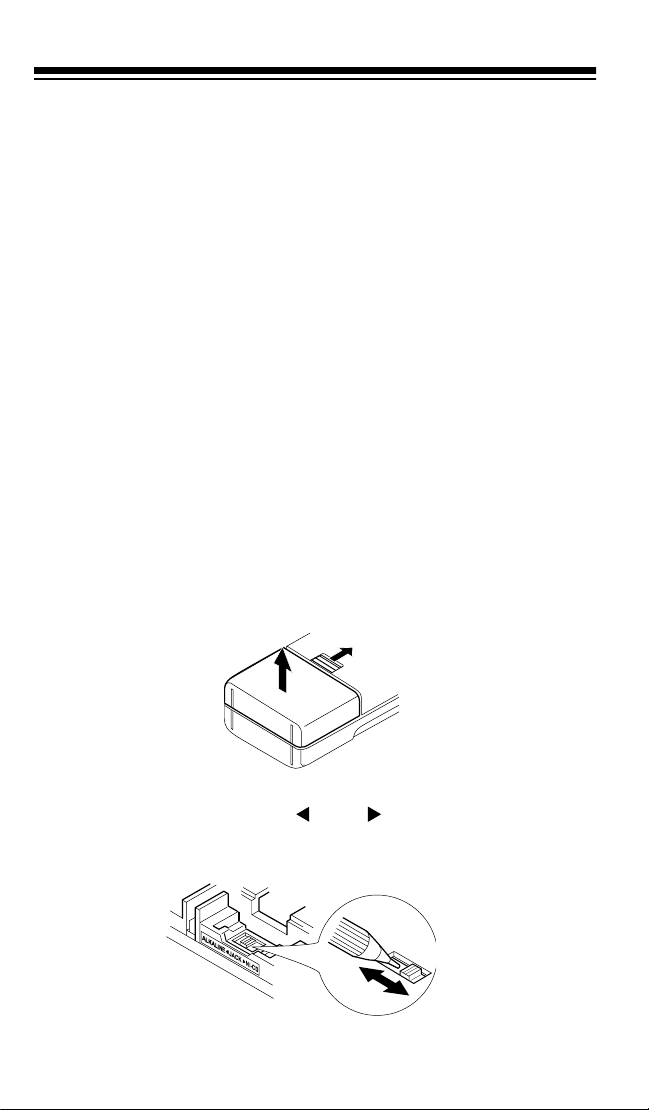
PREPARATION
POWER SOURCES
You can power your scanner from any of three sources:
• Internal batteri es (not supplied)
• Standard AC power using an optional AC adapter
• Vehicle battery power using an optional DC adapter
Using Internal Batteries
You can power your scanner using four AA batteries. For the longest
operation and best performance, we recommend you use alkaline batteries (such as RadioShack Cat. No. 23-552).
You can also use four rechargeable nickel-cadmium batteries (Cat. No.
23-125). Before you use nickel-cadmium batteries, you must charge
them (see “Chargi ng Nickel-Cadmium Batt eries” on Page 10).
Follow these steps to install batteri es.
1. While pushing up the tab above the battery compartment cover on
the back of the s canner, lift open the battery compartment cover to
remove it.
2. If you are installing alkaline batteries, use a pointed object such
as a pen to set
ment to
teries, set it to
8
ALKALINE
ALKALINE JACK NI-CD
. Or, if you are in stalling n ickel-cadmiu m bat-
NI-CD
.
inside the compart-
Page 9
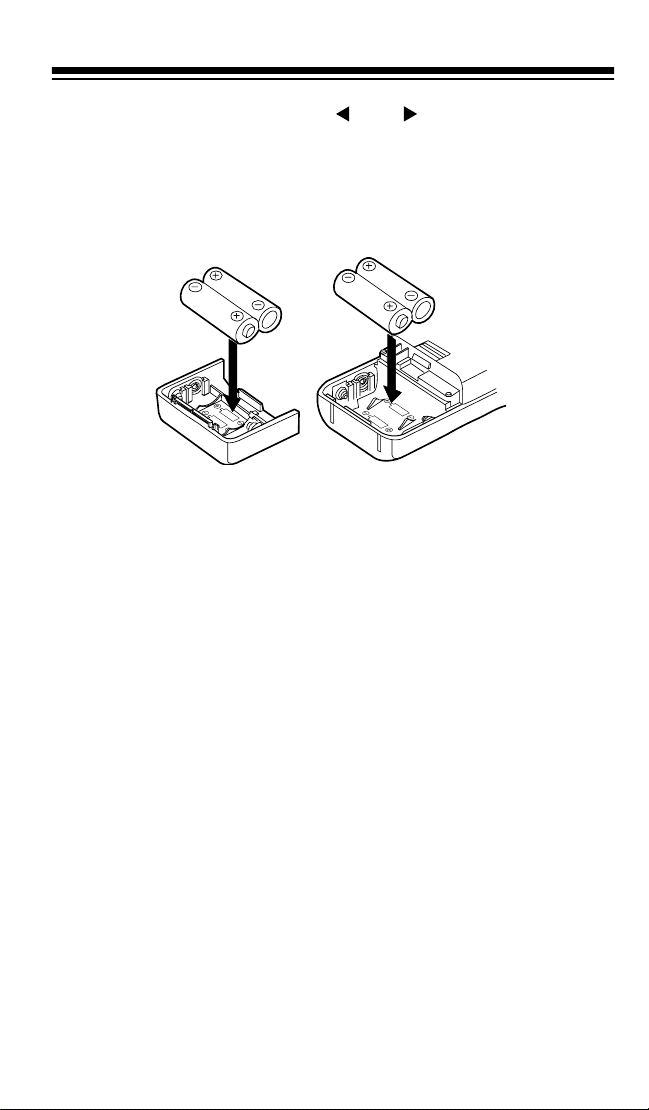
Warning: Never set
ALKALINE JACK NI-CD
to
NI-CD
if you are
installing non-rechargeable batteries. Non-rechargeable batteries
can get hot or explode if you try to recharge them.
3. Install two batteries in the compartment and two in the cover as
indicated by the polarity symbols (+ and –) marked inside those
locations.
Cautions:
• Use only fresh batteries of the required size and recommended
type.
• Always remove old or weak batteries. Batteries can leak chemi-
cals that destro y electronic circ uits.
• Do not mix old and new batteries, different types of batteries
(alkaline or rechargeable), or rechargeable batteries of different
capacities.
4. Replace the cover.
If
BATT.Lo
flashes and the scanner beeps every 15 seconds, replace
(alkaline) or rech arge (rechargeable ni ckel-cadmium) the batteries.
Caution: Always dispose of old b atteries promptly and properly. Do not
bury or burn them.
9
Page 10
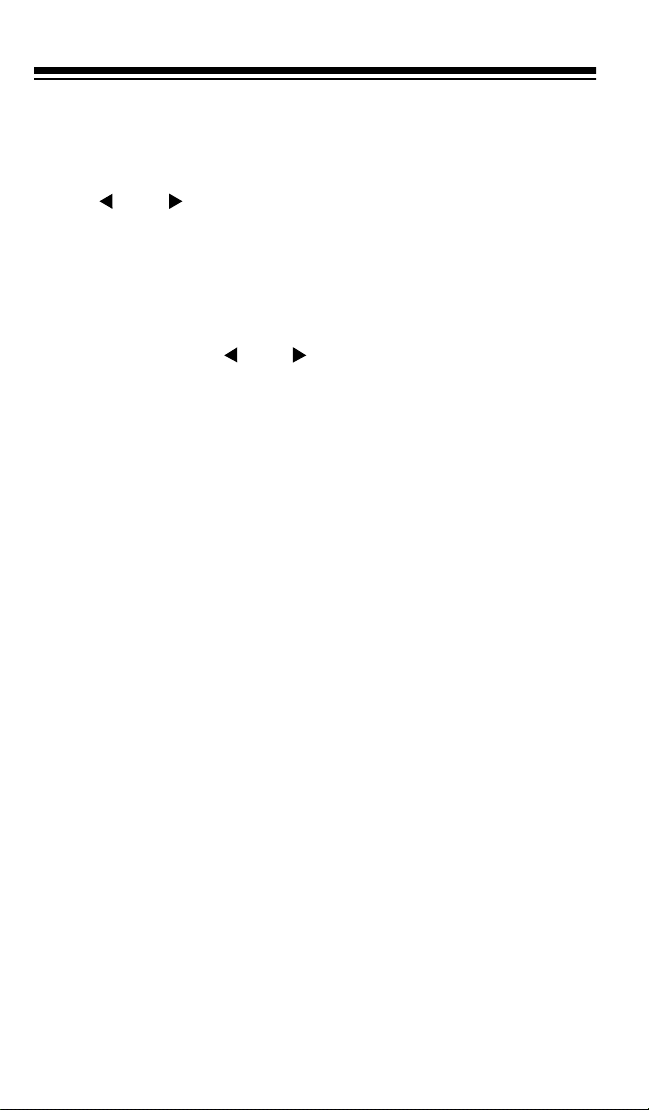
Charging Nickel-Cadmium Batteries
The scanner has a built-i n circu it that lets you rechar ge nickel -cadm ium
batteries whil e they are in the scanner. To charge the batteries, set
KALINE JACK NI-CD
to
NI-CD
, install the nickel-cadmium batteries
in the scanner, and connect an external AC or DC adapter to the scan-
POWER
ner’s
jack (see “ U sing Standard AC Power” on Page 11 or “Us-
ing Vehicle Battery Power” on Page 12).
AL-
Warning:
Do not connect either adapter to the scanner if you have
non-rechargeable batteries (such as alkaline batteries) installed in the
scanner and
ALKALINE JACK NI-CD
is set to
NI-CD
, or you are unsure of the switch’s position. Non-rechargeable batteries will get hot
and can even explode if you try to recharge them.
Before you use nickel-cadmium batteries for the first time, c harge them
at least 24 hours to bri ng them to a full charge.
Discharged batteries take about 10 to 18 hours to fully recharge. It
takes longer to fully charge them if you operate the scanner while you
recharge them.
Notes:
• Nickel-cadmium bat terie s last longer and del iver more power if you
occasionally let them fully discharge. To do this, simply use the
scanner until it begins beeping every 15 seconds and
BATT.Lo
flashes.
• To prevent damaging nickel-cadmium batteries, never charge
them in an area where the temperature is above 113°F or below
40°F.
Important:
At the end of a rechargeable battery’s usef ul life, it must be
recycled or disposed of properly. Contact your local, county, or state
hazardous waste management authorities for information on recycling
or disposal programs in your area. Some options that might be available are: municipal cur b-side collec tion, drop- off box es at reta iler s such
as your local RadioShack store, recycling collection centers, and mailback programs .
10
Page 11
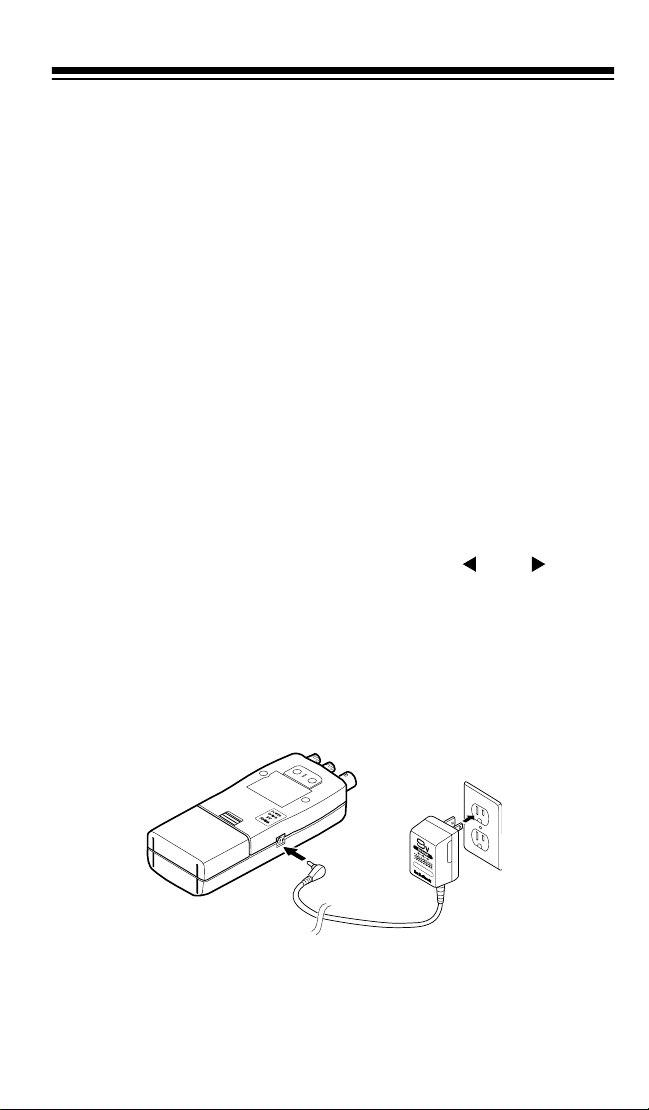
Using Standard AC Power
You can power the scanner from a standard AC outlet using an optional AC adapter (such as Cat. No. 273-1665).
Warning:
Do not use a n AC adapter’s polarized plug with an extension
cord, receptacle, or other outlet unless the blades can be fully inserted
to prevent blade expo sure.
Cautions:
• The recommended AC adapter supplies 9 volts and delivers at
least 300 milliamps. It has a barrel plug with a center negative tip
that correct ly fits the scanner’s
POWER
jack. Using an adapter that
does not meet these specifications could damage the scanner or
the adapter.
• To protect your scanner and AC adapter, always plug the adapter
into the scanner before you plug it into the AC outlet, and always
unplug the adapter from the AC outlet before you unplug it from
the scanner.
• If batteries are installed, make sure
ALKALINE JACK NI-CD
is
set to the correct position (see “Using Internal Batteries” on
Page 8).
1. Turn
VOLUME
counterclockwise until it clicks to make sure power
is turned off.
2. Plug the adapter’s 3.4 mm outside diameter/1.3 mm inside diameter barrel plug into your scanner’s
POWER
jack.
3. Plug the other end of the adapter into a standard AC outl et.
11
Page 12
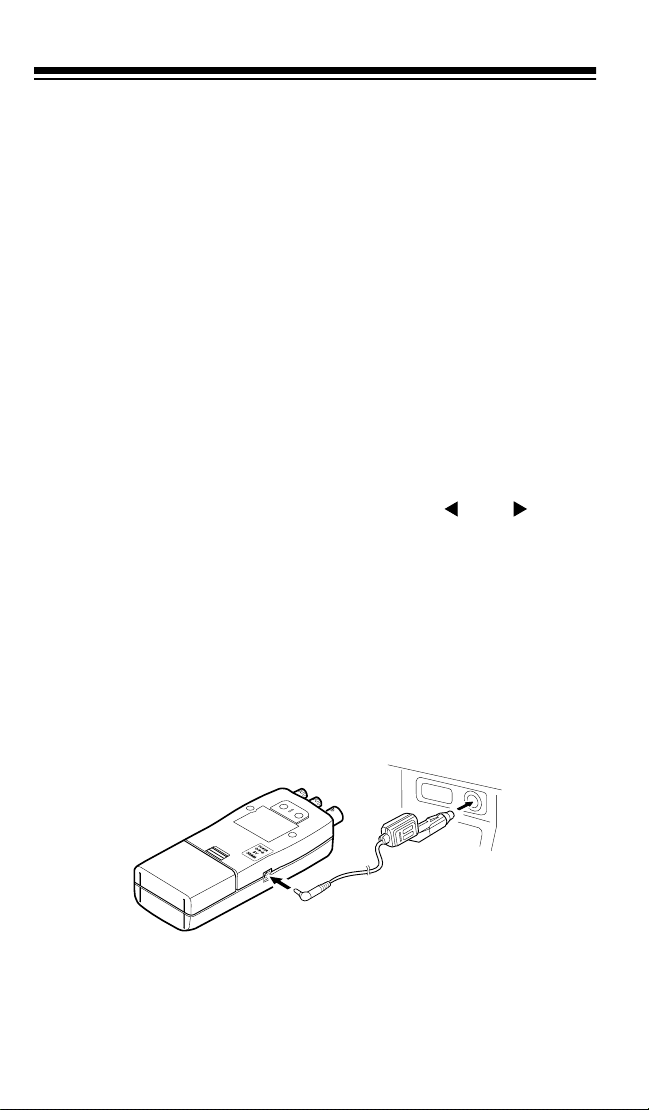
Using Vehicle Battery Power
To power the scanner from your vehicle's cigarette-lighter socket, you
need a DC adapter, such as Cat. No. 270-1560.
Cautions:
• The DC adapter must be capable of delivering 9 volts and at least
300 milliamps, its center tip must be set to negative, and its barrel
plug must correctly fit the scanner's
mended adapte r meets these s pecifications . Using an adapter that
does not meet these specifications could damage the scanner or
the adapter.
• To protect your vehicle's electrical system, always plug the adapter
into the scanner before you plug it into your vehicle's cigarettelighter socket. Always unplug the adapter from the vehicle's cigarette-lighter socket before you unplug it from the scanner.
POWER
jack. The recom-
• If batteries are installed, make sure
ALKALINE JACK NI-CD
set to the correct position (see “Using Internal Batteries” on
Page 8).
1. Turn
VOLUME
counterclockwise until it clicks to make sure power
is turned off.
2. Set the DC adapter’s voltag e switch to 9V.
3. Connect the adapter’s 3.4 mm outer diameter/1.3 mm inner diameter tip to the adapter’s cord, matching TIP to –.
4. Plug the adapter’s barrel plug into your scanner’s
POWER
jack.
5. Plug the other end of the adapter into your vehicle’s cigarettelighter socket.
12
is
Page 13
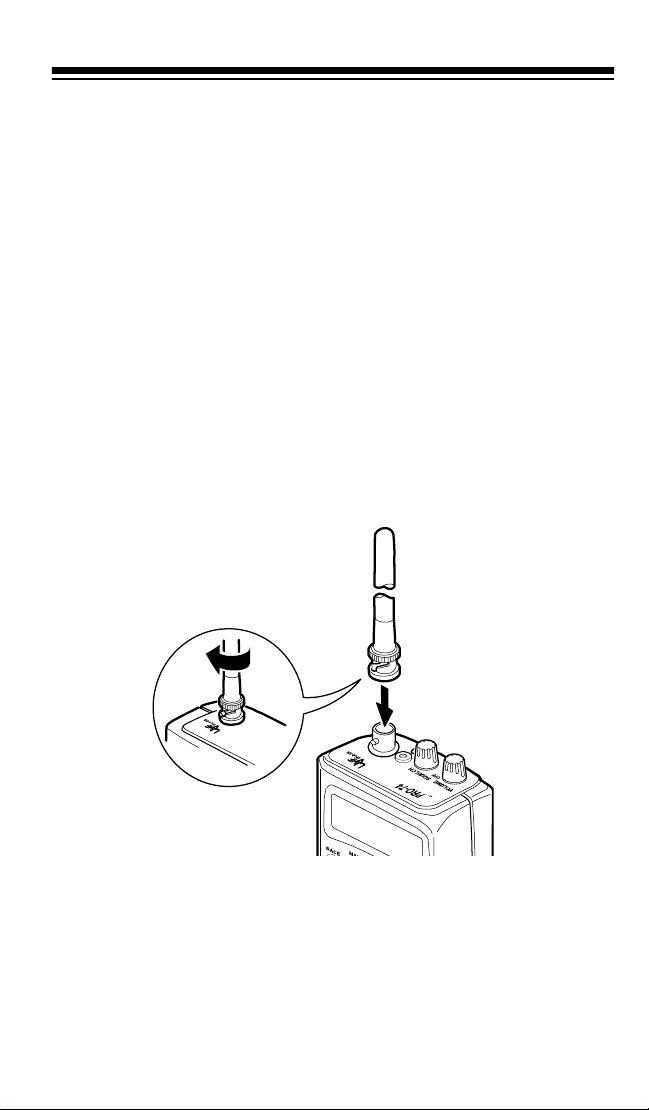
When you finish usi ng the DC adapter, disconnect it from the cigarettelighter socket, then disconnect it from your scanner.
Note: If the scanner does not operate properly when you connect a DC
adapter, unplug the adapter from the cigarette-lighter socket and clean
the socket to remove ashes and other debris.
CONNECTING AN ANTENNA
The supplied stub antenna helps your scanner receive most strong
transmissions at events and makes the scanner easier to carry and
use. The supplied flexible antenna provides slightly better reception
and helps your scanner receive strong l o cal signals. You can attach either of the supplied antennas or an optional antenna to the scanner
(see “Connecting an Optional Antenna” on Page 14).
Follow these st eps to attach either of the supplied ante nnas to the connector on the top of your scanner.
1. Align th e slots aro und the antenna’s connecto r with the tabs on the
scanner’s BNC connector.
2. Slide the antenna’s connector down over the scanner’s connector
and rotate the antenna connector’s outer ring clockwise until it
locks into place.
13
Page 14
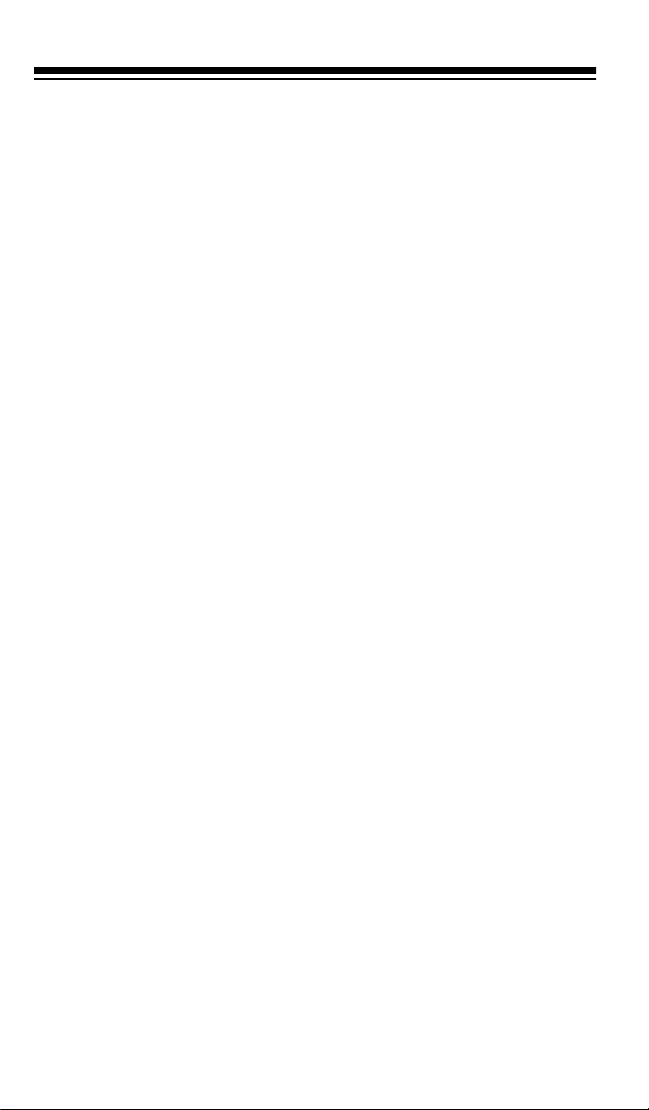
Connecting an Optional Antenna
The scanner’s antenna jack makes it easy to use the scanner with a
variety of antennas. Instead of either of the supplied antennas, you can
attach a different one, such as an external mobile antenna or outdoor
base station antenna. Your local RadioShack store sells a variety of
antennas.
Always use 50-ohm coaxial cable, such as RG-58 or RG-8, to connect
an outdoor antenna. For lengths over 50 feet, use RG-8 low-loss dielectric coaxial cable. If your antenna’s cable does not have a BNC
connector, use a BNC adapter, available at your local RadioShack
store.
Follow the installation instructions supplied with the antenna, route the
antenna cable to the scanner, then connect it to the antenna
lowing the steps in “Connecting an Antenna” on Page 13.
jack fol-
Warning:
antenna. If the antenna starts to fall, let it go! It could contact overhead
power lines. If the antenna touches a power line, contact with the antenna, mast, cable or guy wires can cause electrocution and death!
Call the power company to remove the antenna. Do not attempt to do
so yourself .
Cautions
• Do not run the cable over sharp edges or moving parts.
• Do not run the cable next to power cabl es or other antenna cable s.
• Do not run the cable through a vehicle’s engine compartment or
• Follow all cautions and war nings included with the antenna.
14
Use extreme caution when installing or removing an outdoor
:
other areas that produce extreme heat.
Page 15
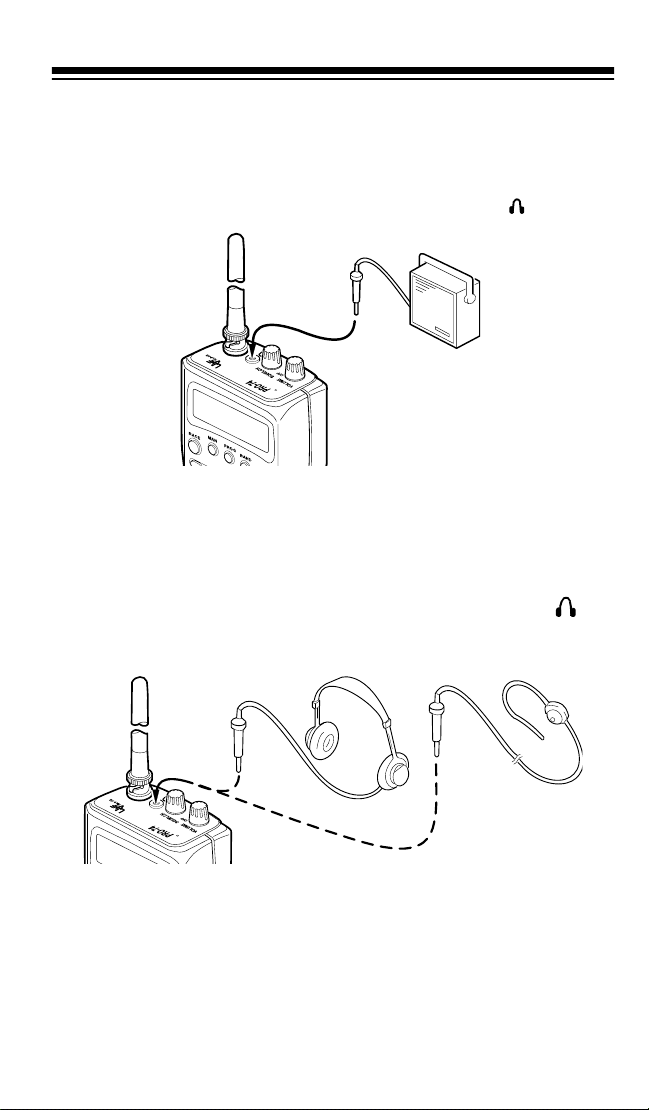
CONNECTING AN EXTENSION SPEAKER
In a noisy area, an extension speaker (such as Cat. No. 21-549), positioned in t he right place, m ight provide more comfort able listeni ng. Plug
the speaker cable’s
1
/8-inch mini-plug into your scanner’s jack.
CONNECTING AN EARPHONE/
HEADPHONES
For private listening, you can plug an earphone or headphones with a
1
/8-inch mini-plug (such as Cat. No. 33-178 or 20-210) into the jack
on top of your scanner. This automatically disconnects the internal
speaker.
15
Page 16
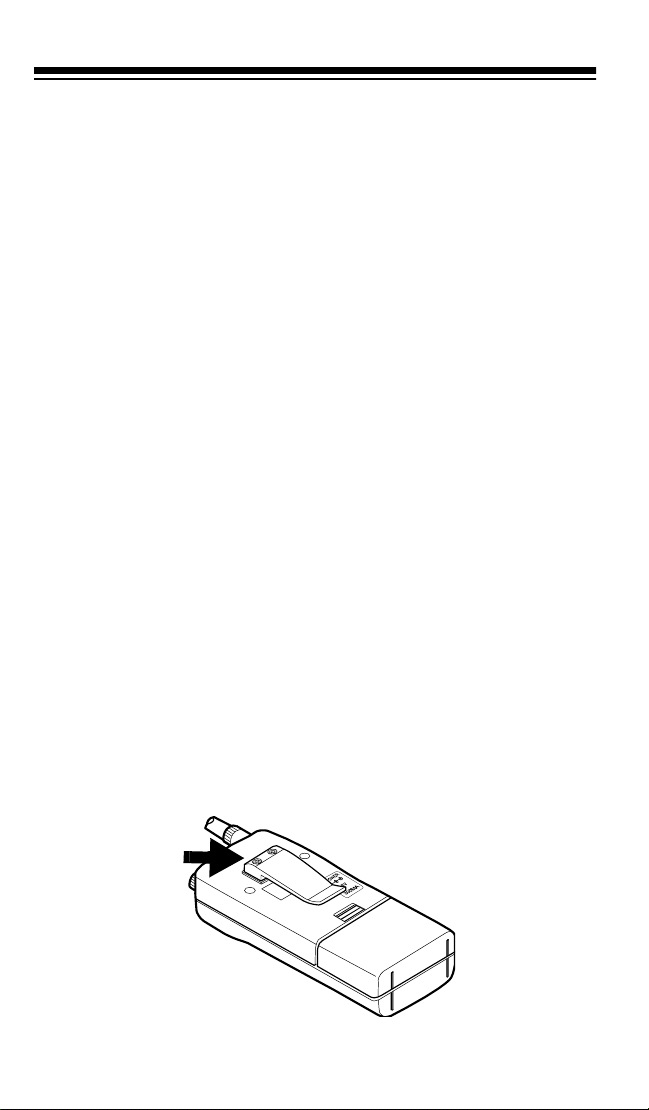
Listening Safely
To protect your hearing, follow these guidelines when you use an earphone or headphones.
• Do not listen at extremely high volume levels. Extended highvolume listen ing can lead to permanent hearing loss.
• Set the volume to the lowest setting before you begin listening.
After you begin list ening, adjust the vol um e to a comfortable level.
• Once you set the volume, do not increase it. Over time, your ears
adapt to the volume level, so a volume level that does not cause
discomfort mig ht still damage your hear ing.
Traffic Safety
Do not use an earphone/headphones with your scanner when operating a motor vehicle or riding a bicycle in or near traffic. Doing so can
create a traffic hazard and could be illegal in some areas.
If you use an earphone/headphones wit h your scanner, be very careful.
Do not lis ten to a continuous broadcas t. Even though som e earphones/
headphones let you hear some outside sounds when listening at normal volume levels, they still can present a traffic hazard.
ATTACHING THE BELT CLIP
You can attach the supplied belt clip to make your scanner easier to
use when you are on the go. Use a Phillips screwdriver and the two
supplied screws to attach the belt clip to the scanner. Then slide the
belt clip over your belt or waistband.
16
Page 17

UNDERSTANDING YOUR SCANNER
Once you understand a few si mple terms we use in this manual and
familiarize yourself with your scanner’s features, you can put the
scanner to work for you. You simply find the communications you
want to receive, then set the scanner to scan them.
frequency
A
MHz). To find active frequencies, you can use the
is the tu ning location of a station (exp ressed in kHz or
search
function.
You can also search the
memory banks
, which are preset groups of
frequencies categorized by type of service.
When you find a frequency, you can store it into a programmable memory
location called a
memory bank. You can then
channel
, which is grouped with your other channels in a
scan
the memory banks to see if there is activity on the frequencies stored ther e. E ach t ime the scanner finds an active frequency, it stays on that channel until the transmission ends.
Remember, you
search
frequencies and
scan
channels.
A LOOK AT THE KEYPAD
Your scanner’s keys might seem confusing at first, but this information
should help you understand each key’s function.
PROG
RACE
HOLD
PRIORITY
H/S
MAN
DATA
L-OUT
S/S
DEL
KEYLOCK CLEAR
BAND
SCAN
1-10
12
31-40
4
61-70 71-80 81-90
7
21-30
11-20
41-50 51-60
91-100
3
56
8
9
WX
0
E
17
Page 18

RACE
— lets you store car numbers and frequencies in the scanner’s
channels, add and delete frequencies from car numbers, display car
numbers, and lis ten to the channel where a car number is stored.
MAN
— stops scanning and lets you directly enter a channel number or
frequency.
PROG
— stores frequencies into channels.
BAND
— lets you search service banks.
SCAN
— scans through stored channels.
HOLD
— holds a frequency search.
DATA
— turns on or off the data signal skip feature, and lets you sequentially recall channels where car numbers and frequencies are
stored durin g manu al operation.
PRIORITY/H/S
— sets and turns on and off priority for a particular chan-
nel. Also turns Hypersearch on and off.
L-OUT/S/S
— lets you lock out a selected channel and skips a specified
frequency duri ng a service bank, direc t, or weather search.
t and s — enters the search di rection (down or up).
DEL
— deletes the fr equencies and car numbers stored in the memory.
KEYLOCK/
— locks the keypad to prevent accidental program
changes. Also turns on the display light for 15 seconds.
Number Keys — each key is marked with a single digit, and has a
range of numbers printed above it. The single digits are used to enter a
channel or frequency. The range of numbers (31–40, for example) indicates the channel s that make up a memory bank.
CLEAR/
point.
WX/E
— erases an incorrect entry or an error, and ent ers a decimal
•
— selects a weather channel , and ente rs the fr equency when you
store a frequenc y int o a channel.
18
Page 19

A LOOK AT THE DISPLAY
The display has indicators that show the scanner’s current operating
status. A good look at the display will help you understand how your
scanner operates.
BANK
1
RACE
NO.
MRN
SCAN
— appears with numbers (1–10) to show which memory banks
BANK
2345678
PRI
DATA
P
CH
MAN PGM
are turned on for scanning.
Service bank indicators — appear when you select the scanner’s ser-
vice banks (see “Service Banks” on Page 21).
HOLD
L/O
910
S
BATT.
WX
SEARCH
Lo
K/L
HYPER
MHz
BATT.Lo
K/L
RACE
— flashes when the batteries are low.
— appears when you lock the keypad.
— appears when you store car numbers and frequencies in the
scanner’s channels, add and delete frequencies from car numbers, display car numbers, and move to the channel where a car number is
stored.
— appears when you set the scanner to scan the prior ity chan nels
PRI
every 2 seconds.
— appears when you turn on the data skip function.
DATA
— appears during a search hold.
HOLD
— appears when you search the preset frequencies in the weat her
WX
band.
— appears when you are using Hypersearch during service
HYPER
bank and direct search. However,
disappears when the scan-
HYPER
ner searches any freq uency bands other than the 5 kHz step bands.
19
Page 20

— appears when a car number is displayed
No.
MRN —
bank (see “Servi ce Banks” on Page 21).
P
CH
the scanner is tun ed to.
MHz
scanner is tuned to.
the displayed frequency is an odd multiple of 12.5 kHz (for frequencies
between 406–956 MHz, or 108–136.975 MHz).
SCAN
MAN
PGM
ner’s channels.
L/O
frequency.
S
t and s
appears with CH when you select the scanner’s marine service
— appears when you listen to a prior ity channel.
— digits that precede this indicator show whic h of the 100 channels
— digits that precede this indicator show which frequency the
appears directly above the
5
— appears when you scan channels.
— appears when you manually select a channel.
— appears while you store (program) frequencies into the scan-
— appears when you manually select a locked channel or a skip
— appears when the battery save function is active.
— indicate the search direction.
indicator when
MHz
SEARCH
-d-
Error
20
— appears during a servi ce bank, direct, or weather search.
— appears during a direct search.
— appears when you make an invalid ent ry.
Page 21

UNDERSTANDING BANKS
Memory Ba n ks
To make it easier to identify and select the channels you want to listen
to, the PRO-74’s channels are divided into 10 banks of 10 channels
each. Use each memory bank to group fr equencies, such as the polic e
department, fire department, ambulance services, or aircraft (see
“Guide to the Action Bands” on Page 42). For example, the police department might use four frequencies, one for each side of town. You
could program the police frequencies starting with Channel 1 (the first
channel in bank 1) and program the fire department frequencies starting with Channel 11 (the first channel in bank 2).
Service Banks
You can search for auto racing, mari ne, VHF, aircraft, military, amateur
radio, government, UHF, TV, and 800 MHz transmissions even if you
do not know the specific frequencies that are used in your area. And,
you can store any of the frequencies you find into channels.
This table shows each service bank’s name, what it is used for, and its
frequencies.
Name Typical Usage Frequency Range
CAr
MRN
AIr
MIL
LO
CH
Auto Racing 150.9950–151.9550
Marine Listed in “VHF FM
VHF Lo 29.0000–54.0000
Air 108.0000–136.9750
Military 137.0000–144.0000
(in MHz)
152.8700–153.7250
154.4900–154.6250
460.0000–470.0000
Marine Frequencies”
on Page 40.
21
Page 22

Name Typical Usage Frequency Range
(in MHz)
HAM
HI
FEd
HAM
UHF
TV
800
Your scanner also has 7 preprogrammed weather fr equencies.
For example, if you wanted to sear ch for transm issions between a dr iver
and that drive r’s pit cr ew at an auto ra ce, you coul d sea rch only the service bank where you are most likely to hear the transmissions (
Notes:
• The frequencies in the scanner’s service banks are preset. You
cannot change them.
• “Band Allocation” on Page43 lists frequency ranges and the
broadcasters you are likely to hear on those frequencies.
2-Meter Ham 144.0000–148.0000
VHF Hi 148.0000–174.0000
Federal Government 406.0000–420.0000
70-Centimeter Ham 420.0000–450.0000
UHF 450.0000–470.0000
TV 470.0000–512.0000
800 MHz 806.0000–823.9375
851.0000–868.9375
896.1125–956.0000
CAr
).
22
Page 23

OPERATION
PRO-74
SQUELCH
VOLUME
OFF
PRO-74
SQUELC H
VOLUM E
OFF
TURNING ON THE SCANNER AND
SETTING SQUELCH
Note:
Make sure an antenna is connected to the scanner before you
turn it on.
1. Tur n
2. Turn
SQUELCH
VOLUME
fully counterclockwise.
clockwise until it clicks and you hear a hissing
sound.
3. Turn
SQUELCH
clockwise, then leave it set to a point just after the
hissing sound stops.
Notes:
• If you have not stored frequencies into any channels, the scanner
does not scan.
• If the scanner picks up unwanted, partial, or very weak transmis-
sions, turn
SQUELCH
clockwise to decre ase the scanner's sensiti vity to these signals. If you want to listen to a weak or distant
station, turn
SQUELCH
•If
scanner does not scan properly.
SQUELCH
counterclockwise.
is adjusted so you always hear a hissing sound, the
23
Page 24

STORING KNOWN FREQUENCIES
INTO CHANNELS
Good references for active frequencies are the RadioShack “Beyond
Police Call,” “Aeronautical Frequency Directory,” and “Maritime Frequency Directory.” We update these directories every year, so be sure
to get a current copy.
Follow these steps to store a frequency into a channel.
MAN
1. Press
frequency, then press
2. Use the number keys and
ing the decimal point) you want to store.
, enter the channel number where you want to store a
PROG
. The channel number appears.
•
RACE
CLEAR/
MAN
to enter the frequency (includ-
PROG
BAND
SCAN
3. Press
DATA
L-OUT
S/S
DEL
KEYLOCK
MAN
DATA
L-OUT
S/S
DEL
KEYLOCK
1-10
31-40
61-70 71-80 81-90
CLEAR
PROG
1-10
31-40
61-70 71-80 81-90
CLEAR
HOLD
PRIORITY
H/S
E
to store the frequency into the channel.
RACE
HOLD
PRIORITY
H/S
11-20
12
41-50 51-60
56
4
8
7
91-100
0
BAND
11-20
12
41-50 51-60
56
4
8
7
91-100
0
21-30
WX
SCAN
21-30
WX
3
9
E
3
9
E
Notes:
• If you entered an inappropriate frequency in Step 2,
appears and the scanner beeps three times. Simply repeat
Steps 2 and 3.
24
Error
Page 25

• Your scanner automatically rounds the entered fre quency to the
nearest valid frequency. For example, if you enter a frequency
of 151.473, your scan ner accepts it as 151.475.
• Your scanner automatically delays scanning for 2 seconds after
a transmission ends before it proceeds to the next channel.
4. To program the next channel in sequence, press
Steps 2 and 3.
Note:
If you previously stored a car number in a channel (see
“Storing a Car Number and Frequency” on Page31), the scanner
clears the number when you s tore a new frequency into a channel.
PROG
and repeat
FINDING AND STORING ACTIVE
FREQUENCIES
Searching the Service Banks
Your scanner contains groups of preset frequencies called service
banks. Each service bank is associated with a specific activity (see
“Service Banks” on Page 21). You can search for auto racing, marine,
VHF, aircraft, military, amateur radio, government, UHF, TV, and 800
MHz transmissions even if you do not know the specific frequencies
that are used in your area.
1. Press
2. To select a different service bank, repeatedly press s or t until the
3. Press
4. When the scanner stops on a transmission, quickly press either:
BAND
. A service bank’s name,
search range appear.
Note:
The frequency search range does not appear if the
service bank is selected.
CH
MRN
desired bank name appears.
BAND
. The scanner starts searching the frequencies within
that service bank.
Note:
To change the search direction, press s or t.
• t or s to continue sear ching
HOLD
•
to stop searching so you can listen to the transmission.
appears.
HOLD
SEARCH
, and the frequency
or
CAR
25
Page 26

To release hold and continue searching, press
HOLD
or hold
down t or s for more than 1 second.
Notes:
• To step through the frequencies while
is displayed, press
HOLD
t or s.
• If you tune to a search skip frequency,
appears (see
L/O
“Searc h Skip M e m o ry ” on P age 27).
• To store a frequency into a channel while the frequency is
paused or held, see “St oring Active Frequen cies” on Page 27.
Searching from a Selected Frequency
If you do not have a reference to frequencies in your area, you can
search for tra nsm issions starting with a frequency you sel ect.
1. Press
2. To start the search from a frequency, enter it using the number
3. Press t to search downward or s to search upward from the
MAN
.
•
keys and
CLEAR/
. Or, to start the search from a frequency stored
in a channel, enter the channel number, then press
selected frequency.
PROG
MAN
RACE
-d-, SEARCH
BAND
SCAN
, and t or s appear .
MAN
.
HOLD
PRIORITY
H/S
1-10
DATA
31-40
L-OUT
S/S
61-70 71-80 81-90
DEL
KEYLOC K CL EA R
11-20
12
41-50 51-60
56
4
8
7
91-100
0
21-30
3
9
WX
E
SEARCH
MHz
4. When the scanner st ops on a transmission , qui ckly press either:
• t or s to continue searching
HOLD
•
to stop searching so you can listen to the transmission.
appears.
HOLD
To release hold and continue searching, press
HOLD
or hold
down t or s for more than 1 second.
26
Page 27

Notes:
• To step through the frequencies while
t or s.
• If you tune to a search skip frequency,
“Search Skip Memory” on Page 27).
• To store a frequency into a channel while the frequency is
paused or held, see “Storing Active Frequencies.”
is display e d, pr e ss
HOLD
appears (see
L/O
Storing Active Frequencies
To store an active frequency into a channel, press
quency is paused or held. The lowest available channel number flashes.
• To enter the frequency into that channel, press
• To change the channel, enter the desired channel number, then
press
The frequency currently stored in that channel (if any) appears for
about 2 seconds, then the new frequency appears. Press
new frequency.
Notes:
• If you previously stored a car number and frequency in a channel
(see “Storing a Car Number and Frequency” on Page 31), the
scanner clears the number and frequency when you store a new
frequency into that channel.
• If there are no empty channels, the channel number changes to
and
FULL
.
PROG
appears. To clear
from the displ ay, press
FULL
PROG
.
E
while the fre-
to store the
E
CLEAR
SEARCH SKIP MEMORY
You can skip up to 20 specified frequencies during a service bank, direct, or weather search. This lets you avoid unwanted frequencies or
ones you have already stored in a channel. You can specify all 20 frequencies to be skipped d uri ng one type of search (direct search, for example), or you can divide the frequencies you skip among two or all
three search types.
1
.
27
Page 28

To skip a frequency, press S/S when the
RACE
MAN
PROG
BAND
SCAN
HOLD
DATA
12
3
1-10
11-20
21-30
H/S
S/S
4
56
31-40
41-50 51-60
PRIORITY
L-OUT
DEL
7
8
9
61-70 71-80 81-90
0
E
91-100
KEYLOCK
CLEAR
WX
scanner stops on the frequency during a
search. The scanner stores the frequency in memory and automatically resumes
the search.
To clear a single frequency from search
skip memory so the scanner can stop on
it during a search, follow these steps.
1. Press
2. Press
3. Press
HOLD to hold the search.
) or ( to select the frequency.L/O appears.
S/S. L/O disappears from the display.
To clear all the search skip frequencies at once, during a search, press
HOLD,thenholddownS/S until the scanner beeps twice (about 3 sec-
onds).
Notes:
• If you skip all the frequencies in the weather band, the scanner will
not start searching.In this case, the scanner sounds three beeps.
• If you program more than 20 frequencies to skip, each new frequency replaces one you already stored, starting from the first frequency you stored.
• You can m anually select a skipped frequency.
L/O appears on the
display when you select a skipped frequency.
MANUALLY SELECTING A CHANNEL
You can continuously monitor a single channel without scanning. This
is useful if you hear an emergency broadcast on a channel and do not
want to miss any details — even though there might be periods of silence — or if you want to monitor a specific channel.
28
Page 29

Note: You cannot use this procedure to select a car number. See
“Viewing Frequencies Associated with a Car Number” on Page 33 to
select a car number.
To manually select a channel, press
then press
desired channel, press
again. Or, if your scanner is scanning and stops at the
MAN
once .
MAN
, enter the channel number,
MAN
Pressing
channels. To resume scanning, press
additional times cau ses you r scan ner to ste p through t he
MAN
.
SCAN
SCANNING CHANNELS
To begin scanning channels, press
all non-locked channels in all banks that are turned on, from the lowest
to the highest channel number. (See “Turning Memory Banks On and
Off” and “Locking Out Channels” on Page 35).
When the scanner finds a transmission, it stops on it. Two seconds after the transmis sion ends, the scanner resumes scanning.
Note: If
scanner does not scan properly.
SQUELCH
is adjusted so you always hear a hissing sound, the
. The scanner scans through
SCAN
DELETING A FREQUENCY FROM A
CHANNEL
1. Press
2. Enter the channel number that contains the frequency you want to
delete, then press
3. Press
.
PROG
.
PROG
. The frequency is deleted.
DEL
29
Page 30

LISTENING TO WEATHER BROADCASTS
The FCC (Federal Communications Commission) has allocated frequencies for use by the National Oceanic and Atmospher ic Administration (NOAA). Regulatory agencies in other countries have also
allocated f requencies for use by their weather reporting authorities.
Your local weather reporting authority broadcasts your local forecast
and regional weather information on one or more of these frequencies.
If your scanner is within a weather reporting authority’s broadcast
range, you can scan these frequencies.
Your scanner has 7 weather service frequencies preprogrammed. See
“National Weather Frequencies” on Page 40 for a list of these frequencies.
To hear your local forecast and regional weather information, simply
WX
press
scanner should stop within a few seconds on your local weather broadcast.
To manually tune to a specific preprogrammed weather frequency,
press
backward through the frequencies.
. Your scanner scans through the weather frequencies. Your
WX
, then
HOLD
. Repeatedly press s or t to move forward or
30
Page 31

USING THE PRO-74 AT THE RACES
The PRO-74 is specially designed to help you listen t o communications
at auto races. Drivers and their pit crews and corner watchers, pace
car drivers, security officers, emergency personnel, track officials, and
representatives of governing organizations such as NASCAR, SCCA,
and NHRA all use radios to communicate with each other during a
race. You might also hear transmissions from the news media and reporters, local police departments, and paramedics and doctors at the
local hospital. You can even listen to broadcasts by parking lot employees at the track, so you can find the best possible parking place when
you arrive.
The scanner’s qui ck-track memor y lets you store a car number and frequency in each of the scanner’s channels, associate one or more frequencies stored in channels with a car number, and recall any
frequencies associated with that car number by entering the number.
You can store one car number by i tself, one car n um ber and frequency,
or one frequency by itself in each channel (for up to 100 car numbers
and frequencies).
For example, if you want to listen to communications between the driver of car number 24 and that driver’s pit crew, find all the frequencies
used by the driver’s team by using the steps in “Searching the Service
Banks” on Page 25, using the supplied frequency guide, “Searching
from a Selected Frequency” on Page 26, or using frequencies you already know, then store a car number and the frequencies associated
with that car number in the scanner’s channels. Then, you can display
the car number as you scan those frequencies by using the information
in “Scanning by Car Number” on Page 33.
STORING A CAR NUMBER AND FREQUENCY
You can store a car number and frequency in each of the scanner’s
channels, and you can recall any frequencies associated with the car
number by entering the number. You can store one car number in each
channel (for up to 100 car numbers).
Note:
After you store a car number and a frequency, you can store additional frequencies then associate those frequencies with the same
car number . See “Adding Frequencies to a Car Number” on Page 32.
31
Page 32

Follow these steps to store a car number and frequency.
1. Press
MAN
then
RACE.
RACE
and
Car No?---
appears.
2. Enter the car number. If the number is one or two digits, enter the
number, then press
number only. The car number and
RACE
. If the number is three digits, enter the
---.---
appear.
Notes:
• If you add one or more leading zeros to a single-digit car num-
ber, your scanner recognizes them as different car numbers.
For example, you can enter
another car number, and
• To clear the display, press
for one car number, 05 for
5
for another car number.
005
•
CLEAR/
before you press
RACE
.
3. Enter the frequency (including the decimal point) you want to
associate with the car number by using the number keys and
CLEAR/
4. Press
•
.
E
to store the frequency. The car number and frequency are
stored in the first available channel.
Adding Frequencies to a Car Number
Follow thes e steps to select a car number then associate additional frequencies with t hat car number .
1. Press
MAN
2. Enter the car number. If the number is one or two digits, enter the
number, then press
the number. The car number and the first frequency associated
with that number appears.
3. Repeatedly press s or t until
4. Enter the frequency (including the decimal point) you want to
associate wi th the displayed car number by using th e num ber keys
CLEAR/
and
E
5. Press
to store the frequency. The frequency is associated with
the car number you enter ed.
then
•
.
RACE.
RACE
RACE
and
Car No?---
appears.
. If the number is three digits, just enter
---.---
appears.
32
Page 33

Viewing Frequencies Associated with a Car Number
After you store a car number and associate frequencies with that number, you can view all freq uencies associated wit h the number.
1. Press
2. Enter the car number. If the number is one or two digits, enter the
3. Repeatedly press s or t to view each of the frequencie s associated
MAN
number, then press
the number. One of the frequencies associated with the car number appears.
with the car number you entered. When you have viewed all the
frequencies, the display shows
then
RACE.
RACE
and
RACE
. If the number is three digits, just enter
Car No?---
---.---
.
appears.
Deleting a Frequency from a Car Number
1. Recall the car number.
2. Repeatedly press s or t until the frequency you want to delete
appears.
3. Hold down
frequency disappears.
DEL
for about 1 second. The scanner beeps and the
SCANNING BY CAR NUMBER
Once you store car numbers into channels, you can set the scanner so
it displays the car numbers you assigned to the channels as it scans
them.
To scan by car number, repeatedly press
appear, then press
numbers you stored appear in the order you stored them into their
channels, from th e lowest to the highest channel.
Notes:
• If no car number is assigned to a channel,
the car number.
SQUELCH
•If
scanner does not scan properly.
SCAN
. As the scanner scans channels, the car
is adjusted so you always hear a hissing sound, the
RACE
until
appears instead of
---
BANK
and
RACE
33
Page 34

FINDING WHAT CAR NUMBERS ARE IN
WHAT CHANNELS
If you are listening to a channel an d want to know what car number you
RACE
are hearing, simply press
ciated with this frequency, the car number and frequency appear.
RACE
Press
twice to return to normal channel listening.
twice. If a car number has been asso-
To see what car numbers are stored, press
peatedly press . The car numbers (from lowest channel number
to highest) show.
DATA
MAN
then
RACE
, then re-
34
Page 35

SPECIAL FEATURES
TURNING MEMORY BANKS ON AND OFF
You can turn each memory bank on and off. When you turn off a bank,
the scanner does not scan any of the 10 channels in that bank.
While scanning, press the number key that corresponds to the bank
you want to turn on or off. When
the channels within the displayed banks that are not locked out (see
“Locking Out Channel s”).
Notes:
• You can manually select any channel within a bank, even if that
bank is turned off.
• You cannot turn off all banks. One bank must always be active.
LOCKING OUT CHANNELS
You can increase the scanning speed by locking out channels that
have a continuous transmission, such as a weather channel. To lock
out a channel, manually select the channel, then press
appears. You can still manually select locked out channels.
appears, the scanner scans all
BANK
L-OUT
so
L/O
To remove the lockout from a channel, manually select the channel
L-OUT
and press
channels or frequencies in the banks that are turned on, press
stop scanning, th en hold down
Note:
If you select a weather frequency by pressing
out that frequency, the scanner stores the frequency in its search skip
memory. Follow the steps under “Search Skip Memory” on Page 27 to
remove the lockout f rom the weather frequency.
so
disappears from the display. Or, to unlock all
L/O
L-OUT
until the scanner beeps twice.
WX
and then lock
MAN
to
PRIORITY
The priority feature lets you scan through channels and still not miss
important or interesting calls on specific channels. You can program
one channel in each bank as a priority channel (for up to a total of 10
priority channels). If the priority feature is turned on, as the scanner
scans a bank, the scanner checks that bank’s priority channel every 2
seconds for activity.
35
Page 36

The scanner automatically designates each bank's first channel as its
priority channel. Follow these steps to select a different channel as the
priority channel.
1. Press
PROG
.
2. Enter the channel number you want to select as the priority channel, t hen press
PRIORITY
. appears to the right of the channel
P
number.
RACE
HOLD
PRIORITY
H/S
MAN
DATA
L-OUT
S/S
DEL
KEYLOCK
BAND
SCAN
1-10
11-20 21-30
123
31-40 41-50
61-70 71-80
CLEAR
51-60
456
81-90
8
7
91-100
9
WX
0
E
BANK
P
CH
PGM
5
MHz
PROG
3. Repeat Steps 1–2 for the channel in each bank you want to program as a priority channel.
To confirm all priority channel numbers, press
PRIORITY
press
To turn on the priority feature, press
to step through the pr iority channels.
PRIORITY
PROG
, then repeatedly
during scanning.
appears.
To turn off the priorit y feature, press
PRIORITY
again.
PRI
disappears.
Notes:
• The priority feature must be turned off to use the data skip feature
(see “Skipping Data Signals” on Page 39).
• You can lock out priority
1
BANK
channels. If you lock out all
priority channels,
and appear when you turn
MAN
P
P
CH
LOC OUt
L/O
on the priority f eature.
36
PRI
Page 37

USING THE KEYLOCK
Once you set up and st ore channels in to your scanner, you can protect
it from accidental changes by turning on the keylock feature. When
locked, the only controls that operate are
VOLUME
, and
SQUELCH
.
SCAN, MAN, KEYLOCK/
,
To turn on the keylock, hol d down
RACE
HOLD
PRIORITY
H/S
KEYLOCK
PROG
MAN
1-10
12
DATA
31-40
L-OUT
S/S
4
61-70 71-80 81-90
DEL
7
KEYLOCK
CLEAR
until
BAND
SCAN
21-30
11-20
3
41-50 51-60
56
8
9
91-100
WX
0
E
K/L
it off, hold down
KEYLOCK
disappears.
BANK
1
until
P
CH
PGM
appears. To turn
K/L
K/L
MHz
USING THE DISPLAY BACKLIGHT
You can turn on the display backlight for easy viewing at night. Press
to turn it on for 15 seconds. To turn it off before 15 seconds
elapse, press the butt on again.
CHANGING SEARCH SPEEDS
The PRO-74 has two search speeds.
Normal Search Hypersearch
100 steps/second 300 steps/second
To switch between normal and Hypersearch speeds, during a service
bank or direct search, press
H/S
.
HYPER
appears during Hyper search.
37
Page 38

Notes:
RACE
MAN
PROG
BAND
SCAN
HOLD
DATA
12
3
1-10
11-20
21-30
H/S
S/S
4
56
31-40
41-50 51-60
PRIORITY
L-OUT
DEL
7
8
9
61-70 71-80 81- 90
91-100
KEYLOCK C LEA R
WX
• You can use Hypersearch only in the 5 kHz step bands (29–54
MHz and 137–174 MHz.
• Since the marine service bank is not in one of the 5 kHz step
bands, you cannot use Hypersearch in the marine service bank.
TURNING THE KEY TONE OFF/ON
Your scanner comes set so each time you press a key, you hear a
tone. To turn off the key tone, follow these steps.
1. Turn off the scanner.
2. While holding down
appears for about 3 seconds.
L-OUT/S /S,
turn on the scanner.
OFF bEEP
To turn the key tone back on, re peat these steps so
on bEEP
appears.
TURNING THE BATTERY SAVE FUNCTION
OFF/ON
To save battery power when a channel is manually selected or when
you are programming the scanner, the scanner has a battery save
function which automatically sets the scanner to a standby mode if no
button is pressed for 5 seconds when no signal is detected, and sets
the scanner back to full power mode when it detects a button press or
receives a signal. The battery save function is set to
but you can change it. appears when the function is active.
S
Note: If priority is turned on, the battery save function does not work
even if a channel is manually selected.
To turn the battery save function off or back on, turn off the scanner,
then hold down
on SAVE
38
briefly appears.
PRIORITY/ H/S
and turn on the scanner.
on
at the factory,
OFF SAVE
or
Page 39

SKIPPING DATA SIGNALS
DATA
You can set the scanner so it skips nonmodul ated or data signals (such
as modem transmissi ons) during a search or scan.
Note:
Since data signals are not generally found in the air band, this
feature does not work in the air band.
To turn on the data skip feature, press . appears. To turn
off the feature, pr ess again. disappears.
DATA
DA TA
DA TA
39
Page 40

A GENERAL GUIDE TO SCANNING
Reception of the frequencies covered by your scanner is mainly “lineof-sight.” That means you usually cannot hear stations that are beyond
the horizon.
GUIDE TO FREQUENCIES
National Weather Frequencies
162.400 162.475 162.525
162.425 162.500 162.550
162.450
Canadian Weather Frequencies
161.650 161.775 163.275
Note:
The Canadian frequencies are not preprogrammed in this scan-
ner, but you can manually search or store them.
VHF FM Marine Frequencies
Chan-
nel
No.
6 156.3000 156.3000 64 156.2550 156.2550
7 156.3500 156.3500 65 156.2750 156.2750
8 156.4000 156.4000 66 156.3250 156.3250
9 156.4500 156.4500 67 156.3750 156.3750
10 156.5000 156.5000 68 156.4250 156.4250
11 156.5500 156.5500 69 156.4750 156.4750
12 156.6000 156.6000 70 156.5250 156.5250
13 156.6500 156.6500 71 156.5750 156.5750
14 156.7000 156.7000 72 156.6250 156.6250
15 156.7500 156.7500 73 156.6750 156.6750
16 156.8000 156.8000 74 156.7250 156.7250
17 156.8500 156.8500 77 156.8750 156.8750
40
Frequency Chan-
Ship Shore Ship Shore
nel
No.
Frequency
Page 41

Chan-
nel
No.
Chan-
nel
No.
19 156.9500 156.9500 79 156.9750 156.9750
20 157.0000 161.6000 80 157.0250 157.0250
21 157.0500 157.0500 81 157.0750 157.0750
22 157.1000 157.1000 82 157.1250 157.1250
23 157.1500 157.1500 83 157.1750 157.1750
24 157.2000 161.8000 84 157.2250 161.8250
25 157.2500 161.8500 85 157.2750 161.8750
26 157.3000 161.9000 86 157.3250 161.9250
27 157.3500 161.9500 87 157.3750 161.9750
28 157.4000 162.0000 88 157.4250 157.4250
Frequency Chan-
nel
Ship Shore Ship Shore
No.
Frequency Chan-
nel
Ship Shore Ship Shore
No.
Frequency
Frequency
Birdie Frequencies
Every scanner has birdie frequencies. Birdies are signals created inside the scanner’s receiver. These operating frequencies might interfere with broadcasts on the same frequencies. If you program one of
these frequencies, you hear only noise on that frequency. If the interference is not severe, you might be able to turn
SQUELCH
cut out the bi rdi e. The birdie fr equencies (in MHz ) found in this scanner
are:
clockwise to
31.2000 41.6000 52.6000 116.0375
171.2500 410.0000 430.0000 480.4750
489.1875 489.2500 489.3500 489.4500
489.5000 813.4000 814.0000 932.6000
932.8250 938.3750 940.9000
41
Page 42

To find the birdies in your particul ar scanner, begin by di sconnect ing the
antenna and moving it away from the scanner. Make sure t hat no other
nearby radios or TVs are turned on near the scanner. Use the search
function to search every frequency range from its lowest to the highest
frequency. Occasionally, the searching will stop as if it had found a signal, often wit hout any sound. That is a bir die. Make a list of all th e birdies
in your scanner fo r future reference.
GUIDE TO THE ACTION BANDS
Typical Band Usage
VHF Band
Low Rang e 29.00–50.00 MH z
6-Meter Amateur 50.00–54.00 MH z
U.S. Government 137.00–144.00 MHz
2-Meter Amateur 144.00–148.00 MHz
High Range 148.00–174.00 MHz
UHF Band
U.S. Government 406.00–420.00 MHz
70-cm Amateur 420.00–450.00 MHz
Low Rang e 450.00–470.00 MHz
FM-TV Audio Broadcast, Wide Band 470. 00–512.00 MHz
Public Service 806.00–823.93 MHz
Conventional Systems 851.00–856.00 MHz
Conventional/Trunked Systems 856.00–861.00 MHz
Trunked Systems 861.00–866.00 MHz
Public Safety 866.00–868.93 MHz
High Range 896.11–902.00 MHz
33-Centimete r Amateur 902. 00–928.00 MHz
Private Trunked 935.00–940.00 MHz
General Trunked 940.00–941.00 MHz
Fixed Services 941.00–944.00 MHz
Studio-to-Transmit ter Broadcast Links 944.00–952.00 MHz
Private Fixed Services, Paging 952.00–956.00 MHz
42
Page 43

Primary Usage
As a general rule, most of the radio activity is concentrated on the following frequencies:
VHF Band
Activities Frequencies
Government, Police, and Fire 153.785–155.98 0 MHz
Emergency Services 158.730–159.460 MHz
Railroad 160.000–161.900 MHz
UHF Band
Activities Frequencies
Land-M obile “P aired” Frequencies 450.00 0–470.000 MHz
Base Stations 451.025–454.950 MHz
Mobile Units 456.025–459.950 MHz
Repeater Units 460.025–464.975 MHz
Control Stations 465.02 5–469.975 MHz
Note:
Remote control st ations and mobile units operate at 5 MHz high-
er than their associated base stations and relay repeater units.
BAND ALLOCATION
To help decide which frequency ranges to scan, use the following listing of the typical services that use the frequencies your scanner receives. These frequencies are subject to change, and might vary from
area to area. For a more complete listing, refer to the book “Beyond
Police Call,” available at your local RadioShack store.
Abbreviations Services
BIFC . . . . . . . . . . . . . . . . . . . . . . . . . . . . . . . Boise (ID) Interagency Fire Cache
BUS. . . . . . . . . . . . . . . . . . . . . . . . . . . . . . . . . . . . . . . . . . . . . . . . . . . . Business
CAP. . . . . . . . . . . . . . . . . . . . . . . . . . . . . . . . . . . . . . . . . . . . . . . . Civil Air Patrol
CB . . . . . . . . . . . . . . . . . . . . . . . . . . . . . . . . . . . . . . . . . . . . . . . . . Citizens Band
CCA. . . . . . . . . . . . . . . . . . . . . . . . . . . . . . . . . . . . . . . . . . . . . . Common Carrier
CSB. . . . . . . . . . . . . . . . . . . . . . . . . . . . . . . . . . . . . . . . . Conventional Systems
CTSB. . . . . . . . . . . . . . . . . . . . . . . . . . . . . . . . . Conventional/Trunked Systems
43
Page 44

FIRE . . . . . . . . . . . . . . . . . . . . . . . . . . . . . . . . . . . . . . . . . . . . . Fire Department
HAM . . . . . . . . . . . . . . . . . . . . . . . . . . . . . . . . . . . . . . . . . Amateur (Ham) Radio
GOVT . . . . . . . . . . . . . . . . . . . . . . . . . . . . . . . . . . . . . . . . .Federal Government
GMR . . . . . . . . . . . . . . . . . . . . . . . . . . . . . . . . . . . . . . . . . General Mobile Radio
GTR. . . . . . . . . . . . . . . . . . . . . . . . . . . . . . . . . . . . . . . . . . . . . . General Trunked
IND . . . . . . . . . . . . . . . . . . . . . . . . . . . . . . . . . . . . . . . . . . . . .Industrial Services
. . . . . . . . . . . . . (Manufacturing, Construction, Farming, Forest Products)
MAR . . . . . . . . . . . . . . . . . . . . . . . . . . . . . . . . . . . . . . . . Military Amateur Radio
MARI . . . . . . . . . . . . . . . . . . . . . . . . . . . . . . . . . . . . . . . . Maritime Limited Coast
. . . . . . . . . . . . . . . . . . . . . . . . . . . . . . . (Coast Guard, Marine Telephone,
. . . . . . . . . . . . . . . . . . . . . . . . . . . . . . .Shipboard Radio, Private Stations)
MARS . . . . . . . . . . . . . . . . . . . . . . . . . . . . . . . . . .Military Affiliate Radio System
MED . . . . . . . . . . . . . . . . . . . . . . . . . . . . . . . . . . . Emergency/Medical Services
MIL . . . . . . . . . . . . . . . . . . . . . . . . . . . . . . . . . . . . . . . . . . . . . . . . . .U.S. Military
MOV . . . . . . . . . . . . . . . . . . . . . . . . . . . . . . . . . . .Motion Picture/Video Industry
NEW . . . . . . . . . . . . . . . . . . . . . . . . . . . . . . . . . . . . . . . . . . .New Mobile Narrow
NEWS . . . . . . . . . . . . . . . . . . . . . . . . . . . . Relay Press (Newspaper Reporters)
OIL. . . . . . . . . . . . . . . . . . . . . . . . . . . . . . . . . . . . . . . . . . Oil/Petroleum Industry
POL . . . . . . . . . . . . . . . . . . . . . . . . . . . . . . . . . . . . . . . . . . . . Police Department
PUB. . . . . . . . . . . . . . . . . . . . . . . . . . . . . . . . . . . . . . . . . . . . . . . Public Services
. . . . . . . . . . . . (Public Safety, Local Government, Forestry Conservation)
PSB . . . . . . . . . . . . . . . . . . . . . . . . . . . . . . . . . . . . . . . . . . . . . . . . .Public Safety
PTR . . . . . . . . . . . . . . . . . . . . . . . . . . . . . . . . . . . . . . . . . . . . . . .Private Trunked
ROAD . . . . . . . . . . . . . . . . . . . . . . . . . . . . . . . . . Road & Highway Maintenance
RTV . . . . . . . . . . . . . . . . . . . . . . . . . . . . . . Radio/TV Remote Broadcast Pickup
TAXI. . . . . . . . . . . . . . . . . . . . . . . . . . . . . . . . . . . . . . . . . . . . . . . . .Taxi Services
TELB . . . . . . . . . . . . . . . . . . . . . . . . . . . . . . . . . . . . . . . . . . . . Mobile Te lephone
. . . . . . . . . . . . . . .(Aircraft, Radio Common Carrier, Landline Companies)
TELC . . . . . . . . . . . . . . . . . . . . . . . . . . . . . . . . . . . . . . . . . . . . .Cordless Phones
TELM. . . . . . . . . . . . . . . . . . . . . . . . . . . . . . . . . . . . . . . Telephone Maintenance
TOW . . . . . . . . . . . . . . . . . . . . . . . . . . . . . . . . . . . . . . . . . . . . . . . . . Tow Trucks
TRAN. . . . . . . . . . . . . . . . . . . . . . . . . . . . . . . . . . . . . . . Transportation Services
. . . . . . . . . . . . . . . . . . . . . . .(Trucks, Tow Trucks, Buses, Railroad, Other)
TSB . . . . . . . . . . . . . . . . . . . . . . . . . . . . . . . . . . . . . . . . . . . . . Trunked Systems
TVn . . . . . . . . . . . . . . . . . . . . . . . . . . . . . . . . . . . . . . . . FM-TV Audio Broadcast
USXX. . . . . . . . . . . . . . . . . . . . . . . . . . . . . . . . . . . . . . . . Government Classified
UTIL. . . . . . . . . . . . . . . . . . . . . . . . . . . . . . . . . . . . . . . . . Power & Water Utilities
WTHR . . . . . . . . . . . . . . . . . . . . . . . . . . . . . . . . . . . . . . . . . . . . . . . . . . Weather
VERY HIGH FREQUENCY (VHF)
VHF Low Band—(29.7–50 MHz—in 5 kHz steps)
29.900–30.550 . . . . . . . . . . . . . . . . . . . . . . . . . . . . . . . . . . . . . . . . . GOVT, MIL
30.580–31.980 . . . . . . . . . . . . . . . . . . . . . . . . . . . . . . . . . . . . . . . . . . IND, PUB
32.000–32.990 . . . . . . . . . . . . . . . . . . . . . . . . . . . . . . . . . . . . . . . . . GOVT, MIL
33.020–33.980 . . . . . . . . . . . . . . . . . . . . . . . . . . . . . . . . . . . . . .BUS, IND, PUB
34.010–34.990 . . . . . . . . . . . . . . . . . . . . . . . . . . . . . . . . . . . . . . . . . GOVT, MIL
35.020–35.980 . . . . . . . . . . . . . . . . . . . . . . . . . . . . . . . . BUS, PUB, IND, TELM
36.000–36.230 . . . . . . . . . . . . . . . . . . . . . . . . . . . . . . . . . . . . . . . . . GOVT, MIL
36.250 . . . . . . . . . . . . . . . . . . . . . . . . . . . . . . . . . . . . . . . . . . . . Oil Spill Cleanup
36.270–36.990 . . . . . . . . . . . . . . . . . . . . . . . . . . . . . . . . . . . . . . . . . GOVT, MIL
37.020–37.980 . . . . . . . . . . . . . . . . . . . . . . . . . . . . . . . . . . . . . . . . . . PUB, IND
38.000–39.000 . . . . . . . . . . . . . . . . . . . . . . . . . . . . . . . . . . . . . . . . . GOVT, MIL
39.020–39.980 . . . . . . . . . . . . . . . . . . . . . . . . . . . . . . . . . . . . . . . . . . . . . . .PUB
40.000–42.000 . . . . . . . . . . . . . . . . . . . . . . . . . . . . . . . . . . . . GOVT, MIL, MARI
42.020–42.940 . . . . . . . . . . . . . . . . . . . . . . . . . . . . . . . . . . . . . . . . . . . . . . .POL
44
Page 45

42.960–43.180 . . . . . . . . . . . . . . . . . . . . . . . . . . . . . . . . . . . . . . . . . . . . . . . IND
43.220–43.680 . . . . . . . . . . . . . . . . . . . . . . . . . . . . . . . . . . . . .TELM, IND, PUB
43.700–44.600 . . . . . . . . . . . . . . . . . . . . . . . . . . . . . . . . . . . . . . . . . . . . . TRAN
44.620–46.580 . . . . . . . . . . . . . . . . . . . . . . . . . . . . . . . . . . . . . . . . . . POL, PUB
46.600–46.990 . . . . . . . . . . . . . . . . . . . . . . . . . . . . . . . . . . . . . . . .GOVT, TELC
47.020–47.400 . . . . . . . . . . . . . . . . . . . . . . . . . . . . . . . . . . . . . . . . . . . . . . .PUB
47.420 . . . . . . . . . . . . . . . . . . . . . . . . . . . . . . . . . . . . . . . . .American Red Cross
47.440–49.580 . . . . . . . . . . . . . . . . . . . . . . . . . . . . . . . . . . . . . . . . . . IND, PUB
49.610–49.990 . . . . . . . . . . . . . . . . . . . . . . . . . . . . . . . . . . . . . . . . . .MIL, TELC
6-Meter Amateur Band—(50–54 MHz)
50.00–54.00 . . . . . . . . . . . . . . . . . . . . . . . . . . . . . . . . . . . . . . . . . . . . . . . . HAM
U.S. Government Band (137–144 MHz)
137.000–144.000 . . . . . . . . . . . . . . . . . . . . . . . . . . . . . . . . . . . . . . . GOVT, MIL
2-Meter Amateur Band (144–148 MHz)
144.000–148.000 . . . . . . . . . . . . . . . . . . . . . . . . . . . . . . . . . . . . . . . . . . . . HAM
VHF High Band (148–174 MHz)
148.050–150.345 . . . . . . . . . . . . . . . . . . . . . . . . . . . . . . . . . . . .CAP, MAR, MIL
150.775–150.790 . . . . . . . . . . . . . . . . . . . . . . . . . . . . . . . . . . . . . . . . . . . . MED
150.815–150.980 . . . . . . . . . . . . . . . . . . . . . . . . . . . . . . TOW, Oil Spill Cleanup
150.995–151.475 . . . . . . . . . . . . . . . . . . . . . . . . . . . . . . . . . . . . . . ROAD, POL
151.490–151.955 . . . . . . . . . . . . . . . . . . . . . . . . . . . . . . . . . . . . . . . . IND, BUS
151.985 . . . . . . . . . . . . . . . . . . . . . . . . . . . . . . . . . . . . . . . . . . . . . . . . . . . TELM
152.0075 . . . . . . . . . . . . . . . . . . . . . . . . . . . . . . . . . . . . . . . . . . . . . . . . . . . MED
152.030–152.240 . . . . . . . . . . . . . . . . . . . . . . . . . . . . . . . . . . . . . . . . . . . .TELB
152.270–152.480 . . . . . . . . . . . . . . . . . . . . . . . . . . . . . . . . . . . .IND, TAXI, BUS
152.510–152.840 . . . . . . . . . . . . . . . . . . . . . . . . . . . . . . . . . . . . . . . . . . . .TELB
152.870–153.020 . . . . . . . . . . . . . . . . . . . . . . . . . . . . . . . . . . . . . . . . IND, MOV
153.035–153.725 . . . . . . . . . . . . . . . . . . . . . . . . . . . . . . . . . . . . IND, OIL, UTIL
153.740–154.445 . . . . . . . . . . . . . . . . . . . . . . . . . . . . . . . . . . . . . . . PUB, FIRE
154.490–154.570 . . . . . . . . . . . . . . . . . . . . . . . . . . . . . . . . . . . . . . . . IND, BUS
154.585 . . . . . . . . . . . . . . . . . . . . . . . . . . . . . . . . . . . . . . . . . . . Oil Spill Cleanup
154.600–154.625 . . . . . . . . . . . . . . . . . . . . . . . . . . . . . . . . . . . . . . . . . . . . .BUS
154.655–156.240 . . . . . . . . . . . . . . . . . . . . . . . . . . . . . MED, ROAD, POL, PUB
156.255–157.425 . . . . . . . . . . . . . . . . . . . . . . . . . . . . . . . . . . . . . . . . OIL, MARI
157.450 . . . . . . . . . . . . . . . . . . . . . . . . . . . . . . . . . . . . . . . . . . . . . . . . . . . . MED
157.470–157.515 . . . . . . . . . . . . . . . . . . . . . . . . . . . . . . . . . . . . . . . . . . . . TOW
157.530–157.725 . . . . . . . . . . . . . . . . . . . . . . . . . . . . . . . . . . . . . . . . IND, TAXI
157.740 . . . . . . . . . . . . . . . . . . . . . . . . . . . . . . . . . . . . . . . . . . . . . . . . . . . . .BUS
157.770–158.100 . . . . . . . . . . . . . . . . . . . . . . . . . . . . . . . . . . . . . . . . . . . .TELB
158.130–158.460 . . . . . . . . . . . . . . . . . . . . . . . . . . BUS, IND, OIL, TELM, UTIL
158.490–158.700 . . . . . . . . . . . . . . . . . . . . . . . . . . . . . . . . . . . . . . . . . . . .TELB
158.730–159.465 . . . . . . . . . . . . . . . . . . . . . . . . . . . . . . . . . .POL, PUB, ROAD
159.480 . . . . . . . . . . . . . . . . . . . . . . . . . . . . . . . . . . . . . . . . . . . . . . . . . . . . . OIL
159.495–161.565 . . . . . . . . . . . . . . . . . . . . . . . . . . . . . . . . . . . . . . . . . . . TRAN
161.580–162.000 . . . . . . . . . . . . . . . . . . . . . . . . . . . . . . . . . . . OIL, MARI, RTV
162.0125–162.35 . . . . . . . . . . . . . . . . . . . . . . . . . . . . . . . . . GOVT, MIL, USXX
162.400–162.550 . . . . . . . . . . . . . . . . . . . . . . . . . . . . . . . . . . . . . . . . . . . WTHR
162.5625–162.6375 . . . . . . . . . . . . . . . . . . . . . . . . . . . . . . . GOVT, MIL, USXX
162.6625 . . . . . . . . . . . . . . . . . . . . . . . . . . . . . . . . . . . . . . . . . . . . . . . . . . . MED
162.6875–163.225 . . . . . . . . . . . . . . . . . . . . . . . . . . . . . . . . GOVT, MIL, USXX
163.250 . . . . . . . . . . . . . . . . . . . . . . . . . . . . . . . . . . . . . . . . . . . . . . . . . . . . MED
163.275–166.225 . . . . . . . . . . . . . . . . . . . . . . . . . . . . . . . . . GOVT, MIL, USXX
45
Page 46

166.250 . . . . . . . . . . . . . . . . . . . . . . . . . . . . . . . . . . . . . . . . . . GOVT, RTV, FIRE
166.275–169.400 . . . . . . . . . . . . . . . . . . . . . . . . . . . . . . . . . . . . . . GOVT, BIFC
169.445–169.505 . . . . . . . . . . . . . . . . . . . . . . . . . . . . . . Wireless Mikes, GOVT
169.55–169.9875 . . . . . . . . . . . . . . . . . . . . . . . . . . . . . . . . . GOVT, MIL, USXX
170.000–170.150 . . . . . . . . . . . . . . . . . . . . . . . . . . . . . BIFC, GOVT, RTV, FIRE
170.175–170.225 . . . . . . . . . . . . . . . . . . . . . . . . . . . . . . . . . . . . . . . . . . . GOVT
170.245–170.305 . . . . . . . . . . . . . . . . . . . . . . . . . . . . . . . . . . . . Wireless Mikes
170.350–170.400 . . . . . . . . . . . . . . . . . . . . . . . . . . . . . . . . . . . . . . . GOVT, MIL
170.425–170.450 . . . . . . . . . . . . . . . . . . . . . . . . . . . . . . . . . . . . . . . . . . . . BIFC
170.475 . . . . . . . . . . . . . . . . . . . . . . . . . . . . . . . . . . . . . . . . . . . . . . . . . . . . .PUB
170.4875–173.175 . . . . . . . . . . . . . . . . . . . . . . . . .GOVT, PUB, Wireless Mikes
173.225–173.5375 . . . . . . . . . . . . . . . . . . . . . . . . . . . . MOV, NEWS, UTIL, MIL
173.5625–173.5875 . . . . . . . . . . . . . . . . . . . . . . . . . .MIL Medical/Crash Crews
173.60–173.9875 . . . . . . . . . . . . . . . . . . . . . . . . . . . . . . . . . . . . . . . . . . . GOVT
ULTRA HIGH FREQUENCY (UHF)
U. S. Government Band (406–420 MHz)
406.125–419.975 . . . . . . . . . . . . . . . . . . . . . . . . . . . . . . . . . . . . . GOVT, USXX
70-cm Amateur Band (420–450 MHz)
420.000–450.000 . . . . . . . . . . . . . . . . . . . . . . . . . . . . . . . . . . . . . . . . . . . . HAM
Low Band (450–470 MHz)
450.050–450.925 . . . . . . . . . . . . . . . . . . . . . . . . . . . . . . . . . . . . . . . . . . . . .RTV
451.025–452.025 . . . . . . . . . . . . . . . . . . . . . . . . . . . . . . .IND, OIL, TELM, UTIL
452.0375–453.00 . . . . . . . . . . . . . . . . . . . . . . . IND, TAXI, TRAN TOW, NEWS
453.0125–454.000 . . . . . . . . . . . . . . . . . . . . . . . . . . . . . . . . . . . . . . . .PUB, OIL
454.025–454.975 . . . . . . . . . . . . . . . . . . . . . . . . . . . . . . . . . . . . . . . . . . . .TELB
455.050–455.925 . . . . . . . . . . . . . . . . . . . . . . . . . . . . . . . . . . . . . . . . . . . . .RTV
457.525–457.600 . . . . . . . . . . . . . . . . . . . . . . . . . . . . . . . . . . . . . . . . . . . . .BUS
458.025–458.175 . . . . . . . . . . . . . . . . . . . . . . . . . . . . . . . . . . . . . . . . . . . . MED
460.0125–460.6375 . . . . . . . . . . . . . . . . . . . . . . . . . . . . . . . . . FIRE, POL, PUB
460.650–462.175 . . . . . . . . . . . . . . . . . . . . . . . . . . . . . . . . . . . . . . . . . . . . .BUS
462.1875–462.450 . . . . . . . . . . . . . . . . . . . . . . . . . . . . . . . . . . . . . . . BUS, IND
462.4625–462.525 . . . . . . . . . . . . . . . . . . . . . . . . . . . . . .IND, OIL, TELM, UTIL
462.550–462.925 . . . . . . . . . . . . . . . . . . . . . . . . . . . . . . . . . . . . . . . GMR, BUS
462.9375–463.1875 . . . . . . . . . . . . . . . . . . . . . . . . . . . . . . . . . . . . . . . . . . MED
463.200–467.925 . . . . . . . . . . . . . . . . . . . . . . . . . . . . . . . . . . . . . . . . . . . . .BUS
FM-TV Audio Broadcast, UHF Wide Band (470–512 MHz)
(Channels 14 through 69 in 6 MHz steps)
475.750 . . . . . . . . . . . . . . . . . . . . . . . . . . . . . . . . . . . . . . . . . . . . . . . Channel 14
481.750 . . . . . . . . . . . . . . . . . . . . . . . . . . . . . . . . . . . . . . . . . . . . . . . Channel 15
487.750 . . . . . . . . . . . . . . . . . . . . . . . . . . . . . . . . . . . . . . . . . . . . . . . Channel 16
. . . . . . . . . . . . . . . . . . . . . . . . . . . . . . . . . . . . . . . . . . . . . . . . . . . . . . . . . . . . . . ..
. . . . . . . . . . . . . . . . . . . . . . . . . . . . . . . . . . . . . . . . . . . . . . . . . . . . . . . . . . . . . . ..
511.750 . . . . . . . . . . . . . . . . . . . . . . . . . . . . . . . . . . . . . . . . . . . . . . . Channel 20
Note:
Some cities use the 470–512 MHz band for land/mobile servi ce.
46
Page 47

Conventional Systems Band – Locally Assigned
851.0125–855.9875 . . . . . . . . . . . . . . . . . . . . . . . . . . . . . . . . . . . . . . . . . . .CSB
Conventional/Trunked Systems Band – Locally Assigned
856.0125–860.9875 . . . . . . . . . . . . . . . . . . . . . . . . . . . . . . . . . . . . . . . . . CTSB
Trunked Systems Band – Locally Assigned
861.0125–865.9875 . . . . . . . . . . . . . . . . . . . . . . . . . . . . . . . . . . . . . . . . . . .TSB
Public Safety Band – Locally Assigned
866.0125–868.9875 . . . . . . . . . . . . . . . . . . . . . . . . . . . . . . . . . . . . . . . . . . .PSB
33-Centimeter Amateur Band (902–928 M Hz)
902.0000–928.0000 . . . . . . . . . . . . . . . . . . . . . . . . . . . . . . . . . . . . . . . . . . HAM
Private Trunke d
935.0125–939.9875 . . . . . . . . . . . . . . . . . . . . . . . . . . . . . . . . . . . . . . . . . . .PTR
General Trun ke d
940.0125–940.9875 . . . . . . . . . . . . . . . . . . . . . . . . . . . . . . . . . . . . . . . . . . GTR
FREQUENCY CONVERSION
The tuning location of a station can be expressed in frequency (kHz or
MHz) or in wavelength (meters). The following information can help
you make the necessar y conversions.
1 MHz (million) = 1,000 kHz (thousand)
To convert MHz to kHz, multiply the number of megaher tz by 1, 000:
9.62 (MHz) x 1000 = 9620 kHz
To convert from kHz to MHz, divide the number of kilohertz by 1,000:
2780 (kHz) ÷ 1000 = 2.780 MHz
To convert MHz to meters, divi de 300 by the number of megahertz :
300 ÷ 7.1 MHz = 42.25 meters
47
Page 48

TROUBLESHOOTING
If you have problems, here are some suggestions that might help. If
none do, take you r scanner to your loca l RadioShack store for assistance.
PROBLEM POSSIBLE CAUSE REMEDY
Keys do not work or
displa y changes at
random.
Scanner is on bu t
will not scan.
Scanne r is totally
inoperative.
The scan ner’s display dims or the
scanner sounds a
tone every 15
seconds.
30
–
Undetermined error. Reset the scanner (see
“Resetting the Scanner”
on Page49).
SQUELCH is not
correct ly adjusted.
Only one channel or
no chan ne ls ar e
stored.
No power. Check the batteries or
Batter ies are not
correct ly installed.
Batter ies are low. Recharge the recharge-
Adjust SQUELCH clockwise.
Store frequencies into
more than one channel.
make sure the scanner
is plugged into a working
AC or DC outl et .
Be sure the adapter’s
barrel plug is fully
plugged into the
POWER jack.
Recharge the rechargeable batteries or replace
the non-r e c ha r ge ab le
batteries.
Make sure the batteries
are in stalled with the
proper polarity (+ to +
and
to –).
–
able batteries or replace
the non-r e c ha r ge ab le
batteries.
Keypad does not
work.
48
The keylock function is activated.
To turn off the keylock,
press KEYLOCK until
disappears.
K/L
Page 49

PROBLEM POSSIBLE CAUSE REMEDY
BATT.Lo
appears.
PROBLEM POSSIBLE CAUSE REMEDY
Poor or no reception.
appears. Frequency entered
Error
Whil e scan ning, t he
scanne r loc ks on
frequencies that
have an unclear
transmission.
The batteries are
weak.
Batteries are weak
or dead.
incorrectly.
Stored frequencies
are the same as
“birdie” frequencies.
Recharge rechargeable
batteries, or replace nonrechargeable batteries.
Check the batteries, or
make su re the scanner
is plug ged in to a work ing
AC or DC outlet .
Re-enter th e frequency
correctly, including the
decima l po int.
Avo id storing frequencies listed under “Birdie
Frequencies” on
Page 41, or only listen to
them manually.
RESETTING THE SCANNER
If the scanner’s display locks up or does not work properly after you
connect power, you might need to reset the scanner.
Caution:
the scanner (such as frequencies and car numbers). Before you reset
the scanner, t ry turning it off and on to see if it begins working properly.
Reset the scanner only when you are sure it is not working prope rly.
This procedur e clears all the information you have stored into
1. Tur n off the scanner.
2. While you hold down the
2
and 9 keys, turn on the scanner.
If you still have problems after resetting the scanner, take it to your local RadioShack store.
49
Page 50

CARE AND MAINTENANCE
Your RadioShack PRO-74 100-Channel VHF/UHF/Air/800 MHz Race
Scanner is an example of superior design and craftsmanship. The following suggestions will help you care for your scanner so you can enjoy it for years.
Keep the scanner dry. If it gets wet, wipe it dry immediately. Liquids can contain minerals that can corrode the
electronic circuits.
Use only batteries of the require d size and recommended
type. Always remove old and weak batteries. They can
leak chemicals that destroy elect ronic circuits.
Handle the scanner gently and carefully. Dropping it can
damage circuit boards and cases and can cause the
scanner to work improperly.
Use and store the scanner only in normal temperature
environments. Temperature extremes can shorten the
life of elec troni c dev ices, damage batter ies, and dis tort or
melt plastic parts.
Keep the scanner away from dust and dirt, which can
cause premature wear of parts.
Wipe the scanner with a d amp cloth occasionally to keep
it looking new. Do not use harsh chemical s, cleaning solvents, or stro ng detergents to clean the scanner.
Modifying or tampering with your scanner’s internal components can
cause a malfunction, invalidate the scanner’s warranty, and void your
FCC authorization to operate it. If your scanner is not operating as it
should, take it to your local RadioShack store for assistance.
50
Page 51

SPECIFICATIONS
Frequency Coverage ........... .. .......... ........ 29–54 MHz (in 5 kHz steps)
108–136.975 MHz (in 12.5 kHz steps)
137–174 MHz (in 5 kHz steps)
406–512 MHz (in 12.5 kHz steps)
806.0000–823.9375 MHz (in 12.5 kHz steps)
851.0000–868.9375 MHz (in 12.5 kHz steps)
896.1125–956.0000 MHz (in 12.5 kHz steps)
Channels ........................................................................................ 100
Sensitivity: (FM: 20 dB S/N at 3 kHz deviation)
(AM: 20 dB S/N at 60% modulation)
29–54 MHz ......................................................................... 0.5 µV
108–136.975 MHz ............. .. .................. ..................... ........ 1.5 µV
137–174 MHz ......................... .......... .......... ..................... ... 0.4 µV
406–512 MHz ......................... .......... .......... ..................... ... 0.3 µV
806–956 MHz ......................... .......... .......... ..................... ... 0.8 µV
Scan Speed ........ .......... .......... ..................... .......... .. 50 Channels/Sec.
Search Speed ........ .. ............................. .......... .......... ... 100 Steps/Sec.
Priority Sampling .................................................................. 2 Seconds
Delay Time ........................................................................... 2 Seconds
IF Frequencies ......... .. ................ 380.7 MHz, 10.85 MHz, and 450 kHz
Audio Power ........................................................... 330 mW Maximum
Built-in Speaker .......... .....1
Maximum Current Drain ........................................................... 160 mA
Power Requirement ................... 4 AA Alkaline Batteries (6.0 VDC), or
Dimensions (HWD) ........................................ 6
Weight (w/o batteries and antenna) ............................................ 8.1 oz
7
/16 Inches (36 mm) 8 Ohm, Dynamic Type
4 AA Rechargeable Ni-Cd Batter ies (4.8 VDC), or
AC Adapter (Cat. No. 273-1665 ), or
DC Adapter (Cat. No. 270-1560)
1
5
2
× 2
/
/8 × 111/16 Inches
(163.9 × 66 × 43.3 mm)
(228.9 g)
Specifications are typical ; individual units might vary. Specifications are
subject to change and imp rovement without noti ce.
51
Page 52

Limited One-Year Warranty
y
y
g
g
y
g
y
y
y
g
y
y
y
g
y
y
g
g
g
y
g
j
y g
y
This product is warran ted by RadioShack against manufactur ing defects in m aterial
and workman ship u nder n ormal us e for one (1 )
RadioShack compan
dealers. EXCEPT AS PROVIDED HEREIN, RadioShack MAKES NO EXPRESS
WARRANTIES AND ANY IMPLIED WARRANTIES, INCLUDING THOSE OF MERCHANTABILITY AND FITNESS FOR A PA RTICULAR PURPOSE, ARE LIMITED IN
DURATION TO THE DURATION OF THE WRITTEN LIMITED WARRANTIES CONTAINED HEREIN. EXCEPT AS PROVIDED HEREIN, RadioShack SHALL HAVE NO
LIABI LITY OR RE SPONS IBILITY TO CUSTOMER OR AN Y OTHER PERSON OR
ENTIT Y WITH RESP ECT TO ANY L IABILITY, LOSS OR DAMAGE CAUSED DIRECTLY OR INDIRECTLY BY USE OR PERFORMANCE OF THE PRODUCT OR
ARISING OUT OF ANY BREACH OF THIS WARRANTY, INCL UDING, BUT NOT
LIMITED TO, ANY DAMAGES RESULTING FROM INCONVENIENCE, LOSS OF
TIME, DATA, PROPERTY, REVENUE, OR PROFIT OR ANY INDIRECT, SPECIAL,
INCIDENTAL, OR CONSEQUENTIAL DAMAGES, EVEN IF RadioShack HAS BEEN
ADVISED OF THE POSSIBILITY OF SUCH DAMAGES.
Some states do not allow the lim itat ions on how lon
exclusion of in cidental or co nsequential dama
sions ma
In the event of a pr odu ct defec t dur in
RadioShack sales receipt as proof of pur chase date to an
dioShack will, at its option, unless otherwise provided b
product repair w ithou t ch arge for parts and l abor; ( b) r epl ace the p rod uct with one of
the same o r simi lar desi
products, and p roducts on whi ch a refund i s made, become t he propert
dioShack. New or r econdi tione d parts a nd pr oducts m a
of warrant
mainder of the ori
of the product made after the expiration of the warrant
This warrant
of God, abuse, ac cident, misuse, improper or abnormal usa
structions, improper installation or ma intenance, alteration, li
dence of excess volta
RadioShack Autho ri zed Serv ice F acili t
(d) cosmetic dama
product removal, installation, set-up service ad
This warrant
which var
not apply to you.
service. Repaired or replaced parts and products are warranted for the re-
from state to state.
RadioShack Customer Relations, Dept. W, 100 Throckmorton St., Suite 600,
-owned stores and authorized RadioShack franchisees and
the warranty period, take t he produ ct and th e
n; or (c) refund the purchase pric e. All replaced parts and
inal warranty period. You will be charged for repair or replacement
does not cove r: (a) da mage or failure caused by or attributable to a cts
e or current ; (b) any repairs other tha n those pro vided by a
e; (e) transportation, ship ping or insurance costs; or (f) costs of
ives you spe cific legal rights, and you may also have oth er rights
; (c) consumable s such as f uses or bat teries ;
Fort Worth, TX 76102
We Service What We Sell
ear from the date of purchase from
an implied warranty lasts or the
es, so the above limi tations or exclu-
RadioShack store. Ra-
law: (a) correct the defect b
be used in the perform anc e
period.
e, failure to follow in-
htning or other inci-
ustment or reinstallation.
of Ra-
3/97
RadioShack
A Division of Tandy Corporation
Fort Worth, Texas 76102
6A8 Printed in the Philippines
UBZZ01292ZZ
