Page 1

OWNER’S MANUAL
Please read before using this equipment.
Cat. No.
20-311A
PRO-71 VHF/UHF/Air
Handheld Scanner
Page 2
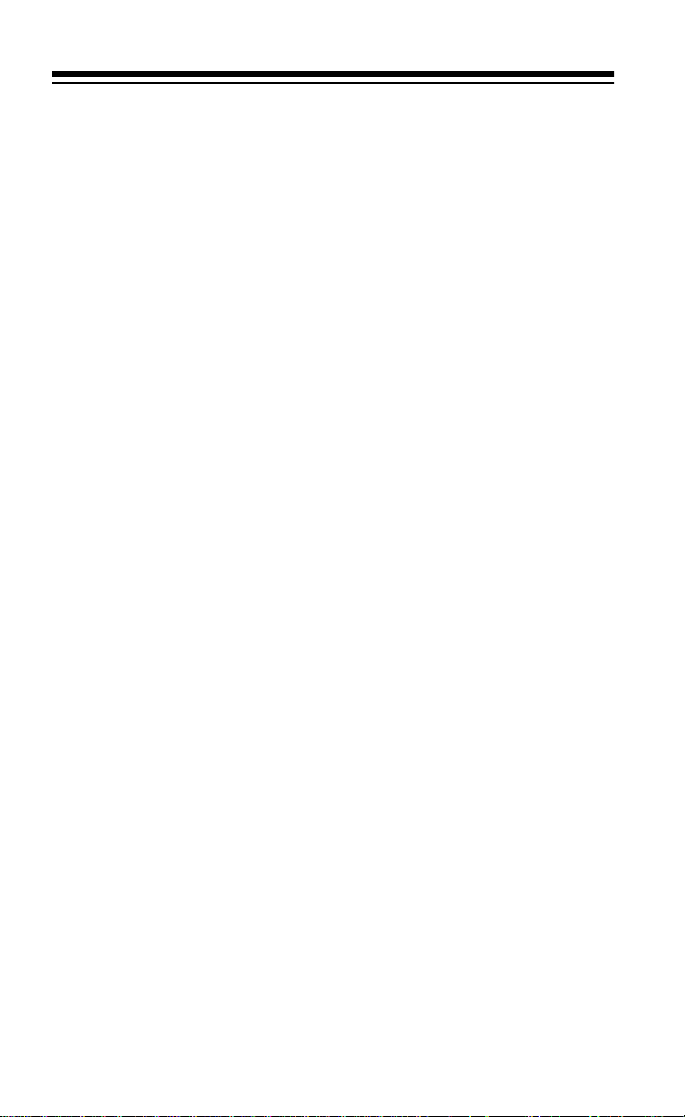
FEATURES
Your new RadioShack PRO-71 VHF/UHF/Air Handheld Scanner lets
you in on all the action! This scanner gives you direct access to 23,000
exciting frequencies that include police department, fire department,
ambulance, aircraft, amateur radio, and transportation services. You
can select up to 100 channels for your scanner to scan and you can
change your selection at any time.
The secret to your scanner’s ability to scan so many frequencies is its
custom-designed microprocessor — a tiny, built-in computer. Your
scanner also has these special features:
Large Liquid-Crystal Display
— lets you easil y see displayed infor -
mation.
Search Skip
— lets you select up to 20 frequencies for the scanner to
skip during a limit or direct search to avoid unwanted frequencies.
Frequency Search
Ten Channel-Storage Banks
— scans through every available frequency.
— let you store 10 channels in each of
ten banks to group frequencies and help you identify calls.
Monitor Memories
— let you temporarily save up to ten channels you
locate during a frequency search.
Two-Second Automatic Scan Delay
— delays scanning for 2 sec-
onds before moving to another channel, so you can hear more replies.
Memory Backup
— keeps the channel frequencies stored in memory
for up to 1 hour during a power loss.
Lock-Out Function
Priority Channel
— keeps channels y ou sel ect fro m bei ng sc anned.
— lets you specify your most important channel and
check it every 2 seconds so you don’t miss important calls.
Weather Band Key
— scans seven preprogrammed weather frequen-
cies so you can hear about current weather conditions.
Display Backlight
ations.
RadioShack is a registered trademark used by Tandy Corporation.
2
— makes the scanner easy to read in low light situ-
1999 Tandy Corporation.
All Rights Reserved.
Page 3
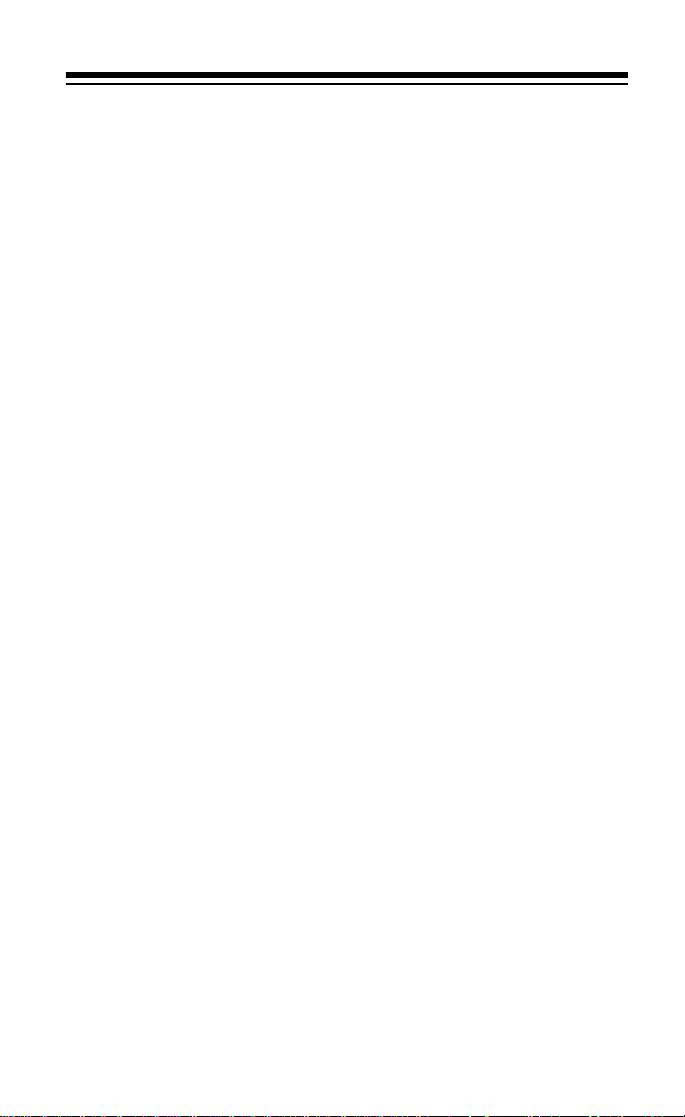
Your scanner can receive all of these bands:
Frequency
Range (MHz) Transmission
29–29.7 10-Meter Amateur Radio
29.7–50 VHF Lo
50–54 6-Meter Amateur Radio
108–136.975 Aircraft
137–144 Government
144–148 2-Meter Amateur Radio
148–174 VHF Hi
406–420 Government
420–450 70-cm Amateur Radio
450–470 UHF Standard
470–512 UHF “T” Band
In addition, your scanner is preprogrammed with the following weather
service channels:
Frequency (MHz)
162.400
162.425
162.450
162.475
162.500
162.525
162.550
This Owner’s Manual also includes the section “A Guide to the Action
Bands,” which lets you target services in your area by giving you frequency ranges to search. You can then store any of these frequencies
into memory for easy scanning.
We recommend you record your scanner’s serial number here. The
number is on the back panel.
Serial Number: ___________________________
3
Page 4
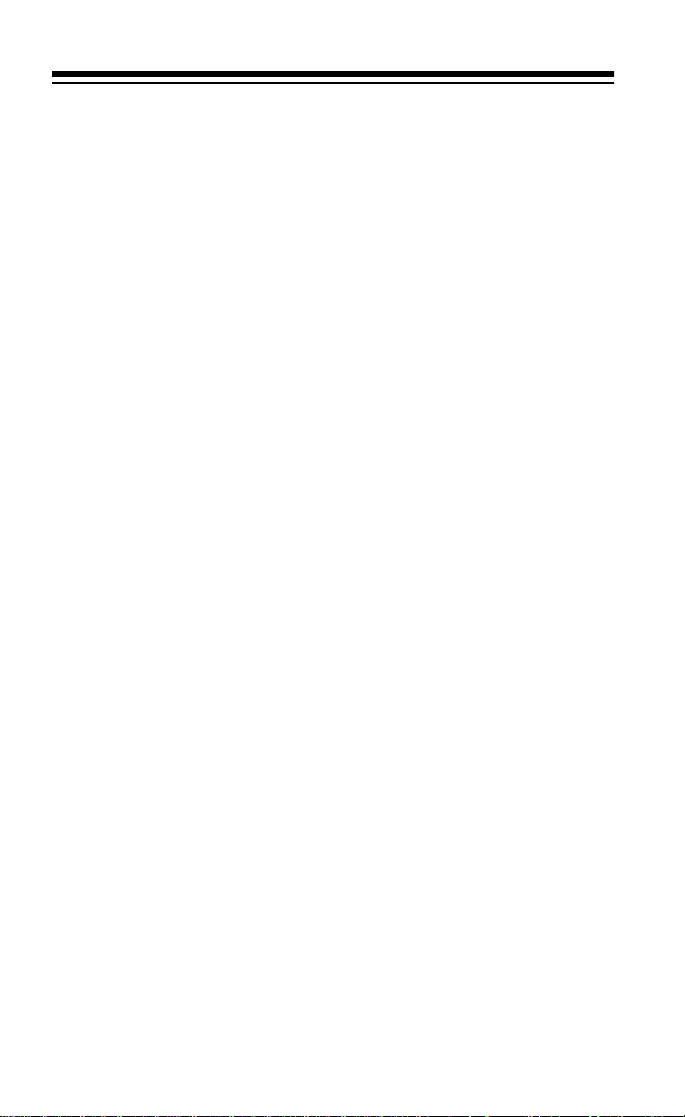
FCC NOTICE
Your scanner might cause TV or radio interference even when it is operating properly. To determine whether your scanner is causing the interference, turn off your scanner. If the interference goes away, your
scanner is causing it. Try to eliminate the interference by:
• moving your scanner away from the receiver
• connecting yo ur sc anner to an outlet that is on a different electrical
circuit from the receiver
• contacting your local RadioShack store for help
If you cannot eli min ate the in terfe r en ce, the FC C req uir es that you stop
using your scanner.
Mobile use of this scanner is unlawful or requires a permit in
Note:
some areas. Check the laws in your area.
SCANNING LEGALLY
Your scanner covers frequ encies us ed by many different grou ps includ ing police and fire depa rtments, ambulance se rvices, government agencies, private companies, amateur radio services, military operations,
pager services, and wireline (telephone and telegraph) service providers. It is legal to listen to almost every transmission your scanner can
receive. However, there are some transmissions you should never intentionally listen to. These include:
• telephone conversations (cellular, cordless, or other private means
of telephone signal transmission)
• pager transmissions
• any scrambled or encrypted transmissions
According to the Electronic Communications Privacy Act (ECPA), you
are subject to fi nes an d pos sible im priso nment for inte ntiona lly l isten ing
to, using, or divulging the contents of such a transmission unless you
have the co ns en t o f a p a rty t o th e co mm un i ca tio n ( un les s such activi t y
is otherwise illegal).
4
Page 5
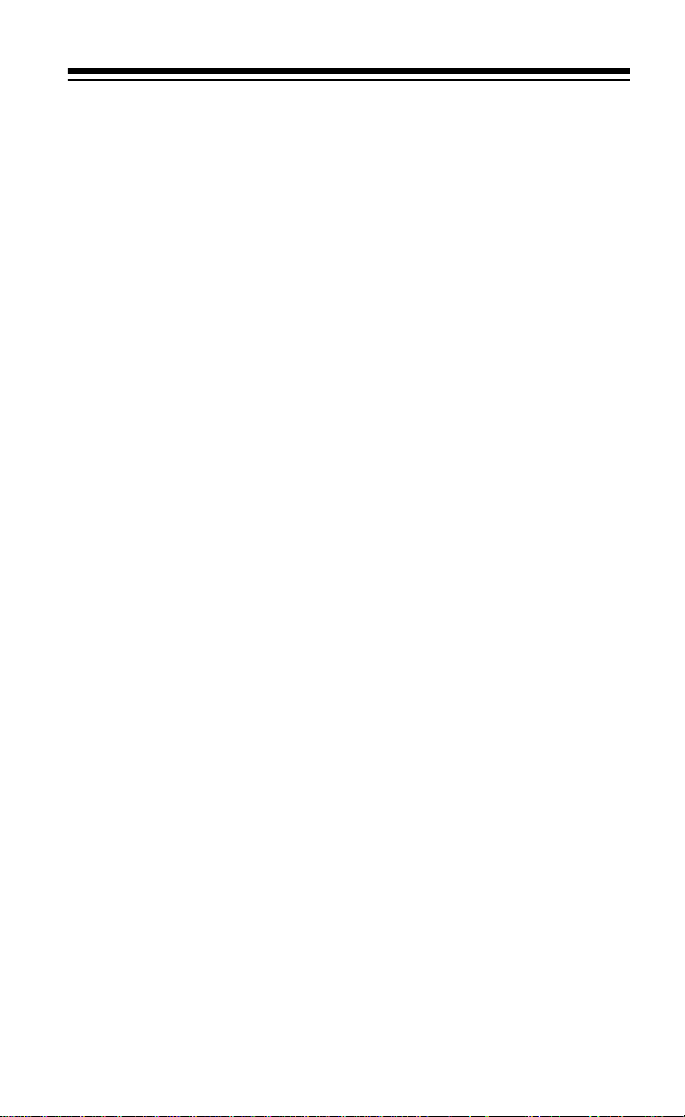
This scanner has been designed to prevent reception of illegal transmissions. This is done to comply with the legal requirement that scanners be manufactured so as to not be ea sily modi fiable to pick up those
transmissions. Do no t ope n yo ur s can ne r’s c as e to m ak e an y m odi fic ations that could al lo w it to pi ck up tran sm is si ons that it is not lega l to li sten to. Doing so could subject you to legal penalties.
We encourage responsible, legal scanner use.
5
Page 6
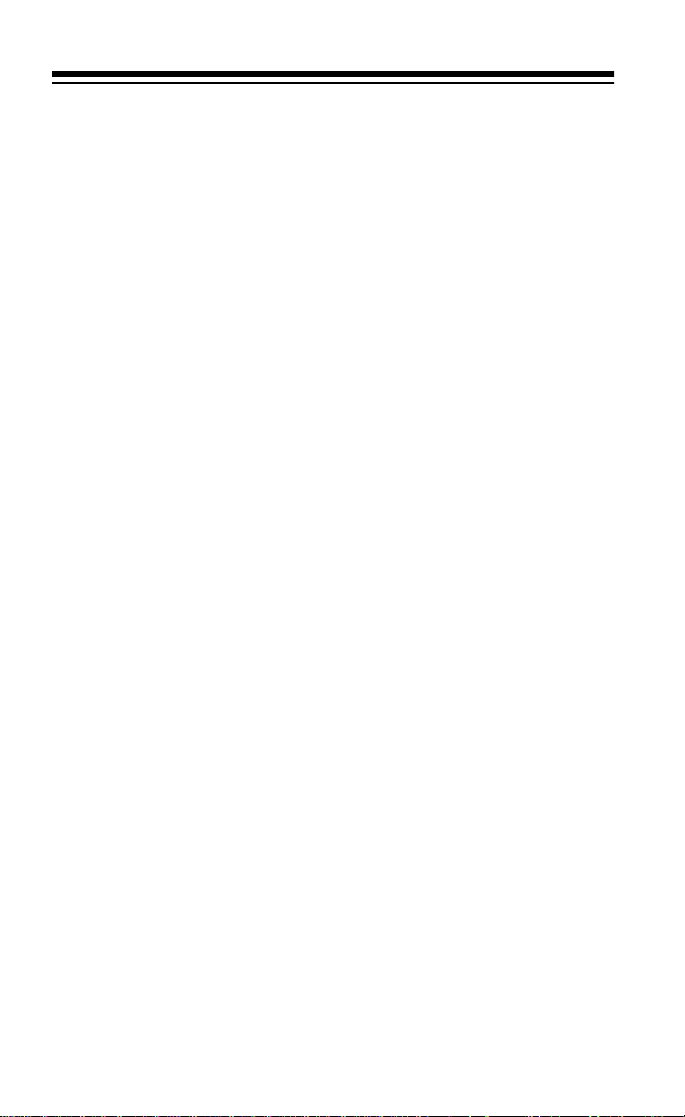
CONTENTS
Preparation ....................................................................................... 8
Po wer Sources .................................................... ..... ...... ..... ...... .. 8
Installing Batteries ....................................................................... 8
Important Information About the External Power Jacks .............. 9
Using Standard AC Power ......................................................... 10
Using Vehicle Battery Power ..................................................... 11
Charging Nickel-Cadmium Batteries ......................................... 12
Connecting the Antenna .......................................... ...... ..... ...... 13
Connecting an Optional Antenna ....................................... 13
Connecting an Earphone/Headphones ..................................... 14
Listening Safel y ....................................................... ..... ...... 14
Traffic Safety ............................... ..... ...... ...... ..... ................. 14
Connecting an Extension Speaker ............................................ 15
Using the Belt Clip ..................................................................... 15
Understanding Your Scanner ........................................................ 16
A Look at the Keypad ................................................................ 16
A Look at the Display ................................................................ 17
Banks and Memories .............................. ..... ...... ...... ...................... 19
Channel-Storage Banks ............................................................ 19
Monitor Memories ..................................................................... 19
Operation ........................................................................................ 20
Turning On the Scanner and Setting Squelch ........................... 20
Storing Frequencies .................................................................. 20
Searching For and Temporarily Storing
Active Frequencies ........................................ ...... ..... ...... ........... 21
Limit Search ....................................................................... 22
Direct Search ..................................................................... 23
Listening to Monitor Memories .................................................. 24
Moving a Frequency from a Monitor Memory
to a Channel .............................................................................. 24
Manually Selecting a Channel ................................................... 25
Special Features ............................................................................. 26
Using the Keylock ...................................................................... 26
Locking Out Channels ............................................................... 26
Turning Channel-Storage Banks On and Off ............................. 27
Search Skip Memory ................................................................. 27
Priority ....................................................................................... 28
Using the Display Backlight ....................................................... 28
Listening to the Weather Band .................................................. 29
6
Page 7
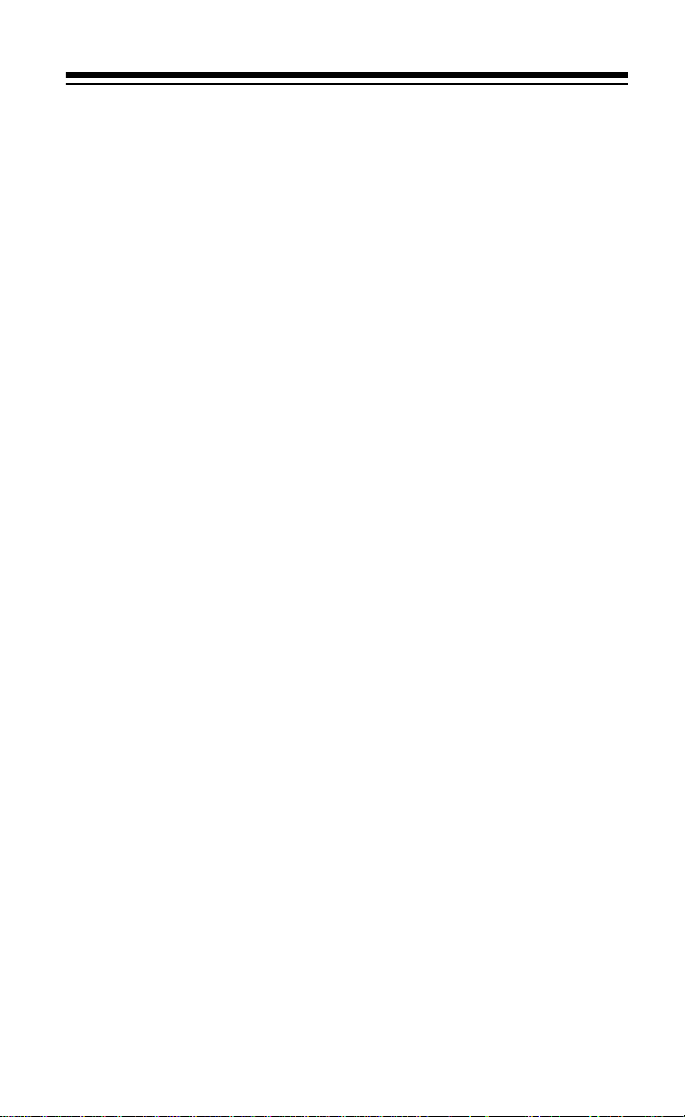
A General Guide to Scanning ........................................................ 30
Guide to Frequencies ................................................................ 30
National Weather Frequencies ........................................... 30
Canadian Weath er Frequencies ........................... ..... ...... ... 30
Guide to the Action Bands ......................................................... 31
Band Allocation ......................................................................... 32
Av o idi ng Ima ge Frequencies ....................................... .............. 37
Frequency Conversion ............................................................... 37
Troubleshooting .............................................................................. 38
Resetting the Scanner ............................................................... 39
Care and Maintenance .................................... ...... ..... .................... 40
Specifications ................................................................................. 41
7
Page 8
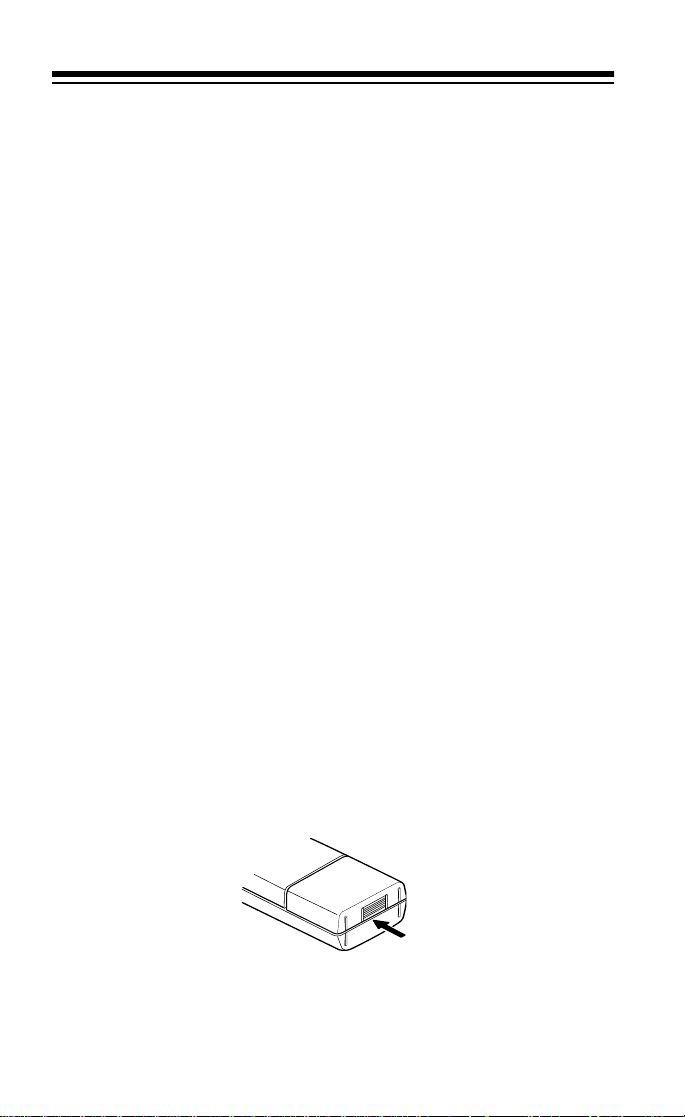
PREPARATION
POWER SOURCES
You can power your scanner from any of three sources:
• internal batteries
• standard AC power (using an optional AC adapter)
• vehicle batt ery power ( usi ng an option al DC adapter)
INSTALLING BATTERIES
Your scanner requires 4 AA batteries (not supplied) for power. For the
best performance and longest life, we recommend alkaline batteries.
Or, you can use rechargeable nickel-cadmium batteries. Both types of
batteries are available at your local RadioShack store.
Warning:
nickel-cadmium batte ries inside the battery compa rtment. However, you must never use this circuit when you have installed nonrechargeable batteries in th e sc an ner. Be sure to read “Important Info rmation About the External Power Jacks” on Page 9 and “Charging
Nickel-Cadmium Batteries” on Page 12.
Cautions:
• Use only fresh batteries of the required size and recommended
• Do not mix old and new batteries, diff ere nt t ype s of b atteries (stan-
1. Press down the tab on the battery compartment cover, and lift
The scanner has a built-in circuit that lets you recharge
type.
dard, alkaline, or rechargeable), or rechargeable batteries of different capacities.
open the compartment.
8
Page 9
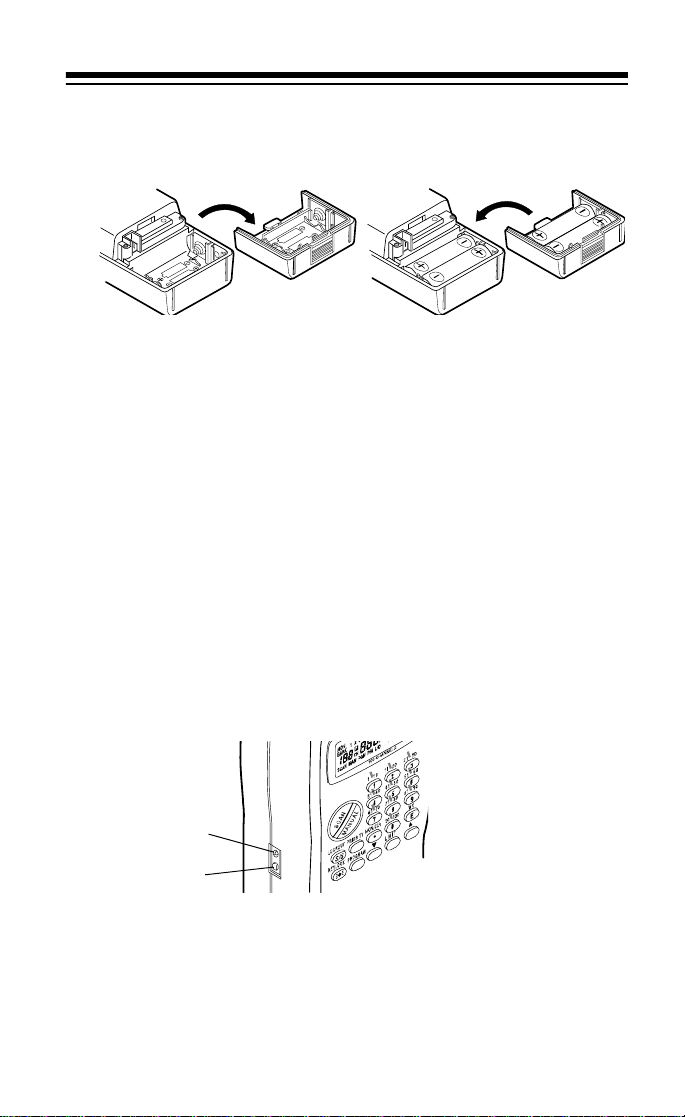
2. Install two batteries in the compartment and two in the cover as
indicated by the polarity symbols (+ and –) marked inside each
location.
3. Replace the cover.
BATT.Lo flashes and the scann er beep s ever y 1 5 seco nds, i m-
When
mediately replace or recharge all four batteries.
Cautions:
• If you do not plan to use the scanner with batteries for a month or
more, or if you plan to use only an AC or DC adapter, remove the
batteries. Batteries can leak chemicals that can destroy electronic
parts.
• Dispose of old batteries pro mptly and pr operly. Do not burn or bury
them.
IMPORTANT INFORMATION ABOUT THE
EXTERNAL POWER JACKS
POWER Jack
CHARGE Jack
The scanner has two external power jacks —
is important that you understand the purpose of each jack before you
connect any adapter to the scanner.
POWER
and
CHARGE
. It
9
Page 10
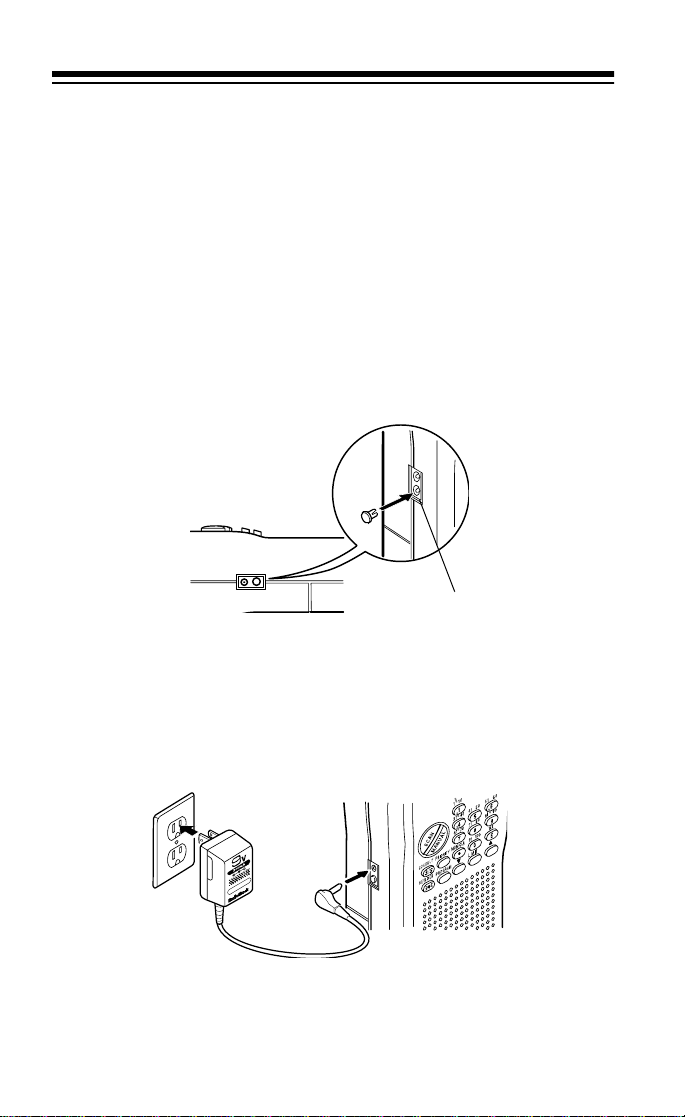
The
jack powers the scanner and disconnects the internal bat-
POWER
teries. You can use this jack to connect an external power source (AC
or DC adapter), regardless of the type of batteries you install.
The
CHARGE
charges the internal batteries. Use the
jack supplies power to operate the scanner and also
CHARGE
jack only when you
have installed recharg eab le nic ke l-c adm iu m batteries.
Warning:
Never use the
CHARGE
jack when you have installed non rechargeable batteries. If you try to recharge non-rechargeable batteries, they become very hot and could explode.
Remove the plastic plug from the
CHARGE
jack before you use it, then
replace the plug when you finish.
CHARGE Jack
USING STANDARD AC POWER
To power the scanner from AC power, you need an AC adapter such
as RadioShack Cat. No. 273-1665. Plug the adapter’s 3.4 mm outer diameter/1.3 mm inner diameter bar rel plug into the scanne r’s
jack. Then plug the adapter’s power module into a standard AC outlet.
∼
∼
∼
∼
POWER
Warning:
Do not use an AC ada pter ’s polarized plug with a n e xte ns ion
cord, receptacle, or other outlet unless the blades can be fully inserted
to prevent blade expos ure.
10
Page 11
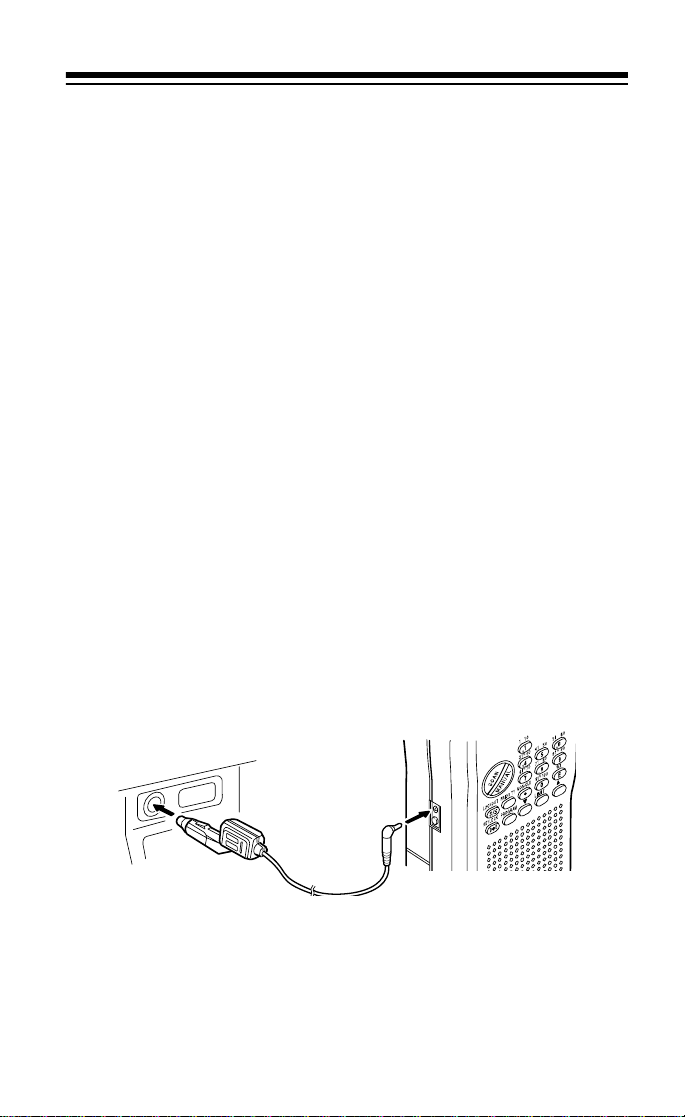
Cautions:
∼
∼
∼
∼
• You must use an AC adapter that supplies 9 volts and delivers at
least 300 mA. Its center tip must be set to negative and its plug
must fit the scanner’s
jack. The recommended adapter
POWER
meets these specifications. Using an adapter that does not meet
these specifications could damage the scanner or the adapter.
• When you finish using the AC adapter, disconnect it from the AC
outlet first. Then disconnect it from the scanner.
USING VEHICLE BATTERY POWER
You can pow er the scanner from your vehicle’s battery power using an
optional DC adapter, such as Cat. No. 273-1810.
Cautions:
• You must use a DC adapter that supplies 9 volts (regulated) and
delivers at least 300 mA of DC automotive power. Its center tip
must be set to negative and its plug must fit the scanner’s
jack. Both of the recommended adapters meet these specifications. Using an adapter that does not meet these specifications
could damage the scanner or the adapter.
• To protect your vehicle’s electrical system, always plug the adapter
into the scanner before you plug it into your vehicle’s cigarettelighter socket. Always unplug the adapter from the vehicle’s cigarette-lighter socket before you unplug it from the scanner.
POWER
1. Connect the DC adapter’s 3.4 mm outer diameter/1.3 mm inner
diameter barrel-plug to the adapter’s cable, with the tip set to –.
2. Set the adapter’s voltage switch to 9V.
3. Insert the barrel plug into the scanner’s
POWER
jack.
11
Page 12
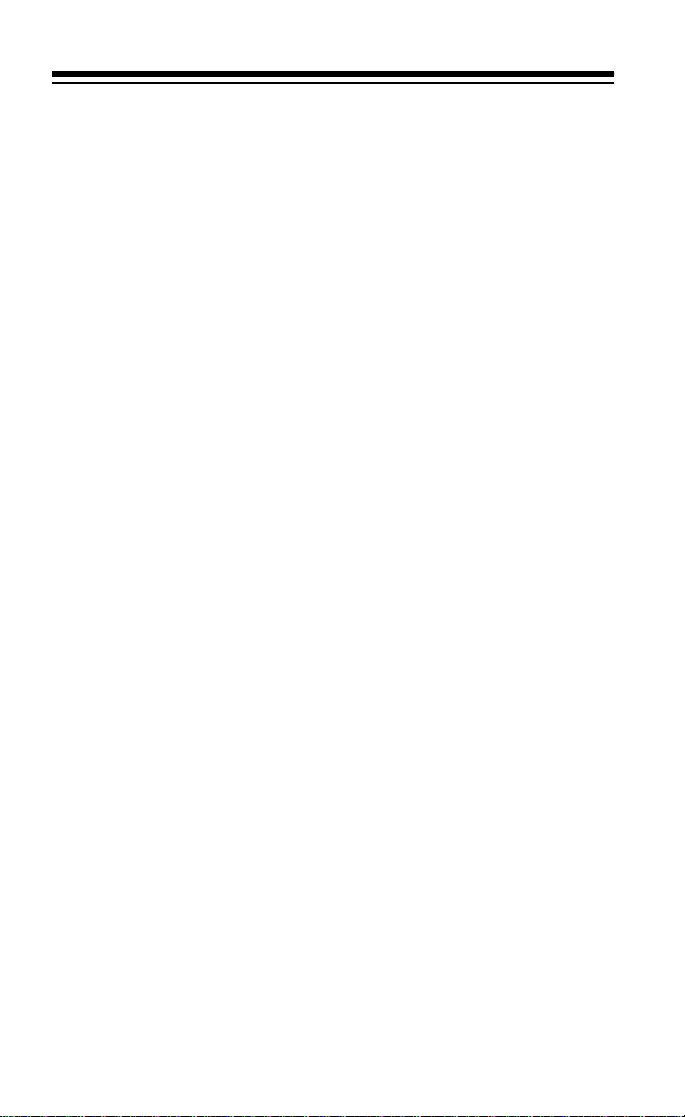
4. Plug the other end of the adapter into your vehicle’s cigarettelighter socket.
If the scanner does not operate properly when you use a DC
Note:
adapter, unplug the adapter from the cigarette-lighter socket and clean
the socket to remove ashes and other debris.
CHARGING NICKEL-CADMIUM BATTERIES
The scanner has a b uilt-in charg ing c ircuit that le ts yo u rech arge ni ckel cadmium bat t eri es w h il e the y ar e i n th e sc an ne r . T o ch arg e th e b att er ies, remove the plug from the scanner’s
optional AC adapter or DC adapter to the jack (see “Using Standard
AC Power” on Page 10 or “Using Vehicle Battery Power” on Page 11).
CHARGE
jack and connect an
Warning:
you installed non-rechargeable batteries (standard, extra-life, or alkaline). Non-rechargeable batteries become hot and could explode if you
try to recharge them.
It takes abo ut 14 to 16 hours to rec harge batteries th at are fully discharged. You can operate the scanner while recharging the nickelcadmium batteries, but charging takes longer.
Note:
you occasio nally let them full y discharge. To do th is, simply use the
scanner until it begins beeping every 15 seconds and
pears. Then fully charge the batteries.
Important:
recycled or disposed of properly. Contact your local, county, or state
hazardous w aste mana gement authorit ies for inform ation on recyclin g
or disposal programs in your ar ea. Some option s that might be av ailable are: munici pal c urb-sid e collec tion, drop-off boxes at reta ilers such
as your local RadioShack store, recycling collection centers, and mailback programs.
Do not connect an adapter to the scanner’s
Nickel-cadmium batteries last longer and deliver more power if
CHARGE
BATT.LO ap-
At the end of a rechargeable battery’s useful life, it must be
jack if
12
Page 13
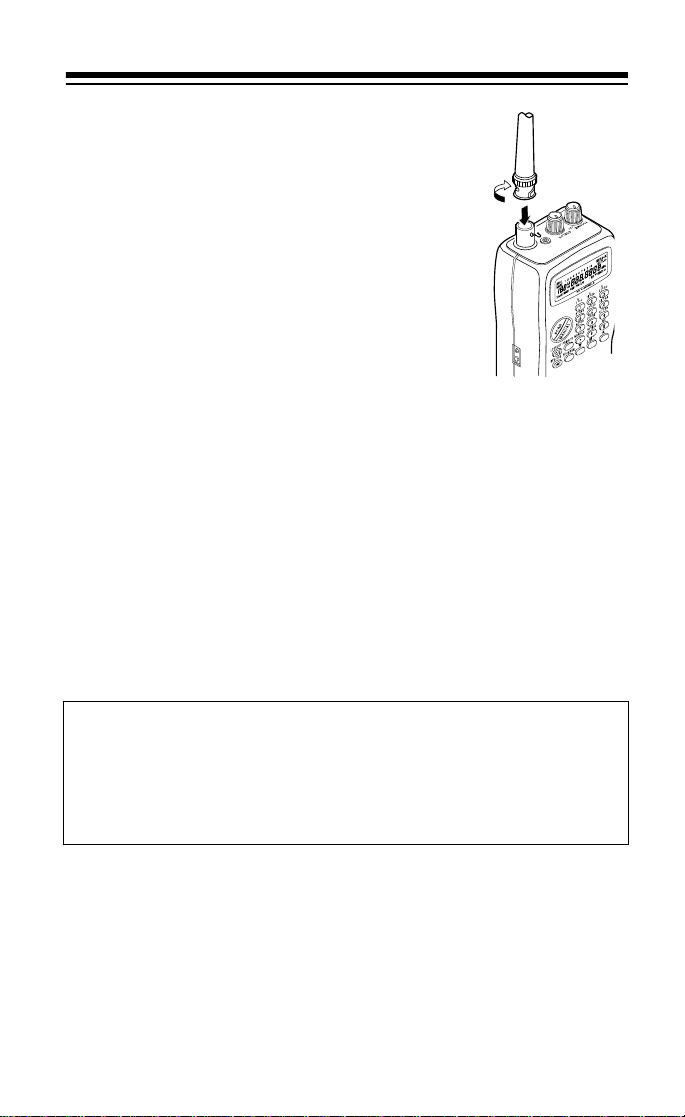
CONNECTING THE ANTENNA
Follow these steps to attach the supplied flexible
antenna to the conn ec tor on t he top of your scan ner.
1. Align the slots around the antenna’s connector with the tabs on the jack.
2. Press the antenna down over the jack and
rotate the antenna’s base clockwise until it
locks into place.
Connecting an Optional Antenna
The antenna connecto r on your s canne r makes it ea sy to us e the sc anner with a variety of antennas. Instead of the supplied antenna, you
can attach an external mobile antenna or outdoor base antenna (for
example). Your local RadioShack store sells a variety of antennas.
Always use 50-ohm coaxial cable, such as RG-58 or RG-8, to connect
an outdoor antenna. For lengths over 50 feet, use RG-8 low-loss dielectric coaxial cable. If your antenna’s cable does not have a BNC
connector, you will also need a BNC adapter (available at your local
RadioShack store).
Warning:
tion. If the antenna starts to fall, let it go! It could contact overhead
power lines. If the antenna touches the power line, contact with the
antenna, mast, cable, or guy wires can cause electrocution and
death. Call the power company to remove the antenna. Do not attempt to remove it yourself!
When you i nstall an outdoor a ntenna, use extr eme cau-
13
Page 14
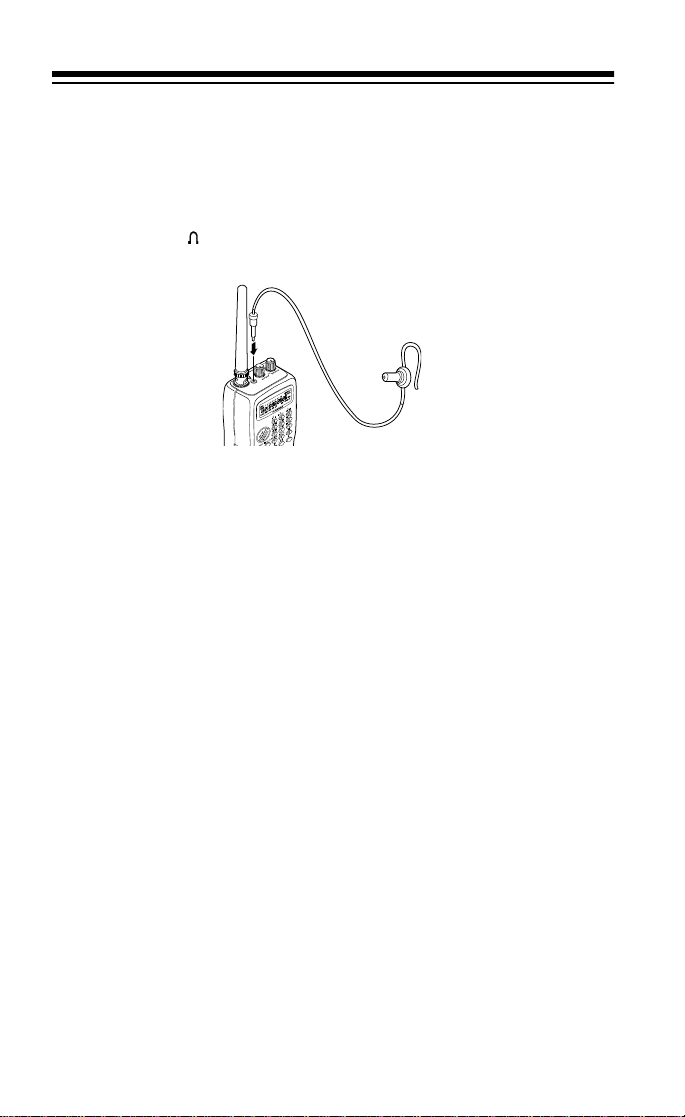
CONNECTING AN EARPHONE/
HEADPHONES
For private listening, you can plug an earphone or mono headphones
(not supplied) with a
20-210) into the jack on top of your scanner. This automatically disconnects the internal speaker.
1
/8-inch (3.5-mm) plug (s uc h a s Cat. No. 33-177 or
Listening Safely
To protect your hearing, follow these guidelines when you use an earphone or headphones.
• Set the volume to the lowest setting before you begin listening.
After you begin listening, adjust the volume to a comfortable level.
• Do not listen at extremely high volume levels. Extended highvolume listening can lead to permanent hearing loss.
• Once you set the vo lume, do not increase it. Over time, your ears
adapt to th e volume level, so a volume level that d oes not caus e
discomfort might still damage your hearing.
Traffic Safety
Do not use an earphone or headphones with your scanner when operating a motor vehicle or riding a bicycle in or near traffic. Doing so can
create a traffic hazard and could be illegal in some areas.
If you use an earphone or h ead phones with your scanne r whi le ri din g a
bicycle, be very careful. Do not listen to a continuous broadcast. Even
though some earphones or headphones let you hear some outside
sounds when listening at normal volume levels, they still can present a
traffic hazard.
14
Page 15

CONNECTING AN EXTENSION SPEAKER
In a noisy area, an optional extension speaker (such as RadioShack
Cat. No. 21-549) or an amplified speaker (such as RadioShack Cat.
No. 21-541), positioned in the right place, might provide more comfortable listening. Plug the speaker cable’s
your scanner’s jack.
1
/8-inch (3.5 mm) mini-plug into
USING THE BELT CLIP
You can attach the supplied belt clip to make the scanner easier to use
when you are on the go. Use a Phillips screwdriver and the two supplied screws to attach the belt clip to the scanner. Then slide the belt
clip over your belt or waistband.
Belt Clip
15
Page 16

UNDERSTANDING YOUR SCANNER
A LOOK AT THE KEYPAD
Your scanner’s keys might seem confusing at first, but this information
should help you understand each key’s function.
— scans through the programmed channels.
SCAN
MANUAL
ber.
LOCKOUT/S/S
frequency during limit or direct search.
PRIORITY
MON/CLR
entry or enters the decimal point necessary when programming frequencies.
WX/E (enter)
enters frequencies into channels.
KEYLOCK/
or turns on the display light for 15 seconds.
PROGRAM
▼
Number Keys
a range of numbers printed above them. The single digits refer to the
number of a channel or frequency entered. The number range (21–30,
16
— stops scanning and lets you directly enter a channel num-
— lets you lock out a selected ch ann el. Sk ips a specified
— sets and turns on and off priority for a particular channel.
— accesses the ten monitor memories, clears an incorrect
/•
— scans through the preprogram med wea ther channe ls or
— locks/unlocks th e keyp ad to p revent accid ental e ntries
— programs frequencies into channels.
,
LIMIT, and
▲ — searches for active frequencies.
— each key has a single-digit label, and keys 0–9 have
Page 17

for example) shows the channels that make up a memory bank. In addition, the keypad has different functions in manual mode, scan mode,
and program mode. See “Banks and Memories” on Page 19.
A LOOK AT THE DISPLAY
The display has several indicators that show the scanner’s current operating mode. A quick look at the display will help you understand how
to operate your scanner.
MON — appears when you listen to a monitor memory. A number
1–10) appears to the right of MON indicating which monitor memory
(
you are listening to.
BANK — shows which channel-storage banks are turned on for the
scan mode. See “Banks and Memories” on Page19.
KEYLOCK — appears when you lock the keypad.
BATT.Lo — appears when the batteries are low.
CH — digits that precede thi s i ndi ca tor s how which of the 100 channels
the scanner is tuned to.
— appears when you listen to the priority channel.
P
MHz — digits that precede this indicator show which frequency the
scanner is tuned to.
SCAN — appears when you scan channels.
MAN — appears when you manually select a channel.
PGM — appears while you program frequencies into the scanner’s
channels.
17
Page 18

PRI — appears when you select the priority feature.
L/O — appears when you manually select a locked-out channel, or
during a search hold whe n the fre quency is stored in sea rch sk ip m em ory.
WX — appears when you scan the preprogrammed weather channels.
▼ and ▲ — indicate the search direction.
SRCH — appears during a limit search, a direct search, and a weather
band search.
-L- — appears instead of the channel number during a limit search.
-d- — appears instead of the channel number during a direct search.
Hi — appears with a frequency to show the upper limit of the frequen-
cy range to search.
Lo — appears with a frequ ency to show the lo wer limit of the frequen cy
range to search.
-H- — appears during a limit search hold.
-h- — appears during a direct search hold.
Error — appears when you make an entry error.
18
Page 19

BANKS AND MEMORIES
Your scanner can store up to 110 frequen cies . You store each fre quency in either a memory called a channel, or a temporary memory called
a monitor memory. This scanner has 100 channels and ten monitor
memories.
CHANNEL-STORAGE BANKS
To make it easier to identify and select the channels you want to listen
to, channels are divided into ten channel-storage banks of 10 channels
each. Use each channel-storage bank to group frequencies, such as
the police department, fire department, ambulance services, or aircraft
band (see “Guide to the Action Bands” on Page31.
For example, the police might use four frequencies, one for each area
of town. You could program the police frequencies starting with Channel 1 (Bank 1) and then program the fire department frequencies starting with Channel 11 (the first channel in Bank 2).
MONITOR MEMORIES
The scanner also has ten monitor memories. Use these memories to
temporarily store frequencies while you decide whether or not to save
them into channels. This is handy for quickly storing an active frequency when you are searching through an entire band.
To store frequencies into a monitor memory, you must first per-
Note:
form a limit or direct search. See “Searching For and Temporarily Storing Active Frequencies” on Page 21.
19
Page 20

OPERATION
TURNING ON THE SCANNER AND SETTING
SQUELCH
1. Make sure that
you turn on the scanner.
2. Turn
3. Turn
Note:
counterclockwise. If reception is poor, turn
VOLUME
SQUELCH
If you want to listen to a weak or distant station, turn
SQUELCH
clockwise until you hear a hissing sound.
clockwise, just until the hissing sound stops.
is turned fully counterclockwise before
SQUELCH
STORING FREQUENCIES
Follow these steps to store frequencies into channels.
1. Press
2. Press
MANUAL
want to store a frequency.
PROGRAM
, then en ter the channel number (1–
. PGM appears.
SQUELCH
clockwise.
) where you
100
3. Use the number keys and
(including the decimal point) you want to store.
20
(
MON/CLR)
•
to enter the frequency
Page 21

4. Press E (WX) to store the frequency.
Notes:
• If you entered an inco rrect freq uency in Step 3, Error ap pears
and the scanner beeps three times. Start again from Step 3.
• Your scanner automatically rounds the entered frequency to the
nearest valid frequen cy. For e xamp le , if y ou enter a frequen cy of
151.473, your scanner accepts it as 151.475.
5. Repeat Steps 1–4 to program more channels. Or, if you want to
program the next channel in sequence, repeat Steps 2–4.
To listen to a frequency you have stored, press
number, then
MANUAL
again.
MANUAL
, the channel
SEARCHING FOR AND TEMPORARILY
STORING ACTIVE FREQUENCIES
Good references for active frequencies are the RadioShack “Police
Call,” “Aeronautical Freque nc y Dire ctory,” and “Maritime Frequency Directory.” We update these directories every year, so be sure to get a
current copy.
If you do not have a reference to frequencies in your area, or if you
want to search for unlisted frequencies, use a limit search or direct
search. See also “Guide to the Action Bands” on Page 31.
21
Page 22

Limit Search
A limit search lets you search for active frequencies between upper
and lower limits that you set.
When you are in the search mode, MON appears and the flashing number at the top o f the display indicate s the currently selected monitor
memory. Once you have stored a frequency into that monitor memory,
press ▼ or ▲. The scanner shifts to the next monitor memory and restarts the search mode.
-L- appears during a limit search.
1. Press
PROGRAM
then
. Lo appears.
LIMIT
2. Enter the lower limit of the frequency range you want to search.
3. Press E then
If the frequency you ent ered is not a v a lid freq uency, Error
Note:
. Hi appears.
LIMIT
appears. Enter a different frequency then repeat Step 3.
4. Enter the upper limit of the frequency range.
5. Press
6. Press
then press
E
to search from the upper to the lower limit, or ▲ to search
▼
Lo and the lower limit frequency appear.
LIMIT.
from the lower to the upper limit. The current monitor memory
number flashes.
7. When the scanner stops on a t rans miss ion y o u w ant to sa ve, press
MON (CLR)
to store the frequency in the current monitor memory.
The monitor memory number stops flashing.
8. Press either
or ▲ to conti nue the sear ch. If you saved a fre-
▼
quency in a monitor memory, the monitor memory number
advances by one and starts flashing again. (If the last monitor
memory was 10, the scanner returns to monitor memory 1.)
9. To hold the frequency, press
To resume the limit search, press
. -H- appears.
LIMIT
LIMIT
again.
22
Page 23

Notes:
• You can pre ss
frequencies toward the upper or lower limits.
• If you tune to a search skip frequency,
“Search Skip Memory ” on Page 27)
or ▲ while -H- appears to step through the
▼
L/O appears (see
Direct Search
When you listen to a channel, you can search up or down from the displayed frequency.
-d- appears during a direct search.
1. To select a frequency stored in a channel, press
number keys to enter the channel number, then press
again.
2. Press
3. When the scanner stops on a transmission, press
that frequency in the current monitor memory. Or, press
continue the search.
4. To hold the frequency, press
To resume the direct search, press
Notes:
• You can pre ss
• If you tune to a search skip frequency,
or ▲ to search up or down from the selected frequency.
▼
. -h- appears.
LIMIT
again.
LIMIT
or ▲ while -H- appears to step through the
▼
frequencies toward the upper or lower limits.
“Search Skip Memory” on Page 27).
MANUAL
L/O appears (see
MON
, use the
MANUAL
to store
or ▲ to
▼
23
Page 24

LISTENING TO MONITOR MEMORIES
Once you have stored frequencies into monitor memories using a direct or limit search, you can listen to the monitor memories by pressing
MANUAL, MON
listen to. Use the
ry 10.
, then the number for the monitor memory you want to
number keys for memories 1–9, and 0 for memo-
1–9
MOVING A FREQUENCY FROM A MONITOR
MEMORY TO A CHANNEL
Follow these steps to move a frequency stored in a monitor memory to
a permanent channel.
1. Press
2. Enter the number (
MANUAL
the monitor frequency. The channel number appears.
. MAN appears.
) for the channel where you want to store
1–100
3. Press
4. Press
5. Press E. The scanner stores the frequency in the selected chan-
24
PROGRAM
MON
has the frequency you want to store. The channel number flashes.
nel, and the channel number stops flashing.
.
then the number of the monitor memory number that
Page 25

MANUALLY SELECTING A CHANNEL
You can continuou sly mon itor a sp ecific chan nel wit hout s canni ng. Thi s
is useful if you hear an emergency broadcast on a channel and do not
want to miss any details — even though there might be periods of silence — or if you want to monitor a specific channel.
Follow these steps to manually select a channel.
1. Press
MANUAL
2. Enter the channel number.
3. Press
MANUAL
Or, if the scanner is scanning and stops at the desired channel, press
MANUAL
once. (Pressing
ner to step through the channels.)
To resume automatic scanning after manually selecting a channel,
press
SCAN
.
again.
MANUAL
additional times causes your scan-
.
25
Page 26

SPECIAL FEATURES
USING THE KEYLOCK
Once you program your scanner, you can protect it from accidental
program changes by turning on the keylock feature. In this mode, the
only controls that operate are
, and
UME
Note:
ning channels.
SQUELCH
Turning on the keylock does not prevent the scanner from scan-
.
SCAN, MANUAL, KEYLOCK
(),
VOL -
To turn the keylock on or off, turn on the scanner then hold down
until the scanner beeps and KEYLOCK appears or disappears.
LOCK
KEY-
LOCKING OUT CHANNELS
You can increase t he effec tive scann ing sp eed by lock ing ou t indiv idual
channels that have a continuous transmission, such as a weather
channel. To lock ou t a c ha nne l, manually select the channel then pre ss
LOCKOUT (S/S
To remove the lockout from a channel, manually select the channel
then press
You can manually select locked-out channels.
Note:
To remove the lockout from all channels, follow these steps:
1. While scanning, turn on the memory banks you want to unlock.
2. Press
3. Hold down
twice, and all locked out memory channels in the selected banks
are unlocked.
). L/O appears.
LOCKOUT
MANUAL
. L/O disappears.
.
LOCKOUT
for at least 3 seconds. The scanner beeps
26
Page 27

TURNING CHANNEL-STORAGE BANKS ON
AND OFF
You can turn each channel-storage bank on and off. When you turn off
a bank, the scanner does not scan any of the 10 channels in that bank.
While scanning, press the number key corresponding to the bank you
want to turn on or off. (Press
indicator is on, the bank is turned on and the scanner scans all channels within that bank that are not locked out. If the indicator is off, the
scanner does not scan any of the channels within that bank.
Notes:
• You can manually select any channel in a bank, even if the bank is
turned off.
• You cannot turn off all banks. One bank is always active.
to select bank 10). If the memory bank
0
Memory banks 3 and 4 are turned off
BANK
SEARCH SKIP MEMORY
You can skip specified frequencies during a limit or direct search. This
lets you avoid unwanted frequencies or ones you have already stored
in a channel. You can program up to 20 frequencies to be skipped into
the scanner’s memory.
To skip a frequency, press
the frequency during a limit or direct search.
next time you display that frequency.
To clear a single frequency from search skip memory so the scanner
can stop on it du ring a limit or direct search, press
search, press ▼ or ▲ to select the frequency (where
then press
To clear all the skip frequ encies from search skip memory at once
while searching, hol d dow n
. L/O disappears.
S/S
S/S (LOCKOUT)
until the scanner beeps twice.
S/S
when the scanner stops on
L/O (lockout) appears the
to hold the
LIMIT
L/O appears),
27
Page 28

Notes:
• If you prog ram more than 2 0 ski p frequ encie s , each ne w f requ ency
replaces on e you stored earlie r, starting from th e first stored fr equency.
• You can select a skipped frequency by using ▼ or ▲ when the
scanner is holding.
quency.
L/O appears when you select a skipped fre-
PRIORITY
You can scan through ch annels and stil l not miss an importan t call on a
specific channel. When a channel is selected as the priority channel
and priority is turned on, the scanner checks that channel every 2 seconds, and stays on the ch annel i f there is activ ity un til the a ctivi ty stops.
PRI appears whenever the scanner is set to use priority.
The scanner is preset to select Channel 1 as the priority channel. To
program a different channel as the priority channel, press
the desired channel number, then
channel number.
PRIORITY
. P appears beside the
PROGRAM
,
To turn on the priority feature, press
pear. To turn off the priority feature, press
Notes:
• You can select only o ne channel at a time as the priority channel.
• You cann ot select a monitor memory when priority is turned on.
PRIORITY
while MAN or SCAN ap-
PRIORITY
. PRI disappears.
USING THE DISPLAY BACKLIGHT
You can turn on the display’s backlight for easy viewing in the dark.
Press to turn on the display light for 15 seconds. To turn off the
light before 15 seconds elapses, press again.
The scanner locks the keypad (see “Using the Keylock” on
Note:
Page 26) if you hold down . If this happens, hold down until the
scanner beeps and
28
KEYLOCK disappears.
Page 29

LISTENING TO THE WEATHER BAND
The FCC (Federal Communications Commission) has allocated 11
channels for use by t he National Oceanic and Atmo sph eric Administration (NOAA). We have preprogrammed your scanner with the seven
frequencies most commonly used by NOAA.
To hear your local forecast and regional weather information, simply
press
band, and
If there is a weather broadcast in your area, your scanner stops within
a few seconds and you hear the local weather broadcast. If the broadcast is weak, you can press
weather band.
). Your scanner begins scanning through the weather
WX (E
WX appears.
again to scan through the rest of the
WX
29
Page 30

A GENERAL GUIDE TO SCANNING
Reception of the frequencies covered by your scanner is mainly “lineof-sight.” That means you usually cannot hear stations that are beyond
the horizon.
During the summer months, you might be able to hear stations in the
30–50 MHz range located several hundred or even thousands of miles
away. This is because of summer atmospheric conditions. This type of
reception is unpredictable but often very interesting!
GUIDE TO FREQUENCIES
Weather Frequencies
*These frequencies are not preprogrammed in this scanner, but you
can manually program them.
National
162.400 162.425 162.440* 162.450
162.475 162.500 162.525 162.550
Canadian
161.650* 161.775* 163.275*
Ham Radio Frequencies
Ham radio operators often broa dcas t emergen cy infor mation when oth er means of communication break down. The following chart shows the
frequencies this scanner receives that Hams normally use:
Wavelength (meters) Frequency (MHz)
10-meter 29.000–29.700
6-meter 50.000–54.000
2-meter 144.000–148.000
70-meter 420.000–450.000
Your scanner cannot receive some types of transmissions on
Note:
these bands.
30
Page 31

Birdie Frequencies
Every scanner has birdie frequencies. Birdies are signals created inside the scanner’s receiver. These operating frequencies might interfere with broadcasts on the same frequencies. If you program one of
these frequencies, you hear only noise on that frequency. If the interference is not severe, you might be able to turn
SQUELCH
clockwise to
cut out the birdie.
The birdie frequency on this unit to watch for is 146.65 MHz.
To find the birdies on your receiver, begin by disconnecting the antenna and moving it awa y from th e re ce ive r. M ak e sure that no other ne arby radio or TV sets are turned on near the receiver. Use the search
function and scan every frequency range from its lowest frequency to
the highest. Occasionally, the searching will stop as if it had found a
signal, often without any sound. That is a birdie. Make a list of all the
birdies in your scanner for future reference.
GUIDE TO THE ACTION BANDS
Typical Band Usage
HF Band (3.00–30.0 MHz)
10-Meter Amateur
High Range
29.00–29.70 MHz
29.70–29.90 MHz
VHF Band (30.00–300.0 MHz)
Low Range
6-Meter Amateur
Aircraft
U.S. Gover nment
2-Meter Amateur
High Range
UHF Band (300.00 MHz–3.0 GHz)
U. S. Government
0.6-Meter Amateur
Low Range
FM-TV Audio Broadcast, Wide Band
30.00–50.00 MHz
50.00–54.00 MHz
108.00–136.97 MHz
137.00–144.00 MHz
144.00–148.00 MHz
148.00–174.00 MHz
406.00–450.00 MHz
420.00–450.00 MHz
450.00–470.00 MHz
470.00–512.00 MHz
31
Page 32

Primary Usage
As a general rule, most of the radio activity is concentrated on the following frequencies:
VHF Band
Activities Frequencies
Government, Police, and Fire 153.785–155.980 MHz
Emergency Services 158.730–159.460 MHz
Railroad 160.000–161.900 MHz
UHF Band
Activities Frequencies
Land-Mobile “Paired” Frequencies 450.000–470.000 MHz
Base Stations 451.025–454.950 MHz
Mobile Units 456.025–459.950 MHz
Repeater Units 460.025–464.975 MHz
Control Stations 465.025–469.975 MHz
Remote control stations and mobile units operate at 5 MHz hi gh -
Note:
er than their associated base stations and relay repeater units.
Specified Intervals
Frequencies in different bands are accessible only at specific intervals.
For example:
Band Type Specified Interval
VHF, HAM, and Government 5.0 kHz steps
Aircraft and Others 12.5 kHz steps
Aircraft 25.0 kHz steps
Your scanner rounds the entered frequency to the nearest valid
Note:
frequency. For example, if you try to enter 151.473, the scanner accepts this as 151.475.
BAND ALLOCATION
To help decide which frequency ranges to scan, use the following listing of the typi cal services that use the freq uencies your scanner re-
32
Page 33

ceives. These frequencies are subject to change, and might vary from
area to area. For a more complete listing, refer to the “Police Call”
available at your local RadioShack store.
Abbreviations Services
AIR. . . . . . . . . . . . . . . . . . . . . . . . . . . . . . . . . . . . . . . . . . . . . . . . . . . . . . Aircraft
BIFC. . . . . . . . . . . . . . . . . . . . . . . . . . . . . . . .Boise (ID) Interagency Fire Cache
BUS . . . . . . . . . . . . . . . . . . . . . . . . . . . . . . . . . . . . . . . . . . . . . . . . . . . .Business
CAP . . . . . . . . . . . . . . . . . . . . . . . . . . . . . . . . . . . . . . . . . . . . . . . .Civil Air Patrol
CB . . . . . . . . . . . . . . . . . . . . . . . . . . . . . . . . . . . . . . . . . . . . . . . . .Citizens Band
CCA . . . . . . . . . . . . . . . . . . . . . . . . . . . . . . . . . . . . . . . . . . . . . .Common Carrier
CSB . . . . . . . . . . . . . . . . . . . . . . . . . . . . . . . . . . . . . . . . . Conventional Systems
CTSB . . . . . . . . . . . . . . . . . . . . . . . . . . . . . . . . . Conventional/Trunked Systems
FIRE. . . . . . . . . . . . . . . . . . . . . . . . . . . . . . . . . . . . . . . . . . . . . . Fire Department
HAM. . . . . . . . . . . . . . . . . . . . . . . . . . . . . . . . . . . . . . . . . Amateur (Ham) Radio
GOVT. . . . . . . . . . . . . . . . . . . . . . . . . . . . . . . . . . . . . . . . . .Federal Government
GMR. . . . . . . . . . . . . . . . . . . . . . . . . . . . . . . . . . . . . . . . . .General Mobile Radio
GTR . . . . . . . . . . . . . . . . . . . . . . . . . . . . . . . . . . . . . . . . . . . . . .General Trunked
IND. . . . . . . . . . . . . . . . . . . . . . . . . . . . . . . . . . . . . . . . . . . . . Industrial Services
. . . . . . . . . . . . . . (Manufacturing, Construction, Far m ing, Forest Products)
MAR. . . . . . . . . . . . . . . . . . . . . . . . . . . . . . . . . . . . . . . . .Military Amateur Radio
MARI . . . . . . . . . . . . . . . . . . . . . . . . . . . . . . . . . . . . . . . .Maritime Limited Coast
. . . . . . . . . . . . . . . . . . . . . . . . . . . . . . . . .(Coast Guard, Marine telephone,
. . . . . . . . . . . . . . . . . . . . . . . . . . . . . . . .Shipboard Radio, Private stations)
MARS. . . . . . . . . . . . . . . . . . . . . . . . . . . . . . . . . . Military Affiliate Radio System
MED. . . . . . . . . . . . . . . . . . . . . . . . . . . . . . . . . . . .Emergency/Medical Services
MIL. . . . . . . . . . . . . . . . . . . . . . . . . . . . . . . . . . . . . . . . . . . . . . . . . . U.S. Military
MOV . . . . . . . . . . . . . . . . . . . . . . . . . . . . . . . . . . . Motion Picture/Video Industry
NEW. . . . . . . . . . . . . . . . . . . . . . . . . . . . . . . . . . . . . . . . . . . New Mobile Narrow
NEWS . . . . . . . . . . . . . . . . . . . . . . . . . . . . .Relay Press (Newspaper reporters)
OIL. . . . . . . . . . . . . . . . . . . . . . . . . . . . . . . . . . . . . . . . . . Oil/Petroleum Industry
POL . . . . . . . . . . . . . . . . . . . . . . . . . . . . . . . . . . . . . . . . . . . . Police Department
PUB . . . . . . . . . . . . . . . . . . . . . . . . . . . . . . . . . . . . . . . . . . . . . . .Public Services
. . . . . . . . . . . . . (Public Safety, Local Government, Forestry Conservation)
PSB . . . . . . . . . . . . . . . . . . . . . . . . . . . . . . . . . . . . . . . . . . . . . . . . .Public Safety
PTR . . . . . . . . . . . . . . . . . . . . . . . . . . . . . . . . . . . . . . . . . . . . . . .Private Trunked
ROAD. . . . . . . . . . . . . . . . . . . . . . . . . . . . . . . . . .Road & Highway Maintenance
RTV . . . . . . . . . . . . . . . . . . . . . . . . . . . . . . Radio/TV Remote Broadcast Pickup
TAXI . . . . . . . . . . . . . . . . . . . . . . . . . . . . . . . . . . . . . . . . . . . . . . . . Taxi Services
TELB . . . . . . . . . . . . . . . . . . . . . . . . . . . . . . . . . . . . . . . . . . . . Mobile Telephone
. . . . . . . . . . . . . . . .(Aircraft, Radio Common Carrier, Landline companies)
TELC . . . . . . . . . . . . . . . . . . . . . . . . . . . . . . . . . . . . . . . . . . . . Cordless Phones
TELM . . . . . . . . . . . . . . . . . . . . . . . . . . . . . . . . . . . . . . .Telephone Maintenance
TOW. . . . . . . . . . . . . . . . . . . . . . . . . . . . . . . . . . . . . . . . . . . . . . . . . . Tow Trucks
TRAN . . . . . . . . . . . . . . . . . . . . . . . . . . . . . . . . . . . . . . . Transportat ion Services
. . . . . . . . . . . . . . . . . . . . . . . .(Trucks, Tow Trucks, Buses, Railroad, Other)
TSB . . . . . . . . . . . . . . . . . . . . . . . . . . . . . . . . . . . . . . . . . . . . . Trunked Systems
TVn . . . . . . . . . . . . . . . . . . . . . . . . . . . . . . . . . . . . . . . .FM-TV Audio Broadcast
USXX. . . . . . . . . . . . . . . . . . . . . . . . . . . . . . . . . . . . . . . .Government Classified
UTIL. . . . . . . . . . . . . . . . . . . . . . . . . . . . . . . . . . . . . . . . .Power & Water Utilities
WTHR . . . . . . . . . . . . . . . . . . . . . . . . . . . . . . . . . . . . . . . . . . . . . . . . . . Weather
High Frequency (HF) Hi — (3 MHz–30 MHz)
33
Page 34

10-Meter Amateur Band—(28.0––29.7 MHz)
29.000–29.700 . . . . . . . . . . . . . . . . . . . . . . . . . . . . . . . . . . . . . . . . . . . . . . HAM
Very High Frequency (VHF) — (30 MHz–300 MHz)
Low Band—(29.7–50 MHz—in 5 kHz steps)
29.700–29.790 . . . . . . . . . . . . . . . . . . . . . . . . . . . . . . . . . . . . . . . . . . . . . . . IND
29.900–30.550 . . . . . . . . . . . . . . . . . . . . . . . . . . . . . . . . . . . . . . . . . GOVT, MIL
30.580–31.980 . . . . . . . . . . . . . . . . . . . . . . . . . . . . . . . . . . . . . . . . . . IND, PUB
32.000–32.990 . . . . . . . . . . . . . . . . . . . . . . . . . . . . . . . . . . . . . . . . . GOVT, MIL
33.020–33.980 . . . . . . . . . . . . . . . . . . . . . . . . . . . . . . . . . . . . . .BUS, IND, PUB
34.010–34.990 . . . . . . . . . . . . . . . . . . . . . . . . . . . . . . . . . . . . . . . . . GOVT, MIL
35.020–35.980 . . . . . . . . . . . . . . . . . . . . . . . . . . . . . . . . BUS, PUB, IND, TELM
36.000–36.230 . . . . . . . . . . . . . . . . . . . . . . . . . . . . . . . . . . . . . . . . . GOVT, MIL
36.250 . . . . . . . . . . . . . . . . . . . . . . . . . . . . . . . . . . . . . . . . . . . Oil Spill Clean up
36.270–36.990 . . . . . . . . . . . . . . . . . . . . . . . . . . . . . . . . . . . . . . . . . GOVT, MIL
37.020–37.980 . . . . . . . . . . . . . . . . . . . . . . . . . . . . . . . . . . . . . . . . . . PUB, IND
38.000–39.000 . . . . . . . . . . . . . . . . . . . . . . . . . . . . . . . . . . . . . . . . . GOVT, MIL
39.020–39.980 . . . . . . . . . . . . . . . . . . . . . . . . . . . . . . . . . . . . . . . . . . . . . . PUB
40.000–42.000 . . . . . . . . . . . . . . . . . . . . . . . . . . . . . . . . . . . .GOVT, MIL, MARI
42.020–42.940 . . . . . . . . . . . . . . . . . . . . . . . . . . . . . . . . . . . . . . . . . . . . . . POL
42.960–43.180 . . . . . . . . . . . . . . . . . . . . . . . . . . . . . . . . . . . . . . . . . . . . . . . IND
43.220–43.680 . . . . . . . . . . . . . . . . . . . . . . . . . . . . . . . . . . . . .TELM, IND, PUB
43.700–44.600 . . . . . . . . . . . . . . . . . . . . . . . . . . . . . . . . . . . . . . . . . . . . . TRAN
44.620–46.580 . . . . . . . . . . . . . . . . . . . . . . . . . . . . . . . . . . . . . . . . . . POL, PUB
46.600–46.990 . . . . . . . . . . . . . . . . . . . . . . . . . . . . . . . . . . . . . . . .GOVT, TELC
47.020–47.400 . . . . . . . . . . . . . . . . . . . . . . . . . . . . . . . . . . . . . . . . . . . . . . PUB
47.420 . . . . . . . . . . . . . . . . . . . . . . . . . . . . . . . . . . . . . . . . American Red Cross
47.440–49.580 . . . . . . . . . . . . . . . . . . . . . . . . . . . . . . . . . . . . . . . . . . IND, PUB
49.610–49.990 . . . . . . . . . . . . . . . . . . . . . . . . . . . . . . . . . . . . . . . . . MIL, TELC
6-Meter Amateur Band—(50–54 MHz)
50.00–54 .0 0 . . . . . . . . . . . . . . . . . . . . . . . . . . . . . . . . . . . . . . . . . . . . . . . . HAM
Aircraft Band (108–136 MHz)
108.000–121.490 . . . . . . . . . . . . . . . . . . . . . . . . . . . . . . . . . . . . . . . . . . . . . AIR
121.500 . . . . . . . . . . . . . . . . . . . . . . . . . . . . . . . . . . . . . . . . . . . .AIR Emergency
121.510–136.000 . . . . . . . . . . . . . . . . . . . . . . . . . . . . . . . . . . . . . . . . . . . . . AIR
U.S. Government Band (138–144 MHz)
137.000–144.000 . . . . . . . . . . . . . . . . . . . . . . . . . . . . . . . . . . . . . . . .GOVT, MIL
2-Meter Amateur Band (144–148 MHz)
144.000–148.000 . . . . . . . . . . . . . . . . . . . . . . . . . . . . . . . . . . . . . . . . . . . . HAM
VHF-Hi BAND (148–174 MHz)
148.050–150.345 . . . . . . . . . . . . . . . . . . . . . . . . . . . . . . . . . . . .CAP, MAR, MIL
150.775–150.790 . . . . . . . . . . . . . . . . . . . . . . . . . . . . . . . . . . . . . . . . . . . . MED
150.815–150.965 . . . . . . . . . . . . . . . . . . . . . . . . . . . . . . . . . . . . . . . . . . . . TOW
150.980 . . . . . . . . . . . . . . . . . . . . . . . . . . . . . . . . . . . . . . . . . . Oil Spill Clean up
150.995–151.130 . . . . . . . . . . . . . . . . . . . . . . . . . . . . . . . . . . . . . . . . . . . ROAD
151.145–151.475 . . . . . . . . . . . . . . . . . . . . . . . . . . . . . . . . . . . . . . . . . . . . .POL
151.490–151.955 . . . . . . . . . . . . . . . . . . . . . . . . . . . . . . . . . . . . . . . . .IND, BUS
151.985 . . . . . . . . . . . . . . . . . . . . . . . . . . . . . . . . . . . . . . . . . . . . . . . . . . . TELM
152.0075 . . . . . . . . . . . . . . . . . . . . . . . . . . . . . . . . . . . . . . . . . . . . . . . . . . . MED
152.030–152.240 . . . . . . . . . . . . . . . . . . . . . . . . . . . . . . . . . . . . . . . . . . . .TELB
152.270–152.465 . . . . . . . . . . . . . . . . . . . . . . . . . . . . . . . . . . . . . . . . .IND, TAXI
34
Page 35

152.480 . . . . . . . . . . . . . . . . . . . . . . . . . . . . . . . . . . . . . . . . . . . . . . . . . . . . BUS
152.510–152.840. . . . . . . . . . . . . . . . . . . . . . . . . . . . . . . . . . . . . . . . . . . . TELB
152.870–153.020. . . . . . . . . . . . . . . . . . . . . . . . . . . . . . . . . . . . . . . . .IND, MOV
153.035–153.725. . . . . . . . . . . . . . . . . . . . . . . . . . . . . . . . . . . . . IND, OIL, UTIL
153.740–154.445. . . . . . . . . . . . . . . . . . . . . . . . . . . . . . . . . . . . . . . . PUB, FIRE
154.490–154.570. . . . . . . . . . . . . . . . . . . . . . . . . . . . . . . . . . . . . . . . . IND, BUS
154.585 . . . . . . . . . . . . . . . . . . . . . . . . . . . . . . . . . . . . . . . . . .Oil Spill Clean-Up
154.600–154.625. . . . . . . . . . . . . . . . . . . . . . . . . . . . . . . . . . . . . . . . . . . . . BUS
154.655–156.240. . . . . . . . . . . . . . . . . . . . . . . . . . . . . .MED, ROAD, POL, PUB
156.255 . . . . . . . . . . . . . . . . . . . . . . . . . . . . . . . . . . . . . . . . . . . . . . . . . . . . . OIL
156.275–157.425. . . . . . . . . . . . . . . . . . . . . . . . . . . . . . . . . . . . . . . . . . . . MARI
157.450 . . . . . . . . . . . . . . . . . . . . . . . . . . . . . . . . . . . . . . . . . . . . . . . . . . . .MED
157.470–157.515. . . . . . . . . . . . . . . . . . . . . . . . . . . . . . . . . . . . . . . . . . . . .TOW
157.530–157.725. . . . . . . . . . . . . . . . . . . . . . . . . . . . . . . . . . . . . . . . . IND, TAXI
157.740 . . . . . . . . . . . . . . . . . . . . . . . . . . . . . . . . . . . . . . . . . . . . . . . . . . . . BUS
157.770–158.100. . . . . . . . . . . . . . . . . . . . . . . . . . . . . . . . . . . . . . . . . . . . TELB
158.130–158.460. . . . . . . . . . . . . . . . . . . . . . . . . . .BUS, IND, OIL, TELM, UTIL
158.490–158.700. . . . . . . . . . . . . . . . . . . . . . . . . . . . . . . . . . . . . . . . . . . . TELB
158.730–159.465. . . . . . . . . . . . . . . . . . . . . . . . . . . . . . . . . . .POL, PUB, ROAD
159.480 . . . . . . . . . . . . . . . . . . . . . . . . . . . . . . . . . . . . . . . . . . . . . . . . . . . . . OIL
159.495–161.565. . . . . . . . . . . . . . . . . . . . . . . . . . . . . . . . . . . . . . . . . . . . TRAN
161.580 . . . . . . . . . . . . . . . . . . . . . . . . . . . . . . . . . . . . . . . . . . . . . . . . . . . . . OIL
161.600–162.000. . . . . . . . . . . . . . . . . . . . . . . . . . . . . . . . . . . . . . . . MARI, RTV
162.0125–162.35. . . . . . . . . . . . . . . . . . . . . . . . . . . . . . . . . . GOVT, MIL, USXX
162.400–162.550. . . . . . . . . . . . . . . . . . . . . . . . . . . . . . . . . . . . . . . . . . . .WTHR
162.5625–162.6375. . . . . . . . . . . . . . . . . . . . . . . . . . . . . . . . GOVT, MIL, USXX
162.6625 . . . . . . . . . . . . . . . . . . . . . . . . . . . . . . . . . . . . . . . . . . . . . . . . . . .MED
162.6875–163.225. . . . . . . . . . . . . . . . . . . . . . . . . . . . . . . . . GOVT, MIL, USXX
163.250 . . . . . . . . . . . . . . . . . . . . . . . . . . . . . . . . . . . . . . . . . . . . . . . . . . . .MED
163.275–166.225. . . . . . . . . . . . . . . . . . . . . . . . . . . . . . . . . . GOVT, MIL, USXX
166.250 . . . . . . . . . . . . . . . . . . . . . . . . . . . . . . . . . . . . . . . . . .GOVT, RTV, FIRE
166.275–169.400. . . . . . . . . . . . . . . . . . . . . . . . . . . . . . . . . . . . . . . GOVT, BIFC
169.445 . . . . . . . . . . . . . . . . . . . . . . . . . . . . . . . . . . . . . . . . . . . . Wireless Mikes
169.500 . . . . . . . . . . . . . . . . . . . . . . . . . . . . . . . . . . . . . . . . . . . . . . . . . . .GOVT
169.505 . . . . . . . . . . . . . . . . . . . . . . . . . . . . . . . . . . . . . . . . . . . . Wireless Mikes
169.55–169.9875. . . . . . . . . . . . . . . . . . . . . . . . . . . . . . . . . . GOVT, MIL, USXX
170.000 . . . . . . . . . . . . . . . . . . . . . . . . . . . . . . . . . . . . . . . . . . . . . . . . . . . .BIFC
170.025–170.150. . . . . . . . . . . . . . . . . . . . . . . . . . . . . . . . . . .GOVT, RTV, FIRE
170.175–170.225. . . . . . . . . . . . . . . . . . . . . . . . . . . . . . . . . . . . . . . . . . . . GOVT
170.245–170.305. . . . . . . . . . . . . . . . . . . . . . . . . . . . . . . . . . . . . Wireless Mikes
170.350–170.400. . . . . . . . . . . . . . . . . . . . . . . . . . . . . . . . . . . . . . . . GOVT, MIL
170.425–170.450. . . . . . . . . . . . . . . . . . . . . . . . . . . . . . . . . . . . . . . . . . . . .BIFC
170.475 . . . . . . . . . . . . . . . . . . . . . . . . . . . . . . . . . . . . . . . . . . . . . . . . . . . . PUB
170.4875–173.175. . . . . . . . . . . . . . . . . . . . . . . . . GOVT, PUB, Wireless Mikes
173.225–173.375. . . . . . . . . . . . . . . . . . . . . . . . . . . . . . . . . . MOV, NEWS, UTIL
173.3875–173.5375. . . . . . . . . . . . . . . . . . . . . . . . . . . . . . . . . . . . . . . . . . . . MIL
173.5625–173.5875. . . . . . . . . . . . . . . . . . . . . . . . . . MIL Medical/Crash Crews
173.60–173.9875. . . . . . . . . . . . . . . . . . . . . . . . . . . . . . . . . . . . . . . . . . . . GOVT
U. S. Government Band (406–450 MHz)
406.125–419.975. . . . . . . . . . . . . . . . . . . . . . . . . . . . . . . . . . . . . . GOVT, USXX
70-cm Amateur Band (420–450 MHz)
420.000–450.000. . . . . . . . . . . . . . . . . . . . . . . . . . . . . . . . . . . . . . . . . . . . .HAM
Low Band (450–470 MHz)
450.050–450.925. . . . . . . . . . . . . . . . . . . . . . . . . . . . . . . . . . . . . . . . . . . . . RTV
451.025–452.025. . . . . . . . . . . . . . . . . . . . . . . . . . . . . . . IND, OIL, TELM, UTIL
35
Page 36

452.0375–453.00 . . . . . . . . . . . . . . . . . . . . . . . .IND, TAXI, TRAN TOW, NEWS
453.0125–453.9875 . . . . . . . . . . . . . . . . . . . . . . . . . . . . . . . . . . . . . . . . . . .PUB
454.000 . . . . . . . . . . . . . . . . . . . . . . . . . . . . . . . . . . . . . . . . . . . . . . . . . . . . . OIL
454.025–454.975 . . . . . . . . . . . . . . . . . . . . . . . . . . . . . . . . . . . . . . . . . . . .TELB
455.050–455.925 . . . . . . . . . . . . . . . . . . . . . . . . . . . . . . . . . . . . . . . . . . . . .RTV
457.525–457.600 . . . . . . . . . . . . . . . . . . . . . . . . . . . . . . . . . . . . . . . . . . . . .BUS
458.025–458.175 . . . . . . . . . . . . . . . . . . . . . . . . . . . . . . . . . . . . . . . . . . . . MED
460.0125–460.6375 . . . . . . . . . . . . . . . . . . . . . . . . . . . . . . . . .FIRE, POL, PUB
460.650–462.175 . . . . . . . . . . . . . . . . . . . . . . . . . . . . . . . . . . . . . . . . . . . . .BUS
462.1875–462.450 . . . . . . . . . . . . . . . . . . . . . . . . . . . . . . . . . . . . . . . .BUS, IND
462.4625–462.525 . . . . . . . . . . . . . . . . . . . . . . . . . . . . . .IND, OIL, TELM, UTIL
462.550–462.725 . . . . . . . . . . . . . . . . . . . . . . . . . . . . . . . . . . . . . . . . . . . . GMR
462.750–462.925 . . . . . . . . . . . . . . . . . . . . . . . . . . . . . . . . . . . . . . . . . . . . .BUS
462.9375–463.1875 . . . . . . . . . . . . . . . . . . . . . . . . . . . . . . . . . . . . . . . . . . MED
463.200–467.925 . . . . . . . . . . . . . . . . . . . . . . . . . . . . . . . . . . . . . . . . . . . . .BUS
FM-TV Audio Broadcast, UHF Wide Band (470–512 MHz)
(Channels 14 through 69 in 6 MHz steps)
475.750 . . . . . . . . . . . . . . . . . . . . . . . . . . . . . . . . . . . . . . . . . . . . . . . Channel 14
481.750 . . . . . . . . . . . . . . . . . . . . . . . . . . . . . . . . . . . . . . . . . . . . . . . Channel 15
487.750 . . . . . . . . . . . . . . . . . . . . . . . . . . . . . . . . . . . . . . . . . . . . . . . Channel 16
..
..
512.000 . . . . . . . . . . . . . . . . . . . . . . . . . . . . . . . . . . . . . . . . . . . . . . .Channel 20
Some cities use the 470–512 MHz band for land/mobile service.
Note:
36
Page 37

AVOIDING IMAGE FREQUENCIES
You might discover one of your regular stations on another frequency
that is not listed. It might be what is known as an image frequency. For
example, you might find a service that regularly uses a frequency of
431.875 also on 474.675.
To see if it is an image, do a little math.
Note the new frequency. 474.675
Double the intermediate frequency of 21.4 MHz
(42.8)
and subtract it from the new frequency. –42.8
If the answer is the regular frequency, 431.875
then you have tuned to an image.
Occasionally you might get interference on a weak or distant channel
from a strong broadcast 42.8 MHz below the tuned frequency. This is
rare, and the image signal is usually cleared whenever there is a
broadcast on the actual frequency.
FREQUENCY CONVERSION
The tuning location of a station can be expressed in frequency (kHz or
MHz) or in wavelength (meters). The following information can help
you make the necessary conversions.
1 MHz (million) = 1,000 kHz (thousand)
To convert MHz to kHz, multiply by 1,000:
9.62 MHz × 1000 = 9620 kHz
To convert from kHz to MHz, divide by 1,000.
2780 kHz ÷ 1000 = 2.780 MHz
To convert MH z to meters, divide 300 by th e number of megahertz.
300 ÷ 7.1 MHz = 42.25 meters
37
Page 38

TROUBLESHOOTING
If you have problems, here are some suggestions which might help.
PROBLEM POSSIBLE CAUSE REMEDY
Scanner is on but
will not scan.
Scanner is totally
inoperative.
In the scan mode,
the scanner locks
on frequencies that
have an unclear
transmission.
SQUELCH
adjusted correctly.
Only one channel or
no channels are
stored.
Channels are loc ked
out.
No power. Check the batteries
The AC adapter or
DC adapter is not
connected.
“Birdies.” Avoid programming
is not
Adjust
SQUELCH
clockwise.
Store frequencies
into more than one
channel.
Remove the lockout.
or make sure the A C
adapter or DC
adapter is connected properly.
Recharge the
rechargeable batteries or replace the
non-rechargeable
batteries.
Be sure the
adapter’ s barrel plug
is fully plugged into
the
POWER
frequencies listed
under “Birdie Frequencies” on
Page 31 or only listen to them manually.
jack.
If none of these suggestions help, take your scanner to your local RadioShack store for assistance.
38
Page 39

RESETTING THE SCANNER
If the scanner’s display does not work properly after you install batteries or connect it to power, you might have to reset the scanner.
Caution:
grammed into the scanner. Before you reset the scanner, try turning it
off and on to see if it begins working properly.
To reset the scanner, turn it off then turn it back on while holding down
the
This procedure clears all the information you have pro-
and 9 keys.
2
39
Page 40

CARE AND MAINTENANCE
Your RadioShack PRO-71 VHF/UHF/Air Handheld Scanner is an example of superior design and craftsmanship. The following suggestions will help you care for your sca nne r s o y ou can enjoy it f or y ear s.
Keep the sca nner dry. I f it gets we t, wipe it dry immediately. Liquids might contain minerals that can corrode
the electronic circuits.
Use and store the scanner only in normal temperature
environments. Temperature extremes can shorten the
life of electronic devices, damage batteries, and distort
or melt plastic parts.
Keep the scanner away from dust and dirt, which can
cause premature wear of parts.
Handle the scanner gently and carefully. Dropping it can
damage circuit boards and cases and can cause the
scanner to work improperly.
Use only fresh batteries of the required size and recommended type. Batteries can leak chemicals that damage
your scanner’s electronic parts.
Wipe the scanner wi th a damp cloth occas ionally to keep
it looking new. Do no t us e h ars h c he mic al s, cleaning solvents, or strong detergents to clean the scanner.
Modifying or tampering with the scanner’s internal components can
cause a malfunction and might invalidate its warranty and void your
FCC authorization to operate it. If you r scanner is not perfor ming as it
should, take it to your local RadioShack store for assistance.
40
Page 41

SPECIFICATIONS
Frequency Coverage:
VHF Lo ........................................... 29–50 MHz (in 5.0 kHz steps)
6-Meter Ham .................................. 50–54 MHz (in 5.0 kHz steps)
Aircraft ............................... 108–136.975 MHz (in 12.5 kHz steps)
VHF/Government ....................... 137–144 MHz (in 5.0 kHz steps)
2-Meter Ham .............................. 144–148 MHz (in 5.0 kHz steps)
VHF Hi ........................................ 148–174 MHz (in 5.0 kHz steps)
UHF .......................................... 406–512 MHz (in 12.5 kHz steps)
Channels of Operation .......................... Any 100 channels in any band
combinations (10 channels × 10 banks)
and 10 monitor channels
Sensitivity (20 dB S/N with 60% modulation for AM;
3 kHz deviation for FM):
29–54 MHz ......................................................................... 0.4 µV
108–136.975 MHz .............................................................. 2.0 µV
137–174 MHz ............................................. ........................ 0.6 µV
406–512 MHz ............................................. ........................ 0.5 µV
Spurious Rejection:
40.84 MHz ........................................................................... 37 dB
162.4 MHz ........................................................................... 20 dB
Selectivity:
10 kHz .................................................................................. –6 dB
17 kHz ................................................................................ –50 dB
IF Rejection (at 162.4 MHz) ......................................................... 75 dB
Limit Search Speed/Direct Search Speed ...................... 20 Steps/Sec.
Scan Speed .............................................................. 17 Channels/Sec.
Priority Sampling ................................................................. 2 Seconds
Delay Time (Automatic) ....................................................... 2 Seconds
IF Frequencies ................................................. 21.4 MHz and 450 kHz
Antenna Impedance .............................................................. 50 Ohms
Audio Power:
FM ................................................................... 230 mW Maximum
AM ................................................................... 250 mW Maximum
7
Built-in Speaker .................. 1
Power Requirement ......................................... +6 VDC, 4 AA batteries
/16-inch (36-mm) 8-Ohm, Dynamic Type
AC Adapter (Cat. No. 273-1665)
DC Adapter (Cat. No. 273-1810)
41
Page 42

Dimensions (HWD
) ..................................
16
2
5
/
/
×
× 111/
16
Inches
3
9
4
(147 × 64.5 × 42.5 mm)
Weight ...................................................................................... 7.94 oz
(225 g)
Specifications are ty pical ; individ ual uni ts mig ht vary. Spe cific ations are
subject to change and improvement without notice.
42
Page 43

NOTES
43
Page 44

Limited One-Year Warranty
This product is warranted by Radi oShack against manufacturing defects in ma terial
and workmanship under nor mal use for one (1) year fro m the date of purch ase from
RadioShack company-owned stores and authorized RadioShack franchisees and
dealers. EXCEPT AS PROVIDED HEREIN, RadioShack MAKES NO EXPRESS
WARRANTIES AND ANY IMPLIED WARRANTIES, INCLUDING THOSE OF MERCHANTABILITY AND FITNESS FOR A PARTICULAR PURPOSE, ARE LIMITED IN
DURAT ION TO THE DURATION OF THE WRITTEN LIMITED WARRANTIES CONTAINED HEREIN. EXCEPT AS PROVIDED HEREIN, RadioShack SHALL HAVE NO
LIABILITY OR RESPONSIBILITY TO CUSTOMER OR ANY OTHER PERSON OR
ENTITY WITH RESPECT TO ANY LIABILITY, LOSS OR DAMAGE CAUSED DIRECTLY OR INDIRECTLY BY USE OR PERFORMANCE OF THE PRODUCT OR
ARISING OUT OF ANY BREACH OF THIS WARRANTY, INCLUDING, BUT NOT
LIMITED TO, ANY DAMAGES RESULTING FROM INCONVENIENCE, LOSS OF
TIME, DATA, PROPERTY, REVENUE, OR PROFIT OR ANY IND IRECT, SPECIAL ,
INCIDENTAL, OR CONSEQUENTIAL DAMAGES, EVEN IF RadioShack HAS BEEN
ADVISED OF THE POSSIBILITY OF SUCH DAMAGES.
Some states do not allow the limitations on how long an implied warranty lasts or the
exclusion of incidental or consequen tial damages, so the above limitations or exclusions may not apply to you.
In the event of a product defect during the warranty per iod, take the product and th e
RadioShack sales receipt a s proof of purchase date to a ny RadioShack store. RadioShack will, at its option, unless otherwise provided by law: (a) correct the defect by
product repair withou t charge for par ts a nd labor ; (b) r eplace the p roduct w ith one of
the same or similar desi gn; or (c) refund the purcha se price. All replaced pa rts and
products, and products on which a refund is made, become the property of RadioShack. New or reconditio ned par ts and products may be us ed in the per formance
of warranty service. Repaired or replaced parts and products are warranted for the remainder of the original warranty period. You will be charged for repair or replacement
of the product made after the expiration of the warranty period.
This warranty does not cover: (a) damage or failure caused by or attributable to acts of
God, abuse, accident, misuse, improper or abnormal usag e, failure to follow instructions, improper installation or maintenance, alteration, lightning or other incidence of
excess voltage or current; (b) any repairs other than those provide d by a RadioShack
Authorized Service Facility; (c) consumables such as fuses or batteries; (d) cosmetic
damage; (e) transpor tation, shipping or insuranc e costs; or (f) costs of product re moval, installation, set-up service adjustment or reinstallation.
This warranty gives you specific legal rights, and you may also have other rights which
vary from state to state.
RadioShack Customer Relations, Dept. W, 100 Throckmorton St., Suite 600, Fort
Worth, TX 76102
We Service What We Sell
3/97
RadioShack
A Division of Tandy Corporation
Fort Worth, Texas 76102
02A99 Printed in the Philippines
UBZZ01294ZZ
