Page 1

PRO-67 Scanner
(200-0512) Operation Faxback Doc. # 38891
TURNING ON THE SCANNER AND SETTING SQUELCH
1. Turn SQUELCH fully clockwise.
2. Turn VOLUME/OFF clockwise until it clicks. The scanner automatically
scans the programmed channels from selected banks.
3. Press MAN (Manual) to stop scanning. The display shows the current
channel and the channel's frequency (or all zeroes if the channel is
empty).
4. Turn VOLUME/OFF clockwise to set the scanner's volume about halfway.
5. Slowly turn SQUELCH counterclockwise until you hear a hissing sound.
6. Adjust VOLUME/OFF to a comfortable listening level.
7. Slowly turn SQUELCH clockwise until the hissing sound stops.
Note:
If you want to listen to a weak or distant station, turn SQUELCH
counterclockwise to increase receiver sensitivity. If reception is
poor, turn SQUELCH clockwise to decrease sensitivity.
PERMANENTLY STORING KNOWN FREQUENCIES
Page 2

Good references for active frequencies are Radio Shack's "Police Call
Guide including FIRE and Emergency Services," "Official Aeronautical
Frequency Directory," and "Maritime Frequency Directory." We update these
directories every year, so be sure to get a current copy.
Follow these steps to store frequencies into channels.
1. Press MAN, enter the channel number where you want to store a
frequency, then press PROG. The desired channel number appears on the
display.
2. Use the number keys and CLEAR/. to enter the frequency (including the
decimal point) you want to store.
3. Press E to store the frequency.
Notes:
If you make a mistake in Step 2, Error appears on the display and the
scanner beeps three times. Simply start again from Step 2.
Your scanner automatically rounds the entered frequency to the nearest
valid frequency. For example, if you enter a frequency of 151.475.
While scanning, press DELAY if you want the scanner to pause 2 seconds
after a transmission ends before it proceeds to the next channel.
4. If you want to program the next channel in sequence, just press PROG
and repeat Steps 2 and 3.
Note:
Page 3

If the scanner loses power, it protects the frequencies stored in
memory for about 3 days.
SEARCHING FOR AND TEMPORARILY STORING ACTIVE FREQUENCIES
If you do not have a reference to frequencies in your area, use a limit,
direct, or service search to find a transmission. Also see "Guide to the
Action Bands," Faxback Doc. # 38892.
Notes:
While using the limit, direct, or service bank search modes, you can
press:
DELAY if you want the scanner to pause 2 seconds after a
transmission ends before it proceeds to the next frequency.
DATA if you want the scanner to skip data signals
(such as fax signals) and search only for audio (voice) signals.
(Note: The data skip function does not work in the AIR
frequency band.)
Limit Search
A limit search lets you search within a specific range of frequencies.
-L- appears on the display during a limit search.
1. Press PROG, then LIMIT. Lo and 29.000 MHz appear on the display.
Page 4

2. Enter the frequency that is the lower limit of the range you want to
search (including the decimal point), then press E.
3. Press LIMIT. Hi and 1000.000 MHz appear on the display.
4. Enter the frequency that is the upper limit of the range you want to
search (including the decimal point, then press E again.
5. Press Down Arrow to search from the upper to the lower limit or
Up Arrow to search from the lower to the upper limit.
6. When the scanner stops on a transmission, quickly press:
MON to store the displayed frequency into the current monitor
memory, or
Down or Up Arrow to continue searching, or
0/Hold to stop searching so you can listen to the transmission.
-H- appears on the display.
To release hold and continue searching, hold down 0/HOLD, Down or
Up arrow for more than 1 second.
Notes:
To step through the frequencies while -H- appears, press Down or
Up Arrow.
If you tune to a search skip frequency, L/O appears on the display.
Page 5

Direct Search
Direct search lets you search up or down from the currently displayed
frequency.
1. Press MAN.
2. Use the number keys and CLEAR/. to enter the frequency (including the
decimal point) where you want to start the search, or enter the
channel number containing the starting frequency, then press MAN
again.
3. Press DOWN Arrow to search downward or UP Arrow to search upward from
the selected frequency. -d-, SEARCH, and DOWN or UP Arrow appear on
the display.
4. When the scanner stops on a transmission, quickly press:
ON to store the displayed frequency into the current monitor memory,
or
DOWN or UP Arrow to continue searching, or
0/HOLD to stop searching so you can listen to the transmission.
-h- appears on the display
To release hold and continue searching, hold down l-/HOLD, DOWN or
UP Arrow for more than 1 second.
Notes:
Page 6

To step through the frequencies while -h- is displayed, press arrow
down or up.
If you tune to a search skip frequency, L/O appears on the display.
Service Bank Search
You can search for air, marine, fire, or weather transmissions even if you
do not know the specific frequencies being used in your area. The scanner
is preprogrammed with all the frequencies allocated to these services. To
use this feature, press SVC. The AIR, MARINE, FIRE, and WX indicators
flash. Then press the desired service bank key (AIR, MRN, FIRE, or WX).
The indicator for the selected service stops flashing and the scanner
starts searching the band.
When the scanner stops on a transmission, quickly press:
MON to store the displayed frequency into the current monitor memory,
or
Arrow down or up to continue searching,
or
0/HOLD to stop searching so you can listen to the transmission. -H-
appears on the display
To release hold and continue searching, hold down 0/HOLD, arrow down,
or arrow up for more than 1 second.
Page 7

Note:
Because there are many different frequencies allocated to fire and
police departments, it takes several minutes to search all these
frequencies.
Search Skip Memory
You can skip up to 20 specified frequencies during a limit, direct, or
service bank search. This lets you avoid unwanted frequencies or ones you
have already stored in a channel.
To skip a frequency, press L-OUT/S/S when the scanner stops on the
frequency during a limit, direct, or service search. The scanner stores
the frequency in memory and automatically resumes the search.
To clear a single frequency from skip memory so the scanner can stop on it
during a limit, direct, or service bank search:
1. Press 0/HOLD to hold the search.
2. Press Down or UP Arrow to select the frequency. L/O appears on the
display.
3. Press L-OUT/S/S until L/O disappears form the display.
To clear all the skip frequencies at once, while in the search mode,
press O/HOLD, then press and hold L-OUT/S/S until the scanner beeps
twice (about 3 seconds).
Notes:
Page 8

If you skip all the frequencies in the weather band, the scanner will
not start searching. In this case, the scanner sounds three beeps.
If you skip all frequencies within the search range, the scanner
sounds three beeps and will not start searching.
If you program more than 20 frequencies to skip, each new frequency
replaces one you already stored, starting from the first frequency you
stored.
You can select a skipped frequency when the scanner is in the hold
mode. The scanner displays L/O when you select a skipped frequency.
LISTENING TO THE MONITOR MEMORIES
You can listen to any one of ten monitor memories by pressing MAN, MON,
then the number of the monitor memory you want to listen to (0-9).
Note:
To listen to the monitor memories, the priority channel feature must
be turned off.
MOVING A FREQUENCY FROM A MONITOR MEMORY TO A CHANNEL
Follow these steps to move a frequency stored in a monitor memory to a
CHANNEL.
1. Press MAN. MAN appears on the display.
Page 9

2. Enter the number for the channel where you want to store the monitor
frequency, then press PROG. PGM appears on the display.
3. Press MON and enter the monitor memory number that contains the
frequency you want to store.
4. Press E. The scanner stores the frequency into the selected channel.
SCANNING THE STORED CHANNELS
To begin scanning the channels, press SCAN. The scanner scans through all
non-locked channels in the activated banks. When the scanner finds a
transmission, it stops on it. When the transmission ends, the scanner
resumes scanning.
Note:
Set SQUELCH as described in "Turning On the Scanner and Setting
SQUELCH" so the scanner scans through channels properly.
MANUALLY SELECTING A CHANNEL
You can continuously monitor a single channel without scanning. This is
useful if you hear an emergency broadcast on a channel and do not want to
miss any details - even though there might be periods of silence - or if
you want to monitor a specific CHANNEL.
Follow these steps to manually select a channel.
1. Press MAN.
Page 10

2. Enter the CHANNEL number.
3. Press MAN again.
Or, if your scanner is scanning and stops at the desired channel,
press MAN one time. (Pressing MAN additional times causes your
scanner to step through the channels.) To resume automatic scanning,
press SCAN.
SPECIAL FEATURES
DELAY
Many agencies use a two-way radio system that might have a period of
2 or more seconds between a query and a reply. To keep from missing a
reply on a specific channel, You can program a 2-second delay into any
channel or on frequencies during a frequency search. The scanner
continues to monitor the frequency for 2 seconds after the transmission
stops before resuming scanning or searching.
To program a 2-second delay:
If the scanner is scanning and stops on an active channel, quickly
press DELAY before it continues scanning again.
If the desired channel is not selected, manually select the channel,
then press DELAY.
If the scanner is searching, press DELAY while the scanner is
searching. DLY appears on the display and the scanner automatically
adds a 2-second delay to every transmission it stops on in that band.
Page 11

To turn off the 2-second delay, Press DELAY while the scanner is
monitoring the channel or while the scanner is searching.
DLY disappears from the display.
TURNING CHANNEL-STORAGE BANKS ON AND OFF
You can turn each channel-storage bank on and off. When you turn off a
bank, the scanner does not scan any of the 20 channels in that bank.
While scanning, press the number key that corresponds to the bank you want
to turn on or off. When BANK appears on the display, the scanner scans
all the channels within the displayed banks that are not locked out.
Notes:
You can select any channel within a bank, even if that bank is turned
off.
You cannot turn off all banks. One bank is always active.
LOCKING OUT CHANNELS
You can increase the scanning speed by locking out channels that have
a continuous transmission, such as a weather channel. To lock out a
channel, manually select the channel, then press L-OUT/S/S so L/O appears
on the display. You can manually select locked out channels.
To remove the lock-out from a channel, manually select the channel and
press L-OUT/S/S so L/O disappears from the display. You can manually
select locked out channels.
Page 12

To unlock all channels in the banks that are turned on, press MAN to stop
scanning, then hold down L-OUT/S/S until the scanner beeps twice.
PRIORITY
The priority feature lets you scan through channels and still not miss
important or interesting calls on specific channels. You can program one
stored channel in each bank as a priority channel (up to 10 stored
channels). As the scanner scans the bank, if the priority feature is
turned on, the scanner checks the priority channels every 2 seconds for
activity.
The scanner automatically designates each bank's first channel as its
priority channel. Follow these steps to select a different channel as the
priority channel for a bank.
1. Press PROG.
2. Enter the channel number you want to select as the priority channel,
then press PRIORITY/H/S. P appears on the display to the right of the
channel number.
3. Repeat Steps 1-2 for the channel in each bank you want to program as a
priority channel.
To confirm all priority channel numbers, press PROG, then repeatedly
press PRIORITY/H/S to see the priority channels.
To turn on the priority feature, press PRIORITY H/S during scanning.
PRI appears on the display and every 2 seconds the scanner checks the
Page 13

priority channel in each bank that is turned on, starting from the
lowest numbered to the highest-numbered priority channel.
To turn off the priority feature, press PRIORITY/H/S. PRI disappears.
Notes:
The priority feature must be turned off to listen to monitor
memories or to use the data skip feature.
You can lock out priority channels. If you lock out all priority
channels, the display shows LOC OUt when you turn on the priority
feature.
USING THE KEYLOCK
Once you program your scanner, you can protect it from accidental program
changes by turning on the keylock feature. When locked, the only controls
that operate are SCAN, MAN, KEYLOCK/, VOLUME/OFF, and SQUELCH.
Note:
The keylock does not prevent the scanner from scanning channels.
To turn on the keylock, press and hold KEYLOCK/ until K/L lights on
the display. To turn it off, press and hold KEYLOCK/ until K/L
disappears.
USING THE DISPLAY BACKLIGHT
You can turn on the display light for easy viewing at night. Press KEY-
Page 14
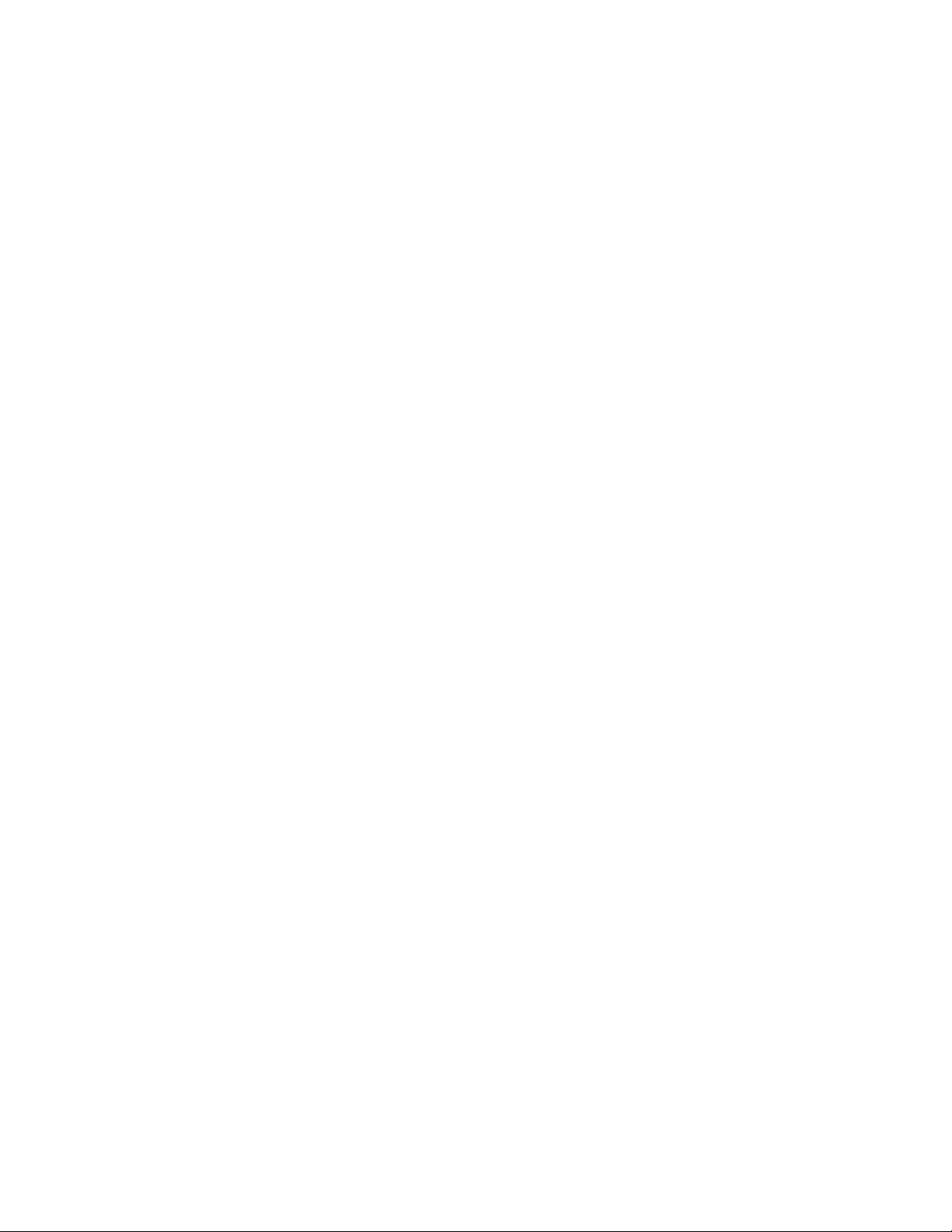
LOCK/ to turn on the display light for 15 seconds elapse, press the button
again.
CHANGING SEARCH SPEEDS
The PRO-67 has two search speeds.
Normal Search Hypersearch
100 steps/second 300 steps/second
To switch between the normal and Hypersearch speeds, during limit search
or direct search, press PRIORITY/H/S. HYPER appears on the display during
a Hypersearch.
Note:
You can use Hypersearch only in the 5 kHz step bands - 29-54 MHz and
137-174 MHz.
TURNING THE KEY TONE OFF/ON
To turn off the key tone, follow these steps.
1. Turn off the scanner.
2. While holding down L-OUT/S/S, turn on the scanner. OFF bEEP appears.
To turn the key tone back on, repeat Steps 1-2 so on bEEP appears.
TURNING THE BATTERY SAVE FUNCTION OFF/ON
Page 15
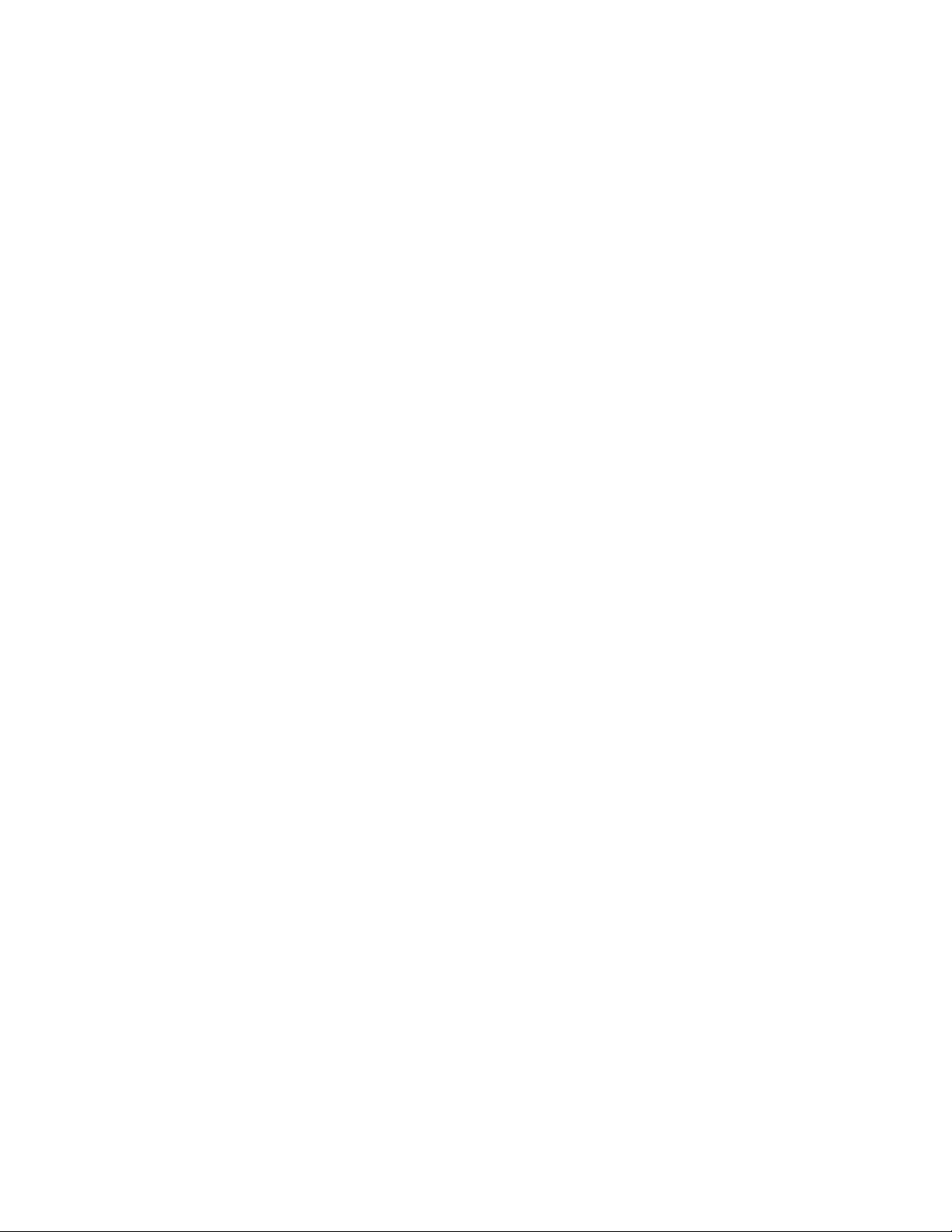
To save battery power when a channel is manually selected or when the
scanner is in the program mode, the scanner's battery save function
automatically sets the scanner to a standby mode if no button is pressed
for 5 seconds when the squelch is closed (no signal detected). The
battery save function is set to on at the factory. S appears when you
turn it on.
Note:
The scanner's battery save function does not work if the priority
function is on, even if a channel is manually selected.
To turn the battery save function off or back on, turn off the
scanner, then hold down PRIORITY/H/S and turn on the scanner.
OFF SAVE briefly appears when the battery save function is off.
On SAVE briefly appears when the battery save function is on.
A GENERAL GUIDE TO SCANNING
Reception of the frequencies covered by your scanner is mainly
"Line-of-sight." That means you usually cannot hear stations that are
beyond the horizon.
GUIDE TO FREQUENCIES
National Weather Frequencies
162.400 162.475 162.525
Page 16

162.425 162.500 162.550
162.450
Canadian Weather Frequencies
161.650 161.775 163.275
Note:
These frequencies are not pre-programmed in the weather service bank
but can be manually programmed into a channel.
Birdie Frequencies
Every scanner has birdie frequencies. Birdies are signals created inside
the scanner's receiver. These operating frequencies might interfere with
broadcasts on the same frequencies. If you program one of these
frequencies, you hear only noise on that frequency. If the interference
is not severe, you might be able to turn SQUELCH clockwise to cut out the
birdie. This scanner's birdie frequencies (in MHz) are:
41.6000 150.7700 416.0000 447.2000
114.4000 152.6000 423.8500 457.6000
124.8000 152.6500 423.9000 485.5500
135.2000 155.2550 423.9500 485.6000
Page 17

136.4125 156.0000 424.0000 485.6500
143.5900 157.9500 426.4000 485.7000
145.6000 166.4000 436.8000 499.2000
To find the birdies in your particular scanner, begin by disconnecting the
antenna and moving it away from the scanner. Make sure that no other
nearby radios or TVs are turned on near the scanner. Use the search
function to search every function range from its lowest to the highest
frequency. Occasionally, the searching will stop as if it has found a
signal, often without any sound. That is a birdie. Make a list of all
the birdies in your scanner for future reference.
(br/km-04/14/1997)
PRO-67 Scanner
(200-0512) Features Faxback Doc. # 38889
Your Radio Shack PRO-67 200-Channel Portable scanner lets you in on all
the action! This scanner gives you direct access to more than 34,000
frequencies, including those used by government agencies, police and
fire departments, ambulance and transportation services, and amateur
radio. You can select up to 200 channels for your scanner to scan, and
You can change any of those selections at any time. The secret to your
scanner's ability to scan so many frequencies is its custom designed
microprocessor - a tiny, built-in computer.
Your scanner also has these features:
Page 18

Triple Frequency Conversion - virtually eliminates any
interference from IF
(intermediate frequency) images,
so you hear only the selected
frequency.
Limit or Direct Frequency Search - lets you search within a
specific range of frequencies or
all frequencies, starting
directly from a specified
frequency.
Service Bank Search - lets you search the frequencies
allocated to the air traffic,
fire, marine, or weather
services, so you can listen to
the services you prefer, even if
you do not know the frequencies.
Ten Channel-Storage Banks - let you store 20 channels in
each of 10 banks to group
frequencies so you can easily
identify calls.
Two-Second Scan Delay - lets you delay scanning for
2 seconds before moving to
another channel, so you can hear
more replies.
Memory Backup - keeps the channel frequencies
Page 19

stored in memory for up to
3 days during a power loss.
Lockout Function - keeps channels you select from
being scanned.
Priority Channel - checks up to 10 of your most
important channels every
2 seconds so you don't miss
transmissions on those channels.
Monitor Memories - let you temporarily store up to
10 frequencies you locate during
a frequency search.
Search Skip - lets you select up to
20 frequencies for the scanner
to skip during a limit, direct,
or service search, to avoid
unwanted frequencies.
Hypersearch - lets you set the scanner to
search at 300 steps/second
(in 5 kHz steps only).
Data Signal Skip - skips non-modulated signals or
data signals during a limit,
direct, or service search, or
channel scan.
Key Conformation Tones - the scanner sounds a tone when
Page 20

you perform an operation
correctly, and sounds an error
tone if you make an error. You
can also turn off the
confirmation tones.
Display Backlight - makes the scanner easy to read
in low light situations.
Battery Low Alert - warns you when battery power
gets low.
Battery Save - saves battery power while the
scanner is not detecting any
transmission for more than
5 seconds when a channel is
manually selected or the scanner
is in the program mode.
Keylock - prevents you from accidentally
changing the scanner's
programming.
We recommend you record your
scanner's serial number here.
The number is on the back panel.
Serial Number:________________
Your scanner can receive these bands:
Page 21

29-29.7 MHz (10-Meter Ham Band)
29.7-50 MHz (VHF Lo)
50-54 MHz (6-Meter Ham Band)
108-136.975 MHz (Aircraft)
137-144 MHz (Government)
144-148 MHz (2-Meter Ham Band)
148-174 MHz (VHF Hi)
406-450 MHz (Ham radio and government)
450-470 MHz (UHF Standard)
470-512 MHz (UHF "T" Band)
806-823.9375 MHz (Public Service)
851-868.9375 MHz (UHF Hi)
896.1125-1000.000 MHz (UHF Hi)
FCC NOTICE
Your scanner might cause radio or TV interference even when it is
operating properly. To determine whether your scanner is causing the
interference, turn off your scanner. If the interference goes away, your
Page 22

scanner is causing it. Try the following methods to eliminate the
interference:
Move your scanner away from the receiver
Connect your scanner to an outlet that is on a different electrical
circuit from the receiver
Contact your local Radio Shack store for help.
Note:
Mobile use of this scanner is unlawful or requires a permit in some
areas. Check the laws in your area.
SCANNING LEGALLY
Your scanner covers frequencies used by many different groups including
police and fire departments, ambulance services, government agencies,
private companies, amateur radio services, military operations, pager
services, and wireline (telephone and telegraph) service providers.
It is legal to listen to almost every transmission your scanner can
receive. However, there are some transmissions you should never
intentionally listen to. These include:
Telephone conversations (either cellular, cordless, or other private
means of telephone signal transmission)
Pager transmissions
Any scrambled or encrypted transmissions
Page 23

According to the Electronic Communications Privacy Act (ECPA), you are
subject to fines and possible imprisonment for intentionally listening to,
using, or divulging the contents of such a transmission unless you have
the consent of a party to the conversation (unless such activity is
otherwise illegal). We encourage responsible, legal scanner use.
(br/km-04/14/1997)
PRO-67 Scanner
(200-0512) Preparation Faxback Doc. # 38890
POWER SOURCES
You can power your scanner from any of three sources:
Internal batteries (not supplied)
Standard AC power (using an optional AC adapter)
Vehicle battery power (using an optional DC adapter)
Using Internal Batteries
You can power your scanner using four AA batteries. For the longest
operation and best performance, we recommend you use alkaline batteries
(such as Radio Shack Cat. No. 23-552).
You can also use rechargeable nickel-cadmium batteries (Cat. No. 23-125).
Before you use nickel-cadmium batteries, you must charge them.
Follow these steps to install batteries.
1. Turn VOLUME/OFF counterclockwise until it clicks, to make sure power
is turned off.
2. Push up the tab on the back of the scanner and lift open the battery
compartment cover.
3. If you are installing alkaline or general purpose batteries, set
ALKALINE <- JACK -> NI-CD to ALKALINE inside the compartment using a
pointed object such as a pen. Or, if you are installing
nickel-cadmium batteries, set ALKALINE <- JACK -> NI-CD to Ni-CD.
Warning:
Never set the battery switch to NI-CD when you have non-rechargeable
batteries installed inside the battery compartment. Non-rechargeable
batteries can get hot or explode if you try to recharge them.
Page 24

4. Install two fresh batteries in the compartment and two in the cover as
indicated by the polarity symbols (+ and -) marked inside the
compartment and cover.
Cautions:
Use only fresh batteries of the required size and type.
Always remove old or weak batteries. Batteries can leak chemicals
that destroy electronic circuits.
Do not mix old and new batteries, different types of batteries
(standard, alkaline, or rechargeable), or rechargeable batteries of
different capacities.
5. Replace the cover.
If BATT Lo flashes on the display and the scanner beeps every
15 seconds, replace all alkaline or general purpose batteries or
recharge all rechargeable nickel-cadmium batteries.
Caution:
Always dispose of old non-rechargeable batteries promptly and
properly. Do not bury or burn them.
Charging nickel-cadmium Batteries
The scanner has a built-in circuit that lets you recharge nickel-cadmium
batteries while they are in the scanner. To charge the batteries, set
ALKALINE <- JACK -> NI-CD to NI-CD, install the nickel-cadmium batteries
in the scanner, and connect an external AC or DC adapter to the scanner's
POWER jack.
Warning:
Do not connect either adapter to the scanner if non-rechargeable
batteries (such as standard, extra-life, or alkaline batteries) are
installed in the scanner and ALKALINE <- JACK -> NI-CD is set to NI-CD
or you are unsure of the switch's position. Non-rechargeable
batteries will get hot and can even explode if you try to recharge
them.
Before you use nickel-cadmium batteries for the first time, charge
them at least 24 hours to bring them to a full charge.
Discharged batteries take about 10 to 18 hours to fully recharge.
The charging time is lengthened when you operate the scanner while
recharging nickel-cadmium batteries.
Notes:
Nickel-cadmium batteries last longer and deliver more power if you
occasionally let them fully discharge. To do this, simply use the
scanner until it begins beeping every 15 seconds and BATT Lo flashes
on the display.
Page 25

To prevent damaging nickel-cadmium batteries, never charge them in
an area where the temperature is above 90 degrees F or below
40 degrees F.
Important:
At the end of a rechargeable battery's useful life, it must be
recycled or disposed of properly. Contact your local, county, or
state hazardous waste management authorities for information on
recycling or disposal programs in your area. Some options that might
be available are: municipal curbside collection, drop-off boxes at
retailers such as your local Radio Shack store, recycling collection
centers, and mail-back programs.
Using AC Power
You can power the scanner from a standard AC outlet using an AC adapter
(such as Cat. No. 273-1665, not supplied).
Warning:
Do not use an AC adapter's polarized plug with an extension cord,
receptacle, or other outlet unless the blades can be fully inserted to
prevent blade exposure.
Cautions:
The recommended AC adapter supplies 9 volts and delivers at least
300 milliamps. It has a barrel plug with a center negative tip that
correctly fits the scanner's POWER jack. Using an adapter that does
not meet these specifications could damage the scanner or the adapter.
To protect your scanner and AC adapter, always plug the adapter into
the scanner before you plug it into the AC outlet, and always unplug
the adapter from the AC outlet before you unplug it from the scanner.
If batteries are installed, make sure the battery switch inside the
battery compartment is set to the correct position.
1. Turn VOLUME/OFF counterclockwise until it clicks to make sure power is
turned off.
2. Plug the adapter's 3.4 mm outside diameter/1.3 mm inside diameter
barrel plug into your scanner's POWER jack.
3. Plug the other end of the adapter into a standard AC outlet.
If rechargeable batteries are installed and ALKALINE <- JACK -> NI-CD is
set to NI-CD, the adapter powers the scanner and recharges the batteries
at the same time.
Using Vehicle Battery Power
You can power the scanner from your vehicle's battery power using an
optional DC adapter (such as Cat. No. 270-1560, not supplied).
Cautions:
Page 26

The recommended DC adapter supplies 9 volts and delivers at least
300 milliamps. It has a barrel plug with a center tip that can be set
to negative and correctly fits the scanner's POWER Jack. Using an
adapter that does not meet these specifications could damage the
scanner or the adapter.
To protect your vehicle's electrical system, always plug the adapter
into the scanner before you plug it into your vehicle's
cigarette-lighter socket. Always unplug the adapter from the
vehicle's cigarette-lighter socket before you unplug it from the
scanner.
If batteries are installed, make sure the battery switch inside the
battery compartment is set to the correct position.
1. Turn VOLUME/OFF counterclockwise until it clicks to make sure power is
turned off.
2. Set the adapter's voltage switch to 9V.
3. Connect the 3.4 mm outer diameter/1.3 mm inner diameter tip to the
adapter cord matching TIP to -.
4. Plug the adapter's barrel plug into your scanner's POWER jack.
5. Plug the other end of the adapter into your vehicle's
cigarette-lighter socket.
If you have installed rechargeable batteries and set
ALKALINE <- JACK -> NI-CD to NI-CD, the adapter powers the
scanner and recharges the batteries at the same time.
Note:
If the scanner does not operate properly when you use a DC adapter,
unplug the adapter from the cigarette-lighter socket and clean the
socket to remove ashes and debris.
CONNECTING THE ANTENNA
Follow these steps to attach the supplied flexible antenna to the
connector on the top of your scanner.
1. Align the slots around the antenna's connector with the tabs on the
scanner's BNC connector.
2. Slide the antenna's connector down over the scanner's connector and
rotate the antenna connector's outer ring clockwise until it locks
into place.
Connecting an Optional Antenna
The scanner's BNC connector makes it easy to connect a variety of
optional antennas (such as an external mobile antenna or outdoor base
station antenna). Your local Radio Shack store sells a variety of
antennas.
Page 27

Note:
Always use 50-ohm coaxial cable, such as RG-58 or RG-8, to connect an
outdoor antenna. If the distance from the scanner to the antenna is
over 50 feet, use RG-8 low-loss dielectric coaxial cable. If your
antenna's cable does not have a BNC connector, your local Radio Shack
store carries a variety of BNC adapters.
CONNECTING AN EARPHONE/HEADPHONES
For private listening, you can plug an earphone or mono headphones
(such as Cat. No. 33-175 or 20-210) into the HEADPHONE jack on top of your
scanner. This automatically disconnects the internal speaker.
Listening Safely
To protect your hearing, follow these guidelines when you use an earphone
or headphones.
Do not listen at extremely high volume levels. Extended high-volume
listening can lead to permanent hearing loss.
Set the volume to the lowest setting before you begin listening.
After you begin listening, adjust the volume to a comfortable level.
Once you set the volume, do not increase it. Over time, your ears
adapt to the volume level, so a volume level that does not cause
discomfort might still damage your hearing.
Traffic Safety
Do not use an earphone/headphones with your scanner when operating a motor
vehicle in or near traffic. Doing so can create a traffic hazard and
could be illegal in some areas.
If you use an earphone/headphones with your scanner, be very careful.
Do not listen to a continuous broadcast. Even though some
earphones/headphones let you hear some outside sounds when listening at
normal volume levels, they still can present a traffic hazard.
CONNECTING AN EXTENSION SPEAKER
In a noisy area, an extension speaker (such as Cat. No. 21-549),
positioned in the right place, might provide more comfortable
listening. Plug the speaker cable's 1/8-inch mini-plug into your
scanner's HEADPHONE jack.
ATTACHING THE BELT CLIP
You can attach the supplied belt clip to make your scanner easier to use
when you are on the go. Use a Phillips screwdriver and the supplied
screws to attach the belt clip to the scanner. Then slide the belt clip
over your belt or waistband.
UNDERSTANDING YOUR SCANNER
Once you understand a few simple terms we use in this manual and
Page 28

familiarize yourself with your scanner's features, you can put the scanner
to work for you. You simply find the communication you want to receive,
then set the scanner to scan those frequencies.
A frequency is the tuning location of a station (expressed in kHz or MHz).
To find active frequencies, you can use the search function, you can
search bands, which are preset ranges of frequencies, or service banks,
which are groups of frequencies categorized by type of service.
When you find a frequency, you can store it into a permanent memory
location called a channel, which is grouped with your other channels in a
channel-storage bank. You can then scan the channel-storage banks to see
if there is activity on the frequencies stored there. Each time the
scanner finds an active frequency, it stays on that channel until the
transmission ends.
Another option is to store the frequency into a temporary memory location
called a monitor memory until you decide to move it to a channel.
Just keep in mind - you search frequencies and scan channels.
A LOOK AT THE KEYPAD
Your scanner's keys might seem confusing at first, but this information
should help you understand each key's function.
SCAN - scans through the stored
channels.
MAN - stops scanning and lets you
directly enter a channel number
or frequency.
PROG - programs frequencies into
channels.
MON - stores frequencies into and
accesses the 10 monitor
memories.
SVC - selects AIR (aircraft), MARINE
(watercraft), FIRE
(Fire-fighting), and
WX (weather) service banks when
used with the corresponding
number key.
LIMIT - turns on the limit search mode
and sets the frequency range.
DATA - turns on or off the data signal
skip feature.
PRIORITY/H/S - sets and turns on and off
priority for a particular
channel; turns on and off the
Hypersearch mode.
Page 29

L-OUT/S/S - lets you lock out a selected
channel; skips a specified
frequency during a limit, direct
or service search.
KEYLOCK/ - locks the keypad to prevent
accidental program changes;
turns on the display light for
15 seconds.
DELAY - programs a 2-second delay for
the selected channel.
Down and Up Arrow - enter the down or up search
direction.
Number Keys - each key has a single digit,
with a range of numbers printed
above it. The single digits
refer to the number of a channel
or frequency entered. The range
of numbers (21-40, for example)
indicates the channels that make
up a memory bank. Also, number
keys 1-4 are used as the air
traffic (AIR), marine traffic
(MRN), fire department activity
(FIRE), and weather reporting
(WX) band keys.
CLEAR/. - erases an incorrect entry or an
error; enters the decimal point
in a frequency.
0/HOLD - enters the number 0; pauses the
frequency search.
E - enters the frequency when you
program channels.
A LOOK AT THE DISPLAY
The display has indicators that show the scanner's current operating mode.
A good look at the display will help you understand how to operate your
scanner.
MON - appears during search modes or
when you listen to a monitor
memory. The number to the right
of this indicator shows the
current monitor memory number.
BATT.Lo - flashes when the battery is low.
K/L - appears when you lock the
keypad.
Page 30

BANK - shows which channel-storage
banks are turned on for the scan
mode.
DATA - appears when you turn on the
data skip function.
(Note: The Data Skip function
does not work in the AIR band).
AIR - appears when you search the
preset frequencies in the air
traffic search bank.
MARINE - appears when you search the
preset frequencies in the marine
service search bank.
FIRE - appears when you search the
preset frequencies in the fire
service search bank.
WX - appears when you search the
preset frequencies in the
weather service search bank.
HYPER - appears when the scanner is in
scan mode or in the Hypersearch
mode during limit and direct
search. However, the indicator
disappears when the scanner
searches the frequency bands
other than in 5 kHz step bands.
CH - digits that precede this
indicator show which of the
200 channels the scanner is
tuned to.
P - appears when you listen to a
priority channel.
MHz - digits that precede this
indicator show which frequency
the scanner is tuned to.
5 appears directly above the MHz
indicator when the displayed
frequency is an odd multiple of
12.5 kHz (for frequencies
between 406 MHz and 1 GHz, or
108-136.975 MHz).
SCAN - appears when you scan channels.
MAN - appears when you manually select
a channel.
PGM - appears while you program
frequencies into the scanner's
Page 31

channels.
PRI - appears when you set the scanner
to scan the priority channels
every 2 seconds.
L/O - appears when you manually select
a locked channel or a skip
frequency.
DLY - appears when you listen to a
channel programmed with the
delay feature.
S - appears when the battery save
function is active.
Down and Up Arrow - appears during a limit, direct,
or service search.
-d- - appears during a direct search.
-L- - appears during a limit search.
-h- - appears during a direct search
hold.
-H- - appears during a limit search
hold or service search hold.
Error - appears when you make an entry
error.
UNDERSTANDING BANKS
Service Banks
The scanner is preprogrammed with all the frequencies allocated by the
aircraft, marine, fire-fighting, and weather services. This is handy for
quickly finding active frequencies instead of searching through an entire
band.
Channel Storage Banks
To make it easier to identify and select the channels you want to listen
to, channels are divided into 10 banks of 20 channels each. Use each
channel-storage bank to group frequencies, such as the police department,
fire department, ambulance services, or aircraft (see "Guide to the Action
Bands," Faxback Doc. # 38892).
For example, the police department might use four frequencies, one for
each side of town. You could program the police frequencies starting with
Channel 1 (the first channel in bank 1) and program the fire department
frequencies starting with Channel 21 (the first channel in bank 2).
Monitor Storage Bank
The scanner also has one bank of 10 temporary memory locations. You can
Page 32

use these monitor memories to temporarily store frequencies while you
decide whether to store them into permanent channels. This is handy for
quickly storing an active frequency when you search through an entire band.
When you are in the search mode, the 10 numbers at the top of the display
indicate the 10 monitor memories. MON appears and the number beside it
indicates the currently active monitor memory.
(br/km-04/14/1997)
