Page 1
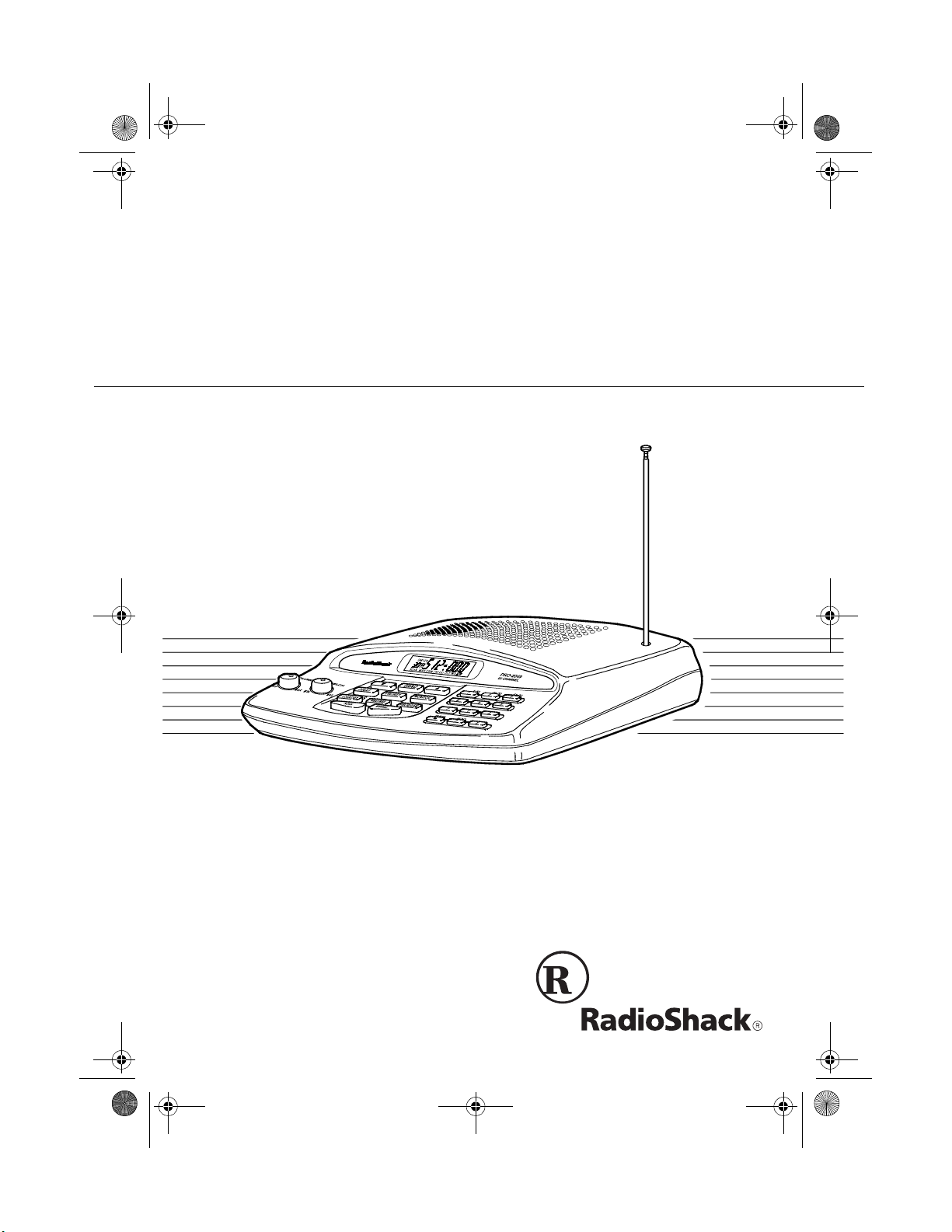
20-419.fm Page 1 Wednesday, March 24, 1999 2:43 PM
OWNER’S MANUAL
Please read before using this equipment.
Cat. No.
20-419
PRO-2049
90-Channel Direct Entry
Programmable Scanner
Page 2

20-419.fm Page 2 Wednesday, March 24, 1999 2:43 PM
FEATURES
Your RadioShack PRO-2049 90Channel Direct Entry Programmable
Scanner lets you in on all the action!
This scanner gi ves you direct access
to over 23,000 frequencies, including
those used by police and fi re departments, ambulance and transportation
services, government agencies, and
amateur radio services. You can select up to 90 channels to scan and you
can change selections at any time.
The scanner’s frequency bands let
you search specif ic, preset ranges of
frequencies quickly and easily.
Your scanner has all these special
features:
Weather Band Key
— scans seven
preprogrammed weather channels to
keep you informed about current
weather conditions.
Three 30-Channel Storage Banks
—
let you store 30 channels in each of
three banks to group channels so calls
are easier to identify.
Three Monitor Memories
— let you
temporarily save three frequencies located during a frequency search, so
you can decide if you want to move
them to permanent channel storage.
Priority Channels
— let you set the
scanner to check up to thr ee channels
every 2 seconds so you do not miss
important calls.
Band Search
— lets you quickly an d
easily search preset frequency ranges, so you can find ne w and unlisted
broadcasts.
Direct Search —
lets you search for a
transmission starti ng from a specified
frequency.
Search Skip
— lets you select up to
20 frequencies fo r the scanner t o skip
during a search, so you can search
more efficiently.
Two-Second Channel Scan/Search
Delay
— lets you set the scanner so it
delays scanning or searching for 2
seconds before moving to another
channel/frequency, so you can hear
more replies.
Lock-Out
— keeps chann els you select from being scanned, so you can
skip over busy channels such as
those with a continuous transmission.
Key Confirmation Tones
— the
scanner sounds a tone when y ou perform an operation correctly and
sounds an error to ne if you make an
error.
Memory Backup
— keeps channel
frequencies stored in memory for 3
days or more during a power loss.
1999 Tandy Cor p oration.
RadioShack is a registered tr ademark used by Tandy Corporation.
All Rights Reserved.
2
Page 3
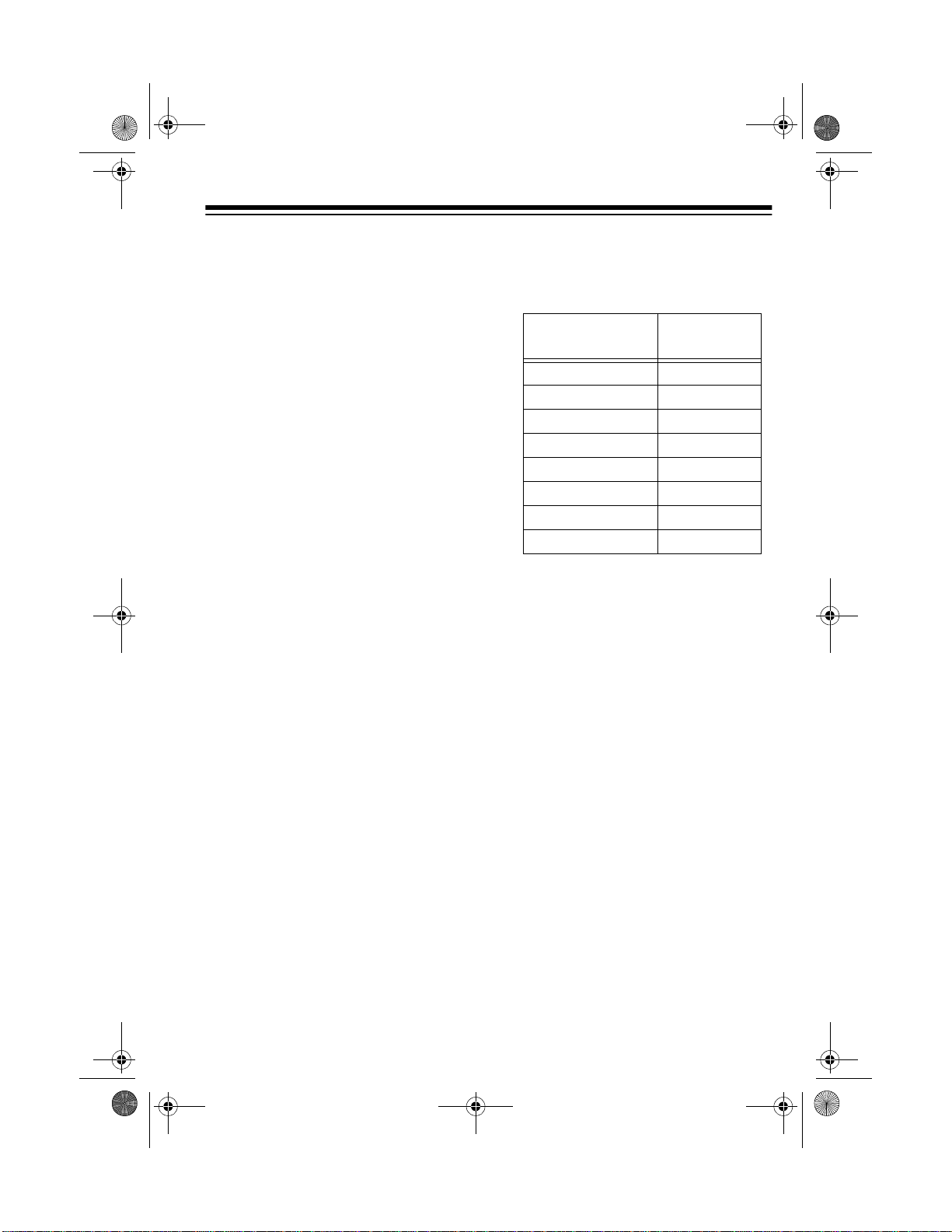
20-419.fm Page 3 Wednesday, March 24, 1999 2:43 PM
External Speaker Jack
— lets you
connect an external speaker, or an
earphone or headphones for private
listening.
External Antenna Terminal
— lets
you connect an ex ternal antenna (not
supplied) for improved reception.
Your PRO-2049 scanner can receive
all of these frequencies:
• 29–54 MHz (10-Meter Amateur
Radio, VHF Lo, 6-Meter Amateur)
• 108–136.975 MHz (Aircraft)
• 137–174 MHz (Government, 2Meter Amateur Radio, VHF Hi)
• 406–512 MHz (UHF Lo, 70-Centimeter Amateur Radio, Government, UHF “T” Band)
This table shows the pr eset freq uency
steps your sca nner uses for each frequency range.
Freq. Range
(MHz)
-54.000 5
29.000
108.000
137.000-144.000 5
144.000-148.000 5
148.000-174.000 5
406.000-450.000 12.5
450.000-470.000 12.5
470.000
Note:
-136.975 12.5
-512.000 12.5
The frequency steps are preset.
Freq. Step
(kHz)
You cannot change them.
Your scanner can also receive these
preprogrammed weather channel frequencies:
• 162.400 MHz
• 162.425 MHz
• 162.450 MHz
• 162.475 MHz
• 162.500 MHz
• 162.525 MHz
• 162.550 MHz
We recommend you record your scanner’s serial number here. The number
is on the scanner’s bottom panel.
Serial Number _________________
3
Page 4
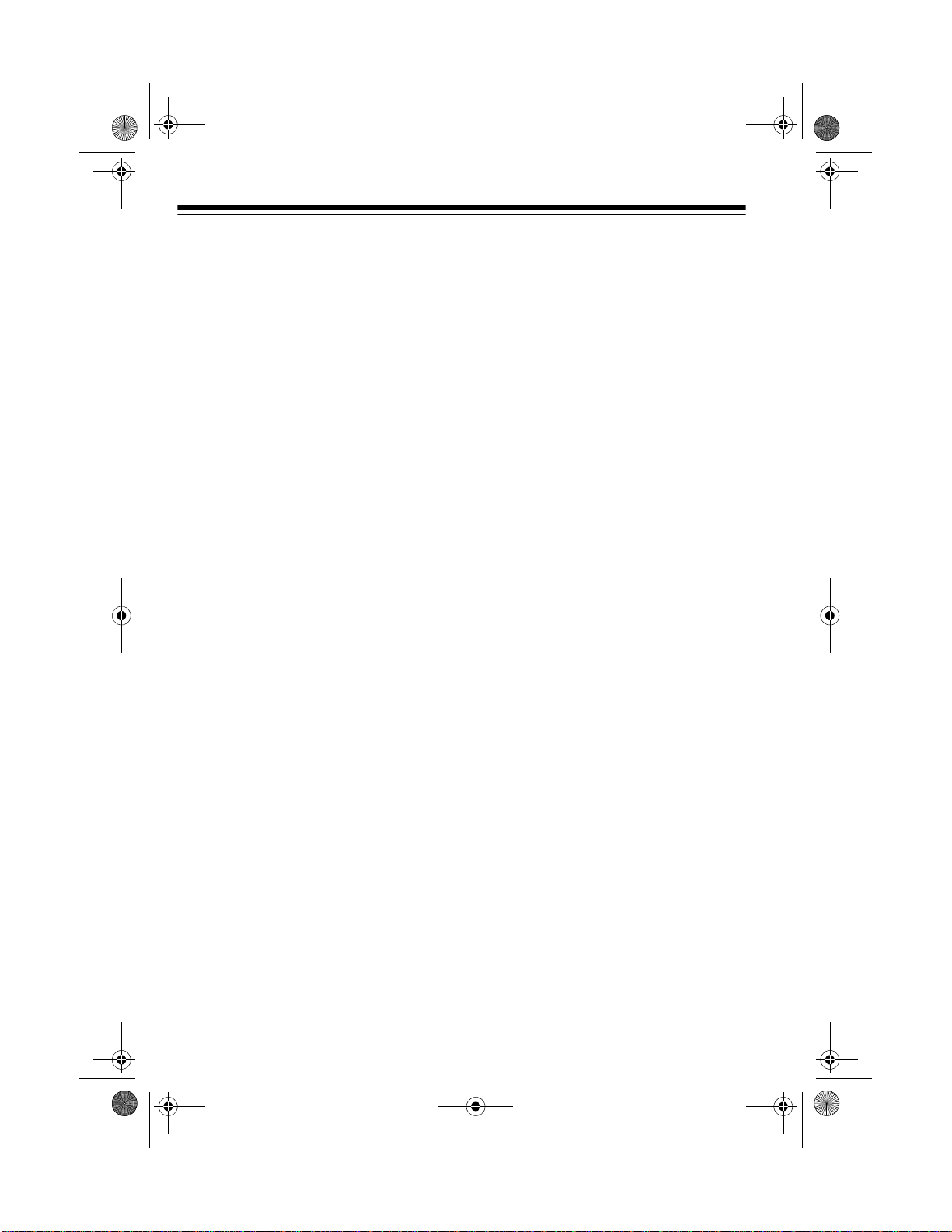
20-419.fm Page 4 Wednesday, March 24, 1999 2:43 PM
FCC NOTICE
Your scanner m ight cause TV or rad io
interference even when it is op erating
properly. To determine whether your
scanner is causing the interference,
turn off your scanner. If the interference goes away, your scanner is
causing it. Try to eliminate the interference by:
• moving your scanner away from
the receiver
• connecting your scanner to an
outlet that is on a different electrical circuit from the receiver
• contacting your local Radio Shack
store for help
If you cannot eliminate the interference, the FCC requires that you s top
using your scanner.
SCANNING LEGALLY
Your scanner covers frequencies
used by many different group s including police and fire departments, ambulance services, government agencie s,
private companies, a mateur rad io ser vices, military operations, pager services, and wireline (telephone and
telegraph) service pro vide rs. It is leg al
to listen to almo st every transmission
your scanner can receive. However,
there are some transmissions you
should never intentionally listen to.
These include:
• telephone conversations (cellular,
cordless, or other private means
of telephone signal transmission)
• pager transmissions
• any scrambled or encrypted transmissions
According to th e Elec tronic Com munications Privacy Act (ECPA), you are
subject to fines and possible imprisonment for intentionally listening to, using, or divulging the contents of such a
transmission unless you have the consent of a par ty to the communication
(unless such activity is otherwise illegal).
This scanner has been designed to
prevent reception of illegal transmissions. This is done to co mply with the
legal requirement that scanners be
manufactured so as to not be easily
modifiable to pick up those transmissions.
Do not open your scanner’s case to
make any modifications that c ould allow it to pick up transmissions that it is
not legal to listen to. Doing so could
subject you to legal penalties.
We encourage responsible, legal
scanner use.
4
Page 5
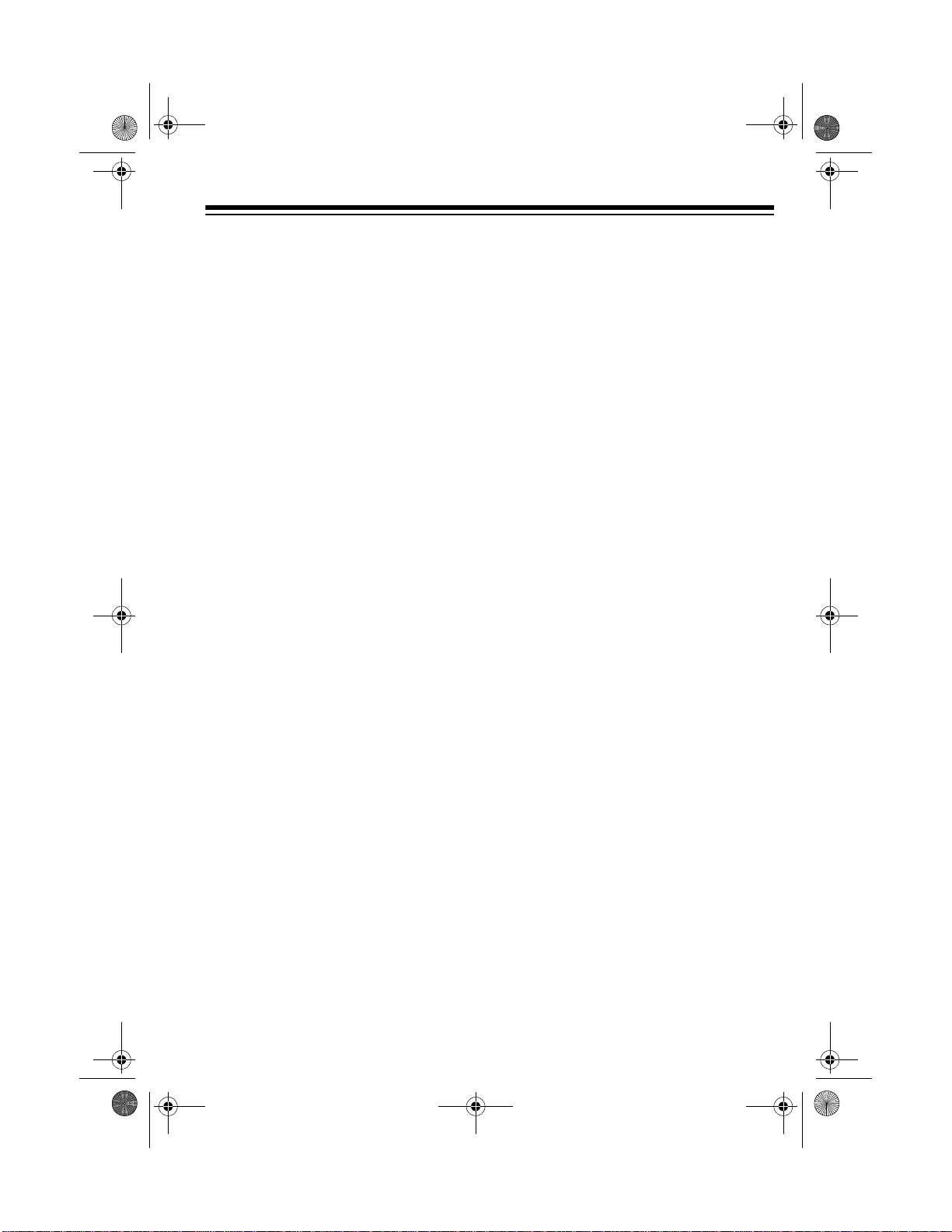
20-419.fm Page 5 Wednesday, March 24, 1999 2:43 PM
CONTENTS
Preparation . . . . . . . . . . . . . . . . . . . . . . . . . . . . . . . . . . . . . . . . . . . . . . . . . . . . . . 7
Removing the Display Protector . . . . . . . . . . . . . . . . . . . . . . . . . . . . . . . . . . . 7
Connecting an Antenna . . . . . . . . . . . . . . . . . . . . . . . . . . . . . . . . . . . . . . . . . 7
Connecting the Supplied Antenna . . . . . . . . . . . . . . . . . . . . . . . . . . . . . . . . 7
Connecting an Outdoor Antenna . . . . . . . . . . . . . . . . . . . . . . . . . . . . . . . . . 7
Connecting Power . . . . . . . . . . . . . . . . . . . . . . . . . . . . . . . . . . . . . . . . . . . . . . 8
Connecting an External Speaker . . . . . . . . . . . . . . . . . . . . . . . . . . . . . . . . . . 9
Connecting an Earphone/Headphones . . . . . . . . . . . . . . . . . . . . . . . . . . . . . . 9
Listening Safely . . . . . . . . . . . . . . . . . . . . . . . . . . . . . . . . . . . . . . . . . . . . . 10
Understanding Your Scanner . . . . . . . . . . . . . . . . . . . . . . . . . . . . . . . . . . . . . . 11
A Look at the Front Panel . . . . . . . . . . . . . . . . . . . . . . . . . . . . . . . . . . . . . . . 11
A Look at the Display . . . . . . . . . . . . . . . . . . . . . . . . . . . . . . . . . . . . . . . . . . 13
Understanding Banks and Bands . . . . . . . . . . . . . . . . . . . . . . . . . . . . . . . . . . 15
Channel-Storage Banks . . . . . . . . . . . . . . . . . . . . . . . . . . . . . . . . . . . . . . . . 15
Monitor Memories . . . . . . . . . . . . . . . . . . . . . . . . . . . . . . . . . . . . . . . . . . . . . 15
Frequency Bands . . . . . . . . . . . . . . . . . . . . . . . . . . . . . . . . . . . . . . . . . . . . . 15
Operation . . . . . . . . . . . . . . . . . . . . . . . . . . . . . . . . . . . . . . . . . . . . . . . . . . . . . . 17
Turning On the Scanner/Setting Volume and Squelch . . . . . . . . . . . . . . . . . 17
Resetting the Scanner . . . . . . . . . . . . . . . . . . . . . . . . . . . . . . . . . . . . . . . . . 17
Manually Storing Frequencies Into Channels . . . . . . . . . . . . . . . . . . . . . . . . 18
Searching For and Temporarily Storing Active Frequencies . . . . . . . . . . . . . 19
Band Search . . . . . . . . . . . . . . . . . . . . . . . . . . . . . . . . . . . . . . . . . . . . . . . 19
Direct Search . . . . . . . . . . . . . . . . . . . . . . . . . . . . . . . . . . . . . . . . . . . . . . 20
Listening to Monitor Memories . . . . . . . . . . . . . . . . . . . . . . . . . . . . . . . . . . . 20
Moving a Frequency from a Monitor Memory to a Channel . . . . . . . . . . . . . 21
Deleting a Frequency from a Channel . . . . . . . . . . . . . . . . . . . . . . . . . . . . . 21
Scanning Channels . . . . . . . . . . . . . . . . . . . . . . . . . . . . . . . . . . . . . . . . . . . . 21
Manually Selecting a Channel . . . . . . . . . . . . . . . . . . . . . . . . . . . . . . . . . . . . 22
Special Features . . . . . . . . . . . . . . . . . . . . . . . . . . . . . . . . . . . . . . . . . . . . . . . . 23
Delay . . . . . . . . . . . . . . . . . . . . . . . . . . . . . . . . . . . . . . . . . . . . . . . . . . . . . . . 23
Skipping Frequencies/Channels . . . . . . . . . . . . . . . . . . . . . . . . . . . . . . . . . . 23
Removing Skip from Frequencies . . . . . . . . . . . . . . . . . . . . . . . . . . . . . . . 24
Removing Skip from Channels . . . . . . . . . . . . . . . . . . . . . . . . . . . . . . . . . 24
Priority . . . . . . . . . . . . . . . . . . . . . . . . . . . . . . . . . . . . . . . . . . . . . . . . . . . . . . 24
Listening to the Weather Band . . . . . . . . . . . . . . . . . . . . . . . . . . . . . . . . . . . 25
Turning the Key Tone On or Off . . . . . . . . . . . . . . . . . . . . . . . . . . . . . . . . . . . 25
5
Page 6
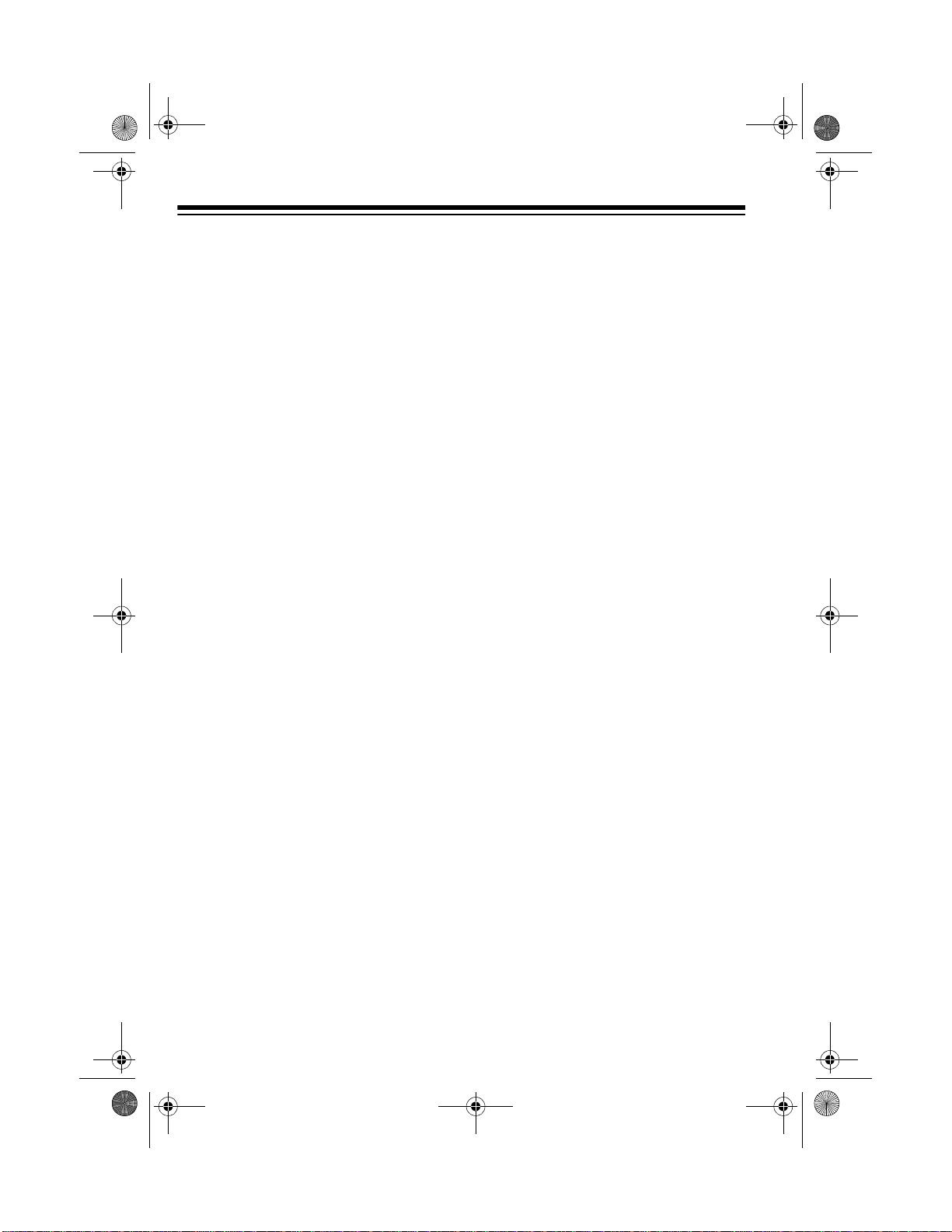
20-419.fm Page 6 Wednesday, March 24, 1999 2:43 PM
A General Guide to Scanning . . . . . . . . . . . . . . . . . . . . . . . . . . . . . . . . . . . . . . 26
Ham Radio Frequencies . . . . . . . . . . . . . . . . . . . . . . . . . . . . . . . . . . . . . . . . 26
National Weather Frequencies . . . . . . . . . . . . . . . . . . . . . . . . . . . . . . . . . . . 26
Birdie Frequencies . . . . . . . . . . . . . . . . . . . . . . . . . . . . . . . . . . . . . . . . . . . . . 27
United States Broadcast Band . . . . . . . . . . . . . . . . . . . . . . . . . . . . . . . . . . . 27
Guide to the Action Bands . . . . . . . . . . . . . . . . . . . . . . . . . . . . . . . . . . . . . . . 28
Typical Band Usage . . . . . . . . . . . . . . . . . . . . . . . . . . . . . . . . . . . . . . . . . 28
Primary Usage . . . . . . . . . . . . . . . . . . . . . . . . . . . . . . . . . . . . . . . . . . . . . . 28
Band Allocation . . . . . . . . . . . . . . . . . . . . . . . . . . . . . . . . . . . . . . . . . . . . . . . 29
Avoiding Image Frequencies . . . . . . . . . . . . . . . . . . . . . . . . . . . . . . . . . . . . . 33
Frequency Conversion . . . . . . . . . . . . . . . . . . . . . . . . . . . . . . . . . . . . . . . . . . 33
Troubleshooting . . . . . . . . . . . . . . . . . . . . . . . . . . . . . . . . . . . . . . . . . . . . . . . . . 34
Care and Maintenance . . . . . . . . . . . . . . . . . . . . . . . . . . . . . . . . . . . . . . . . . . . . 35
Specifications . . . . . . . . . . . . . . . . . . . . . . . . . . . . . . . . . . . . . . . . . . . . . . . . . . . 36
6
Page 7
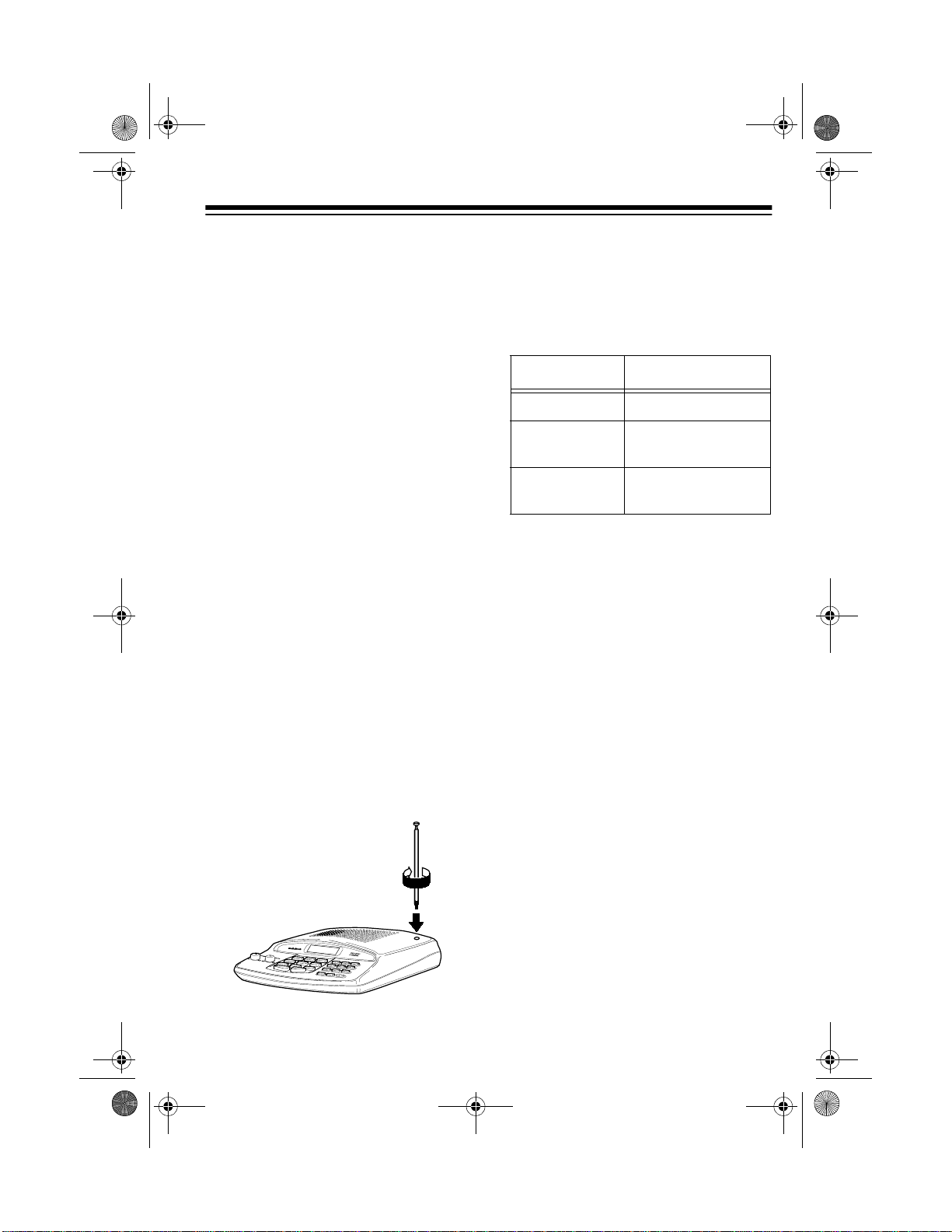
20-419.fm Page 7 Wednesday, March 24, 1999 2:43 PM
PREPARATION
This scanner is designed for use in the
home as a base station. You can
place it on any flat s urface such as a
desk, shelf, or table.
REMOVING THE
DISPLAY PROTECTOR
Your scanner’s display is protected
during shipment by a piece of film.
Peel off this film before you use the
scanner.
CONNECTING AN
ANTENNA
Connecting the Supplied
Antenna
You must install an antenna before
you can operate the scanner.
The supplied telescoping antenna
helps your scann er receive strong local signals. To install the antenna,
thread it clockwise into the hole on the
scanner’s top.
The scanner’s sensitivity depends on
the antenna’s leng th an d v ariou s e nv ironmental condition s. For the best reception of the transm issions you want
to hear, adjust the antenna’s length.
Frequency Antenna Length
29–54 MHz Extend fully
108–174 MHz Collapse one
segment
406–512 MHz Collapse both
segments
Connecting an Outdoor
Antenna
Instead of the supplied antenna, you
can connect an outdoor base-station
antenna (not supplied) to your scanner. Your loca l Ra dio Shack store sells
a variety of antennas. Choo se t he on e
that best meets your needs.
When deciding on a base-station antenna and its loc ation, consider these
points:
• The antenna should be as h igh as
possible on the house.
• The antenna and its cable should
be as far as possible from sources
of electrical noise (appliances,
other radios, etc.).
• The antenna shoul d be vertical for
the best performance.
7
Page 8
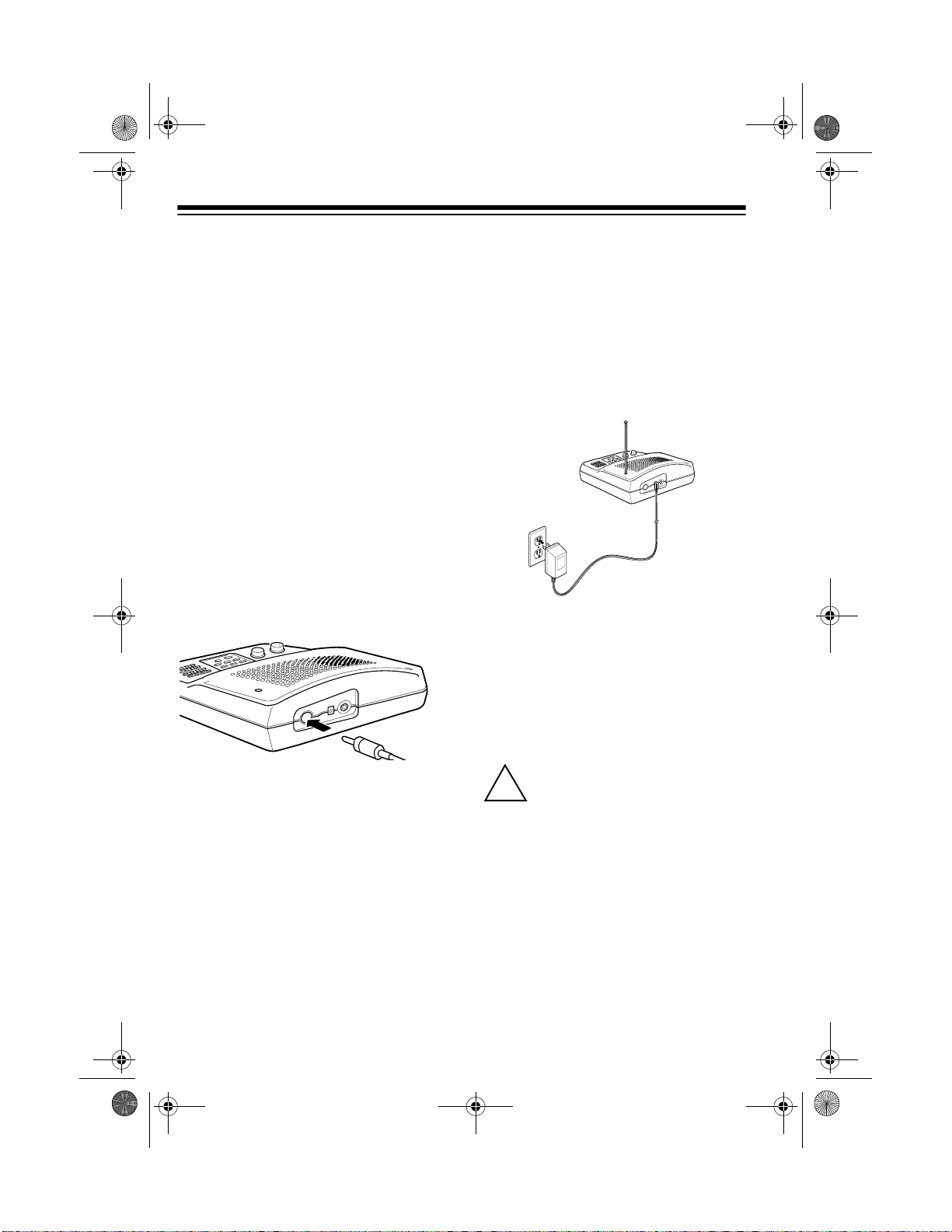
P8
!
20-419.fm Page 8 Wednesday, March 24, 1999 2:43 PM
To connect an optional base-station
antenna, first remove th e supplie d antenna from the scanner. Always use
50-ohm coaxial ca ble, such as RG-58
or RG-8, to connect the base-station
antenna. For lengths over 50 fe et, use
RG-8 low-loss die lectric coa xial c able.
If the antenna cable’s connec tor does
not fit in the
need an antenna plug adapter such as
RadioShack Cat. No. 278-208. Your
local RadioShack sto re carries a wide
variety of coaxial antenna cable and
connectors.
Once you choose an antenna, follow
the mounting instructions supplied
with the antenna. Then route the antenna’s cable to the scanne r and connect the cable to th e
back of the scanner.
ANT.
jack, you might also
ANT
jack on the
CONNECTING POWER
The scanner’s supplied AC adapter
lets you power the scanner from a
standard AC outlet . To connect po wer
to the scanner, insert the AC adapter’s
barrel plug into the
back of the scanner, the n plug the AC
adapter into a standard AC outlet.
Warning:
er’s polarized plug with an extension
cord receptacle u nless the blades ca n
be fully inserted to prevent blade exposure.
Do not use the AC adapt-
AC 10V
jack on the
Cautions:
• Do not run the cable over sharp
edges or moving par ts that might
damage it.
• Do not run the cable next to power
cables or other antenna cables.
• Follow all cautions and warnings
included with your antenna.
8
Cautions:
You must use a Class 2 power source that supplies 10
volts AC and delivers at le ast
300 mA. Its plug must fit the scanner's
AC 10V
meets these specifications. Using an
adapter that does not meet these
specifications could damage the scanner or the adapter.
jack. The supplied adapter
Page 9
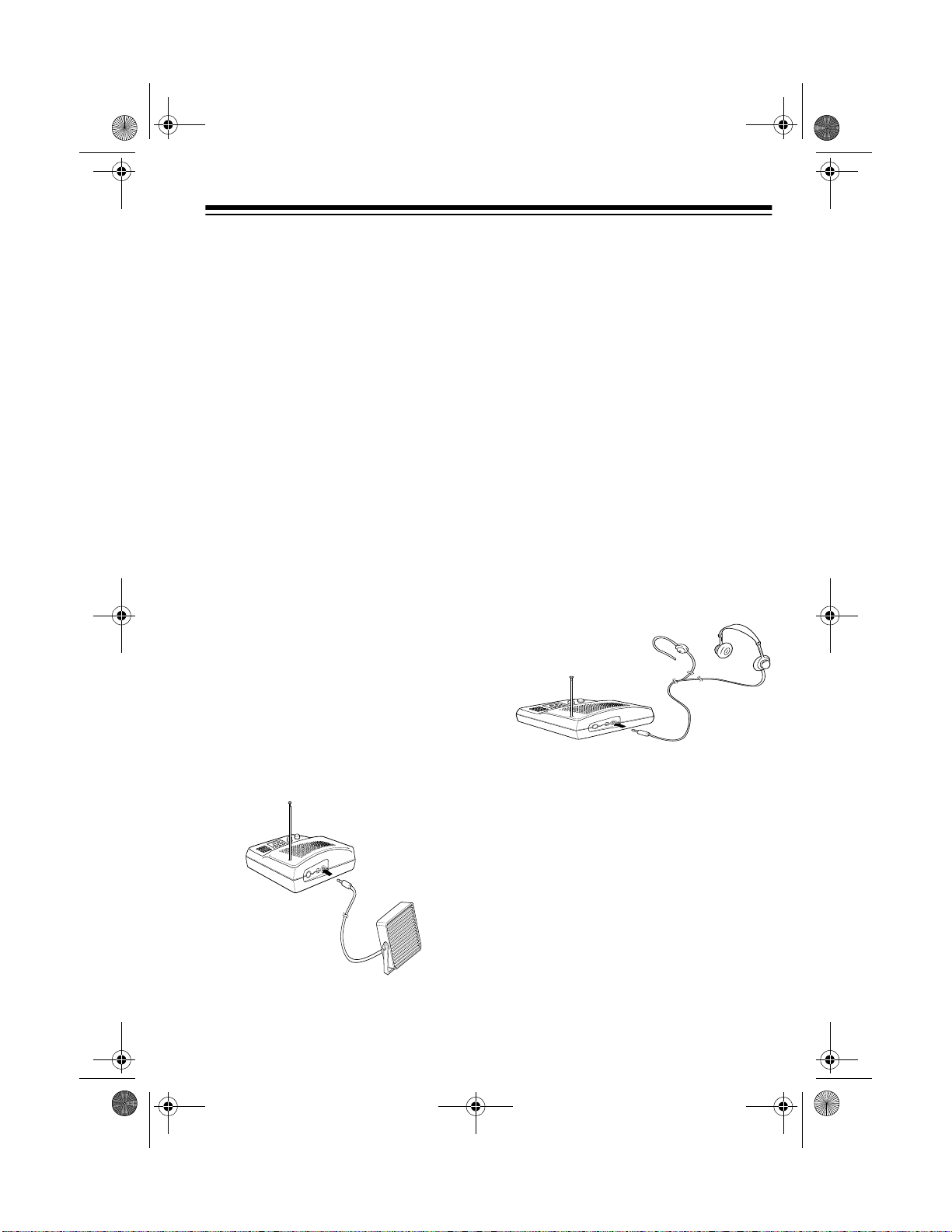
20-419.fm Page 9 Wednesday, March 24, 1999 2:43 PM
• Use only the supplied AC adapter
to power your scanner. Using
another adapter could damage
your scanner. A replacement
adapter is available by special
order through your local
RadioShack store.
• Be sure to connect the AC adapter
to the scanner before you connect
it to an AC outlet, and disconne ct
the AC adapter from the AC outlet
before you disconnect it from the
scanner.
CONNECTING AN
EXTERNAL SPEAKER
You can connect an optional external
speaker with a
to the scanner. Use an 8-ohm external
speaker that can handle at least 2.5
watts of power. Your local RadioShack stor e se ll s sc a nne r a ccess ories, including external speakers.
1
8
/
-inch (3.5-mm) plug
Note:
Plugging in an external speak er
disconnects the scanner’s internal
speaker.
CONNECTING AN
EARPHONE/
HEADPHONES
You can connect an optional earphone or pair of monaural headphones with a
to the scanner. Your local RadioShack
store sells a complete line of earphones and headphones.
Insert the earphone ’s or headphones’
plug into the
of the scanner.
1
8
/
-inch (3.5-mm) plug
EXT. SP.
jack on the back
Insert the speaker ’s plug into the
SP.
jack on the back of the scanner.
EXT.
Note:
Plugging in an earphone or
headphones disconnects the scanner’s internal speaker.
9
Page 10
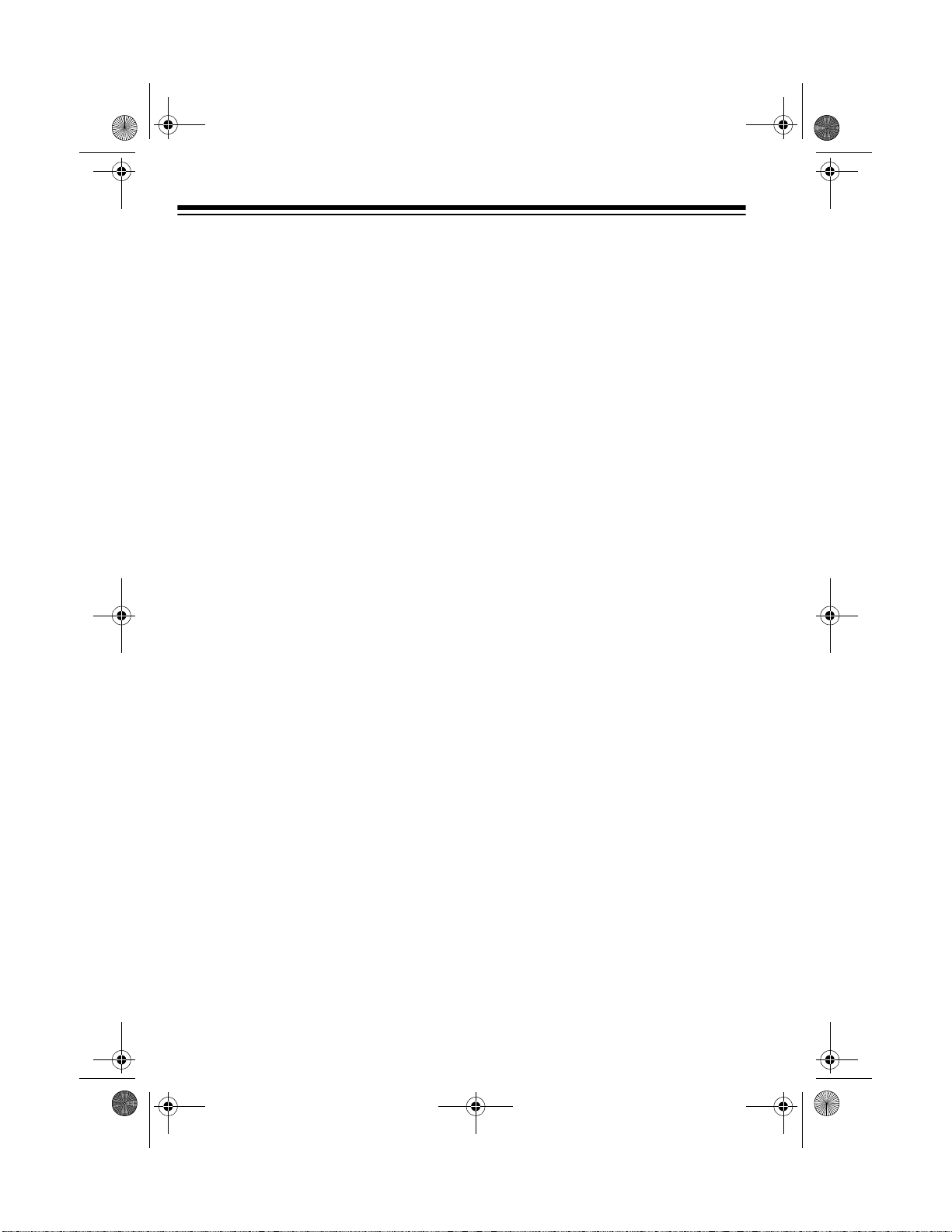
20-419.fm Page 10 Wednesday, March 24, 1999 2:43 PM
Listening Safely
To protect your hearing, follow these
guidelines when you us e an ear phone
or headphones.
•Set
OFF/VOLUME
to the lowest
setting before you begin liste ning.
After you put on the ear phone or
headphones, adjust
OFF/VOLUME
to a comfortable level.
• Do not listen at extremely high
volume levels. Extended high-volume listening can lead to permanent hearing loss.
• Once you set
OFF/VOLUME
, do
not increase it. Over time, your
ears adapt to the volume level, so
a volume level that does not cause
discomfort might still damage your
hearing.
10
Page 11
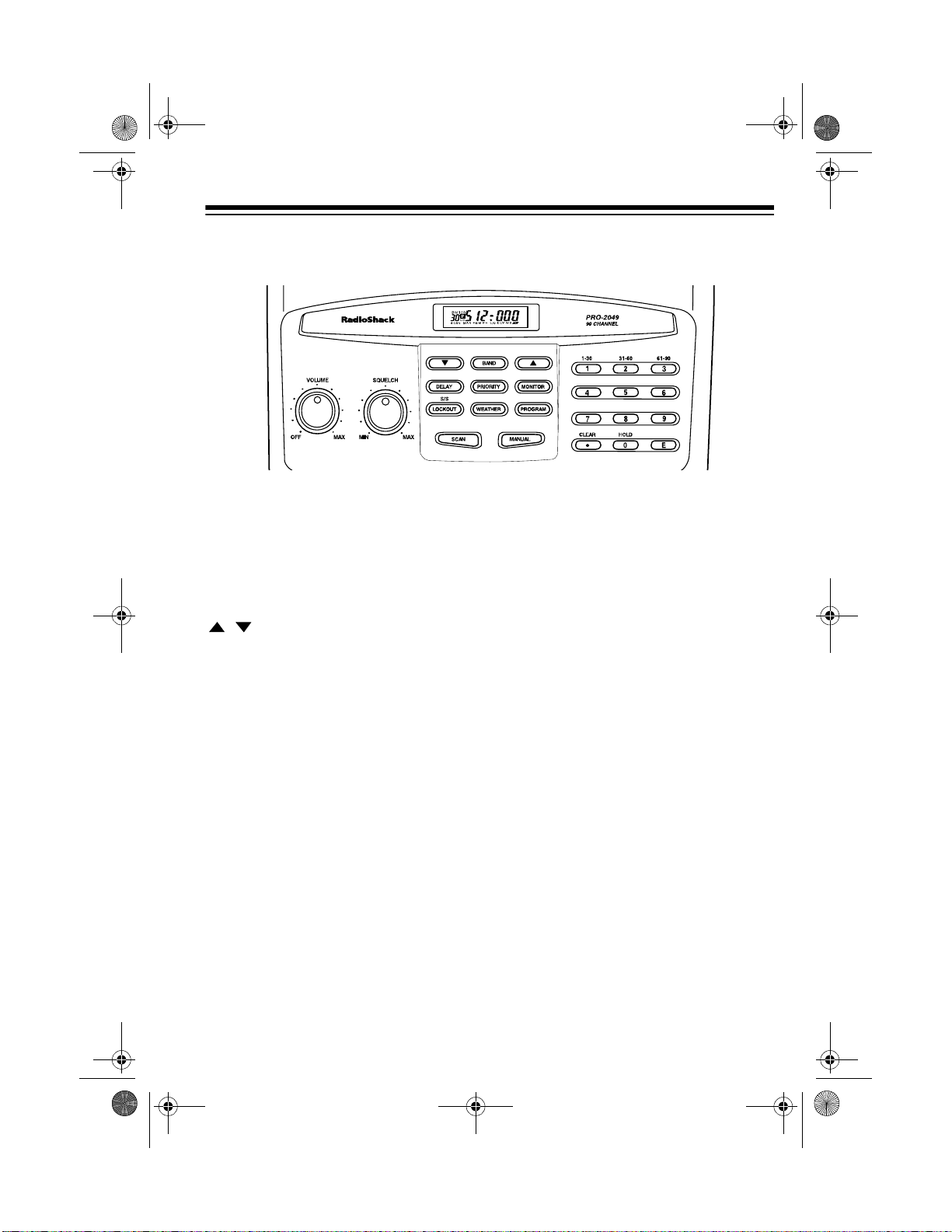
20-419.fm Page 11 Wednesday, March 24, 1999 2:43 PM
UNDERSTANDING YOUR SCANNER
A LOOK AT THE FRONT PANEL
A quick glance at this section should help you understand each control’s function.
VOLUME
SQUELCH
Turns the scanner on or off and adjusts the volume.
Adjusts the scanner’s squelch. See “Turning On the Scan-
ner/Setting Volume and Squelch” on Page 17.
/ Enters the search direction.
BAND
Searches a band yo u select. See “Frequency B ands” on
Page 15.
DELAY
PRIORITY
MONITOR
Programs a 2-second delay for the selected channel.
Sets and turns on or off priority for a particular channel.
Stores frequencies into and accesses the three monitor
memories. See “Monitor Memories” on Page 15.
S/S-LOCKOUT
Skips a specified frequency during a band or direct search
(search/skip/lockout) or locks out selected channels during scanning.
WEATHER
PROGRAM
SCAN
Scans the seven preprogrammed weather channels.
Programs frequencies into channels.
Scans through the channels.
11
Page 12
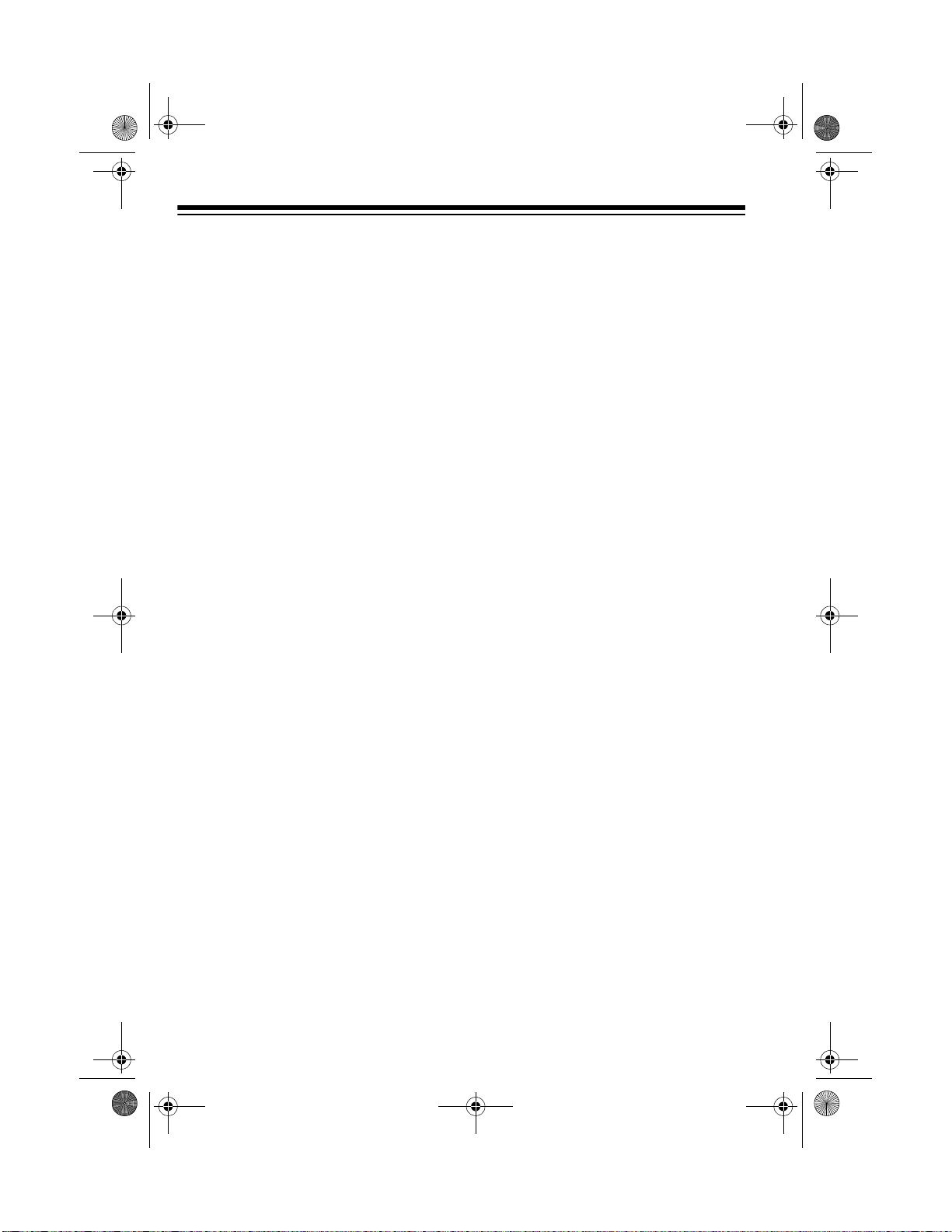
20-419.fm Page 12 Wednesday, March 24, 1999 2:43 PM
MANUAL
1–9, HOLD/0
CLEAR/
E (Enter)
.
Stops scanning to let you l isten to a monitor memory
or directly enter a channel number.
Each key has a single-digit label, and the 1–3 keys
also have a range of numbers. Use the digits on the
keys to enter the n umber s for a ch annel or a fr equency. Use the range of numbers above the key (
61–90
for example) to select the channels in a channel-s torage bank. See “Chann el-Storag e Banks” on Page 15.
Also, pressing
HOLD (0)
during a search pauses the
scanner.
Clears an incorr ect entry, or enters th e decimal point
when you enter a frequency.
Stores frequencie s into c han nel s. See “Manually Stor-
ing Frequencies into Channels” on Page 18.
,
12
Page 13

20-419.fm Page 13 Wednesday, March 24, 1999 2:43 PM
A LOOK AT THE DISPLAY
The display has indicators that show the scanner’s current operating mode. A good
look at the display will help you understand your scanner.
BM123
CH
SCAN
B
Appears with a number (1–3) to its right to show which
MAN PG M PR I L/O DL Y WX
channel-storage banks are turned on for scanning. See
“Understanding Bank s and Ban ds ” on Pag e 15.
M
P
CH
SCAN
MAN
PGM
Appears when you program the scanner.
PRI
L/O
(lockout) Appears when you skip a channel or frequency, when you
DLY
Appears when the scanner is scanning and stops at a
Appears with a number (1–3) to its right to show which
monitor memory you are listening to.
Appears when you tune to a priority channel.
Appears with a number (1–90) to its left to show which
channel the scanner is tuned to.
Appears when you scan channels.
Appears when you manually select a channel.
Appears when the priority feature is turned on.
manually select a cha n ne l o r f req ue ncy t hat i s lo cke d ou t or
skipped, or when a freq uency is stor ed in sea rch skip memory during a direct sea rch or ba nd sea rch hol d.
channel, or during a s earch when you have progr ammed
a 2-second delay.
13
Page 14

20-419.fm Page 14 Wednesday, March 24, 1999 2:43 PM
WX
(weather) Appears when the scanner is searching the weather
band.
/ Indicates the search direction during a search.
b
d
Appears instead of the channel number during a direct
H
Appears during a band search hold.
h
Appears during a direct search hold.
Appears instead of the chann el num ber during a band
search.
search.
14
Page 15

20-419.fm Page 15 Wednesday, March 24, 1999 2:43 PM
UNDERSTANDING BANKS AND BANDS
You can store frequ encies into either
a permanent memory location called a
channel, or a tempo ra ry me mor y lo ca tion called a monitor memory. You can
store up to 90 channels and up to 3
monitor memories.
Your scanner also has eight frequency
bands, each covering a sp ecific ran ge
of frequencies you can search.
CHANNEL-STORAGE
BANKS
To make it easier to identify and select
the frequencies you want to listen to,
the scanner’s channels are divided
into 3 channel-storage banks (1–3) of
30 channels each. You ca n use each
channel-storage bank to group frequencies, such as those u sed by the
police department, fire department,
ambulance services, and ama teur radio operators (see “Guide to the Action Bands” on Page 28).
MONITOR MEMORIES
Monitor memories are tem porary storage areas whe re you can store up t o
three frequencies during a search
while you decide whether to save
them into channels . Y ou ca n man ual ly
select and listen to monitor memories.
FREQUENCY BANDS
Your scanner has eight frequency
bands, each co vering a specific range
of frequencies. Y ou can search th ese
bands for specific broadcasts by repeatedly pressing
scanner displays the band you want.
For example, you can search throug h
all frequencies between 29.000 and
54.000 MHz for specific broadcasts by
repeatedly pressing
54
appears on the di splay. The s canner then automatically searches the
frequencies in that band.
BAND
BAND
until the
29-
until
For example, there mi ght be three or
four police departments i n your area,
each using several different frequencies. Additionally, there might be other
law enforcement agencies such as
state police, county sheriffs, or SWAT
teams that use their own frequenc ies.
You could program all law enforcement frequencies starting with Channel 1 (the first channel in Bank 1), then
program the fire department, paramedic, and other public safety frequencies starting with Channel 31 (the
first channel in Bank 2).
15
Page 16

20-419.fm Page 16 Wednesday, March 24, 1999 2:43 PM
This table shows the frequen cy band ran ges displ ay ed by the sca nne r an d the typical usage, frequency coverage, and step for each.
Displayed
Frequency
Band Range
29-54
108-137
137-144
144-148
148-174
406-450
450-470
470-512
Typical Usage
10-Meter Amateur Radio, VHF
Lo, 6-Meter Amateur Radio
Aircraft 108.000 to 136.975 12.5
Government 137.000 to 144.000 5.0
2-Meter Amateur Radio 144.000 to 148.000 5.0
VHF Hi 148.000 to 174.000 5.0
Government, 70-Centimeter
Amateur Radio
UHF Lo 450.000 to 470.000 12.5
UHF “T” Band 470.000 to 512.000 12.5
Frequency Covera ge
(MHz)
29.000 to 54.000 5.0
406.000 to 450.000 12.5
Step
(kHz)
Notes:
• Your scanner se arches at the preset frequency step rate ( 5 or 12.5 kHz) for
each frequency. You cannot change the frequency step rate.
• The scanner displays the nearest 1 kHz step. For example, if you tune to
406.1125, the scanner displays
406.112
.
• While searching through a frequency band, you might hear a frequency you
want to store. You can store any frequency into a monitor memory.
• You cannot change or delete any of the frequencies in the frequency bands.
16
Page 17

20-419.fm Page 17 Wednesday, March 24, 1999 2:43 PM
OPERATION
TURNING ON THE
SCANNER/SETTING
VOLUME AND SQUELCH
1. Turn
2. Turn
3. Turn
Notes:
• If the scanner picks up unwanted,
OFF/VOLUME
fully counterclockwise.
VOLUME
hear a hissing sound. Set it to the
desired volume level.
SQUELCH
leave it set to a point just after the
hissing sound stops.
partial, or very weak transmissions, turn
decrease the scanner’s sensitivity
to these signals.
clockwise until you
clockwise, then
SQUELCH
SQUELCH
and
clockwise to
RESETTING THE
SCANNER
You might need to reset the scanner
in any of the following conditions.
• before you use it for the first time
(to clear anything that might
already have been stored in memory)
• if the scanner’s display locks up
• if the scanner does not work properly after you connect power
• if the scanner is dropped or subjected to a physical or electrical
shock
Caution:
information you have programmed
into the scanner. Use this procedure
only when you are s ure your scanner
is not working properly.
1. Turn off the scanner.
2. While you hold down
This procedure cl ears al l th e
on the scanner.
2
and 9, turn
• If you want to listen to a weak or
distant station, turn
counterclockwise.
• If the scanner will not scan, turn
SQUELCH
further clockwise.
SQUELCH
17
Page 18

20-419.fm Page 18 Wednesday, March 24, 1999 2:43 PM
MANUALLY STORING
FREQUENCIES INTO
CHANNELS
If you know a frequency you want to
store, you can stor e it manually into a
channel.
Good references for active frequencies are RadioShack’s “Police Call
Radio Guide Including Fire and Em ergency Services,” “Aeronautical Frequency Directory,” and “Maritime
Frequency Directory.” We update
these directories every year, so be
sure to get a current copy. See also
“Guide to the Action Bands” on
Page 28 in this manual.
Note:
If you do not have a referenc e
to frequencies in your area, follo w the
steps in “Searching For and Temporarily Storing Active Frequencies” on
Page 19 to search for transmissions.
H
C
4. Using the number keys, enter the
frequency you want to store into
that channel, including the decimal point.
Note:
Your scanner automatically
rounds the entered frequency up
to the closest valid freq uency. For
example, if you try to enter a frequency of 151.473, your scanner
accepts it as 151.475.
5. Press
E
to store the frequency. If
the channel was locked out, the
lockout is removed.
Follow these steps to manually store a
frequency into a channel.
1. If the scanner is scanning, press
MANUAL
.
2. Using the number keys, enter the
channel number where you want
to store a frequency.
3. Press
PROGRAM
. B and the bank
number, the selected channel
number and
CH, PGM, L/O
(if the
selected channel number is
empty), and
000.000
(or the
previously programmed frequency) appear on the display.
18
Note:
If you entered an invalid frequency in Step 4, the scanner displays
Error
. Press
CLEAR
,
then
repeat Steps 4 and 5.
6. To program the next channel in
sequence, repeat Steps 3–5. To
program another channel (not in
sequence), repeat Steps 2–5.
Page 19

20-419.fm Page 19 Wednesday, March 24, 1999 2:43 PM
SEARCHING FOR AND
T EMPORARILY STORING
ACTIVE FREQUENCIES
You can search f or transmissions using either a band or direct search, then
temporarily store the frequencies for
those transmissions into monitor
memories.
Notes:
• If you manually tune to a search
skip frequency, the display shows
L/O
(see “Skipping Frequencies/
Channels” on Page 23).
• You can use the scanner’s delay
feature while using band or direct
search. See “Delay” on Page 23.
Band Search
Using band search, you can select a
frequency band and search for transmissions within only that band.
1. Repeatedly press
see the frequency band you want
to search.
BAND
until you
band. When the scanner finds a
transmission, it stops and displays
the frequency’s number until the
transmission stops, then it starts
searching again.
2. To manually search the band,
press
star ts automatica lly searching the
frequencies. The scan ner di sp lays
H
within the band you selected.
3. Repeatedly press to step from
the lower to the upper range, or
to step from the upper to the lower
range.
Hold down or or press
HOLD
search.
4. When the sca nner finds an active
frequency, you can do any of the
following:
HOLD
(hold), or , and a frequency
to return to automatic
after the scanner
The scanner displays or ,
the range for each frequency
band, and the number of the current monitor memory blinks on the
display. Then the scanner starts to
search the frequencies in the
• save the frequency into the cur-
rent monitor memo ry by press-
MONITOR
ing
• continue searching by pressing
or .
• stop searching and listen to
the frequency by pressing
HOLD
. H (hold) appears.
.
19
Page 20

20-419.fm Page 20 Wednesday, March 24, 1999 2:43 PM
Note:
You can change the d ire ct io n of
either an automatic or manual sea rch
by pressing or once.
Direct Search
Using direct search, you can enter a
frequency, then search for transmissions above or below that frequency
within all of the frequency bands.
1. Press
2. Use the number keys to enter the
3. Press or to search up or
MANUAL
frequency where you want to start
the search. Press • to enter the
decimal point.
down from the selected frequency.
d
(direct) and or appear,
and the next available monitor
memory number flashes.
.
4. When the sca nner finds an active
frequency, you can do any of the
foll owing :
• save the frequency into the cur-
rent monitor memo ry by press-
MONITOR
ing
• continue searching or change
the search direction by pressing
or .
• stop searching and listen to
the frequency by pressing
HOLD
. H (hold) appears.
To manually step through frequencies one at a time after you
stop a search, r epeated ly pre ss
or . To continue searching, either press
and hold down or for
about 1 second.
.
HOLD
or press
LISTENING TO MONITOR
MEMORIES
After you store frequencies into the
scanner’s monito r memories, you can
listen to them by pressing
MONITOR
sired monitor memory.
then the number for the de-
MANUAL
,
Note:
frequency in Step 2, the scanner
displays
then repeat Steps 2 and 3.
20
If you entered an invalid
Error
. Press
CLEAR
Note:
To listen to the monitor mem o-
ries, the priorit y channel feature must
be turned off (see “Priority” on
Page 24).
,
Page 21

C
H
C
H
20-419.fm Page 21 Wednesday, March 24, 1999 2:43 PM
MOVING A FREQUENCY
FROM A MONITOR
MEMORY TO A
CHANNEL
1. If the scanner is scanning, press
MANUAL
2. Use the number keys to enter the
channel number where you want
to store the monitor frequency,
then press
appears on the display.
3. Press
number flashes.
4. Use the number keys to enter the
monitor memor y number that has
the frequency you want to store
into the channel. The frequency
appears.
5. Press
frequency in the selected channel.
.
PROGRAM
MONITOR
E
. The scanner stores the
. The channel
H
C
.
PGM
2. Use the numbe r keys to enter the
channel number containing the
frequency you want to delete.
3. Press
4. Press
PROGRAM
0
then E. The frequency is
.
deleted from the channel.
To delete a frequency from a monitor
memory, store a new frequency in that
monitor memory.
SCANNING CHANNELS
Note:
You cannot scan channel s until
you have stored frequencies in them.
To scan channels stored in the
channel-storage banks, press
The scanner scans through all channels in the active banks.
SCAN
.
DELETING A
FREQUENCY FROM A
CHANNEL
1. If the scanner is scanning, press
MANUAL
.
21
Page 22

20-419.fm Page 22 Wednesday, March 24, 1999 2:43 PM
To select one or more channelstorage banks while scanning, select
each bank you want to s can by pr essing its number ke y so th e bank’s number appears on the display.
CH
To turn off channel-storage banks,
press the number key for the bank(s )
so the bank’s number disappears. The
scanner does not scan any of the
stored channels within banks you
have turned off.
Notes:
• You can manually select any
channel in a bank, even if the
bank is turned off.
• You cannot turn off all three banks.
• The scanner skips channels that
have been locked out (see “Skipping Frequencies/Channels” on
Page 23).
Follow these steps to man ually select
a channel.
1. Press
MANUAL
.
2. Use the numbe r keys to enter the
channel number you want to he ar,
then press
MANUAL
again.
Notes:
• If your scanner is scanning and
stops at the channel you want,
simply press
MANUAL
to manually
select the channel.
• If you repeatedly press
MANUAL
the scanner steps through the
channels.
,
MANUALLY SELECTING
A CHANNEL
You can continuously monitor a specific channel without sca nning. This is
useful if you hear an emergency
broadcast on a channel and want to
hear all the details (even thoug h there
might be periods of silence) or if you
want to monitor only a specific channel or a locked-out channel.
22
Page 23

20-419.fm Page 23 Wednesday, March 24, 1999 2:43 PM
SPECIAL FEATURES
DELAY
Many agencies use a two-way radio
system that might have a pause of
several second s betwee n a quer y and
a reply. To avoi d missing a r eply, you
can program a 2-second delay into
any of your scanne r’s chann els or f requencies. Then, when the scanner
stops on the channel or frequency,
DLY
appears on the display and the
scanner continues to monitor the
channel/frequenc y for 2 seconds afte r
the transmission stops before it resumes scanning or searching.
You can program a 2-sec ond delay in
any of the following ways:
• If the scanner is scanning and
stops on an active channel,
H
C
DELAY
before it
quickly press
starts to scan again.
To turn off delay on any channel or
frequency, select that channel or frequency then press
DELAY
DLY
.
disap-
pears.
SKIPPING
FREQUENCIES/
CHANNELS
You can scan channels and search for
frequencies faster by skipping ones
that have a continuous transmission,
such as a weather channe l. You can
skip up to all 9 0 channels wh ile scanning or up to 20 freque ncies during a
band or direct search.
To skip a channel/frequency while
scanning or searching, press
LOCKOUT
when the scanner stops on
it.
S/S
-
• If the desired channel is not
selected, manually select the
channel then press
DELAY
.
• If the scanner is searching, press
DELAY
during the search.
DLY
appears on the display and the
scanner automatically adds a 2second delay to every transmission it stops on.
Notes:
• If you skip more than 20 search
frequencies, each new frequency
replaces an earlier one, starting
from the first stored frequency.
• You can manually select skipped
frequencies after you press
HOLD
to stop a search. The scanner dis-
L/O
plays
when you select a
skipped frequency.
23
Page 24

20-419.fm Page 24 Wednesday, March 24, 1999 2:43 PM
Removing Skip from
Frequencies
To remove the skip from a frequency
while searching, press
HOLD
to stop
the search, press or to select the
skipped frequenc y, th en pres s
L/O
disappears.
S/S
until
To remove the skip from all frequencies at once while searching, hold
S/S-LOCKOUT
down
until the scanner
beeps twice.
Note:
If you turned the key tone off
(see “Turning the Key Tone On or Off”
on Page 25), the scanner does not
beep when you hold down
LOCKOUT
.
S/S-
Removing Sk ip fr om Channels
Follow these steps to r emove the s kip
from a channel while scanning.
1. Press
2. Use the number keys to enter the
3. Press
4. Hold down
To remove skip from all channels while
scanning, select the banks containing
the skipped ch annels, press
then hold down
scanner beeps twice.
Note:
(see “Turning the Key Tone On or Off”
24
MANUAL
to stop scanning.
channel number you want to
delete.
MANUAL
.
LOCKOUT
until
L/O
disappears.
MANUAL
LOCKOUT
until the
If you turned the key tone off
on Page 25), the scanner does not
beep when you hold down
PRIORITY
The priority feature lets you scan
through programmed channels and
still not miss important or interesting
calls on specific channels. You can
program one stored channel in each
bank as a priority channel (up to 3 total). As the scanner scans, it checks
the priority channels in each selected
bank for activity every 2 seconds.
Notes:
• You can skip priority channels. If
you skip all prior ity channels, the
scanner displays
when you turn on the priority feature. See “Skipping Frequencies/
Channels” on Page 23.
• The priority feature must be
turned off to listen to monitor
memories.
The scanner automatically designates the first channel in each bank as
that bank’s priority channel. Follow
these steps to program a different
channel as the priority channel.
1. Press
PROGRAM
2. Use the numbe r keys to enter the
,
channel number you want to program as the priori ty channel, then
PRIORITY
press
right of the channel number.
P
.
. appears to th e
P
LOCKOUT
.
CH LOC OUt
Page 25

20-419.fm Page 25 Wednesday, March 24, 1999 2:43 PM
H
C
3. Repeat Steps 1 and 2 for each
channel you want to program as a
priority ch ann el.
To confirm priority channel numbers
for all banks, press
repeatedly press
PROGRAM
PRIORITY
then
.
and regional weather information. We
have preprogrammed your scanner
with these frequencies.
Note:
For a list of all 7 national weather frequencies, see “Natio nal Weather
Frequencies” on Page 26.
To scan the preprogrammed weather
channels, press
WEATHER
. WX appears,
and the scanner searches the weather
channels and stops on an active broadcast. If a broadcast is weak, press
WEATHER
again to continue searching
through the weather channels.
To turn on priority, press
during scanning.
PRI
PRIORITY
appears, and
the scanner checks the priority channel in each selected bank every 2 seconds. It stays on the channel if there is
activity, and appears.
P
To turn off the priority feature, press
PRIORITY
Note:
PRI
.
disappears.
If you are scanning more than
one bank in which a priority channel
has been programmed, the scanner
stops on the lowest-numbered priority channel first while scanning.
LISTENING TO THE
WEATHER BAND
The National Oceanic and Atmospheric Administration (NOAA) uses 7 frequencies to broadcast local forecasts
TURNING THE KEY TONE
ON OR OFF
The scanner is prese t to sound a tone
each time you press any of its keys.
Follow these steps to turn the scanner’s key tone on or off.
1. If the scanner is turned on, turn
VOL UME
clicks to turn it off.
2. Hold down
you turn on the scanner.
bEEP
On bEEP
appears for about 3 seconds.
counterclockwise until it
S/S-LOCKOUT
while
no
(if the key tone is off) or
(if the key tone is on)
25
Page 26

20-419.fm Page 26 Wednesday, March 24, 1999 2:43 PM
A GENERAL GUIDE TO SCANNING
Reception of the frequencies covered by your scanner is mainly “line-of-sight.” That
means you usually cannot hear stations that are beyond the horizon.
HAM RADIO FREQUENCIES
Ham radio operators o ften br oadca st eme rgency infor mation when o ther m eans o f
communication break down.
The following chart shows the voice frequencies that you can monitor:
Wavelength
(Meters)
-
10
meter 29.000-29.700
-
meter 50.100-54.000
6
-
2
meter 144.100-148.000
-
70
cm 420.000-450.000
Voice (MHz)
NATIONAL WEATHER FREQUENCIES
162.400 162.425 162.450 162.475
162.500 162.525 162.550
26
Page 27

20-419.fm Page 27 Wednesday, March 24, 1999 2:43 PM
BIRDIE FREQUENCIES
Every scanner h as birdie frequencie s.
Birdies are signals cr eated inside the
scanner’s receiver. These operating
frequencies might interfere with broadcasts on the s ame frequenci es. If you
program one of these frequencies, you
hear only noise on that frequency. If
the interference is not severe, you
might be able to turn
wise to cut out the birdie.
The birdie frequency to wat ch for with
this scanner is 489.25 MHz.
To find the birdies in your scanner, begin by disconnecting the ant enna and
moving it away from the scanner.
Make sure that no other nea rby radio
or TV sets are turned on near the scanner. Use the search function and
search every freq uency range from its
lowest frequency to the highest. Occasionally, the se arching wil l stop as if it
had found a signal, o ften without any
sound. That is a birdie. Make a list of all
the birdies in your scanner for future
reference.
SQUELCH
clock-
UNITED STATES
BROADCAST BAND
In the United State s, the r e a re s ev eral
broadcast bands. The standard AM
and FM bands are probably th e most
well known. There are also four television audio broadcast bands — the lower three transmit on the VHF band and
the fourth transmit s on the UHF b and.
You can use yo ur scanner to monitor
the 470
band.
-
512 MHz range of the UHF
27
Page 28

20-419.fm Page 28 Wednesday, March 24, 1999 2:43 PM
GUIDE TO THE ACTION BANDS
Typical Band Usage
VHF Band (29.00–300.0 MHz)
Low Range 29.00–50.00 MHz
6-Meter Amateur 50.00–54.00 MHz
U.S. Government 137.00–144.00 MHz
2-Meter Amateur 144.00–148.00 MHz
High Range 148.00–174.00 MHz
UHF Band (300.00 MHz–3.0 GHz)
U.S. Government 406.00–420.00 MHz
70-Centimeter Amateur 420.00–450.00 MHz
Low Range 450.00–470.00 MHz
FM-TV Audio Broadcast, Wide Band 470.00–512.00 MHz
Primary Usag e
As a general rule, most of th e radio activity is concentrated on the fo llowing frequencies:
VHF Band
Activities Frequencies
Government, Police, and Fire 153.785–155.980 MHz
Emergency Services 158.730–159.460 MHz
Railroad 160.000–161.900 MHz
UHF Band
Activities Frequencies
Land-Mobile “Paired” Frequencies 450.000–470.000 MHz
Base Stations 451.025–454.950 MHz
Mobile Units 456.025–459.950 MHz
Repeater Units 460.025–464.975 MHz
Control Stations 465.025–469.975 MHz
Note:
Remote control stations an d mobile uni ts operat e at 5 MHz hi gher than the ir
associated base stations and relay repeater units.
28
Page 29

20-419.fm Page 29 Wednesday, March 24, 1999 2:43 PM
BAND ALLOCATION
To help decide which frequency ranges to scan, use the following listing of the typical
services that use the frequ encies your scanner recei ves. These frequ encies are subject
to change, and might vary from area to area. For a more complete listing, refer to the
“Police Call Radio Guide inclu ding Fire and Emergency Serv ices,” available at your local
RadioShack store.
Abbreviations Services
BIFC . . . . . . . . . . . . . . . . . . . . . . . . . . . . . . . . . . . . . . . . . Boise (ID) Interagency Fire Cache
BUS . . . . . . . . . . . . . . . . . . . . . . . . . . . . . . . . . . . . . . . . . . . . . . . . . . . . . . . . . . . . . Business
CAP . . . . . . . . . . . . . . . . . . . . . . . . . . . . . . . . . . . . . . . . . . . . . . . . . . . . . . . . . Civil Air Patrol
CB . . . . . . . . . . . . . . . . . . . . . . . . . . . . . . . . . . . . . . . . . . . . . . . . . . . . . . . . . . Citizens Band
CCA . . . . . . . . . . . . . . . . . . . . . . . . . . . . . . . . . . . . . . . . . . . . . . . . . . . . . . . Common Carrier
CSB . . . . . . . . . . . . . . . . . . . . . . . . . . . . . . . . . . . . . . . . . . . . . . . . . . Conventional Systems
CTSB . . . . . . . . . . . . . . . . . . . . . . . . . . . . . . . . . . . . . . . . . . Conventional/Trunked Systems
FIRE . . . . . . . . . . . . . . . . . . . . . . . . . . . . . . . . . . . . . . . . . . . . . . . . . . . . . . . Fire Department
HAM . . . . . . . . . . . . . . . . . . . . . . . . . . . . . . . . . . . . . . . . . . . . . . . . . . Amateur (Ham) Radio
GOVT . . . . . . . . . . . . . . . . . . . . . . . . . . . . . . . . . . . . . . . . . . . . . . . . . . . Federal Government
GMR . . . . . . . . . . . . . . . . . . . . . . . . . . . . . . . . . . . . . . . . . . . . . . . . . . . General Mobile Radio
GTR . . . . . . . . . . . . . . . . . . . . . . . . . . . . . . . . . . . . . . . . . . . . . . . . . . . . . . . General Trunked
IND . . . . . . . . . . . . . . . . . . . . . . . . . . . . . . . . . . . . . . . . . . . . . . . . . . . . . . Industrial Services
MAR . . . . . . . . . . . . . . . . . . . . . . . . . . . . . . . . . . . . . . . . . . . . . . . . . . Military Amateur Radio
MARI . . . . . . . . . . . . . . . . . . . . . . . . . . . . . . . . . . . . . . . . . . . . . . . . Maritime Limited Coast
MARS . . . . . . . . . . . . . . . . . . . . . . . . . . . . . . . . . . . . . . . . . . . Military Affiliate Radio System
MED . . . . . . . . . . . . . . . . . . . . . . . . . . . . . . . . . . . . . . . . . . . . . Emergency/Medical Services
MIL . . . . . . . . . . . . . . . . . . . . . . . . . . . . . . . . . . . . . . . . . . . . . . . . . . . . . . . . . . . U.S. Military
MOV . . . . . . . . . . . . . . . . . . . . . . . . . . . . . . . . . . . . . . . . . . . . Motion Picture/Video Industry
NEW . . . . . . . . . . . . . . . . . . . . . . . . . . . . . . . . . . . . . . . . . . . . . . . . . . . . New Mobile Narrow
NEWS . . . . . . . . . . . . . . . . . . . . . . . . . . . . . . . . . . . . . Relay Press (Newspaper Reporters)
OIL . . . . . . . . . . . . . . . . . . . . . . . . . . . . . . . . . . . . . . . . . . . . . . . . . . . Oil/Petroleum Industry
POL . . . . . . . . . . . . . . . . . . . . . . . . . . . . . . . . . . . . . . . . . . . . . . . . . . . . . Police Department
PUB . . . . . . . . . . . . . . . . . . . . . . . . . . . . . . . . . . . . . . . . . . . . . . . . . . . . . . . . Public Services
PSB . . . . . . . . . . . . . . . . . . . . . . . . . . . . . . . . . . . . . . . . . . . . . . . . . . . . . . . . . . Public Safety
PTR . . . . . . . . . . . . . . . . . . . . . . . . . . . . . . . . . . . . . . . . . . . . . . . . . . . . . . . Private Trunked
ROAD . . . . . . . . . . . . . . . . . . . . . . . . . . . . . . . . . . . . . . . . . . . Road & Highway Maintenance
RTV . . . . . . . . . . . . . . . . . . . . . . . . . . . . . . . . . . . . . . . Radio/TV Remote Broadcast Pickup
TAXI . . . . . . . . . . . . . . . . . . . . . . . . . . . . . . . . . . . . . . . . . . . . . . . . . . . . . . . . . Taxi Services
TELB . . . . . . . . . . . . . . . . . . . . . . . . . . . . . . . . . . . . . . . . . . . . . . . . . . . . . Mobile Telephone
TELC . . . . . . . . . . . . . . . . . . . . . . . . . . . . . . . . . . . . . . . . . . . . . . . . . . . . . Cordless Phones
TELM . . . . . . . . . . . . . . . . . . . . . . . . . . . . . . . . . . . . . . . . . . . . . . . . Telephone Maintenance
TOW . . . . . . . . . . . . . . . . . . . . . . . . . . . . . . . . . . . . . . . . . . . . . . . . . . . . . . . . . . . Tow Trucks
TRAN . . . . . . . . . . . . . . . . . . . . . . . . . . . . . . . . . . . . . . . . . . . . . . . . Transportation Services
TSB . . . . . . . . . . . . . . . . . . . . . . . . . . . . . . . . . . . . . . . . . . . . . . . . . . . . . . Trunked Systems
(Manufacturing, Construction, Farming, Forest Products)
(Coast Guard, Marine Telephone,
Shipboard Radio , Private Stations)
(Public Safety, Local Government, Forestry Conservation)
(Aircraft, Radio Common Carrier, Landline Companies)
(Trucks, Tow Trucks, Buses, Railroad, Other)
29
Page 30

20-419.fm Page 30 Wednesday, March 24, 1999 2:43 PM
TVn . . . . . . . . . . . . . . . . . . . . . . . . . . . . . . . . . . . . . . . . . . . . . . . . . FM-TV Audio Broadcast
USXX . . . . . . . . . . . . . . . . . . . . . . . . . . . . . . . . . . . . . . . . . . . . . . . . . Government Classified
UTIL . . . . . . . . . . . . . . . . . . . . . . . . . . . . . . . . . . . . . . . . . . . . . . . . . . Power & Water Utilities
WTHR . . . . . . . . . . . . . . . . . . . . . . . . . . . . . . . . . . . . . . . . . . . . . . . . . . . . . . . . . . . . Weather
HIGH FREQUENCY (HF) — (3 MHz–29.7 MHz)
10-Meter Amateur Band (28.0–29.7 MHz)
29.000–29.700. . . . . . . . . . . . . . . . . . . . . . . . . . . . . . . . . . . . . . . . . . . . . . . . . . . . . . . . .HAM
VERY HIGH FREQUENCY (VHF) — (29.7 MHz–54 MHz, 137 MHz–174 MHz)
VHF Low Band (29.7–50 MHz—in 5 kHz steps)
29.700–29.790 . . . . . . . . . . . . . . . . . . . . . . . . . . . . . . . . . . . . . . . . . . . . . . . . . . . . . . . . IND
29.900–30.550 . . . . . . . . . . . . . . . . . . . . . . . . . . . . . . . . . . . . . . . . . . . . . . . . . . . GOVT, MIL
30.580–31.980 . . . . . . . . . . . . . . . . . . . . . . . . . . . . . . . . . . . . . . . . . . . . . . . . . . . . IND, PUB
32.000–32.990 . . . . . . . . . . . . . . . . . . . . . . . . . . . . . . . . . . . . . . . . . . . . . . . . . . . GOVT, MIL
33.020–33.980 . . . . . . . . . . . . . . . . . . . . . . . . . . . . . . . . . . . . . . . . . . . . . . . BUS, IND, PUB
34.010–34.990 . . . . . . . . . . . . . . . . . . . . . . . . . . . . . . . . . . . . . . . . . . . . . . . . . . . GOVT, MIL
35.020–35.980 . . . . . . . . . . . . . . . . . . . . . . . . . . . . . . . . . . . . . . . . . BUS, PUB, IND, TELM
36.000–36.230 . . . . . . . . . . . . . . . . . . . . . . . . . . . . . . . . . . . . . . . . . . . . . . . . . . . GOVT, MIL
36.230–36.990 . . . . . . . . . . . . . . . . . . . . . . . . . . . . . . . . . . . . Oil Spill Cleanup, GOVT, MIL
37.020–37.980 . . . . . . . . . . . . . . . . . . . . . . . . . . . . . . . . . . . . . . . . . . . . . . . . . . . . PUB, IND
38.000–39.000 . . . . . . . . . . . . . . . . . . . . . . . . . . . . . . . . . . . . . . . . . . . . . . . . . . . GOVT, MIL
39.020–39.980 . . . . . . . . . . . . . . . . . . . . . . . . . . . . . . . . . . . . . . . . . . . . . . . . . . . . . . . . PUB
40.000–42.000 . . . . . . . . . . . . . . . . . . . . . . . . . . . . . . . . . . . . . . . . . . . . . GOVT, MIL, MARI
42.020–42.940 . . . . . . . . . . . . . . . . . . . . . . . . . . . . . . . . . . . . . . . . . . . . . . . . . . . . . . . . POL
42.960–43.180 . . . . . . . . . . . . . . . . . . . . . . . . . . . . . . . . . . . . . . . . . . . . . . . . . . . . . . . . IND
43.220–43.680 . . . . . . . . . . . . . . . . . . . . . . . . . . . . . . . . . . . . . . . . . . . . . . TELM, IND, PUB
43.700–44.600 . . . . . . . . . . . . . . . . . . . . . . . . . . . . . . . . . . . . . . . . . . . . . . . . . . . . . . TRAN
44.620–46.580 . . . . . . . . . . . . . . . . . . . . . . . . . . . . . . . . . . . . . . . . . . . . . . . . . . . POL, PUB
46.600–46.990 . . . . . . . . . . . . . . . . . . . . . . . . . . . . . . . . . . . . . . . . . . . . . . . . . GOVT, TELC
47.020–47.400 . . . . . . . . . . . . . . . . . . . . . . . . . . . . . . . . . . . . . . . . . . . . . . . . . . . . . . . . PUB
47.420 . . . . . . . . . . . . . . . . . . . . . . . . . . . . . . . . . . . . . . . . . . . . . . . . . . American Red Cross
47.440–49.580 . . . . . . . . . . . . . . . . . . . . . . . . . . . . . . . . . . . . . . . . . . . . . . . . . . . . IND, PUB
49.610–49.990 . . . . . . . . . . . . . . . . . . . . . . . . . . . . . . . . . . . . . . . . . . . . . . . . . . . MIL, TELC
6-Meter Am ateur Band (50–54 MHz)
50.00–54.00 . . . . . . . . . . . . . . . . . . . . . . . . . . . . . . . . . . . . . . . . . . . . . . . . . . . . . . . . . HAM
U.S. Government Band (137–144 MHz)
137.000–144.000 . . . . . . . . . . . . . . . . . . . . . . . . . . . . . . . . . . . . . . . . . . . . . . . . GOVT, MIL
2-Meter Amateur Band (144–148 MHz)
144.000–148.000 . . . . . . . . . . . . . . . . . . . . . . . . . . . . . . . . . . . . . . . . . . . . . . . . . . . . . HAM
30
Page 31

20-419.fm Page 31 Wednesday, March 24, 1999 2:43 PM
VHF High Band (148–174 MHz)
148.050–150.345 . . . . . . . . . . . . . . . . . . . . . . . . . . . . . . . . . . . . . . . . . . . . . CAP, MAR, MIL
150.775–150.790 . . . . . . . . . . . . . . . . . . . . . . . . . . . . . . . . . . . . . . . . . . . . . . . . . . . . . . MED
150.815–150.980 . . . . . . . . . . . . . . . . . . . . . . . . . . . . . . . . . . . . . . . . TOW, Oil Spill Cleanup
150.995–151.475 . . . . . . . . . . . . . . . . . . . . . . . . . . . . . . . . . . . . . . . . . . . . . . . . ROAD, POL
151.490–151.955 . . . . . . . . . . . . . . . . . . . . . . . . . . . . . . . . . . . . . . . . . . . . . . . . . . IND, BUS
151.985 . . . . . . . . . . . . . . . . . . . . . . . . . . . . . . . . . . . . . . . . . . . . . . . . . . . . . . . . . . . . TELM
152.0075 . . . . . . . . . . . . . . . . . . . . . . . . . . . . . . . . . . . . . . . . . . . . . . . . . . . . . . . . . . . . MED
152.030–152.240 . . . . . . . . . . . . . . . . . . . . . . . . . . . . . . . . . . . . . . . . . . . . . . . . . . . . . TELB
152.270–152.480 . . . . . . . . . . . . . . . . . . . . . . . . . . . . . . . . . . . . . . . . . . . . . IND, TAXI, BUS
152.510–152.840 . . . . . . . . . . . . . . . . . . . . . . . . . . . . . . . . . . . . . . . . . . . . . . . . . . . . . TELB
152.870–153.020 . . . . . . . . . . . . . . . . . . . . . . . . . . . . . . . . . . . . . . . . . . . . . . . . . . IND, MOV
153.035–153.725 . . . . . . . . . . . . . . . . . . . . . . . . . . . . . . . . . . . . . . . . . . . . . . IND, OIL, UTIL
153.740–154.445 . . . . . . . . . . . . . . . . . . . . . . . . . . . . . . . . . . . . . . . . . . . . . . . . . PUB, FIRE
154.490–154.570 . . . . . . . . . . . . . . . . . . . . . . . . . . . . . . . . . . . . . . . . . . . . . . . . . . IND, BUS
154.585 . . . . . . . . . . . . . . . . . . . . . . . . . . . . . . . . . . . . . . . . . . . . . . . . . . . Oil Spill Cleanup
154.600–154.625 . . . . . . . . . . . . . . . . . . . . . . . . . . . . . . . . . . . . . . . . . . . . . . . . . . . . . . BUS
154.655–156.240 . . . . . . . . . . . . . . . . . . . . . . . . . . . . . . . . . . . . . . . MED, ROAD, POL, PUB
156.255–157.425 . . . . . . . . . . . . . . . . . . . . . . . . . . . . . . . . . . . . . . . . . . . . . . . . . OIL, MARI
157.450 . . . . . . . . . . . . . . . . . . . . . . . . . . . . . . . . . . . . . . . . . . . . . . . . . . . . . . . . . . . . . MED
157.470–157.515 . . . . . . . . . . . . . . . . . . . . . . . . . . . . . . . . . . . . . . . . . . . . . . . . . . . . . . TOW
157.530–157.725 . . . . . . . . . . . . . . . . . . . . . . . . . . . . . . . . . . . . . . . . . . . . . . . . . . IND, TAXI
157.740 . . . . . . . . . . . . . . . . . . . . . . . . . . . . . . . . . . . . . . . . . . . . . . . . . . . . . . . . . . . . . BUS
157.770–158.100 . . . . . . . . . . . . . . . . . . . . . . . . . . . . . . . . . . . . . . . . . . . . . . . . . . . . . TELB
158.130–158.460 . . . . . . . . . . . . . . . . . . . . . . . . . . . . . . . . . . . BUS, IND, OIL, TELM, UTIL
158.490–158.700 . . . . . . . . . . . . . . . . . . . . . . . . . . . . . . . . . . . . . . . . . . . . . . . . . . . . . TELB
158.730–159.465 . . . . . . . . . . . . . . . . . . . . . . . . . . . . . . . . . . . . . . . . . . . POL, PUB, ROAD
159.480 . . . . . . . . . . . . . . . . . . . . . . . . . . . . . . . . . . . . . . . . . . . . . . . . . . . . . . . . . . . . . . OIL
159.495–161.565 . . . . . . . . . . . . . . . . . . . . . . . . . . . . . . . . . . . . . . . . . . . . . . . . . . . . . TRAN
161.580–162.000 . . . . . . . . . . . . . . . . . . . . . . . . . . . . . . . . . . . . . . . . . . . . . OIL, MARI, RTV
162.0125–162.35 . . . . . . . . . . . . . . . . . . . . . . . . . . . . . . . . . . . . . . . . . . . GOVT, MIL, USXX
162.400–162.550 . . . . . . . . . . . . . . . . . . . . . . . . . . . . . . . . . . . . . . . . . . . . . . . . . . . . WTHR
162.5625–162.6375 . . . . . . . . . . . . . . . . . . . . . . . . . . . . . . . . . . . . . . . . . GOVT, MIL, USXX
162.6625 . . . . . . . . . . . . . . . . . . . . . . . . . . . . . . . . . . . . . . . . . . . . . . . . . . . . . . . . . . . . MED
162.6875–163.225 . . . . . . . . . . . . . . . . . . . . . . . . . . . . . . . . . . . . . . . . . . GOVT, MIL, USXX
163.250 . . . . . . . . . . . . . . . . . . . . . . . . . . . . . . . . . . . . . . . . . . . . . . . . . . . . . . . . . . . . . MED
163.275–166.225 . . . . . . . . . . . . . . . . . . . . . . . . . . . . . . . . . . . . . . . . . . . GOVT, MIL, USXX
166.250 . . . . . . . . . . . . . . . . . . . . . . . . . . . . . . . . . . . . . . . . . . . . . . . . . . GOVT, RTV, FIRE
166.275–169.400 . . . . . . . . . . . . . . . . . . . . . . . . . . . . . . . . . . . . . . . . . . . . . . . . GOVT, BIFC
169.445–169.505 . . . . . . . . . . . . . . . . . . . . . . . . . . . . . . . . . . . . . . . . Wireless Mikes, GOVT
169.55–169.9875 . . . . . . . . . . . . . . . . . . . . . . . . . . . . . . . . . . . . . . . . . . . GOVT, MIL, USXX
170.000–170.150 . . . . . . . . . . . . . . . . . . . . . . . . . . . . . . . . . . . . . . BIFC, GOVT, RTV, FIRE
170.175–170.225 . . . . . . . . . . . . . . . . . . . . . . . . . . . . . . . . . . . . . . . . . . . . . . . . . . . . . GOVT
170.245–170.305 . . . . . . . . . . . . . . . . . . . . . . . . . . . . . . . . . . . . . . . . . . . . . Wireless Mikes
170.350–170.400 . . . . . . . . . . . . . . . . . . . . . . . . . . . . . . . . . . . . . . . . . . . . . . . . . GOVT, MIL
170.425–170.450 . . . . . . . . . . . . . . . . . . . . . . . . . . . . . . . . . . . . . . . . . . . . . . . . . . . . . BIFC
170.475 . . . . . . . . . . . . . . . . . . . . . . . . . . . . . . . . . . . . . . . . . . . . . . . . . . . . . . . . . . . . . PUB
170.4875–173.175 . . . . . . . . . . . . . . . . . . . . . . . . . . . . . . . . . . GOVT, PUB, Wireless Mikes
173.225–173.5375 . . . . . . . . . . . . . . . . . . . . . . . . . . . . . . . . . . . . . . MOV, NEWS, UTIL, MIL
173.5625–173.5875 . . . . . . . . . . . . . . . . . . . . . . . . . . . . . . . . . . . MIL Medical/Crash Crews
173.60–173.9875 . . . . . . . . . . . . . . . . . . . . . . . . . . . . . . . . . . . . . . . . . . . . . . . . . . . . . GOVT
31
Page 32

20-419.fm Page 32 Wednesday, March 24, 1999 2:43 PM
ULTRA HIGH FREQUENCY (UHF) — (300 MHz–512 MHz)
U. S. Government Band (406–450 MHz)
406.125–419.975 . . . . . . . . . . . . . . . . . . . . . . . . . . . . . . . . . . . . . . . . . . . . . . . GOVT, USXX
70-Centimeter Amateur Band (420–450 MHz)
420.000–450.000 . . . . . . . . . . . . . . . . . . . . . . . . . . . . . . . . . . . . . . . . . . . . . . . . . . . . . HAM
Low Band (450–470 MHz)
450.050–450.925 . . . . . . . . . . . . . . . . . . . . . . . . . . . . . . . . . . . . . . . . . . . . . . . . . . . . . . RTV
451.025–452.025 . . . . . . . . . . . . . . . . . . . . . . . . . . . . . . . . . . . . . . . . IND, OIL, TELM, UTIL
452.0375–453.00 . . . . . . . . . . . . . . . . . . . . . . . . . . . . . . . . . IND, TAXI, TRAN TOW, NEWS
453.0125–454.000 . . . . . . . . . . . . . . . . . . . . . . . . . . . . . . . . . . . . . . . . . . . . . . . . . PUB, OIL
454.025–454.975 . . . . . . . . . . . . . . . . . . . . . . . . . . . . . . . . . . . . . . . . . . . . . . . . . . . . . TELB
455.050–455.925 . . . . . . . . . . . . . . . . . . . . . . . . . . . . . . . . . . . . . . . . . . . . . . . . . . . . . . RTV
457.525–457.600 . . . . . . . . . . . . . . . . . . . . . . . . . . . . . . . . . . . . . . . . . . . . . . . . . . . . . . BUS
458.025–458.175 . . . . . . . . . . . . . . . . . . . . . . . . . . . . . . . . . . . . . . . . . . . . . . . . . . . . . MED
460.0125–460.6375 . . . . . . . . . . . . . . . . . . . . . . . . . . . . . . . . . . . . . . . . . . FIRE, POL, PUB
460.650–462.175 . . . . . . . . . . . . . . . . . . . . . . . . . . . . . . . . . . . . . . . . . . . . . . . . . . . . . BUS
462.1875–462.450 . . . . . . . . . . . . . . . . . . . . . . . . . . . . . . . . . . . . . . . . . . . . . . . . BUS, IND
462.4625–462.525 . . . . . . . . . . . . . . . . . . . . . . . . . . . . . . . . . . . . . . . IND, OIL, TELM, UTIL
462.550–462.925 . . . . . . . . . . . . . . . . . . . . . . . . . . . . . . . . . . . . . . . . . . . . . . . . GMR, BUS
462.9375–463.1875 . . . . . . . . . . . . . . . . . . . . . . . . . . . . . . . . . . . . . . . . . . . . . . . . . . . MED
463.200–467.925 . . . . . . . . . . . . . . . . . . . . . . . . . . . . . . . . . . . . . . . . . . . . . . . . . . . . . . BUS
FM-TV Audio Broadcast, UHF Wide Band (470–512 MHz)
(Channels 14 through 20 in 6 MHz steps)
475.750 . . . . . . . . . . . . . . . . . . . . . . . . . . . . . . . . . . . . . . . . . . . . . . . . . . . . . . . . Channel 14
481.750 . . . . . . . . . . . . . . . . . . . . . . . . . . . . . . . . . . . . . . . . . . . . . . . . . . . . . . . . Channel 15
487.750 . . . . . . . . . . . . . . . . . . . . . . . . . . . . . . . . . . . . . . . . . . . . . . . . . . . . . . . . Channel 16
. . . . . . . . . . . . . . . . . . . . . . . . . . . . . . . . . . . . . . . . . . . . . . . . . . . . . . . . . . . . . . . . . . . . .
. . . . . . . . . . . . . . . . . . . . . . . . . . . . . . . . . . . . . . . . . . . . . . . . . . . . . . . . . . . . . . . . . . . . .
. . . . . . . . . . . . . . . . . . . . . . . . . . . . . . . . . . . . . . . . . . . . . . . . . . . . . . . . . . . . . . . . . . . . .
512.000 . . . . . . . . . . . . . . . . . . . . . . . . . . . . . . . . . . . . . . . . . . . . . . . . . . . . . . . . Channel 20
Note:
Some cities use the 470–512 MHz band for land/mobile service.
32
Page 33

20-419.fm Page 33 Wednesday, March 24, 1999 2:43 PM
AVOIDING IMAGE FREQUENCIES
You might discover one of your regular stations on another frequency that is not listed. It might be wha t is kn own as an i mage frequ ency. For e xample, yo u mig ht fin d
a service that regularly uses a frequency of 431.975 also on 474.775.
To see if it is an image, do a little math.
Note the new frequency. 474.775
Double the intermediate frequency of 21.4 MHz (42.800)
and subtract it from the new frequency. –42.800
If the answer is the regular frequency, 431.975
then you have tuned to an image.
Occasionally, you might get interference on a weak or distant channel from a strong
broadcast 42.8 M Hz be low th e tuned freq uency . This is r are, a nd the imag e signal
is usually cleared whenever there is a broadcast on the actual frequency.
FREQUENCY CONVERSION
The tuning location of a s tation can be e xpressed in frequen cy (kHz or MH z) or in
wavelength (meters). T he following information c an help you make the n ecessary
conversions.
1 MHz (million) = 1,000 kHz (thousand)
To convert MHz to kHz, multiply the number of megahertz by 1,000:
9.62 (MHz ) × 1000 = 9620 kHz
To convert from kHz to MHz, divide the number of kilohertz by 1,000:
2780 (kHz) ÷ 1000 = 2.780 MHz
To convert MHz to meters, divide 300 by the number of megahertz:
300 ÷ 7.1 MHz = 42.25 meters
33
Page 34

20-419.fm Page 34 Wednesday, March 24, 1999 2:43 PM
TROUBLESHOOTING
If your scanner is not working as it
should, these suggest ions might help
you eliminate the problem. If the scan-
SYMPTOM SUGGESTION
Scanner is on, but will not scan. Be sure
Scanner receives stations poorly or not
at all.
• The scanner’s keys do not work.
• The display shows random segments.
Scanner does not work at all. Check that the power supply is work-
ner still does not operate properly,
take it to yo ur local RadioS hack store
for assistance.
SQUELCH
ly. See “Turning On the Scanner/Setting Volume and Squelch” on Page 17.
Check the antenna (indoor or outdoor).
Signals may be bl oc ke d fr om b ein g r e-
ceived by the scanner due to metal
frames or material in the building.
Change the scann er’s location and try
again.
The scanner might be locked. Reset
the scanner. See “Resetting the Scanner” on Page 17.
ing.
The scanner might be locked. Reset
the scanner. Se e “Reset ting t he Scanner” on Page 17.
is adjusted proper-
Scanner locks on frequencies that have
an unclear transmission.
34
Be sure
ly. See “Turning On the Scanner/Setting Volume and Squelch” on Page 17.
Be sure birdi e freq uen ci es ar e no t pr ogrammed, or listen to birdie frequencies manually. See “Birdie
Frequencies” on Page 27.
SQUELCH
is adjusted proper-
Page 35

20-419.fm Page 35 Wednesday, March 24, 1999 2:43 PM
CARE AND MAINTENANCE
Your RadioShack P RO-2049 90-Ch annel Program mable Home Scan ner is an example of superio r design and craftsmanship. The following suggestions will help
you care for your scanner so you can enjoy it for years.
Keep the scanner dry. If it gets wet, wipe it dry immediately. Liqui ds
might contain minerals that can corrode the electronic circuits.
Use and store the scann er only in normal temperatur e environments.
Temperature extreme s can shorten the life of electron ic devices and
distort or melt plastic parts.
Keep the scanner away from dust and dirt, which can cause premature
wear of parts.
Handle the scanner gentl y and carefully. Dropping it can damag e circuit boards and cases and can cause the scanner to work improperly.
Wipe the scanner with a damp cloth occasionally to keep it looking
new. Do not use har sh chemicals, cleaning s olvents, or strong detergents to clean the scanner.
Modifying or tampering wi th the scanner’s internal com ponents can cause a malfunction and might inval idate i ts warra nty and v oid yo ur FCC autho riz ati on to op erate it. If your scanner is not performing as it should, take it to your local
RadioShack store for assistance.
35
Page 36

20-419.fm Page 36 Wednesday, March 24, 1999 2:43 PM
SPECIFICATIONS
Frequency Coverage:
VHF Lo ..................................................................... 29.7
Amateur Radio ......................................................... 29
420
Aircraft ................................ ......................... 108
–
136.975 MHz (in 12.5 kHz steps)
Government ............................................................ 137
406
VHF Hi .................................................................... 148
UHF Lo ............................................................... 450
UHF “T” .............................................................. 470
–
50 MHz (in 5 kHz steps)
–
29.7 MHz (in 5 kHz steps)
–
50
54 MHz (in 5 kHz steps)
–
144
148 MHz (in 5 kHz steps)
–
450 MHz (in 12.5 kHz steps)
–
144 MHz (in 5 kHz steps)
–
420 MHz (in 12.5 kHz steps)
–
174 MHz (in 5 kHz steps)
–
470 MHz (in 12.5 kHz steps)
–
512 MHz (in 12.5 kHz steps)
Channels of Operation ........................ Any 90 channels in any band combinations
(30 channels × 3 banks) and 3 monitor channels
Sensitivity (20 dB S/N with 3 kHz deviation for FM, 60% modulation for AM):
29–54 MHz ............................................................................................. 0.5 µV
108–136.975 MHz .................................................................................. 1.8 µV
137–174 MHz ......................................................................................... 0.6 µV
406–512 MHz ......................................................................................... 0.6 µV
Selectivity:
±
10 kHz ................................................................................................... –6 dB
±
16 kHz ................................................................................................. –50 dB
Direct Search Speed/Band Search Speed ............................... 20 Steps/Sec (Max)
Scan Speed ................................................................ 20 Channels/Sec. (Nominal)
Priority Sampling ..................................................................................... 2 Seconds
Delay Time .............................................................................................. 2 Seconds
IF Frequencies .................................................................... 21.4 MHz and 450 kHz
36
Page 37

20-419.fm Page 37 Wednesday, March 24, 1999 2:43 PM
Squelch Sensitivity:
Threshold ............................................................................... Less than 0.4 µV
Tight ......................................................................................... (S + N)/N 25 dB
Air ............................................................................................. (S + N)/N 17 dB
Antenna Impedance .................................................................................. 50 Ohms
Audio Power ............................................................................... 850 mW Maximum
Memory Backup ................. ...... ....... ...... ....................................... 3 Days (Nominal)
1
4
Built-In Speaker ....................................... 2
/
Inch (57 mm) 8-Ohm, Dynamic Type
AC Adapter ............................................................................................ 10 Volts AC
Dimensions (HWD) ............................................................. 2
1
/
4
× 91/
11
4
16
/
×
6
(57 × 235 × 170 mm)
Weight (without AC Adapter) .................................................... 1 lb, 0.6 oz. (470 g)
Inches
Specifications ar e typical; individua l units might vary. Specifications are subject to
change and improvement without notice.
37
Page 38

20-419.fm Page 38 Wednesday, March 24, 1999 2:43 PM
NOTES
38
Page 39

20-419.fm Page 39 Wednesday, March 24, 1999 2:43 PM
39
Page 40

20-419.fm Page 40 Wednesday, March 24, 1999 2:43 PM
Limited One-Year Warranty
This product is warrant ed by RadioSha ck against manufactur ing defects in mate rial and workmanship under normal use for one (1) year from the date of purchase from RadioShack company-owned
stores and author ized Ra dio Sh ack franchis e es an d de aler s. EX CEPT AS PROVIDED HEREIN, RadioShack MAKES NO EXPRESS WARRANTIES AND ANY IMPLIED WARRANTIES, INCLUDING
THOSE OF MERCHANTABILITY AND FITNESS FOR A PARTICULAR PURPOSE, ARE LIMITED
IN DURATION TO THE DURATION OF THE WRITTEN LIMITED WARRANTIES CONTAINED
HEREIN. EXCEPT AS PROVIDED HEREIN, RadioShack SHALL HAVE NO LIABILITY OR RESPONSIBILITY TO CUSTOMER OR ANY OTHER PERSON OR ENTITY WITH RESPECT TO ANY
LIABILITY, LOSS OR DAMAGE CAUSED DIRECTLY OR INDIRECTLY BY USE OR PERFORMANCE OF THE PRODUCT OR ARISING OUT OF ANY BREACH OF THIS WA RRANTY, INCLUDING, BUT NOT LIMITED TO, ANY DAMAGES RESULTING FROM INCONVENIENCE, LOSS OF
TIME, DATA, PROPERTY, REVENUE, OR PROFIT OR ANY INDIRECT, SPECIAL, INCIDENTAL,
OR CONSEQUENTIAL DAMAGES, EVEN IF RadioShack HAS BEEN ADVISED OF THE POSSIBILITY OF SUCH DAMAGES.
Some states do not allow the limitations on how long an implied warranty lasts or the exclusion of incidental or consequential damages, so the above limitations or exclusions may not apply to you.
In the event of a product defect during the warranty per iod, take the product and the Ra dioShack
sales receipt as proof of pu rchase date to any Rad ioSha ck store. RadioS hack will, at i ts option , unless otherwise provided by law: (a) correct the defect by product repair wi thout cha rge for par ts and
labor; (b) replace the product w ith one of the same or similar design; or (c) refund the purchase
price. All replace d par ts a nd pro ducts, and pr oducts on which a refund is made, be come the property of Rad ioShack. New or recond itioned par ts and produ cts may be used in the p erformance of
warranty service. Re paired or repl aced par ts and produ cts are warranted for the r emainder of the
original warranty period. You will be charged for repair or replacement of the product made after the
expiration of the warranty period.
This warranty does not c over: ( a) da mag e o r failure cau s ed by or at tr ibutable to a cts o f Go d, a buse,
accident, misuse, improper or abnormal usage, failure to follow instructions, improper installation or
maintenance, alteration, lightning or other incidence of excess voltage or current; (b) any repairs
other than those provided by a RadioShack Authorized Service Facility; (c) consumables such as
fuses or batteries; (d) cosmetic dam age; (e ) transportation, shippi ng or insura nce costs; or (f) costs
of product removal, installation, set-up service adjustment or reinstallation.
This warranty gives you specific legal r ights, and you may also have other rights w hich vary from
state to state.
RadioShack Customer Relations, Dept. W, 100 Throckmorton St., Suite 600, Fort Worth, TX 76102
We Service What We Sell
3/97
RadioShack
A Division of Tandy Corporation
Fort Worth, Texas 76102
UBZZ01295ZZ
03A99 Printed in the Philippines
