Pioneer VSX-831 Advanced Manual
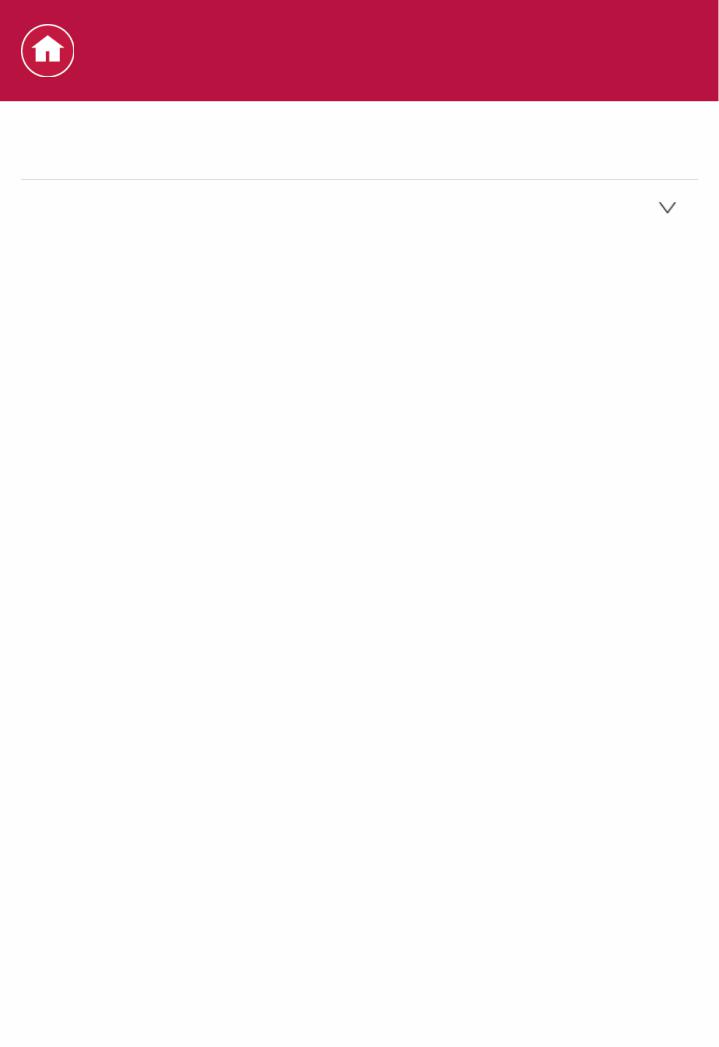
Specifications
General Specifications
 Amplifier Section
Amplifier Section
Rated Output Power (FTC) (North American)
With 8 ohm loads, both channels driven, from 2020,000 Hz; rated 80 watts per channel minimum RMS power, with no more than 0.08% total harmonic distortion from 250 milliwatts to rated output. Surround Mode Output Power ( )
(6 ohms, 1 kHz THD 0.9%) 140 W per channel
Reference output for each speakers.
Depending on the source and the listening mode settings, there may be no sound output.
Rated Output Power (IEC) (Others)
5 ch × 130 W at 6 ohms, 1 kHz, 1 ch driven of 1% THD Maximum Effective Output Power (JEITA) (Asian and Australian)
5 ch × 160 W at 6 ohms, 1 kHz, 1 ch driven of 10% THD Dynamic Power ( )
IEC60268Shortterm maximum output power 160 W (3 Ω, Front)
125 W (4 Ω, Front)
85 W (8 Ω, Front)
THD+N (Total Harmonic Distortion+Noise) 0.08% (20 Hz 20,000 Hz, half power)
Input Sensitivity and Impedance (1 kHz 100 W/8 Ω) 200 mV/47 kΩ (LINE (Unbalance))
3.5 mV/47 kΩ (PHONO MM) Rated RCA Output Level and Impedance
1 V/470 Ω (SUBWOOFER PRE OUT) Phono Overload
70 mV (MM 1 kHz 0.5%) Frequency Response
10 Hz 100 kHz/+1 dB, –3 dB (Pure Direct) Tone Control Characteristics
±10 dB, 90 Hz (BASS) ±10 dB, 7.5 kHz (TREBLE)
Signal to Noise Ratio
106 dB (IHFA, LINE IN, SP OUT)
80 dB (IHFA, PHONO IN, SP OUT) Speaker Impedance
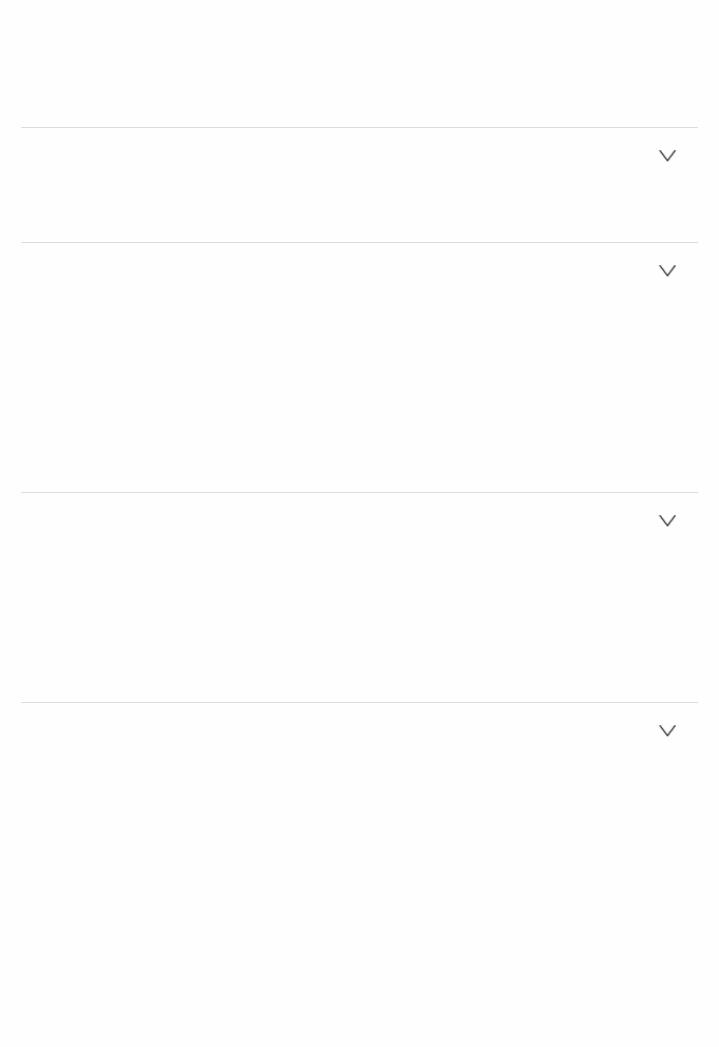
6 Ω 16 Ω
Headphone Output Impedance 330 Ω
Headphone Rated Output
85 mW (32 Ω, 1 kHz, 10% THD)
 Video Section
Video Section
Signal level
1 Vpp/75 Ω (Composite Video)
 Tuner Section
Tuner Section
FM Tuning Frequency Range
87.5 MHz 107.9 MHz (North American)
87.5 MHz 108.0 MHz, RDS (Others) AM Tuning Frequency Range
530 kHz 1710 kHz (North American) 522/530 kHz 1611/1710 kHz (Others)
Preset Channel 40
 Network Section
Network Section
Ethernet LAN 10BASET/100BASETX
Wireless LAN
IEEE 802.11 a/b/g/n standard
(WiFi® standard)
5 GHz/2.4 GHz band
 BLUETOOTH Section
BLUETOOTH Section
Communication system
BLUETOOTH Specification version 4.1+LE Frequency band
2.4 GHz band Modulation method
FHSS (Freq Hopping Spread Spectrum) Compatible BLUETOOTH profiles
A2DP 1.2
AVRCP 1.3 HOGPHost (Client)
HOGPHID Device (Server) HID Service (HIDS)

Supported Codecs
SBC
AAC
Transmission range (A2DP)
20 Hz 20 kHz (Sampling frequency 44.1 kHz) Maximum communication range
Line of sight approx. 15 m ( )
The actual range will vary depending on factors such as obstacles between devices, magnetic fields around a microwave oven, static electricity, cordless phone, reception sensitivity, antenna's performance, operating system, software application, etc.
 General
General
Power Supply
AC 120 V, 60 Hz (North American)
AC 220 240 V, 50/60 Hz (Others)
Power Consumption
380 W (North American)
390 W (Others)
0.1 W (Standby, North American)
0.15 W (Standby, Others)
45 W (Nosound)
4.9 W (HDMI Standby Through, North American)
5.1 W (HDMI Standby Through, Others)
2.4 W (Network Standby)
Dimensions (W × H × D)
435 mm × 173 mm × 370.5 mm
171/8" × 613/16" × 149/16"
Weight
9.0 kg (19.8 lbs.) (North American)
9.2 kg (20.3 lbs.) (Others)
 HDMI
HDMI
Input
IN1 (BD/DVD, HDCP2.2), IN2 (CBL/SAT, HDCP2.2), IN3 (STRM BOX,
HDCP2.2), IN4 (GAME), IN5, IN6
Output
OUT
Supported
Deep Color, x.v.Color™, LipSync, Audio Return Channel, 3D, 4K
60Hz, CEC, Extended Colorimetry (sYCC601, Adobe RGB, Adobe
YCC601), Content Type, HDR
Audio Format
Dolby TrueHD, Dolby Digital, Dolby Digital Plus, DTS, DTSHD Master

Audio, DTSHD High Resolution Audio, DTS 96/24, DTSHD Express,
DSD, PCM
Maximu Video Resolution
4k 60 Hz (YCbCr 4:4:4)
 Video Inputs
Video Inputs
Composite
IN1 (BD/DVD), IN2 (CBL/SAT)
 Compatible input resolutions
Compatible input resolutions
HDMI input
4K, 1080p/24, 1080p, 1080i, 720p, 480p/576p Composite input
480i/576i
 The output from the HDMI OUT jack to the TV is the same resolution as the input. When using a TV that supports 4K, 1080p HDMI video signals can also be output as 4K.
The output from the HDMI OUT jack to the TV is the same resolution as the input. When using a TV that supports 4K, 1080p HDMI video signals can also be output as 4K.
 Audio Inputs
Audio Inputs
Digital
OPTICAL (TV)
COAXIAL (CD)
Analog
BD/DVD, CBL/SAT, PHONO, AUX (front)
 Audio Outputs
Audio Outputs
Analog
2 SUBWOOFER PRE OUT Speaker Outputs
FRONT L/R, CENTER, SURROUND L/R (North American models are banana plug ready)
Phones
PHONES (Front, ø 6.3 mm, 1/4")
 Others
Others
Setup Mic : 1 (Front)
USB : 1 (Ver. 2.0, 5 V/1 A)
Ethernet : 1
 Power consumption in standby mode
Power consumption in standby mode
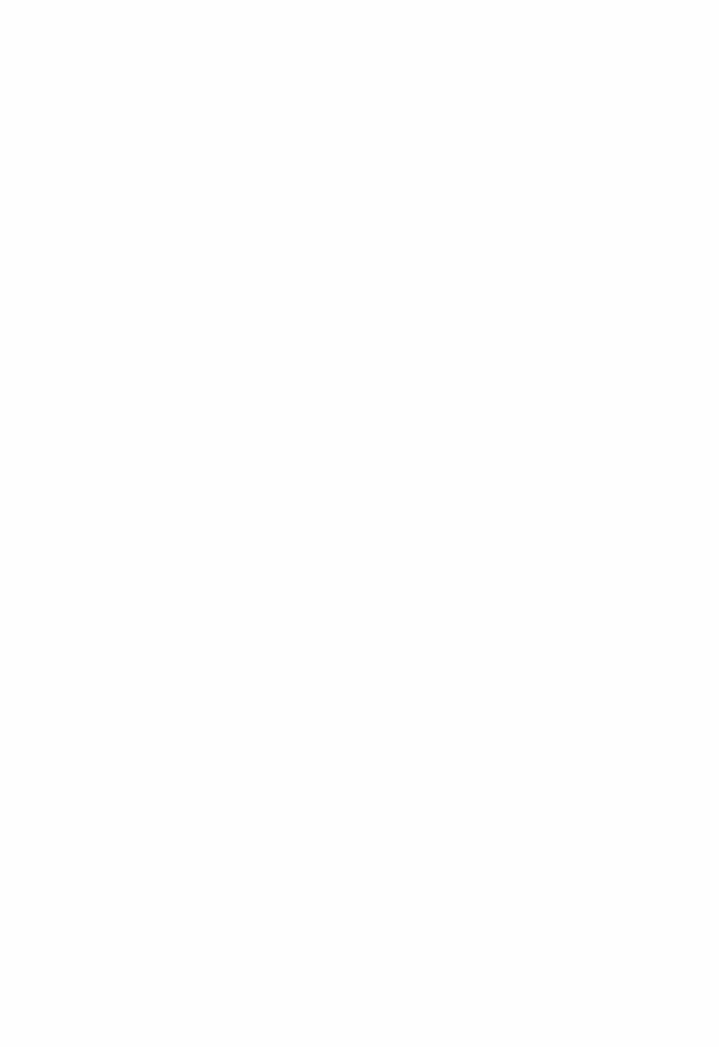
 In the following cases, the power consumption in standby mode may reach up to a maximum of 12 W:
In the following cases, the power consumption in standby mode may reach up to a maximum of 12 W:
–When "Network Standby" is set to "On"
–When "HDMI CEC" is set to "On"
–When "HDMI Standby Through" is set to other than "Off"
–When "Bluetooth Wakeup" is set to "On"
–When "USB Power Out at Standby" is set to "On"
Specifications and features are subject to change without notice.

Specifications
About HDMI
 Compatible functions
Compatible functions
HDMI (High Definition Multimedia Interface) is a digital interface standard for connecting TVs, projectors, Bluray Disc/DVD players, settop boxes, and other video components. Until now, several separate video and audio cables have been required to connect AV components. With HDMI, a single cable can carry control signals, digital video, and digital audio (2 ch PCM, multichannel digital audio, and multichannel PCM).
HDMI CEC functionality:
By connecting devices and HDMI cables that comply with the CEC (Consumer Electronics Control) specification of the HDMI standard, a variety of linked operation become possible between devices. You can enjoy features such as linking input switching with the input selector and players, control volume using the remote controller of the TV, and automatically switching this unit to standby when the TV is turned off.
The unit is designed to link with products that comply with the CEC standard, and that linked operation is not always guaranteed with all CEC devices. For linked functions to work properly, do not connect more CECcompliant components than the quantities specified below, to the HDMI jack.
 Bluray Disc/DVD players: up to 3 units
Bluray Disc/DVD players: up to 3 units
 Bluray Disc/DVD recorders: up to 3 units
Bluray Disc/DVD recorders: up to 3 units
 Cable TV tuner, terrestrial digital tuner, and satellite broadcasting tuner: up to 4 units
Cable TV tuner, terrestrial digital tuner, and satellite broadcasting tuner: up to 4 units
Operation has been confirmed on the following devices from other manufacturers: (As of February 2016)
Toshiba brand televisions; Sharp brand televisions; Toshiba brand players and recorders; Sharp brand players and recorders (when used with a Sharp brand television)
ARC Audio Return Channel :
By connection a TV that supports ARC with a single HDMI cable, you can not only output the audio and video from this unit to the TV, but also input the audio from the TV to this unit.
HDMI Standby Through:
Even if this unit is in standby, the input signals from AV components are transmitted to the TV.

Deep Color:
By connecting devices supporting Deep Color, video signals input from the devices can be reproduced on the TV with even more colors.
x.v.Color™:
This technology realizes even more realistic colors by broadening the color gamut.
3D:
You can transmit 3D video signals from AV components to the TV.
4K:
This unit supports 4K (3840×2160p) and 4K SMPTE (4096×2160p) video signals.
LipSync:
This setting automatically corrects any desynchronization between the video and audio signals based on data from the HDMI LipSync compatible TV.
Copyright Protection:
The unit supports Revision 1.4 and Revision 2.2 (HDMI OUT and HDMI IN1 to 3 only) of the HDCP (Highbandwidth Digital Content Protection), a copy protection system for digital video signals. Other devices connected to the unit must also support HDCP.
 Supported Audio Formats
Supported Audio Formats
2 ch linear PCM:
32 kHz, 44.1 kHz, 48 kHz, 88.2 kHz, 96 kHz, 176.4 kHz, 192 kHz, 16/20/24 bit
Multichannel linear PCM:
Maximum 5.1 channels, 32 kHz, 44.1 kHz, 48 kHz, 88.2 kHz, 96 kHz, 176.4 kHz, 192 kHz, 16/20/24 bit
Bitstream:
Dolby Digital, Dolby Digital Plus, Dolby TrueHD, DTS, DTSHD High Resolution Audio, DTSHD Master Audio
DSD:
Supported sampling rates: 2.8 MHz
Your Bluray Disc/DVD player must also support HDMI output of the above audio formats.
 Supported resolutions
Supported resolutions
HDMI IN1 to IN3:
 Copyright protection technology: HDCP1.4/HDCP2.2
Copyright protection technology: HDCP1.4/HDCP2.2

 Color space (Color Depth):
Color space (Color Depth):
–720×480i 60Hz, 720×576i 50Hz, 720×480p 60Hz, 720×576p 50Hz, 1920×1080i 50/60Hz, 1280×720p 24/25/30/50/60Hz, 1680×720p 24/25/30/50/60Hz, 1920×1080p 24/25/30/50/60Hz, 2560×1080p 24/25/30/50/60Hz, 4K (3840×2160p) 24/25/30Hz, 4K SMPTE (4096×2160p) 24/25/30Hz : RGB/YCbCr4:4:4 (8/10/12 bit), YCbCr4:2:2 (12 bit)
–4K (3840×2160p) 50/60Hz, 4K SMPTE (4096×2160p) 50/60Hz : RGB/YCbCr4:4:4 (8 bit), YCbCr4:2:2 (12 bit), YCbCr4:2:0 (8/10/12 bit)
HDMI IN4 to IN6:
 Copyright protection technology: HDCP1.4
Copyright protection technology: HDCP1.4
 Color space (Color Depth):
Color space (Color Depth):
–720×480i 60Hz, 720×576i 50Hz, 720×480p 60Hz, 720×576p 50Hz, 1920×1080i 50/60Hz, 1280×720p 24/25/30/50/60Hz, 1680×720p 24/25/30/50/60Hz, 1920×1080p 24/25/30/50/60Hz, 2560×1080p 24/25/30/50/60Hz : RGB/YCbCr4:4:4 (8/10/12 bit), YCbCr4:2:2 (12 bit)
–4K (3840×2160p) 24/25/30Hz, 4K SMPTE (4096×2160p) 24/25/30Hz : RGB/YCbCr4:4:4 (8 bit), YCbCr4:2:2 (12 bit)
–4K (3840×2160p) 50/60Hz, 4K SMPTE (4096×2160p) 50/60Hz : YCbCr4:2:0 (8 bit)

Settings
System Setup
The unit allows you to configure advanced settings to provide you with an even better experience.
Operation:
Use the onscreen displays (OSD) that appear on the TV to make the settings.
Press  on the remote controller to display the Home screen, then select System Setup with the cursors on the remote controller and press ENTER.
on the remote controller to display the Home screen, then select System Setup with the cursors on the remote controller and press ENTER.
Select the item with the cursor  /
/ /
/ /
/ buttons of the remote controller and press ENTER to confirm your selection.
buttons of the remote controller and press ENTER to confirm your selection.
Use the cursors  /
/ to change the default values.
to change the default values.  To return to the previous screen, press
To return to the previous screen, press  .
.
 To exit the settings, press
To exit the settings, press  .
.
Input/Output Assign
Make settings related to output to the TV, change the settings for jack allocations to the various input selectors, and set the feature for displaying operations on the TV (OSD), etc.
 TV Out/OSD
TV Out/OSD
 1080p > 4K Upscaling
1080p > 4K Upscaling
Default Value: Off
When using a TV that supports 4K, video signals input at 1080p can be automatically upscaled to 4K for output.
"Off": Do not use this function "Auto": Use this function
 Select "Off" if your TV does not support 4K.
Select "Off" if your TV does not support 4K.
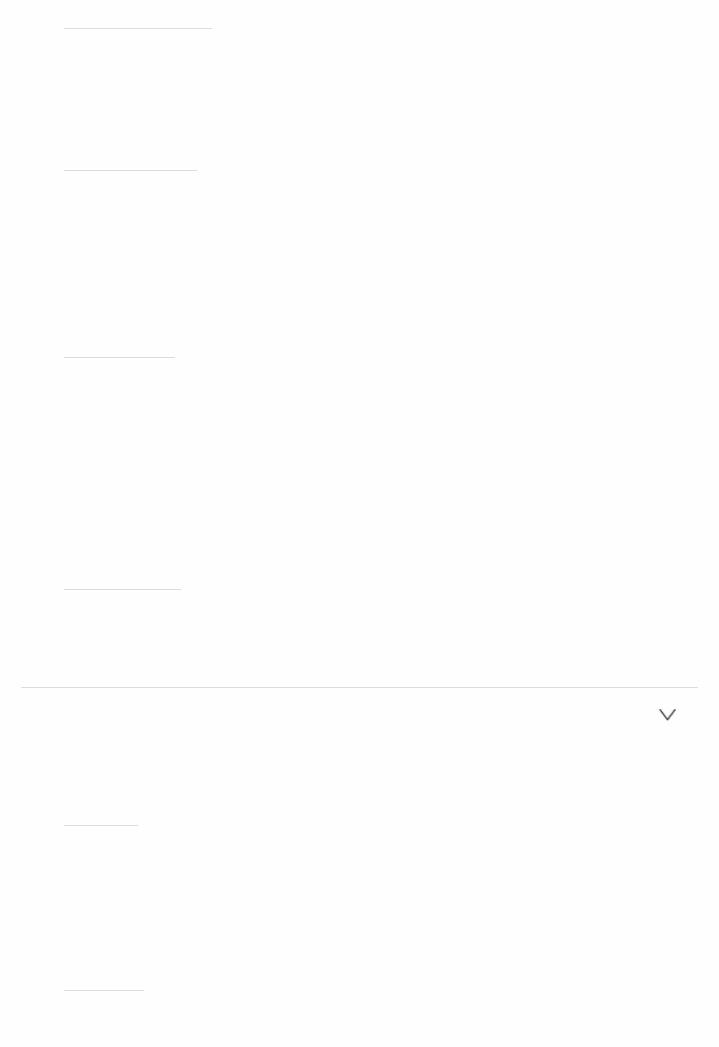
 Super Resolution
Super Resolution
Default Value: (2)
When you have set "1080p > 4K Upscaling" to "Auto", you can select the degree of video signal correction from "Off" and between "1" (weak) and "3" (strong).
 OSD Language
OSD Language
Default Value: English
Select the onscreen display language.
(North American models) English, German, French, Spanish, Italian, Dutch, Swedish
(European, Australian and Asian models) English, German, French, Spanish, Italian, Dutch, Swedish, Russian, Chinese.
 Impose OSD
Impose OSD
Default Value: On
Set whether or not to display the information on the TV when the volume is adjusted or input is changed, for example.
"On": OSD displayed on the TV. "Off": OSD not displayed on the TV.
 OSD may not be displayed depending on the input signal even if "On" is selected. If the operation screen is not displayed, change the resolution of the connected device.
OSD may not be displayed depending on the input signal even if "On" is selected. If the operation screen is not displayed, change the resolution of the connected device.
 Screen Saver
Screen Saver
Default Value: 3 minutes
Set the time to start the screen saver.
Select a value from "3 minutes", "5 minutes", "10 minutes" and "Off".
 HDMI Input
HDMI Input
You can change input assignment between the input selectors and HDMI IN jacks.
 BD/DVD
BD/DVD
Default Value: HDMI 1 HDCP 2.2
"HDMI 1 (HDCP 2.2)" to "HDMI 4": Assign a desired HDMI IN jack to the BD/DVD input selector. If you do not assign a jack, select "". To select an HDMI IN jack already assigned to another input selector, change the input selector setting to "" first.
 CBL/SAT
CBL/SAT
Default Value: HDMI 2 HDCP 2.2

"HDMI 1 (HDCP 2.2)" to "HDMI 4": Assign a desired HDMI IN jack to the CBL/SAT input selector. If you do not assign a jack, select "". To select an HDMI IN jack already assigned to another input selector, change the input selector setting to "" first.
 GAME
GAME
Default Value: HDMI 4
"HDMI 1 (HDCP 2.2)" to "HDMI 4": Assign a desired HDMI IN jack to the GAME input selector. If you do not assign a jack, select "". To select an HDMI IN jack already assigned to another input selector, change the input selector setting to "" first.
 STRM BOX
STRM BOX
Default Value: HDMI 3 HDCP 2.2
"HDMI 1 (HDCP 2.2)" to "HDMI 4": Assign a desired HDMI IN jack to the STRM BOX input selector. If you do not assign a jack, select "". To select an HDMI IN jack already assigned to another input selector, change the input selector setting to "" first.
 Video Input
Video Input
You can change input assignment between the input selectors and the VIDEO IN 1 and 2 jacks. If you do not assign a jack, select "".
 BD/DVD
BD/DVD
Default Value: VIDEO 1
"VIDEO 1", "VIDEO 2": Assign a desired VIDEO IN jack to the BD/DVD input selector.
 CBL/SAT
CBL/SAT
Default Value: VIDEO 2
"VIDEO 1", "VIDEO 2": Assign a desired VIDEO IN jack to the CBL/SAT input selector.
 GAME
GAME
Default Value:
"VIDEO 1", "VIDEO 2": Assign a desired VIDEO IN jack to the GAME input selector.
 STRM BOX
STRM BOX
Default Value:
"VIDEO 1", "VIDEO 2": Assign a desired VIDEO IN jack to the STRM BOX input selector.
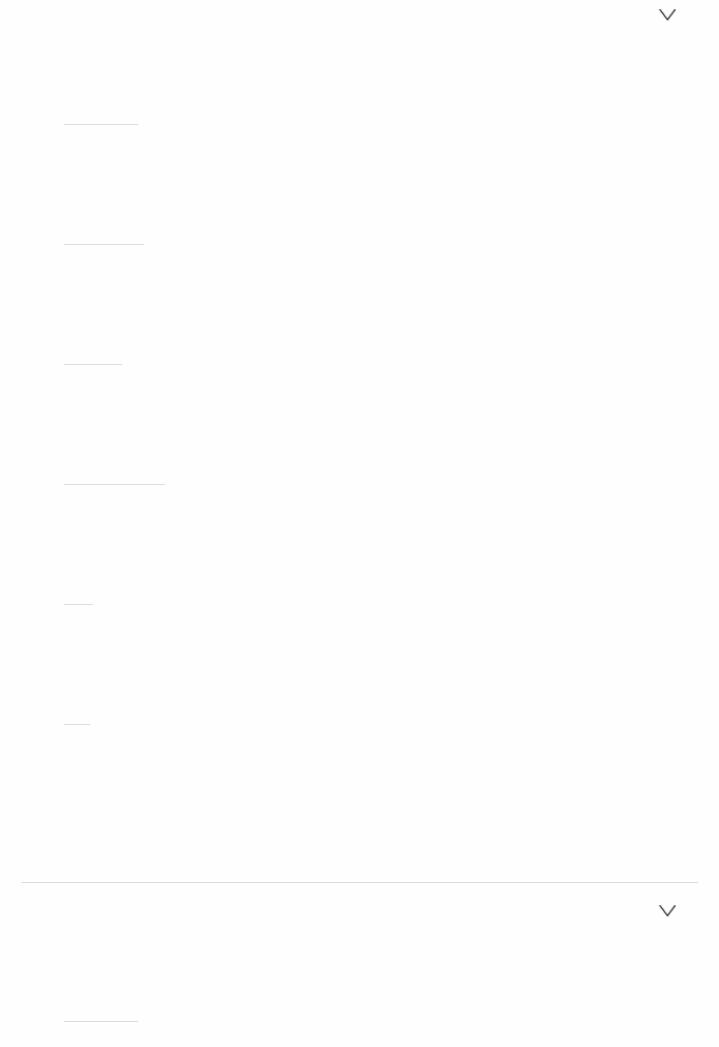
 Digital Audio Input
Digital Audio Input
You can change input assignment between the input selectors and DIGITAL IN COAXIAL/OPTICAL jacks. If you do not assign a jack, select "".
 BD/DVD
BD/DVD
Default Value:
"COAXIAL", "OPTICAL ": Assign a desired DIGITAL IN jack to the BD/DVD input selector.
 CBL/SAT
CBL/SAT
Default Value:
"COAXIAL", "OPTICAL ": Assign a desired DIGITAL IN jack to the CBL/SAT input selector.
 GAME
GAME
Default Value:
"COAXIAL", "OPTICAL ": Assign a desired DIGITAL IN jack to the GAME input selector.
 STRM BOX
STRM BOX
Default Value:
"COAXIAL", "OPTICAL ": Assign a desired DIGITAL IN jack to the STRM BOX input selector.
 CD
CD
Default Value: COAXIAL
"COAXIAL", "OPTICAL ": Assign a desired DIGITAL IN jack to the CD input selector.
 TV
TV
Default Value: OPTICAL
"COAXIAL", "OPTICAL ": Assign a desired DIGITAL IN jack to the TV input selector.
 Supported sampling rates for PCM signals (stereo, mono) from a digital input are 32kHz, 44.1kHz, 48kHz, 88.2kHz, 96kHz/16bit, 20bit, and 24bit.
Supported sampling rates for PCM signals (stereo, mono) from a digital input are 32kHz, 44.1kHz, 48kHz, 88.2kHz, 96kHz/16bit, 20bit, and 24bit.
 Analog Audio Input
Analog Audio Input
You can change input assignment between the input selectors and AUDIO IN jacks. If you do not assign a jack, select "".
 BD/DVD
BD/DVD
Default Value: AUDIO 1

"AUDIO 1" to "AUDIO 2": Assign a desired AUDIO IN jack to the
BD/DVD input selector.
 CBL/SAT
CBL/SAT
Default Value: AUDIO 2
"AUDIO 1" to "AUDIO 2": Assign a desired AUDIO IN jack to the CBL/SAT input selector.
 GAME
GAME
Default Value:
"AUDIO 1" to "AUDIO 2": Assign a desired AUDIO IN jack to the GAME input selector.
 STRM BOX
STRM BOX
Default Value:
"AUDIO 1" to "AUDIO 2": Assign a desired AUDIO IN jack to the STRM BOX input selector.
 CD
CD
Default Value:
"AUDIO 1" to "AUDIO 2": Assign a desired AUDIO IN jack to the CD input selector.
 TV
TV
Default Value:
"AUDIO 1" to "AUDIO 2": Assign a desired AUDIO IN jack to the TV input selector.
 Input Skip
Input Skip
You can skip inputs to which nothing is connected when selecting them with the INPUT SELECTOR dial on the main unit or with the  /
/  input selectors on the remote controller.
input selectors on the remote controller.
 BD/DVD
BD/DVD
Default Value: Use
Set whether to skip the BD/DVD input selector. Select "Skip" to skip this input.
 CBL/SAT
CBL/SAT
Default Value: Use
Set whether to skip the CBL/SAT input selector. Select "Skip" to skip this input.

 GAME
GAME
Default Value: Use
Set whether to skip the GAME input selector. Select "Skip" to skip this input.
 STRM BOX
STRM BOX
Default Value: Use
Set whether to skip the STRM BOX input selector. Select "Skip" to skip this input.
 HDMI 5
HDMI 5
Default Value: Use
Set whether to skip the HDMI 5 input selector. Select "Skip" to skip this input.
 HDMI 6
HDMI 6
Default Value: Use
Set whether to skip the HDMI 6 input selector. Select "Skip" to skip this input.
 AUX
AUX
Default Value: Use
Set whether to skip the AUX input selector. Select "Skip" to skip this input.
 CD
CD
Default Value: Use
Set whether to skip the CD input selector. Select "Skip" to skip this input.
 TV
TV
Default Value: Use
Set whether to skip the TV input selector. Select "Skip" to skip this input.
 PHONO
PHONO
Default Value: Use
Set whether to skip the PHONO input selector. Select "Skip" to skip this input.
 TUNER
TUNER
Default Value: Use
Set whether to skip the TUNER input selector. Select "Skip" to skip this
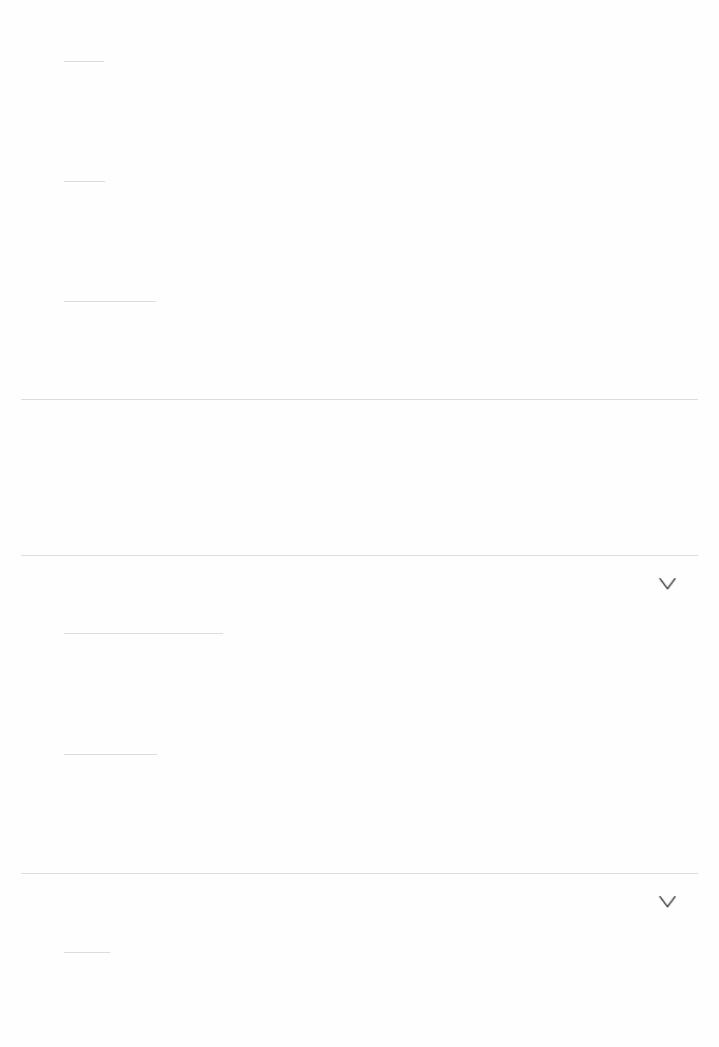
input.
 NET
NET
Default Value: Use
Set whether to skip the NET input selector. Select "Skip" to skip this input.
 USB
USB
Default Value: Use
Set whether to skip the USB input selector. Select "Skip" to skip this input.
 BT AUDIO
BT AUDIO
Default Value: Use
Set whether to skip the BT AUDIO input selector. Select "Skip" to skip this input.
Speaker
You can make changes to the connection environment of the speakers and change the volume level. Settings are automatically configured if you use Full Auto MCACC. This setting cannot be selected if headphones are connected or audio is output from the speakers of the TV.
 Configuration
Configuration
 Speaker Channels
Speaker Channels
Default Value: 5.1 ch
Select "2.1 ch", "3.1 ch", "4.1 ch" or "5.1 ch" to suit the number of speaker channels connected.
 Subwoofer
Subwoofer
Default Value: Yes
Set whether a subwoofer is connected or not. "Yes": When subwoofer is connected
"No": When subwoofer is not connected
 Crossover
Crossover
 Front
Front
Default Value: Small
Set the low range capabilities for each channel by setting either small or large.

"Small": For small speakers whose low range capabilities may be limited
"Large": For fullrange speakers with sufficient low range capabilities  If "System Setup" "Speaker" "Configuration" "Subwoofer" is set to "No", "Front" will be fixed to "Large" and the low pitched range of the other channels will be output from the front speakers. Refer to the instruction manual of your speakers to make the setting.
If "System Setup" "Speaker" "Configuration" "Subwoofer" is set to "No", "Front" will be fixed to "Large" and the low pitched range of the other channels will be output from the front speakers. Refer to the instruction manual of your speakers to make the setting.
 Center
Center
Default Value: Small
Set the low range capabilities for each channel by setting either small or large.
"Small": For small speakers whose low range capabilities may be limited
"Large": For fullrange speakers with sufficient low range capabilities
 When "Front" is set to "Small", this is set to "Small".
When "Front" is set to "Small", this is set to "Small".
 If an item cannot be selected even though connection is correct, check that the settings in "System Setup" "Speaker" "Configuration" "Speaker Channels" matches the number of connected channels.
If an item cannot be selected even though connection is correct, check that the settings in "System Setup" "Speaker" "Configuration" "Speaker Channels" matches the number of connected channels.
 Surround
Surround
Default Value: Small
Set the low range capabilities for each channel by setting either small or large.
"Small": For small speakers whose low range capabilities may be limited
"Large": For fullrange speakers with sufficient low range capabilities
 When "Front" is set to "Small", this is set to "Small".
When "Front" is set to "Small", this is set to "Small".
 If an item cannot be selected even though connection is correct, check that the settings in "System Setup" "Speaker" "Configuration" "Speaker Channels" matches the number of connected channels.
If an item cannot be selected even though connection is correct, check that the settings in "System Setup" "Speaker" "Configuration" "Speaker Channels" matches the number of connected channels.
 Crossover
Crossover
Default Value: 80Hz
When there are speakers that have been set to "Small", set the Hz under which you would like other speakers to play bass, and also set Hz under which you would like the LFE (low frequency effect) to play the bass.
The value from "50Hz" to "200Hz" can be set.
 Double Bass
Double Bass
Default Value: Off
This can be selected only when "System Setup" "Speaker"

"Configuration" "Subwoofer" is set to "Yes" and "Front" is set to "Large".
Boost bass output by feeding bass sounds from the front left and right, and center speakers to the subwoofer.
"On": Bass output will be boosted "Off": Bass output will not be boosted
 The setting will not automatically be configured even if you performed Full Auto MCACC.
The setting will not automatically be configured even if you performed Full Auto MCACC.
 Distance
Distance
Set the distance from each speaker to the listening position.
 Front Left
Front Left
Default Value: 10.0ft/3.00m
Specify the distance between each speaker and the listening position.
 Center
Center
Default Value: 10.0ft/3.00m
Specify the distance between each speaker and the listening position.
 Front Right
Front Right
Default Value: 10.0ft/3.00m
Specify the distance between each speaker and the listening position.
 Surround Right
Surround Right
Default Value: 10.0ft/3.00m
Specify the distance between each speaker and the listening position.
 Surround Left
Surround Left
Default Value: 10.0ft/3.00m
Specify the distance between each speaker and the listening position.
 Subwoofer
Subwoofer
Default Value: 10.0ft/3.00m
Specify the distance between each speaker and the listening position.
 Default values vary depending on the regions.
Default values vary depending on the regions.
 Distance units can be switched by pressing MODE on the remote controller. When the unit is set as feet, you can set between 0.1 ft and 30.0 ft in increments of 0.1ft. When the unit is set as meters, you can set between 0.03 m and 9.00 m in increments of 0.03 m.
Distance units can be switched by pressing MODE on the remote controller. When the unit is set as feet, you can set between 0.1 ft and 30.0 ft in increments of 0.1ft. When the unit is set as meters, you can set between 0.03 m and 9.00 m in increments of 0.03 m.
 Channel Level
Channel Level

 Front Left
Front Left
Default Value: 0.0 dB
Select a value between " 12.0 dB" and " 12.0 dB" (in 0.5 dB increments). A test tone will be output each time you change the value. Select the desired level.
 Center
Center
Default Value: 0.0 dB
Select a value between " 12.0 dB" and " 12.0 dB" (in 0.5 dB increments). A test tone will be output each time you change the value. Select the desired level.
 Front Right
Front Right
Default Value: 0.0 dB
Select a value between " 12.0 dB" and " 12.0 dB" (in 0.5 dB increments). A test tone will be output each time you change the value. Select the desired level.
 Surround Right
Surround Right
Default Value: 0.0 dB
Select a value between " 12.0 dB" and " 12.0 dB" (in 0.5 dB increments). A test tone will be output each time you change the value. Select the desired level.
 Surround Left
Surround Left
Default Value: 0.0 dB
Select a value between " 12.0 dB" and " 12.0 dB" (in 0.5 dB increments). A test tone will be output each time you change the value. Select the desired level.
 Subwoofer
Subwoofer
Default Value: 0.0 dB
Select a value between " 15.0 dB" and " 12.0 dB" (in 0.5 dB increments). A test tone will be output each time you change the value. Select the desired level.
Audio Adjust
Make advanced settings such as those related to multiplex audio or those related to the volume of this unit.
 Dual Mono/Mono
Dual Mono/Mono

 Dual Mono
Dual Mono
Default Value: Main
Set the audio channel or language to be output when playing multiplex audio or multilingual TV broadcasts etc.
"Main": Main channel only "Sub": Sub channel only
"Main/Sub": Main and sub channels will be output at the same time.  If multiplex audio is being played, "1 1" will be displayed when
If multiplex audio is being played, "1 1" will be displayed when  on the remote controller is pressed.
on the remote controller is pressed.
 Mono Input Channel
Mono Input Channel
Default Value: Left+Right
Set the input channel to use for playing any 2 ch digital source such as Dolby Digital, or 2 ch analog/PCM source in the Mono listening mode. "Left": Left channel only
"Right": Right channel only
"Left + Right": Left and right channels
 Dolby
Dolby
 Loudness Management
Loudness Management
Default Value: On
When playing Dolby TrueHD, enable the dialog normalization function which keeps the volume of dialog at a certain level. Note that when this setting is Off, the DRC function that allows you to enjoy surround at low volumes is fixed to off when playing Dolby Digital Plus/Dolby TrueHD.
"On": Use this function "Off": Do not use this function
 Volume
Volume
 Mute Level
Mute Level
Default Value: ∞ dB
Set the volume lowered from the listening volume when muting is on. Select a value from " ∞ dB", " 40 dB", and " 20 dB".
 Volume Limit
Volume Limit
Default Value: Off
Set the maximum value to avoid too high volume. Select "Off" or a value between " 32 dB" and " 17 dB".
 Power On Level
Power On Level
Default Value: Last

Set the volume level of when the power is turned on. Select a value from "Last" (volume before entering standby mode), " ∞ dB", and " 81.5 dB" to " 18.0 dB".
 You cannot set a higher value than that of "Volume Limit".
You cannot set a higher value than that of "Volume Limit".
 Headphone Level
Headphone Level
Default Value: 0.0 dB
Adjust the output level of the headphones. Select a value between " 12.0 dB" and " 12.0 dB".
Source
Make settings for input sources, such as volume difference adjustments for each input selector for the connected equipment.
 Input Volume Absorber
Input Volume Absorber
Adjust the volume level difference between the devices connected to the unit. Select the input selector to configure.
 Input Volume Absorber
Input Volume Absorber
Default Value: 0.0 dB
Select a value between " 12.0 dB" and " 12.0 dB". Set a negative value if the volume of the target device is larger than the others and a positive value if smaller. To check the audio, start playback of the connected device.
 Name Edit
Name Edit
Set an easy name to each input. The set name will be shown on the main unit display. Select the input selector to configure.
 Name Edit
Name Edit
Default Value: Input name
1.Select a character or symbol with the cursors and press ENTER. Repeat it to input 10 or less characters.
"A/a": Switches between upper and lower cases. (Pressing MODE on the remote controller also toggles between upper and lower cases)
"←" "→": Moves the cursor to the arrow direction. " ": Removes a character on the left of the cursor. "
": Removes a character on the left of the cursor. " ": Enters a space.
": Enters a space.
 Pressing CLEAR on the remote controller will remove all the input characters.
Pressing CLEAR on the remote controller will remove all the input characters.
2.After inputting, select "OK" with the cursors and press ENTER.

The input name will be saved.
 To name a preset radio station, press TUNER on the remote controller, select AM/FM and select the preset number.
To name a preset radio station, press TUNER on the remote controller, select AM/FM and select the preset number.
 This cannot be set if the "NET" "USB" or "BT AUDIO" input is selected.
This cannot be set if the "NET" "USB" or "BT AUDIO" input is selected.
 Audio Select
Audio Select
Select the priority for input selection when multiple audio sources are connected to one input selector, such as connections to both the "BD/DVD" HDMI IN jack and the "BD/DVD" AUDIO IN jack. The setting can be separately set to each input selector. Select the input selector to configure.
 Audio Select
Audio Select
Default Value: BD/DVD: HDMI CBL/SAT: HDMI GAME: HDMI STRMBOX: HDMI CD: COAXIAL TV: OPTICAL PHONO: Analog
"ARC": When giving priority to input signal from ARC compatible TV.
 The setting can be selected only when "System Setup" "Hardware" "HDMI" "Audio Return Channel" is set to "Auto" and also the "TV" input is selected.
The setting can be selected only when "System Setup" "Hardware" "HDMI" "Audio Return Channel" is set to "Auto" and also the "TV" input is selected.
"HDMI": When giving priority to input signal from HDMI IN jacks
 The setting can be selected only when the input is assigned to the HDMI jack in the "System Setup" "Input/Output Assign" "HDMI Input" setting.
The setting can be selected only when the input is assigned to the HDMI jack in the "System Setup" "Input/Output Assign" "HDMI Input" setting.
"COAXIAL": When giving priority to input signal from DIGITIAL IN COAXIAL jacks
 The setting can be selected only when the input is assigned to the COAXIAL jack in the "System Setup" "Input/Output Assign" "Digital Audio Input" setting.
The setting can be selected only when the input is assigned to the COAXIAL jack in the "System Setup" "Input/Output Assign" "Digital Audio Input" setting.
"OPTICAL": When giving priority to input signal from DIGITIAL IN OPTICAL jacks
 The setting can be selected only when the input is assigned to the OPTICAL jack in the "System Setup" "Input/Output Assign" "Digital Audio Input" setting.
The setting can be selected only when the input is assigned to the OPTICAL jack in the "System Setup" "Input/Output Assign" "Digital Audio Input" setting.
"Analog": To always output analog audio independently of the input signal
 The setting can be selected only when the input is assigned to the AUDIO IN jack in the "System Setup" "Input/Output Assign" "Analog Audio Input" setting.
The setting can be selected only when the input is assigned to the AUDIO IN jack in the "System Setup" "Input/Output Assign" "Analog Audio Input" setting.
 Fixed PCM
Fixed PCM
Default Value: Off
Select whether to fix input signals to PCM (except multichannel PCM) when you have selected "HDMI", "COAXIAL", or "OPTICAL" in the "Audio Select" setting. Set this item to "On" if noise is produced or truncation occurs at the beginning of a track when playing PCM

sources. Select "Off" normally.
 Changing "Audio Select" changes the setting to "Off".
Changing "Audio Select" changes the setting to "Off".
 The setting cannot be changed when "TUNER", "NET", "USB", or "BT AUDIO" input is selected.
The setting cannot be changed when "TUNER", "NET", "USB", or "BT AUDIO" input is selected.
Hardware
Make settings related to the HDMI CEC, HDMI Standby Through, ARC features, settings related to power management of the unit, such as Auto Standby and Network Standby.
 HDMI
HDMI
 HDMI CEC
HDMI CEC
Default Value: Off
Setting to "On" enables the input selection link and other link functions with HDMI connected CEC compliant device.
"On": Use this function "Off": Do not use this function
When changing this setting, turn off and then on again the power of all connected components.
 Depending on the TV set, a link may need to be configured on the TV.
Depending on the TV set, a link may need to be configured on the TV.
 Setting to "On" and closing the onscreen menu displays the name of the CECcompatible components and "CEC On" on the display.
Setting to "On" and closing the onscreen menu displays the name of the CECcompatible components and "CEC On" on the display.
 Power consumption in standby mode may increase if "On" is set. (Depending on the TV status, the unit will enter the normal standby mode.)
Power consumption in standby mode may increase if "On" is set. (Depending on the TV status, the unit will enter the normal standby mode.)
 If you operate the MASTER VOLUME dial on the main unit when this setting is "On" and audio is output from the TV speakers, audio will be output also from the speakers connected to the unit. If you want to output from only either of them, change the unit or TV settings, or reduce the volume of the unit.
If you operate the MASTER VOLUME dial on the main unit when this setting is "On" and audio is output from the TV speakers, audio will be output also from the speakers connected to the unit. If you want to output from only either of them, change the unit or TV settings, or reduce the volume of the unit.
 If abnormal operation occurs when you set the setting to "On", set it to "Off".
If abnormal operation occurs when you set the setting to "On", set it to "Off".
 When connecting a nonCEC compatible component, or when you are not sure whether it is compatible, set the setting to "Off".
When connecting a nonCEC compatible component, or when you are not sure whether it is compatible, set the setting to "Off".
 HDMI Standby Through
HDMI Standby Through
Default Value: Off
When this is set to anything other than "Off", you can play the video and audio of an HDMI connected player on the TV even if the unit is in standby mode. Only "Auto" and "Auto(Eco)" can be selected if "HDMI CEC" is set to "On". If you select anything else, set "HDMI CEC" to
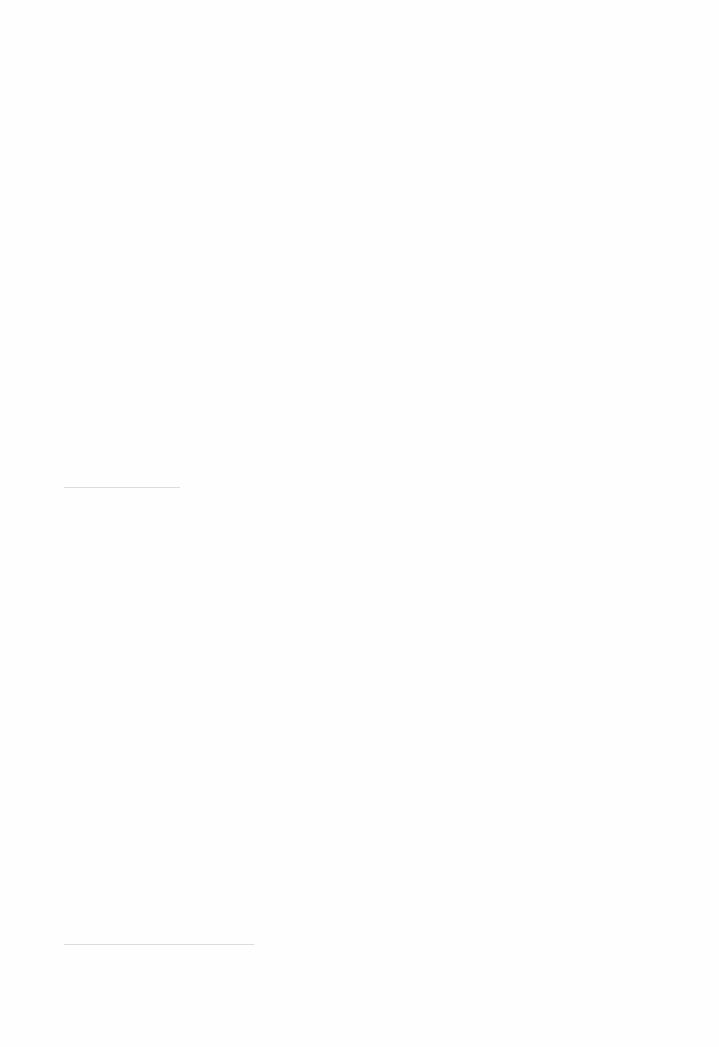
"Off".
 Power consumption in standby mode increases if set to anything other than "Off".
Power consumption in standby mode increases if set to anything other than "Off".
"BD/DVD", "CBL/SAT", "GAME", "STRM BOX", "HDMI 5", "HDMI 6": For example, if you select "BD/DVD", you can play the equipment connected to the "BD/DVD" jack on the TV even if the unit is in standby mode. Select this setting if you have decided which player to use with this function.
"Last": You can play the video and audio of the input selected immediately prior to the unit being switched to standby on the TV. "Auto", "Auto (Eco)": Select one of these settings when you have connected equipment that conforms to the CEC standard. You can play the video and audio of the input selected on the TV, irrespective of what input was selected immediately prior to the unit being switched to standby, using the CEC link function.
 To play players on the TV that do not conform to the CEC standard, you will need to turn the unit on and switch to the relevant input.
To play players on the TV that do not conform to the CEC standard, you will need to turn the unit on and switch to the relevant input.  When using TV that complies with the CEC standard, you can reduce the power consumption in standby mode by selecting "Auto (Eco)".
When using TV that complies with the CEC standard, you can reduce the power consumption in standby mode by selecting "Auto (Eco)".
 Audio TV Out
Audio TV Out
Default Value: Off
You can enjoy audio through the speakers of the TV while this unit is on.
"On": Use this function "Off": Do not use this function
 The setting is fixed to "Auto" if "HDMI CEC" is set to "On". If you change this setting, set "HDMI CEC” to "Off".
The setting is fixed to "Auto" if "HDMI CEC" is set to "On". If you change this setting, set "HDMI CEC” to "Off".
 Listening mode cannot be changed while "Audio TV Out" is set to "On" and audio is being output through the speakers of the TV.
Listening mode cannot be changed while "Audio TV Out" is set to "On" and audio is being output through the speakers of the TV.
 Depending on your TV set or input signal of the component, audio may not output through the speakers of the TV even if this setting is set to "On". In such case, audio is output from the speakers of the unit.
Depending on your TV set or input signal of the component, audio may not output through the speakers of the TV even if this setting is set to "On". In such case, audio is output from the speakers of the unit.
 If you operate the MASTER VOLUME dial on this unit when audio that is being input through this unit for output from the TV speakers, audio is output from this unit. If you do not want to output audio from the unit, change the unit or TV settings, or reduce the volume of the unit.
If you operate the MASTER VOLUME dial on this unit when audio that is being input through this unit for output from the TV speakers, audio is output from this unit. If you do not want to output audio from the unit, change the unit or TV settings, or reduce the volume of the unit.
 Audio Return Channel
Audio Return Channel
Default Value: (Auto) ( )
You can enjoy sound of the HDMI connected ARC compatible TV through the speakers connected to the unit.
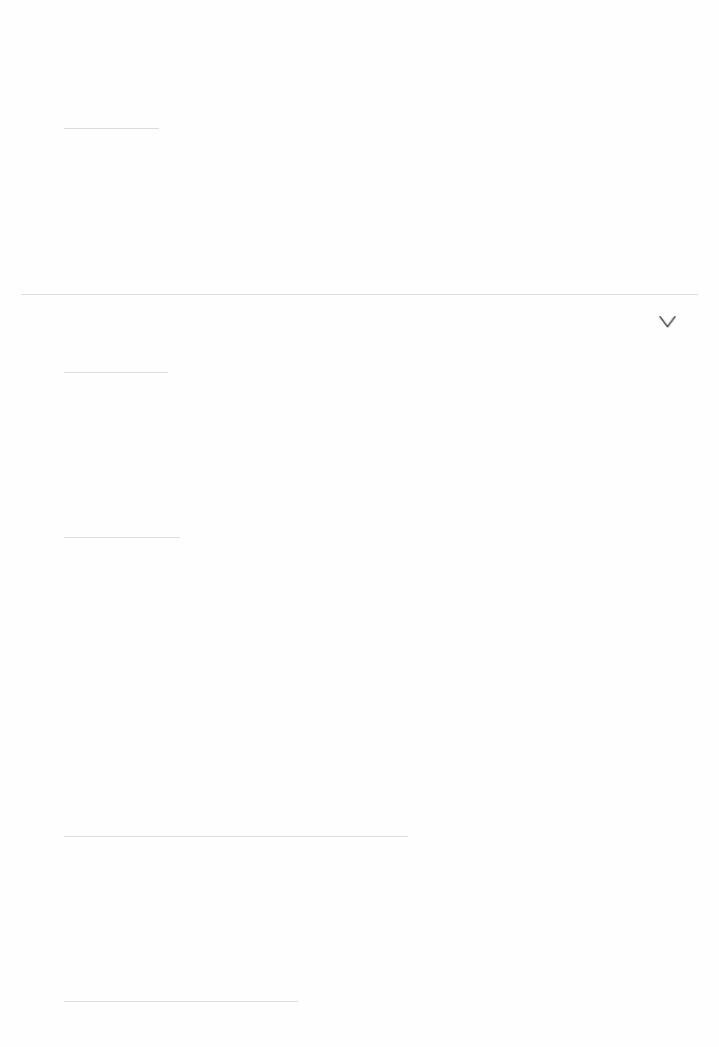
To use this function, set "HDMI CEC" to "On" in advance. "Auto": When enjoying the TV sound through the speakers connected to the unit
"Off": When not using the ARC function
 Auto Delay
Auto Delay
Default Value: On
This setting automatically corrects any desynchronization between the video and audio signals based on data from the HDMI LipSync compatible TV.
"On": Automatic correction will be enabled "Off": Automatic correction will be disabled
 Power Management
Power Management
 Sleep Timer
Sleep Timer
Default Value: Off
Allows the unit to enter standby automatically when the specified time elapses. Select a value from "30 minutes", "60 minutes", and "90 minutes".
"Off": Does not turn the unit to standby automatically
 Auto Standby
Auto Standby
Default Value: On/Off
This setting places the unit on standby automatically after 20 minutes of inactivity without any video or audio input. (When "USB Power Out at Standby" or "Network Standby" is on, this becomes the HYBRID STANDBY mode which reduces the increase in power consumption to a minimum.)
"On": The unit will automatically enter standby mode ("AUTO STBY" will light.)
"Off": The unit will not automatically enter standby mode
 "Auto Standby" is displayed on the display and TV screen 30 seconds before the Auto Standby comes on.
"Auto Standby" is displayed on the display and TV screen 30 seconds before the Auto Standby comes on.
 Auto Standby in HDMI Standby Through
Auto Standby in HDMI Standby Through
Default Value: (Off)
Enable or disable "Auto Standby" while "HDMI Standby Through" is on. "On": The setting will be enabled
"Off": The setting will be disabled
 This setting cannot be set to "On" if "Auto Standby" is set to "Off".
This setting cannot be set to "On" if "Auto Standby" is set to "Off".
 USB Power Out at Standby
USB Power Out at Standby
Default Value: Off

Devices connected to the USB port are supplied with electricity even when this unit is in standby mode when this function is "On".
 When using this feature, power consumption increases even when the unit is on standby, however, the increase in power consumption is kept to a minimum by automatically entering the HYBRID STANDBY mode, where only essential circuits are operating.
When using this feature, power consumption increases even when the unit is on standby, however, the increase in power consumption is kept to a minimum by automatically entering the HYBRID STANDBY mode, where only essential circuits are operating.
 Network Standby
Network Standby
Default Value: On
When this feature is turned "On", you can turn on the power of the unit via the network using an application such as iControlAV5 that can control this unit.
 When "Network Standby" is used, the power consumption increases even when the unit is on standby. However, the increase in power consumption is kept to a minimum by automatically entering the HYBRID STANDBY mode, where only the essential circuit is operating.
When "Network Standby" is used, the power consumption increases even when the unit is on standby. However, the increase in power consumption is kept to a minimum by automatically entering the HYBRID STANDBY mode, where only the essential circuit is operating.
 "Network Standby", which suppresses power consumption, may be disabled when the network connection is lost. Use the power button on the remote controller or main unit to turn the unit on if this happens.
"Network Standby", which suppresses power consumption, may be disabled when the network connection is lost. Use the power button on the remote controller or main unit to turn the unit on if this happens.
 Bluetooth Wakeup
Bluetooth Wakeup
Default Value: Off
This function wakes up the unit on standby by connecting a BLUETOOTH enabled device.
"On": Use this function "Off": Do not use this function
 Setting to "On" increases the power consumption even when the unit is on standby. However, the increase in power consumption is kept to a minimum by automatically entering the HYBRID STANDBY mode, where only the essential circuit is operating.
Setting to "On" increases the power consumption even when the unit is on standby. However, the increase in power consumption is kept to a minimum by automatically entering the HYBRID STANDBY mode, where only the essential circuit is operating.
 This setting is fixed to "Off" if "Network/Bluetooth" "Bluetooth" "Auto Input Change" is set to "Off".
This setting is fixed to "Off" if "Network/Bluetooth" "Bluetooth" "Auto Input Change" is set to "Off".
 Wait for a while if "Network Standby" and "Bluetooth Wakeup" cannot be selected. It will appear when the network feature is started.
Wait for a while if "Network Standby" and "Bluetooth Wakeup" cannot be selected. It will appear when the network feature is started.
Miscellaneous
Change the frequency step for the tuner, update the firmware, and perform Initial Setup, etc.
 Tuner
Tuner
 AM/FM Frequency Step (North American models)
AM/FM Frequency Step (North American models)

Default Value: 10kHz/0.2MHz
Select a frequency step depending on your area of residence. Select "10kHz/0.2MHz" or "9kHz/0.05MHz".
 When this setting is changed, all radio presets are deleted.
When this setting is changed, all radio presets are deleted.
 AM Frequency Step (European, Australian and Asian models)
AM Frequency Step (European, Australian and Asian models)
Default Value: 9kHz
Select a frequency step depending on your area of residence. Select "10kHz" or "9kHz".
 When this setting is changed, all radio presets are deleted.
When this setting is changed, all radio presets are deleted.
 Remote ID
Remote ID
 Remote ID
Remote ID
Default Value: 1
Select an ID for the unit's remote controller from "1", "2", and "3" to prevent interference between the unit and other Pioneer components that are installed in the same room. After changing the ID on the main unit, change the ID on the remote controller accordingly with the following procedure.
While holding down MODE, press the following buttons for about 3 seconds.
 To change the remote controller ID to "1":
To change the remote controller ID to "1":  (The remote indicator flashes once.)
(The remote indicator flashes once.)
 To change the remote controller ID to "2":
To change the remote controller ID to "2":  (The remote indicator flashes twice.)
(The remote indicator flashes twice.)
 To change the remote controller ID to "3":
To change the remote controller ID to "3":  (The remote indicator flashes three times.)
(The remote indicator flashes three times.)
 Firmware Update
Firmware Update
 Update Notice
Update Notice
Default Value: Enable
Availability of a firmware update will be notified via network. "Enable": Notify updates
"Disable": Do not notify updates
 Version
Version
Default Value:
The current firmware version will be displayed.
 Update via NET
Update via NET
Default Value:

Press ENTER to select when you want to update the firmware via network.
 You will not be able to select this setting if you do not have Internet access or there is nothing to update.
You will not be able to select this setting if you do not have Internet access or there is nothing to update.
 Update via USB
Update via USB
Default Value:
Press ENTER to select when you want to update the firmware via USB.  You will not be able to select this setting if a USB storage device is not connected or there is nothing to update in the USB storage device.
You will not be able to select this setting if a USB storage device is not connected or there is nothing to update in the USB storage device.
 Wait for a while if "Firmware Update" cannot be selected. It will appear when the network feature is started.
Wait for a while if "Firmware Update" cannot be selected. It will appear when the network feature is started.
 Initial Setup
Initial Setup
You can make the initial setup from the setup menu.
 Wait for a while if "Initial Setup" cannot be selected. It will appear when the network feature is started.
Wait for a while if "Initial Setup" cannot be selected. It will appear when the network feature is started.
 Lock
Lock
 Setup Parameter
Setup Parameter
Default Value: Unlocked
Lock the Setup menu to protect the settings. "Locked": The menu is locked.
"Unlocked": The menu is unlocked.
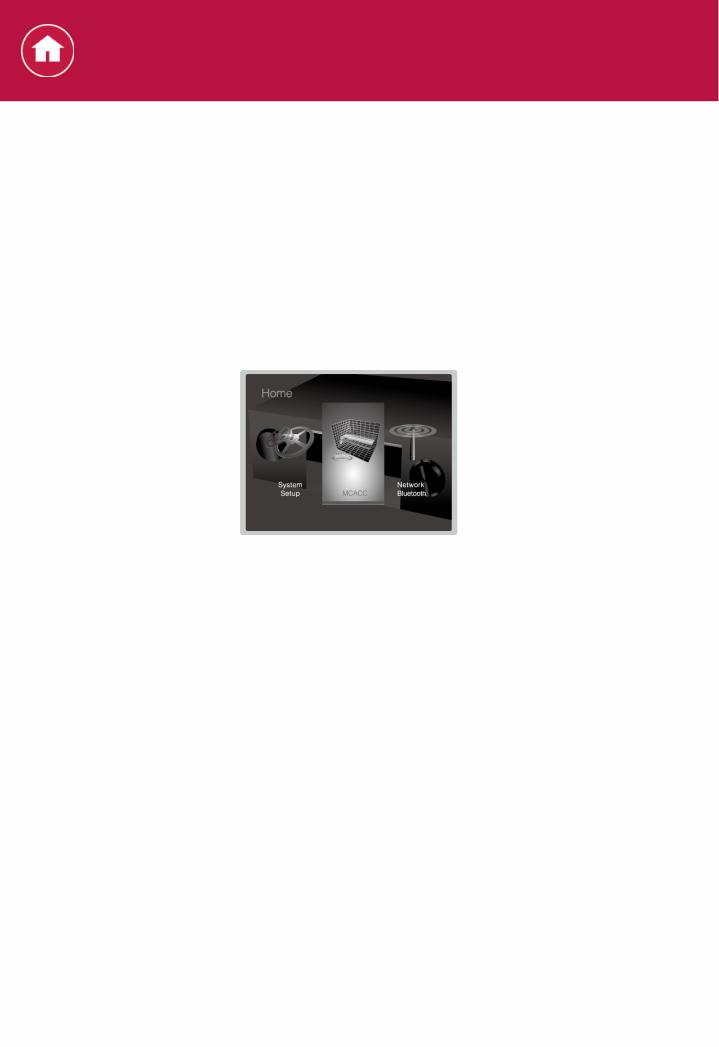
Settings
MCACC
Setup the speakers automatically or make desired changes to the equalizer. You can also check the values set currently for each speaker setting.
Operation:
Use the onscreen displays (OSD) that appear on the TV to make the settings.
Press  on the remote controller to display the Home screen, then select MCACC with the cursors on the remote controller and press ENTER.
on the remote controller to display the Home screen, then select MCACC with the cursors on the remote controller and press ENTER.
Select the item with the cursor  /
/ /
/ /
/ buttons of the remote controller and press ENTER to confirm your selection.
buttons of the remote controller and press ENTER to confirm your selection.
Use the cursors  /
/ to change the default values.
to change the default values.  To return to the previous screen, press
To return to the previous screen, press  .
.
 To exit the settings, press
To exit the settings, press  .
.
Full Auto MCACC
Place the supplied speaker setup microphone in the listening position, measure the test tones emitted by the speakers, then the unit automatically sets the optimum volume level for each speaker, the crossover frequencies, and the distance from the listening position. This also automatically adjusts the equalizers for the speakers and enables correction of distortion caused by the acoustic environment of the room.
 Calibration takes several minutes to be completed. The speakers emit the test tone at high volume during measurement, so be careful of your surroundings. Keep the room as quiet as possible during measurement. If the measurement is interrupted, turn off the household appliances.
Calibration takes several minutes to be completed. The speakers emit the test tone at high volume during measurement, so be careful of your surroundings. Keep the room as quiet as possible during measurement. If the measurement is interrupted, turn off the household appliances.
1.Place the supplied speaker setup microphone in the listening position, and connect to the MCACC SETUP MIC jack on the main unit.
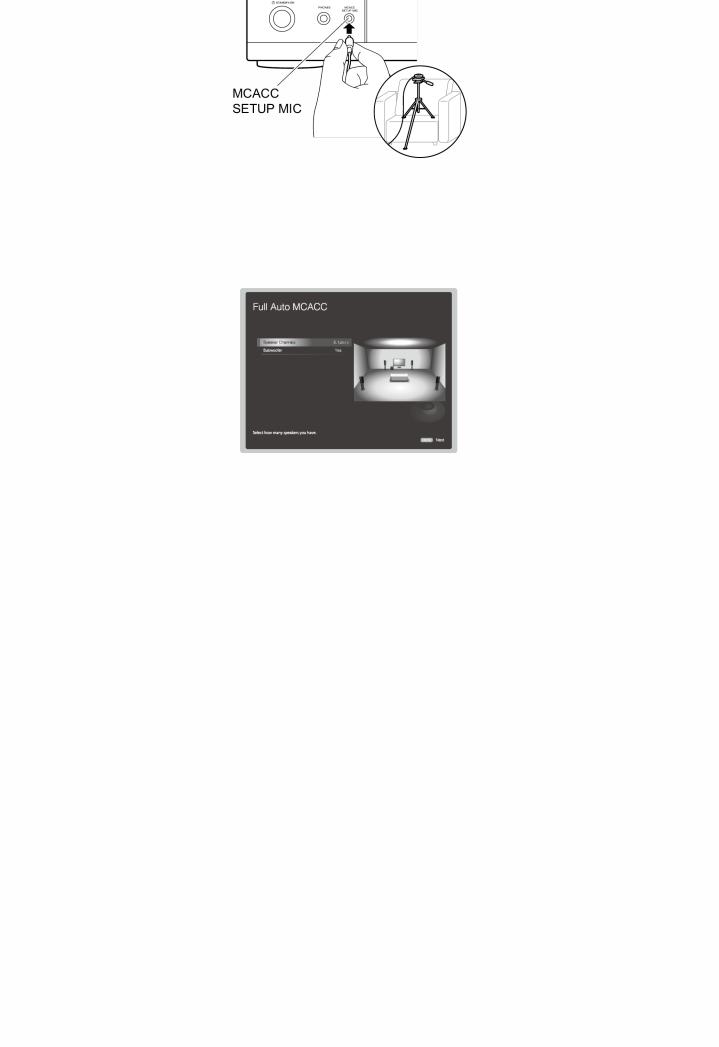
When putting the speaker setup microphone on a tripod, refer to the illustration when putting it in place.
2. Select the connected speaker configuration.
The image on the screen changes as you choose the number of channels in "Speaker Channels", so refer to it when performing the settings. Also use this screen to select whether you have connected a subwoofer.
 If you have connected a subwoofer, check the power and volume of the subwoofer. The low frequencies played by the subwoofer may not be discernible, so set its volume to at least halfway.
If you have connected a subwoofer, check the power and volume of the subwoofer. The low frequencies played by the subwoofer may not be discernible, so set its volume to at least halfway.
3.Test tones are emitted by the speakers, and firstly the unit detects the speakers connected and the noise in the environment.
4.After the results of the above measurements are displayed, select "Next", press ENTER on the remote controller, and the test tones are emitted again, and the unit automatically makes settings such as the optimum volume level and the crossover frequency.
5.When the measurement is completed, the measurement result is displayed.
Press the cursors  /
/ on the remote controller to check the settings. Press ENTER when "Save" is selected to save the settings.
on the remote controller to check the settings. Press ENTER when "Save" is selected to save the settings.

6. Disconnect the speaker setup microphone.
Manual MCACC
 EQ Adjust
EQ Adjust
If you perform Full Auto MCACC then settings are automatic, but you can also adjust the output volume of the range of each connected speaker to suit your own preferences. You can adjust the volume of the different sound ranges for each of the speakers. You can set three different equalizers in Preset 1 to 3. You can select up to 4 bands for the Subwoofer and 9 bands for all other speakers.
 Front Left
Front Left
Default Value: 0 dB
After selecting the speaker frequency from between "63 Hz" and "16 kHz" with the cursors  /
/ , adjust the volume of that frequency between " 12.0 dB" and " 12.0 dB" with
, adjust the volume of that frequency between " 12.0 dB" and " 12.0 dB" with  /
/ .
.
 If an item cannot be selected even though connection is correct, check that the settings in "System Setup" "Speaker" "Configuration" "Speaker Channels" matches the number of connected channels.
If an item cannot be selected even though connection is correct, check that the settings in "System Setup" "Speaker" "Configuration" "Speaker Channels" matches the number of connected channels.
 Center
Center
Default Value: 0 dB
After selecting the speaker frequency from between "63 Hz" and "16 kHz" with the cursors  /
/ , adjust the volume of that frequency between " 12.0 dB" and " 12.0 dB" with
, adjust the volume of that frequency between " 12.0 dB" and " 12.0 dB" with  /
/ .
.
 If an item cannot be selected even though connection is correct, check that the settings in "System Setup" "Speaker" "Configuration" "Speaker Channels" matches the number of connected channels.
If an item cannot be selected even though connection is correct, check that the settings in "System Setup" "Speaker" "Configuration" "Speaker Channels" matches the number of connected channels.
 Front Right
Front Right
Default Value: 0 dB
After selecting the speaker frequency from between "63 Hz" and "16
