Pioneer VSX-830 User Manual

Quick Start Guide Guide rapide Kurzanleitung
Guida di avvio rapido Snelstartgids
Guía de inicio rápido
AV Receiver
Amplificateur AV
AV Receiver
Sintoamplificatore AV
AV Receiver
Receptor AV
AV-
Register your product at
http://www.pioneerelectronics.com (US)
http://www.pioneerelectronics.ca (Canada)
VSX-830-K/-S

English
Thank you for buying this Pioneer product. This Quick Start Guide includes instructions for basic connections and operations to allow simple use of the receiver. For detailed descriptions of the receiver, see the “Operating Instructions” provided on the included CD-ROM ( ).
).
 What’s in the box
What’s in the box
Remote Control
FM wire antenna
AM loop antenna
VSX-1130-K
VSX-930-K/-S
VSX-830-K/-S
CD-ROM
Power cord Safety Brochure Warranty sheet These quick start guide
AAA size IEC R03 dry cell batteries x2 |
Setup microphone |
VENTILATION CAUTION
When installing this unit, make sure to leave space around the unit for ventilation to improve heat radiation (at least 40 cm at top, 20 cm at rear, and 20 cm at each side).
WARNING
Slots and openings in the cabinet are provided for ventilation to ensure reliable operation of the product, and to protect it from overheating. To prevent fire hazard, the openings should never be blocked or covered with items (such as newspapers, table-cloths, curtains) or by operating the equipment on thick carpet or a bed.
D3-4-2-1-7b*_A1_En
 CAUTION
CAUTION
Do not use or store batteries in direct sunlight or other excessively hot place, such as inside a car or near a heater. This can cause batteries to leak, overheat, explode or catch fire. It can also reduce the life or performance of batteries.
When disposing of used batteries, please comply with governmental regulations or environmental public institution’s rules that apply in your country/area.
2

Connection and initial setup
Perform connection and initial settings in any of the ways listed below.
Use “Start-up Navi” app to perform connection and initial settings
•Use a smartphone/tablet.
•Network connection is required.
LAN
1 Download and start “Start-up Navi” app.
2 Proceed along with the app guidance to perform connection and initial settings.
Download “Start-up Navi” app from here.
If you have an iPhone or iPad
Please search for “Start-up Navi” app in the App Store.
If you have an Android device
Please search for “Start-up Navi” app in Google Play.
1
2
Follow the guidance of the built-in AVNavigator to perform connection and initial settings
•Use a Mac/PC.
•Network connection is required.
Please read the booklet “If you have a Mac/ PC”.
Follow the guidance of the AVNavigator
built into the receiver to proceed with the connection and initial settings.
Follow the instructions in the booklet to perform connection and initial settings
1 Read the booklet in the order of 

 .
.
2 Follow the instructions of each step to proceed.
Regarding WIRELESS indicator flashing
••Flashes when using WAC Mode. (Mode where network settings can be changed by iPhone, iPad and iPod touch, when this receiver is being used as a Wi-Fi Access point)
When switching on the unit after network setup or a LAN cable is connected, the WIRELESS indicator will not flash.
••When not making a network connection, there is no problem using it as is.
3
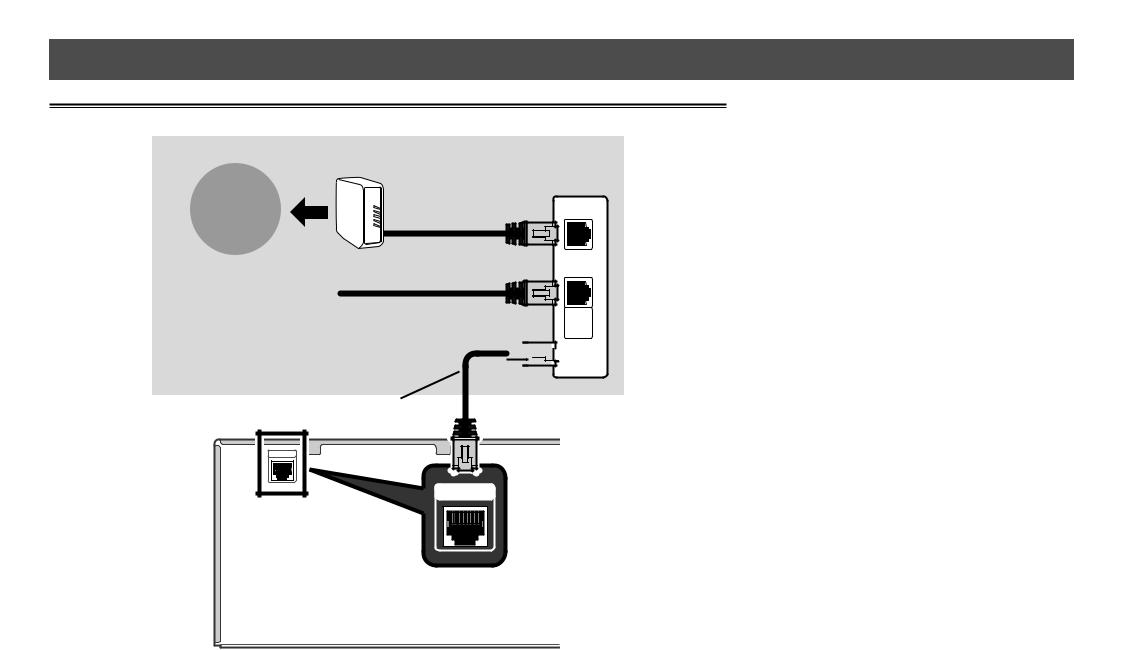
If you have a Mac/PC
Connecting to the network through LAN interface
Internet
|
Modem |
|
Router |
|
WAN |
Computer |
LAN |
|
1 |
 2
2 




 3
3
LAN cable (sold separately)
Plugging in the receiver
After connecting to a LAN, connect the power cord of the receiver to a power outlet.
1Plug the supplied power cord into the AC IN socket on the back of the receiver.
2Plug the other end into a power outlet.
Turning the power on
Press STANDBY/ON to switch on the receiver and your computer.
Wait a few minutes after turning the power on before performing the following operation.
NETWORK
When connecting this receiver to a wireless LAN router by Wi-Fi, refer to the “Setting network connection” in the CD-ROM’s operating instructions.
4

Launching the built-in AVNavigator
Operate AVNavigator by following the screen prompts of your computer.
Using Mac
Launch Safari and click <VSX-830> displayed in ‘Bonjour’ on the Bookmarks bar.
••If ‘Bonjour’ is not displayed, tick the ‘Include Bonjour in the Favorites bar’ check box on the ‘Advanced’ tab in the Safari ‘Preferences...’ menu.
3 Enter number in 2 above in the field in
Internet Explorer shown below and then press the ENTER key.
(Example Input Format) 192.168.0.124
••With a Windows PC, you can use the following method to launch AVNavigator.
Launch Explorer and then right-click <VSX-830> displayed in the ‘Network’ folder, then click ‘View device webpage’.
About using Wiring Navi
Wiring Navi starts when ‘Wiring Navi’ is pressed on the
AVNavigator screen.
Using Windows PC
1 Start up Internet Explorer on your PC (open any random Internet page).
2 Press STATUS on the remote control and check
the front panel display on the receiver (the IP address of the receiver will appear).
(Example Text Display)
If 0.0.0.0 or 169.254.112.202 appears in the address, it indicates that the receiver is not connected to the network. Check to make sure that the receiver and router are properly connected.
Operating environment
••AVNavigator can be used in the following environments.
––Windows PC: Microsoft® Windows Vista®/Windows® 7/ Windows® 8/Windows® 8.1
––Mac: OS X v 10.9 or 10.8
••Some AVNavigator functions use an Internet browser. The following browsers are supported:
––Windows PC: Internet Explorer® 8, 9, 10, 11 ––Mac OS: Safari 6.0, 7.0
••Depending on the computer network setting or security setting, AVNavigator may not operate.
5

Follow the booklet instructions to perform connection and initial settings
 Connecting up
Connecting up
Placing the Speakers
R
L
SW
C |
120 |
120 

 SR
SR  SL
SL
L – Front Left
C – Center
R – Front Right
SL – Surround Left
SR – Surround Right
SW – Subwoofer
 Note
Note
••The front speaker can be bi-amplified. For details, see “Connecting your equipment” of the operating instructions.
6
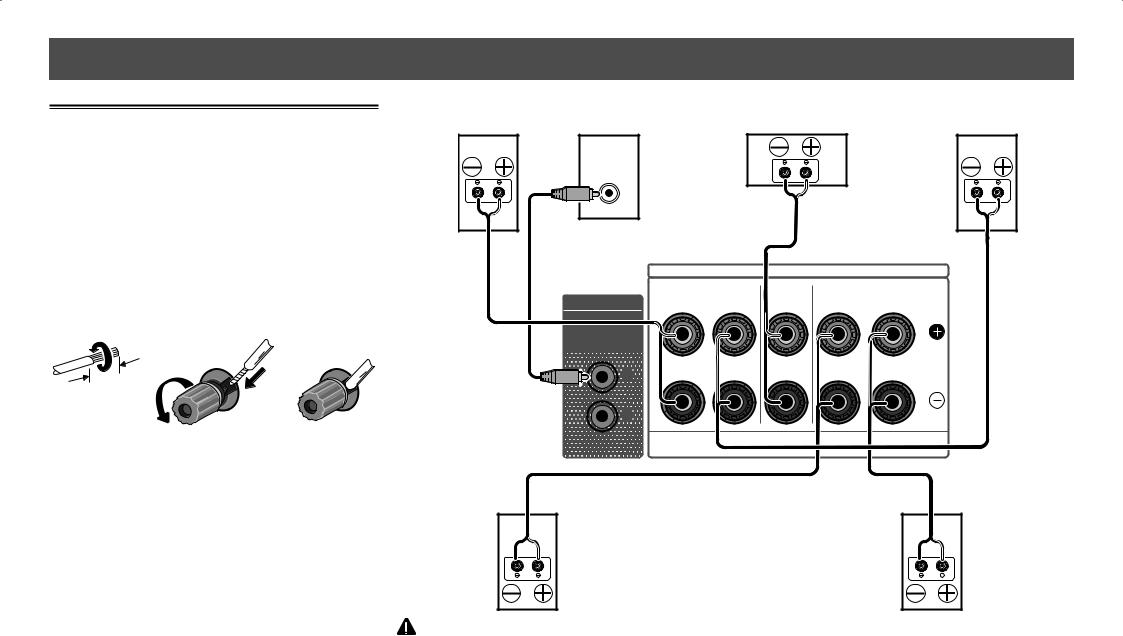
 Connecting up
Connecting up
Connecting the speakers
1 Be sure to complete all connections before connecting this unit to the AC power source.
2 You can use speakers with a nominal impedance between 6 Ω and 16 Ω.
3 Connecting the speakers.
Bare wire connections
1Twist exposed wire strands together.
2Loosen terminal and insert exposed wire.
3Tighten terminal.
1 |
2 |
3 |
10 mm
Front Right |
Subwoofer |
Center |
|
|
Front Left |
|
|||
(R) |
(SW) |
(C) |
(L) |
|
LINE LEVEL
INPUT
SPEAKER A
AUDIO OUT
SUBWOOFER
PRE OUT
1 |
2 |
|
FRONT |
CENTER SURROUND / BI-AMP |
|
R |
L |
R |
L |
Surround Right |
Surround Left |
(SR) |
(SL) |
CAUTION
••These speaker terminals carry HAZARDOUS LIVE voltage. To prevent the risk of electric shock when connecting or disconnecting the speaker cables, disconnect the power cord before touching any uninsulated parts.
7
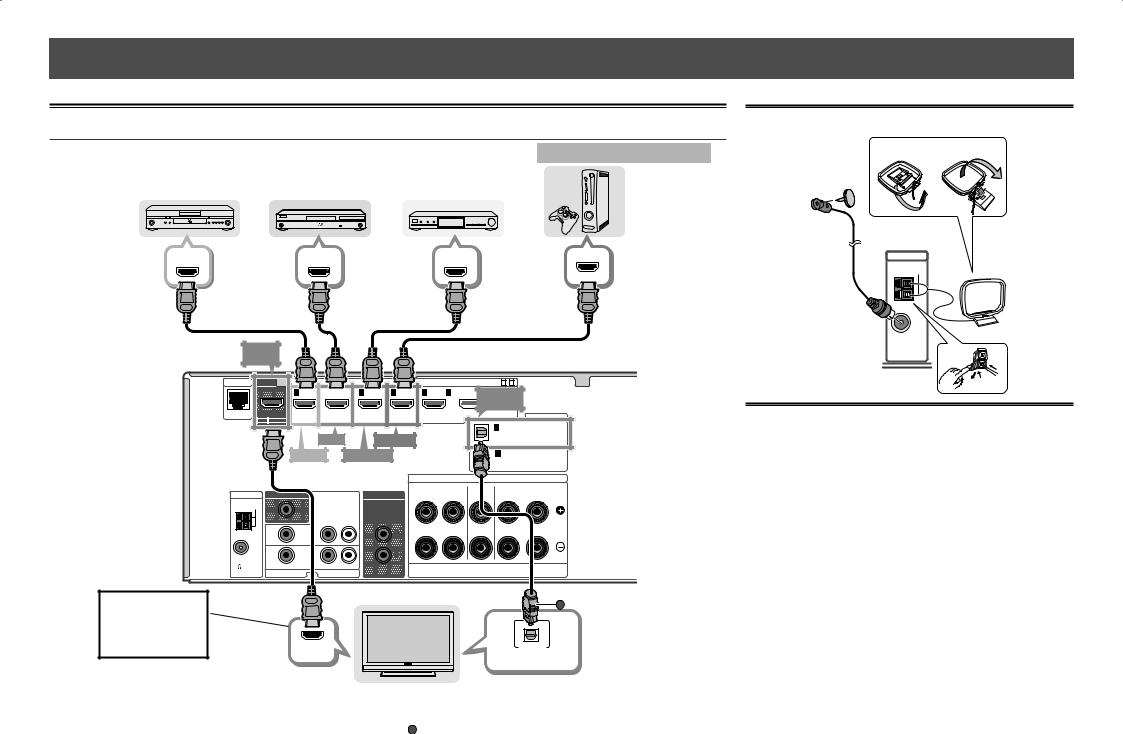
 Connecting up
Connecting up
Connecting a TV and playback components
Connecting using HDMI |
|
|
HDMI/DVI-compatible components |
DVD player, |
Blu-ray Disc player, |
|
Game console |
HDD/DVD recorder |
Blu-ray Disc recorder |
Set-top box |
HDMI OUT |
HDMI OUT |
HDMI OUT |
You will not be able to view the setting screen from the TV unless this cable is connected.
HDMI |
OUT |
|
|
|
4 |
ARC CONTROL |
(DVD) |
( |
T/CBL) |
|
|
|
|
|
BD IN |
|
GAME IN |
DVD IN |
SAT/CBL IN |
SPEAKER A
5 |
|
(OUTPUT 5 V |
/MHL |
OPTICAL0.9 A MAX) |
|
|
 IN1 (TV)
IN1 (TV)
|
DIGITAL IN |
1 |
OPTICAL |
(TV) |
|
|
ASSIGNABLE |
CD) |
COAXIAL |
|
ASSIGNABLE |
|
|
|
|
|
FRONT |
SURROUND / BI-AMP |
|
ANTENNA MONITOR OUT |
|
|
AUDIO OUT |
R |
L |
R |
L |
AM LOOP |
|
|
SUBWOOFER |
|
|
|
|
|
|
|
|
|
|
|
|
|
R |
L |
PRE OUT |
|
|
|
|
DVD |
|
|
1 |
|
|
|
|
|
|
|
|
|
|
|
|
SAT/CBL |
|
|
2 |
|
|
|
|
FM UNBAL |
|
|
|
|
|
|
|
75 |
|
|
|
|
|
|
|
VIDEO IN |
AUDIO IN |
|
|
|
|
|
|
A
HDMI IN |
OPTICAL |
|
DIGITAL AUDIO OUT |
||
|
HDMI/DVI-compatible TV
••If the TV supports the HDMI Audio Return Channel function, the sound of the TV is input to the receiver via the HDMI terminal, so there is no need to connect an optical digital cable ( A ). In this case, set ARC at HDMI Setup to ON. For details, see “HDMI Setup” of the operating instructions.
Connecting antennas
1 2
ANTENNA |
AM loop antenna |
AM LOOP |
FM wire antenna
FMUN 75
Plugging in the receiver
Only plug in after you have connected all your components to this receiver, including the speakers.
 CAUTION
CAUTION
••Handle the power cord by the plug. Do not pull out the plug by tugging the cord and never touch the power cord when your hands are wet as this could cause a short circuit or electric shock. Do not place the unit, a piece of furniture, etc., on the power cord, or pinch the cord. Never make
a knot in the cord or tie it with other cords. The power cords should be routed such that they are not likely to be stepped on. A damaged power cord can cause a fire or give you an electrical shock. Check the power cord once in a while. When you find it damaged, ask your nearest Pioneer authorized service center or your dealer for a replacement.
••The receiver should be disconnected by removing the mains plug from the wall socket when not in regular use, e.g., when on vacation.
1Plug the supplied power cord into the AC IN socket on the back of the receiver.
2Plug the other end into a power outlet.
8 |
••Please refer to the TV’s operation manual for directions on connections and setup for the TV. |

 Initial Setup
Initial Setup
Before you start
1 Put the batteries in the remote control.
2 Switch on the receiver and your TV.
3 Turn the subwoofer on and turn up the volume.
 CAUTION
CAUTION
••When inserting the batteries, make sure not to damage the springs on the battery’s * terminals. This can cause batteries to leak or overheat.
Automatically setting up for surround sound (MCACC)
The Auto Multi-Channel ACoustic Calibration (MCACC) setup |
2 Press MAIN RECEIVER on the remote control, |
uses the supplied setup microphone to measure and analyze |
then press the ENTER button. |
the test tone that is outputted by the speakers. |
••Automatic measuring will start. |
|
Important
••Measure in a quiet environment.
1Connect the supplied setup microphone.
••Set to ear height when using a tripod etc., for the microphone.
Setup microphone
Tripod
••Measuring will take about 3 to 12 minutes.
3 Follow the instructions on-screen.
••Automatic setting is complete when the Home Menu screen appears.
HOME MENU
Network, |
Bluetooth |
 Exit
Exit
Advanced |
System |
MCACC |
Setup |
••If Reverse Phase is displayed, the speaker’s wiring (+ and –) may be inverted. Check the speaker connections.
Even if the connections are correct, Reverse Phase may be displayed, depending on the speakers and the surrounding environment. This does not affect measurements, however, so select Go Next.
••If ERR is displayed, check that speaker is properly connected.
••When the power turns off, refer to the “Frequently asked questions” in the booklet.
4 Make sure the setup microphone is disconnected.
The Full Auto MCACC screen appears on your TV.
2a.Full Auto MCACC |
Exit Return |
|
Speaker System |
: |
5.2.2ch |
EQ Type |
: |
– – – |
MCACC |
: M1.MEMORY 1 |
|
Measurement Type |
: |
Expert |
START
9

 Basic playback
Basic playback
Multichannel playback
2
5









 3
3
1 Switch on the playback component.
E.g.) Turn the Blu-ray Disc player connected to the HDMI BD IN terminal on.
2 Switch the input of the receiver.
E.g.) Press BD to select the BD input.
3 Press AUTO to select ’AUTO SURROUND’.
Also press SURR or ADV for multichannel playback. Select your preferred listening mode.
4 Start the playback component’s playback.
E.g.) Start playback of the Blu-ray Disc player.
5 Use VOLUME +/– to adjust the volume level.
••When no sound is emitted, increase the volume to approximately –30 dB.
 Notes
Notes
••When the sound is not produced from the center speaker, rear speaker and subwoofer, refer to “Frequently asked questions” in the booklet.
••When the remote control does not work, refer to the “Frequently asked questions” in the booklet.
To enjoy the many functions of the unit to the fullest extent
Load the CD-ROM into your computer and see the “Operating Instructions” (PDF) from the menu screen to read.
 Notes
Notes
••This unit supports AirPlay. For details, see “Using AirPlay on iPod touch, iPhone, iPad, and iTunes” of the operating instructions and the Apple website (http://www.apple. com).
••This unit’s software can be updated (“Software Update” of the operating instructions). With Mac OS, it can
be updated using Safari (“Using Safari to update the firmware” of the operating instructions).
10
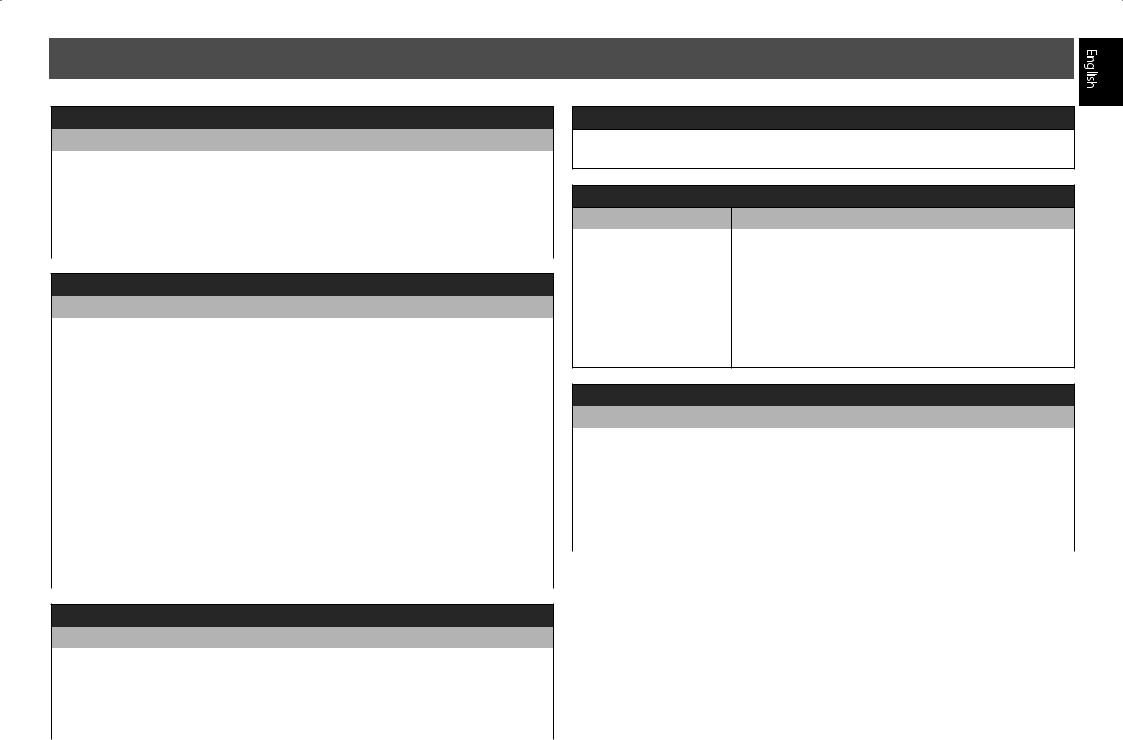
Frequently asked questions
The center speaker or rear speaker does not produce sound
Cause |
Solution |
|
|
AUTO SURROUND (mode |
To play a stereo sound source in multichannel, press the |
that outputs the number |
SURR button or the ADV button to select your favorite mode. |
of input channels as it is) |
Example) Press the SURR button several times to select [EXT. |
is selected upon 2-channel |
STEREO]. |
audio input such as TV, |
|
music, etc. |
|
|
|
The subwoofer does not produce sound
Cause |
Solution |
|
|
The front speaker is set to |
To produce output from the subwoofer, change the speaker |
LARGE. |
setting. (There are two ways.) |
(The low frequency |
Method 1 |
component will be produced |
Change the front speaker to SMALL. |
from the front speaker |
• The low frequency component will be produced from |
instead of the subwoofer |
the subwoofer instead of the front speaker. When the |
when 2-channel audio input |
front speaker has a high capability to play low frequency |
such as TV, music, etc.) |
components, we recommend not to change. |
|
Method 2 |
|
Change the subwoofer to PLUS. |
|
• The low frequency component of the front speaker will be |
|
produced from both the front speaker and the subwoofer. |
|
Therefore, the bass sound may be too powerful. In that case, |
|
we recommend not to change or to change using Method 1. |
|
For the procedure to change, refer to the “Speaker Setting” in the |
|
CD-ROM’s operating instructions. |
|
|
HDMI, network, etc. operations become unresponsive
Cause |
Solution |
|
|
The operations of this |
Try resetting. To reset, turn off the power, and press down |
receiver and connecting |
the STANDBY/ON button on the front panel for 5 seconds |
devices are unresponsive. |
or more. (The power turns off in 5 seconds after the power is |
|
turned on. The receiver’s setting will be maintained.) |
|
Also try replugging the power cord of the connecting devices. |
|
|
To produce sound from TV
Refer to page 8 of the booklet to perform connection and setting.
To play, press the TV button to switch to TV input.
The remote control does not work
Cause |
Solution |
|
|
The operation mode of |
When setting initial settings for the HOME MENU and |
the remote control is not |
AUDIO PARAMETER etc. and when performing replay |
switched. |
settings |
|
• Start the operation after pressing the MAIN RECEIVER |
|
button. |
To operate functions such as network and iPod
•Start the operation after pressing the button of each function (NET, iPod, etc.).
The power suddenly turns off and the WIRELESS indicator flashes
Cause |
Solution |
|
|
The conductive wire of the |
Twist the conductive wire of the speaker cord once again, and |
speaker cord is contacting |
connect it so that it will not stick out from the speaker terminal |
the rear panel, or positive and |
on the amplifier or speaker side. |
negative of the conductive |
|
wire are contacting and |
|
the protection circuit is |
|
activated. |
|
|
|
© 2015 PIONEER HOME ELECTRONICS CORPORATION.
All rights reserved. 11

Français
Merci pour l’achat de ce produit Pioneer. Ce guide rapide contient les instructions relatives aux raccordements et opérations de base permettant une utilisation simple de ce récepteur. Pour des descriptions plus détaillées du récepteur, référez-vous au “Mode d’emploi” sur le CD-ROM ( ) fourni.
) fourni.
 Contenu du carton d’emballage
Contenu du carton d’emballage
Télécommande
VSX-1130-K
VSX-930-K/-S
VSX-830-K/-S
Antenne filaire FM |
CD-ROM |
|
|
|
Cordon d’alimentation |
|
Brochure sur la Sécurité |
|
Feuille de garantie |
Antenne cadre AM |
Le présent Guide rapide |
Piles à anode sèche AAA IEC R03 x 2 |
Microphone de configuration |
PRÉCAUTION DE VENTILATION
Lors de l’installation de l’appareil, veillez à laisser un espace suffisant autour de ses parois de manière à améliorer la dissipation de chaleur (au moins 40 cm sur le dessus, 20 cm à l’arrière et 20 cm de chaque côté).
AVERTISSEMENT
Les fentes et ouvertures du coffret sont prévues pour la ventilation, pour assurer un fonctionnement stable de l’appareil et pour éviter sa surchauffe. Pour éviter les risques d’incendie, ne bouchez jamais les ouvertures et ne les recouvrez pas d’objets, tels que journaux, nappes ou rideaux, et n’utilisez pas l’appareil posé sur un tapis épais ou un lit.
D3-4-2-1-7b*_A1_Fr
ATTENTION
N’utilisez ni ne conservez les piles sous la lumière directe du soleil ou dans un endroit excessivement chaud, comme une voiture ou à proximité d’un appareil de chauffage. Les piles risqueraient de fuir, de surchauffer, d’exploser ou de s’enflammer. Leur durée de vie et/ou leur performance pourrait également être réduite.
Lorsque vous jetez des piles usagées, veuillez vous conformer aux normes et/ou aux règlements gouvernementaux et environnementaux en vigueur dans votre pays ou région.
2
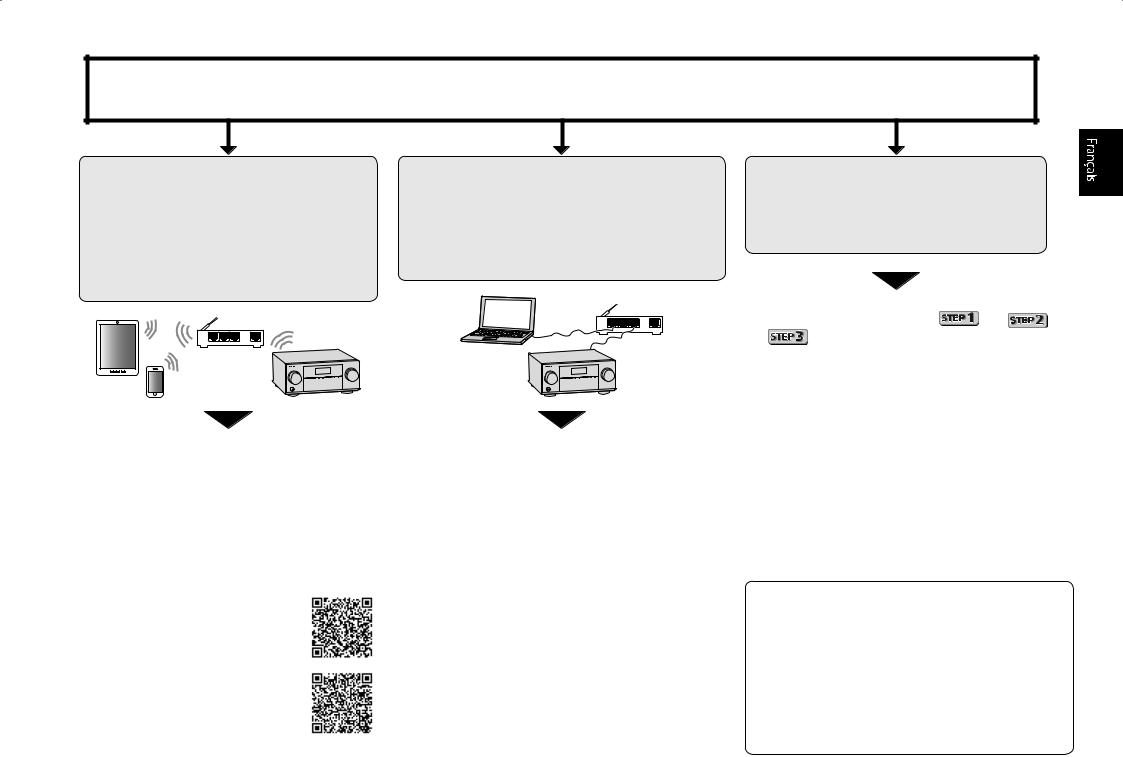
Raccordement et configuration initiale
Procédez à la connexion et aux réglages initiaux selon l’une des méthodes énumérées ci-dessous.
Utilisez l’application “Start-up Navi” pour effectuer la connexion et les réglages initiaux
•Utilisez un smartphone ou une tablette.
•Une connexion réseau est nécessaire.
Suivez les directives du AVNavigator intégré pour procéder à la connexion et aux réglages initiaux
•Utilisez un Mac ou un PC.
•Une connexion réseau est nécessaire.
LAN
LAN
1
2
Téléchargez et démarrez l’application “Start-up Navi”.
Continuez avec les directives de l’app pour
procéder à la connexion et aux réglages initiaux.
1
2
Lisez le livret “Si vous avez un Mac ou un PC”.
Suivez les directives du AVNavigator intégré
dans le récepteur pour procéder à la connexion et aux réglages initiaux.
Suivez les instructions dans le livret pour procéder à la connexion et aux réglages initiaux
1 Lisez le livret dans l’ordre |
|
|
. |
|
|
2 Suivez les instructions de chaque étape pour continuer.
Téléchargez l’application “Start-up Navi” à partir d’ici.
Si vous avez un iPhone ou un iPad
Se il vous plaît rechercher l’application “Start-up Navi” sur l’App Store.
Si vous avez un appareil Android
Se il vous plaît rechercher l’application “Start-up Navi” sur Google Play.
Concernant le voyant WIRELESS clignotant
••Clignote lors de l’utilisation du Mode WAC. (Mode selon lequel les paramètres réseau peuvent être modifiés par iPhone, iPad et iPod touch lorsque ce récepteur est utilisé en tant que point d’accès Wi-Fi) Lorsque l’appareil est mis sous tension après avoir configuré le réseau ou branché un câble LAN, le voyant WIRELESS ne clignote pas.
••Si vous ne procédez pas à une connexion réseau, l’utiliser en l’état ne pose pas de problème.
3

Si vous avez un Mac ou un PC
Raccordement au réseau par l’interface LAN
Internet
|
Modem |
|
Routeur |
|
WAN |
Ordinateur |
LAN |





 1
1
 2
2 




 3
3
Câble LAN (vendu séparément)
Branchement du récepteur
Après la connexion à un réseau LAN, branchez le cordon d’alimentation du récepteur à une prise électrique.
1Branchez le cordon d’alimentation fourni à la prise AC IN située à l’arrière du récepteur.
2Branchez l’autre extrémité sur une prise électrique.
Mise en marche
Appuyez sur STANDBY/ON pour allumer le récepteur et votre ordinateur.
Après la mise en marche, patientez quelques minutes avant d’effectuer l’opération suivante.
NETWORK
Lors de la connexion de ce récepteur à un routeur de réseau sans fil par Wi-Fi, reportez-vous à “Réglage du raccordement au réseau” dans le mode d’emploi du CD-ROM.
4
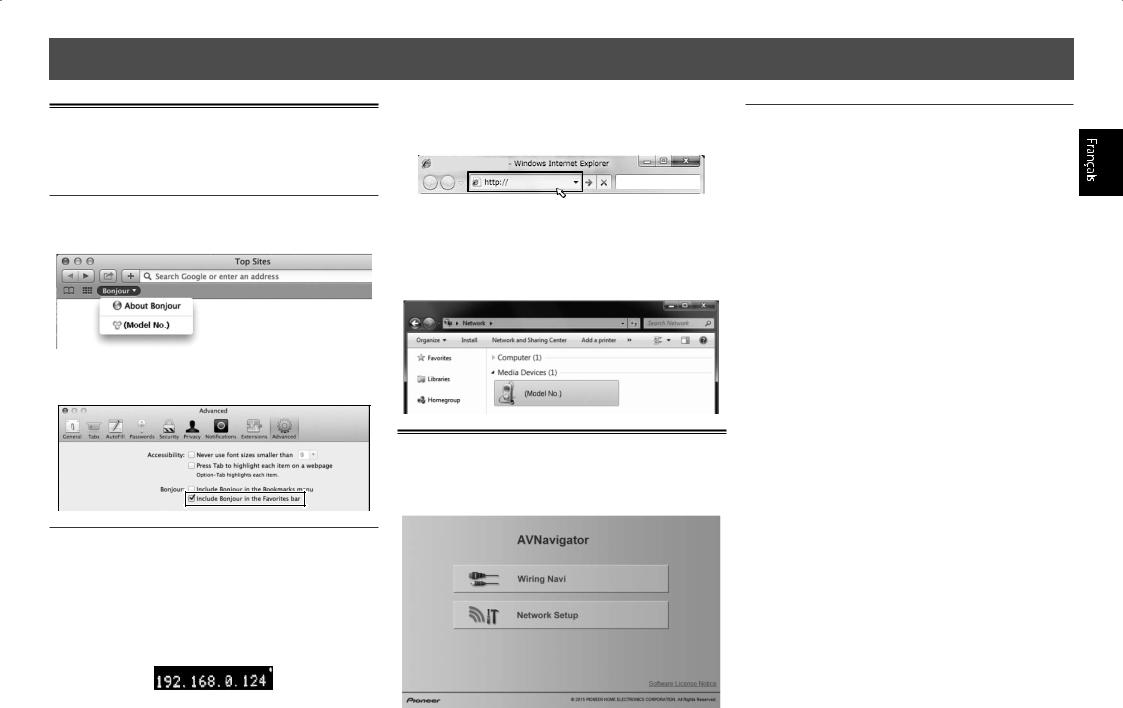
Lancement de l’AVNavigator intégré
Utilisez AVNavigator en suivant les invites sur l’écran de votre ordinateur.
Utilisation d’un Mac
Lancez Safari et cliquez sur <VSX-830> affiché dans ‘Bonjour’ dans la barre des signets.
••Si ‘Bonjour’ n’apparaît pas, cochez la case à cocher ‘Include Bonjour in the Favorites bar’ de l’onglet ‘Advanced’ dans le menu ‘Preferences...’ de Safari.
Utilisation d’un PC sous Windows
1 Démarrez Internet Explorer sur votre ordinateur (ouvrez n’importe quelle page Internet).
2 Appuyez sur STATUS de la télécommande et
vérifiez l’afficheur du panneau avant sur le récepteur (l’adresse IP du récepteur apparaîtra).
(Exemple d’affichage de texte)
Si 0.0.0.0 ou 169.254.112.202 apparaît dans l’adresse, cela signifie que le récepteur n’est pas raccordé au réseau. Assurez-vous que le récepteur et le routeur sont correctement raccordés.
3 Saisissez le numéro de l’étape 2 ci-dessus
dans le champ d’Internet Explorer indiqué cidessous, puis appuyez sur la touche ENTER.
(Exemple de format d’entrée) 192.168.0.124
••Avec un PC sous Windows, vous pouvez utiliser la méthode suivante pour lancer AVNavigator.
Lancez Explorer puis faites un clic droit sur <VSX-830> affiché dans le dossier ‘Network’, cliquez ensuite sur ‘View device webpage’.
Àpropos de l’utilisation de Wiring Navi
Wiring Navi démarre lorsque vous appuyez sur ‘Wiring Navi’ sur l’écran d’AVNavigator.
Environnement d’exploitation
••L’AVNavigator peut être utilisé dans les environnements suivants.
––PC sous Windows: Microsoft® Windows Vista®/Windows® 7/Windows® 8/Windows® 8.1
––Mac: OS X v 10.9 or 10.8
••Certaines fonctions de l’AVNavigator emploient un navigateur Internet. Les navigateurs suivants sont pris en charge :
––PC sous Windows: Internet Explorer® 8, 9, 10, 11 ––Mac OS: Safari 6.0, 7.0
••AVNavigator risque de ne pas fonctionner avec certains paramétrages du réseau informatique ou de la sécurité.
5

Suivez les instructions dans le livret pour procéder à la connexion et aux réglages initiaux
 Raccordement
Raccordement
Installation des enceintes
R
L
SW
C |
120 |
120 

 SR
SR  SL
SL
L – Avant Gauche
C – Centre
R – Avant Droite
SL – Surround Gauche
SR – Surround Droite
SW – Caisson de grave
 Remarque
Remarque
••L’enceinte avant peut être à double amplification. Pour les détails, voir “Raccordement de votre équipement” dans le mode d’emploi.
6

 Raccordement
Raccordement
Raccordement des enceintes
1 Assurez-vous que tous les branchements ont
été effectués correctement avant de raccorder cet appareil au secteur.
2 Vous pouvez utiliser des enceintes ayant une impédance nominale comprise entre 6 Ω et 16 Ω.
3 Raccordement des enceintes.
Raccordement des fils dénudés
1Torsadez les fils ensemble.
2Dévissez la borne et insérez la partie dénudée des fils.
3Serrez la borne.
1 |
2 |
3 |
10 mm
Avant Droite |
Caisson de grave |
Centre |
Avant Gauche |
(R) |
(SW) |
(C) |
(L) |
LINE LEVEL
INPUT
SPEAKER A
|
|
FRONT |
CENTER SURROUND / BI-AMP |
|
AUDIO OUT |
R |
L |
R |
L |
SUBWOOFER
PRE OUT
1 |
2 |
Surround Droite |
Surround Gauche |
(SR) |
(SL) |
ATTENTION
••Les bornes des haut-parleurs sont sous une tension ACTIVE DANGEREUSE. Pour éviter tout risque de décharge électrique lors du branchement et du débranchement des câbles de haut-parleur, débranchez le cordon d’alimentation avant de toucher des parties non isolées.
7

 Raccordement
Raccordement
Raccordement d’un téléviseur et de périphériques de lecture
Connexion au moyen de l’interface HDMI |
Équipements compatibles HDMI/DVI |
|
Lecteur DVD, |
Lecteur de Blu-ray Disc, |
|
enregistreur HDD/DVD |
enregistreur de Blu-ray Disc Boîtier décodeur |
Console de jeu |
Raccordement des antennes
1 2
HDMI OUT |
HDMI OUT |
HDMI OUT |
HDMI |
OUT |
|
|
|
4 |
ARC CONTROL |
(DVD) |
( |
T/CBL) |
|
|
|
|
|
BD IN |
|
GAME IN |
DVD IN |
SAT/CBL IN |
SPEAKER A
5 |
|
(OUTPUT 5 V |
/MHL |
OPTICAL0.9 A MAX) |
|
|
 IN1 (TV)
IN1 (TV)
|
DIGITAL IN |
1 |
OPTICAL |
(TV) |
|
|
ASSIGNABLE |
CD) |
COAXIAL |
|
ASSIGNABLE |
|
|
|
|
|
|
|
FRONT |
SURROUND / BI-AMP |
|
|
ANTENNA |
MONITOR OUT |
|
|
AUDIO OUT |
R |
L |
R |
L |
|
AM LOOP |
|
|
|
SUBWOOFER |
|
|
|
|
|
|
|
|
|
|
|
|
|
|
|
|
|
R |
L |
PRE OUT |
|
|
|
|
|
|
DVD |
|
|
1 |
|
|
|
|
|
|
|
|
|
|
|
|
|
|
|
FM UNBAL |
SAT/CBL |
|
|
2 |
|
|
|
|
|
|
|
|
|
|
|
|
|
|
|
75 |
VIDEO IN |
AUDIO IN |
|
|
|
|
|
|
|
|
|
|
|
|
|
|||
|
ll est nécessaire |
|
|
|
|
|
|
|
A |
|
de connecter ce |
|
|
|
|
|
|
|
|
|
câble pour pouvoir |
|
|
|
|
|
|
|
|
|
afficher l’écran de |
|
|
|
|
|
|
|
OPTICAL |
|
configuration sur le |
HDMI IN |
|
|
|
|
|
||
|
téléviseur. |
|
|
|
|
|
|
DIGITAL AUDIO OUT |
|
|
|
|
|
|
|
|
|
|
|
|
|
|
|
Téléviseur compatible HDMI/DVI |
|
|
|||
|
••Si le téléviseur prend en charge la fonction HDMI Audio Return Channel, le son du téléviseur est envoyé vers le récepteur via |
||||||||
|
la prise HDMI et il n’est alors pas nécessaire de connecter un câble optique numérique ( A ). Dans ce cas, activez (ON) l’option |
||||||||
|
ARC dans le menu de configuration HDMI Setup. Pour les détails, voir “Réglage de l’HDMI” dans le mode d’emploi. |
||||||||
8 |
••Veuillez vous reporter au Guide d’utilisation du téléviseur pour consulter les instructions concernant les connexions et la |
||||||||
configuration du téléviseur. |
|
|
|
|
|
|
|
|
|
ANTENNA |
Antenne cadre AM |
AM LOOP |
Antenne FM à fil
FMUN 75
Branchement du récepteur
N’effectuez le branchement qu’après avoir raccordé tous les composants au récepteur, y compris les enceintes.
 ATTENTION
ATTENTION
••Tenir le câble d’alimentation par la fiche. Ne pas débrancher la prise en tirant sur le câble et ne pas toucher le câble avec les mains mouillées. Cela risque de provoquer un court-circuit ou un choc électrique. Ne pas poser l’appareil ou un meuble sur le câble. Ne pas pincer le câble. Ne pas faire de noeud avec le câble ou l’attacher à d’autres câbles. Les câbles d’alimentation doivent être posés de façon à ne pas être écrasés. Un câble abîmé peut provoquer un risque d’incendie ou un choc électrique. Vérifier le câble d’alimentation de temps
en temps. Contacter le service après-vente Pioneer le plus proche ou le revendeur pour un remplacement.
••Lorsque le récepteur n’est pas utilisé régulièrement (pendant les vacances, par exemple), il doit être débranché de la prise d’alimentation murale.
1Branchez le cordon d’alimentation fourni à la prise AC IN située à l’arrière du récepteur.
2Branchez l’autre extrémité sur une prise électrique.

 Configuration initiale
Configuration initiale
Préparatifs
1 Insérez les piles dans la télécommande.
2 Allumez le récepteur et votre téléviseur.
3 Mettez le caisson de basse sous tension et augmentez le volume.
 ATTENTION
ATTENTION
••Lors de l’installation des piles, veillez à ne pas endommager les ressorts situés en face des bornes * des piles. Les piles risqueraient de fuir ou de surchauffer.
Confi guration automatique du son surround (MCACC)
Le système de calibrage acoustique multicanaux (MultiChannel ACoustic Calibration, MCACC) utilise le microphone de configuration fourni pour mesurer et analyser la tonalité de test émise par les enceintes.
Important
••La procédure doit être effectuée dans un environnement calme.
1 Raccordez le microphone de configuration fourni.
2 Appuyez sur MAIN RECEIVER de la télécommande, puis appuyez sur la touche ENTER.
••La mesure automatique commence. ••La mesure dure de 3 à 12 minutes.
3 Suivez les instructions affichées à l’écran.
••Le réglage automatique est terminé lorsque la page Home Menu apparaît.
••Régler à hauteur d’oreille lors de l’utilisation d’un trépied, etc. pour le microphone.
HOME MENU
Network, |
Bluetooth |
 Exit
Exit
Advanced |
System |
MCACC |
Setup |
Microphone de configuration
Trépied 

••Si Reverse Phase s’affiche, les fils du cordon d’enceinte (+ et –) ont peut-être été inversés. Vérifiez les liaisons des enceintes.
Même si les liaisons sont correctes, Reverse Phase peut s’afficher, selon les enceintes et l’environnement
surround. Ceci n’a cependant aucun effet sur les mesures, et vous pouvez sélectionner Go Next.
••Si ERR s’affiche, vérifiez si l’enceinte est bien raccordée.
••Lorsque l’alimentation est coupée, reportez-vous à la “Foire aux questions” dans le livret.
4 Assurez-vous de débrancher le microphone de configuration.
L’écran Full Auto MCACC apparaît sur votre téléviseur.
2a.Full Auto MCACC |
Exit Return |
|
Speaker System |
: |
5.2.2ch |
EQ Type |
: |
– – – |
MCACC |
: M1.MEMORY 1 |
|
Measurement Type |
: |
Expert |
START
9

 Lecture de base
Lecture de base
Lecture multicanaux
2
5









 3
3
1 Allumez le lecteur.
Ex.) Allumez le lecteur de disque Blu-ray raccordé à la prise HDMI BD IN.
2 Sélectionnez l’entrée du récepteur.
Ex.) Appuyez sur BD pour sélectionner l’entrée BD.
3 Appuyez sur AUTO pour sélectionner ‘AUTO SURROUND’.
Appuyez aussi sur SURR ou ADV pour la lecture multicanaux. Sélectionnez votre mode d’écoute préférée.
4 Démarrez la lecture sur le lecteur.
Ex.) Démarrez la lecture sur le lecteur de disque Blu-ray.
5 Utilisez VOLUME +/– pour régler le volume.
••Si aucun son n’est émis, augmentez le volume à environ –30 dB.
 Remarques
Remarques
••Lorsque le son ne provient pas de l’enceinte centrale, de l’enceinte arrière et du caisson de grave, reportez-vous à la “Foire aux questions” dans le livret.
••Lorsque la télécommande ne fonctionne pas, reportezvous à la “Foire aux questions” dans le livret.
Pour profiter au maximum des nombreuses fonctions de l’appareil
Insérez le CD-ROM dans votre ordinateur et consultez le “Mode d'emploi” (PDF) dans l'écran de menu.
 Remarques
Remarques
••Cet appareil prend en charge AirPlay. Pour les détails, reportez-vous à la rubrique “Utilisation d’AirPlay sur un iPod touch, iPhone, iPad et iTunes” du mode d’emploi et au site d’Apple (http://www.apple.com).
••Le logiciel de cet appareil peut être mis à jour (“Mise à jour du logiciel” dans le mode d’emploi). Avec Mac OS, il peut être mis à jour avec Safari (“Utilisation de Safari pour mettre à jour le micrologiciel” dans le mode d’emploi).
10

Foire aux questions
L'enceinte centrale ou arrière ne produit pas de son
Cause |
Solution |
|
|
AUTO SURROUND (mode |
Pour lire une source de son stéréo en mode multi-canaux, |
qui émet le nombre de |
appuyez sur le bouton SURR ou ADV pour sélectionner votre |
canaux en entrée tel qu’il |
mode favori. |
est) est sélectionné sur |
Exemple) Appuyez sur le bouton SURR plusieurs fois pour |
entrée audio 2 canaux |
sélectionner [EXT.STEREO]. |
comme TV, musique, etc. |
|
|
|
Le caisson de grave ne produit pas de son
Cause |
Solution |
|
|
L’enceinte avant est réglée |
Pour produire une sortie du caisson de grave, modifiez le |
sur LARGE. |
réglage de l’enceinte. (Deux méthodes possibles.) |
(La composante basse |
Méthode 1 |
fréquence sera produite à |
Faites passer l’enceinte avant sur SMALL. |
partir de l’enceinte avant au |
• La composante basse fréquence sera produite à partir |
lieu du caisson de grave en |
du caisson de grave au lieu de l’enceinte avant. Lorsque |
mode entrée audio 2 canaux |
l’enceinte avant a une forte capacité de diffuser les |
comme TV, musique, etc.) |
composantes basse fréquence, nous recommandons de ne |
|
rien changer. |
|
Méthode 2 |
|
Faites passer le caisson de grave sur PLUS. |
|
• La composante basse fréquence de l’enceinte avant sera |
|
produite depuis l’enceinte avant et le caisson de grave. Par |
|
conséquent, les graves seront trop puissantes. Dans ce cas, |
|
nous recommandons de ne rien changer ou d’utiliser la |
|
Méthode 1. |
|
Pour que la procédure change, reportez-vous à “Réglage des |
|
enceintes” dans le mode d’emploi du CD-ROM. |
|
|
Le HDMI, le réseau, etc. ne fonctionnent plus
Cause |
Solution |
|
|
Le récepteur et les appareils |
Essayez de réinitialiser. Pour réinitialiser, coupez |
connectés ne fonctionnent |
l’alimentation, et appuyez sur le bouton STANDBY/ON sur le |
plus. |
panneau avant pendant 5 secondes ou plus. (L’alimentation |
|
s’interrompt 5 secondes après la mise sous tension. Les |
|
réglages du récepteur seront conservés.) |
|
Essayez également de rebrancher le cordon d’alimentation |
|
des appareils connectés. |
|
|
Pour produire du son à partir du téléviseur
Reportez-vous à la page 8 du livret pour procéder à la connexion et au réglage. Pour lire, appuyez sur le bouton TV pour passer en mode entrée TV.
La télécommande ne fonctionne pas
Cause |
Solution |
|
|
Le mode de fonctionnement |
Lors de la définition des réglages initiaux pour le HOME |
de la télécommande n’est |
MENU et AUDIO PARAMETER etc. et lors de l’exécution |
pas activé. |
des réglages de relecture |
|
• Démarrez l’opération après avoir appuyé sur le bouton MAIN |
|
RECEIVER. |
Pour utiliser des fonctions telles que réseau et iPod
•Démarrez l’opération après avoir appuyé sur le bouton de chaque fonction (NET, iPod, etc.).
L'alimentation est brusquement interrompue et le témoin WIRELESS clignote
Cause |
Solution |
|
|
Le fil conducteur du cordon |
Tordez une fois de plus le fil conducteur du cordon de l’enceinte, |
de l’enceinte est en contact |
et connectez-le de sorte qu’il ne dépasse pas de le borne de |
avec le panneau arrière, ou |
l’enceinte du côte de l’amplificateur ou de l’enceinte. |
le fil conducteur positif et |
|
négatif sont en contact et |
|
le circuit de protection est |
|
activé. |
|
|
|
©2015 PIONEER HOME ELECTRONICS CORPORATION. Tous droits de reproduction et de traduction réservés. 11

Deutsch
Vielen Dank, dass Sie sich für dieses Pioneer-Produkt entschieden haben. Die Kurzanleitung enthält Anweisungen für grundlegende Verbindungen und Bedienvorgänge, um eine einfache Bedienung des Receivers zu ermöglichen. Detaillierte Beschreibungen des Receivers finden Sie in der „Bedienungsanleitung“ auf der mitgelieferten CD-ROM ( ).
).
 Lieferumfang
Lieferumfang
Fernbedienung
UKW-Drahtantenne
MW-Rahmenantenne
VSX-1130-K
VSX-930-K/-S
VSX-830-K/-S
CD-ROM
Netzkabel
Sicherheritsbroshüre
Garantieblatt
Diese Kurzanleitung
AAA/IEC/R03 Trockenbatterien x2 |
Mikrofon für die Einstellung |
VORSICHTSHINWEIS ZUR BELÜFTUNG
Bei der Aufstellung dieses Gerätes muss für einen ausreichenden Freiraum gesorgt werden, um eine einwandfreie Wärmeabfuhr zu gewährleisten (mindestens 40 cm oberhalb des Gerätes, 20 cm hinter dem Gerät und jeweils 20 cm an der Seite des Gerätes).
WARNUNG
Im Gerätegehäuse sind Ventilationsschlitze und andere Öffnungen vorgesehen, die dazu dienen, eine Überhitzung des Gerätes zu verhindern und einen zuverlässigen Betrieb zu gewährleisten. Um Brandgefahr auszuschließen, dürfen diese Öffnungen auf keinen Fall blockiert oder mit Gegenständen (z.B. Zeitungen, Tischdecken und Gardinen) abgedeckt werden, und das Gerät darf beim Betrieb nicht auf einem dicken Teppich oder Bett aufgestellt sein.
D3-4-2-1-7b*_A1_De
ACHTUNG
Verwenden oder lagern Sie Batterien nicht in direktem Sonnenlicht oder an sehr heißen Orten wie im Inneren eines Fahrzeugs oder in der Nähe von Heizkörpern. Dadurch können Batterien leck werden, sich überhitzen oder in Brand geraten. Außerdem kann die Lebensdauer oder Leistung von Batterien beeinträchtigt werden.
Beachten Sie bei der Entsorgung verbrauchter Batterien und Akkus die gesetzlichen und umweltrechtlichen Bestimmungen Ihres Wohnortes.
2

Anschluss und Anfangseinstellungen
Anschluss und Grundeinstellungen in der nachfolgend aufgeführten Weise vornehmen.
Verwenden Sie zum Einrichten von Verbindung und Grundeinstellungen die App „Startup Navi“
•Ein Smartphone/Tablet verwenden.
•Netzwerkverbindung erforderlich.
LAN
Befolgen Sie die Anweisungen des integrierten AVNavigator, um den Anschluss und die
Grundeinstellungen vorzunehmen
•Verwenden Sie einen Mac/PC.
•Netzwerkverbindung erforderlich.
LAN
Befolgen Sie die Anweisungen in der Broschüre, um den Anschluss und die Grundeinstellungen vorzunehmen
1 Lesen Sie die Anweisungen in der Broschüre
in folgender Reihenfolge: 

 .
.
2 Befolgen Sie die Anweisungen eines jeden Schrittes, um fortzufahren.
1 |
Laden Sie die App „Start-up Navi“ herunter, |
1 |
2 |
und starten Sie die Anwendung. |
2 |
Entsprechend den Anweisungen in der |
||
|
App vorgehen, um den Anschluss und die |
|
|
Grundeinstellungen vorzunehmen. |
|
Laden Sie die App „Start-up Navi“ von hier herunter.
Falls Sie ein iPhone oder einen iPad haben
Bitte suchen Sie nach der App „Start-up Navi“ im
App Store.
Lesen Sie bitte das Heft „Wenn Sie einen Mac/ PC haben“.
Befolgen Sie die Anweisungen des im
Receiver eingebauten AVNavigator, um mit dem Anschluss und der Grundeinstellungen fortzufahren.
Falls Sie ein Android Gerät haben
Bitte suchen Sie nach der App „Start-up Navi“ in Google Play.
Wenn die Anzeige WIRELESS blinkt
••Blinkt im WAC-Modus. (In diesem Modus können Netzwerkeinstellungen per iPhone, iPad und iPod touch geändert werden, wenn der Receiver als Wi-Fi- Zugangspunkt genutzt wird)
Wenn beim Einschalten des Geräts ein Netzwerk eingerichtet ist oder ein LAN-Kabel verbunden ist, blinkt die WIRELESS-Anzeige nicht.
••Wenn keine Netzwerkverbindung aufgebaut wird, kann der Modus im bestehenden Status verwendet werden.
3
