Pioneer VSX-8231 Operating Instruction
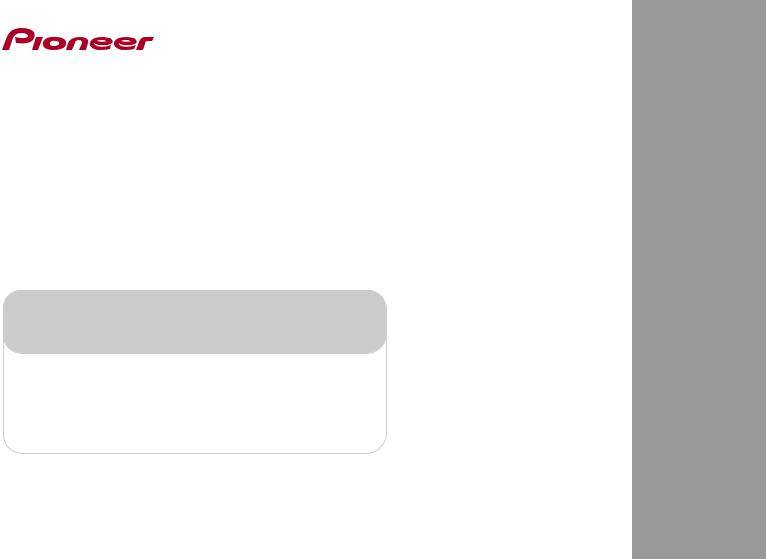
AV Receiver
VSX-1023-K VSX-8231
Register your product on
http://www.pioneerelectronics.com (US) http://www.pioneerelectronics.ca (Canada)
• Protect your new investment
The details of your purchase will be on file for reference in the event of an insurance claim such as loss or theft.
•Receive free tips, updates and service bulletins on your new product
•Improve product development
Your input helps us continue to design products that meet your needs.
• Receive a free Pioneer newsletter
Registered customers can opt in to receive a monthly newsletter.
Operating Instructions
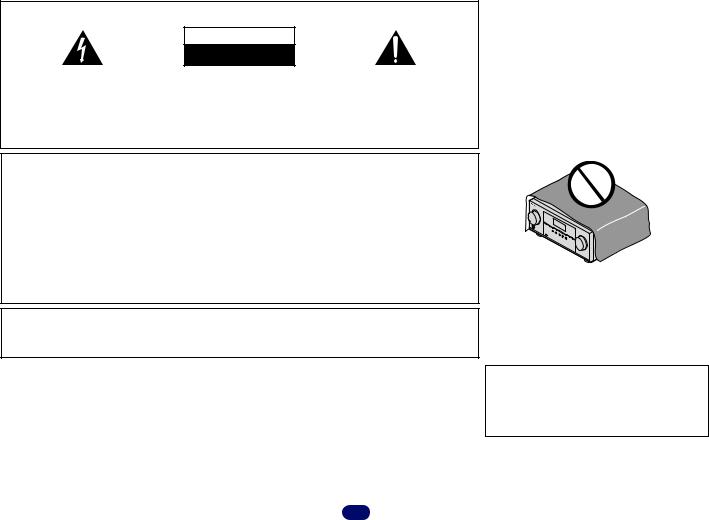
IMPORTANT
CAUTION
RISK OF ELECTRIC SHOCK
DO NOT OPEN
The lightning flash with arrowhead symbol, |
CAUTION: |
The exclamation point within an equilateral |
within an equilateral triangle, is intended to |
TO PREVENT THE RISK OF ELECTRIC |
triangle is intended to alert the user to the |
alert the user to the presence of uninsulated |
SHOCK, DO NOT REMOVE COVER (OR |
presence of important operating and |
“dangerous voltage” within the product’s |
BACK). NO USER-SERVICEABLE PARTS |
maintenance (servicing) instructions in the |
enclosure that may be of sufficient |
INSIDE. REFER SERVICING TO QUALIFIED |
literature accompanying the appliance. |
magnitude to constitute a risk of electric |
SERVICE PERSONNEL. |
|
shock to persons. |
|
|
|
|
D3-4-2-1-1b_A1_En |
NOTE:
This equipment has been tested and found to comply with the limits for a Class B digital device, pursuant to Part 15 of the FCC Rules. These limits are designed to provide reasonable protection against harmful interference in a residential installation. This equipment generates, uses, and can radiate radio frequency energy and, if not installed and used in accordance with the instructions, may cause harmful interference to radio communications. However, there is no guarantee that interference will not occur in a particular installation. If this equipment does cause harmful interference to radio or television reception, which can be determined by turning the equipment off and on, the user is encouraged to try to correct the interference by one or more of the following measures:
—Reorient or relocate the receiving antenna.
—Increase the separation between the equipment and receiver.
—Connect the equipment into an outlet on a circuit different from that to which the receiver is connected.
—Consult the dealer or an experienced radio/TV technician for help.
D8-10-1-2_A1_En
Information to User
Alterations or modifications carried out without appropriate authorization may invalidate the user’s right to operate the equipment.
D8-10-2_A1_En
VENTILATION CAUTION
When installing this unit, make sure to leave space around the unit for ventilation to improve heat radiation (at least 40 cm at top, 20 cm at rear, and 20 cm at each side).
WARNING
Slots and openings in the cabinet are provided for ventilation to ensure reliable operation of the product, and to protect it from overheating. To prevent fire hazard, the openings should never be blocked or covered with items (such as newspapers, table-cloths, curtains) or by operating the equipment on thick carpet or a bed.
D3-4-2-1-7b*_A1_En
Operating Environment
Operating environment temperature and humidity: +5 °C to +35 °C (+41 °F to +95 °F); less than 85 %RH (cooling vents not blocked)
Do not install this unit in a poorly ventilated area, or in locations exposed to high humidity or direct sunlight (or strong artificial light)
D3-4-2-1-7c*_A1_En
WARNING
This equipment is not waterproof. To prevent a fire or shock hazard, do not place any container filled with liquid near this equipment (such as a vase or flower pot) or expose it to dripping, splashing, rain or moisture.
D3-4-2-1-3_A1_En
WARNING
To prevent a fire hazard, do not place any naked flame sources (such as a lighted candle) on the equipment.
D3-4-2-1-7a_A1_En
Caution
To prevent fire hazard, the Class 2 Wiring Cable should be used for connection with speaker, and should be routed away from hazards to avoid damage to the insulation of the cable.
D3-7-13-67*_A1_En
2
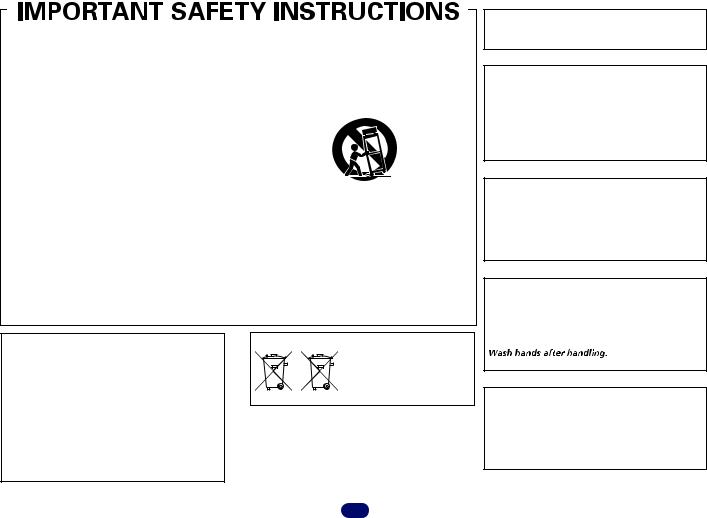
1)Read these instructions.
2)Keep these instructions.
3)Heed all warnings.
4)Follow all instructions.
5)Do not use this apparatus near water.
6)Clean only with dry cloth.
7)Do not block any ventilation openings. Install in accordance with the manufacturer’s instructions.
8)Do not install near any heat sources such as radiators, heat registers, stoves, or other apparatus (including amplifiers) that produce heat.
9)Do not defeat the safety purpose of the polarized or grounding-type plug. A polarized plug has two blades with one wider than the other. A grounding type plug has two blades and a third grounding prong. The wide blade or the third prong are provided for your safety. If the provided plug does not fit into your outlet, consult an electrician for replacement of the obsolete outlet.
10)Protect the power cord from being walked on or pinched particularly at plugs, convenience receptacles, and the point where they exit from the apparatus.
11)Only use attachments/accessories specified by the manufacturer.
12)Use only with the cart, stand, tripod, bracket, or table specified by the manufacturer, or sold with the apparatus. When a cart is used, use caution when moving the cart/apparatus combination to avoid injury from tip-over.
13)Unplug this apparatus during lightning storms or when unused for long periods of time.
14)Refer all servicing to qualified service personnel. Servicing is required when the apparatus has been damaged in any way, such as power-supply cord or plug is damaged, liquid has been spilled or objects have fallen into the apparatus, the apparatus has been exposed to rain or moisture, does not operate normally, or has been dropped.
D3-7-13-69_En
CAUTION
The STANDBY/ON switch on this unit will not completely shut off all power from the AC outlet. Since the power cord serves as the main disconnect device for the unit, you will need to unplug it from the AC outlet to shut down all power. Therefore, make sure the unit has been installed so that the power cord can be easily unplugged from the AC outlet in case of an accident. To avoid fire hazard, the power cord should also be unplugged from the AC outlet when left unused for a long period of time (for example, when on vacation).
STANDBY/ON switch on this unit will not completely shut off all power from the AC outlet. Since the power cord serves as the main disconnect device for the unit, you will need to unplug it from the AC outlet to shut down all power. Therefore, make sure the unit has been installed so that the power cord can be easily unplugged from the AC outlet in case of an accident. To avoid fire hazard, the power cord should also be unplugged from the AC outlet when left unused for a long period of time (for example, when on vacation).
D3-4-2-2-2a*_A1_En
(Symbol examples for batteries)
These symbols are only valid in the European Union.
Pb |
K058c_A1_En |
|
WARNING
Store small parts out of the reach of children and infants. If accidentally swallowed, contact a doctor immediately.
D41-6-4_A1_En
This Class B digital apparatus complies with Canadian ICES-003.
D8-10-1-3_A1_En
CAUTION
This product satisfies FCC regulations when shielded cables and connectors are used to connect the unit to other equipment. To prevent electromagnetic interference with electric appliances such as radios and televisions, use shielded cables and connectors for connections.
D8-10-3a_A1_En
IMPORTANT NOTICE
THE MODEL NUMBER AND SERIAL NUMBER OF THIS EQUIPMENT ARE ON THE REAR OR BOTTOM. RECORD THESE NUMBERS ON YOUR ENCLOSED WARRANTY CARD AND KEEP IN A SAFE PLACE FOR FUTURE REFERENCE.
D36-AP9-1_A1_En
WARNING: Handling the cord on this product or cords associated with accessories sold with the product may expose you to chemicals listed on proposition 65 known to the State of California and other governmental entities to cause cancer and birth defect or other reproductive harm.
D36-P5_B1_En
This product is for general household purposes. Any failure due to use for other than household purposes (such as long-term use for business purposes in a restaurant or use in a car or ship) and which requires repair will be charged for even during the warranty period.
K041_A1_En
3
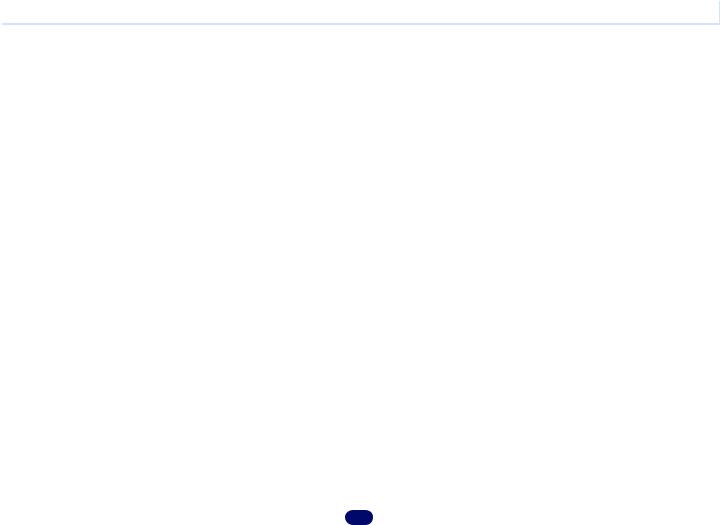
Contents
Thank you for buying this Pioneer product. Please read through these operating instructions so you will know how to operate your model properly.
Before you start. . . . . . . . . . . . . . . . . . . . . . . . . . . . . 6
Checking what’s in the box. . . . . . . . . . . . . . . . . . . . . . . . . 6 Installing the receiver . . . . . . . . . . . . . . . . . . . . . . . . . . . . . 6
Flow of settings on the receiver . . . . . . . . . . . . . . 6
01 Controls and displays
Front panel . . . . . . . . . . . . . . . . . . . . . . . . . . . . . . . . . . . . . 7 Display . . . . . . . . . . . . . . . . . . . . . . . . . . . . . . . . . . . . . . 8 Remote control. . . . . . . . . . . . . . . . . . . . . . . . . . . . . . . . . . 9 Loading the batteries. . . . . . . . . . . . . . . . . . . . . . . . . . . 10
Operating range of remote control . . . . . . . . . . . . . . . . 10
02 Connecting your equipment
Determining the speakers’ application . . . . . . . . . . . . . . . 11 Some tips for improving sound quality . . . . . . . . . . . . . 12
Connecting the speakers . . . . . . . . . . . . . . . . . . . . . . . . . 12
Connect the surround back or front height speakers (VSX-1023 only) . . . . . . . . . . . . . . . . . . . . . . . . . . . . . . . 13
Switching the speaker terminal. . . . . . . . . . . . . . . . . . . 15
Making cable connections . . . . . . . . . . . . . . . . . . . . . . . . 15 HDMI cables . . . . . . . . . . . . . . . . . . . . . . . . . . . . . . . . . 15 About HDMI . . . . . . . . . . . . . . . . . . . . . . . . . . . . . . . . . 15 Analog audio cables . . . . . . . . . . . . . . . . . . . . . . . . . . . 16 Digital audio cables. . . . . . . . . . . . . . . . . . . . . . . . . . . . 16 Video cables . . . . . . . . . . . . . . . . . . . . . . . . . . . . . . . . . 16
About video outputs connection. . . . . . . . . . . . . . . . . . . . 16 Connecting a TV and playback components . . . . . . . . . . . 17
Connecting using HDMI . . . . . . . . . . . . . . . . . . . . . . . . 17
Connecting your TV with no HDMI input . . . . . . . . . . . . 18 Connecting optional Bluetooth® ADAPTER . . . . . . . . . . . 19 Connecting to the network through LAN interface . . . . . . 19
Connecting antennas . . . . . . . . . . . . . . . . . . . . . . . . . . . . 20 Using external antennas . . . . . . . . . . . . . . . . . . . . . . . . 20
Connecting an IR receiver (VSX-1023 only) . . . . . . . . . . . . 20
Connecting an iPod . . . . . . . . . . . . . . . . . . . . . . . . . . . . . 21
Use a dedicated cable to enjoy iPod video. . . . . . . . . . . 21
Connecting a USB device. . . . . . . . . . . . . . . . . . . . . . . . . 21
Connecting an MHL-compatible device . . . . . . . . . . . . . . 22 Connecting an HDMI-equipped component to the front panel input . . . . . . . . . . . . . . . . . . . . . . . . . . . . . . . . . . . . 22 Plugging in the receiver . . . . . . . . . . . . . . . . . . . . . . . . . . 22
03 Basic Setup
Automatically setting up for surround sound (MCACC) . . 23 Other problems when using the Auto MCACC setup . . . 24
04 Basic playback
Playing a source . . . . . . . . . . . . . . . . . . . . . . . . . . . . . . . . 25
Selecting the audio input signal . . . . . . . . . . . . . . . . . . 25
Playing an iPod. . . . . . . . . . . . . . . . . . . . . . . . . . . . . . . . . 27
Playing back files stored on an iPod . . . . . . . . . . . . . . . 28
Basic playback controls. . . . . . . . . . . . . . . . . . . . . . . . . 28
Watching photos and video content . . . . . . . . . . . . . . . 28
Playing a USB device . . . . . . . . . . . . . . . . . . . . . . . . . . . . 28
Playing back audio files stored on a USB memory
device . . . . . . . . . . . . . . . . . . . . . . . . . . . . . . . . . . . . . . 29
Playing back photo files stored on a USB memory
device . . . . . . . . . . . . . . . . . . . . . . . . . . . . . . . . . . . . . . 29
About playable file formats . . . . . . . . . . . . . . . . . . . . . . 29 Playing an MHL-compatible device. . . . . . . . . . . . . . . . . . 30 Bluetooth® ADAPTER for Wireless Enjoyment of
Music . . . . . . . . . . . . . . . . . . . . . . . . . . . . . . . . . . . . . . . . 31 Wireless music play. . . . . . . . . . . . . . . . . . . . . . . . . . . . 31
Pairing the Bluetooth ADAPTER and Bluetooth wireless technology device . . . . . . . . . . . . . . . . . . . . . . . . . . . . . 31
Listening to Music Contents of Bluetooth wireless technology device with Your System . . . . . . . . . . . . . . . 32
AIR JAM . . . . . . . . . . . . . . . . . . . . . . . . . . . . . . . . . . . . 32 Listening to the radio . . . . . . . . . . . . . . . . . . . . . . . . . . . . 33 Improving FM sound . . . . . . . . . . . . . . . . . . . . . . . . . . . 33 Saving station presets . . . . . . . . . . . . . . . . . . . . . . . . . . 33
Listening to station presets . . . . . . . . . . . . . . . . . . . . . . 33
Naming preset stations . . . . . . . . . . . . . . . . . . . . . . . . . 33
05 Listening to your system
Choosing the listening mode . . . . . . . . . . . . . . . . . . . . . . 34
Auto playback . . . . . . . . . . . . . . . . . . . . . . . . . . . . . . . . 34
Listening in surround sound . . . . . . . . . . . . . . . . . . . . . 34 Using the Advanced surround . . . . . . . . . . . . . . . . . . . 35
Using Stream Direct . . . . . . . . . . . . . . . . . . . . . . . . . . . 35 Using the Sound Retriever . . . . . . . . . . . . . . . . . . . . . . . . 35
Listening with Acoustic Calibration EQ. . . . . . . . . . . . . . . 36 Better sound using Phase Control . . . . . . . . . . . . . . . . . . 36 Using surround back channel processing
(VSX-1023 only) . . . . . . . . . . . . . . . . . . . . . . . . . . . . . . . . . 36
Setting the Up Mix function (VSX-1023 only) . . . . . . . . . . . 36
Setting the Audio options . . . . . . . . . . . . . . . . . . . . . . . . . 37
06 Playback with NETWORK features
Introduction . . . . . . . . . . . . . . . . . . . . . . . . . . . . . . . . . . . 39
About playable DLNA network devices. . . . . . . . . . . . . . 39 Using AirPlay on iPod touch, iPhone, iPad, and
iTunes . . . . . . . . . . . . . . . . . . . . . . . . . . . . . . . . . . . . . . 39
About the DHCP server function . . . . . . . . . . . . . . . . . . 39
Authorizing this receiver . . . . . . . . . . . . . . . . . . . . . . . . 39 About HTC Connect . . . . . . . . . . . . . . . . . . . . . . . . . . . . 40
Playback with Network functions . . . . . . . . . . . . . . . . . . . 40
Basic playback controls . . . . . . . . . . . . . . . . . . . . . . . . . 40
Listening to Internet radio stations. . . . . . . . . . . . . . . . . 41 Listening to Pandora Internet Radio. . . . . . . . . . . . . . . . 41 Playing back audio files stored on components on the network . . . . . . . . . . . . . . . . . . . . . . . . . . . . . . . . . . . . . 42
Playing back your favorite songs . . . . . . . . . . . . . . . . . . 42
The Network Setup menu . . . . . . . . . . . . . . . . . . . . . . . . . 42 Network Configuration. . . . . . . . . . . . . . . . . . . . . . . . . . 42 Language. . . . . . . . . . . . . . . . . . . . . . . . . . . . . . . . . . . . 43 Firmware Update . . . . . . . . . . . . . . . . . . . . . . . . . . . . . . 43
Network setting using Safari browser . . . . . . . . . . . . . . 44 Friendly Name setting using Safari browser. . . . . . . . . . 44 Firmware update using Safari browser. . . . . . . . . . . . . . 44
Factory Reset . . . . . . . . . . . . . . . . . . . . . . . . . . . . . . . . . 45 System Information . . . . . . . . . . . . . . . . . . . . . . . . . . . . 45 About network playback . . . . . . . . . . . . . . . . . . . . . . . . . . 46
Content playable over a network . . . . . . . . . . . . . . . . . . 46 About playback behavior over a network . . . . . . . . . . . . 46
Glossary . . . . . . . . . . . . . . . . . . . . . . . . . . . . . . . . . . . . . . 47 About playable file formats . . . . . . . . . . . . . . . . . . . . . . . . 47
07 Home Menu
Using the Home Menu . . . . . . . . . . . . . . . . . . . . . . . . . . . 49 Manual speaker setup. . . . . . . . . . . . . . . . . . . . . . . . . . . . 49 Speaker Setting . . . . . . . . . . . . . . . . . . . . . . . . . . . . . . . 49 X.Over . . . . . . . . . . . . . . . . . . . . . . . . . . . . . . . . . . . . . . 50 Channel Level . . . . . . . . . . . . . . . . . . . . . . . . . . . . . . . . 50 Speaker Distance. . . . . . . . . . . . . . . . . . . . . . . . . . . . . . 51 The Input Assign menu . . . . . . . . . . . . . . . . . . . . . . . . . . . 51 Analog Input . . . . . . . . . . . . . . . . . . . . . . . . . . . . . . . . . 51
Component Input (VSX-1023 only) . . . . . . . . . . . . . . . . . 51
The Auto Power Down menu. . . . . . . . . . . . . . . . . . . . . . . 52 The Network Standby menu . . . . . . . . . . . . . . . . . . . . . . . 52 The MHL Setup menu . . . . . . . . . . . . . . . . . . . . . . . . . . . . 52
The Speaker System setting (VSX-1023 only) . . . . . . . . . . . 52
The OSD Setup menu . . . . . . . . . . . . . . . . . . . . . . . . . . . . 53
4
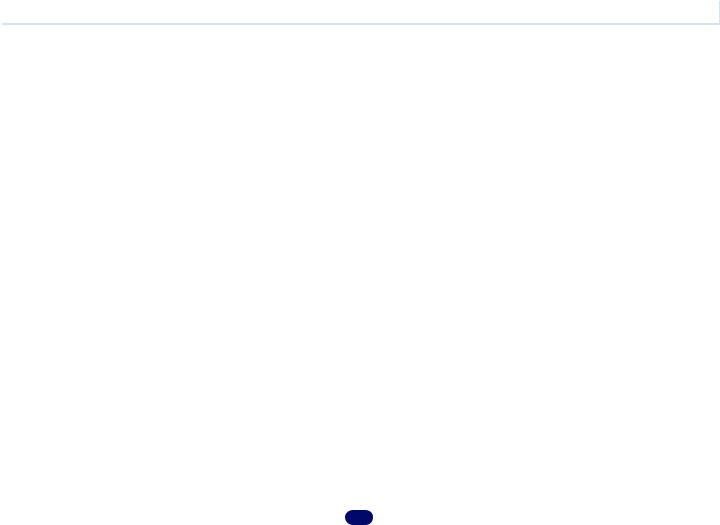
Contents
08 Using the MULTI-ZONE feature (VSX-1023 only)
MULTI-ZONE listening . . . . . . . . . . . . . . . . . . . . . . . . . . . 54
Making MULTI-ZONE connections . . . . . . . . . . . . . . . . 54 Using the MULTI-ZONE controls . . . . . . . . . . . . . . . . . . 54
09 Control with HDMI function
Making Control with HDMI connections. . . . . . . . . . . . . . 55
HDMI Setup . . . . . . . . . . . . . . . . . . . . . . . . . . . . . . . . . . . 55
Before using synchronization . . . . . . . . . . . . . . . . . . . . . . 56 About synchronized operations . . . . . . . . . . . . . . . . . . . . 56 Cautions on the Control with HDMI function . . . . . . . . . . 56
10 Controlling the rest of your system
Setting the remote to control other components . . . . . . . 57 Selecting preset codes directly. . . . . . . . . . . . . . . . . . . . . 57 Clearing all the remote control settings . . . . . . . . . . . . . . 57
Controls for TVs . . . . . . . . . . . . . . . . . . . . . . . . . . . . . . . . 58
Controls for other components. . . . . . . . . . . . . . . . . . . . . 58
Preset Code List . . . . . . . . . . . . . . . . . . . . . . . . . . . . . . . . 58
11 Additional information
Troubleshooting . . . . . . . . . . . . . . . . . . . . . . . . . . . . . . . . 62 General . . . . . . . . . . . . . . . . . . . . . . . . . . . . . . . . . . . . . 62 NETWORK feature. . . . . . . . . . . . . . . . . . . . . . . . . . . . . 63 HDMI . . . . . . . . . . . . . . . . . . . . . . . . . . . . . . . . . . . . . . 64
Important information regarding the HDMI
connection . . . . . . . . . . . . . . . . . . . . . . . . . . . . . . . . . . 64 Windows 7 . . . . . . . . . . . . . . . . . . . . . . . . . . . . . . . . . . . . 64 MHL . . . . . . . . . . . . . . . . . . . . . . . . . . . . . . . . . . . . . . . . . 64 HTC Connect . . . . . . . . . . . . . . . . . . . . . . . . . . . . . . . . . . 65 About iPod/iPhone/iPad . . . . . . . . . . . . . . . . . . . . . . . . . . 65 Apple Lossless Audio Codec . . . . . . . . . . . . . . . . . . . . . . 65 About FLAC . . . . . . . . . . . . . . . . . . . . . . . . . . . . . . . . . . . 65
About messages displayed when using network
functions . . . . . . . . . . . . . . . . . . . . . . . . . . . . . . . . . . . . . 66 Resetting the main unit . . . . . . . . . . . . . . . . . . . . . . . . . . 66 Cleaning the unit . . . . . . . . . . . . . . . . . . . . . . . . . . . . . . . 66 Specifications. . . . . . . . . . . . . . . . . . . . . . . . . . . . . . . . . . 67
5
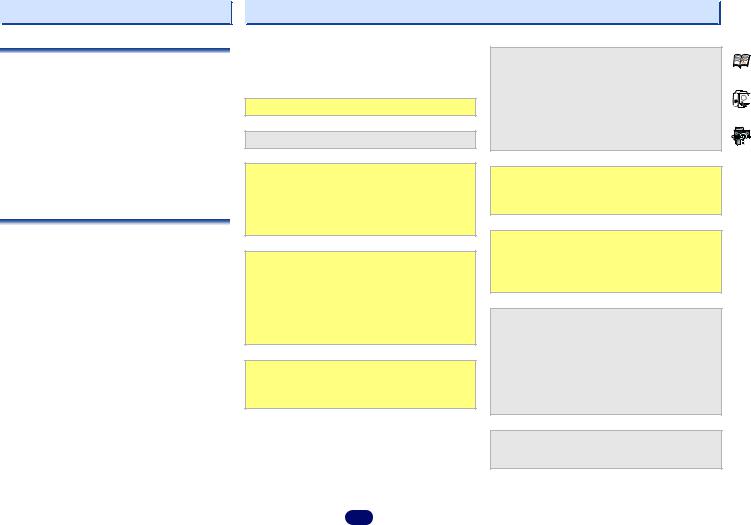
Before you start
Checking what’s in the box
Please check that you’ve received the following supplied accessories:
•Setup microphone
•Remote control
•AAA size IEC R03 dry cell batteries (to confirm system operation) x2
•AM loop antenna
•FM wire antenna
•Warranty card
•Quick start guide
•Safety Brochure
•SPEAKER CAUTION Sheet (English only)
•These operating instructions (CD-ROM)
Installing the receiver
•When installing this unit, make sure to put it on a level and stable surface.
Don’t install it on the following places:
–on a color TV (the screen may distort)
–near a cassette deck (or close to a device that gives off a magnetic field). This may interfere with the sound.
–in direct sunlight
–in damp or wet areas
–in extremely hot or cold areas
–in places where there is vibration or other movement
–in places that are very dusty
–in places that have hot fumes or oils (such as a kitchen)
Flow of settings on the receiver
The unit is a full-fledged AV receiver equipped with an abundance of functions and terminals. It can be used easily after following the procedure below to make the connections and settings.
The colors of the steps indicate the following:
Required setting item
Setting to be made as necessary
- - - - - - - - - - - - - - - - - - - - - - - - - - - - - - - - - - - - - - - - - -
1 Connecting the speakers
Where you place the speakers will have a big effect on the sound.
•Determining the speakers’ application (page 11)
•Connecting the speakers (page 12)
•Switching the speaker terminal (page 15)
2 Connecting the components
For surround sound, you’ll want to hook up using a digital connection from the Blu-ray Disc/DVD player to the receiver.
•About video outputs connection (page 16)
•Connecting a TV and playback components (page 17)
•Connecting antennas (page 20)
•Plugging in the receiver (page 22)
3 Power On
Make sure you’ve set the video input on your TV to this receiver. Check the manual that came with the TV if you don’t know how to do this.
4 The Speaker System setting (VSX-1023 only) (page 52)
(Specify either using the surround back front height Speaker Bi-amp ZONE 2 speaker.)
The Input Assign menu (page 51)
(When using connections other than the recommended connections.)
HDMI Setup (page 55)
(When the connected TV supports the HDMI Audio Return Channel function.)
5 Use the on-screen automatic MCACC setup to set up your system
•Automatically setting up for surround sound (MCACC) (page 23)
6 Basic playback (page 25)
•Selecting the audio input signal (page 25)
•Playing an iPod (page 27)
•Playing a USB device (page 28)
•Choosing the listening mode (page 34)
7 Adjusting the sound as desired
•Using the Sound Retriever (page 35)
•Better sound using Phase Control (page 36)
•Listening with Acoustic Calibration EQ (page 36)
•Using surround back channel processing (VSX-1023 only) (page 36)
•Setting the Up Mix function (VSX-1023 only) (page 36)
•Setting the Audio options (page 37)
•Manual speaker setup (page 49)
8 Making maximum use of the remote control
• Setting the remote to control other components (page 57)
6
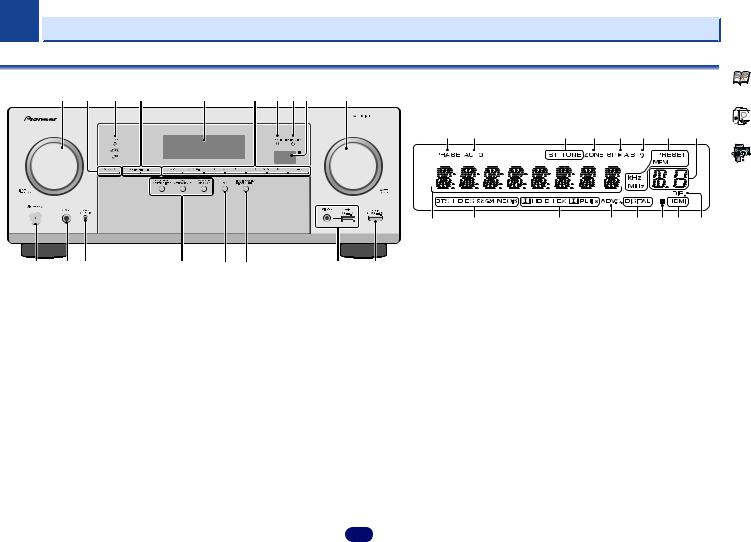
Chapter
1 
 Controls and displays
Controls and displays
Front panel
1 |
2 |
3 |
4 |
5 |
6 |
7 |
8 |
9 |
10 |
19 |
20 |
21 |
22 |
23 |
24 |
21 |
25 |
11 |
12 |
13 |
14 |
15 |
1INPUT SELECTOR dial
Selects an input source (page 25).
2SPEAKERS
See Switching the speaker terminal on page 15.
The Speaker System setting may or may not be displayed, depending on the input source you have selected.
3 MCACC indicator
Lights when Acoustic Calibration EQ (page 36) is on (Acoustic Calibration EQ is automatically set to on after the Auto MCACC setup (page 23)).
4 ZONE controls (VSX-1023 only)
If you’ve made MULTI-ZONE connections (see Making MULTIZONE connections on page 54) use these controls to control the sub zone from the main zone (see Using the MULTI-ZONE controls on page 54).
Receiver control buttons (VSX-8231 only)
DIMMER – Dims or brightens the display. The brightness can be controlled in four steps.
DISPLAY – Switches the display of this unit. The listening mode, sound volume, input name can be checked by selecting an input source.
26 27
 VSX-1023
VSX-1023
16 |
17 |
18 |
5Character display
See Display on page 8.
6Tuner control buttons
BAND – Switches between AM, FM ST (stereo) and FM MONO radio bands (page 33).
TUNER EDIT – Use with TUNE /, PRESET / and
ENTER to memorize and name stations for recall (page 33).
TUNE / – Used to find radio frequencies (page 33).
PRESET / – Use to select preset radio stations (page 33).
7HDMI indicator
Blinks when connecting an HDMI-equipped component; lights when the component is connected (page 17).
8 iPod iPhone iPad indicator
Lights when an iPod/iPhone/iPad is connected and iPod/USB input is selected (page 27).
9 Remote sensor
Receives the signals from the remote control (see Operating range of remote control on page 10).
28 29 30 31 30 32
10 MASTER VOLUME dial
11STANDBY/ON
12PHONES jack
Use to connect headphones. When the headphones are connected, there is no sound output from the speakers. The listening mode when the sound is heard from the headphone can be selected only from PHONES SURR, STEREO or STEREO ALC mode (S.R AIR mode can be also selected with
ADAPTER input).
13 MCACC SETUP MIC jack
Use to connect a microphone when performing Auto MCACC setup (page 23).
14 Listening mode buttons
AUTO SURROUND/STREAM DIRECT – Switches between Auto surround mode (page 34) and Stream Direct playback (page 35).
ALC/STANDARD SURR (VSX-1023 only) – Press for standard decoding and to switch between the modes of 2Pro Logic II, 2Pro Logic IIx, 2Pro Logic IIz and NEO:6, and the Auto level control stereo mode (page 34).
7
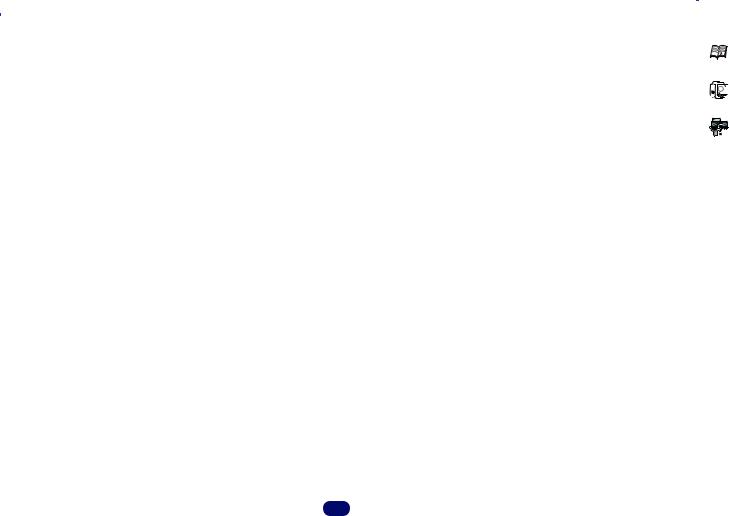
1 |
|
|
|
Controls and displays |
|
ALC/STANDARD SURR (VSX-8231 only) – Press for |
23 Speaker indicators |
30 SIGNAL SELECT indicators |
|||
standard decoding and to switch between the modes of |
Shows if the speaker system is on or not (page 15). |
DIGITAL – Lights when a digital audio signal is selected. |
|||
2Pro Logic II and NEO:6, and the Auto level control |
24 Sleep timer indicator |
||||
Blinks when a digital audio signal is selected and selected |
|||||
stereo mode (page 34). |
Lights when the receiver is in sleep mode (page 9). |
audio input is not provided. |
|||
ADVANCED SURROUND – Switches between the various |
|||||
25 PRESET information or input signal indicator |
HDMI – Lights when an HDMI signal is selected. Blinks |
||||
surround modes (page 35). |
|||||
Shows the preset number of the tuner or the input signal type, |
when an HDMI signal is selected and selected HDMI input |
||||
15 ECO |
|||||
is not provided. |
|||||
etc. |
|||||
Switches between ECO Mode 1/ECO Mode 2. When ECO |
26 Character display |
31 Up Mix indicator (VSX-1023 only) |
|||
Mode is turned ON, the display will go dark (page 35). |
|||||
Displays various system information. |
Lights when the Up Mix function is set to ON (page 36). |
||||
16 iPod iPhone iPad DIRECT CONTROL |
|||||
27 DTS indicators |
32 DIR. |
||||
Change the receiver’s input to the iPod and enable iPod |
DTS – Lights when a source with DTS encoded audio |
Lights when the DIRECT or PURE DIRECT mode is switched |
|||
operations on the iPod (page 29). |
|||||
on (page 35). |
|||||
17 iPod/iPhone/iPad terminals |
signals is detected. |
||||
|
|||||
HD – Lights when a source with DTS-EXPRESS or DTS-HD |
|
||||
Use to connect your Apple iPod/iPhone/iPad or USB mass |
|
||||
encoded audio signals is detected. |
|
||||
storage device as an audio source (page 21). |
|
||||
ES – Lights to indicate DTS-ES decoding. |
|
||||
18 HDMI input/MHL connector |
|
||||
96/24 – Lights when a source with DTS 96/24 encoded |
|
||||
Use for connection to a compatible HDMI device (Video |
|
||||
camera, etc.) (page 22). An MHL-compatible mobile device |
audio signals is detected. |
|
|||
can also be connected here using a MHL cable (sold |
NEO:6 – When one of the NEO:6 modes of the receiver is |
|
|||
separately) (page 22). |
on, this lights to indicate NEO:6 processing (page 34). |
|
|||
|
|
|
28 Dolby Digital indicators |
|
|
Display |
|
||||
2D – Lights when a Dolby Digital encoded signal is |
|
||||
19 PHASE |
|
||||
detected. |
|
||||
Lights when the Phase Control is switched on (page 36). |
2D+ – Lights when a source with Dolby Digital Plus |
|
|||
20 AUTO |
|
||||
encoded audio signals is detected. |
|
||||
Lights when the Auto Surround feature is switched on |
2HD – Lights when a source with Dolby TrueHD encoded |
|
|||
(page 34). |
audio signals is detected. |
|
|||
21 Tuner indicators |
EX (VSX-1023 only) – Lights to indicate Dolby Digital EX |
|
|||
ST – Lights when a stereo FM broadcast is being received |
decoding. |
|
|||
in auto stereo mode (page 33). |
2PLII(x) (VSX-1023 only) – Lights to indicate 2Pro Logic |
|
|||
TUNE – Lights when a normal broadcast channel. |
II decoding. Light will go off during 2Pro Logic IIz |
|
|||
PRESET – Shows when a preset radio station is registered |
decoding (see Listening in surround sound on page 34 for |
|
|||
|
|||||
or called. |
|
||||
2PLII (VSX-8231 only) – Lights to indicate 2Pro Logic II |
|
||||
MEM – Blinks when a radio station is registered. |
|
||||
decoding. (see Listening in surround sound on page 34 for |
|
||||
kHz/MHz – Lights when the character display is showing |
|
||||
|
|||||
the currently received AM/FM broadcast frequency. |
29 ADV.S. |
|
|||
22 ZONE (VSX-1023 only) |
|
||||
Lights when one of the Advanced Surround modes has been |
|
||||
Lights when the MULTI-ZONE feature is active (page 54). |
selected (see Using the Advanced surround on page 35 for |
|
|||
|
|
|
|
||
8
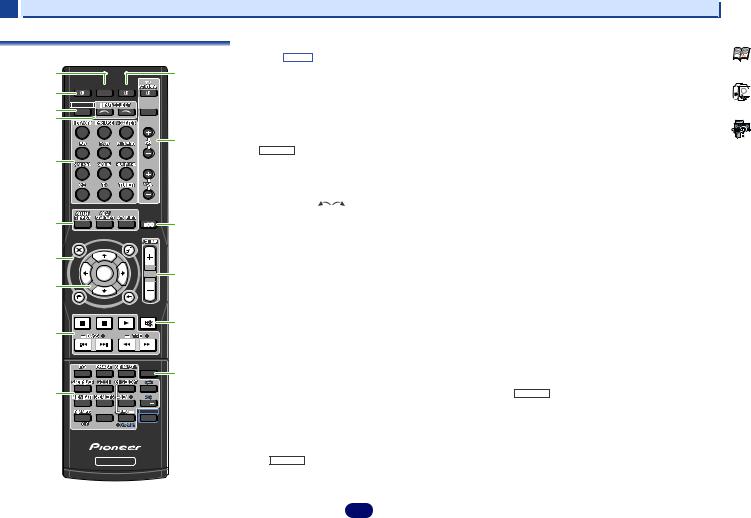
1 |
|
|
|
|
|
|
|
Controls and displays |
Remote control |
|
|
|
|
• The following buttons are not used with this receiver: |
HOME MENU – Press to access the Home Menu |
||
|
|
|
|
|
- PTY, SHIFT |
(page 49). |
||
|
|
|
|
|
|
|
RETURN – Confirm and exit the current menu screen. |
|
1 |
|
|
|
|
11 |
1 |
SLEEP |
|
|
|
|
|
Press BD, DVD or DVR/BDR first to access: |
||||
|
RECEIVER SLEEP |
SOURCE |
|
|
Press to change the amount of time before the receiver |
TOP MENU – Displays the disc ‘top’ menu of a Blu-ray |
||
2 |
|
|
switches into standby (30 min – 60 min – 90 min – Off). You |
|||||
|
|
|
|
|
||||
3 |
RECEIVER |
|
|
|
|
can check the remaining sleep time at any time by pressing |
Disc/DVD. |
|
|
|
|
INPUT |
|
SLEEP once. |
HOME MENU – Displays the HOME MENU screen. |
||
4 |
|
|
|
|
|
2 |
RECEIVER |
RETURN – Confirm and exit the current menu screen. |
|
|
|
|
|
|
|||
|
|
|
|
|
12 |
Switches the receiver between standby and on. |
MENU – Displays the TOOLS menu of Blu-ray Disc player. |
|
|
|
|
|
|
3 |
|
||
|
|
|
|
|
|
RECEIVER |
Press TUNER first to access: |
|
5 |
|
|
|
|
|
Switches the remote to control the receiver (used to select the |
TOOLS – Memorizes stations for recall (page 33), also |
|
|
|
|
|
|
|
white commands above the number buttons (MIDNIGHT, |
used to change the name (page 33). |
|
|
|
|
|
|
|
etc)). Also use this button to set up surround sound (page 49) |
BAND – Switches between AM, FM ST (stereo) and FM |
|
|
|
|
|
|
|
or Audio parameters (page 37). |
||
|
|
|
|
|
|
MONO radio bands (page 33). |
||
|
|
|
|
|
|
4 |
INPUT SELECT |
|
|
|
|
|
|
|
Press iPod/USB first to access: |
||
6 |
|
|
|
|
13 |
Use to select the input source (page 25). |
iPod CTRL – Switches between the iPod controls and the |
|
|
|
|
|
5 |
Input function buttons |
|||
|
|
|
|
receiver controls (page 28). |
||||
|
PARAMETER |
|
MENU |
|
|
|||
|
|
|
|
Use to select the input source to this receiver (page 25). This |
|
|||
|
AUDIO |
|
TOOLS |
|
|
|
|
8 / / / (TUNE /, PRESET /), ENTER |
|
|
TUNE |
|
|
|
will enable you to control other components with the remote |
||
|
TOP |
|
|
|
|
Use the arrow buttons when setting up your surround sound |
||
7 |
MENU |
|
|
|
|
control (page 57). |
||
|
|
|
|
|
system (page 49). Also used to control Blu-ray Disc/DVD |
|||
|
T |
|
P |
|
|
6 |
Listening mode buttons |
|
|
R |
|
|
|
|
menus/options. |
||
|
E |
ENTER |
R |
|
14 |
|
||
|
E |
S |
|
|
||||
|
P |
|
E |
|
|
|
|
|
|
S |
|
E |
|
|
|
|
|
8 |
|
|
T |
|
|
|
AUTO/DIRECT – Switches between Auto surround mode |
Use TUNE / can be used to find radio frequencies and |
|
|
|
|
|
|
|||
|
MENU |
|
|
|
|
|
(page 34) and Stream Direct playback (page 35). |
PRESET / can be used to select preset radio stations |
|
HOME |
|
|
|
|
|
|
|
|
PTY |
TUNE |
BAND |
|
|
ALC/STANDARD SURR (VSX-1023 only) – Press for |
(page 33). |
|
|
iPod CTRL |
|
RETURN |
|
|
|
||
|
|
|
|
MUTE |
15 |
|
standard decoding and to switch between the modes of |
9 Component control buttons |
9 |
|
|
|
|
|
2Pro Logic II, 2Pro Logic IIx, 2Pro Logic IIz and |
The main buttons ( , , etc.) are used to control a component |
|
|
|
|
|
|
|
|||
|
|
|
|
|
|
NEO:6, and the Auto level control stereo mode (page 34). |
after you have selected it using the input function buttons. |
|
|
|
|
|
|
|
|
||
|
|
|
|
|
|
|
ALC/STANDARD SURR (VSX-8231 only) – Press for |
The controls above these buttons can be accessed after you |
|
|
|
|
|
|
|
standard decoding and to switch between the modes of |
have selected the corresponding input function button (BD, |
|
1 |
2 |
3 |
DISP |
16 |
|
2Pro Logic II and NEO:6, and the Auto level control |
DVD and CD). These buttons also function as described |
|
|
stereo mode (page 34). |
below. |
|||||
|
|
|
|
|
|
|
||
10 |
4 |
5 |
6 |
CH |
|
|
ADV SURR – Switches between the various surround |
Press RECEIVER first to access: |
|
|
|
|
|
|
|||
|
7 |
8 |
9 |
CH |
|
|
modes (page 35). |
BASS +/–, TRE +/– – Use to adjust Bass or Treble. |
|
|
|
|
SHIFT |
|
7 Receiver and component control buttons |
||
|
|
|
|
|
• These controls are disabled when the listening mode is |
|||
|
CLR |
0 |
ENTER |
|
|
|||
|
|
|
|
|
|
The following button controls can be accessed after you have |
set to DIRECT or PURE DIRECT. |
|
|
|
|
|
|
|
selected the corresponding input function button (BD, DVD, |
• When the front speaker is set at SMALL in the Speaker |
|
|
|
|
|
|
|
etc.). |
||
|
|
|
|
|
|
Setting (or automatically via the Auto MCACC setup) |
||
|
|
|
|
|
|
|
|
|
|
|
RECEIVER |
|
|
Press RECEIVER first to access: |
and the X.Over is set above 150 Hz, the subwoofer |
||
|
|
|
|
|
|
|
AUDIO PARAMETER – Use to access the Audio options |
channel level will be adjusted by pressing BASS +/– |
|
|
|
|
|
|
|
(page 50). |
|
|
|
|
|
|
|
|
(page 37). |
|
|
|
|
|
|
|
|
|
|
9
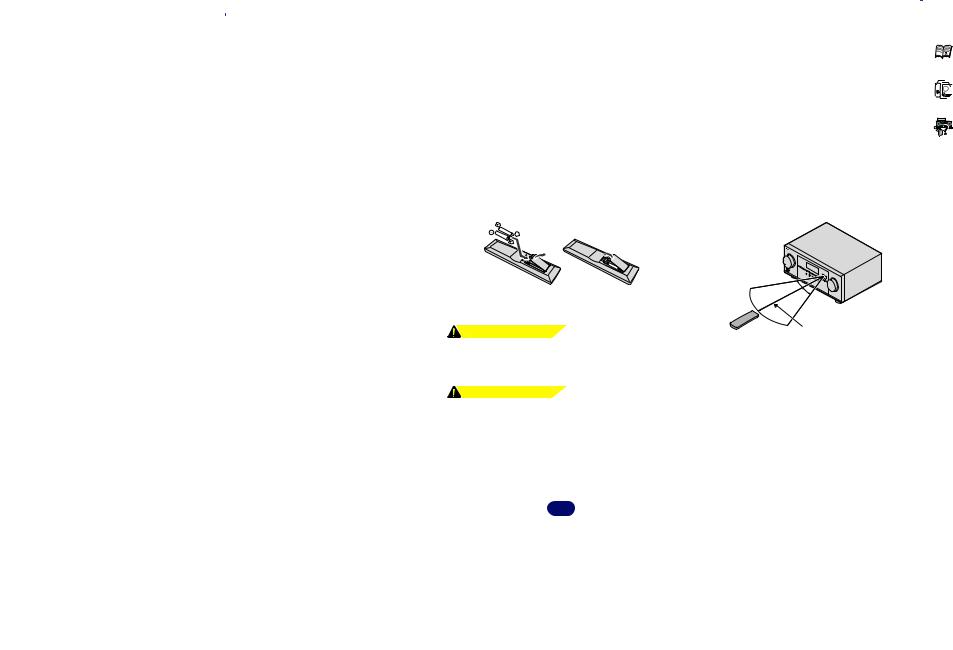
1 |
|
|
|
|
|
|
Controls and displays |
|
10 Number buttons and other component controls |
VOL +/– – Use to adjust the volume on your TV. |
|
- When disposing of used batteries, please comply with |
|||||
Use the number buttons to directly select a radio frequency |
13 ECO |
|
governmental regulations or environmental public |
|||||
(page 33) or the tracks on a CD, etc. There are other buttons |
Switches between ECO Mode 1/ECO Mode 2. When ECO |
|
institution’s rules that apply in your country/area. |
|||||
that can be accessed after |
|
is pressed. (For example |
|
|
||||
RECEIVER |
Mode is turned ON, the display will go dark (page 35). |
|
- When inserting the batteries, make sure not to damage |
|||||
MIDNIGHT, etc.) |
|
the springs on the battery’s (–) terminals. This can cause |
||||||
14 VOLUME +/– |
|
|||||||
EQ – Press to switch on/off Acoustic Calibration EQ |
|
batteries to leak or overheat. |
||||||
Use to set the listening volume. |
|
|||||||
setting (page 36). |
|
|
||||||
15 MUTE |
Operating range of remote control |
|||||||
PHASE – Press to switch on/off Phase Control (page 36). |
||||||||
SIGNAL SEL – Press to select the audio input signal of the |
Mutes/unmutes the sound. |
The remote control may not work properly if: |
||||||
16 DISP |
|
• There are obstacles between the remote control and the |
||||||
component to play back (page 25). |
|
|||||||
S.RETRIEVER – Press to restore CD quality sound to |
Switches the display of this unit. The listening mode, sound |
|
receiver’s remote sensor. |
|||||
volume, Speaker System (VSX-1023) setting or input name can |
|
• Direct sunlight or fluorescent light is shining onto the |
||||||
compressed audio sources (page 35). |
|
|||||||
be checked by selecting an input source. |
|
remote sensor. |
||||||
SB CH (VSX-1023 only) – Press to select ON, AUTO or OFF |
|
|||||||
• The Speaker System setting may or may not be displayed, |
|
• The receiver is located near a device that is emitting |
||||||
the surround back channel (page 36). |
|
|||||||
depending on the input source you have selected. |
|
infrared rays. |
||||||
CH SELECT – Press repeatedly to select a channel, then |
|
|||||||
|
|
• The receiver is operated simultaneously with another |
||||||
use LEV +/– to adjust the level (page 50). |
Loading the batteries |
|
||||||
|
infrared remote control unit. |
|||||||
LEV +/– – Use to adjust the channel level. |
|
|
|
|||||
MIDNIGHT – Switches to Midnight or Loudness listening |
|
|
|
|||||
(page 37). |
|
|
|
|||||
SPEAKERS – See Switching the speaker terminal on |
|
|
|
|||||
page 15. |
|
|
|
|||||
DIMMER – Dims or brightens the display. The brightness |
|
|
|
|||||
can be controlled in four steps. |
The batteries included with the unit are to check initial |
30° 30° |
||||||
During ECO mode, the brightness switches between 2 |
operations; they may not last over a long period. We |
|
|
|||||
levels. If the dimmest level is selected, DIMMER will be |
|
|
||||||
recommend using alkaline batteries that have a longer life. |
|
|
||||||
shown on the display. (Mode other than ECO: 4 levels, ECO |
|
|
||||||
|
|
|
||||||
mode: 2 levels) |
WARNING |
|
7 m (23 ft.) |
|||||
+Favorite – Press while a song is being played back or |
• Do not use or store batteries in direct sunlight or other |
|
|
|||||
stopped. The selected song is then registered in the |
|
|
||||||
excessively hot place, such as inside a car or near a heater. |
|
|
||||||
Favorites folder (page 42). |
|
|
||||||
This can cause batteries to leak, overheat, explode or catch |
|
|
||||||
11 SOURCE |
|
|
||||||
fire. It can also reduce the life or performance of batteries. |
|
|
||||||
Press to turn on/off other components connected to the |
CAUTION |
|
|
|||||
receiver (page 57). |
|
|
||||||
• Incorrect use of batteries may result in such hazards as |
|
|
||||||
12 TV CONTROL buttons |
|
|
||||||
leakage and bursting. Observe the following precautions: |
|
|
||||||
These buttons are dedicated to control the TV assigned to the |
|
|
||||||
- Never use new and old batteries together. |
|
|
||||||
TV button. Thus if you only have one TV to hook up to this |
|
|
||||||
- Insert the plus and minus sides of the batteries properly |
|
|
||||||
system assign it to the TV button (page 58). |
|
|
||||||
– Use to turn on/off the power of the TV. |
according to the marks in the battery case. |
|
|
|||||
- Batteries with the same shape may have different |
|
|
||||||
INPUT – Use to select the TV input signal. |
|
|
||||||
voltages. Do not use different batteries together. |
|
|
||||||
CH +/– – Use to select channels. |
|
|
||||||
|
|
|
||||||
10
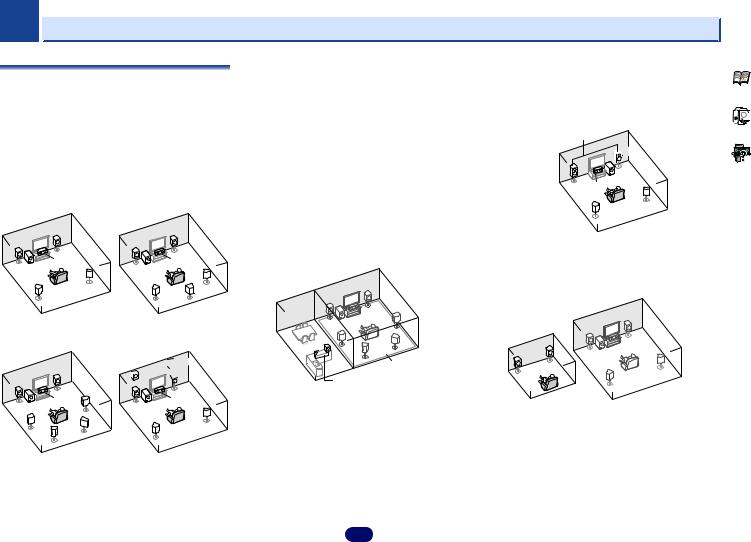
Chapter
2 
 Connecting your equipment
Connecting your equipment
Determining the speakers’ application
By connecting the left and right front speakers (L/R), the center speaker (C), the left and right surround speakers (SL/ SR), the left and right surround back speakers (SBL/SBR) (or the left and right front height speakers (FHL/FHR)), and the subwoofer (SW), a surround sound system up to 7.1 channel can be enjoyed.
The 5.1 channel surround system is the most commonly-used in home theaters. To achieve the best possible surround sound, install your speakers as shown below.
5.1 channel surround |
6.1 channel surround |
|
system: |
(Surround back) system (VSX- |
|
|
1023 only): |
|
R |
|
R |
L |
L |
|
C |
|
C |
SW |
SW |
|
SR |
|
SR |
SL |
SL |
SB |
|
||
7.1 channel surround
(Surround back) system (VSX-1023 only):
R |
|
L |
|
C |
SR |
SW |
|
SL |
SBR |
|
|
SBL |
|
7.1 channel surround (Front height) system (VSX-1023 only):
 FHR
FHR

 FHL
FHL  R
R
L
C
SW
SR
SL
 Important
Important
VSX-1023 only
•Both the surround back speakers and the front height speakers can be connected at the same time. In this case, sound will be output from either the front height speaker or the surround back speaker depending on which one was selected in the Speaker System setting (see The Speaker System setting (VSX-1023 only) on page 52).
Speaker B connection
You can use the speakers connected to the B speaker terminals to listen to stereo playback in another room. See
Switching the speaker terminal on page 15 for the listening options with this setup.
•You will not be able to connect the B speakers if you connect the front height speakers in the main zone.
Further, if you use the B speakers, a 5.1 ch playback will be the maximum in the main zone. (No sound is output from the surround back speaker.)
R
L
Main zone
Speaker B
Bi-amping connection
Bi-amping connection of the front speakers for high sound quality with 5.1-channel surround sound.
•When using the Front Bi-amping connection, sound will only be output from the front speakers, the surround speakers and the subwoofer.
Front Bi-Amp
 R
R
L
SW
C
SR
SL
ZONE 2 connection (Multi Zone)
With these connections you can simultaneously enjoy the surround sound in the main zone with stereo playback on another component in ZONE 2 (The selection of input devices is limited). See MULTI-ZONE listening on page 54.
Main zone
Sub zone
R
L
11
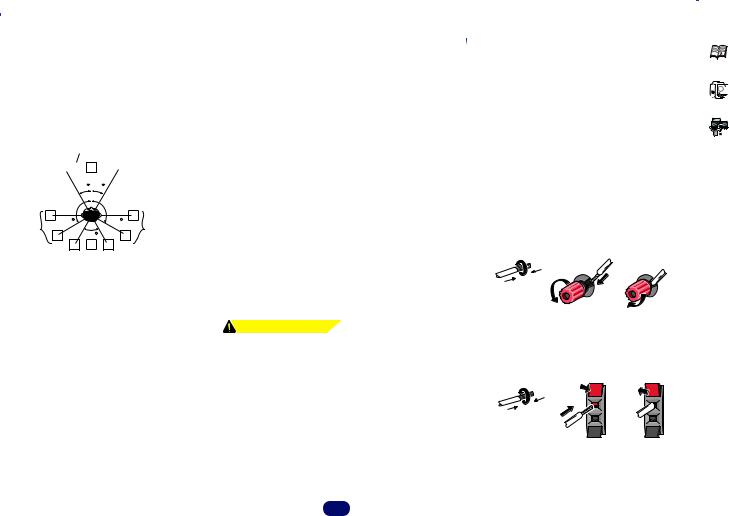
2 |
|
|
|
|
|
|
|
|
|
|
|
|
|
|
|
|
|
|
|
|
|
|
|
|
|
|
Connecting your equipment |
|
|||||||||||||
|
|
|
|
|
|
|
|
|
|
|
|
|
|
|
|
|
|
|
• Surround and surround back speakers should be |
|
|
|
|
|
|
|
|
|
|
|
|
|
|
|
|
|
|
|
|
|
|
Some tips for improving sound quality |
|
|
|
|
|
|
|
|
|
|
|
|
|
|
|
|
|
|
|
|
|
|
|
||||||||||||||||||
positioned 60 cm to 90 cm higher than your ears and titled |
Connecting the speakers |
|
|
|
|
|
|
|
|
||||||||||||||||||||||||||||||||
Where you put your speakers in the room has a big effect on |
|
|
|
|
|
|
|
|
|||||||||||||||||||||||||||||||||
slight downward. Make sure the speakers don’t face each |
The receiver will work with just two stereo speakers (the front |
||||||||||||||||||||||||||||||||||||||||
the quality of the sound. The following guidelines should help |
other. For DVD-Audio, the speakers should be more directly |
speakers in the diagram) but using at least three speakers is |
|||||||||||||||||||||||||||||||||||||||
you to get the best sound from your system. |
behind the listener than for home theater playback. |
recommended, and a complete setup is best for surround |
|||||||||||||||||||||||||||||||||||||||
• It is best to angle the speakers towards the listening |
• Try not to place the surround speakers farther away from |
sound. |
|
|
|
|
|
|
|
|
|
|
|
|
|
|
|
||||||||||||||||||||||||
position. The angle depends on the size of the room. Use |
the listening position than the front and center speakers. |
Make sure you connect the speaker on the right to the right (R) |
|||||||||||||||||||||||||||||||||||||||
less of an angle for bigger rooms. |
|
|
|
Doing so can weaken the surround sound effect. |
terminal and the speaker on the left to the left (L) terminal. |
||||||||||||||||||||||||||||||||||||
• Refer to the chart below for placement of speakers you |
• Place the left and right front height speakers at least one |
Also make sure the positive and negative (+/–) terminals on |
|||||||||||||||||||||||||||||||||||||||
intend to connect. |
|
|
|
|
|
|
|
|
|
|
|
meter directly above the left and right front speakers. |
|
the receiver match those on the speakers. |
|
|
|
|
|
|
|
|
|||||||||||||||||||
|
|
|
|
|
|
|
|
|
|
|
|
|
|
|
|
|
|
|
• If you’re going to place speakers around your CRT TV, use |
|
You can use speakers with a normal impedance between 6 |
||||||||||||||||||||
|
|
|
FHL |
|
|
SW |
|
FHR |
|
shielded speakers or place the speakers at a sufficient |
and 16 . |
|
|
|
|
|
|
|
|
|
|
|
|
|
|
|
|||||||||||||||
|
|
|
|
|
|
|
|
|
|
C |
|
|
|
|
|
|
|
|
|
|
|
|
|
|
|
|
|
|
|
|
|||||||||||
|
|
|
|
L |
|
|
|
|
|
|
|
|
|
|
R |
|
distance from your CRT TV. |
Be sure to complete all connections before connecting this unit |
|||||||||||||||||||||||
|
|
|
|
|
|
|
|
|
|
|
|
|
|
|
|
|
|
|
• The subwoofer can be placed on the floor. Ideally, the other |
to the AC power source. |
|
|
|
|
|
|
|
|
|||||||||||||
|
|
|
|
|
|
|
|
30 |
|
30 |
|
|
|
|
|
|
speakers should be at about ear-level when you’re listening |
Bare wire connections |
|
|
|
|
|
|
|
|
|||||||||||||||
|
|
|
|
|
|
|
|
|
|
|
|
|
|
|
|
|
|
|
to them. Putting the speakers on the floor (except the |
|
|
|
|
|
|
|
|
||||||||||||||
|
|
|
|
|
|
|
|
|
|
|
|
|
|
|
|
|
|
|
subwoofer), or mounting them very high on a wall is not |
1 Twist exposed wire strands together. |
|
|
|
|
|
|
|
|
|||||||||||||
|
|
|
|
|
|
|
|
|
|
|
|
|
|
|
|
|
|
|
recommended. |
2 Loosen terminal and insert exposed wire. |
|||||||||||||||||||||
|
|
|
|
|
120 |
120 |
|
|
|
|
|||||||||||||||||||||||||||||||
|
|
|
|
|
|
|
• When not connecting a subwoofer, connect speakers with |
||||||||||||||||||||||||||||||||||
|
|
|
SL |
|
|
|
60 |
|
|
|
|
|
SR |
|
3 |
Tighten terminal. |
|
|
|
|
|
|
|
|
|
|
|
|
|
|
|
||||||||||
|
|
|
|
|
|
|
|
|
|
|
|
|
|
|
low frequency reproduction capabilities to the front |
|
|
|
|
|
|
|
|
|
|
|
|
|
|
|
|||||||||||
|
|
|
|
|
|
|
|
|
|
|
|
|
|
|
|
|
|
|
channel. (The subwoofer’s low frequency component is |
|
|
1 |
|
|
|
|
2 |
|
|
|
|
|
|
3 |
|
|
|
|
|
|
|
|
|
|
|
|
|
SBL |
|
SB SBR |
|
|
|
|
|
|
|
|
|
|
|
|
|
|
|
|
|
|
|
|
|
|
|||||||||||
|
|
|
|
|
|
|
|
|
|
played from the front speakers, so the speakers could be |
|
|
|
|
|
|
|
|
|
|
|
|
|
|
|
|
|
|
|
||||||||||||
|
|
|
|
|
|
|
|
|
|
|
|
|
|
|
|
|
|
|
|
|
|
|
|
|
|
|
|
|
|
|
|
|
|
|
|
|
|
|
|
|
|
- Place the surround speakers at 120º from the center. If |
damaged.) |
|
|
|
|
|
|
|
|
|
|
|
|
|
|
|
|
|
|
|
|
|
|
||||||||||||||||||
|
|
|
|
|
|
|
|
|
|
|
|
|
|
|
|
|
|
|
|
|
|
||||||||||||||||||||
• After connecting, be sure to conduct the Auto MCACC |
|
|
|
|
|
|
|
|
|
|
|
|
|
|
|
|
|
|
|
|
|
|
|||||||||||||||||||
|
you, (1) use the surround back speaker, and, (2) don’t use |
|
|
|
|
|
|
|
|
|
|
|
|
|
|
|
|
|
|
|
|
|
|
||||||||||||||||||
|
|
|
10 mm |
|
|
|
|
|
|
|
|
|
|
|
|
|
|
|
|||||||||||||||||||||||
|
the front height speakers, we recommend placing the |
(speaker environment setting) procedure. |
|
|
|
|
|
|
|
|
|
|
|
|
|
|
|
|
|
||||||||||||||||||||||
|
surround speaker right beside you. |
|
|
|
See Automatically setting up for surround sound (MCACC) |
|
|
(3/8 in.) |
|
|
|
|
|
|
|
|
|
|
|
|
|
|
|
||||||||||||||||||
- If you intend to connect only one surround back |
on page 23. |
Connect the wires to the B-Speakers terminals of the VSX-1023 |
|||||||||||||||||||||||||||||||||||||||
|
speakers, place it directly behind you. |
CAUTION |
|||||||||||||||||||||||||||||||||||||||
|
as shown below: |
|
|
|
|
|
|
|
|
|
|
|
|
|
|
|
|||||||||||||||||||||||||
- If the surround speakers cannot be set directly to the side |
|
|
|
|
|
|
|
|
|
|
|
|
|
|
|
||||||||||||||||||||||||||
• Make sure that all speakers are securely installed. This not |
1 Twist exposed wire strands together. |
|
|
|
|
|
|
|
|
||||||||||||||||||||||||||||||||
|
of the listening position with a 7.1-channel system, the |
|
|
|
|
|
|
|
|
||||||||||||||||||||||||||||||||
|
surround effect can be enhanced by turning off the Up |
only improves sound quality, but also reduces the risk of |
2 Push open the tabs and insert exposed wire. |
||||||||||||||||||||||||||||||||||||||
|
damage or injury resulting from speakers being knocked |
||||||||||||||||||||||||||||||||||||||||
|
Mix function (see Setting the Up Mix function (VSX-1023 |
3 |
|
|
|
|
|
|
|
|
|
|
|
|
|
|
|
|
|
|
|
|
|||||||||||||||||||
|
over or falling in the event of external shocks such as |
Release the tabs. |
|
|
|
|
|
|
|
|
|
|
|
|
|
|
|
||||||||||||||||||||||||
|
only) on page 36). |
|
|
|
|
|
|
|
|
|
|
|
|
|
|
|
|
|
|
|
|
|
|
|
|
|
|
||||||||||||||
|
|
|
|
|
|
|
|
|
|
|
|
earthquakes. |
|
|
|
|
|
|
|
|
|
|
|
|
|
|
|
|
|
|
|
|
|
|
|||||||
• For the best stereo effect, place the front speakers 2 m to |
|
|
1 |
|
|
|
|
2 |
|
|
|
|
|
|
3 |
|
|
|
|
|
|
|
|||||||||||||||||||
|
|
|
|
|
|
|
|
|
|
|
|
|
|
|
|
|
|
|
|
||||||||||||||||||||||
|
|
|
|
|
|
|
|
|
|
|
|
|
|
|
|
|
|
|
|
||||||||||||||||||||||
|
|
|
|
|
|
|
|
|
|
|
|
|
|
|
|
|
|
|
|
||||||||||||||||||||||
3 m apart, at equal distance from the TV. |
|
|
|
|
|
|
|
|
|
|
|
|
|
|
|
|
|
|
|
|
|
|
|
||||||||||||||||||
|
|
|
|
|
|
|
|
|
|
|
|
|
|
|
|
|
|
|
|
|
|
|
|||||||||||||||||||
|
|
|
|
|
|
|
|
|
|
|
|
|
|
|
|
|
|
|
|
|
|
|
|||||||||||||||||||
• If you’re using a center speaker, place the front speakers at |
|
|
|
|
|
|
|
|
|
|
|
|
|
|
|
|
|
|
|
|
|
|
|
||||||||||||||||||
|
|
|
|
|
10 mm |
|
|
|
|
|
|
|
|
|
|
|
|
|
|
|
|||||||||||||||||||||
a wider angle. If not, place them at a narrower angle. |
|
|
|
|
|
|
|
|
|
|
|
|
|
|
|
|
|
|
|
|
|||||||||||||||||||||
|
|
|
|
|
|
|
|
|
|
|
|
|
|
|
|
|
|
|
|
||||||||||||||||||||||
• Place the center speaker above or below the TV so that the |
|
|
|
|
|
(3/8 in.) |
|
|
|
|
|
|
|
|
|
|
|
|
|
|
|
||||||||||||||||||||
|
|
|
|
|
|
|
|
|
|
|
|
|
|
|
|
|
|
|
|
||||||||||||||||||||||
|
|
|
|
|
|
|
|
|
|
|
|
|
|
|
|
|
|
|
|
||||||||||||||||||||||
|
|
|
|
|
|
|
|
|
|
|
|
|
|
|
|
|
|
|
|
||||||||||||||||||||||
|
|
|
|
|
|
|
|
|
|
|
|
|
|
|
|
|
|
|
|
||||||||||||||||||||||
sound of the center channel is localized at the TV screen. |
|
|
|
|
|
|
|
|
|
|
|
|
|
|
|
|
|
|
|
|
|
|
|
||||||||||||||||||
|
|
|
|
|
|
|
|
|
|
|
|
|
|
|
|
|
|
|
|
|
|
|
|||||||||||||||||||
|
|
|
|
|
|
|
|
|
|
|
|
|
|
|
|
|
|
|
|
|
|
|
|||||||||||||||||||
|
|
|
|
|
|
|
|
|
|
|
|
|
|
|
|
|
|
|
|
|
|
|
|||||||||||||||||||
Also, make sure the center speaker does not cross the line |
|
|
|
|
|
|
|
|
|
|
|
|
|
|
|
|
|
|
|
|
|
|
|
||||||||||||||||||
formed by the leading edge of the front left and right |
|
|
|
|
|
|
|
|
|
|
|
|
|
|
|
|
|
|
|
|
|
|
|
||||||||||||||||||
speakers. |
|
|
|
|
|
|
|
|
|
|
|
|
|
|
|
|
|
|
|
|
|
|
|
|
|
|
|
|
|
|
|
|
|
|
|||||||
12
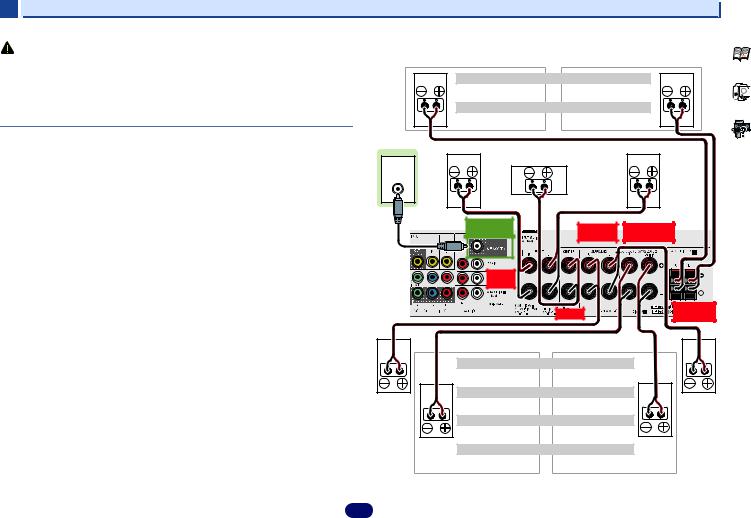
2 |
|
Connecting your equipment |
|
CAUTION |
VSX-1023 connection diagram |
|
|
The front height terminals can also be used for Speaker B. |
|||
• These speaker terminals carry HAZARDOUS LIVE voltage. To prevent the risk of electric |
|||
|
|
||
shock when connecting or disconnecting the speaker cables, disconnect the power cord |
Front height setting |
||
before touching any uninsulated parts. |
|||
Front height right |
Front height left |
||
• Make sure that all the bare speaker wire is twisted together and inserted fully into the |
|||
|
|
||
speaker terminal. If any of the bare speaker wire touches the back panel it may cause the |
Speaker B setting |
||
power to cut off as a safety measure. |
|||
Speaker B – right |
Speaker B – left |
||
|
|||
Connect the surround back or front height speakers (VSX-1023 only)
The Speaker System setting must be set if the above connections are performed. Select Surr.Back if the surround back speaker is connected and Height if the front height speaker is connected (If neither the surround back speaker nor the front height speaker is connected, either setting will suffice) (see The Speaker System setting (VSX-1023 only) on page 52).
•When using only one surround back speaker, connect it to the SURROUND BACK L (Single) terminals.
Subwoofer |
Front right |
Front left |
|
|
Center |
LINE LEVEL
INPUT
PREOUT |
SUBWOOFER |
FRONT
R L
SURROUND |
SURROUND BACK |
R L |
R L |
CENTER |
FRONT HEIGHT |
|
R |
L |
|
Surround
right
The surround back terminals can also be used for ZONE 2.
5.1 ch surround setting |
|
Not connected |
Not connected |
6.1 ch surround setting |
|
Not connected |
Surround back |
7.1 ch surround setting |
|
Surround back right |
Surround back left |
ZONE 2 setting |
|
ZONE 2 – Right |
ZONE 2 – Left |
Surround
left
13
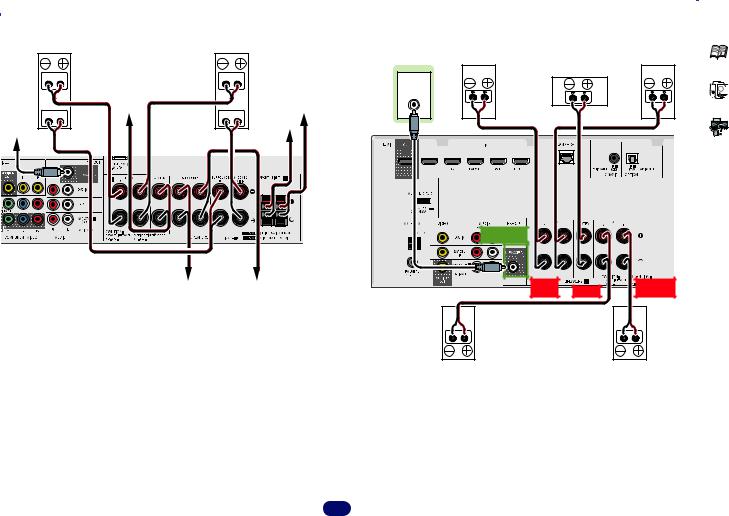
2 |
|
Connecting your equipment |
Front Bi-Amp connection (VSX-1023 only)
Front right
Hight
Center
Low
Subwoofer
VSX-8231 connection diagram
|
Front left |
Subwoofer |
Front right |
Front left |
|
|
|
|
Center |
Hight |
|
|
|
|
|
|
LINE LEVEL |
|
|
|
Front height left |
INPUT |
|
|
|
|
|
|
|
Low |
Front height |
|
|
|
|
|
|
|
|
|
right |
|
|
|
PREOUT |
SUBWOOFER |
Surround right |
Surround left |
FRONT |
|
R L |
|||
|
|
CENTER |
SURROUND |
|
R |
L |
|
Surround right |
Surround left |
14
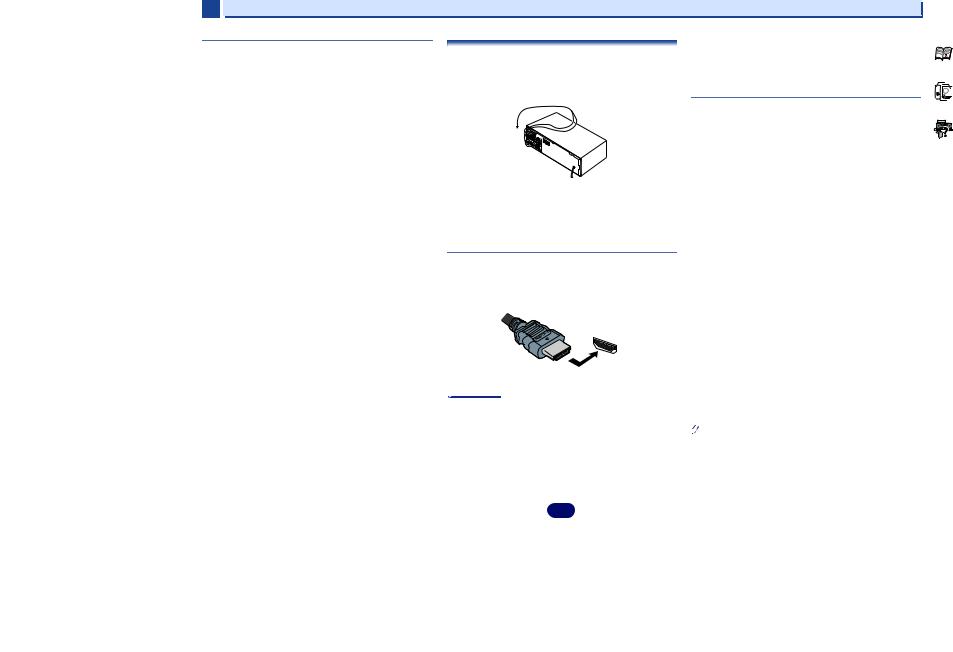
2 

Switching the speaker terminal
VSX-1023: When the The Speaker System setting (VSX-1023 only) on page 52 is set to SP B, each press of the speaker button will switch the speaker used for playback: SP , SP A,
SP B, SP AB.
VSX-8231: Each press of the speaker button will switch the speaker used for playback: SP , SP A.
When the speaker system is set to SP-B: Each press of the speaker button will switch the speaker used for playback: OFF, A, B, AB.
When the speaker system is set to anything other than SP-B: Each press of the speaker button will switch the speaker used for playback: OFF, A. For more details on the speaker system please refer to The Speaker System setting (VSX-1023 only) on page 52.
Press repeatedly to choose a speaker terminal option:
•SP A – Sound is output from the speakers connected to the A-speaker terminals (multichannel playback is possible).
•SP B (VSX-1023 only) – Sound is output from the two speakers connected to the B-speaker terminals (only stereo playback is possible).
•SP AB (VSX-1023 only) – Sound is output from the A- speaker terminals, the two speakers in the B-speaker terminals, and the subwoofer. Multichannel sources are downmixed only when the STEREO or STEREO ALC mode is selected for stereo output from A- and B-speaker terminals.
•SP – No sound is output from the speakers.
 Note
Note
•VSX-1023 only: The subwoofer output depends on the settings you made in Speaker Setting on page 49. However, if SP B is selected above, no sound is heard from the subwoofer (the LFE channel is not downmixed).
•All speaker terminals are switched off (SP ) when headphones are connected. SP B can be selected even when headphones are connected for VSX-1023.
Making cable connections
Make sure not to bend the cables over the top of this unit (as shown in the illustration). If this happens, the magnetic field produced by the transformers in this unit may cause a humming noise from the speakers.
 Important
Important
•Before making or changing connections, switch off the power and disconnect the power cord from the AC outlet.
•Before unplugging the power cord, switch the power into standby.
HDMI cables
Both video and sound signals can be transmitted simultaneously with one cable. If connecting the player and the TV via this receiver, for both connections, use HDMI cables.
HDMI
Be careful to connect the terminal in the proper direction.
 Note
Note
•Set the HDMI parameter in Setting the Audio options on page 37 to THRU (THROUGH) and set the input signal in
Selecting the audio input signal on page 25 to HDMI, if you want to hear HDMI audio output from your TV (no sound will be heard from this receiver).
•If the video signal does not appear on your TV, try adjusting the resolution settings on your component or display. Note that some components (such as video game units) have
Connecting your equipment 

resolutions that may not be displayed. In this case, use a (analog) composite connection.
•When the video signal from the HDMI is 480i, 480p, 576i or 576p, Multi Ch PCM sound and HD sound cannot be received.
About HDMI
The HDMI connection transfers uncompressed digital video, as well as almost every kind of digital audio that the connected component is compatible with, including DVDVideo, DVD-Audio, SACD, Dolby Digital Plus, Dolby TrueHD, DTS-HD Master Audio (see below for limitations), Video CD/ Super VCD and CD.
This receiver incorporates High-Definition Multimedia Interface (HDMI®) technology.
This receiver supports the functions described below through HDMI connections.
•Digital transfer of uncompressed video (contents protected by HDCP (1080p/24, 1080p/60, etc.))
•3D signal transfer
•Deep Color signal transfer
•x.v.Color signal transfer
•Audio Return Channel
•Input of multi-channel linear PCM digital audio signals (192 kHz or less) for up to 8 channels
•Input of the following digital audio formats:
–Dolby Digital, Dolby Digital Plus, DTS, High bitrate audio (Dolby TrueHD, DTS-HD Master Audio), DVD-Audio, CD, SACD (DSD 2 ch only), Video CD, Super VCD
•Synchronized operation with components using the Control with HDMI function (see Control with HDMI function on page 55)
•4K signal transfer
–This may not operate properly, depending on the connected equipment.
–4K 24p, 4K 25p and 4K 30p signals are supported
 Note
Note
•Use a High Speed HDMI®/™ Cable. If HDMI cable other than a High Speed HDMI®/™ Cable is used, it may not work properly.
•When an HDMI cable with a built-in equalizer is connected, it may not operate properly.
15
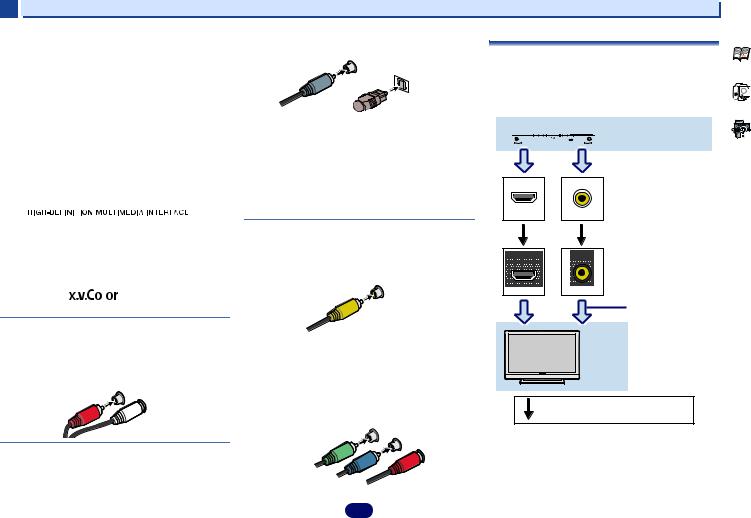
2 

•3D, Deep Color, x.v.Color, 4K signal transfer and Audio Return Channel are only possible when connected to a compatible component.
•HDMI format digital audio transmissions require a longer time to be recognized. Due to this, interruption in the audio may occur when switching between audio formats or beginning playback.
•Turning on/off the device connected to this unit’s HDMI OUT terminal during playback, or disconnecting/ connecting the HDMI cable during playback, may cause noise or interrupted audio.



 ®
®
The terms HDMI and HDMI High-Definition Multimedia Interface, and the HDMI Logo are trademarks or registered trademarks of HDMI Licensing, LLC in the United States and other countries.
“x.v.Color” and |
are trademarks of Sony |
Corporation.
Analog audio cables
Use stereo RCA phono cables to connect analog audio components. These cables are typically red and white, and you should connect the red plugs to R (right) terminals and white plugs to L (left) terminals.
Red (Right) |
R |
|
L |
||
|
AUDIO
White (Left)
Digital audio cables
Commercially available coaxial digital audio cables or optical cables should be used to connect digital components to this receiver.
Coaxial digital |
COAXIAL |
|
IN |
OPTICAL |
|
audio cable |
|
|
|
|
|
|
|
IN |

 Optical cable
Optical cable
 Note
Note
•When connecting optical cables, be careful when inserting the plug not to damage the shutter protecting the optical socket.
•When storing optical cable, coil loosely. The cable may be damaged if bent around sharp corners.
•You can also use a standard RCA video cable for coaxial digital connections.
Video cables
Standard RCA video cables
These cables are the most common type of video connection and are used to connect to the composite video terminals. The yellow plugs distinguish them from cables for audio.
VIDEO
Yellow
Component video cables (VSX-1023 only)
Use component video cables to get the best possible color reproduction of your video source. The color signal of the TV is divided into the luminance (Y) signal and the color (PB and PR) signals and then output. In this way, interference between the signals is avoided.
COMPONENT |
|
Y |
VIDEO |
PB |
|
Green (Y) |
PR |
Blue (PB) |
Red (PR) |
Connecting your equipment 

About video outputs connection
This receiver is not loaded with a video converter. When you use HDMI cables for connecting to the input device, the same cables should be used for connecting to the TV.
The signals input from the analog (composite) video inputs of this unit will not be output from the HDMI OUT terminal.
 Playback component
Playback component
IN |
IN |
Terminal for connection with |
|
||
|
|
source device |
HDMI |
VIDEO |
|
OUT |
MONITOR |
|
OUT |
|
|
|
Terminal for connection |
|
|
|
|
|
|
with TV monitor |
HDMI |
VIDEO |
The OSD will |
|
|
|
|
|
not appear. |
|
|
TV |
Video signals can be output.
16
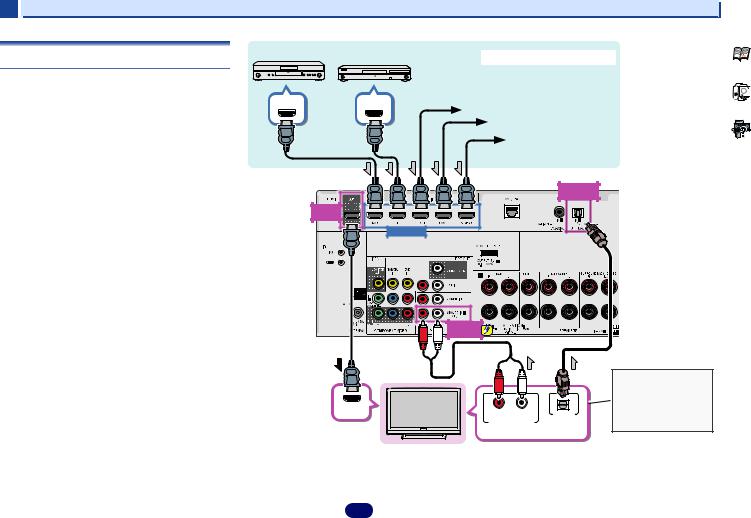
2 |
|
|
Connecting your equipment |
|
Connecting a TV and playback components |
DVD player |
Blu-ray Disc player |
HDMI/DVI-compatible components |
|
|
|
|||
Connecting using HDMI |
|
|
|
|
If you have an HDMI or DVI (with HDCP) equipped component |
|
|
|
|
(Blu-ray Disc player, etc.), you can connect it to this receiver |
HDMI OUT |
HDMI OUT |
|
|
using a commercially available HDMI cable. |
Set-top box |
|||
|
|
|||
If the TV and playback components support the Control with |
|
|
Game console |
|
HDMI feature, the convenient Control with HDMI functions |
|
|
DVD recorder, Blu-ray |
|
can be used (see Control with HDMI function on page 55). |
|
|
||
|
|
Disc recorder |
||
• The following connection/setting is required to listen to the |
|
|
||
|
|
|
||
sound of the TV over this receiver. |
|
|
|
-If the TV does not support the HDMI Audio Return Channel function, connect the receiver and TV with audio cables (as shown).
-If the TV supports the HDMI Audio Return Channel function, the sound of the TV can be input to the receiver via the HDMI terminal, so there is no need to connect an audio cable. In this case, set ARC at HDMI Setup to ON
(see HDMI Setup on page 55).
-Please refer to the TV’s operation manual for directions on connections and setup for the TV.
 Note
Note
•In order to listen to the audio from the TV that is connected to this receiver using an analog audio cables, set-up for analog audio input is required (see The Input Assign menu on page 51).
HDMI |
OUT |
VSX-1023
OPTICAL |
IN1 (TV) |
HDMI IN
ANALOG |
IN1 (CD) |
HDMI IN |
R |
L |
OPTICAL |
|
|||
|
ANALOG AUDIO OUT |
DIGITAL AUDIO OUT |
|
Select one
HDMI/DVI-compatible TV
If the TV does not support the HDMI Audio Return Channel function, this connection is required to listen to the TV sound over the receiver.
17
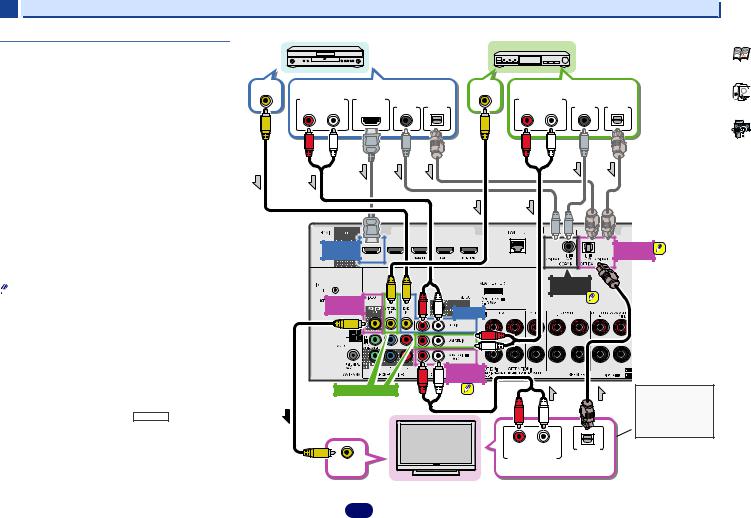
2 |
|
|
|
|
|
Connecting your equipment |
|
Connecting your TV with no HDMI input |
|
|
DVD player |
|
|
Set-top box |
|
This diagram shows connections of a TV (with no HDMI input) |
|
|
|
|
|||
|
|
|
|
|
|
||
and DVD player (or other playback component) to the receiver. |
|
|
|
|
|
|
|
• With these connections, the picture is not output to the TV |
VIDEO OUT |
|
Select one |
VIDEO OUT |
Select one |
||
even if the DVD player is connected with an HDMI cable. |
|
||||||
ANALOG AUDIO OUT |
HDMI OUT DIGITAL AUDIO OUT |
ANALOG AUDIO OUT |
DIGITAL AUDIO OUT |
||||
Connect the DVD player’s video signals using a composite |
|||||||
cable. |
R |
L |
COAXIAL OPTICAL |
R |
L |
COAXIAL OPTICAL |
|
|
|
|
|
|
|
||
• In order to listening to HD audio with this receiver, connect an HDMI cable, and use analog video cable for video signal input.
Depending on the player, it may not be possible to output video signals to both HDMI and other video output (composite, etc.) simultaneously, and it may be necessary to make video output settings. Please refer to the operating instructions supplied with your player for more information.
 Important
Important
• When the receiver and TV are connected by composite |
VSX-1023 |
|
cable, the OSD function allowing display of the receiver’s |
|
|
|
|
|
settings, operations, etc., on the TV’s screen cannot be |
HDMI |
OPTICAL |
used. In this case, watch the receiver’s front panel display |
DVD IN |
IN1 (TV) |
while performing the various operations and making |
|
|
settings. |
|
|
Note |
|
|
COAXIAL |
|
|
|
|
IN1 (CD) |
|
• In order to listen to the audio from the TV that is connected |
MONITOR |
|
|
|
to this receiver using a analog audio cables, set-up for |
OUT |
DVD IN |
|
|
analog audio input is required (see The Input Assign menu |
|
|
|
|
on page 51). |
|
|
|
|
• Only one component can be connected to both the optical |
|
|
|
|
input terminal and coaxial input terminal. If connecting |
|
|
|
|
other devices, please use a different method to connect the |
|
ANALOG |
|
|
audio. |
|
|
|
|
In order to listen to the audio from the source component |
|
IN1 (CD) |
|
|
SAT/CBL IN |
|
|
This connection is |
|
that is connected to this receiver using an optical cable or |
|
|
||
a coaxial cable, first, switch to the DVD (DVD player) or |
|
|
|
required in order to |
SAT/CBL (set-top box), then use RECEIVER and SIGNAL |
|
|
|
listen to the sound |
|
|
|
of the TV over the |
|
SEL to choose the audio signal O1 (OPTICAL1) or C1 |
|
|
|
|
|
|
|
receiver. |
|
(COAXIAL1) (see Selecting the audio input signal on |
|
|
|
|
page 25). |
|
R |
L |
OPTICAL |
|
|
|
|
|
|
|
ANALOG AUDIO OUT |
DIGITAL AUDIO OUT |
|
|
VIDEO IN |
|
Select one |
|
|
|
TV |
|
|
18
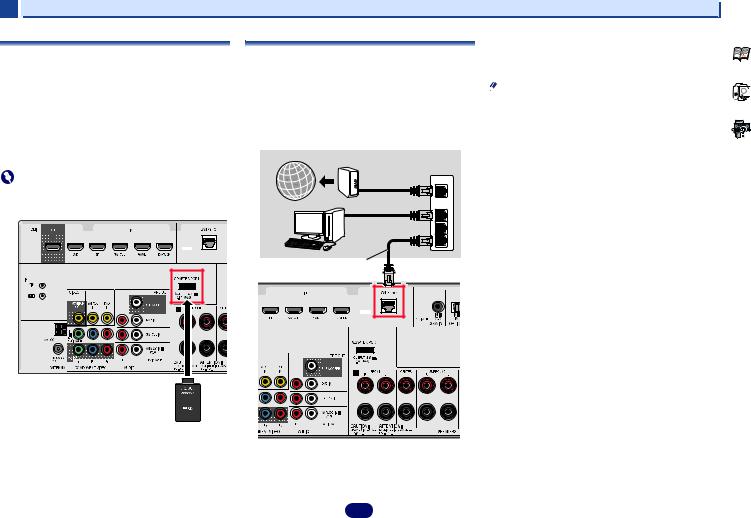
2 |
|
|
|
Connecting your equipment |
Connecting optional Bluetooth® ADAPTER |
Connecting to the network through LAN |
|
Turn on the DHCP server function of your router. In case your |
|
|
router does not have the built-in DHCP server function, it is |
|||
When the Bluetooth ADAPTER (Pioneer Model No. AS-BT100 |
interface |
|
|
necessary to set up the network manually. For details, see The |
or AS-BT200) is connected to this unit, a product equipped |
By connecting this receiver to the network via the LAN |
|
Network Setup menu on page 42. |
|
|
Note |
|||
with Bluetooth wireless technology (portable cell phone, |
terminal, you can listen to Internet radio stations. To listen to |
|||
digital music player, etc.) can be used to listen to music |
Internet radio stations, you must sign a contract with an ISP |
• Refer to the operation manual of the equipment you have as |
||
wirelessly. |
(Internet Service Provider) beforehand. |
|
the connected equipment and connection method may |
|
Connect a Bluetooth ADAPTER to the ADAPTER PORT |
When connected in this way, you can play audio files stored |
differ depending on your Internet environment. |
||
terminal on the rear panel. |
on the components on the local network, including your |
• When using a broadband Internet connection, a contract |
||
• For instructions on playing the Bluetooth wireless |
computer. |
|
|
with an Internet service provider is required. For more |
technology device, see Pairing the Bluetooth ADAPTER and |
Internet |
Modem |
|
details, contact your nearest Internet service provider. |
Bluetooth wireless technology device on page 31. |
|
|
||
|
|
|
||
Important |
|
Router |
|
|
|
WAN |
|
|
|
• Do not move the receiver with the Bluetooth ADAPTER |
|
|
|
|
connected. Doing so could cause damage or faulty contact. |
PC |
LAN |
|
|
|
|
1 |
|
|
|
|
to LAN port |
2 |
|
|
|
|
3 |
|
LAN cable (sold |
|
separately) |
VSX-1023 |
VSX-1023
Bluetooth® ADAPTER
Connect the LAN terminal on this receiver to the LAN terminal on your router (with or without the built-in DHCP server function) with a straight LAN cable (CAT 5 or higher).
19
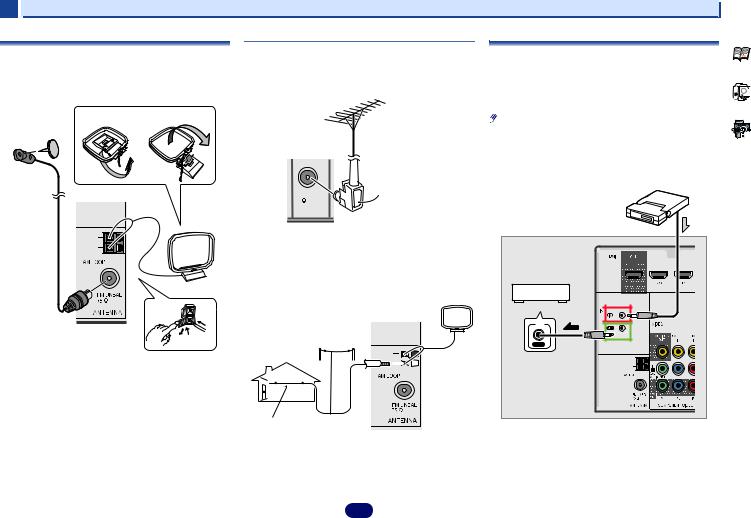
2 |
|
|
Connecting your equipment |
|
Connecting antennas |
|
Using external antennas |
Connecting an IR receiver (VSX-1023 only) |
|
|
|
|||
Connect the AM loop antenna and the FM wire antenna as |
To improve FM reception |
If you keep your stereo components in a closed cabinet or |
||
shown below. To improve reception and sound quality, |
shelving unit, or you wish to use the sub zone remote control |
|||
Use an F connector (not supplied) to connect an external FM |
||||
connect external antennas (see Using external antennas |
in another zone, you can use an optional IR receiver (such as |
|||
antenna. |
||||
below). |
|
a Niles or Xantech unit) to control your system instead of the |
||
|
|
|||
fig. a |
fig. b |
|
remote sensor on the front panel of this receiver. |
|
|
Note |
|||
|
|
|
||
|
|
|
• Remote operation may not be possible if direct light from a |
|
|
|
|
strong fluorescent lamp is shining on the IR receiver |
|
|
|
|
remote sensor window. |
|
|
|
|
• Note that other manufacturers may not use the IR terminology. |
|
|
|
Refer to the manual that came with your component to check for |
|
|
|
IR compatibility. |
|
2 |
FM UNBAL |
F connector |
|
|
75 |
IR receiver |
|
|
|
|
|
|
To improve AM reception |
|
|
|
Connect a 5 m to 6 m (16 ft. to 20 ft.) length of vinyl-coated |
|
|
|
wire to the AM antenna terminal without disconnecting the |
|
4 |
3 |
supplied AM loop antenna. |
Other component |
For the best possible reception, suspend horizontally |
|||
|
|
outdoors. |
|
|
1 |
|
|
|
|
|
IR |
Outdoor |
|
antenna |
IN |
|
1Push open the tabs, then insert one wire fully into each terminal, then release the tabs to secure the AM antenna wires.
2Fix the AM loop antenna to the attached stand.
To fix the stand to the antenna, bend in the direction indicated by the arrow (fig. a) then clip the loop onto the stand (fig. b).
3Place the AM antenna on a flat surface and in a direction giving the best reception.
4Connect the FM wire antenna into the FM antenna
socket.
For best results, extend the FM antenna fully and fix to a wall or door frame. Don’t drape loosely or leave coiled up.
|
|
|
|
|
|
|
|
|
|
|
|
|
|
|
|
|
|
|
|
|
|
|
|
|
|
|
|
|
|
|
|
|
|
|
|
|
|
|
|
|
|
|
|
|
|
|
|
|
|
|
|
|
|
|
|
|
|
|
|
Indoor antenna |
|
5 m to 6 m |
|
|
|
||||||
(vinyl-coated |
|
(16 ft. to 20 ft.) |
|
|
|
|
|
||||
|
|
|
|
|
|||||||
|
wire) |
|
|
|
|
|
|
|
|||
Closet or shelving unit
Connect the IR receiver sensor to the IR IN jack on the
rear of this receiver.
For more information on connecting the IR receiver, see the Installation Instructions for the IR Receiver.
20
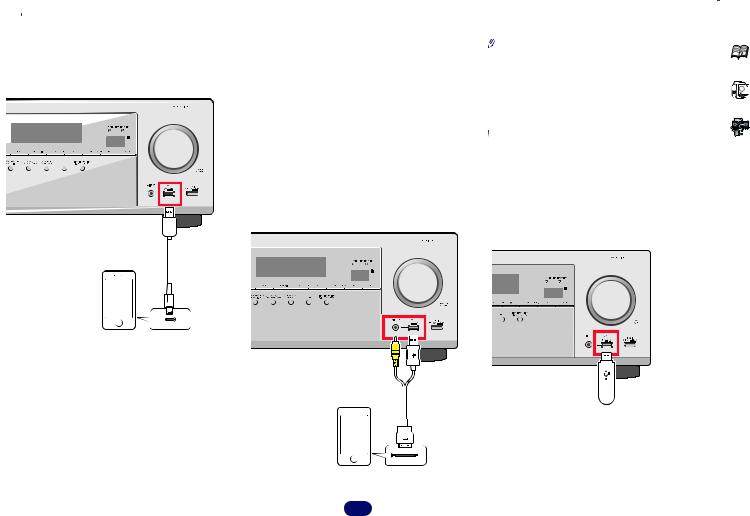
2 |
|
|
|
|
|
|
|
|
|
|
|
|
Connecting your equipment |
|
|
|
|
|
|
|
|
|
|
|
|
• iPod recharging occurs whenever an iPod is connected to |
|
Note |
|
|
|
|
|
|
|
|
|
|
|
|||||
Connecting an iPod |
|
this unit. (Recharging is enabled only when the unit’s |
|
• Due to linked operation of the HDMI control function, if a |
||||||||||
This receiver has a dedicated iPod/iPhone/iPad terminals that |
|
power is turned on.) |
|
|||||||||||
|
|
supported TV and receiver are connected using a HDMI |
||||||||||||
will allow you to control playback of audio content from your |
|
• For instructions on playing the iPod, see Playing an iPod on |
|
|||||||||||
|
|
cable and the TV input is changed during iPod input, the |
||||||||||||
iPod using the controls of this receiver. |
|
page 27. |
|
|||||||||||
|
|
receiver may automatically also change to TV input. If this |
||||||||||||
|
|
|
|
|
|
|
|
|
|
|
|
|
||
|
|
|
|
|
|
|
|
|
|
|
|
|
happens, please either change the receiver’s input back to |
|
|
|
|
|
|
|
|
|
|
|
Use a dedicated cable to enjoy iPod video |
||||
|
|
|
|
|
|
|
|
|
|
|
iPod, or turn OFF the HDMI control function (see HDMI |
|||
|
|
|
|
|
|
|
|
|
|
If an iPod is connected using a dedicated iPod connection |
|
Setup on page 55). |
||
|
|
|
|
|
|
|
|
|
|
cable (sold separately), then video from the iPod can also be |
|
|
|
|
|
|
|
|
|
|
|
|
|
|
enjoyed on a TV that is connected to the receiver. |
|
|
|
|
|
|
|
|
|
|
|
|
|
|
Connecting a USB device |
||||
|
|
|
|
|
|
|
|
|
|
|
• The iPod cable is not included with this receiver. The |
|||
|
|
|
|
|
|
|
|
|
|
|
It is possible to play audio and photo files by connecting USB |
|||
|
|
|
|
|
|
|
|
|
|
|
optional iPod cable from Pioneer is sold separately under |
|||
|
|
|
|
|
|
|
|
|
|
|
the part number L308102013030-IL. Contact the Pioneer |
devices to this receiver. |
||
|
|
|
|
|
|
|
|
|
|
|
Customer Support division for more information on |
Switch the receiver into standby then connect your USB |
||
|
|
|
|
|
|
|
|
|
|
|
obtaining an optional iPod cable. |
device to the iPod/iPhone/iPad terminals on the front panel |
||
|
|
|
|
|
|
|
|
|
|
|
• iPhone5, iPad 4th generation, iPad mini, iPod touch 5th |
of this receiver. |
||
|
|
|
|
|
|
|
|
|
|
|
generation and iPod nano 7th generation cannot be |
|
• This receiver does not support a USB hub. |
|
|
|
|
|
|
|
|
|
|
|
|
connected using a separately sold iPod cable. |
|
• For instructions on playing the USB device, see Playing a |
|
|
|
|
|
|
|
|
|
|
|
|
|
|
USB device on page 28. |
|
|
|
USB cable that |
|
|
|
|
|
|||||||
|
|
comes with the iPod |
|
|
|
|
|
|||||||
|
|
|
|
|
|
|
|
|
|
|
|
|
|
|
|
|
|
|
|
|
|
|
|
|
|
|
|
|
|
iPod/iPhone/iPad
 Note
Note
• An iPod/iPhone/iPad can be connected to the receiver. For |
|
|
|
|
|
|
|
|
|
details on supported models and versions of the respective |
|
|
|
|
products, see Playing an iPod on page 27. |
iPod cable |
USB mass |
|
|
|
|
|||
Switch the receiver into standby, and then use the iPod |
|
|
||
storage device |
|
|
||
cable to connect your iPod to the iPod/iPhone/iPad |
|
|
|
|
terminals on the front panel of this receiver. |
|
|
|
|
• For the cable connection, also refer to the operating |
|
|
|
|
instructions for your iPod. |
|
|
|
|
• When connecting an iPhone to this unit, keep the iPhone
at least 20 cm away from this unit. If the iPhoneis kept iPod/iPhone/iPad closer to this unit and a telephone call is received by the
iPhone, noise may be output from this device.
21
