Pioneer VSX-817-S, VSX-417-K, VSX-417-S, VSX-817-K User manual
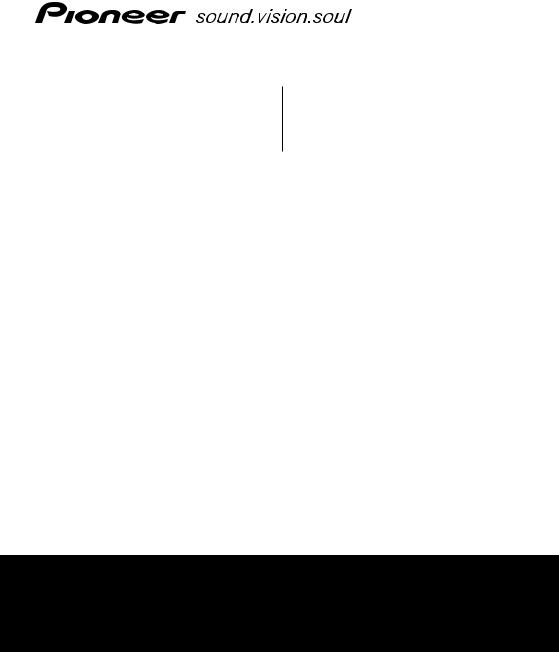
VSX-417-S/-K VSX-817-S/-K
AUDIO/VIDEO MULTI-CHANNEL RECEIVER
SINTOAMPLIFICATORE AUDIO/VIDEO MULTICANALE
Discover the benefits of registering your product online at
http://www.pioneer.co.uk (or http://www.pioneer.eu).
Registra il tuo prodotto su http://www.pioneer.it (o http://www.pioneer.eu) e scopri subito quali vantaggi puoi ottenere!
Operating Instructions
Istruzioni per l’uso

IMPORTANT
CAUTION
RISK OF ELECTRIC SHOCK
DO NOT OPEN
The lightning flash with arrowhead symbol, within an equilateral triangle, is intended to alert the user to the presence of uninsulated "dangerous voltage" within the product's enclosure that may be of sufficient magnitude to constitute a risk of electric shock to persons.
CAUTION:
TO PREVENT THE RISK OF ELECTRIC SHOCK, DO NOT REMOVE COVER (OR BACK). NO USER-SERVICEABLE PARTS INSIDE. REFER SERVICING TO QUALIFIED SERVICE PERSONNEL.
The exclamation point within an equilateral triangle is intended to alert the user to the presence of important operating and maintenance (servicing) instructions in the literature accompanying the appliance.
D3-4-2-1-1_En-A
Replacement and mounting of an AC plug on the power supply cord of this unit should be performed only by qualified service personnel.
IMPORTANT: THE MOULDED PLUG
This appliance is supplied with a moulded three pin mains plug for your safety and convenience. A 5 amp fuse is fitted in this plug. Should the fuse need to be replaced, please ensure that the replacement fuse has a rating of 5 amps and that it is approved by ASTA or BSI to BS1362.
Check for the ASTA mark |
or the BSI mark |
on the body of the fuse. |
If the plug contains a removable fuse cover, you must ensure that it is refitted when the fuse is replaced. If you lose the fuse cover the plug must not be used until a replacement cover is obtained. A replacement fuse cover can be obtained from your local dealer.
If the fitted moulded plug is unsuitable for your socket outlet, then the fuse shall be removed and the plug cut off and disposed of safely. There is a danger of severe electrical shock if the cut off plug is inserted into any 13 amp socket.
If a new plug is to be fitted, please observe the wiring code as shown below. If in any doubt, please consult a qualified electrician.
IMPORTANT: The wires in this mains lead are coloured in accordance with the following code: Blue : Neutral Brown : Live
As the colours of the wires in the mains lead of this appliance may not correspond with the coloured markings identifying the terminals in your plug, proceed as follows ;
The wire which is coloured BLUE must be connected to the terminal which is marked with the letter N or coloured BLACK.
The wire which is coloured BROWN must be connected to the terminal which is marked with the letter L or coloured RED.
How to replace the fuse: Open the fuse compartment with a screwdriver and replace the fuse.
D3-4-2-1-2-2_B_En
Thank you for buying this Pioneer product.
Please read through these operating instructions so you will know how to operate your model properly. After you have finished reading the instructions, put them away in a safe place for future reference.
WARNING
This equipment is not waterproof. To prevent a fire or shock hazard, do not place any container filed with liquid near this equipment (such as a vase or flower pot) or expose it to dripping, splashing, rain or moisture.
WARNING
Before plugging in for the first time, read the following section carefully.
The voltage of the available power supply differs according to country or region. Be sure that the power supply voltage of the area where this unit will be used meets the required voltage (e.g., 230 V or 120 V) written on the rear panel.
WARNING
To prevent a fire hazard, do not place any naked flame sources (such as a lighted candle) on the equipment.
Operating Environment
Operating environment temperature and humidity: +5 ºC to +35 ºC (+41 ºF to +95 ºF); less than 85 %RH (cooling vents not blocked)
Do not install this unit in a poorly ventilated area, or in locations exposed to high humidity or direct sunlight (or strong artificial light)
This product complies with the Low Voltage Directive (73/23/EEC, amended by 93/68/EEC), EMC Directives (89/336/EEC, amended by 92/31/EEC and 93/68/EEC).

If you want to dispose this product, do not mix it with general household waste. There is a separate collection system for used electronic products in accordance with legislation that requires proper treatment, recovery and recycling.
Private households in the 25 member states of the EU, in Switzerland and Norway may return their used electronic products free of charge to designated collection facilities or to a retailer (if you purchase a similar new one).
For countries not mentioned above, please contact your local authorities for the correct method of disposal.
By doing so you will ensure that your disposed product undergoes the necessary treatment, recovery and recycling and thus prevent potential negative effects on the environment and human health.
VENTILATION CAUTION
When installing this unit, make sure to leave space around the unit for ventilation to improve heat radiation (at least 60 cm at top, 10 cm at rear, and 30 cm at each side).
WARNING
Slots and openings in the cabinet are provided for ventilation to ensure reliable operation of the product, and to protect it from overheating. To prevent fire hazard, the openings should never be blocked or covered with items (such as newspapers, table-cloths, curtains) or by operating the equipment on thick carpet or a bed.
This product is for general household purposes. Any failure due to use for other than household purposes (such as long-term use for business purposes in a restaurant or use in a car or ship) and which requires repair will be charged for even during the warranty period.
CAUTION
The STANDBY/ON switch on this unit will not completely shut off all power from the AC outlet. Since the power cord serves as the main disconnect device for the unit, you will need to unplug it from the AC outlet to shut down all power. Therefore, make sure the unit has been installed so that the power cord can be easily unplugged from the AC outlet in case of an accident. To avoid fire hazard, the power cord should also be unplugged from the AC outlet when left unused for a long period of time (for example, when on vacation).
If the AC plug of this unit does not match the AC outlet you want to use, the plug must be removed and appropriate one fitted. Replacement and mounting of an AC plug on the power supply cord of this unit should be performed only by qualified service personnel. If connected to an AC outlet, the cut-off plug can cause severe electrical shock. Make sure it is properly disposed of after removal.
The equipment should be disconnected by removing the mains plug from the wall socket when left unused for a long period of time (for example, when on vacation).
VSX-417 model
Manufactured under license from Dolby Laboratories. "Dolby", "Pro Logic" and the double-D symbol are trademarks
of Dolby Laboratories.
"DTS" is a registered trademark of DTS, Inc. and "DTS 96/24" is a trademark of DTS, Inc.
VSX-817 model
Manufactured under license from Dolby Laboratories. "Dolby", "Pro Logic", "Surround EX", and the double-D symbol are trademarks of Dolby Laboratories.
"DTS" and "DTS-ES | Neo:6" are registered trademarks of DTS, Inc. "96/24" is a trademark of DTS, Inc.
Contents
01 Before you start
Checking what’s in the box . . . . . . . . . . . . . . . 5
Loading the batteries . . . . . . . . . . . . . . . . . . . 5
Operating range of remote control unit. . . . . . 5 Installing the receiver . . . . . . . . . . . . . . . . . . . 5
02 5 minute guide
Introduction to home theater . . . . . . . . . . . . . 6 Listening to Surround Sound . . . . . . . . . . . . . 6
Using the Quick Setup . . . . . . . . . . . . . . . . . . 7
Automatically setting up for surround sound (MCACC). . . . . . . . . . . . . . . . . . . . . . . . . . . . . 8
Other problems during Auto MCACC . . . . . . 9
03 Connecting up
Making cable connections . . . . . . . . . . . . . . 10
Analog audio cables. . . . . . . . . . . . . . . . . . 10 Digital audio cables . . . . . . . . . . . . . . . . . . 10 Video cables . . . . . . . . . . . . . . . . . . . . . . . . 10
Connecting a TV and DVD player . . . . . . . . . 11 Connecting the multichannel analog
outputs. . . . . . . . . . . . . . . . . . . . . . . . . . . . 12
Connecting a satellite receiver or other
digital set-top box . . . . . . . . . . . . . . . . . . . . . 12
Connecting other audio components . . . . . . 13 About the WMA9 Pro decoder . . . . . . . . . . 13 Connecting other video components . . . . . . 14 Using the component video jacks. . . . . . . . 14
Connecting to the front panel video
terminal . . . . . . . . . . . . . . . . . . . . . . . . . . . 15
Connecting to the front panel audio
mini jack. . . . . . . . . . . . . . . . . . . . . . . . . . . 15 Connecting antennas . . . . . . . . . . . . . . . . . . 16
Using external antennas. . . . . . . . . . . . . . . 16 Connecting the speakers . . . . . . . . . . . . . . . 17
Speaker terminals . . . . . . . . . . . . . . . . . . . 18
Hints on speaker placement. . . . . . . . . . . . 18 Speaker placement diagrams. . . . . . . . . . . 19
04 Controls and displays
Front panel . . . . . . . . . . . . . . . . . . . . . . . . . . 20 Display . . . . . . . . . . . . . . . . . . . . . . . . . . . . . 22 Remote control . . . . . . . . . . . . . . . . . . . . . . . 23
05 Listening to your system
Auto playback . . . . . . . . . . . . . . . . . . . . . . . . 26
Listening in surround sound . . . . . . . . . . . . . 26 Using the Advanced surround effects . . . . 27 Setting the effect options . . . . . . . . . . . . . . 27
Listening in stereo. . . . . . . . . . . . . . . . . . . . . 28
Using Front Stage Surround Advance. . . . . . 28
Using Stream Direct . . . . . . . . . . . . . . . . . . . 28
Listening with Acoustic Calibration EQ . . . . . 29 Choosing the input signal . . . . . . . . . . . . . . . 29 Using surround back channel processing. . . 29 Using Virtual Surround Back (VSB). . . . . . . . 30
Using Phase Control . . . . . . . . . . . . . . . . . . . 31
Using Midnight and Loudness. . . . . . . . . . . . 31
Enhancing dialog . . . . . . . . . . . . . . . . . . . . . 31
Using the tone controls . . . . . . . . . . . . . . . . . 31 Using the Sound Retriever. . . . . . . . . . . . . . . 32
Playing other sources . . . . . . . . . . . . . . . . . . 32
Selecting the multichannel analog inputs . . . 32 Selecting the front audio inputs . . . . . . . . . . 32
06 The System Setup menu
Using the System Setup menu . . . . . . . . . . . 33 Surround back speaker setting . . . . . . . . . . . 33 Manual MCACC speaker setup . . . . . . . . . . . 34
Fine Channel Level . . . . . . . . . . . . . . . . . . . 34
Fine Speaker Distance . . . . . . . . . . . . . . . . 35 Acoustic Calibration EQ . . . . . . . . . . . . . . . 35
Manual speaker setup . . . . . . . . . . . . . . . . . . 37 Speaker setting. . . . . . . . . . . . . . . . . . . . . . 37 Crossover network . . . . . . . . . . . . . . . . . . . 38 Channel level . . . . . . . . . . . . . . . . . . . . . . . 38 Speaker Distance . . . . . . . . . . . . . . . . . . . . 39
The Input Assign menu . . . . . . . . . . . . . . . . . 39 The Other setup menu. . . . . . . . . . . . . . . . . . 40
Dynamic Range Control Setup . . . . . . . . . . 40
Dual Mono Setup . . . . . . . . . . . . . . . . . . . . 40 LFE Attenuator Setup . . . . . . . . . . . . . . . . . 40
07 Using the tuner
Listening to the radio. . . . . . . . . . . . . . . . . . . 41
Saving station presets . . . . . . . . . . . . . . . . . . 41 Naming station presets. . . . . . . . . . . . . . . . 41 Listening to station presets. . . . . . . . . . . . . 41 An introduction to RDS . . . . . . . . . . . . . . . . . 42 Displaying RDS information . . . . . . . . . . . . 42 Searching for RDS programs . . . . . . . . . . . 42
Using EON . . . . . . . . . . . . . . . . . . . . . . . . . . 43
08 Making recordings
Making an audio or a video recording . . . . . . 44
09 USB playback
Using the USB interface . . . . . . . . . . . . . . . . 45 Basic playback controls. . . . . . . . . . . . . . . . . 45 Compressed audio compatibility. . . . . . . . . 46
10 Other connections
Second Zone speaker B setup . . . . . . . . . . . . 47 Switching the speaker system . . . . . . . . . . 47 Bi-amping your front speakers. . . . . . . . . . . . 48 Bi-wiring your speakers . . . . . . . . . . . . . . . . . 48
11 Additional information
Troubleshooting . . . . . . . . . . . . . . . . . . . . . . 49
Resetting the main unit . . . . . . . . . . . . . . . . . 51 Switching the speaker impedance. . . . . . . . . 51
Power cord caution . . . . . . . . . . . . . . . . . . . . 51 Specifications . . . . . . . . . . . . . . . . . . . . . . . . 52 Cleaning the unit . . . . . . . . . . . . . . . . . . . . 53
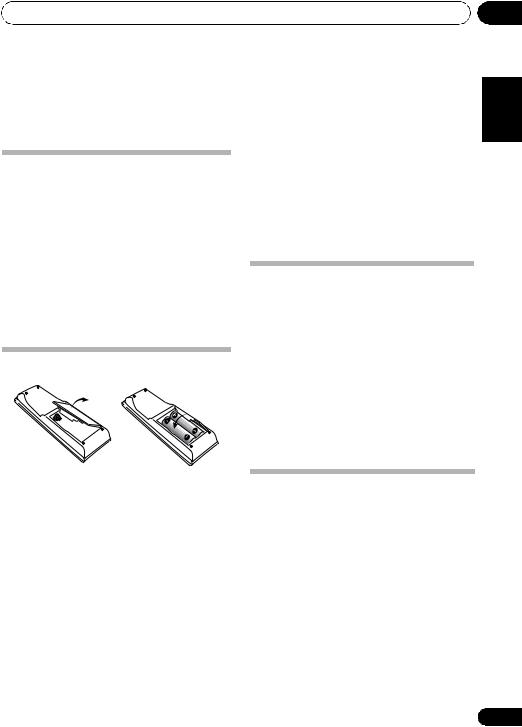
Before you start
Chapter 1:
Before you start
Checking what’s in the box
Please check that you’ve received the following supplied accessories:
•AM loop antenna
•FM wire antenna
•AA size IEC R6 dry cell batteries (to confirm system operation) x2
 WARNING
WARNING
•Do not use or store batteries in direct sunlight or other excessively hot place, such as inside a car or near a heater. This can cause batteries to leak, overheat, explode or catch fire. It can also reduce the life or performance of batteries.
•Remote control
•Setup microphone (VSX-817 model only)
•These operating instructions
•Warranty card
Loading the batteries
 Important
Important
Incorrect use of batteries may result in such hazards as leakage and bursting. Observe the following precautions:
•Never use new and old batteries together.
•Insert the plus and minus sides of the batteries properly according to the marks in the battery case.
•Batteries with the same shape may have different voltages. Do not use different batteries together.
•When disposing of used batteries, please comply with governmental regulations or environmental public instruction’s rules that apply in your country or area.
Operating range of remote control unit
The remote control has a range of about 7 meters. It may not work properly if:
•There are obstacles between the remote control and the receiver’s remote sensor.
•Direct sunlight or fluorescent light is shining onto the remote sensor.
•The receiver is located near a device that is emitting infrared rays.
•The receiver is operated simultaneously with another infrared remote control unit.
Installing the receiver
•When installing this unit, make sure to put it on a level and stable surface.
Don’t install it on the following places:
–on a color TV (the screen may distort)
–near a cassette deck (or close to a device that gives off a magnetic field). This may interfere with the sound.
–in direct sunlight
–in damp or wet areas
–in extremely hot or cold areas
–in places where there is vibration or other movement
–in places that are very dusty
–in places that have hot fumes or oils (such as a kitchen)
01
Español Nederlands Italiano Français Deutsch English
5
En
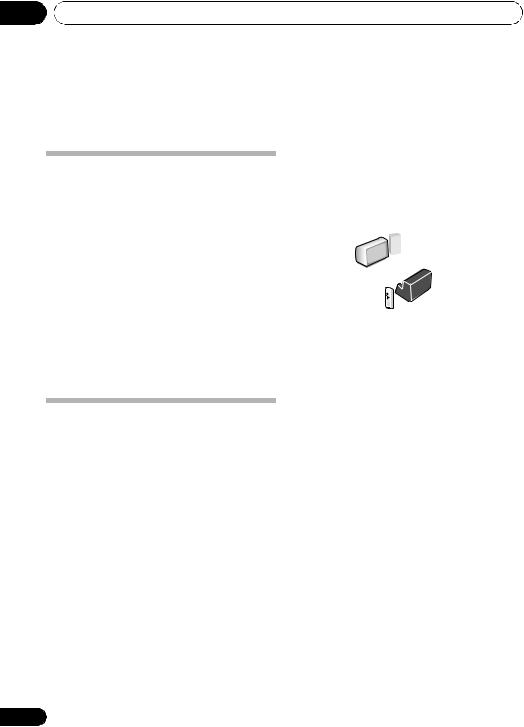
02 5 minute guide
Chapter 2:
5 minute guide
Introduction to home theater
Home theater refers to the use of multiple audio tracks to create a surround sound effect, making you feel like you’re in the middle of the action or concert. The surround sound you get from a home theater system depends not only on your speaker setup, but also on the source and the sound settings of the receiver.
This receiver will automatically decode multichannel Dolby Digital, DTS, or Dolby Surround sources according to your speaker setup. In most cases, you won’t have to make changes for realistic surround sound, but other possibilities (like listening to a CD with multichannel surround sound) are explained in
Listening to your system on page 26.
Listening to Surround Sound
This receiver was designed with the easiest possible setup in mind, so with the following quick setup guide, you should have your system hooked up for surround sound in no time at all. In most cases, you can simply leave the receiver in the default settings.
•Be sure to complete all connections before connecting to an AC power source.
1 Connect your TV and DVD player.
See Connecting a TV and DVD player on page 11 to do this. For surround sound, you’ll want to hook up using a digital connection from the DVD player to the receiver.
2 Connect your speakers and place them for optimal surround sound.
See Connecting the speakers on page 17.
6
Where you place the speakers will have a big effect on the sound. Place your speakers as shown below for the best surround sound effect. Also see Hints on speaker placement on page 18 for more on this.
Center |
Front |
|
speaker |
||
speaker |
||
(R) |
||
(C) |
||
|
Front |
|
|
speaker |
Subwoofer (SW) |
|
(L) |
Surround |
|
|
|
speaker (RS) |
|
Surround |
|
Listening |
back |
|
speaker (SBR)* |
||
position |
||
|
||
|
Surround |
|
|
speaker (LS) |
|
|
Surround back |
|
|
speaker (SBL)* |
* VSX-817 model only
3Plug in and switch on the receiver, followed by your DVD player, subwoofer and TV.
Make sure you’ve set the video input on your TV to this receiver. Check the manual that came with the TV if you don’t know how to do this.
4VSX-417 model – Press QUICK SETUP on the front panel to specify your speaker setup, room size and listening position.
Use the MULTI JOG dial to select and ENTER to confirm your selection. See Using the Quick Setup below for more on this.
VSX-817 model – Use the display automatic
MCACC setup to set up your system.
See Automatically setting up for surround sound (MCACC) below for more on this.
5 Play a DVD, and adjust the volume.
Make sure that DVD is showing in the receiver’s display, indicating that the DVD input is selected. If it isn’t, press DVD on the remote to set the receiver to the DVD input.
En

5 minute guide |
02 |
There are several other sound options you can select. See Listening to your system on page 26
for more on this.1 See also The System Setup menu on page 33 for more setup options.
Using the Quick Setup
VSX-417 model only
You can use the Quick Setup to get your system up and running with just a few button presses. The receiver automatically makes the necessary settings after you have selected your speaker setup, room size and listening position.
If you want to make more specific settings, refer to The System Setup menu on page 33.
Use the front panel controls for the steps below.
PHASE
CONTROL
PHASE |
DIALOGUE AUTO SURR/ |
DVD/LD |
DVD 5.1 |
TV/SAT |
DVR/VCR |
TUNING |
STATION |
STEREO/ |
ADVANCED |
CONTROL |
ENHANCEMENT DIRECT |
F.S.SURR |
STANDARD SURROUND |
LISTENING MODE
2.1ch – 3.1ch – 4.1ch – 5.1ch
If you selected NO for the subwoofer setting in step 3, the following choices are available:
2.0ch – 3.0ch – 4.0ch – 5.0ch
•Check the table below to find the speaker setup that corresponds with your system.
6Press ENTER.
7Use the MULTI JOG dial to choose your room size.
|
SOUND |
EON |
VSB |
|
|
MASTER |
|
RETRIEVER |
MODE |
MODE |
TONE |
|
VOLUME |
STANDBY/ON |
|
|
|
|
|
|
PHONES |
SIGNAL |
PTY |
TUNER |
QUICK |
|
|
|
SELECT |
SEARCH |
EDIT |
SETUP |
SETUP RETURN |
|
|
|
|
|
MULTI JOG |
|
|
|
|
|
|
|
DOWN |
UP |
1 If the receiver is off, press
STANDBY/ON to turn the power on.
2Press QUICK SETUP.
3Use the MULTI JOG dial to choose your subwoofer setting.
Select YES or NO, depending on whether you’ve connected a subwoofer.
4Press ENTER.
5Use the MULTI JOG dial to choose your speaker setup.
If you selected YES for the subwoofer setting in step 3, the following choices are available:
Depending on the distance of your speakers from the listening position, choose between small, medium, or large (S, M or L), M being an average-sized room.
8Press ENTER.
9Use the MULTI JOG dial to choose your listening position.
You can cycle between the following choices:
•FWD – If you are nearer to the front speakers than the surround speakers
•MID – If you are equal distance from the front and surround speakers
•BACK – If you are nearer to the surround speakers than the front speakers
10Press ENTER to confirm your setup.
The display shows the speaker setup, room size and listening position that you have selected.
 Note
Note
1 Depending on your DVD player or source discs, you may only get digital 2 channel stereo and analog sound. In this case, the listening mode must be set to STANDARD (it should already be set—see Listening in surround sound on page 26 if you need to do this) if you want multichannel surround sound.
Español Nederlands Italiano Français Deutsch English
7
En
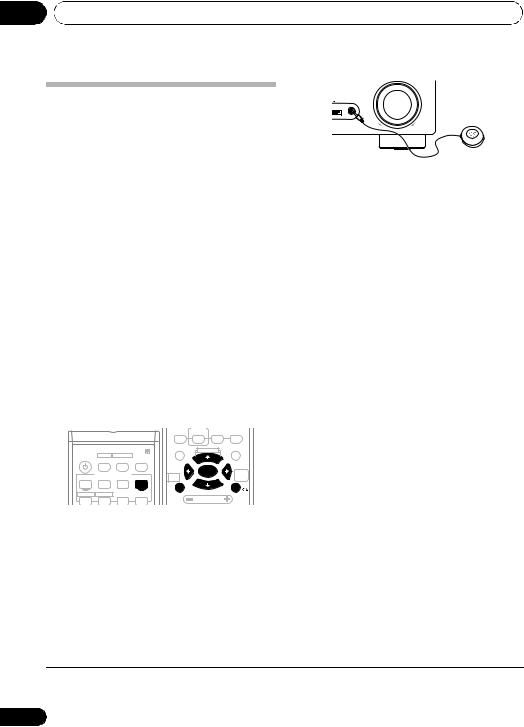
02 5 minute guide
Automatically setting up for surround sound (MCACC)
VSX-817 model only
The Auto Multi-Channel Acoustic Calibration (MCACC) setup measures the acoustic characteristics of your listening area, taking into account ambient noise, speaker size and distance, and tests for both channel delay and channel level. After you have set up the microphone provided with your system, the receiver uses the information from a series of test tones to optimize the speaker settings and equalization for your particular room.
 Important
Important
•The Auto MCACC Setup will overwrite any existing speaker settings you’ve made.
•Make sure the headphones are unplugged.
 Caution
Caution
•The test tones used in the Auto MCACC Setup are output at high volume.
|
|
|
AUTOSURR |
STEREO/ |
|
|
|
|
F.S.SURR STANDARD ADV.SURR |
||
|
|
|
TOP MENU |
S.RETRIEVER |
MENU |
RECEIVER |
SBch |
ANALOGATT |
|
|
|
SLEEP |
DIMMER |
PHASE |
|
DIALOG |
|
|
|
|
MIDNIGHT |
|
|
|
INPUTSELECTOR |
TUNER |
ENTER |
ONE |
|
|
|
TOUCH |
|||
|
|
|
EDIT |
|
COPY |
DVD |
TV |
DVR |
RECEIVER |
|
|
CD-R |
F.AUDIO |
|
SETUP |
VOLUME |
RETURN |
CD |
USB |
FM |
AM |
|
|
|
|
||||
1 Connect the microphone to the MCACC/ AUDIO IN jack on the front panel.
Make sure there are no obstacles between the speakers and the microphone.
Push down on the PUSH OPEN tab to access the MCACC/AUDIO IN jack.
MASTER
VOLUME
USB |
MCACC/ |
|
AUDIO IN |
DOWN |
UP |
If you have a tripod, use it to place the microphone so that it’s about ear level at your normal listening position. Otherwise, place the microphone at ear level using a table or a chair.
2If the receiver is off, press RECEIVER to turn the power on.
3If you have a subwoofer, turn it on.
4Press RECEIVER on the remote control, then press the SETUP button.
•Press SETUP again at any time to exit the System Setup menu.1
5Select ‘A. MCACC’ from the System Setup menu then press ENTER.
Try to be as quiet as possible after pressing ENTER. The system outputs a series of test tones to establish the ambient noise level.
If the noise level is too high, NOISY! blinks in the display for five seconds. To exit and check the noise levels again, press SETUP (see the notes about ambient noise below) or press ENTER when you’re prompted to RETRY?.
•Do not adjust the volume during the test tones. This may result in incorrect speaker settings.
The system now checks the microphone and your speaker setup.
 Note
Note
1 The receiver will automatically exit the current menu after three minutes of inactivity. If you cancel the Auto MCACC Setup at any time, the receiver automatically exits and no settings will be made.
8
En

5 minute guide |
02 |
If you see an ERR message in the display, there may be a problem with your mic or the speaker connections. Turn off the power, and check the problem indicated by the ERR message (see below), then try the auto surround setup again.
•ERR MIC – Check microphone connection.
•ERR Fch – Check front speaker connections.
•ERR Sch – Check surround speaker connections.
•ERR SBch – Check surround back speaker connection.
•ERR SW – Make sure the subwoofer has been switched on and volume on the subwoofer is turned up.
6When you see CHECK OK in the display,
confirm your speaker configuration.
Use / (cursor up/down) to check each speaker in turn. YES or NO should reflect the
actual speakers connected. If the speaker configuration displayed isn’t correct, use /(cursor left/right) to change the setting. When you’re finished, go to the next step.
7Select CHECK OK in the display then press ENTER.
If the display in step 6 is left untouched for 30 seconds, and the ENTER button is not pressed in Step 7, the Auto MCACC Setup will start again from the beginning.
The Auto MCACC checks the subwoofer level.
•If the subwoofer output level is too high/ low, SW.VOL.DWN/SW.VOL.UP blinks in the display for five seconds. To exit and check your subwoofer output level, press SETUP or simply press ENTER when you’re prompted to RETRY?.
The receiver outputs more test tones to determine the optimum receiver settings for speaker setting, channel level, speaker distance, and Acoustic Calibration EQ.
8 The Auto MCACC Setup has finished!
The front panel MCACC indicator lights to show the surround settings are complete.
The settings made in the Auto MCACC Setup should give you excellent surround sound from your system, but it is also possible to adjust these settings manually using the
System Setup menu (starting on page 33).1 Optionally, when you see SKIP? you can press / (cursor up/down) to select one of the following options then press ENTER, and use / (cursor up/down) to check the settings:
•CHK SP – Check the size and number of speakers you’ve connected (see page 37 for more on this)
•CHK DIST. – Check the distance of your speakers from the listening position (see page 39 for more on this)
•CHK LEVEL – Check the overall balance of your speaker system (see page 38 for more on this)
•CHK EQ – Select either ALL CH or F ALIGN to check the adjustments to the frequency balance of your speaker system based on the acoustic characteristics of your room (see page 35 for more on this)
9 When you’re finished, select ‘SKIP?’ to go back to the System Setup menu.
•Remember to disconnect the microphone after completing the Auto MCACC Setup.
Other problems during Auto MCACC
If the room environment is not optimal for the Auto MCACC Setup (too much background noise, echo off the walls, obstacles blocking the speakers from the microphone) the final settings may be incorrect. Check for household appliances (air conditioner, fridge, fan, etc.), that may be affecting the environment and
switch them off if necessary.2 If there are any instructions showing in the front panel display, please follow them.
 Note
Note
1 • Depending on the characteristics of your room, sometimes identical speakers with cone sizes of around 12 cm will end up with different size settings. You can correct the setting manually using the Speaker setting on page 37.
• The subwoofer distance setting may be farther than the actual distance from the listening position. This setting should be accurate (taking delay and room characteristics into account) and generally does not need to be changed.
2 Some older TVs may interfere with operation of the mic. You may want to switch off your TV during the Auto MCACC Setup.
Español Nederlands Italiano Français Deutsch English
9
En

03 Connecting up
Chapter 3:
Connecting up
Digital audio cables
Making cable connections
Make sure not to bend the cables over the top of this unit (as shown in the illustration). If this happens, the magnetic field produced by the transformers in this unit may cause a humming noise from the speakers.
Commercially available coaxial digital audio cables or optical cables should be used to
connect digital components to this receiver.1
 Important
Important
•Before making or changing any connections, switch off the power and disconnect the power cord from the AC outlet.
•Before unplugging the power cord, switch the power into standby.
Analog audio cables
Use stereo RCA phono cables to connect analog audio components. These cables are typically red and white, and you should connect the red plugs to R (right) terminals and white plugs to L (left) terminals.
Coaxial digital audio cable |
Optical cable |
Video cables
Standard RCA video cables
These cables are the most common type of video connection and should be used to connect to the composite video terminals. They have yellow plugs to distinguish them from cables for audio.
Standard RCA video cable
Component video cables
VSX-817 model only
Use component video cables to get the best possible color reproduction of your video source. The color signal of the TV is divided into the luminance (Y) signal and the color (PB and PR) signals and then output. In this way, interference between the signals is avoided.
Analog audio cables |
Component video cables |
Right (red) |
Green (Y) |
|
|
Left (white) |
Blue (PB) |
|
Red (PR) |
 Note
Note
1• When connecting optical cables, be careful when inserting the plug not to damage the shutter protecting the optical socket.
•When storing optical cable, coil loosely. The cable may be damaged if bent around sharp corners.
•You can also use a standard RCA video cable for coaxial digital connections.
10
En

Connecting up
Connecting a TV and DVD player
This page shows you how to connect your DVD player and TV to the receiver.
1 Connect a coaxial digital audio output on your DVD player to the DIGITAL COAX 1 (DVD/LD) input on this receiver.
Use a coaxial digital audio cable for the connection.1
2 Connect the composite video output and
the stereo analog audio outputs2 on your DVD player to the DVD/LD inputs on this receiver.
Use a standard RCA video cable3 and a stereo RCA phono cable for the connection.
•If your DVD player has multichannel analog outputs, see Connecting the multichannel analog outputs below for how to connect it.
3Connect the analog audio outputs from your TV to the TV/SAT inputs on this receiver.
This will allow you to play the sound from the TV’s built-in tuner. Use a stereo RCA phono cable to do this.
•If your TV has a built-in digital decoder, you can also connect an optical digital audio output from your TV to the DIGITAL OPT 1 (CD) input on this receiver. Use an optical cable for the connection.4
4Connect the MONITOR OUT video jack on this receiver to a video input on your TV.
Use a standard RCA video cable to connect to
the composite video jack.5
DIGITAL |
3 |
|
|
TV |
|
|
|
|
|
AUDIO OUT |
|
ANALOG AUDIO OUT |
|
|
OPTICAL |
|
VIDEO IN |
||
|
R |
L |
||
|
|
|||
|
|
|
||
|
|
|
|
4 |
|
IN |
AUX |
FM UNBAL |
|
|
|
|
|
|
|
|
|
75 Ω |
|
|
IN |
CD |
|
|
OPT |
|
|
|
|
2 |
|
|
|
|
(TV/ SAT) |
IN |
DVR / |
|
|
OPT |
|
VCR |
AM |
|
1 |
|
|
LOOP |
|
|
|
|
ANTENNA |
|
(CD) |
OUT |
|
|
|
|
VIDEO |
|
||
ASSIGNABLE |
|
IN |
DIGITAL IN |
TV / |
OUT |
IN |
SAT |
|
|
|
|
IN |
|
|
|
|
DVD |
MONITOR |
ASSIGNABLE |
|
|
/LD |
OUT |
IN |
|
FRONT |
||
|
|
|||
DIGITALIN |
|
|
D V D |
|
COAX |
|
|
5.1CH |
SUB |
2 |
|
|
PLAY INPUT |
|
(DVR/VCR) |
|
|
IN |
WOOFER |
IN |
|
CD-R |
PREOUT |
|
COAX |
|
/ TAPE |
|
|
|
|
/ MD |
|
|
1 |
|
|
|
|
|
|
|
|
|
(DVD/LD) |
OUT |
|
REC |
|
|
R |
AUDIO |
L |
|
VSX-817
2
1
COAXIAL |
R AUDIO L |
VIDEO OUT |
DIGITAL OUT |
ANALOG OUT |
|
DVD player
The illustration shows the VSX-817, but connections for the VSX-417 are the same.
03
Español Nederlands Italiano Français Deutsch English
 Note
Note
1 If your DVD player only has an optical digital output, you can connect it to the optical input on this receiver using an optical cable. When you set up the receiver you’ll need to tell the receiver which input you connected the player to (see The Input Assign menu on page 39).
2 This connection will allow you to make analog recordings from your DVD player.
3 VSX-817 model only – If your player also has a component video output, you can connect this too. See Using the component video jacks on page 14.
4 In this case, you’ll need to tell the receiver which digital input you connected the TV to (see The Input Assign menu on page 39). 5 VSX-817 model only – See Using the component video jacks on page 14 to use the component video outputs to connect this receiver to your TV.
11
En

03 Connecting up
Connecting the multichannel analog outputs
For DVD Audio and SACD playback, your DVD player may have 5.1 channel analog outputs. In this case, you can connect them to the multi-
channel inputs of the receiver as shown below.1
1 Connect a set of audio/video outputs on the set-top box component to the TV/SAT
AUDIO and VIDEO inputs on this receiver.2
Use a stereo RCA phono cable for the audio connection and a standard RCA video cable for the video connection.3
VSX-817 |
|
|
|
|
IN |
AUX |
FM UNBAL |
|
|
|
|
|
|
|
75 Ω |
|
IN |
CD |
|
|
OPT |
|
|
|
2 |
|
|
(TV/ SAT) |
IN |
DVR / |
|
|
OPT |
VCR |
AM |
|
1 |
|
LOOP |
|
|
ANTENNA |
|
(CD) |
OUT |
|
VIDEO |
ASSIGNABLE |
|
IN |
DIGITAL IN |
TV / |
OUT |
IN |
SAT |
|
|
|
|
IN |
|
|
|
|
DVD |
MONITOR |
ASSIGNABLE |
IN |
|
/LD |
OUT |
|
FRONT |
|
||
DIGITALIN |
|
|
D V D |
|
COAX |
|
|
5.1CH |
SUB |
2 |
|
|
PLAY INPUT |
|
(DVR/VCR) |
|
|
IN |
WOOFER |
IN |
|
CD-R |
PREOUT |
|
COAX |
|
/ TAPE |
|
|
|
|
/ MD |
|
|
1 |
|
|
|
|
(DVD/LD) |
OUT |
|
REC |
|
|
R |
AUDIO |
L |
|
|
CEN- |
SUB |
|
|
TER |
WOOFER |
SIRIUS IN |
|
|
|
|
|
|
|
(D |
|
|
|
Y |
R |
SURROUND |
L |
|
|
DVD 5.1CH INPUT |
|
|
|
|
MONIT |
S |
|
FRONT |
R |
L R |
|
P |
|
|
E |
|
|
A |
A |
|
K |
|
|
E |
|
|
R |
|
|
S |
|
|
R |
L |
CENTER |
R |
L |
SUB |
VIDEO |
FRONT |
OUTPUT |
SURROUND |
WOOFER |
OUTPUT |
||
OUTPUT |
|
OUTPUT |
OUTPUT |
|
||
DVD/multi-channel decoder with multi-channel analog output jacks
The illustration shows the VSX-817, but connections for the VSX-417 are the same.
Connecting a satellite receiver or other digital set-top box
Satellite and cable receivers, and terrestrial digital TV tuners are all examples of so-called ‘set-top boxes’.
 Note
Note
2 If your set-top box has a digital output, connect it to a digital input on this receiver.
VSX-817 model – Use an optical cable for the connection.4
VSX-417 model – For example, connect to the DIGITAL OPT 1 (CD) for optical input or the
DIGITAL COAX 2 (DVR/VCR) for coaxial input.5
VSX-817 |
|
|
|
|
IN |
AUX |
FM UNBAL |
|
|
|
|
|
|
|
75 Ω |
|
IN |
CD |
|
OPT |
|
|
|
2 |
|
|
|
(TV/ SAT) |
IN |
DVR / |
|
OPT |
|
VCR |
AM |
1 |
|
|
LOOP |
|
|
ANTENNA |
|
|
OUT |
|
|
(CD) |
|
VIDEO |
ASSIGNABLE |
|
IN |
DIGITAL IN |
TV / |
OUT |
IN |
SAT |
|
|
|
|
IN |
|
|
|
|
DVD |
MONITOR |
ASSIGNABLE |
|
|
/LD |
OUT |
IN |
|
FRONT |
|
|
DIGITALIN |
|
D V D |
|
|
COAX |
|
|
5.1CH |
SUB |
2 |
|
|
PLAY INPUT |
|
(DVR/VCR) |
|
|
IN |
WOOFER |
IN |
|
CD-R |
PREOUT |
|
COAX |
|
/ TAPE |
|
|
|
|
/ MD |
|
|
1 |
|
|
|
|
(DVD/LD) |
OUT |
|
REC |
|
|
R |
AUDIO |
L |
|
2 |
|
|
1 |
DIGITAL OUT |
|
|
|
OPTICAL |
COAXIAL |
R AUDIO L |
VIDEO |
|
|
|
AV OUT |
STB
1 The multichannel input can only be used when DVD 5.1 ch is selected (see page 32).
2 If you’ve already connected your TV to the TV/SAT inputs, simply choose another input. However, you’ll need to remember which input you connected the set-top box to.
3 VSX-817 model only – See Using the component video jacks on page 14 if your set-top box also has a component video output. 4 If your satellite/cable receiver doesn’t have a digital audio output, omit this step. If it only has a coaxial digital output, you can connect it to one of the coaxial inputs on this receiver using a coaxial digital audio cable. When you set up the receiver you’ll need to tell the receiver which input you connected the set-top box to (see The Input Assign menu on page 39).
5 In this case, you’ll need to tell the receiver which digital input you connected the TV to (see The Input Assign menu on page 39).
12
En

Connecting up |
03 |
The illustration shows the VSX-817, but connections for the VSX-417 are the same.
Connecting other audio components
The number and kind of connections depends
on the kind of component you’re connecting.1 Follow the steps below to connect a CD-R, MD, DAT, tape recorder or other audio component.
1If your component has a digital output, connect this to a digital input on the receiver.
The example shows an optical connection to the DIGITAL OPT 1 (CD) input.
2If necessary, connect the analog audio outputs of the component to a set of spare audio inputs on this receiver.
You’ll need to make this connection for components without a digital output, or if you want to record from a digital component. Use a stereo RCA phono cable as shown.
3If you’re connecting a recorder, connect the analog audio outputs (REC) to the analog audio inputs on the recorder.
The example shows an analog connection to the CD-R/TAPE/MD analog output jack using a stereo RCA phono cable.
VSX-817 |
|
|
|
|
IN |
AUX |
FM UNBAL |
|
|
|
|
|
|
|
75 Ω |
|
IN |
CD |
|
OPT |
|
|
|
2 |
|
|
|
(TV/ SAT) |
IN |
DVR / |
|
OPT |
|
VCR |
AM |
1 |
|
|
LOOP |
|
|
ANTENNA |
|
(CD) |
OUT |
|
|
|
VIDEO |
ASSIGNABLE |
|
IN |
DIGITAL IN |
TV / |
OUT |
IN |
SAT |
|
|
|
|
IN |
|
|
|
|
DVD |
MONITOR |
ASSIGNABLE |
|
|
/LD |
OUT |
IN |
|
FRONT |
||
|
|
|||
DIGITALIN |
|
|
D V D |
|
COAX |
|
|
5.1CH |
SUB |
2 |
|
|
PLAY INPUT |
|
(DVR/VCR) |
|
|
IN |
WOOFER |
IN |
|
CD-R |
PREOUT |
|
COAX |
|
/ TAPE |
|
|
|
|
/ MD |
|
|
1 |
|
|
|
|
(DVD/LD) |
OUT |
|
REC |
|
|
R |
AUDIO |
L |
|
1 |
|
3 |
2 |
OPTICAL |
COAXIAL |
R IN L |
R OUT L |
|
|
REC |
PLAY |
DIGITAL OUT |
AUDIO IN |
AUDIO OUT |
|
CD-R, MD, DAT, Tape recorder, etc.
The illustration shows the VSX-817, but connections for the VSX-417 are the same.
About the WMA9 Pro decoder
This unit has an on-board Windows Media® Audio 9 Professional (WMA9 Pro) decoder, so it is possible to playback WMA9 Pro-encoded audio using a coaxial or optical digital connection when connected to a WMA9 Procompatible player. However, the connected DVD player, set-top box, etc. must be able to output WMA9 Pro format audio signals through a coaxial or optical digital output.
Español Nederlands Italiano Français Deutsch English
 Note
Note
1 Note that you must connect digital components to analog audio jacks if you want to record to/from digital components (like an MD) to/from analog components.
13
En
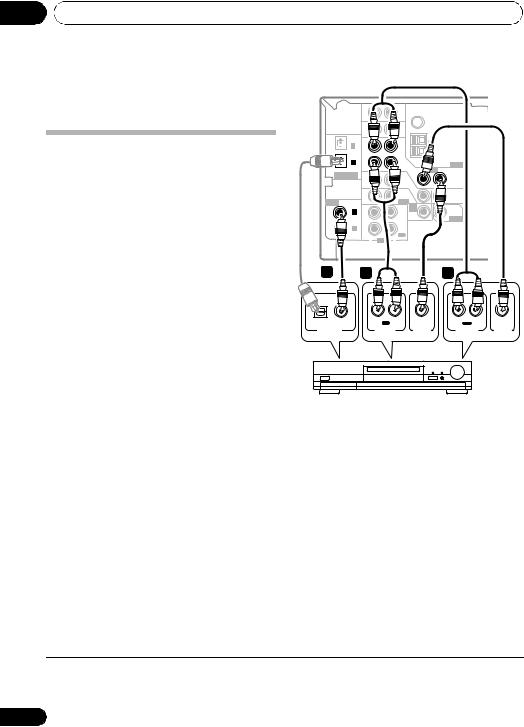
03 Connecting up
Windows Media®, and the Windows logo are trademarks, or registered trademarks of Microsoft Corporation in the United States and/or other countries.
Connecting other video components
This receiver has audio/video inputs and outputs suitable for connecting analog or digital video recorders, including VCRs, DVDrecorders and HDD recorders.
1Connect a set of audio/video outputs on the recorder to the DVR/VCR AUDIO and VIDEO inputs on this receiver.
Use a stereo RCA phono cable for the audio connection and a standard RCA video cable for the video connection.
2Connect a set of audio/video inputs on the recorder to the DVR/VCR AUDIO and VIDEO outputs on this receiver.
Use a stereo RCA phono cable for the audio connection and a standard RCA video cable for the video connection.
3If your video component has a digital audio output, connect it to a digital input on this receiver.
VSX-817 |
|
|
|
|
|
|
IN |
|
AUX |
|
FM UNBAL |
|
|
|
|
|
|
|
|
|
|
|
75 Ω |
|
IN |
|
CD |
|
|
OPT |
|
|
|
|
|
2 |
|
|
|
|
|
(TV/ SAT) |
IN |
|
DVR / |
|
|
OPT |
|
|
VCR |
|
AM |
1 |
|
|
|
|
LOOP |
|
|
|
|
ANTENNA |
|
(CD) |
OUT |
|
|
|
|
|
|
|
VIDEO |
||
ASSIGNABLE |
|
|
|
IN |
|
DIGITAL IN |
|
|
TV / |
|
OUT |
|
IN |
|
SAT |
|
|
|
|
|
DVD |
IN |
MONITOR |
|
|
|
|
||
ASSIGNABLE |
|
|
/LD |
|
OUT |
IN |
|
FRONT |
|
||
DIGITALIN |
|
|
D V D |
|
|
COAX |
|
|
|
5.1CH |
SUB |
2 |
|
|
PLAY |
INPUT |
|
(DVR/VCR) |
|
|
|
IN |
WOOFER |
|
|
CD-R |
PREOUT |
||
IN |
|
|
|||
COAX |
|
/ TAPE |
|
|
|
|
|
/ MD |
|
|
|
1 |
|
|
|
|
|
(DVD/LD) |
OUT |
|
REC |
|
|
|
R |
AUDIO |
L |
|
|
3 |
|
2 |
|
1 |
|
OPTICAL |
COAXIAL |
R IN |
L |
R OUT L |
|
|
|
REC |
|
PLAY |
|
DIGITAL OUT |
AUDIO IN |
VIDEO IN |
AUDIO OUT |
VIDEO OUT |
|
DVR, VCR, LD player, etc.
The illustration shows the VSX-817, but connections for the VSX-417 are the same.
The example shows a recorder connected to |
Using the component video jacks |
the DIGITAL COAX 2 (DVR/VCR) input.1 |
VSX-817 model only |
|
Component video should deliver superior |
|
picture quality when compared to composite |
|
video. A further advantage (if your source and |
|
TV are both compatible) is progressive-scan |
|
video, which delivers a very stable, flicker-free |
|
picture. See the manuals that came with your |
|
TV and source component to check whether |
|
they are progressive-scan video compatible. |
 Note
Note
1 If your video component doesn’t have a digital audio output, omit this step. If it only has an optical digital output, you can connect it to the optical input on this receiver using an optical cable. When you set up the receiver you’ll need to tell the receiver which input you connected the component to (see The Input Assign menu on page 39).
14
En
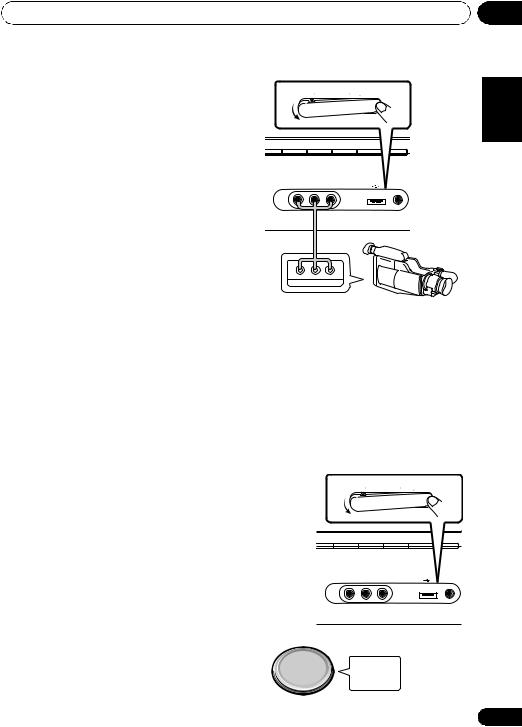
Connecting up |
03 |
 Important
Important
•If you connect any source component to the receiver using a component video input, you must also have your TV connected to this receiver’s COMPONENT VIDEO MONITOR OUT jacks.
1Connect the component video outputs of your source to a set of component video inputs on this receiver.
Use a three-way component video cable.
2If necessary, assign the component video inputs to the input source you’ve connected.
This only needs to be done if you didn’t connect according to the following defaults:
•COMP 1 – DVD
•COMP 2 – TV
•COMP 3 – DVR
See Assigning the component video inputs on page 39.
3 Connect the COMPONENT VIDEO MONITOR OUT jacks on this receiver to the component video inputs on your TV or monitor.
Use a three-way component video cable.
Connecting to the front panel video terminal
VSX-817 model only
Front video connections are accessed via the front panel using the VIDEO/FRONT AUDIO button. Press VIDEO/FRONT AUDIO and select VIDEO input. There are standard audio/ video jacks. Hook them up the same way you made the rear panel connections.
•Push down on the PUSH OPEN tab to access the front audio/video connection.
|
|
|
VIDEO INPUT |
|
|
USB |
MCACC/ |
VIDEO |
L AUDIO R |
DIGITAL IN |
|
AUDIO IN |
|||
PUSH
OPEN
Video camera (etc.)
V L R
VIDEO OUTPUT
Connecting to the front panel audio mini jack
VSX-817 model only
Front audio connections are accessed via the front panel using the VIDEO/FRONT AUDIO botton. Press VIDEO/FRONT AUDIO and select F.AUDIO input. Use a stereo mini-jack cable to connect a digital audio player.
•Push down on the PUSH OPEN tab to access the front audio/video connection.
|
|
|
VIDEO INPUT |
|
|
USB |
MCACC/ |
VIDEO |
L AUDIO R |
DIGITAL IN |
|
AUDIO IN |
|||
PUSH
OPEN
Español Nederlands Italiano Français Deutsch English
Portable CD player (etc.)
AUDIO OUT
15
En

03 Connecting up
Connecting antennas
Connect the AM loop antenna and the FM wire antenna as shown below. To improve reception and sound quality, connect external antennas (see Using external antennas below).
fig. a fig. b fig. c
3
FM UNBAL
5 |
75 Ω |
|
|
|
|
|
AM |
4 |
|
LOOP |
1
2 |
1Pull off the protective shields of both AM antenna wires.
2Push open the tabs, then insert one wire fully into each terminal, then release the tabs to secure the AM antenna wires.
3Fix the AM loop antenna to the attached stand.
To fix the stand to the antenna, bend in the direction indicated by the arrow (fig. a) then clip the loop onto the stand (fig. b).
•If you plan to mount the AM antenna to a wall or other surface, secure the stand with screws (fig. c) before clipping the loop to the stand. Make sure the reception is clear.
4Place the AM antenna on a flat surface and in a direction giving the best reception.
5Connect the FM wire antenna in the same way as the AM loop antenna.
For best results, extend the FM antenna fully and fix to a wall or door frame. Don’t drape loosely or leave coiled up.
Using external antennas
To improve FM reception
Use a PAL connector to connect an external FM antenna.
One-touch
PAL connector
FM UNBAL 75 Ω
75 Ω coaxial cable
AM
LOOP
To improve AM reception
Connect a 5 m to 6 m length of vinyl-coated wire to the AM antenna terminal without disconnecting the supplied AM loop antenna.
Outdoor antenna
5 m to 6 m
Indoor antenna
FM UNBAL (vinyl-coated wire)
75
AM
LOOP
For the best possible reception, suspend horizontally outdoors.
16
En
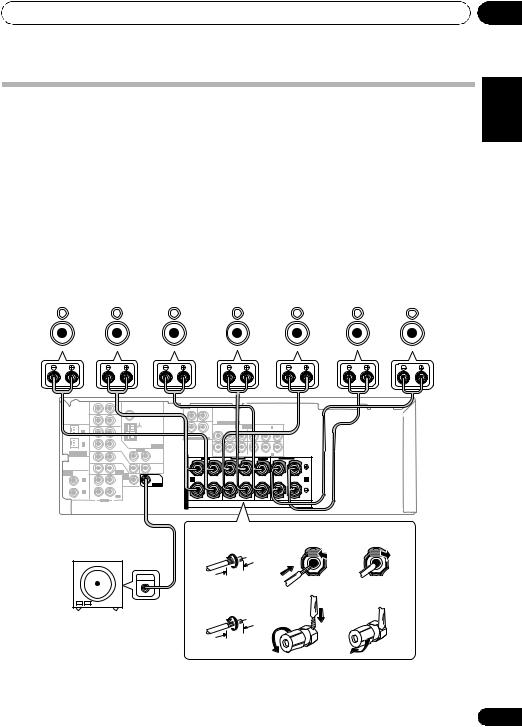
Connecting up
Connecting the speakers
A complete speaker setup is shown below, but everyone’s home setup will vary. Simply connect the speakers you have in the manner shown below. The receiver will work with just two stereo speakers (the front speakers in the diagram) but using at least three (VSX-417 model) / five (VSX-817 model) speakers is recommended, and a complete setup is best for surround sound. If you’re not using a subwoofer, change the front speaker setting (see Speaker setting on page 37) to LARGE.
Make sure you connect the speaker on the right to the right terminal and the speaker on the left to the left terminal. Also make sure the positive and negative (+/–) terminals on the receiver match those on the speakers. You can use speakers with a nominal impedance between 6 Ω to 16 Ω (please see Switching the speaker impedance on page 51 if you plan to use speakers with an impedance of less than 8 Ω).
Be sure to complete all connections before connecting this unit to the AC power source.
Front speakers |
Center speaker |
Surround speakers |
(VSX-817 model only) |
||||||||||
Surround back speakers |
|||||||||||||
L |
|
R |
|
C |
LS |
|
RS |
|
SBL |
|
SBR |
||
|
|
|
|
|
|
|
|
|
|
|
|
|
|
03
Italiano Français Deutsch English
|
IN |
AUX |
FM UNBAL |
|
|
|
75 Ω |
|
IN |
CD |
|
|
OPT |
|
|
|
2 |
|
|
(TV/ SAT) |
IN |
DVR / |
|
|
OPT |
VCR |
AM |
|
1 |
|
LOOP |
|
|
ANTENNA |
|
(CD) |
OUT |
|
VIDEO |
ASSIGNABLE |
|
IN |
DIGITAL IN |
TV / |
OUT |
IN |
SAT |
|
|
|
|
IN |
|
|
|
|
DVD |
MONITOR |
ASSIGNABLE |
IN |
|
/LD |
OUT |
|
FRONT |
|
||
DIGITALIN |
|
|
D V D |
|
COAX |
|
|
5.1CH |
SUB |
2 |
|
|
PLAY INPUT |
|
(DVR/VCR) |
|
|
IN |
WOOFER |
IN |
|
CD-R |
PREOUT |
|
COAX |
|
/ TAPE |
|
|
|
|
/ MD |
|
|
1 |
|
|
|
|
(DVD/LD) |
OUT |
|
REC |
|
|
R |
AUDIO |
L |
|
CEN- |
SUB |
TER |
WOOFER |
|
COMPONENT VIDEO |
|
|
|
||
|
|
(DVR/VCR)IN 3 |
ASSIGNABLE |
|
(DVD/LD)IN 1 |
|
|
Y |
PB |
PR |
Y |
PB |
PR |
R |
SURROUND L |
|
|
|
|
|
|
DVD 5.1CH INPUT |
|
|
|
|
|
|
|
MONITOR OUT |
|
(TV/SAT)IN 2 |
|
|
|
S |
FRONT |
SURROUND |
L |
CENTER |
R |
SURROUND BACK |
L |
R |
L R |
|
|
||||
P |
|
|
|
|
|
|
|
E |
|
|
|
|
|
|
|
A |
A |
|
|
|
|
|
B |
K |
|
|
|
|
|
|
|
E |
|
|
|
|
|
|
|
R |
|
|
|
|
|
|
|
S
Powered subwoofer |
VSX-417 model |
|
|
|
1 |
2 |
3 |
||
SW |
||||
|
|
|
||
INPUT |
10 mm |
|
|
|
|
VSX-817 model |
|
|
|
|
1 |
2 |
3 |
|
|
10 mm |
|
|
Español Nederlands
The illustration shows the VSX-817, but connections for the VSX-417 are the same.
17
En

03 Connecting up
VSX-417 model
1Twist exposed wire strands together.
2Push open the tabs and insert exposed wire.
3Release the tabs.
VSX-817 model
1Twist exposed wire strands together.
2Loosen terminal and insert exposed wire.
3Tighten terminal.
Speaker terminals
Make sure that all the bare speaker wire is twisted together and inserted fully into the speaker terminal. If any of the bare speaker wire is touching the back panel when you switch the unit on, the power may cut off as a safety measure. Use good quality speaker wire to connect the speakers to the receiver.
 Caution
Caution
•These speaker terminals carry
HAZARDOUS LIVE voltage. To prevent the risk of electric shock when connecting or disconnecting the speaker cables, disconnect the power cord before touching any uninsulated parts.
Hints on speaker placement
Speakers are usually designed with a particular placement in mind. Some are designed to be floorstanding, while others should be placed on stands to sound their best. Some should be placed near a wall; others should be placed away from walls. We have provided a few tips on getting the best sound from your speakers (following), but you should also follow the guidelines on placement that the speaker manufacturer provided with your particular speakers to get the most out of them.
•Place the front left and right speakers at equal distances from the TV.
18
•When placing speakers near the TV, we recommend using magnetically shielded speakers to prevent possible interference, such as discoloration of the picture when the TV is switched on. If you do not have magnetically shielded speakers and notice discoloration of the TV picture, move the speakers farther away from the TV.
•Place the center speaker above or below the TV so that the sound of the center channel is localized at the TV screen.
•If possible, place the surround speakers slightly above ear level.
•Try not to place the surround speakers further away from the listening position than the front and center speakers. Doing so can weaken the surround sound effect.
•To achieve the best possible surround sound, install your speakers as shown below. Be sure all speakers are installed securely to prevent accidents and improve sound quality.
 Caution
Caution
•If you choose to install the center speaker on top of the TV, be sure to secure it with putty, or by other suitable means, to reduce the risk of damage or injury resulting from the speaker falling from the TV in the event of external shocks such as earthquakes.
•Make sure no exposed speaker wire is touching the rear panel, this may cause the receiver to turn off automatically.
En

Connecting up |
03 |
Speaker placement diagrams
The following illustrations show 7.1 channel speaker setups.1
3-D view of 7.1 channel speaker setup
Overhead view of speaker setup
Front |
|
Front |
left |
Center |
right |
|
|
Subwoofer |
Surround |
|
Surround |
left |
|
right |
Listening position |
||
Surround back left |
|
Surround back right |
Single surround back speaker
The diagrams below show suggested surround and surround back speaker orientation. The first diagram (fig. A) shows orientation with one surround back speaker (or none) connected. The second (fig. B) shows orientation with two surround back speakers connected.
90~120
LS |
RS |
LS |
RS |
|
0~60 |
LS |
RS |
SB |
SBL SBL SBR SBR |
fig. A |
fig. B |
 Note
Note
1 VSX-417 model only – Follow the speaker placement diagrams, disregarding the surround back speakers.
Español Nederlands Italiano Français Deutsch English
19
En

04 Controls and displays
Chapter 4:
Controls and displays
Front panel |
|
|
|
|
|
|
|
|
|
|
|
|
|
|
|
|
||
Illustration shows the VSX-817 model |
|
|
|
|
|
|
|
|
|
|||||||||
1 |
|
|
|
2 |
|
|
|
|
|
3 |
4 |
5 |
|
6 |
|
7 |
|
|
|
|
|
|
|
|
|
|
|
|
|
|
|
|
|
|
|
|
|
|
|
|
|
|
|
|
|
|
|
|
|
|
|
|
VSX-817 |
|
|
|
|
|
|
|
|
|
|
|
|
|
|
|
|
|
|
MULTI JOG |
STEREO/ |
|
ADVANCED |
|
|
|
PHASE |
|
|
|
|
|
|
|
|
ENTER |
|
|
STANDARD |
|||
|
|
|
CONTROL |
|
|
|
|
|
|
|
|
|
|
|
F.S.SURR |
SURROUND |
||
|
|
|
|
|
|
|
|
|
|
|
|
|
|
|
|
|||
PHASE |
ACOUSTIC AUTO SURR/ |
DVD/LD |
TV/SAT |
|
DVR/VCR |
VIDEO/FRONT AUDIO |
CD |
CD-R/TAPE/MD |
USB |
FM |
AM |
AUX |
STEREO/ |
ADVANCED |
LISTENING MODE |
|||
CONTROL |
EQ |
DIRECT |
|
F.S.SURR STANDARD SURROUND |
|
|
|
|||||||||||
|
|
|
|
|
|
|
|
|
|
|
|
|
|
LISTENING MODE |
|
|
|
|
|
|
SB ch |
EON |
SIGNAL |
|
|
|
|
|
|
|
|
|
|
MASTER |
|
|
|
|
|
PROCESSING MODE |
SELECT |
TONE |
|
|
|
|
|
|
|
|
|
VOLUME |
|
|
|
|
STANDBY/ON |
|
|
|
|
|
|
|
|
VIDEO |
L AUDIO R |
|
USB |
MCACC/ |
|
|
|
|
|
|
|
|
|
|
|
|
|
|
|
|
AUDIO IN |
|
|
|
|
|
||
|
|
PHONES |
PTY |
TUNING/ |
TUNER |
|
|
|
|
|
|
|
|
|
|
|
|
|
|
|
SPEAKERS SEARCH |
STATION |
EDIT |
SETUP |
RETURN |
|
|
|
|
|
|
|
|
|
|
|
|
|
|
|
|
MULTI JOG |
|
|
|
|
|
|
|
|
|
|
|
|
|
|
|
|
|
|
|
|
|
|
|
|
|
|
|
DOWN |
|
UP |
|
|
|
|
10 |
|
|
|
24 |
25 |
26 |
27 |
|
|
|
|
|
VSX-817 model |
|
VSX-817 model |
|
|
|
VSX-417 model |
|
|
|||||
8 |
9 |
7 |
12 |
13 |
14 |
15 |
|
|
21 |
13 |
22 |
15 |
|
|
|
|
|
|
|
||||||||
PHASE |
ACOUSTIC |
AUTO SURR/ |
SB ch |
EON |
SIGNAL |
|
|
|
SOUND |
EON |
VSB |
|
|
CONTROL |
EQ |
DIRECT |
|
|
|
|
|
||||||
|
|
|
PROCESSING |
MODE |
SELECT |
TONE |
|
|
RETRIEVER |
MODE |
MODE |
TONE |
|
VSX-417 model |
|
16 |
17 |
18 |
19 |
|
20 |
14 |
17 |
19 |
23 |
20 |
|
8 |
11 |
7 |
|
PTY |
TUNING/ |
TUNER |
|
|
SIGNAL |
PTY |
TUNER |
QUICK |
|
|
|
|
SPEAKERS |
SEARCH |
STATION |
EDIT |
SETUP |
RETURN |
SELECT |
SEARCH |
EDIT |
SETUP |
SETUP RETURN |
PHASE |
DIALOGUE |
AUTO SURR/ |
|
|
|
|
|
|
|
|
|
|
|
CONTROL |
ENHANCEMENT DIRECT |
|
|
|
|
|
|
|
|
|
|
|
|
|
|
|
|
|
|
MULTI JOG |
|
|
|
|
|
MULTI JOG |
|
1STANDBY/ON
2Input select buttons
Selects an input source.
3Character display
See Display on page 22.
4MCACC indicator (VSX-817 model only)
Lights when Acoustic Calibration EQ (page 29) is on (Acoustic Calibration EQ is automatically set to ALL CH ADJUST after the Auto MCACC Setup (page 8) or EQ Auto Setup (page 35)).
5ENTER
6MULTI JOG dial
The MULTI JOG dial performs a number of tasks. Use it to select options after pressing the designated MULTI JOG buttons.
7LISTENING MODE buttons
STEREO/F.S.SURR
Switches between stereo playback (page 28) and Front Stage Surround Advance modes (page 28).
20
En

Controls and displays |
04 |
STANDARD
Press for Standard decoding and to switch between the various 2Pro Logic II options /VSX-817 model only – 2Pro Logic IIx and Neo:6 options (page 26).
ADVANCED SURROUND
Switches between the various surround modes (page 27).
AUTO SURR/DIRECT
Switches between Auto surround mode (Auto playback on page 26) and Stream Direct playback. Stream Direct playback bypasses the tone controls for the most accurate reproduction of a source (page 28).
8 PHASE CONTROL
Press to switch on/off Phase Control (page 31).
9 ACOUSTIC EQ
Press to select an Acoustic Calibration EQ setting (page 29).
10 PHONES jack
Use to connect headphones (when connected, there is no sound output from the speakers).
11 DIALOGUE ENHANCEMENT
Use to make dialog stand out when watching TV or a movie (page 31).
12 SB ch PROCESSING
Selects the surround back channel mode (page 29) or virtual surround back mode (page 30).
13 EON MODE
Use to search for programs that are broadcasting traffic or news information (page 43).
14 SIGNAL SELECT
Selects an input signal (page 29).
15 TONE
Press this button to access the bass and treble controls, which you can then adjust with the MULTI JOG dial (page 31).
16 SPEAKERS
Use to change the speaker system (page 47) and the impedance setting (page 51).
17 PTY SEARCH
Use this button to search for RDS Program types (page 42).
18 TUNING / STATION
Selects the frequency (page 41) and station presets (page 41) when using the tuner.
19 TUNER EDIT
Memorizes/names stations for recall (page 41).
20System Setup menu controls
SETUP
Use with the MULTI JOG dial to access the System Setup menu (page 33).
RETURN
Confirms and exits the current menu.
21SOUND RETRIEVER
Press to restore CD quality sound to compressed audio sources (page 32).
22 VSB MODE
Press to switch on/off Virtual Surround Back (VSB) mode (page 30).
23 QUICK SETUP
See Using the Quick Setup on page 7.
24VIDEO INPUT (VSX-817 model only) See Connecting to the front panel video terminal on page 15.
25USB terminal (VSX-817 model only) See Using the USB interface on page 45.
26MCACC/AUDIO IN jack (VSX-817 model only)
Use to connect a microphone when performing Auto MCACC setup, or connect an auxiliary component using a stereo mini-jack cable (page 15).
27MASTER VOLUME
Español Nederlands Italiano Français Deutsch English
21
En

04 Controls and displays
Display
1 |
2 |
3 |
4 |
5 |
6 |
7 |
8 |
9 |
10 |
11 |
12 |
13 |
EON
RDS
SP A
A
[ L ] |
6 |
[ C ] |
|
[ R ] |
|
[Rs] |
0 |
[SBR] |
|
[SBL] [Ls]
6 
40 125 250 4K13K
14 15 |
16 |
17 |
1 SIGNAL SELECT indicators
Lights to indicate the type of input signal assigned for the current component:
AUTO
Lights when AUTO signal select is on.
SB (VSX-817 model only)
Depending on the source, this lights when a signal with surround back channel encoding is detected.
DIGITAL
Lights when a digital audio signal is detected.
DTS
Lights when a source with DTS encoded audio signals is detected.
2 DIGITAL
Lights when a Dolby Digital encoded signal is detected.
ANALOG
Lights when an analog signal is detected.
2
Lights to indicate decoding of a DTS multichannel signal.
3 2 DIGITAL
Lights to indicate decoding of a Dolby Digital multichannel signal.
18 |
19 |
20 |
21 |
22 |
23 |
42 PRO LOGIC IIx (VSX-817 model only)/
2 PRO LOGIC II
2 PRO LOGIC IIx lights to indicate Pro Logic IIx decoding. 2PRO LOGIC II lights to indicate Pro Logic II decoding (see
Listening in surround sound on page 26 for more on this).
5VIR.SB
Lights during Virtual surround back processing (page 30).
6 DIRECT
Lights when source Stream Direct playback is in use. Stream Direct playback bypasses the tone controls for the most accurate reproduction of a source.
7 AUTO SURR.
Lights when the Auto Surround feature is switched on (see Auto playback on page 26).
8 ATT
Lights when ANALOG ATT is used to attenuate (reduce) the level of the analog input signal.
9 SLEEP
Lights when the receiver is in sleep mode.
10Tuner indicators
 / MONO
/ MONO
Lights when the mono mode is set using the MPX button.
22
En

Controls and displays |
04 |
 / STEREO
/ STEREO
Lights when a stereo FM broadcast is being received in auto stereo mode.

 / TUNED
/ TUNED
Lights when a broadcast is being received.
11EON/RDS indicators
EON – Lights when the EON mode is set, and flashes during an EON broadcast. The
 indicator lights when the current station carries the EON service (page 43).
indicator lights when the current station carries the EON service (page 43).
RDS – Lights when an RDS broadcast is received (page 42).
12 Speaker indicator
Shows if the speaker system is on or not.
SP A means the speakers are switched on.
SP means the headphones are connected.
13 Sound Retriever indicators
Light when the Sound Retriever is switched on (page 32).
14Character display
15Neo:6 (VSX-817 model only)
Lights to indicate Neo:6 processing.
16ADV.SURR (Advanced Surround)
Lights when one of the Advanced Surround modes has been selected.
17WMA9 Pro
Lights to indicate decoding of a WMA9 Pro signal.
18 MIDNIGHT
Lights during Midnight listening (page 31).
19 D.E.
Lights when Dialog Enhancement is switched on (page 31).
20 LOUDNESS
Lights during Loudness listening (page 31).
21 EX (VSX-817 model only)
Lights when a Dolby Digital Surround EX encoded signal is detected.
22 |
Master volume level |
|
|
English |
|||
23 |
MCACC channel EQ indicators |
|
|||||
|
|
||||||
(VSX-817 model only) |
|
|
|
|
|||
These indicators show the EQ balance for |
|
||||||
each channel in Checking your Acoustic |
|
|
|||||
Calibration EQ settings on page 37. |
|
Deutsch |
|||||
Remote control |
|
|
|
||||
Illustration shows the VSX-817 model |
|
Français |
|||||
|
1 |
RECEIVER |
SBch ANALOGATT |
PHASE |
7 |
||
|
|
|
SLEEP |
DIMMER |
|
|
|
|
|
|
INPUT SELECTOR |
|
|
|
|
|
|
DVD |
TV |
DVR |
RECEIVER |
8 |
|
|
|
CD-R |
F.AUDIO |
|
|
Italiano |
|
|
|
|
MENU |
|
|||
|
|
TOP MENU |
USB |
FM |
|
||
|
|
CD |
AM |
|
|
||
|
|
AUTOSURR |
STEREO/ |
STANDARD ADV.SURR |
|
|
|
|
2 |
F.S.SURR |
|
|
|||
|
|
|
|
|
|
|
|
|
3 |
|
S.RETRIEVER |
|
9 |
|
|
|
|
|
|
|
|
||
|
|
MIDNIGHT |
|
|
DIALOG |
10 |
|
|
|
|
ENTER |
ONE |
Nederlands |
||
|
|
TUNER |
|
|
TOUCH |
|
|
|
|
EDIT |
|
|
COPY |
|
|
|
4 |
|
|
|
|
11 |
|
|
|
SETUP |
VOLUME |
RETURN |
|
|
|
|
|
|
|
|
|
||
|
5 |
EFFECT/CHSEL |
LEVEL |
ACOUSTIC EQ |
|
|
|
|
|
|
|
MUTE |
|
|
|
|
|
DVD/DVR |
HDD |
DVD |
SUBTITLE |
|
|
|
|
|
CH |
CH |
|
|
|
|
|
GUIDE |
REC |
|
AUDIO |
12 |
Español |
|
|
|
|
|
|
||
|
|
|
|
|
|
|
|
|
|
TIMERREC |
INFO |
RECSTOP |
JUKEBOX |
|
|
|
|
DISPLAY |
CLASS |
DVD/DVR/USB |
|
|
|
|
6 |
SHIFT |
MPX |
TUNING |
STATION |
13 |
|
|
|
|
|
|
|
|
|
|
|
|
|
TUNER |
|
|
|
|
|
|
RECEIVER |
|
|
|
|
1 |
RECEIVER |
|
|
|
|
|
|
Switches the receiver between standby and on. |
|
||||||
23
En

04 Controls and displays
2Listening mode buttons
AUTO SURR
Switches between Auto surround mode (Auto playback on page 26) and Stream Direct playback. Stream Direct playback bypasses the tone controls for the most accurate reproduction of a source (page 28).
STANDARD
Press for Standard decoding and to switch between 2Pro Logic II options/VSX-817 model only – 2Pro Logic IIx and Neo:6 options (page 26).
STEREO/F.S.SURR
Switches between stereo playback (page 28) and Front Stage Surround Advance modes (page 28).
ADV.SURR
Switches between the various surround modes (page 27).
3TOP MENU
Displays the disc ‘top’ menu of a DVD.
MIDNIGHT/LOUDNESS
Switches to Midnight or Loudness listening (page 31).
4TUNER EDIT*
Memorizes/names stations for recall (page 41).
SETUP
Press to access the System Setup menu (page 33). Also functions as the SETUP button for DVD/DVR units.
5RECEIVER CONTROL buttons
VOLUME +/–
Use to set the listening volume.
EFFECT/CH SEL
Press repeatedly to select a channel, then use LEVEL +/– to adjust the level.
Also adjusts the level of the Advanced Surround effects as well as Dolby Pro Logic
24
IIx Music/Dolby Pro Logic II Music and (VSX-817 only) Neo:6 music parameters (page 27). You can then use the LEVEL +/– buttons to make these adjustments.
LEVEL +/–
Use to adjust the effect and channel levels.
MUTE
Mutes/unmutes the sound.
ACOUSTIC EQ* (VSX-817 model only)
Press to select an Acoustic Calibration EQ setting (page 29).
6 SHIFT
Press to access the ‘boxed’ commands (above the buttons) on the remote. These buttons are marked with an asterisk (*) in this section.
7SLEEP
Press to change the amount of time before the receiver switches into standby (30 min
– 60 min – 90 min – Off). You can check the remaining sleep time at any time by pressing SLEEP once.
DIMMER
Dims or brightens the display.
PHASE
Press to switch on/off Phase Control (page 31).
SB ch* (VSX-817 model only)
Selects the surround back channel mode (page 29) or virtual surround back mode (page 30).
ANALOG ATT*
Attenuates (lowers) the level of an analog input signal to prevent distortion.
8 INPUT SELECTOR buttons
Press to select an input source.
DVD/DVR
Press to use the remote DVD/DVR controls.
En

Controls and displays |
04 |
RECEIVER
Use to switch to the receiver controls on the remote control. Use when setting up surround sound for the receiver (page 33).
9MENU
Displays the disc menu of DVD-Video discs. It also displays TV menus.
DIALOG
Use to make dialog stand out when watching TV or a movie (page 31).
10/ENTER
Use the arrow buttons when setting up your surround sound system (page 33). Also used for DVD menus.
(S.RETRIEVER)*
Press to restore CD quality sound to compressed audio sources (page 32).
11RETURN
Confirm and exit the current menu screen.
ONE TOUCH COPY*
Copies the currently playing title from DVD to HDD or vice-versa.
12DVD/DVR/USB control buttons
Use these buttons to control a Pioneer DVD player, recorder or USB devices (VSX-817 model only) connected to your system (press SHIFT to access the commands bordered by a rectangle).
Button What it does
DVD/ Turns DVD power on/off.
DVR
CH +/– Switches channels.
SUBTITLE Displays/changes the subtitles on multilingual DVD-Video discs.
AUDIO Changes audio language or channel.
Starts/resumes normal playback.
Pauses/unpauses.
Stops playback.
/ Press to start fast reverse/forward scanning.
Button What it does
Skips to the start of the current track or chapter, then previous tracks/chapters.
Skips to the next track or chapter.
HDD/ Switch between the hard disk and DVD DVD* controls for DVD/HDD recorders.
GUIDE* Displays the guides on a DVD/DVR.
REC* Starts recording.
TIMER REC* Accesses the timerrecording menu.
INFO* Displays additional EPG information.
REC STOP * Stops recording.
JUKEBOX* Switches to the Jukebox feature.
13 TUNER controls
The TUNING +/– buttons can be used to find radio frequencies (page 41) and the STATION +/– buttons can be used to select preset radio stations (page 41).
DISPLAY
Switch the display between station preset name and frequency (see tip on page 41).
CLASS
Switches between the three banks (classes) of station presets (page 41).
MPX
Use to switch between auto stereo and mono reception of FM broadcasts. If the signal is weak then switching to mono will improve the sound quality (page 41). Press the FM button, then while holding down the SHIFT button press this button to enable EON MODE (page 43).
Español Nederlands Italiano Français Deutsch English
25
En

05 Listening to your system
Chapter 5:
Listening to your system
 Important
Important
•Certain features explained in this section will not be possible depending on the source (for example, PCM 88.2 kHz / 96 kHz, DTS 96 kHz (24 bit) or WMA9 Pro sources).
VSX-817 only – If you connected surround back speaker, see also Using surround back channel processing on page 29.
CD USB FM AM
STEREO/
AUTOSURR F.S.SURR STANDARD ADV.SURR
TOP MENU |
S.RETRIEVER |
MENU |
Auto playback
The simplest, most direct listening option is the Auto Surround feature. With this, the receiver automatically detects what kind of source you’re playing and selects multichannel or
stereo playback as necessary.1
• While listening to a source, press STANDARD.
If the source is Dolby Digital, DTS, or Dolby Surround encoded, the proper decoding format will automatically be selected and
shows in the display.3
With two channel sources, press STANDARD repeatedly to select from:
CD USB FM AM
STEREO/
AUTOSURR F.S.SURR STANDARD ADV.SURR
TOP MENU |
S.RETRIEVER |
MENU |
•While listening to a source, press
AUTO SURR2 for auto playback of a source.
Press repeatedly until AUTOSURR. shows briefly in the display (it will then show the decoding or playback format). Check the digital format indicators in the display to see how the source is being processed.
Listening in surround sound
Using this receiver, you can listen to any source in surround sound. However, the options available will depend on your speaker setup and the type of source you’re listening to.
•2Pro Logic II MOVIE – Up to 5.1 channel sound, especially suited to movie sources
•2Pro Logic II MUSIC4 – Up to 5.1 channel sound, especially suited to music sources
•2Pro Logic II GAME – Up to 5.1 channel sound, especially suited for video games
•2 PRO LOGIC – 4.1 channel surround sound
VSX-817 model only:
•2Pro Logic IIx MOVIE – Up to 7.1 channel sound, especially suited to movie sources
•2Pro Logic IIx MUSIC – Up to 7.1 channel sound, especially suited to music sources
•2Pro Logic IIx GAME – Up to 7.1 channel sound, especially suited for video games
 Note
Note
1 • Stereo surround (matrix) formats are decoded accordingly using 2Pro Logic II MOVIE (VSX-417)/2Pro Logic IIx MOVIE or Neo:6 CINEMA (VSX-817) (see Listening in surround sound below for more on these decoding formats).
• The Auto Surround feature is canceled if you connect headphones or select the multichannel analog inputs. 2 For more options using this button, see Using Stream Direct on page 28.
3 VSX-817 model only – If surround back channel processing (page 29) is switched to OFF, or the surround back speaker is set to NO (page 37), 2Pro Logic IIx becomes 2Pro Logic II (5.1 channel sound).
4 When listening to 2-channel sources in Dolby Pro Logic IIx Music/Dolby Pro Logic II Music mode, there are three further parameters you can adjust: Center Width, Dimension, and Panorama. See Setting the effect options below to adjust them.
26
En

Listening to your system |
05 |
•Neo:6 CINEMA – 6.1 channel sound, especially suited to movie sources
•Neo:6 MUSIC – 6.1 channel sound, especially suited to music sources
VSX-817 model only – With multichannel sources, if you have connected surround back speaker(s) and have selected SB ON, you can select (according to format):
•2Pro Logic IIx MOVIE – See above
•2Pro Logic IIx MUSIC – See above
•SPORTS – Suitable for sports programs.
•ROCK/POP – Creates a live concert sound for rock and/or pop music.
•UNPLUGED – Suitable for acoustic music sources.
•X-STEREO – Gives multichannel sound to a stereo source, using all of your speakers.
•PHONESUR. – Creates the effect of overall surround with headphones.
•Dolby Digital EX – Creates surround back channel sound for 5.1 channel sources and provides pure decoding for 6.1 channel sources (like Dolby Digital Surround EX)
•DTS-ES – Allows you to hear 6.1 channel playback with DTS encoded sources
Using the Advanced surround effects
The Advanced surround feature creates a variety of surround effects. Try different modes with various soundtracks to see which you like.1
CD USB FM AM
STEREO/
AUTOSURR F.S.SURR STANDARD ADV.SURR
TOP MENU |
S.RETRIEVER |
MENU |
• Press ‘ADV.SURR’ repeatedly to select a listening mode.
•ACTION – Designed for action movies with dynamic soundtracks.
•DRAMA – Designed for movies with lots of dialog.
•MONOFILM – Creates surround sound from mono soundtracks.
•ENT. SHOW – Suitable for musical sources.
•EXPANDED – Creates an extra wide stereo field.2
•TV SURR. – Provides surround sound for both mono and stereo TV sources.
•ADV. GAME – Suitable for video games.
Setting the effect options
When using surround effects, there are a number of settings you can adjust.
1Press EFFECT/CH SEL repeatedly to select the setting you want to adjust.
Depending on the current status / mode of the receiver, certain options may not appear. Check the table below for notes on this.
2Use the LEVEL +/– buttons to set it as necessary.
See the table below for the options available for each setting. The defaults, if not stated, are listed in bold.
3Press EFFECT/CH SEL again to adjust other settings.
Setting |
What it does |
Options |
Center |
Spreads the center channel |
0 to 7 |
Widtha |
between the front right and left |
Default: 3 |
(Applicable |
speakers, making it sound |
|
only when |
wider (higher settings) or |
|
using a cen- |
narrower (lower settings). |
|
ter speaker) |
|
|
|
|
|
Dimensiona |
Adjusts the surround sound |
–3 to +3 |
|
balance from front to back, |
Default: 0 |
|
making the sound more distant |
|
|
(minus settings), or more |
|
|
forward (positive settings). |
|
|
|
|
 Note
Note
1• If you press ADV.SURR with the headphones connected, PHONES SURROUND will automatically be selected.
•VSX-817 model only – Depending on the source and the sound mode you have selected, you may not get sound from the surround back speaker in your setup. For more on this, refer to Using surround back channel processing on page 29.
•When an Advanced Surround listening mode is selected, the effect level can be adjusted using the EFFECT parameter in
Setting the effect options below.
2 Use with Dolby Pro Logic for a stereo surround effect (stereo field is wider than Standard modes with Dolby Digital sources).
Español Nederlands Italiano Français Deutsch English
27
En

05 Listening to your system
Setting |
What it does |
Options |
Panoramaa |
Extends the front stereo image |
OFF |
|
to include surround speakers |
|
|
ON |
|
|
for a ‘wraparound’ effect. |
|
|
|
|
Center |
Adjusts the center image to |
0 to 10 |
Imageb |
create a wider stereo effect with |
Default: 3 |
(Applicable |
vocals. Adjust the effect from 0 |
|
only when |
(all center channel sent to front |
|
using a cen- |
right and left speakers) to 10 |
|
ter speaker) |
(center channel sent to the |
|
|
center speaker only). |
|
Using Front Stage Surround Advance
The Front Stage Surround Advance function allows you to create natural surround sound effects using just the front speakers and the subwoofer.
STEREO/
AUTOSURR F.S.SURR STANDARD ADV.SURR
Effect Sets the effect level for the 10 to 90 currently selected Advanced
Surround mode (each mode can be set separately).
a Only available with 2ch sources in Dolby Pro Logic IIx Music (VSX-817 model only)/Dolby Pro Logic II Music mode.
b VSX-817 model only – Only available with 2ch sources in Neo:6 Music mode.
• While listening to a source, press STEREO/ F.S.SURR to select Front Stage Surround Advance modes.
•STEREO – See Listening in stereo above for more on this.
•F.S.S.FOCUS – Use to provide a rich surround sound effect directed to the center of where the front left and right speakers sound projection area converges.
Listening in stereo
When you select STEREO you will hear the source through just the front left and right speakers (and possibly your subwoofer depending on your speaker settings).
Dolby Digital and DTS multichannel sources are downmixed to stereo.
CD USB FM AM
STEREO/
AUTOSURR F.S.SURR STANDARD ADV.SURR
TOP MENU |
MENU |
• While listening to a source, press STEREO/F.S.SURR for stereo playback.
Press repeatedly to switch between:
•STEREO – The audio is heard with your surround settings and you can still use the Midnight, Loudness, and Tone functions.
•F.S.S.FOCUS – See Using Front Stage Surround Advance below for more on this.
•F.S.S. WIDE – See Using Front Stage Surround Advance below for more on this.
•F.S.S. WIDE – Use to provide a surround sound effect to a wider area than FOCUS mode.1
|
FOCUS position (Recommend) |
WIDE position |
|
||
|
Front left |
Front right |
Front left |
Front right |
|
|
speaker |
speaker |
speaker |
speaker |
|
|
|
|
|
|
|
|
|
|
|
|
|
|
|
|
|
|
|
Using Stream Direct
Use the Stream Direct modes when you want to hear the truest possible reproduction of a source. All unnecessary signal processing is bypassed.
STEREO/
AUTOSURR F.S.SURR STANDARD ADV.SURR
 Note
Note
1 • VSX-417 model – When using F.S.S. WIDE, a better effect can be obtained if Quick Setup is performed (see Using the Quick Setup on page 7).
• VSX-817 model – When using F.S.S. WIDE, a better effect can be obtained if Auto MCACC Setup is performed. For more on this, refer to Automatically setting up for surround sound (MCACC) on page 8.
28
En

Listening to your system |
05 |
• While listening to a source, press AUTO SURR to select Stream Direct mode.
•AUTOSURR. – See Auto playback on page 26.
•DIRECT – Sources are heard according to the settings made in the Surround Setup (speaker setting, channel level, speaker distance), as well as with dual mono, Center Width, Dimension and Panorama settings. You will hear sources according to the number of channels in the signal. For analog sources, only Channel Level can be set. All other digital processing can not be set.
Listening with Acoustic
Calibration EQ
VSX-817 model only
•Default setting: OFF / ALL CH (after the Auto MCACC Setup or EQ Auto Setting)
You can listen to sources using the Acoustic Calibration Equalization set in Automatically setting up for surround sound (MCACC) on page 8 or Acoustic Calibration EQ on page 35. Refer to these pages for more on Acoustic Calibration Equalization.
EFFECT/CHSEL |
LEVEL |
ACOUSTIC EQ |
MUTE
• While listening to a source, press (SHIFT +) ACOUSTIC EQ.
Press repeatedly to select between:
•ALL CH – No special weighting is given to any one channel.
•F. ALIGN – All speakers are heard in accordance with the front speaker settings.
•CUSTOM 1/2 – Custom settings
•EQ OFF – Switches Acoustic Calibration EQ off.
The MCACC indicator on the front panel lights when Acoustic Calibration EQ is active.1
Choosing the input signal
• Default setting: AUTO
You need to hook up a component to both analog and digital inputs on the rear of the
receiver to select between input signals.2
• Press SIGNAL SELECT (front panel) to select the input signal corresponding to the source component.
Each press cycles through the following:
•AUTO – This automatically switches to DIGITAL if a digital source is detected, otherwise it remains on ANALOG.
•ANALOG – Selects the analog inputs.
•DIGITAL – Selects the digital input. When set to DIGITAL or AUTO, 2DIGITAL lights when a Dolby Digital signal is input, and DTS lights when a DTS signal is input.
Using surround back channel processing
VSX-817 model only
• Default setting: SB ON
You can have the receiver automatically use 6.1 decoding for 6.1 encoded sources (for example, Dolby Digital EX or DTS-ES), or you can choose to always use 6.1 decoding (for example, with 5.1 encoded material). With 5.1 encoded sources, a surround back channel will be generated, but the material may sound better in the 5.1 format for which it was originally encoded (in which case, you can simply
switch surround back processing off).3
 Note
Note
1 You can’t use Acoustic Calibration EQ with DVD 5.1ch, WMA9 Pro and it has no effect with headphones.
2 • This receiver can only playback Dolby Digital, PCM (32 kHz to 96 kHz), DTS and WMA9 Pro digital signal formats. With other digital signal formats, set to ANALOG.
•You may get digital noise when a LD or CD player compatible with DTS is playing an analog signal. To prevent noise, make the proper digital connections (page 11) and set the signal input to DIGITAL.
•Some DVD players don’t output DTS signals. For more details, refer to the instruction manual supplied with your DVD player. 3 The Virtual Surround Back mode is not effective when using headphones, Stream Direct, Stereo, Front Stage Surround
Advance mode. It is also unavailable if the surround speaker is set to NO in Speaker setting on page 37.
Español Nederlands Italiano Français Deutsch English
29
En

05 Listening to your system
The table below indicates when you will hear the surround back channel ( =Sound plays through surround back speaker).
• Press SB ch PROCESSING to select a surround back channel option.
Each press cycles through the following:
•SB ON – 6.1 decoding is always used (for example, a surround back channel will be generated for 5.1 encoded material)
•SB AUTO – Automatically switches to 6.1 decoding for 6.1 encoded sources (for example, Dolby Digital EX or DTS-ES)
•SB OFF – Maximum 5.1 playback
Using Virtual Surround Back (VSB)
When you’re not using surround back speaker, selecting this mode allows you to hear a virtual surround back channel through your surround speakers. You can choose to listen to sources with no surround back channel information, or if the material sounds better in the format (for
example, 5.1) for which it was originally encoded, you can have the receiver only apply this effect to 6.1 encoded sources like Dolby
Digital EX or DTS-ES.1
Depending on the input signal and the Listening Mode, the Virtual Surround Back mode may not be effective.
VSX-817 model only – The table indicates when you will hear the virtual surround back channel ( =Sound plays through surround speaker).
• Press SB ch PROCESSING / VSB MODE to select a virtual surround back channel option.
Each press cycles through the following:
•VSB ON – Virtual Surround Back is always used (for example, on 5.1 encoded material)
•VSB AUTO (VSX-817 model only) – Virtual Surround Back is automatically applied to 6.1 encoded sources (for example, Dolby Digital EX or DTS-ES)
•VSB OFF – Virtual Surround Back mode is switched off
|
SBch |
|
Standard |
|
|
|
Type of source |
Processing / |
Multichannel |
|
Stereo sources |
|
Advanced |
Virtual SB |
|
|
surround |
|||
|
|
|
|
|||
|
mode |
sources |
2Pro Logic II x |
2Pro Logic |
Neo:6 |
|
|
|
|
|
|
|
|
Dolby Digital EX/DTS-ES/ |
ON |
|
|
|
|
a |
WMA9 Pro encoded |
|
|
|
|
|
|
AUTO |
|
|
|
|
|
|
multichannel sources with |
|
|
|
|
a |
|
6.1ch surround |
|
|
|
|
|
|
|
|
|
|
|
|
|
Dolby Digital/DTS/WMA9 Pro |
ON |
|
|
|
|
a |
encoded multichannel |
|
|
|
|
|
|
AUTO |
|
|
|
|
|
|
sources |
|
|
|
|
a |
|
Dolby Digital/DTS/WMA9 Pro |
ON |
|
|
a,b |
|
a |
encoded stereo source; other |
|
|
|
|
|
|
digital stereo source |
AUTO |
|
c |
|
|
a |
Analog 2-channel (stereo) |
ON |
|
|
b |
|
|
sources |
|
|
|
|
|
|
AUTO |
|
c |
|
|
|
|
|
|
|
||||
a Excluding WMA9 Pro format
b Only applicable when using the Virtual Surround Back mode. c Not applicable when using the Virtual Surround Back mode.
 Note
Note
1 You can’t use virtual surround back with headphones, the Stereo, Front Stage Surround Advance, Stream Direct mode, or if the surround speaker is set to NO in Speaker setting on page 37 (VSX-817 model only – however, the surround back speaker must be set to NO).
30
En
