Pioneer DMH-Z6350BT, DMH-ZF9350BT, DMH-ZS9350BT User Manual

DMH-ZF9350BT DMH-ZS9350BT
DMH-Z6350BT
RDS AV RECEIVER
English
Operation Manual

Contents
Thank you for buying this Pioneer product.
Please read through these instructions so you will know how to operate your model properly. After you have finished reading the instructions, keep this document in a safe place for future reference.
Important |
|
The screen shown in the examples may differ from actual screens, which may be |
|
changed without notice for performance and function improvements. |
|
■Precaution ................................................................................... |
4 |
■Parts and controls....................................................................... |
9 |
■Basic operation ......................................................................... |
11 |
■Bluetooth®................................................................................. |
22 |
■Wi-Fi® ......................................................................................... |
32 |
■Browser...................................................................................... |
37 |
■CarAVAssist................................................................................ |
40 |
■Source/application ................................................................... |
43 |
■Radio.......................................................................................... |
46 |
■TV ............................................................................................... |
51 |
■USB............................................................................................. |
52 |
■iPhone® ...................................................................................... |
59 |
■Apple CarPlay™ ......................................................................... |
63 |
■Android Auto™ .......................................................................... |
66 |
■Sports......................................................................................... |
69 |
■Weather ..................................................................................... |
71 |
■Amazon Alexa ........................................................................... |
73 |
■HDMI .......................................................................................... |
80 |
■AUX ............................................................................................ |
81 |
English
- 2 -

■External component ................................................................. |
83 |
■Settings...................................................................................... |
85 |
Displaying the setting screen ..................................................................................................................... |
85 |
System settings ................................................................................................................................................ |
85 |
Theme settings................................................................................................................................................. |
95 |
Audio settings .................................................................................................................................................. |
96 |
Video settings ................................................................................................................................................. |
100 |
Communication settings ............................................................................................................................ |
102 |
■Favourite menu....................................................................... |
104 |
■Other functions....................................................................... |
105 |
■Appendix ................................................................................. |
107 |
English
- 3 -

Precaution
 WARNING
WARNING
Slots and openings in the cabinet are provided for ventilation to ensure reliable operation of the product, and to protect it from overheating. To prevent fire hazard, the openings should never be blocked or covered with items (such as papers, floor mat, cloths).
 CAUTION
CAUTION
This product is evaluated in moderate and tropical climate condition under the Audio, video and similar electronic apparatus - Safety requirements, IEC 60065.
Important safety information
 WARNING
WARNING
•Do not attempt to install or service this product by yourself. Installation or servicing of this product by persons without training and experience in electronic equipment and automotive accessories may be dangerous and could expose you to the risk of electric shock, injury or other hazards.
•Do not allow this product to come into contact with liquids. Electrical shock could result. Also, damage to the product, smoke, and overheating could result from contact with liquids.
•If liquid or foreign matter should get inside this product, park your vehicle in a safe place, turn the ignition switch off (ACC OFF) immediately and consult your dealer or the nearest authorised Pioneer Service Station. Do not use this product in this condition because doing so may result in a fire, electric shock, or other failure.
•If you notice smoke, a strange noise or odour from this product, or any other abnormal signs on the LCD screen, turn off the power immediately and consult your dealer or the nearest authorised Pioneer Service Station. Using this product in this condition may result in permanent damage to the system.
•Do not disassemble or modify this product, as there are high-voltage components inside which may cause an electric shock. Be sure to consult your dealer or the nearest authorised Pioneer Service Station for internal inspection, adjustments or repairs.
•Do not ingest the battery, Chemical Burn Hazard.
(The remote control supplied or sold separately with) This product contains a coin/button cell battery. If the coin/button cell battery is swallowed, it can cause severe internal burns in just 2 hours and can lead to death.
Keep new and used batteries away from children.
If the battery compartment does not close securely, stop using the product and keep it away from children.
If you think batteries might have been swallowed or placed inside any part of the body, seek immediate medical attention.
Before using this product, be sure to read and fully understand the following safety information:
•Do not operate this product, any applications, or the rear view camera option (if purchased) if doing so will divert your attention in any way from the safe operation of your vehicle. Always observe safe driving rules and follow all existing traffic regulations. If you experience difficulty in operating this product, pull over, park your
-4 -
English
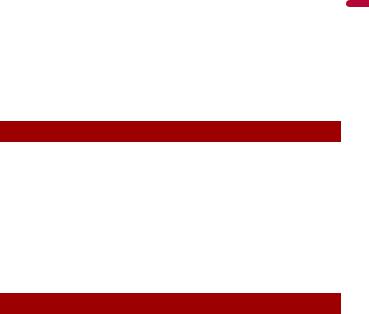
vehicle in a safe location and apply the handbrake before making the necessary adjustments.
•Never set the volume of this product so high that you cannot hear outside traffic and emergency vehicles.
•To promote safety, certain functions are disabled unless the vehicle is stopped and the handbrake is applied.
•Keep this manual handy as a reference for operating procedures and safety information.
•Do not install this product where it may (i) obstruct the driver’s vision, (ii) impair the performance of any of the vehicle’s operating systems or safety features, including air bags or hazard lamp buttons or (iii) impair the driver’s ability to safely operate the vehicle.
•Please remember to fasten your seat belt at all times while operating your vehicle. If you are ever in an accident, your injuries can be considerably more severe if your seat belt is not properly buckled.
•Never use headphones while driving.
To ensure safe driving
 WARNING
WARNING
•LIGHT GREEN LEAD AT POWER CONNECTOR IS DESIGNED TO DETECT PARKED STATUS AND MUST BE CONNECTED TO THE POWER SUPPLY SIDE OF THE HANDBRAKE SWITCH. IMPROPER CONNECTION OR USE OF THIS LEAD MAY VIOLATE APPLICABLE LAW AND MAY RESULT IN SERIOUS INJURY OR DAMAGE.
•To avoid the risk of damage and injury and the potential violation of applicable laws, this product is not for use with a video image that is visible to the driver.
•In some countries the viewing of video image on a display inside a vehicle even by persons other than the driver may be illegal. Where such regulations apply, they must be obeyed.
If you attempt to watch video image while driving, the warning “Viewing of front seat video source while driving is strictly prohibited.” will appear on the screen. To watch video image on this display, stop the vehicle in a safe place and apply the handbrake.
Please keep the brake pedal pushed down before releasing the handbrake.
When using a display connected to V OUT
The video output terminal (V OUT) is for connection of a display to enable passengers in the rear seats to watch video images.
 WARNING
WARNING
NEVER install the rear display in a location that enables the driver to watch video images while driving.
English
- 5 -

To avoid battery exhaustion
Be sure to run the vehicle engine while using this product. Using this product without running the engine can drain the battery.
 WARNING
WARNING
Do not install this product in a vehicle that does not have an ACC wire or circuitry available.
Camera function
With an optional rear view camera, you are able to use this product as an aid to keep an eye on trailers, or backing into a tight parking spot.
 WARNING
WARNING
•SCREEN IMAGE MAY APPEAR REVERSED.
•USE INPUT ONLY FOR REVERSE OR MIRROR IMAGE REAR VIEW CAMERA. OTHER USE MAY RESULT IN INJURY OR DAMAGE.
 CAUTION
CAUTION
The rear view mode is to use this product as an aid to keep an eye on the trailers, or while backing up. Do not use this function for entertainment purposes.
Handling the USB connector
 CAUTION
CAUTION
•To prevent data loss and damage to the storage device, never remove it from this product while data is being transferred.
•Pioneer cannot guarantee compatibility with all USB mass storage devices and assumes no responsibility for any loss of data on media players, iPhone, smartphone, or other devices while using this product.
•It may not be recognised properly by this product if a USB device that had been incorrectly disconnected from the computer is connected.
In case of trouble
Should this product fail to operate properly, contact your dealer or nearest authorised Pioneer Service Station. When taking this product to the dealer or authorised Pioneer Service Station, make sure to bring both the unit and LCD display.*
* DMH-ZF9350BT/DMH-ZS9350BT
Visit our website
Visit us at the following site:
English
- 6 -

In Mexico http://www.pioneer-mexico.com.mx/ In Singapore
https://sg.pioneercarentertainment.com/ In Malaysia https://my.pioneercarentertainment.com/ In Thailand https://th.pioneercarentertainment.com/ In Indonesia https://id.pioneercarentertainment.com/ In Australia
https://www.pioneer.com.au/ In Israel http://www.pioneerisrael.co.il/ In Middle East/Africa http://pioneer-mea.com/en/ In Latin https://pioneer-latin.com/
In Hong Kong http://www.pioneerhongkong.com.hk/ct/index.php In Taiwan
http://www.pioneer-twn.com.tw/ In Russia https://www.pioneer-car.eu/eur/ https://www.pioneer-rus.ru/
•We offer the latest information about PIONEER CORPORATION on our website.
•Pioneer regularly provides software updates to further improve it’s products. Please check the support section of the Pioneer website for all available software updates.
Protecting the LCD panel and screen
•Do not expose the LCD screen to direct sunlight when this product is not used. This may result in LCD screen malfunction due to the resulting high temperatures.
•When using a mobile phone, keep the aerial of the mobile phone away from the LCD screen to prevent disruption of the video in the form of spots, coloured stripes, etc.
•To protect the LCD screen from damage, be sure to touch the touch panel keys only with your finger and do so gently.
•A shatterproof film is attached to the unit's display. This film cannot be taken off or replaced with an alternative film. There may be glue on the edge of the film. However, this does not affect the usability of this unit.*
* DMH-ZF9350BT, DMH-ZS9350BT
English
- 7 -
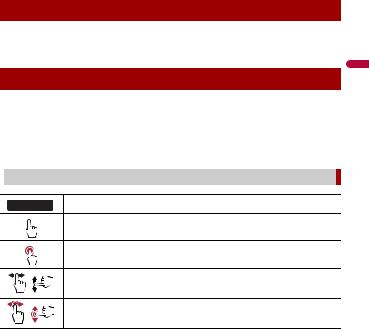
Notes on internal memory
•The information will be erased by disconnecting the yellow lead from the battery (or removing the battery itself).
•Some of the settings and recorded contents will not be reset.
About this manual
•This manual uses diagrams of actual screens to describe operations. However, the screens on some units may not match those shown in this manual depending on the model used.
•When an iPhone is connected to the unit, the source name on the unit appears as [iPod]. Please note that this unit only supports iPhone regardless of the source name. For details of iPhone compatibility, refer to Compatible iPhone models (page 117).
 Meanings of symbols used in this manual
Meanings of symbols used in this manual
This indicates model names that are supported by the described operations.
0000BT
This indicates to touch the appropriate soft key on the touch screen.
This indicates to touch and hold the appropriate soft key on the touch screen.
This indicates to swipe in the direction of the arrow on the touch screen.
This indicates to drag in the direction of the arrow on the touch screen.
English
- 8 -

Parts and controls
Main unit
ZF9350BT ZS9350BT
Z6350BT
English
Touch to display the home menu screen.
Touch and hold to power off. To power back on, touch any button.
Touch to activate the voice recognition mode such as Siri® when the iPhone is connected to the unit via Bluetooth or USB.
Touch and hold to display mobile device search or select screen.
/ Volume
LCD screen
- 9 -
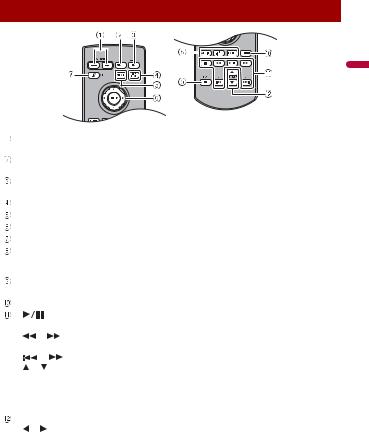
Remote control
English
|
|
/ |
|
|
Volume |
|
|
|
|
||
|
VOLUME |
|
|||
|
|
|
|
|
|
|
MODE |
Press to switch between the Application screen and the AV operation screen. |
|||
|
|
|
|
|
Press and hold to turn off the display. |
|
|
|
|
|
|
|
SRC/OFF |
Press to cycle through all the available sources. |
|||
|
|
|
|
|
Press and hold to turn the source off. |
|
|
|
|
|
|
|
TOP MENU |
Not used. |
|||
|
|
|
|
|
|
|
MENU |
Not used. |
|||
|
|
|
|
|
|
|
ENTER |
Not used. |
|||
|
|
|
|
|
|
|
MUTE |
|
|||
|
|
|
|
|
|
|
AUDIO |
Not used. |
|||
|
SUBTITLE |
|
|||
|
ANGLE |
|
|||
|
|
|
|
|
|
|
BAND/ESC |
Press to select the tuner band when tuner is selected as a source. |
|||
|
|
|
|
|
Press to cancel the control mode of functions. |
|
|
|
|
|
|
|
RETURN |
Not used. |
|||
|
|
|
|
|
|
|
|
|
|
|
Press to pause or resume playback or play from the beginning when resume is |
|
|
|
|
|
off. |
|
|
|
or |
For audio: Press and hold to perform fast reverse or fast forwards. |
|
|
|
|
|
|
For video: Press to perform fast reverse or fast forwards. |
|
|
|
|
|
|
|
|
|
or |
Press to return to the previous track (file) or go to the next track (file). |
|
|
or |
Press to answer or end a call. |
|||
|
|
|
|
|
|
|
|
|
|
|
Press to stop playback. |
|
|
|
|
|
|
|
|
|
|
|
If you resume playback, playback will start from the point where you stopped. |
|
|
|
|
|
Press the button again to stop playback completely. |
|
|
|
|
|
|
|
FOLDER/P.CH |
Press to select the next or previous folder. |
|||
|
or |
Press to recall radio station frequencies assigned to preset channel keys. |
|||
|
|
|
|
|
Press to answer or end a call. |
|
|
|
|
|
|
- 10 -

Basic operation
Preparing the remote control
Remove the insulation sheet before use.
How to replace the battery
Insert the CR2025 (3 V) battery with the plus (+) and minus (-) poles orientated properly.
 WARNING
WARNING
Batteries (battery pack or batteries installed) must not be exposed to excessive heat such as sunshine, fire or the like.
 CAUTION
CAUTION
•Remove the battery if the remote control is not used for a month or longer.
•There is a danger of explosion if the battery is incorrectly replaced. Replace only with the same or equivalent type.
•Do not handle the battery with metallic tools.
•Do not store the battery with metallic objects.
•If the battery leaks, wipe the remote control completely clean and install a new battery.
•When disposing of used batteries, please comply with governmental regulations or environmental public institution’s rules that apply in your country/area.
 Using the remote control
Using the remote control
Point the remote control in the direction of the front panel to operate.
NOTE
The remote control may not function properly in direct sunlight.
 Important
Important
• Do not store the remote control in high temperatures or direct sunlight.
English
- 11 -

•Do not let the remote control fall onto the floor, where it may become jammed under the brake or accelerator.
Starting up the unit
1Start the engine to boot up the system.
The [Select Program Language] screen appears.
NOTE
From the second time on, the screen shown will differ depending on the previous conditions.
2 Select the language.
3Touch 

 .
.
The [Location Setting] screen appears. (DMH-ZF9350BT/DMH-Z6350BT)
4 Select the location if required.
5Touch 

 .
.
The [Speaker Mode Settings] screen appears.
6Select the speaker mode.
[Standard Mode]
4-speaker system with front and rear speakers, or a 6-speaker system with front and rear speakers and subwoofers.
[Network Mode]
3-way system with a high range speaker, middle range speaker and subwoofer (low range speaker) for reproduction of high, middle and low frequencies (bands).
 WARNING
WARNING
Do not use the unit in Standard Mode when a speaker system for 3-way Network Mode is connected to the unit. This may cause damage to the speakers.
7Touch [OK].
Initial Legal Disclaimer screen appears.
8Touch [OK].
The home menu screen appears.
NOTE
Once the speaker mode is set, the setting cannot be changed unless this product is restored to the default settings. Restore the default settings to change the speaker mode setting (page 106).
 Switching the speaker mode
Switching the speaker mode
To change the speaker mode, you need to restore this product to the default settings.
English
- 12 -
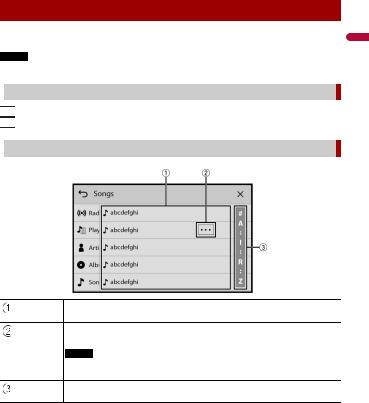
1 Restore the default setting (page 106).
Using the touch panel
You can operate this product by touching the keys on the screen directly with your fingers.
NOTE
To protect the LCD screen from damage, be sure to touch the screen only with your finger gently.
 Common touch panel keys
Common touch panel keys


 : Returns to the previous screen.
: Returns to the previous screen. 

 : Close the screen.
: Close the screen.
 Operating list screens
Operating list screens
Touching an item on the list allows you to narrow down the options and proceed to the next operation.
Appears when all characters are not displayed on the display area.
If you touch the key, the rests are scrolled for display.
NOTE
This function is available only when you stop your vehicle in a safe place and apply the handbrake.
Appears when items cannot be displayed on a single page.
Drag the side bar, the initial search bar or the list to view any hidden items.
English
- 13 -

 Operating the time bar
Operating the time bar
You can change the playback point by dragging the key.
The playback time corresponding to the position of the key is displayed while dragging the key.
 Operating the on-screen keyboard
Operating the on-screen keyboard
Displays the characters that are entered.
Enters the characters in the text box.
Confirms the entry and proceeds to the next step.
Deletes the input text to the left of the cursor one letter at a time.
Enters a space.
Switches between alphabet and numbers/symbols.
Switches between capital and lower case letters.
English
- 14 -

Home menu screen
English
Widget (page 20)
Touch to see the selected source/application.
Customising the widget (page 20)
When you finish customising, touch 

 .
.
Favourite source/application area
Touch to see the selected source/application.
Customising the home menu screen (page 16)
The following items can be customised.
•Changing the home menu screen layout (page 16)
•Rearranging the icons in the favourite source/application area (page 16)
•Rearranging the displayed icons in the favourite source/application area (page 16)
When you finish customising, touch 

 .
.
Notification (page 19)
Source/application (page 43)
Favourite radio stations (page 16)
Suggested radio stations (page 18)
- 15 -

 Customising the home menu screen
Customising the home menu screen
NOTES
•The layout of the widgets and favourite icons on the home menu screen is saved for each mobile device connected via Bluetooth. The layout changes depending on the mobile device that is
connected to this unit. |
|
• This function is available only when you stop your vehicle in a safe place and apply the handbrake. |
English |
mobile device. |
|
• The [Connectivity] icon cannot be removed from the favourite source/application area. |
|
• The [Connectivity] icon changes to the Apple CarPlay icon or Android Auto icon depending on your |
|
Changing the home menu screen layout
1 |
Touch and hold the favourite source/application area. |
||
2 |
Touch |
|
|
|
. |
||
3 |
Select [Lower Dock Area] or [Upper Dock Area]. |
||
Rearranging the icons in the favourite source/application area
1 Touch and hold the favourite source/application area.
2 Drag the icon to the desired position.
When you finish rearranging, touch 

 .
.
Rearranging the displayed icons in the favourite source/application area
1Touch and hold the favourite source/application area.
The source/application list area appears on the screen.
2Drag unneeded icon in the favourite source/application area to the source/ application list area if the favourite source/application area is full.
3 Drag the icon to the desired location in the favourite source/application area.
When you finish rearranging, touch 

 .
.
Favourite radio stations
Registering your favourite radio stations allows you to quickly jump to the registered radio stations.
 Displaying the favourite radio stations screen
Displaying the favourite radio stations screen
1 Touch |
|
then swipe up on the screen. |
Swipe down on the screen when you finish.
- 16 -

Favourite radio stations screen
English
Favourite radio stations
Touch to make changes to the selected radio station.
List of favourite radio stations
Touch to select the favourite radio station from the list screen (page 17).
Updates the favourite radio stations.
The next 3 stations on the favourites list are displayed.
NOTE
This function is only available when there are more than 4 favourite radio stations on the list.
List screen
Adds/removes a favourite.
Available radio stations
Touch to tune in to the selected radio station.
- 17 -
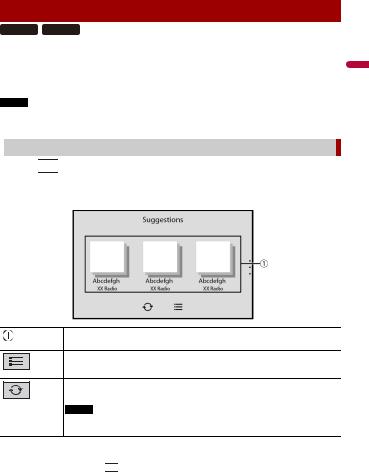
Suggested radio stations
ZF9350BT Z6350BT
This unit suggests radio stations to you according to your frequently listened music and radio stations.
 Important
Important
To use the suggested radio stations function, you may need to connect this unit to the Internet via a WiFi network and set [Suggestions] (page 85) to [On].
NOTE
This function is only available when the device is used in certain areas and when certain countries are selected in [Location Setting] (page 89).
 Displaying the suggested radio stations screen
Displaying the suggested radio stations screen
1Touch 


 then swipe down on the screen.
then swipe down on the screen.
Swipe up on the screen when you finish.
Suggested radio stations screen
Suggested radio stations
Touch to tune in to the selected radio station.
List of suggested radio stations
Touch to select the suggested radio station from the list screen (page 19).
Updates the suggested radio stations.
The next 3 stations on the suggested list are displayed.
NOTE
This function is only available when there are more than 4 suggested radio stations on the list.
TIP
To reset the displayed suggested radio stations, it is necessary to restore all settings to the default settings in [Restore Settings] in 

 (page 90).
(page 90).
English
- 18 -
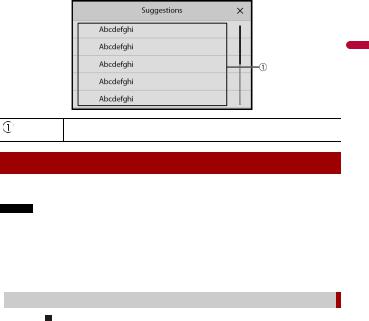
List screen
English
Available radio stations
Touch to tune in to the selected radio station.
Notification
Notification displays the notifications from the connected iPhone or smartphone (Android™) and sports information registered on CarAVAssist.
NOTES
•This function needs to be connected via Bluetooth to an iPhone or a smartphone with CarAVAssist installed (page 40). For details on Bluetooth connection, refer to Bluetooth connection (page 22).
•To use the sports notification function, you need to register a team in CarAVAssist and import it to this unit (page 41) in advance.
•To use the sports notification function, make sure that the GPS aerial is installed properly and this unit is connected to the Internet via a Wi-Fi network (page 32). For details on GPS aerial installation, refer to the Quick start guide.
 Displaying the notification screen
Displaying the notification screen
1 Touch |
|
then swipe right on the screen. |
When you finish, swipe left on the screen.
- 19 -

Notification screen
English
Received notifications
Touch to display the details of the notification.
Widget
Widgets enable you to see your favourite sources and application information on the home menu screen and access shortcuts to them.
 Customising the widget
Customising the widget
NOTE
This function is available only when you stop your vehicle in a safe place and apply the handbrake.
1 Touch 


 .
.
2 Touch and hold the widgets area.
3 Touch the widget that you want to customise.
When you finish customising, touch 

 .
.
Widget customising screen
- 20 -

Widget area
To rearrange the widgets, drag them to the desired locations.
To remove a widget, drag the widget to  .
.
Available source/application lists for the widgets
Flick left/right to switch between widget lists.
Adjusts the size of the widgets
Touch a corner of the selected widget and drag it to adjust the size.
TIP
You can fit up to four widgets in the widgets area by adjusting their size.
NOTE
The size can only be adjusted for widgets that display an adjustment key.
Switching the widgets
1 Touch 


 .
.
2 Touch and hold the widgets area.
3Drag unwanted source/application widgets to the source/application list area.
A maximum of four widgets can fit in the widgets area.
4Drag the desired source/application to the widgets area.
When you finish switching, touch 

 .
.
NOTE
Some widgets cannot be placed together in the widgets area. Also, some widget functions may be limited due to the combination of widgets.
English
- 21 -

Bluetooth®
Bluetooth connection
1 Turn on the Bluetooth function on the device.
2 Touch 


 then swipe left on the screen.
then swipe left on the screen.
3 Touch 

 then
then 

 .
.
4 Touch [Connection].
5Touch 

 .
.
The unit starts to search for available devices, then displays them in the device list.
6 Touch 

 in the list.
in the list.
TIP
If you touch the device name, the Wi-Fi connection for Apple CarPlay is established.
NOTES
•If five devices are already paired, a message prompting you to delete a paired device is displayed. Delete a paired device first (page 23).
•If your device supports SSP (Secure Simple Pairing), a six-digit number appears on the display of this product. Make sure that the six-digit number matches the one that is displayed on the mobile device before touching [Yes] to pair the device.
•If you try to connect an unconnected mobile phone while two mobile phones are already connected, the first one of the two connected mobile phones will be disconnected and the unconnected mobile phone will be connected instead.
TIPS
•The Bluetooth connection can also be made by detecting this product from the Bluetooth device. Before registration, make sure that [Visibility] in the [Bluetooth] menu is set to [On] (page 23). For details on Bluetooth device operations, refer to the operating instructions supplied with the Bluetooth device.
•Two mobile phones can be connected to this product at the same time (page 23).
Bluetooth settings
1 |
Touch |
|
then swipe left on the screen. |
||
|
|||||
2 |
Touch |
|
then |
|
. |
|
|
||||
3 |
Touch [Bluetooth Settings]. |
||||
English
- 22 -
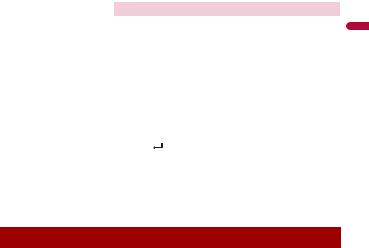
 CAUTION
CAUTION
Never turn this product off and disconnect the device while the Bluetooth setting operation is being processed.
Menu Item |
|
Description |
|
||
[Auto Connect] |
|
Select [On] to connect the last connected Bluetooth device |
|||
[On] [Off] |
|
automatically when using the hands-free phone function. |
|||
|
|
|
|
|
|
|
|
NOTE |
|
||
|
|
If two Bluetooth devices were connected the last time, the two |
|||
|
|
devices are connected to this product automatically in the order |
|||
|
|
that they are registered in the device list. |
|||
[Visibility] |
|
Select [On] to make this product visible to the other device. |
|||
[On] [Off] |
|
|
|
|
|
[PIN Code Input] |
|
Change the PIN code for Bluetooth connection. |
|||
|
|
The default PIN code is “0000”. |
|||
|
|
1 Touch [0] to [9] to input the pin code (up to 8 digits). |
|||
|
|
2 Touch |
|
. |
|
[Device Information] |
|
Displaying the device name and address of this product. |
|||
[Bluetooth Memory Clear] |
|
Touch [Clear] then [OK] to clear the Bluetooth memory. |
|||
[Sound Quality Settings] |
|
Select [Quality] to prioritise the Bluetooth sound quality. |
|||
[Quality] [Connectivity] |
|
Select [Connectivity] to prioritise the Bluetooth |
|||
|
|
connection. |
|
||
|
|
|
|
|
|
Switching the connected Bluetooth device
After registering and connecting the Bluetooth devices to this product, you can switch among the devices using the switch devices key in the phone function and some audio sources.
•You can register up to five Bluetooth devices on this product (page 22).
•You can connect one of the registered devices to this product. In cases where the registered device is equipped with a phone function, a total of two devices can be connected at the same time when using the phone function. If two of the five registered devices are already connected, you can connect the remaining third device to use the audio function only from the switch devices key on the audio source screen.
•The icon for the mobile phone currently being used is displayed on the phone menu screen. If you connect two mobile phones to this product at the same time, you can switch between the mobile phones using the switch devices key. The contents of the phone menu are memorised for each connected mobile phone (page 24).
•The switch devices key will appear for some audio sources. The audio source may automatically switch to another source depending on the selected device.
-23 -
English

Hands-free phoning
To use this function, you need to connect your mobile phone to this product via Bluetooth in advance (page 22).
 CAUTION
CAUTION
For your safety, avoid talking on the phone as much as possible while driving.
 Making a phone call
Making a phone call
1 Touch |
|
then swipe left on the screen. |
2Touch [Phone].
The phone menu screen appears.
3 Touch one of the call icons on the phone menu screen.
English
- 24 -

The following items are displayed.
•Name of the current mobile phone
•List number of the current mobile phone
•Reception status of the current mobile phone
•Battery status of the current mobile phone
TIP
If you connect two mobile phones to this product at the same time, you can switch between the mobile phones using the switch devices key.
NOTE
When you switch the connected mobile phone, the following items are also switched:
•Widgets on the home menu screen
•Favourite icons on the home menu screen
•Browser bookmarks
•Favourite sports teams
•Notification settings
•[Background] settings for the home menu screen and AV operation screen For details, refer to CarAVAssist (page 40).
Switches the search language to English or system language.
NOTE
It may not appear depending on the system language setting.
Using the preset dial lists (page 26)
Using phone book
Select a contact from the phone book. Touch the desired name on the list then select the phone number.
TIPS
•The contacts on your phone will be automatically transferred to this product.
•Update the phone book manually.
NOTES
•[Visibility] of the [Bluetooth] screen should be on (page 23).
•If two mobile phones are automatically connected to this product with the Bluetooth device auto connect function, the phone book of the first phone is displayed.
Using call history
Make a phone call from the received call 

 , dialled call
, dialled call 

 , or missed call
, or missed call 

 .
.
Direct phone number input
Touch the number keys to enter the phone number then touch 

 to make a call.
to make a call.
To end the call
1 Touch 

 .
.
English
- 25 -
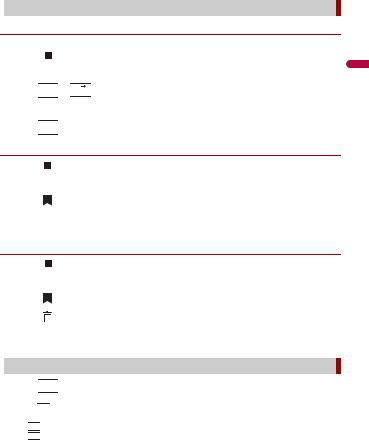
 Using the preset dial lists
Using the preset dial lists
Registering a phone number
You can easily store up to six phone numbers per device as presets.
1 Touch |
|
then swipe left on the screen. |
2 Touch [Phone].
3Touch 

 or
or 

 .
.
On the [Phone Book] screen, touch the desired name to display the contact’s phone number.
4 Touch 

 .
.
Dialling from the preset dial list
1 |
Touch |
|
then swipe left on the screen. |
2 |
Touch [Phone]. |
||
3 |
Touch |
|
|
|
. |
||
4Touch the desired entry on the list to make a call.
The dial screen appears and dialling starts.
Deleting a phone number
1 |
Touch |
|
then swipe left on the screen. |
2 |
Touch [Phone]. |
||
3 |
|
|
|
Touch |
|
. |
|
4 |
|
|
|
Touch |
|
. |
|
5 |
Touch [Yes]. |
||
 Receiving a phone call
Receiving a phone call
1Touch 

 to answer the call.
to answer the call.
Touch 

 to end the call.
to end the call.
TIPS
•Touch 

 while getting a call waiting, switch to the talking person.
while getting a call waiting, switch to the talking person.
•Touch 

 while getting a call waiting to reject the call.
while getting a call waiting to reject the call.
English
- 26 -

NOTE
When two phones are connected at the same time, if an incoming call is received on the second phone while you are talking on the first phone, the dial confirmation screen for the second phone will be displayed.
 Voice recognition function (for iPhone)
Voice recognition function (for iPhone)
By connecting your iPhone to this product, you can use the voice recognition function (Siri Eyes Free Mode) on this product.
NOTE
When an iPhone is used, Siri Eyes Free Mode is available with this product.
1 Touch |
|
then swipe left on the screen. |
2 Touch [Phone].
3Touch 

 .
.
The voice recognition function launches and the voice control screen appears.
TIPS
• You can also launch the voice recognition function by touching 

 button.
button.
•If two mobile phones are automatically connected to this product with the Bluetooth device auto connect function, the voice recognition function (Siri Eyes Free Mode) will be set on the first phone.
•If you want to use the voice recognition function (Siri Eyes Free Mode) on another connected iPhone,
touch 

 with numbered to the other iPhone. The iPhone that you switch to will be set as the current device.
with numbered to the other iPhone. The iPhone that you switch to will be set as the current device.
 Minimising the dial confirmation screen
Minimising the dial confirmation screen
This function is available only when an external navigation system (sold separately) is connected and [Navi] is selected as the source.
1 Touch 

 .
.
TIP
To display the dial confirmation screen again, touch 

 on the home menu screen (page 15).
on the home menu screen (page 15).
 Phone settings
Phone settings
1 |
Touch |
|
then swipe left on the screen. |
||
2 |
Touch |
|
then |
|
. |
|
|
||||
3 Touch [Bluetooth Settings].
English
- 27 -

Menu Item |
Description |
[Auto Answer] |
Select [On] to answer an incoming call automatically. |
[On] [Off] |
|
[Ring Tone] |
Select [Off] to use the ring tone of the paired device, or |
[On] [Off] |
select [On] to use the ring tone of this unit. |
[Invert Name] |
Select [Yes] to change the order of the first and last names |
|
in the phone book. |
|
|
 Setting the private mode
Setting the private mode
During a conversation, you can switch to private mode (talk directly on your mobile phone).
1 Touch 



 or
or 



 to turn private mode on or off.
to turn private mode on or off.
NOTES
•If two mobile phones are connected to this product and the first phone is set to private mode, you can receive incoming calls on the second phone while maintaining the call in progress on the first phone.
•When two mobile phones are connected to this product and private mode of the first phone is turned off, if an incoming call on the second phone is answered while a call is in progress on the first phone or while dialling or receiving a call on the first phone, the call, dialling, or receiving on the first phone is ended.
 Adjusting the other party’s listening volume
Adjusting the other party’s listening volume
This product can be adjusted to the other party’s listening volume.
1 Touch 



 to switch between the three volume levels.
to switch between the three volume levels.
 Notes for hands-free phoning
Notes for hands-free phoning
General notes
•Connection to all mobile phones featuring Bluetooth wireless technology is not guaranteed.
•The line-of-sight distance between this product and your mobile phone must be 10 metres or less when sending and receiving voice and data via Bluetooth technology.
•With some mobile phones, the ring sound may not be output from the speakers.
•If private mode is selected on the mobile phone, hands-free phoning may be disabled.
Registration and connection
•Mobile phone operations vary depending on the type of mobile phone. Refer to the instruction manual that came with your mobile phone for detailed instructions.
-28 -
English

•When phone book transfer does not work, disconnect your phone and then perform pairing again from your phone to this product.
Making and receiving calls
• You may hear a noise in the following situations:
– When you answer the phone using the button on the phone.
– When the person on the other end of the line hangs up the phone.
• |
If the person on the other end of the line cannot hear the conversation due to an echo, |
English |
• |
With some mobile phones, even after you press the accept button on the mobile |
|
|
decrease the volume level for hands-free phoning. |
|
• |
phone when a call comes in, hands-free phoning may not be performed. |
|
The registered name will appear if the phone number is already registered in the |
|
|
|
phone book. When multiple names are registered for the same phone number, the |
|
|
names are displayed in the same order as in the phone book. |
|
The received call and dialled number histories
•You cannot make a call to the entry of an unknown user (no phone number) in the received call history.
•If calls are made by operating your mobile phone, no history data will be recorded in this product.
Phone book transfers
•If there are more than 1 000 phone book entries on your mobile phone, not all entries may download completely.
•Depending on the phone, this product may not display the phone book correctly.
•If the phone book in the phone contains image data, the phone book may not be transferred correctly.
•Depending on the mobile phone, phone book transfer may not be available.
Bluetooth audio
Before using the Bluetooth audio player, register and connect the device to this product (page 22).
NOTES
•Depending on the Bluetooth audio player connected to this product, the available operations with this product may be limited to the following two levels:
–A2DP (Advanced Audio Distribution Profile): Only playing back songs on your audio player is possible.
–A2DP and AVRCP (Audio/Video Remote Control Profile): Playing back, pausing, selecting songs, etc., are possible.
•Depending on the Bluetooth device connected to this product, the available operations with this product may be limited or differ from the descriptions in this manual.
•While you are listening to songs on your Bluetooth device, refrain from operating the phone function as much as possible. If you try operating, the signal may cause noise for song playback.
•When you are talking on the Bluetooth device connected to this product via Bluetooth, it may pause playback.
-29 -

1 Touch 


 then swipe left on the screen.
then swipe left on the screen.
2Touch 

 then
then 

 .
.
The system setting screen appears.
3 Touch [AV Source Settings].
4 Confirm that [Bluetooth Audio] is turned on.
5Touch 


 then swipe left on the screen.
then swipe left on the screen.
The source/application screen appears.
6Touch [Bluetooth Audio].
The Bluetooth audio playback screen appears.
 Basic operation
Basic operation
Bluetooth audio playback screen
Track number indicator
Switches between playback and pause.
Skips files forwards or backwards.
Sets a repeat play range.
Switches between random and normal file playback order.
English
- 30 -
