Pioneer DEH-S1000UB, DEH-S1010UB Owner's Manual
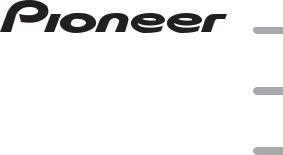
CD RDS RECEIVER AUTORADIO CD RDS
REPRODUCTOR DE CD CON RECEPTOR RDS
DEH-S1000UB DEH-S1010UB
Español Français English
Owner’s Manual
Mode d’emploi
Manual de instrucciones
 Important (Serial number)
Important (Serial number)
The serial number is located on the bottom of this unit. For your own security and convenience, be sure to record this number on the enclosed warranty card.
 Important (Numéro de série)
Important (Numéro de série)
Le numéro de série se trouve au bas de cet appareil. Pour votre sécurité et votre commodité, veillez à noter ce numéro sur la carte de garantie fournie.
 Importante (Número de serie)
Importante (Número de serie)
El número de serie se encuentra en la parte inferior de esta unidad. Por su propia seguridad y comodidad, asegúrese de anotar este número en la tarjeta de garantía que se adjunta.
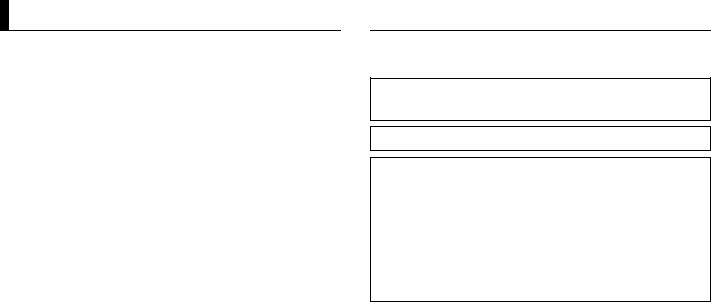
Table of Contents |
|
Before You Start....................................................................................... |
2 |
Getting Started........................................................................................ |
3 |
Radio.......................................................................................................... |
5 |
CD/USB/AUX............................................................................................. |
6 |
Using Pioneer ARC APP.......................................................................... |
7 |
Settings ..................................................................................................... |
8 |
FUNCTION settings ................................................................................. |
8 |
AUDIO settings......................................................................................... |
8 |
SYSTEM settings ...................................................................................... |
9 |
ILLUMINATION settings.......................................................................... |
9 |
MIXTRAX settings .................................................................................... |
9 |
Connections/Installation ..................................................................... |
10 |
Additional Information ........................................................................ |
12 |
About this manual:
•In the following instructions, a USB memory or USB audio player are referred to as “USB device”.
 Before You Start
Before You Start
Thank you for purchasing this PIONEER product
To ensure proper use, please read through this manual before using this product. It is especially important that you read and observe WARNINGs and CAUTIONs in this manual. Please keep the manual in a safe and accessible place for future reference.
This device complies with Part 15 of the FCC Rules. Operation is subject to the following two conditions:
(1) this device may not cause harmful interference, and (2) this device must accept any interference received, including interference that may cause undesired operation.
Alteration or modifications carried out without appropriate authorization may invalidate the user’s right to operate the equipment.
Note
This equipment has been tested and found to comply with the limits for a Class B digital device, pursuant to Part 15 of the FCC Rules. These limits are designed to provide reasonable protection against harmful interference in a residential installation. This equipment generates, uses and can radiate radio frequency energy and, if not installed and used in accordance with the instructions, may cause harmful interference to radio communications. However, there is no guarantee that interference will not occur in a particular installation. If this equipment does cause harmful interference to radio or television reception, which can be determined by turning the equipment off and on, the user is encouraged to try to correct the interference by one or more of the following measures:
–Reorient or relocate the receiving antenna.
–Increase the separation between the equipment and receiver.
–Connect the equipment into an outlet on a circuit different from that to which the receiver is connected.
–Consult the dealer or an experienced radio/TV technician for help.
The Safety of Your Ears is in Your Hands
Get the most out of your equipment by playing it at a safe level—a level that lets the sound come through clearly without annoying blaring or distortion and, most importantly, without affecting your sensitive hearing. Sound can be deceiving.
Over time, your hearing “comfort level” adapts to higher volumes of sound, so what sounds “normal” can actually be loud and harmful to your hearing. Guard against this by setting your equipment at a safe level BEFORE your hearing adapts.
ESTABLISH A SAFE LEVEL:
•Set your volume control at a low setting.
•Slowly increase the sound until you can hear it comfortably and clearly, without distortion.
•Once you have established a comfortable sound level, set the dial and leave it there.
BE SURE TO OBSERVE THE FOLLOWING GUIDELINES:
•Do not turn up the volume so high that you can’t hear what’s around you.
•Use caution or temporarily discontinue use in potentially hazardous situations.
•Do not use headphones while operating a motorized vehicle; the use of headphones may create a traffic hazard and is illegal in many areas.
2 En
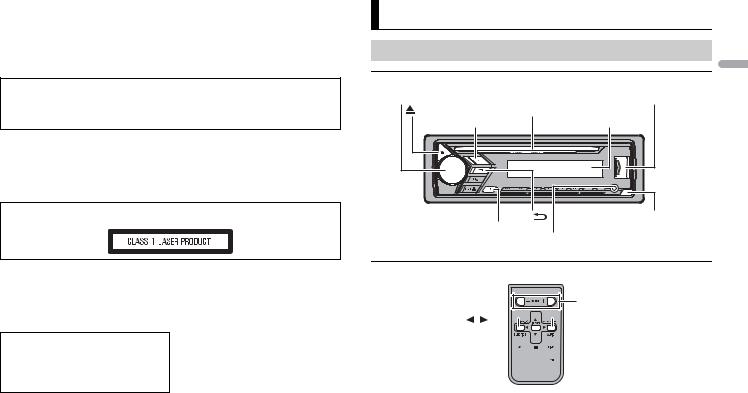
 WARNING
WARNING
•Do not attempt to install or service this product by yourself. Installation or servicing of this product by persons without training and experience in electronic equipment and automotive accessories may be dangerous and could expose you to the risk of electric shock, injury or other hazards.
•Do not attempt to operate the unit while driving. Make sure to pull off the road and park your vehicle in a safe location before attempting to use the controls on the device.
CAUTION:
USE OF CONTROL OR ADJUSTMENT OR PERFORMANCE OF PROCEDURES OTHER THAN THOSE SPECIFIED HEREIN MAY RESULT IN HAZARDOUS RADIATION EXPOSURE.
CAUTION:
THE USE OF OPTICAL INSTRUMENTS WITH THIS PRODUCT WILL INCREASE EYE HAZARD.
 CAUTION
CAUTION
•Do not allow this unit to come into contact with moisture and/or liquids. Electrical shock could result. Also, damage to this unit, smoke, and overheating could result from contact with liquids.
•Always keep the volume low enough to hear outside sounds.
•This product is evaluated in moderate and tropical climate condition under the Audio, video and similar electronic apparatus - Safety requirements, IEC 60065.
CAUTION
This product is a class 1 laser product classified under the Safety of laser products, IEC 60825-1:2007.
After-sales service for Pioneer products
Please contact the dealer, distributor from where you purchased this unit or the authorized PIONEER Service Station for after-sales service or any other information. In case the necessary information is not available, please contact the companies listed below:
Please do not ship your unit to the companies at the addresses listed below for repair without contacting them in advance.
U.S.A. and CANADA
Pioneer Electronics (USA) Inc. CUSTOMER SUPPORT DIVISION P.O. Box 1760
Long Beach, CA 90801-1760 800-421-1404
For warranty information please see the Limited Warranty sheet included with this unit.
Getting Started |
|
|
Basic operation |
|
|
DEH-S1000UB/S1010UB |
|
|
M.C. (multi-control) dial |
|
USB port |
(eject) |
Disc loading slot |
|
SRC (source)/OFF |
Display window |
|
|
BAND/ |
Detach button |
DISP (display) |
|
|
|
AUX input jack (3.5 mm stereo jack) |
|
Remote Control |
|
|
|
|
VOLUME +/– |
/ MUTE
MUTE
FUNCTION 

 AUDIO
AUDIO
SRC (source) 

 DISP (display)
DISP (display)
English
En 3
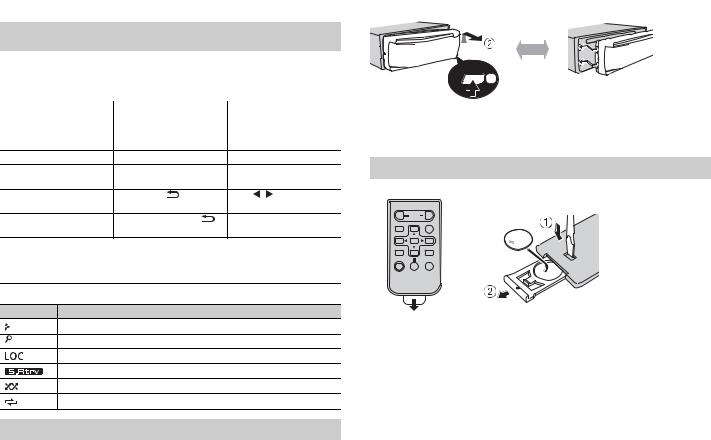
Frequently used operations
Purpose |
|
Operation |
||
Head Unit |
|
Remote Control |
||
|
|
|||
Turn on the power* |
Press SRC/OFF to turn on |
|
Press SRC to turn on the |
|
|
the power. |
|
|
power. |
|
Press and hold SRC/OFF to |
|
Press and hold SRC to turn |
|
|
turn off the power. |
|
off the power. |
|
Adjust the volume |
Turn the M.C. dial. |
|
Press VOLUME + or –. |
|
|
|
|
|
Press MUTE to mute the |
|
|
|
|
unit. Press MUTE again or |
|
|
|
|
press VOLUME + or – to |
|
|
|
|
unmute. |
Select a source |
Press SRC/OFF repeatedly. |
|
Press SRC repeatedly. |
|
Change the display |
Press DISP repeatedly. |
|
Press DISP repeatedly. |
|
information |
|
|
|
|
Return to the previous |
Press BAND/ |
. |
|
Press / to select the |
display/list |
|
|
|
next/previous folder. |
Return to the normal display |
Press and hold BAND/ |
. |
– |
|
from the menu |
|
|
|
|
|
|
|
|
|
*When this unit’s blue/white lead is connected to the vehicle’s auto-antenna relay control terminal, the vehicle’s antenna extends when this unit’s source is turned on. To retract the antenna, turn the source off.
Display indication
Indication Description
Appears when a lower tier of the menu or folder exists.
Appears when the  button is pressed.
button is pressed.
Appears when the local seek tuning function is set (page 8).
Appears when the sound retriever function is set (page 8).
Appears when random play is set.
Appears when repeat play is set.
Detaching the front panel
Detach the front panel to prevent theft. Remove any cables and devices attached to the front panel and turn off the unit before detaching it.
4 En
Detach |
Attach |
 Important
Important
•Avoid subjecting the front panel to excessive shock.
•Keep the front panel out of direct sunlight and high temperatures.
•Always store the detached front panel in a protective case or bag.
Preparing the remote control
Remove the insulation sheet before use.
How to replace the battery
Insert the CR2025 (3 V) battery with the plus (+) and minus (–) poles orientated properly.
 WARNING
WARNING
•Do not ingest the battery, Chemical Burn Hazard.
(The remote control supplied with) This product contains a coin/button cell battery. If the coin/ button cell battery is swallowed, it can cause severe internal burns in just 2 hours and can lead to death.
Keep new and used batteries away from children.
If the battery compartment does not close securely, stop using the product and keep it away from children.
If you think batteries might have been swallowed or placed inside any part of the body, seek immediate medical attention.
•Do not expose the battery or remote control to excessive heat such as direct sunlight or fire.

 CAUTION
CAUTION
•There is a potential danger of explosion if the battery is incorrectly replaced. When replacing the battery, replace it with the same type.
•Do not handle or store the battery with metallic tools or objects.
•If the battery leaks, remove the battery and wipe the remote control completely clean. Then install a new battery.
•When disposing of used batteries, please comply with governmental regulations or environmental public institutions’ rules that apply in your country/area.
•“Perchlorate Material - special handling may apply.
See www.dtsc.ca.gov/hazardouswaste/perchlorate. (Applicable to California, U.S.A.)”
 Important
Important
•Do not store the remote control in high temperatures or direct sunlight.
•Do not let the remote control fall onto the floor, where it may become jammed under the brake or accelerator pedal.
Setting the clock (CLOCK SET)
When you turn the ignition switch to ON after installation, [SET UP :YES] appears in the display.
1Press the M.C. dial.
The setup menu disappears after 30 seconds of no operation. If you prefer not to set at this time, turn the M.C. dial to select [NO], then press to confirm.
2Turn the M.C. dial to adjust the hour, then press to confirm.
The indicator moves to the minute setting automatically.
3Turn the M.C. dial to adjust the minute, then press to confirm.
[QUIT] appears.
4 Turn the M.C. dial to select [YES], then press to confirm.
NOTES
•You can cancel the menu setting by pressing SRC/OFF.
•This setting can be made at any time. See page 9 for more details.
Canceling the demonstration display (DEMO OFF)
1 Press the M.C. dial to display the main menu.
2 Turn the M.C. dial to select [SYSTEM], then press to confirm.
3 Turn the M.C. dial to select [DEMO OFF], then press to confirm.
4 Turn the M.C. dial to select [YES], then press to confirm.
INITIAL settings
1 Press and hold SRC/OFF until the unit turns off.
2 Press the M.C. dial to display the main menu.
3 Turn the M.C. dial to select [INITIAL], then press to confirm.
4 Turn the M.C. dial to select an option, then press to confirm. |
English |
||
|
|||
|
|
|
|
Menu Item |
Description |
|
|
SP-P/O MODE |
Select when there is a full-range speaker connected to the rear |
|
|
|
[REAR/SUB.W] |
speaker output leads and there is a subwoofer connected to the |
|
|
RCA output. |
|
|
|
|
|
|
|
|
|
|
|
[SUB.W/SUB.W] |
Select when there is a passive subwoofer connected directly to |
|
|
|
the rear speaker output leads and there is a subwoofer |
|
|
|
connected to the RCA output. |
|
|
|
|
|
|
[REAR/REAR] |
Select when there are full-range speakers connected to the rear |
|
|
|
speaker output leads and RCA output. If there is a full-range |
|
|
|
speaker connected to the rear speaker output leads, and the |
|
|
|
RCA output is not used, you may select either [REAR/SUB.W] or |
|
|
|
[REAR/REAR]. |
|
|
|
|
|
S/W UPDATE |
Select to confirm the latest system information on the unit. |
|
|
|
[SYSTEM INFO] |
|
|
|
|
|
|
|
[SYSTEM UPDATE] |
Select to update the unit to the latest software and initialize the |
|
|
|
unit settings. For details on the latest software and updating, |
|
|
|
visit our website. |
|
|
|
|
|
SYSTEM RESET |
Select [YES] to initialize the unit settings. The unit will be |
|
|
|
[YES], [NO] |
restarted automatically. |
|
|
(Some of the settings may be retained even after resetting the |
|
|
|
|
|
|
|
|
unit.) |
|
|
|
|
|
 Radio
Radio
The tuner frequencies on this unit are allocated for use in North America. Use in other areas may result in poor reception.
Receiving preset stations
1 Press SRC/OFF to select [RADIO].
En 5
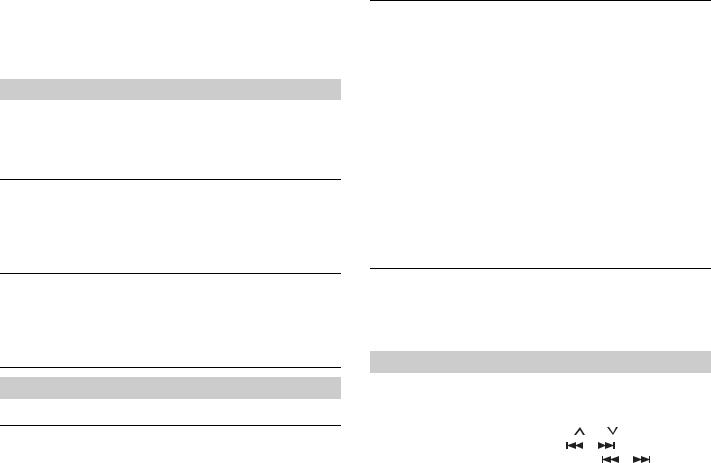
2 Press BAND/  to select the band from [FM1], [FM2], [FM3] or [AM].
to select the band from [FM1], [FM2], [FM3] or [AM].
3 Press a number button (1/  to 6/
to 6/  ).
).
TIP
The  /
/  buttons can be also used to select a preset station when [SEEK] is set to [PCH] in the FUNCTION settings (page 8).
buttons can be also used to select a preset station when [SEEK] is set to [PCH] in the FUNCTION settings (page 8).
Best stations memory (BSM)
The six strongest stations are stored on the number buttons (1/  to 6/
to 6/  ).
).
1 After selecting the band, press the M.C. dial to display the main menu.
2 Turn the M.C. dial to select [FUNCTION], then press to confirm.
3 Turn the M.C. dial to select [BSM], then press to confirm.
To seek a station manually
1After selecting the band, press  /
/  to select a station.
to select a station.
Press and hold  /
/  then release to seek an available station. Scanning stops when the unit receives a station. To cancel seek tuning, press
then release to seek an available station. Scanning stops when the unit receives a station. To cancel seek tuning, press  /
/  .
.
NOTE
[SEEK] needs to be set to [MAN] in the FUNCTION settings (page 8).
To store stations manually
1While receiving the station you want to store, press and hold one of the number buttons (1/  to 6/
to 6/  ) until it stops flashing.
) until it stops flashing.
 CD/USB/AUX
CD/USB/AUX
Playing back
Disconnect headphones from the device before connecting it to the unit.
CD
1 Insert a disc into the disc loading slot with the label side up.
To eject a disc, stop playback first then press  .
.
6 En
USB devices (including Android™)
1 Open the USB port cover.
2 Plug in the USB device using an appropriate cable.
NOTE
To automatically switch to [USB] source when a USB device is connected to the unit, set [USB AUTO] to [ON] in the SYSTEM settings (page 9).
 CAUTION
CAUTION
Use an optional Pioneer USB cable (CD-U50E) to connect the USB device as any device connected directly to the unit will protrude out from the unit, which could be dangerous.
Before removing the device, stop playback.
AOA connections
For details on AOA connection, see page 7.
MTP connection
A device installed with Android OS 4.0 or later can be connected to the unit via MTP, using the cable supplied with the device. However, depending on the connected device and the numbers of the files in the device, audio files/songs may not be able to be played back via MTP. Note that MTP connection is not compatible with WAV file formats, and cannot be used with the MIXTRAX function.
NOTE
If you use an MTP connection, [ANDROID WIRED] needs to be set to [MEMORY] in the SYSTEM settings (page 9).
AUX
1 Insert the stereo mini plug into the AUX input jack.
2 Press SRC/OFF to select [AUX] as the source.
NOTE
If [AUX] is set to [OFF] in the SYSTEM settings, [AUX] cannot be selected as a source (page 9).
Operations
You can make various adjustments in the FUNCTION settings (page 8).
Note that the following operations do not work for an AUX device. To operate an AUX device, use the device itself.
Purpose |
Operation |
|
|
|
Select a folder*1 |
Press 1/ |
or 2/ . |
|
|
|
|
|
|
|
Select a track/song (chapter) |
Press |
or |
. |
|
|
|
|
|
|
Fast forward or reverse*2 |
Press and hold |
or |
. |
|
|
|
|
|
|

Purpose |
Operation |
|
|
Search for a file from a list |
1 Press |
to display the list. |
|
|
2 Turn the M.C. dial to select the desired |
||
|
file (folder) name or category, then press |
||
|
to confirm. |
|
|
|
3 Turn the M.C. dial to select the desired |
||
|
file, then press to confirm. |
||
|
Playback starts. |
||
|
|
||
View a list of the files in the selected folder/ |
Press the M.C. dial when a folder/category |
||
category*1 |
is selected. |
|
|
|
|
||
Play a song in the selected folder/ |
Press and hold the M.C. dial when a folder/ |
||
category*1 |
category is selected. |
||
|
|
|
|
Repeat play |
Press 6/ |
. |
|
|
|
|
|
Random play |
Press 5/ |
. |
|
|
|
|
|
Pause/resume playback |
Press 4/PAUSE. |
|
|
|
|
||
Return to root folder (CD/USB only)*1 |
Press and hold . |
||
|
|
|
|
Switch between compressed audio and CD- |
Press BAND/ |
. |
|
DA (CD only) |
|
|
|
|
|
|
|
Change drives in USB device |
Press BAND/ |
. |
|
(Devices that support the USB mass storage |
|
|
|
device class protocol only) |
|
|
|
|
|
|
|
*1 Compressed audio files only
*2 When you use the fast forward or reverse function while playing a VBR file, the playback time may be not correct.
About MIXTRAX (USB only)
The MIXTRAX function creates a non-stop mix of your music library. For details on MIXTRAX settings, see page 9.
NOTES
•This function is not compatible with an Android device connected via MTP.
•When USB is selected as a source and the MIXTRAX function is in use, the sound retriever function is disabled.
•Depending on the file/song, sound effects may not be available.
1 Press 3/MIX to turn MIXTRAX on/off.
 Using Pioneer ARC APP
Using Pioneer ARC APP
You can operate the unit from Pioneer ARC APP installed on an Android device. In some cases, you can control aspects of the application, such as source selection, pause, etc., by using the unit.
For details on what operations are available on the application, see the application’s help section.
 WARNING
WARNING
Do not attempt to operate the application while driving. Make sure to pull off the road and park your vehicle in a safe location before attempting to use the controls on the application.
For Android device users
This function is compatible with devices that have Android OS 4.1 or later installed and also support AOA (Android Open Accessory) 2.0.
You can download Pioneer ARC APP on Google Play™.
NOTE
Some Android devices connected via AOA 2.0 may not work properly or emit sounds due to their own software design, regardless of the OS version.
Making a connection with Pioneer ARC APP
1Connect this unit with the mobile device.
• Android device via USB (page 6)
2 Press the M.C. dial to display the main menu.
3 Turn the M.C. dial to select [SYSTEM], then press to confirm.
4 Turn the M.C. dial to select [ANDROID WIRED], then press to confirm.
5Turn the M.C. dial to select [APP CONTROL] for an Android device connected via USB.
If [ON] is selected in [P.APP AUTO ON] (page 9), Pioneer ARC APP on the Android device starts automatically, and all the steps are finished.
NOTE
If Pioneer ARC APP has not been installed on your Android device yet, a message that prompts you to install the application will appear on your Android device. Select [OFF] in [P.APP AUTO ON] to clear the message (page 9).
6 Press SRC/OFF to select any source.
7 Launch Pioneer ARC APP on the mobile device.
English
En 7

Listening to music on Android
1 Press SRC/OFF to select [ANDROID].
Basic operations
Purpose |
Operation |
|
|
|
Select a track |
Press |
or |
. |
|
|
|
|
|
|
Fast forward or reverse |
Press and hold |
or |
. |
|
|
|
|
|
|
Pause/resume playback |
Press 4/PAUSE. |
|
|
|
|
|
|
|
|
 Settings
Settings
You can adjust various settings in the main menu.
1 Press the M.C. dial to display the main menu.
2Turn the M.C. dial to select one of the categories below, then press to confirm.
•FUNCTION settings (page 8)
•AUDIO settings (page 8)
•SYSTEM settings (page 9)
•ILLUMINATION settings (page 9)
•MIXTRAX settings (page 9)
3 Turn the M.C. dial to select the options, then press to confirm.
FUNCTION settings
The menu items vary according to the source.
Menu Item |
Description |
|
||||
BSM |
|
|
|
|
Store the six strongest stations on the number |
|
|
||||||
|
||||||
|
|
|
|
|
||
|
|
|
|
|
buttons (1/ |
to 6/ ) automatically. |
|
|
|
|
|
|
|
LOCAL |
|
|
|
|
||
|
|
|
||||
|
|
|
||||
FM: [OFF], [LV1], [LV2], [LV3], [LV4] |
Restrict the tuning station according to the |
|||||
AM: [OFF], [LV1], [LV2] |
signal strength. |
|||||
|
|
|
|
|
|
|
Menu Item |
Description |
|
|
||||
SEEK |
|
|
|
|
|
|
|
|
|
|
|
||||
|
|
|
|
||||
[MAN], [PCH] |
Assign |
or |
buttons to seek the stations |
||||
|
|
|
|
|
one by one (manual tuning) or select a station |
||
|
|
|
|
|
from the preset channels. |
||
|
|
|
|
|
|
|
|
S.RTRV |
|
|
Enhance compressed audio and restore rich |
||||
|
|||||||
|
|||||||
[1] (effective for low compression |
|||||||
rates), |
sound. |
|
|
||||
[2] (effective for high |
Not available when: |
|
|||||
compression rates), |
• USB is selected as a source and the MIXTRAX |
||||||
[OFF] |
function is set to on. |
||||||
|
|
|
|
|
• CD-DA/CD-TEXT is played back. |
||
|
|
|
|
|
|
|
|
AUDIO settings
Menu Item |
Description |
FADER*1 |
|
|
Adjust the front and rear speaker balance. |
|
|
BALANCE |
|
|
Adjust the left and right speaker balance. |
|
|
EQ SETTING |
|
[SUPER BASS], [POWERFUL], |
Select or customize the equalizer curve. |
[NATURAL], [VOCAL], [CUSTOM1], |
[CUSTOM1] can be set separately for each source. |
[CUSTOM2], [FLAT] |
However, each of the below combinations are set |
|
to the same setting automatically. |
Select an equalizer band and |
[CUSTOM2] is a shared setting used for all |
level for further customizing. |
sources. |
Equalizer band: [80HZ], [250HZ], |
You can also switch the equalizer by pressing |
[800HZ], [2.5KHZ], [8KHZ] |
repeatedly. |
Equalizer level: [+6] to [–6] |
|
|
|
LOUDNESS |
|
[OFF], [LOW], [MID], [HI] |
Compensate for clear sound at low volume. |
|
|
SUB.W*2 |
|
[NOR], [REV], [OFF] |
Select the subwoofer phase. |
|
|
8 En
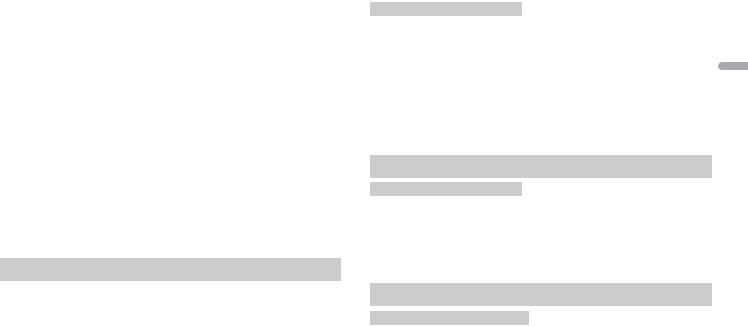
Menu Item |
Description |
SUB.W CTRL*2*3 |
|
Cut-off frequency: [50HZ], |
Only frequencies lower than those in the |
[63HZ], [80HZ], [100HZ], [125HZ], |
selected range are output from the subwoofer. |
[160HZ], [200HZ] |
|
Output level: [–24] to [+6] |
|
Slope level: [–12], [–24] |
|
|
|
BASS BOOST |
|
[0] to [+6] |
Select the bass boost level. |
|
|
HPF SETTING |
|
Cut-off frequency: [OFF], [50HZ], |
Only frequencies higher than the high-pass filter |
[63HZ], [80HZ], [100HZ], [125HZ], |
(HPF) cutoff are output from the speakers. |
[160HZ], [200HZ] |
|
Slope level: [–12], [–24] |
|
|
|
SLA |
|
[+4] to [–4] |
Adjust the volume level for each source except |
|
FM. |
|
|
*1 Not available when [SUB.W/SUB.W] is selected in [SP-P/O MODE] in the INITIAL settings (page 5). *2 Not available when [REAR/REAR] is selected in [SP-P/O MODE] in the INITIAL settings (page 5). *3 Not available when [OFF] is selected in [SUB.W].
SYSTEM settings
You can also access to these menus when the unit is turned off.
Menu Item |
Description |
CLOCK SET |
|
|
Set the clock (page 5). |
|
|
12H/24H |
|
[12H], [24H] |
Select the time notation. |
|
|
AUX |
|
[ON], [OFF] |
Set to [ON] when using an auxiliary device |
|
connected to the unit. |
|
|
ANDROID WIRED |
|
[MEMORY], [APP CONTROL] |
Select the appropriate connection method for an |
|
Android device. |
|
|
Menu Item |
Description |
|
P.APP AUTO ON |
|
|
[ON], [OFF] |
Select [ON] to automatically launch Pioneer ARC |
|
|
APP when an Android device is connected to the |
|
|
unit via AOA. (Not available when [MEMORY] is |
|
|
selected in [ANDROID WIRED].) |
English |
|
|
|
[ON], [OFF] |
Select [ON] to automatically switch to [USB] |
|
USB AUTO |
|
|
|
source when a USB device is connected to the |
|
|
unit. |
|
|
Select [OFF] when a USB device is being |
|
|
connected to the unit just for charging. |
|
|
|
|
ILLUMINATION settings
Menu Item |
Description |
DIM SETTING |
|
[SYNC CLOCK], [MANUAL] |
Change the display brightness. |
|
|
BRIGHTNESS |
|
[1] to [10] |
Change the display brightness. |
|
The available setting ranges differ depending on |
|
[DIM SETTING]. |
|
|
MIXTRAX settings
Menu Item |
Description |
|
|
SHORT PLAYBCK |
|
|
|
|
[1.0 MIN], [1.5 MIN], [2.0 MIN], |
Select the length of the playback time. |
|
|
[2.5 MIN], [3.0 MIN], [OFF] |
|
|
|
|
|
|
MIX PATTERN |
|
|
|
|
[SOUND LEVEL] |
Change the MIXTRAX special effects according |
|
|
|
to the audio level. |
|
|
|
The mix pattern changes according to the |
|
|
|
sound level. |
|
|
|
|
|
|
[LOW PASS] |
The mix pattern changes according to the bass |
|
|
|
level. |
|
|
|
|
|
|
[RANDOM] |
The mix pattern changes randomly according |
|
|
|
to the sound level mode and low pass mode. |
|
|
|
|
|
|
|
En 9 |
|

Menu Item |
Description |
DISPLAY FX |
|
[ON], [OFF] |
Set the MIXTRAX special effects on/off. |
|
|
CUT IN FX |
|
[ON], [OFF] |
Turn the MIXTRAX sound effects on/off while |
|
manually changing the tracks. |
|
|
10En
 Connections/Installation
Connections/Installation
Connections
 WARNING
WARNING
•When speaker output is used by 4 channels, use speakers over 50 W (maximum input power) and between 4
Ωto 8 Ω (impedance value). Do not use 1
Ωto 3 Ω speakers for this unit.
•When rear speaker output is used by 2 Ω of subwoofer, use speakers over 70 W (maximum input power).
* Please refer to connections for a connection method.
•The black cable is ground. When installing this unit or power amp (sold separately), make sure to connect the ground wire first. Ensure that the ground wire is properly connected to metal parts of the car’s body. The ground wire of the power amp and the one of this unit or any other device must be connected to the car separately with different screws. If the screw for the ground wire loosens or falls out, it could result in fire, generation of smoke or malfunction.
Ground wire |
POWER AMP |
||
|
|
|
|
|
|
|
|
Other devices (Another electronic
Metal parts of
device in the car)
car’s body
*1 Not supplied for this unit
 Important
Important
•When installing this unit in a vehicle without an ACC (accessory) position on the ignition switch, failure to connect the
red cable to the terminal that detects operation of the ignition key may result in battery drain.
ACC position |
No ACC position |
•Use this unit with a 12-volt battery and negative grounding only. Failure to do so may result in a fire or malfunction.
•To prevent a short-circuit, overheating or malfunction, be sure to follow the directions below.
–Disconnect the negative terminal of the battery before installation.
–Secure the wiring with cable clamps or adhesive tape. Wrap adhesive tape around wiring that comes into contact with metal parts to protect the wiring.
–Place all cables away from moving parts, such as the shift lever and seat rails.
–Place all cables away from hot places, such as near the heater outlet.
–Do not connect the yellow cable to the battery by passing it through the hole to the engine compartment.
–Cover any disconnected cable connectors with insulating tape.
–Do not shorten any cables.
–Never cut the insulation of the power cable of this unit in order to share the power with other devices. The current capacity of the cable is limited.
–Use a fuse of the rating prescribed.
–Never wire the negative speaker cable directly to ground.
–Never band together negative cables of multiple speakers.
•When this unit is on, control signals are sent through the blue/white cable. Connect this cable to the system remote
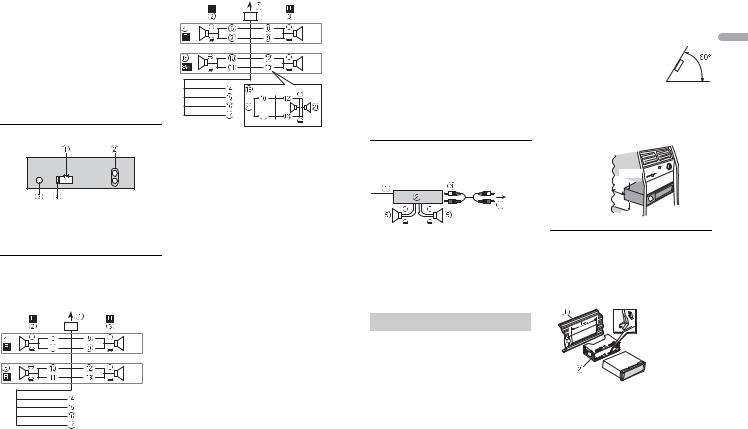
control of an external power amp or the vehicle’s auto-antenna relay control terminal (max. 300mA 12 V DC). If the vehicle is equipped with a glass antenna, connect it to the antenna booster power supply terminal.
•Never connect the blue/white cable to the power terminal of an external power amp. Also, never connect it to the power terminal of the auto antenna. Doing so may result in battery drain or a malfunction.
•The graphical symbol  placed on the product means direct current.
placed on the product means direct current.
This unit
 Power cord input
Power cord input
 Rear output or subwoofer output
Rear output or subwoofer output
 Antenna input
Antenna input  Fuse (10 A)
Fuse (10 A)
Power cord
Perform these connections when not connecting a rear speaker lead to a subwoofer.
Perform these connections when using a subwoofer without the optional amplifier.
 Important
Important
In the case of  above, two 4 Ω subwoofers wired in parallel will represent a 2 Ω load.
above, two 4 Ω subwoofers wired in parallel will represent a 2 Ω load.
 To power cord input
To power cord input
 Left
Left
 Right
Right
 Front speaker
Front speaker
 Rear speaker
Rear speaker
 White
White
 White/black
White/black
 Gray
Gray
 Gray/black
Gray/black
 Green
Green
 Green/black
Green/black
 Violet
Violet
 Violet/black
Violet/black
 Black (chassis ground)
Black (chassis ground)
Connect to a clean, paint-free metal location.
 Yellow
Yellow
Connect to the constant 12 V supply terminal.
 Red
Red
Connect to terminal controlled by the ignition switch (12 V DC).
 Blue/white
Blue/white
Connect to the system control terminal of the power amp or auto-antenna relay control terminal (max. 300 mA 12 V DC).
 Subwoofer (4 Ω)
Subwoofer (4 Ω)
 When using a subwoofer of 2 Ω, be sure to connect the subwoofer to the violet and violet/black leads of this unit. Do not connect anything to the green and green/black leads.
When using a subwoofer of 2 Ω, be sure to connect the subwoofer to the violet and violet/black leads of this unit. Do not connect anything to the green and green/black leads.
 Not used.
Not used.  Subwoofer (4 Ω) × 2
Subwoofer (4 Ω) × 2
NOTE
Change the initial menu of this unit. Refer to [SP-P/O MODE] (page 5). The subwoofer output of this unit is monaural.
Power amp (sold separately)
Perform these connections when using the optional amplifier.
 System remote control Connect to blue/white cable.
System remote control Connect to blue/white cable.
 Power amp (sold separately)
Power amp (sold separately)
 Connect with RCA cables (sold separately)
Connect with RCA cables (sold separately)
 To rear output or subwoofer output
To rear output or subwoofer output  Rear speaker or subwoofer
Rear speaker or subwoofer
–it may interfere with operation of the vehicle.
–it may cause injury to a passenger as a result of a sudden stop.
•The semiconductor laser will be damaged if it overheats. Install this unit away from hot places such as near the heater outlet.
•Optimum performance is
obtained when the unit is installed at an angle of less than 60°.
•When installing, to ensure proper heat dispersal when using this unit, make sure you leave ample space behind the rear panel and wrap any loose cables so they are not blocking the vents.
Leave ample 5 cm  space
space 


5 cm
DIN mount installation
1Insert the supplied mounting sleeve into the dashboard.
2Secure the mounting sleeve by using a screwdriver to bend the metal tabs (90°) into place.
English
Installation
 Important
Important
•Check all connections and systems before final installation.
•Do not use unauthorized parts as this may cause malfunctions.
•Consult your dealer if installation requires drilling of holes or other modifications to the vehicle.
•Do not install this unit where:
 Dashboard
Dashboard
 Mounting sleeve
Mounting sleeve
•Make sure that the unit is installed securely in place. An unstable installation may cause skipping or other malfunctions.
En 11
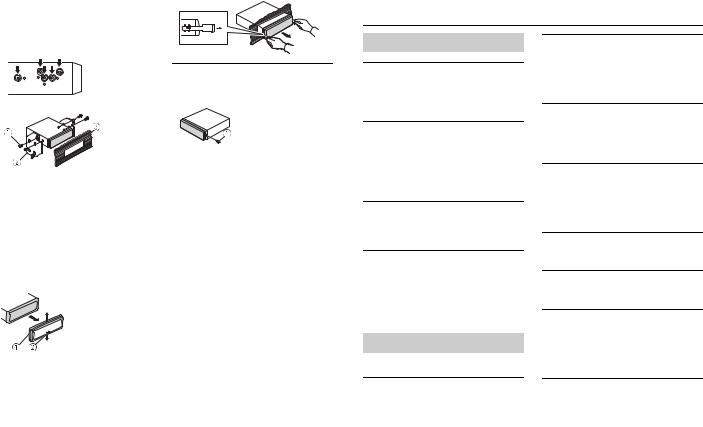
When not using the supplied mounting sleeve
1Determine the appropriate position where the holes on the bracket and the side of the unit match.
2 Tighten two screws on each side.
 Screw
Screw
 Mounting bracket
Mounting bracket
 Dashboard or console
Dashboard or console
•Use either truss (5 mm × 9 mm) or flush surface (5 mm × 9 mm) screws, depending on the bracket screw holes.
Removing the unit (installed with the supplied mounting sleeve)
1 Remove the trim ring.
 Trim ring
Trim ring
 Notched tab
Notched tab
•Releasing the front panel allows easier access to the trim ring.
•When reattaching the trim ring, point the side with the notched tab down.
2Insert the supplied extraction keys into both sides of the unit until they click into place.
3 Pull the unit out of the dashboard.
12En
To secure the front panel
The front panel can be secured with the supplied screw.
 Screw
Screw
 Additional Information
Additional Information
Troubleshooting
The display automatically returns to the normal display.
→No operations have been made for about 30 seconds.
– Perform an operation.
The repeat play range changes unexpectedly.
→Depending on the repeat play range, the selected range may change when another folder or track is being selected or during fast forwarding/reversing.
– Select the repeat play range again.
A subfolder is not played back.
→Subfolders cannot be played when [FLD] (folder repeat) is selected.
– Select another repeat play range.
The sound is intermittent.
→You are using a device, such as a cellular phone, that may cause audible interference.
–Move electrical devices that may be causing the interference away from the unit.
Error messages
Common
AMP ERROR
→This unit fails to operate or the speaker connection is incorrect.
→The protective circuit is activated.
–Check the speaker connection.
–Turn the ignition switch OFF and back to ON again. If the message remains, contact your dealer or an authorized Pioneer Service Station for assistance.
NO XXXX (NO TITLE, for example)
→There is no embedded text information.
–Switch the display or play another track/file.
CD player
ERROR-07, 11, 12, 17, 30
→The disc is dirty.
–Clean the disc.
→The disc is scratched.
–Replace the disc.
ERROR-07, 10, 11, 12, 15, 17, 30, A0
→There is an electrical or mechanical error.
–Turn the ignition switch OFF and back to ON, or switch to a different source, then back to the CD player.
ERROR-15
→The inserted disc is blank.
– Replace the disc.
ERROR-23
→Unsupported CD format.
– Replace the disc.
FORMAT READ
→Sometimes there is a delay between the start of playback and when you start to hear any sound.
–Wait until the message disappears and you hear sound.
NO AUDIO
→The inserted disc does not contain any playable files.
– Replace the disc.
SKIPPED
→The inserted disc contains DRM protected files.
– The protected files are skipped.
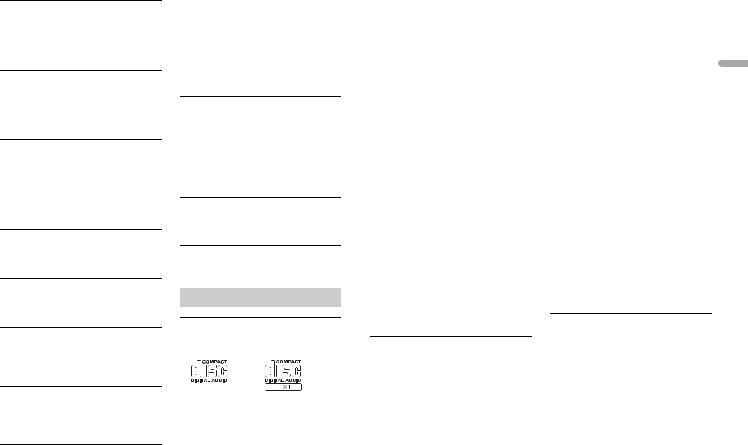
PROTECT
→All the files on the inserted disc are embedded with DRM.
– Replace the disc.
USB device
FORMAT READ
→Sometimes there is a delay between the start of playback and when you start to hear any sound.
–Wait until the message disappears and you hear sound.
NO AUDIO
→There are no songs.
–Transfer the audio files to the USB device and connect.
→The connected USB device has security enabled.
–Follow the USB device instructions to disable the security.
SKIPPED
→The connected USB device contains DRM protected files.
– The protected files are skipped.
PROTECT
→All the files on the connected USB device are embedded with DRM.
– Replace the USB device.
N/A USB
→The connected USB device is not supported by this unit.
–Disconnect your device and replace it with a compatible USB device.
HUB ERROR
→The USB device connected via a USB hub is not supported by this unit.
–Connect the USB device directly to this unit using a USB cable.
CHECK USB
→The USB connector or USB cable has short-circuited.
–Check that the USB connector or USB cable is not caught in something or damaged.
→The connected USB device consumes more than maximum allowable current.
–Disconnect the USB device and do not use it. Turn the ignition switch OFF and back to ACC or ON. Connect only compliant USB devices.
ERROR-19
→Communication failed.
–Perform one of the following operations, then return to the USB source.
•Turn the ignition switch OFF and back to ON.
•Disconnect the USB device.
•Change to a different source.
ERROR-23
→USB device was not formatted properly.
–Format the USB device with FAT12, FAT16 or FAT32.
STOP
→There are no songs in the current list.
– Select a list that contains songs.
Handling guidelines
Discs and player
•Use only discs that feature either of the following two logos.
•Use 12-cm discs.
•Use only conventional, fully circular discs.
•The following types of discs cannot be used with this unit:
– DualDiscs
–8-cm discs: Attempts to use such discs with an adaptor may cause the unit to malfunction.
–Oddly shaped discs
–Discs other than CDs
–Damaged discs, including discs that are cracked, chipped or warped
–CD-R/RW discs that have not been finalized
•Do not write on or apply chemicals to the surface of the discs.
•To clean a CD, wipe the disc with a soft cloth outward from the center.
•Condensation may temporarily impair the player’s performance. Let it rest for about one hour to adjust to a warmer temperature. Also, wipe any damp discs off with a soft cloth.
•When using discs that can be printed on label surfaces, check the instructions and the warnings of the discs. Depending on the discs, inserting and ejecting may not be possible. Using such discs may result in damage to this equipment.
•Do not attach commercially available labels or other materials to the discs.
–The discs may warp making the disc unplayable.
–The labels may come off during playback and prevent ejection of the discs, which may result in damage to the equipment.
USB storage device
•Connections via USB hubs are not supported.
•Firmly secure the USB storage device before driving. Do not let the USB storage device fall onto the floor, where it may become jammed under the brake or accelerator pedal.
•Depending on the USB storage device, the following problems may occur.
–Operations may vary.
–The storage device may not be recognized.
–Files may not be played back properly.
–The device may cause audible interference when you are listening to the radio.
Compressed audio |
|
|
compatibility |
English |
|
• Only the first 32 characters can be |
||
|
||
displayed as a file name (including the file |
|
|
extension) or a folder name. |
|
|
• The unit may not work properly |
|
|
depending on the application used to |
|
|
encode WMA files. |
|
|
• There may be a slight delay at the start of |
|
|
the playback of audio files embedded |
|
|
with image data, or audio files stored on a |
|
|
USB device with numerous folder |
|
|
hierarchies. |
|
 CAUTION
CAUTION
•Pioneer cannot guarantee compatibility with all USB mass storage devices, and assumes no responsibility for any loss of data on media players, smartphones, or other devices while using this product.
•Do not leave discs or a USB storage device in any place that is subject to high temperatures.
WMA files
File extension |
.wma |
Bit rate |
48 kbps to 320 kbps |
|
(CBR), 48 kbps to 384 |
|
kbps (VBR) |
|
|
Sampling frequency |
32 kHz, 44.1 kHz, 48 |
|
kHz |
|
|
Windows Media™ |
Not compatible |
Audio Professional, |
|
Lossless, Voice/DRM |
|
Stream/Stream with |
|
video |
|
En 13
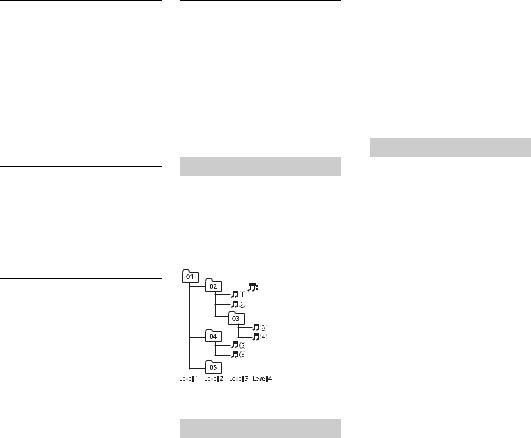
MP3 files
File extension |
.mp3 |
Bit rate |
8 kbps to 320 kbps |
|
(CBR), VBR |
Sampling frequency |
8 kHz to 48 kHz (32 |
|
kHz, 44.1 kHz, 48 kHz |
|
for emphasis) |
|
|
Compatible ID3 tag |
1.0, 1.1, 2.2, 2.3, 2.4 |
version |
(ID3 tag Version 2.x is |
|
given priority over |
|
Version 1.x.) |
|
|
M3u playlist |
Not compatible |
|
|
MP3i (MP3 |
Not compatible |
interactive), mp3 PRO |
|
WAV files
•WAV file formats cannot be connected via MTP.
File extension |
.wav |
Quantization bits |
8 and 16 (LPCM), 4 |
|
(MSADPCM) |
|
|
Sampling frequency |
16 kHz to 48 kHz |
|
(LPCM), 22.05 kHz and |
|
44.1 kHz (MS ADPCM) |
|
|
Disc
•Regardless of the length of the blank section between the songs from the original recording, compressed audio discs play with a short pause between songs.
Playable folder |
Up to eight tiers (A |
hierarchy |
practical hierarchy is |
|
less than two tiers.) |
Playable folders |
Up to 99 |
Playable files |
Up to 999 |
File system |
ISO 9660 Level 1 and |
|
2, Romeo, Joliet |
|
|
Multi-session |
Compatible |
playback |
|
Packet write data |
Not compatible |
transfer |
|
14En
USB device
•There may be a slight delay when starting playback of audio files on a USB storage device with numerous folder hierarchies.
Playable folder |
Up to eight tiers (A |
hierarchy |
practical hierarchy is |
|
less than two tiers.) |
|
|
Playable folders |
Up to 500 |
|
|
Playable files |
Up to 15 000 |
|
|
Playback of copyright- |
Not compatible |
protected files |
|
|
|
Partitioned USB |
Only the first partition |
device |
can be played. |
Sequence of audio files
The user cannot assign folder numbers and specify playback sequences with this unit. Sequence of audio file depends on the connected device.
Note that the hidden files in a USB device cannot be played back.
Example of a hierarchy
 Folder
Folder
Compressed |
audio file |
01 to 05: Folder number
 to
to  : Playback sequence
: Playback sequence
Copyright and trademark
WMA
Windows Media is either a registered trademark or trademark of Microsoft
Corporation in the United States and/or other countries.
This product includes technology owned by Microsoft Corporation and cannot be used or distributed without a license from Microsoft Licensing, Inc.
Android & Google Play
Android, Google Play, and the Google Play logo are trademarks of Google Inc.
MIXTRAX
MIXTRAX is a trademark of the PIONEER CORPORATION.
Specifications
General
Power source: 14.4 V DC (10.8 V to 15.1 V allowable)
Grounding system: Negative type Maximum current consumption: 10.0 A Dimensions (W × H × D):
DIN
Chassis: 178 mm × 50 mm × 165 mm (7 in. × 2 in. × 6-1/2 in.)
Nose: 188 mm × 58 mm × 17 mm (7- 3/8 in. × 2-1/4 in. × 5/8 in.)
D
Chassis: 178 mm × 50 mm × 165 mm (7 in. × 2 in. × 6-1/2 in.)
Nose: 170 mm × 46 mm × 17 mm (6- 3/4 in. × 1-3/4 in. × 5/8 in.)
Weight: 1 kg (2.2 lbs)
Audio
Maximum power output:
•50 W × 4 ch/4 Ω (for no subwoofer)
•50 W × 2 ch/4 Ω + 70 W × 1 ch/2 Ω
(for subwoofer) Continuous power output:
22 W × 4 (50 Hz to 15 000 Hz, 5 % THD, 4 Ω load, both channels driven)
Load impedance: 4 Ω (4 Ω to 8 Ω allowable) Preout maximum output level: 2.0 V Loudness contour: +10 dB (100 Hz), +6.5
dB (10 kHz) (volume: –30 dB)
Equalizer (5-Band Graphic Equalizer): Frequency: 80 Hz/250 Hz/800 Hz/2.5 kHz/8 kHz
Equalization range: ±12 dB (2 dB step) Subwoofer (mono):
Frequency: 50 Hz/63 Hz/80 Hz/100 Hz/125 Hz/160 Hz/200 Hz
Slope: –12 dB/oct, –24 dB/oct Gain: +6 dB to –24 dB
Phase: Normal/Reverse
CD player
System: Compact disc audio system Usable discs: Compact disc Signal-to-noise ratio: 94 dB (1 kHz) (IHF-A
network)
Number of channels: 2 (stereo)
MP3 decoding format: MPEG-1 & 2 Audio Layer 3
WMA decoding format: Ver. 7, 8, 9, 9.1, 9.2 (2 ch audio)
WAV signal format: Linear PCM & MS ADPCM (Non-compressed)
USB
USB standard specification: USB 2.0 full speed
Maximum current supply: 1.5 A USB Protocol:
MSC (Mass Storage Class) MTP (Media Transfer Protocol)
AOA (Android Open Accessory) 2.0 File system: FAT12, FAT16, FAT32
MP3 decoding format: MPEG-1 & 2 Audio Layer 3
WMA decoding format: Ver. 7, 8, 9, 9.1, 9.2 (2 ch audio)
WAV signal format: Linear PCM & MS ADPCM (Non-compressed)
FM tuner
Frequency range: 87.9 MHz to 107.9 MHz Usable sensitivity: 11 dBf (1.0 μV/75 Ω,
mono, S/N: 30 dB)
Signal-to-noise ratio: 72 dB (IHF-A network)

AM tuner
Frequency range: 530 kHz to 1 710 kHz
Usable sensitivity: 25 μV (S/N: 20 dB)
Signal-to-noise ratio: 62 dB (IHF-A network)
CEA2006 Specifications
English
Power output: 14 W RMS × 4 Channels (4 Ω and <= 1 % THD+N)
S/N ratio: 91 dBA (reference: 1 W into 4 Ω)
NOTE
Specifications and the design are subject to modifications without notice.
En 15
