Pioneer DEH-P6950IB User Manual

Operation Manual
CD Receiver
DEH-P6950IB
(B) Português Español English
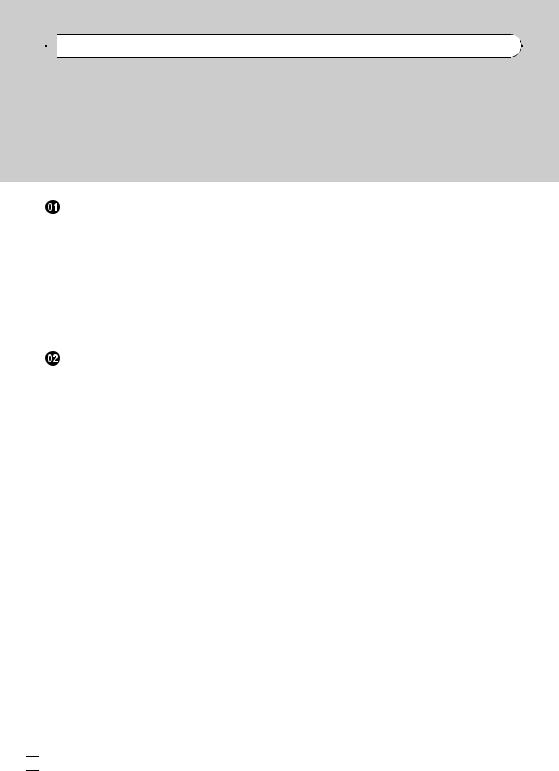

 Contents
Contents
Thank you for buying this Pioneer product.
Please read through these operating instructions so you will know how to operate your model properly. After you have finished reading the instructions, keep this manual in a safe place for future reference.
Before You Start |
|
|
|
|
|
|||
About this unit |
5 |
|
|
|
|
|
||
Visit our website |
5 |
|
|
|
|
|
||
Protecting your unit from theft |
6 |
|
||||||
– |
Removing the front panel |
6 |
|
|||||
– |
Attaching the front panel |
6 |
|
|||||
About the demo mode |
|
6 |
|
|
|
|||
Use and care of the remote control |
7 |
|||||||
– |
Installing the battery |
7 |
|
|
||||
– |
Using the remote control |
7 |
|
|||||
Operating this unit |
|
|
|
|
|
|||
What’s What |
8 |
|
|
|
|
|
|
|
– |
Head unit |
8 |
|
|
|
|
|
|
– |
Remote control |
8 |
|
|
|
|
||
Basic Operations |
9 |
|
|
|
|
|
||
– |
Power ON/OFF |
9 |
|
|
|
|
||
– |
Selecting a source |
9 |
|
|
|
|||
– |
Adjusting the volume |
10 |
|
|
||||
Tuner |
10 |
|
|
|
|
|
|
|
– |
Basic Operations |
10 |
|
|
|
|||
– |
Storing and recalling broadcast |
|||||||
|
frequencies |
11 |
|
|
|
|
|
|
– |
Introduction of advanced |
|
|
|||||
|
operations |
11 |
|
|
|
|
|
|
– |
Storing the strongest broadcast |
|||||||
|
frequencies |
11 |
|
|
|
|
|
|
– |
Tuning in strong signals |
12 |
|
|||||
Built-in CD Player |
12 |
|
|
|
|
|
||
– |
Basic Operations |
12 |
|
|
|
|||
– |
Selecting a track directly |
13 |
|
|||||
– |
Introduction of advanced |
|
|
|||||
|
operations |
14 |
|
|
|
|
|
|
– |
Selecting a repeat play range |
14 |
||||||
– |
Playing tracks in random order 14 |
|||||||
– |
Scanning folders and tracks |
14 |
||||||
– |
Pausing disc playback |
15 |
|
|||||
– |
Using compression and BMX |
15 |
||||||
– |
Searching every 10 tracks in the current |
|
disc or folder 15 |
– |
Using disc title functions 15 |
– |
Displaying text information on disc 16 |
– |
Selecting tracks from the track title |
|
list 16 |
–Selecting tracks from the file name list 16
Playing songs on iPod |
17 |
|
|
|
|||||
– |
Basic Operations |
17 |
|
|
|
||||
– |
Browsing for a song |
18 |
|
|
|
||||
– |
Displaying text information on |
|
|||||||
|
iPod 18 |
|
|
|
|
|
|
|
|
– |
Introduction of advanced |
|
|
|
|||||
|
operations |
18 |
|
|
|
|
|
|
|
– |
Repeating play |
19 |
|
|
|
|
|||
– |
Playing songs in a random order |
||||||||
|
(shuffle) |
19 |
|
|
|
|
|
|
|
– |
Playing all songs in a random order |
||||||||
|
(shuffle all) |
19 |
|
|
|
|
|
||
– |
Pausing a song |
|
19 |
|
|
|
|
||
Audio Adjustments |
20 |
|
|
|
|
||||
– |
Introduction of audio adjustments 20 |
||||||||
– |
Using balance adjustment |
20 |
|
||||||
– |
Using the equalizer |
20 |
|
|
|
||||
– |
Adjusting loudness |
22 |
|
|
|
||||
– |
Using subwoofer output |
22 |
|
||||||
– |
Boosting the bass |
22 |
|
|
|
||||
– |
Using the high pass filter |
23 |
|
||||||
– |
Adjusting source levels |
23 |
|
|
|||||
Initial Settings |
24 |
|
|
|
|
|
|
||
– |
Adjusting initial settings |
24 |
|
||||||
– |
Selecting the display language |
24 |
|||||||
– |
Setting the clock |
24 |
|
|
|
||||
– |
Setting the FM tuning step |
25 |
|
||||||
– |
Setting the AM tuning step |
25 |
|
||||||
– |
Switching the warning tone |
25 |
|||||||
– |
Switching the auxiliary setting |
25 |
|||||||
– |
Switching the dimmer setting |
25 |
|||||||
 2
2 En
En
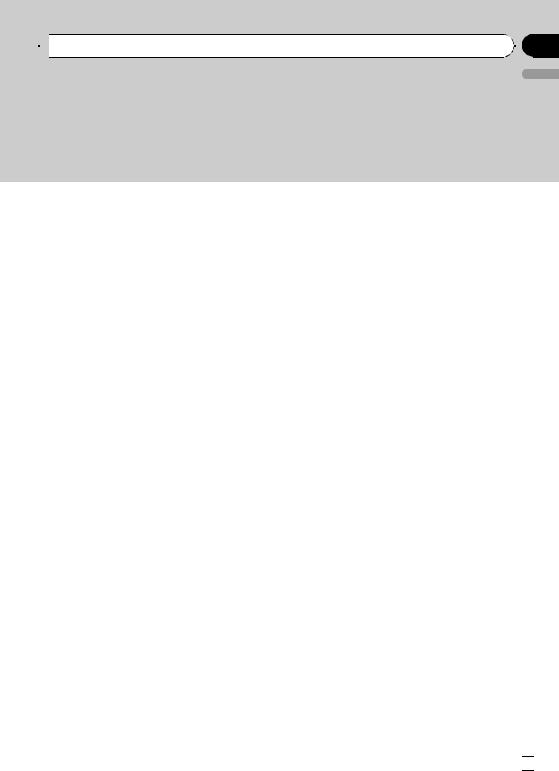
 Contents
Contents
– |
Adjusting the brightness |
25 |
|
||
– |
Setting the rear output and subwoofer |
||||
|
controller |
26 |
|
|
|
– |
Switching the sound muting/ |
|
|||
|
attenuation |
26 |
|
|
|
– |
Switching the feature demo |
26 |
|||
– |
Switching the reverse mode |
26 |
|||
– |
Switching the Ever Scroll |
27 |
|
||
– |
Activating the BT Audio source 27 |
||||
– |
Entering PIN code for Bluetooth |
||||
|
wireless connection 27 |
|
|
||
Other Functions |
28 |
|
|
|
|
– |
Using the AUX source |
28 |
|
|
|
– |
Turning the clock display on or off 28 |
||||
– |
Using different entertainment |
|
|||
|
displays 28 |
|
|
|
|
– |
Using the PGM button |
29 |
|
||
 Available accessories
Available accessories
Playing songs on USB portable audio player/
USB memory |
30 |
|
|
|||
– |
Basic Operations |
30 |
||||
– |
Selecting an audio file directly in the |
|||||
|
current folder |
30 |
|
|||
– |
Introduction of advanced |
|||||
|
operations |
30 |
|
|
||
– |
Displaying text information of an audio |
|||||
|
file |
31 |
|
|
|
|
– |
Selecting files from the file name |
|||||
|
list |
31 |
|
|
|
|
Bluetooth Audio |
32 |
|
|
|||
– |
Basic Operations |
32 |
||||
– |
Introduction of advanced |
|||||
|
operations |
33 |
|
|
||
– |
Connecting a Bluetooth audio |
|||||
|
player |
33 |
|
|
|
|
– |
Playing songs on Bluetooth audio |
|||||
|
player |
33 |
|
|
|
|
– |
Pausing a song |
33 |
||||
– |
Stopping playback |
33 |
||||
English
– |
Disconnecting a Bluetooth audio |
|
|
player |
34 |
– |
Displaying BD (Bluetooth Device) |
|
|
address |
34 |
–Displaying system version for repair 34
Bluetooth Telephone 34 |
|
|
|
– |
Basic Operations 34 |
|
|
– |
Setting up for hands-free phoning 35 |
||
– |
Making a phone call |
35 |
|
– |
Taking a phone call |
36 |
|
– |
Introduction of advanced |
|
|
|
operations 36 |
|
|
– |
Connecting a cellular phone |
37 |
|
– |
Disconnecting a cellular phone 37 |
||
– |
Registering connected cellular |
||
|
phone 38 |
|
|
– |
Deleting a registered phone |
38 |
|
–Connecting to a registered cellular phone 38
– |
Using the Phone Book |
38 |
|
||
– |
Using the Call History |
41 |
|
||
– |
Using preset numbers |
41 |
|
||
– |
Making a call by entering phone |
|
|||
|
number |
41 |
|
|
|
– |
Clearing memory |
42 |
|
|
|
– |
Setting the automatic rejecting |
42 |
|||
– |
Setting the automatic answering |
42 |
|||
– |
Switching the ring tone |
42 |
|
||
– |
Echo canceling and noise |
|
|||
|
reduction |
43 |
|
|
|
– |
Displaying BD (Bluetooth Device) |
||||
|
address |
43 |
|
|
|
– |
Displaying system version for |
|
|||
|
repair 43 |
|
|
|
|
Multi-CD Player |
43 |
|
|
|
|
– |
Basic Operations |
43 |
|
|
|
– |
Selecting a track directly 44 |
|
|||
En  3
3
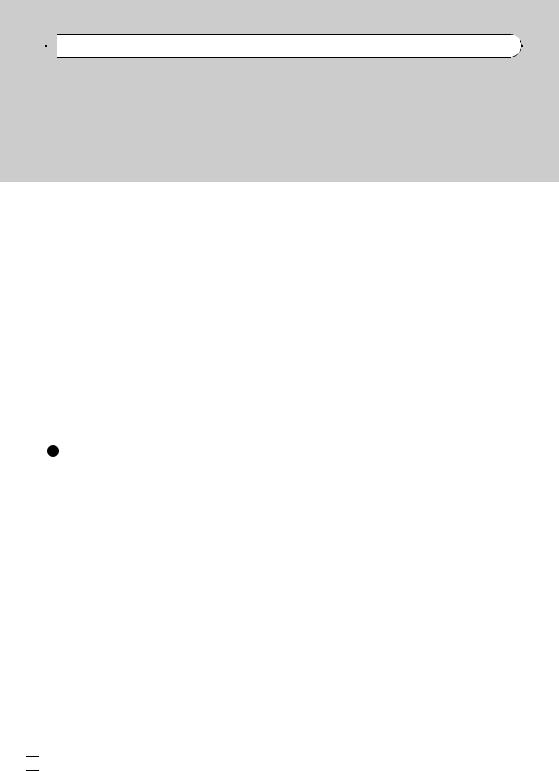

 Contents
Contents
– |
Introduction of advanced |
|
||
|
operations |
44 |
|
|
– |
Using ITS playlists |
45 |
|
|
– |
Using disc title functions |
46 |
||
– |
Using CD TEXT functions |
46 |
||
DVD Player 47 |
|
|
|
|
– |
Basic Operations |
47 |
|
|
– |
Selecting a disc 48 |
|
||
– |
Selecting a folder |
48 |
|
|
– |
Introduction of advanced |
|
||
|
operations |
48 |
|
|
TV tuner 49 |
|
|
|
|
– |
Basic Operations |
49 |
|
|
– |
Storing and recalling broadcast |
|||
|
stations 50 |
|
|
|
–Storing the strongest broadcast stations sequentially 50
Additional Information |
|
|
||
Troubleshooting |
51 |
|
|
|
Understanding error messages 51 |
|
|||
Handling guideline of discs and player |
51 |
|||
Dual Discs 52 |
|
|
|
|
Compressed audio files |
52 |
|
||
– |
Example of a hierarchy 53 |
|
||
– |
Compressed audio compatibility |
53 |
||
About handling the iPod |
53 |
|
||
– |
About iPod settings |
53 |
|
|
Specifications |
54 |
|
|
|
 4
4 En
En
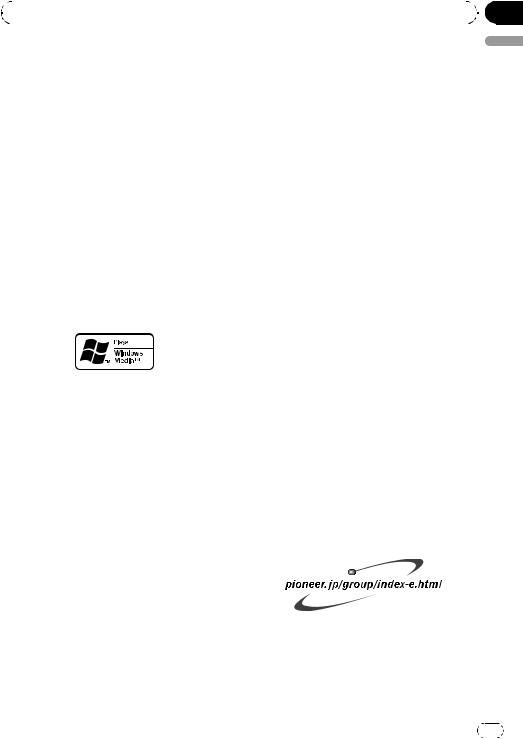
|
Section |
Before You Start |
01 |
|
|
About this unit
 CAUTION
CAUTION
!Do not allow this unit to come into contact with liquids. Electrical shock could result. Also, this unit damage, smoke, and overheat could result from contact with liquids.
!Keep this manual handy as a reference for operating procedures and precautions.
!Always keep the volume low enough so that you can hear sounds from outside the vehicle.
!Protect this unit from moisture.
!If the battery is disconnected or discharged, the preset memory will be erased and must be reprogrammed.
!If this unit does not operate properly, contact your dealer or nearest authorized Pioneer Service Station.
About WMA
The Windows Media™ logo printed on the box indicates that this unit can play back WMA data.
WMA is short for Windows Media Audio and refers to an audio compression technology that is developed by Microsoft Corporation. WMA data can be encoded by using Windows Media Player version 7 or later.
Windows Media and the Windows logo are trademarks or registered trademarks of Microsoft Corporation in the United States and/or other countries.
!This unit may not operate correctly depending on the application used to encode WMA files.
About MP3
Supply of this product only conveys a license for private, non-commercial use and does not convey a license nor imply any right to use this product in any commercial (i.e. revenuegenerating) real time broadcasting (terrestrial, satellite, cable and/or any other media), broadcasting/streaming via internet, intranets and/
or other networks or in other electronic content distribution systems, such as pay-audio or audio-on-demand applications. An independent license for such use is required. For details, please visit http://www.mp3licensing.com.
About AAC
AAC is short for Advanced Audio Coding and refers to an audio compression technology standard used with MPEG 2 and MPEG 4. Several applications can be used to encode AAC files, but file formats and extensions differ depending on the application which is used to encode.
This unit plays back AAC files encoded by iTunes® version 6.0.5 and earlier.
iTunes is a trademark of Apple Computer, Inc., registered in the U.S. and other countries.
iPod® compatibility
This unit can control and listen to songs on an iPod.
!iPod is a trademark of Apple Computer, Inc., registered in the U.S. and other countries.
!This unit supports only an iPod with Dock Connector.
!This unit does not support software versions prior to iPod update 2004-10-20. For supported versions, consult your nearest Pioneer dealer.
!Operations may vary depending on the software version of iPod.
Visit our website
Visit us at the following site:
!We offer the latest information about Pioneer Corporation on our website.
English
En |
5 |
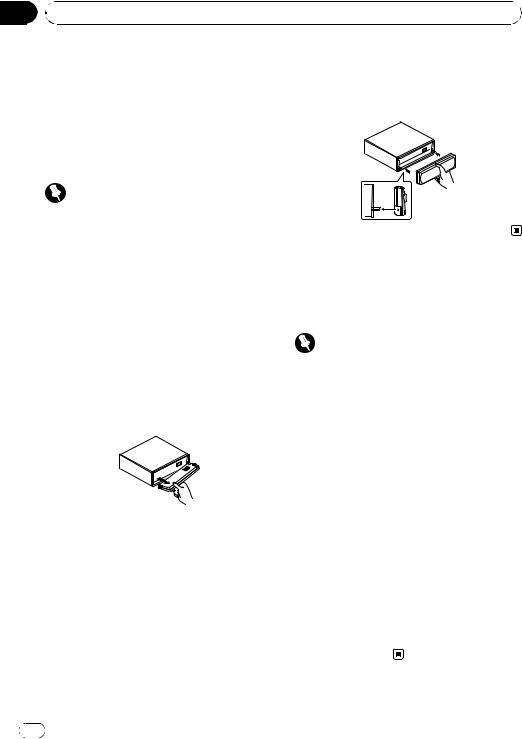
Section |
|
|
01 |
Before You Start |
|
|
Protecting your unit from |
Attaching the front panel |
|
theft |
% Replace the front panel by holding it |
|
The front panel can be detached to deter theft. |
upright to the unit and clipping it securely |
|
into the mounting hooks. |
|
|
! If the front panel is not detached from the |
|
|
|
|
|
head unit within five seconds of turning off |
|
|
the ignition, a warning tone will sound. |
|
|
! You can turn off the warning tone. See |
|
|
Switching the warning tone on page 25. |
|
|
Important |
|
|
! Handle gently when removing or attaching |
|
|
the front panel. |
|
|
! Avoid subjecting the front panel to excessive |
|
|
shocks. |
|
|
! Keep the front panel out of direct sunlight and |
About the demo mode |
|
high temperatures. |
|
|
This unit features two demonstration modes. |
|
|
|
|
|
Removing the front panel |
One is the reverse mode, the other is the fea- |
|
ture demo mode. |
|
|
1 Press OPEN to open the front panel. |
Important |
|
|
|
|
2 Grip the left side of the front panel and |
The red lead (ACC) of this unit should be con- |
|
pull it gently outward. |
|
|
nected to a terminal coupled with ignition switch |
|
|
Take care not to grip it too tightly or to drop |
|
|
on/off operations. If this is not done, the vehicle |
|
|
the front panel and protect it from contact |
|
|
battery may be drained. |
|
|
with water or other fluids to prevent perma- |
|
|
|
|
|
nent damage. |
Reverse mode |
|
|
If you do not perform an operation within |
|
|
about 30 seconds, screen indications start to |
|
|
reverse, and then continue reversing every 10 |
|
|
seconds. Pressing BAND when power to this |
|
|
unit is turned off while the ignition switch is |
|
|
set to ACC or ON cancels the reverse mode. |
|
3 Put the front panel into provided pro- |
Press BAND again to start the reverse mode. |
|
|
|
|
tective case for safe keeping. |
Feature demo mode |
|
|
The feature demo automatically starts when |
|
|
power to this unit is turned off while the igni- |
|
|
tion switch is set to ACC or ON. Pressing |
|
|
DISPLAY during feature demo operation can- |
|
|
cels the feature demo mode. Press DISPLAY |
|
|
again to start the feature demo mode. Remem- |
|
|
ber that if the feature demo continues operat- |
|
|
ing when the car engine is turned off, it may |
|
|
drain battery power. |
6 |
En |
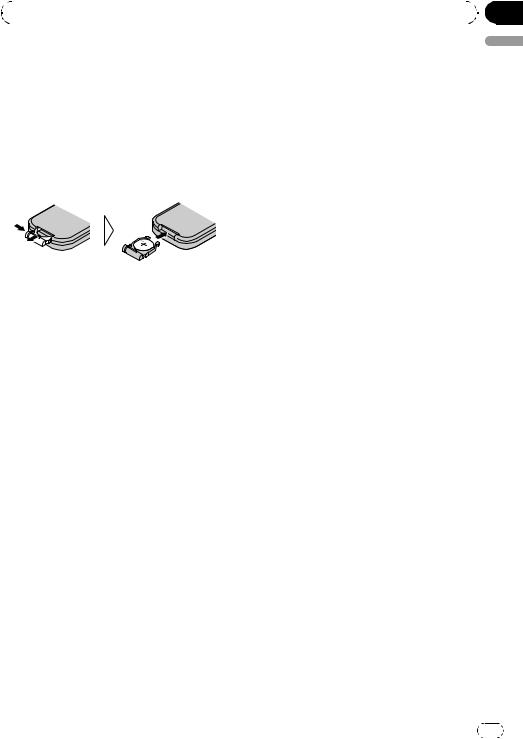
|
Section |
Before You Start |
01 |
|
|
Use and care of the remote control
Installing the battery
Slide the tray out on the back of the remote control and insert the battery with the plus (+) and minus (–) poles pointing in the proper direction.
!When using for the first time, pull out the film protruding from the tray.
 WARNING
WARNING
Keep the battery out of the reach of children. Should the battery be swallowed, immediately consult a doctor.
 Important
Important
!Do not store the remote control in high temperatures or direct sunlight.
!Do not let the remote control fall onto the
floor, where it may become jammed under the brake or accelerator pedal.
English
 CAUTION
CAUTION
!Use only one CR2025 (3 V) lithium battery.
!Remove the battery if the remote control is not used for a month or longer.
!Danger of explosion if battery is incorrectly replaced. Replace only with the same or equivalent type.
!Do not handle the battery with metallic tools.
!Do not store the battery with metallic materials.
!In the event of battery leakage, wipe the remote control completely clean and install a new battery.
!When disposing of used batteries, please comply with governmental regulations or environmental public institutions’ rules that apply in your country/area.
Using the remote control
Point the remote control in the direction of the front panel to operate.
!The remote control may not function properly in direct sunlight.
En |
7 |
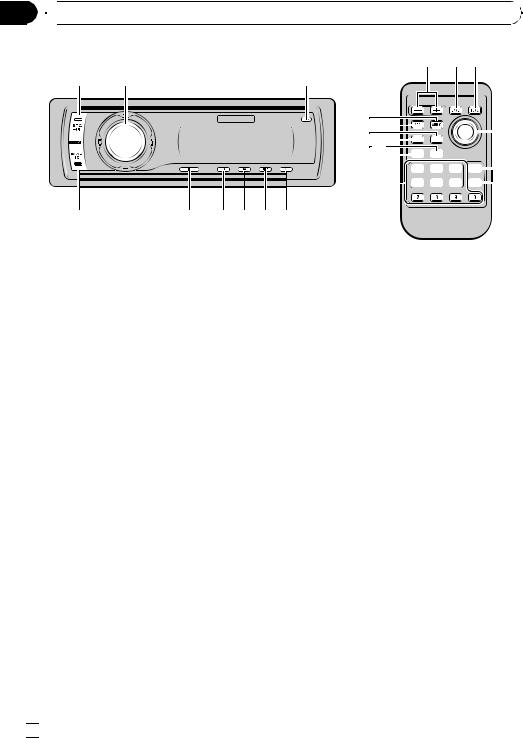
Section
02  Operating this unit
Operating this unit
a 9 b
1 |
2 |
3 |
j
i 1

 c g h5
c g h5







 d f
d f




 e
e
9 |
8 |
7 6 5 4 |
What’s What
Head unit
1 SOURCE button
This unit is turned on by selecting a source. Press to cycle through all the available sources.
2 MULTI-CONTROL
Move to perform manual seek tuning, fast forward, reverse and track search controls. Also used for controlling functions.
Turn to increase or decrease the volume.
3 OPEN button
Press to open the front panel.
4 CLOCK button
Press to change to the clock display.
5 DISPLAY button
Press to select different displays.
6 SW button
Press to select the subwoofer setting menu. Press and hold to select the bass boost setting menu.
7 EQ button
Press to select various equalizer curves.
8 LIST button
Press to display the disc title list, track title list, folder list, file list or preset channel list depending on the source.
9 BAND button
Press to select among three FM bands and one AM band and to cancel the control mode of functions.
Remote control
Operation is the same as when using the buttons on the head unit.
a VOLUME buttons
Press to increase or decrease the volume.
bFUNCTION button
Press to select functions.
cJoystick
Move to perform manual seek tuning, fast forward, reverse and track search controls. Also used for controlling functions.
Functions are the same as MULTI-CONTROL except for volume control.
d DIRECT button
Press to directly select the desired track.
 8
8 En
En
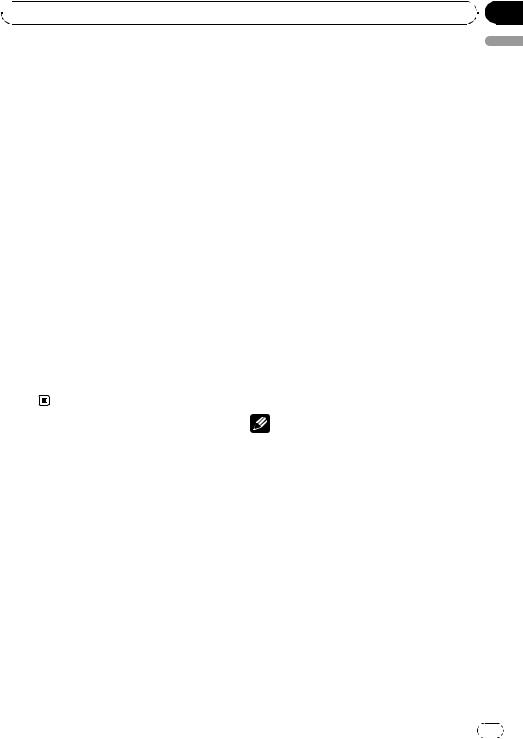
 Operating this unit
Operating this unit
e CLEAR button |
Basic Operations |
|
Press to cancel the input number when 0 to |
Power ON/OFF |
|
9 are used. |
||
f 0 to 9 buttons |
Turning the unit on |
|
|
||
Press to directly select the desired track, |
% Press SOURCE to turn the unit on. |
|
preset tuning or disc. Buttons 1 to 6 can op- |
|
|
erate the preset tuning for the tuner or disc |
Turning the unit off |
|
number search for the multi-CD player. |
||
% Press SOURCE and hold until the unit |
||
|
||
g PGM button |
turns off. |
|
Press to operate the preprogrammed func- |
|
|
tions for each source. (Refer to Using the |
Selecting a source |
|
PGM button on page 29.) |
||
You can select a source you want to listen to. |
||
h ATT button |
||
To switch to the built-in CD player, load a disc |
||
Press to quickly lower the volume level, by |
in the unit (refer to page 12). |
|
about 90%. Press once more to return to the |
% Press SOURCE to select a source. |
|
original volume level. |
||
i ENTERTAINMENT button |
Press SOURCE repeatedly to switch between |
|
the following sources: |
||
Press to change to the entertainment dis- |
Tuner—Television—DVD player/Multi- |
|
play. |
DVD player—Built-in CD player—Multi- |
|
j AUDIO button |
CD player—iPod—USB—External unit 1— |
|
External unit 2—AUX1—AUX2—BT Audio |
||
Press to select various sound quality con- |
||
—BT Telephone |
||
trols. |
||
|
||
|
Notes |
|
|
! In the following cases, the sound source will |
|
|
not change: |
|
|
— When there is no unit corresponding to the |
|
|
selected source connected to this unit. |
|
|
— When there is no disc or magazine in the |
|
|
player. |
|
|
— When the AUX (auxiliary input) is set to off |
|
|
(refer to page 25). |
|
|
— When the BT Audio source is set to off |
|
|
(refer to Activating the BT Audio source on |
|
|
page 27). |
|
|
! AUX1 is set to on by default. Turn off the AUX1 |
|
|
when not in use (refer to Switching the auxili- |
|
|
ary setting on page 25). |
Section
02
English
En |
9 |
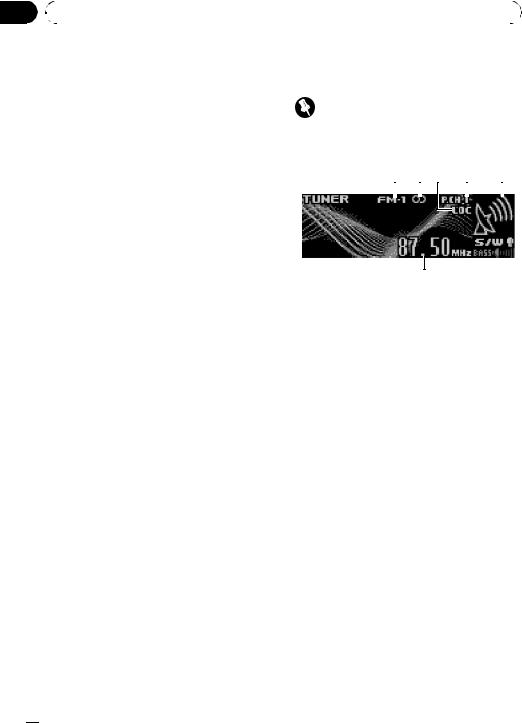
Section |
|
|
|
|
|
|
|
|
|
02 |
|
Operating this unit |
|
|
|
|
|
|
|
|
|
|
|
|
|
|
|
||
|
! External unit refers to a Pioneer product (such |
Tuner |
|
|
|
|
|||
|
|
as one available in the future) that, although |
Basic Operations |
|
|
|
|
||
|
|
incompatible as a source, enables control of |
|
|
|
|
|||
|
|
basic functions by this unit. Two external units |
Important |
|
|
|
|
||
|
|
can be controlled by this unit. When two exter- |
|
|
|
|
|||
|
|
|
|
|
|
|
|
|
|
|
|
nal units are connected, the allocation of |
If you are using this unit in North, Central or |
|
|
||||
|
|
them to external unit 1 or external unit 2 is |
South America, reset the AM tuning step (see |
||||||
|
|
automatically set by this unit. |
Setting the AM tuning step on page 25). |
|
|
||||
|
! When this unit’s blue/white lead is connected |
1 2 3 |
4 |
5 |
|||||
|
|
to the vehicle’s auto-antenna relay control |
|||||||
|
|
|
|
|
|
|
|
|
|
|
|
terminal, the vehicle’s antenna extends when |
|
|
|
|
|
|
|
|
|
|
|
|
|
|
|
||
|
|
this unit’s source is turned on. To retract the |
|
|
|
|
|
|
|
|
|
antenna, turn the source off. |
|
|
|
|
|
|
|
Adjusting the volume
% Use MULTI-CONTROL to adjust the sound level.
6
1Band indicator
2Stereo (5) indicator
Shows when the selected frequency is being broadcast in stereo.
3LOC indicator
Shows when local seek tuning is on.
4Preset number indicator
5Signal level indicator
Shows the radio wave strength.
6Frequency indicator
1Press SOURCE to select the tuner.
2Press BAND to select a band.
Press BAND until the desired band is displayed, FM-1, FM-2, FM-3 for FM or AM.
3To perform manual tuning, push MULTI-CONTROL left or right.
4To perform seek tuning, push and hold MULTI-CONTROL left or right for about one second and release.
The tuner will scan the frequencies until a broadcast strong enough for good reception is found.
# You can cancel seek tuning by pushing
MULTI-CONTROL left or right.
 10
10 En
En
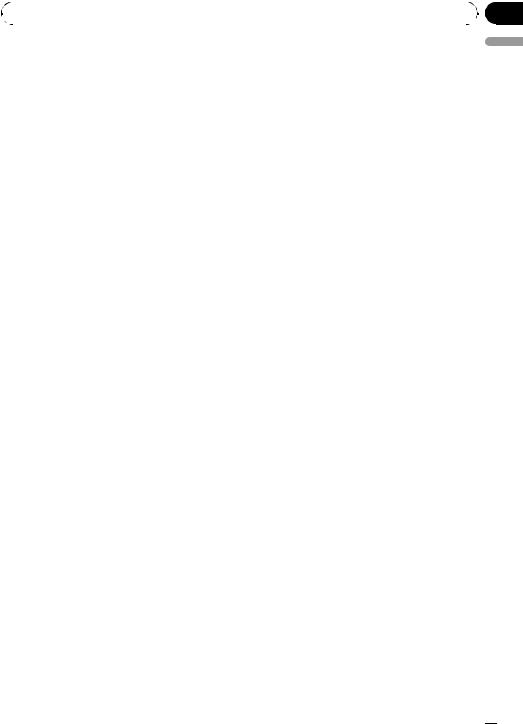
|
Section |
Operating this unit |
02 |
|
|
# If you push and hold MULTI-CONTROL left or right you can skip stations. Seek tuning starts as soon as you release MULTI-CONTROL.
 Note
Note
Listening AM radio while connecting iPod to this unit may generate noise. In this case, disconnect iPod from this unit and noise is disappeared.
The selected radio station frequency has been stored in memory.
The next time you press the same preset tuning button the radio station frequency is recalled from memory.
# You can also recall radio station frequencies assigned to preset tuning numbers by pushing MULTI-CONTROL up or down during the frequency display.
English
Storing and recalling broadcast frequencies
You can easily store up to six broadcast frequencies for later recall.
!Up to 18 FM stations, six for each of the three FM bands, and six AM stations can be stored in memory.
1When you find a frequency that you want to store in memory press LIST.
2Use MULTI-CONTROL to store the selected frequency in memory.
Turn to change the preset number; press and hold to store.
The preset number you have selected will flash and then remain lit. The selected radio station frequency has been stored in memory.
3Use MULTI-CONTROL to select the desired station.
Turn to change the station; press to select.
# You can also change the station by pushing
MULTI-CONTROL up or down.
# If you do not operate the list within about 30 seconds, the display is automatically returned to the ordinary display.
Using the remote control
% When you find a frequency that you want to store in memory, press one of preset tuning buttons 1 to 6 and hold until the preset number stops flashing.
The number you have pressed will flash in the preset number indicator and then remain lit.
Introduction of advanced operations
1Press MULTI-CONTROL to display the main menu.
FUNCTION, AUDIO and ENTERTAINMENT appear on the display.
2Use MULTI-CONTROL to select FUNCTION.
Turn to change the menu option; press to select.
The function name appears on the display.
3Turn MULTI-CONTROL to select the function.
Turn MULTI-CONTROL to switch between the functions in the following order:
BSM (best stations memory)—Local (local
seek tuning)
# You can also select the function by pressing
FUNCTION on the remote control.
# To return to the frequency display, press
BAND.
# If you do not operate functions within about
30seconds, the display is automatically returned to the ordinary display.
Storing the strongest broadcast frequencies
BSM (best stations memory) lets you automatically store the six strongest broadcast frequencies under 1 to 6 on the remote control and once stored there you can tune in to those frequencies with the touch of a button.
En  11
11
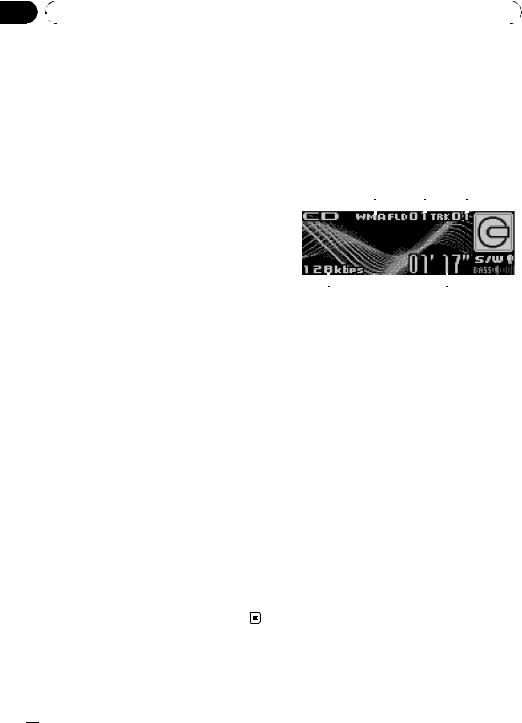
Section |
|
|
|
|
|
|
|
|
|
|
|
02 |
|
Operating this unit |
|
|
|
|
|
|
|
|
|
|
|
|
|
|
|
|
|
|
|
|
|
|
! Storing broadcast frequencies with BSM |
Built-in CD Player |
|
|
|
|
|||||
|
|
may replace broadcast frequencies you |
Basic Operations |
|
|
|
|
|
|
||
|
|
have saved using 1 to 6 on the remote con- |
|
|
|
|
|
|
|||
|
|
trol. |
The built-in CD player can play back audio CD |
||||||||
|
1 Use MULTI-CONTROL to select BSM in |
(CD-DA) and compressed audio (WMA/MP3/ |
|||||||||
|
AAC/WAV) recorded on CD-ROM. (Refer to |
||||||||||
|
the function menu. |
||||||||||
|
page 52 for files that can be played back.) |
||||||||||
|
|
|
|||||||||
|
2 Press MULTI-CONTROL to turn BSM on. |
Read the precautions with discs and player on |
|||||||||
|
page 51. |
|
|
|
|
|
|
||||
|
Six strongest broadcast frequencies will be |
|
|
|
|
|
|
||||
|
|
|
|
|
|
|
|
|
|
||
|
stored in the order of their signal strength. |
1 |
2 |
3 |
|
||||||
|
# To cancel the storage process, press |
|
|
|
|
|
|
|
|
|
|
|
MULTI-CONTROL again. |
|
|
|
|
|
|
|
|
|
|
|
3 Use MULTI-CONTROL to select the de- |
|
|
|
|
|
|
|
|
|
|
|
sired station. |
|
|
|
|
|
|
|
|
|
|
|
Turn to change the station; press to select. |
|
|
|
|
|
|
|
|
|
|
|
# You can also change the station by pushing |
|
|
|
|
|
|
|
|
|
|
|
5 |
|
|
|
4 |
|
|
||||
|
MULTI-CONTROL up or down. |
|
|
|
|
|
|||||
|
|
|
|
|
|
|
|
|
|
||
|
|
|
1 WMA/MP3/AAC/WAV indicator |
||||||||
|
Tuning in strong signals |
Shows the type of audio file currently playing |
|||||||||
|
when the compressed audio is playing. |
||||||||||
|
Local seek tuning lets you tune in only those |
||||||||||
|
2 Folder number indicator |
|
|
|
|
||||||
|
radio stations with sufficiently strong signals |
|
|
|
|
||||||
|
Shows the folder number currently playing |
||||||||||
|
for good reception. |
||||||||||
|
when the compressed audio is playing. |
||||||||||
|
|
|
|||||||||
|
1 Use MULTI-CONTROL to select Local in |
3 Track number indicator |
|
|
|
|
|
|
|||
|
4 Play time indicator |
|
|
|
|
|
|
||||
|
the function menu. |
|
|
|
|
|
|
||||
|
5 Bit rate/sampling frequency indicator |
||||||||||
|
|
|
|||||||||
|
2 Press MULTI-CONTROL to turn local |
Shows the bit rate or sampling frequency of |
|||||||||
|
seek tuning on. |
the current track (file) when the compressed |
|||||||||
|
# To turn local seek tuning off, press |
audio is playing. |
|
|
|
|
|
|
|||
|
MULTI-CONTROL again. |
! When playing back VBR (variable bit |
|||||||||
|
3 Push MULTI-CONTROL left or right to |
rate)-recorded WMA files, the average |
|||||||||
|
bit rate value is displayed. |
||||||||||
|
set the sensitivity. |
! When playing back VBR (variable bit |
|||||||||
|
There are four levels of sensitivity for FM and |
rate)-recorded MP3 files, VBR is dis- |
|||||||||
|
two levels for AM: |
played instead of bit rate value. |
|||||||||
|
FM: Level 1—Level 2—Level 3—Level 4 |
1 Press OPEN to open the front panel. |
|||||||||
|
AM: Level 1—Level 2 |
||||||||||
|
The Level 4 setting allows reception of only |
Disc loading slot appears. |
|
|
|
|
|||||
|
the strongest stations, while lower settings let |
|
|
|
|
|
|
|
|
|
|
|
you receive progressively weaker stations. |
|
|
|
|
|
|
|
|
|
|
 12
12 En
En
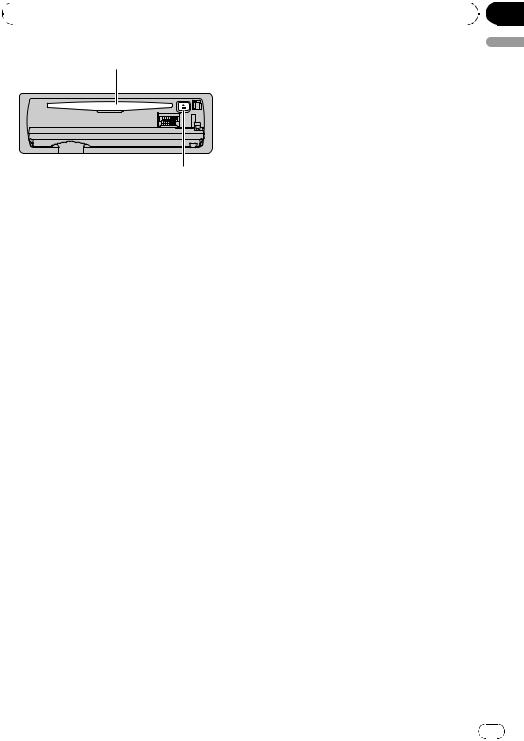
|
Section |
Operating this unit |
02 |
|
|
Disc loading slot
EJECT button
# To avoid a malfunction, make sure that no metal object comes into contact with the terminals when the front panel is open.
2Insert a CD (CD-ROM) into the disc loading slot.
Playback will automatically start.
# Be sure to turn up the label side of a disc.
# After a CD (CD-ROM) has been inserted, press
SOURCE to select the built-in CD player.
# You can eject a CD (CD-ROM) by pressing
EJECT.
3Close the front panel.
4Push MULTI-CONTROL up or down to select a folder when playing a compressed audio.
#You cannot select a folder that does not have a compressed audio file recorded in it.
#To return to folder 01 (ROOT), press and hold BAND. However, if folder 01 (ROOT) contains no files, playback commences with folder 02.
5 To perform fast forward or reverse, push and hold MULTI-CONTROL left or right.
# If you select Rough search, pushing and holding MULTI-CONTROL left or right enables you to search every 10 tracks in the current disc (folder). (Refer to Searching every 10 tracks in the current disc or folder on page 15.)
6 To skip back or forward to another track, push MULTI-CONTROL left or right.
 Notes
Notes
!There is sometimes a delay between starting up disc playback and the sound being issued. When being read, Format read is displayed.
!If an error message such as ERROR-11 is displayed, refer to Understanding error messages on page 51.
!When playing CD-EXTRA or MIXED-MODE CDs, compressed audio and CD-DA can be switched by pressing BAND.
!If you have switched between compressed audio and CD-DA, playback starts at the first track on the disc.
!When playing back VBR (variable bit rate) recorded files, elapsed play time may not be displayed correctly.
!When playing compressed audio, there is no sound on fast forward or reverse.
!Playback is carried out in order of file number. Folders are skipped if they contain no files. (If folder 01 (ROOT) contains no files, playback commences with folder 02.)
Selecting a track directly
When using the remote control, you can select a track directly by entering the desired track number.
!When audio files are being played back, you can select track in the current folder.
1 Press DIRECT.
Track number input display appears.
2 Press 0 to 9 buttons to enter the desired track number.
# You can cancel the input number by pressing
CLEAR.
3 Press DIRECT.
The track of entered number will play.
# After entering the number input mode, if you do not perform an operation within about eight seconds, the mode is automatically canceled.
English
En 13
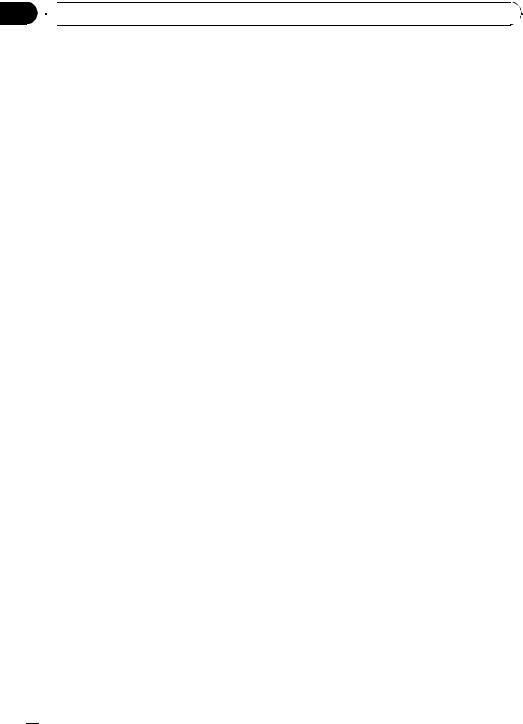
Section
02  Operating this unit
Operating this unit
Introduction of advanced operations
1Press MULTI-CONTROL to display the main menu.
FUNCTION, AUDIO and ENTERTAINMENT appear on the display.
2Use MULTI-CONTROL to select FUNCTION.
Turn to change the menu option; press to select.
The function name appears on the display.
3Turn MULTI-CONTROL to select the function.
Turn MULTI-CONTROL to switch between the functions in the following order:
Play mode (repeat play)—Random mode
(random play)—Scan mode (scan play)— Pause (pause)—Compression (compression and BMX)—Search mode (search method)— TitleInput "A" (disc title input)
#You can also select the function by pressing FUNCTION on the remote control.
#When playing a CD TEXT disc, you cannot switch to disc title input display. The disc title will have already been recorded on a CD TEXT disc.
#When playing compressed audio disc, you cannot switch to disc title input display.
#To return to the ordinary display, press BAND.
#If you do not operate functions except for TitleInput "A" within about 30 seconds, the display is automatically returned to the ordinary display.
Selecting a repeat play range
Repeat play plays the same track/folder within the selected repeat play range.
Also, the repeat range determines the range of random play and scan play.
1Use MULTI-CONTROL to select Play mode in the function menu.
2Press MULTI-CONTROL to select the repeat range.
!Track repeat – Repeat just the current track
!Folder repeat – Repeat the current folder
#If you select another folder during repeat play, the repeat play range changes to disc repeat.
#When playing CD, performing track search or fast forward/reverse cancels the repeat play automatically.
#When playing compressed audio, performing track search or fast forward/reverse during Track repeat (track repeat) changes the repeat play range to folder repeat.
#When Folder repeat (folder repeat) is selected, it is not possible to play back a subfolder of that folder.
Playing tracks in random order
Random play plays tracks in a random order within the selected repeat range.
Refer to Selecting a repeat play range on this page.
1Use MULTI-CONTROL to select Random mode in the function menu.
2Press MULTI-CONTROL to turn random play on.
Tracks will play in a random order.
# To turn random play off, press
MULTI-CONTROL again.
Scanning folders and tracks
Scan play searches the song within the selected repeat range.
Refer to Selecting a repeat play range on this page.
1Use MULTI-CONTROL to select Scan mode in the function menu.
2Press MULTI-CONTROL to turn scan play
on.
The first 10 seconds of each track is played.
! Disc repeat – Repeat all tracks
 14
14 En
En
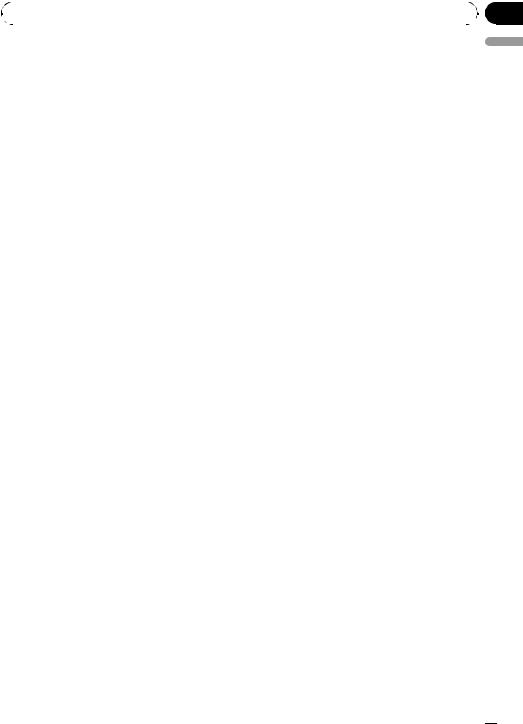
|
Section |
Operating this unit |
02 |
|
|
3 When you find the desired track press MULTI-CONTROL to turn scan play off.
#If the display has automatically returned to the playback display, select Scan mode again by using MULTI-CONTROL.
#After scanning of a disc (folder) is finished, normal playback of the tracks will begin again.
Pausing disc playback
1Use MULTI-CONTROL to select Pause in the function menu.
2Press MULTI-CONTROL to turn pause
on.
Playback of the current track pauses.
# To turn pause off, press MULTI-CONTROL again.
Using compression and BMX
Using the COMP (compression) and BMX functions let you adjust the sound playback quality of this unit.
1Use MULTI-CONTROL to select Compression in the function menu.
2Press MULTI-CONTROL to select your favorite setting.
COMP/BMX OFF—COMP 1—COMP 2— COMP/BMX OFF—BMX 1—BMX 2
Searching every 10 tracks in the current disc or folder
You can switch the search method between fast forward/reverse and searching every 10 tracks. Selecting Rough search enables you to search every 10 tracks.
1Use MULTI-CONTROL to select Search mode in the function menu.
2Press MULTI-CONTROL to select Rough search.
!FF/REV – Fast forward and reverse
!Rough search – Searching every 10 tracks
# To select FF/REV, press MULTI-CONTROL again.
3Press BAND to return to the playback display.
4Push and hold MULTI-CONTROL left or right to search every 10 tracks on a disc (folder).
# If the rest of track number is less than 10, pushing and holding MULTI-CONTROL recalls the first (last) one.
Using disc title functions
You can input CD titles and display the title. The next time you insert a CD for which you have entered a title, the title of that CD will be displayed.
Entering disc titles
Use the disc title input feature to store up to 48 CD titles in the unit. Each title can be up to 10 characters long.
1Play the CD that you want to enter a title for.
2Use MULTI-CONTROL to select TitleInput "A" in the function menu.
3Press DISPLAY to select the desired character type.
Press DISPLAY repeatedly to switch between the following character types:
Alphabet (upper case), numbers and symbols
—Alphabet (lower case)—European letters, such as those with accents (e.g. á, à, ä, ç)— Numbers and symbols
4Push MULTI-CONTROL up or down to select a letter of the alphabet.
5Push MULTI-CONTROL left or right to move the cursor to the previous or next character position.
English
En  15
15
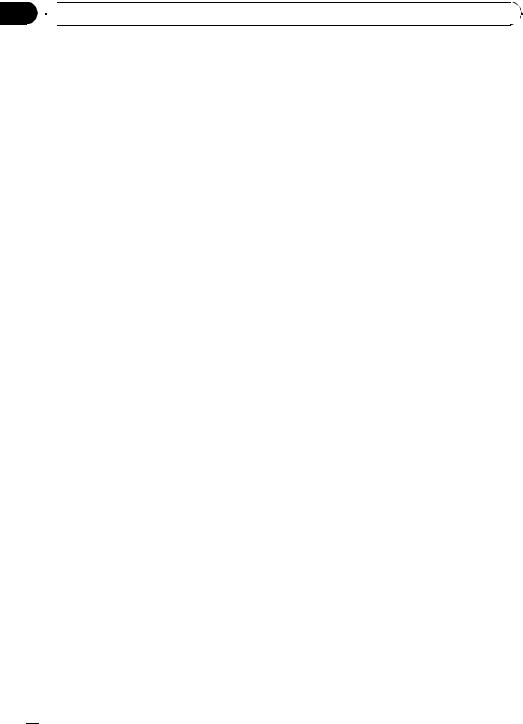
Section
02  Operating this unit
Operating this unit
6Move the cursor to the last position by pushing MULTI-CONTROL right after entering the title.
When you push MULTI-CONTROL right one more time, the entered title is stored in memory.
7Press BAND to return to the playback display.
 Notes
Notes
!Titles remain in memory, even after the disc has been removed from the unit, and are recalled when the disc is reinserted.
!After data for 48 discs has been stored in memory, data for a new disc will overwrite the oldest one.
!If you connect a multi-CD player, you can input disc titles for up to 100 discs.
!When a multi-CD player that does not support disc title functions is connected, you cannot enter disc titles in this unit.
 Notes
Notes
!You can scroll to the left of the title by pressing and holding DISPLAY.
!Audio CD that contains certain information such as text and/or number is CD TEXT.
!If specific information has not been recorded on a disc, title or name is not displayed.
!Depending on the version of iTunes® used to write MP3 files onto a disc, comment information may not be correctly displayed.
!Depending on the version of Windows Media Player used to encode WMA files, album names and other text information may not be correctly displayed.
!The sampling frequency shown in the display may be abbreviated.
!When Ever Scroll is set to ON at the initial setting, text information scrolls continuously in the display. Refer to Switching the Ever Scroll on page 27.
Displaying text information on disc
% Press DISPLAY to select the desired text information.
For title entered CD
Play time— : disc title and play time
: disc title and play time
For CD TEXT discs
Play time— : disc artist name and
: disc artist name and  : track title—
: track title— : disc artist name and
: disc artist name and  : disc title
: disc title
— : disc title and
: disc title and  : track title—
: track title— : track artist name and
: track artist name and  : track title—
: track title— : track title and play time
: track title and play time
For WMA/MP3/AAC discs
Play time— : folder name and
: folder name and  : file name
: file name
— : artist name and
: artist name and  : track title—
: track title— : artist name and
: artist name and  : album title—
: album title— : album title and
: album title and  : track title—
: track title— : track title and play time—
: track title and play time— : comment and play time
: comment and play time
For WAV discs
Play time— : folder name and
: folder name and  : file name
: file name
Selecting tracks from the track title list
Track title list lets you see the list of track titles on a CD TEXT disc and select one of them to play back.
1Press LIST to switch to the track title list mode.
2Use MULTI-CONTROL to select the desired track title.
Turn to change the track title; press to play.
# You can also change the track title by pushing
MULTI-CONTROL up or down.
# If you do not operate the list within about 30 seconds, the display is automatically returned to the ordinary display.
Selecting tracks from the file name list
File name list lets you see the list of file names (or folder names) and select one of them to playback.
 16
16 En
En
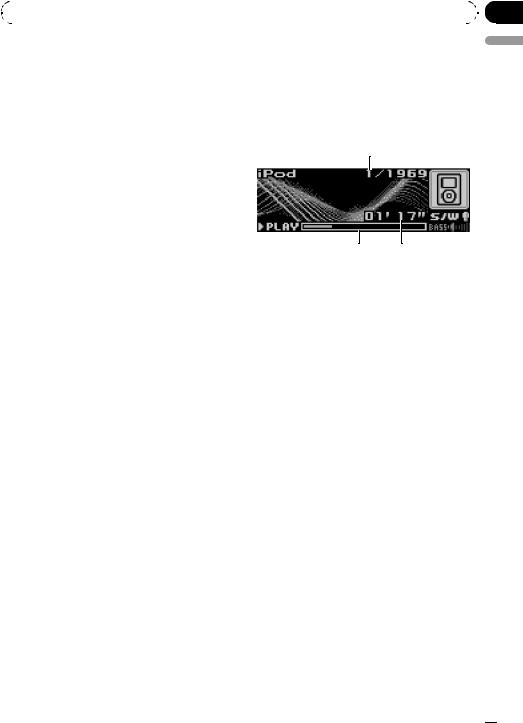
|
Section |
Operating this unit |
02 |
|
|
1Press LIST to switch to the file name list mode.
Names of files and folders appear in the display.
2Use MULTI-CONTROL to select the desired file name (or folder name).
Turn to change the name of file or folder; press to play; push right to see a list of the
files (or folders) in the selected folder.
# You can also change the name of file or folder
by pushing MULTI-CONTROL up or down.
# To return to the previous list (the folder one
level higher), push MULTI-CONTROL left.
# If the folder/file number is more than 100, last
2-digit of the folder/file number is displayed.
# Number of the folders/files in the currently selected folder will be indicated on the right side of
the display.
# If you do not operate the list within about 30
seconds, the display is automatically returned to the ordinary display.
Playing songs on iPod
Basic Operations
You can use this unit to control an iPod by using a cable (e.g., CD-I200), which is sold separately.
1
3 2
1Song number indicator
2Play time indicator
3Song time (progress bar)
1Connect the iPod to this unit.
Playback will automatically start.
While the iPod is connected to this unit, PIONEER (or  (check mark)) is displayed on the iPod.
(check mark)) is displayed on the iPod.
# Before connecting the dock connector of this unit to the iPod, disconnect the headphones from
the iPod.
# After the iPod has been connected to this
unit, press SOURCE to select the iPod.
# When removing the iPod from this unit, this unit is turned off.
2To perform fast forward or reverse, push and hold MULTI-CONTROL left or right.
3To skip back or forward to another song, push MULTI-CONTROL left or right.
English
 Notes
Notes
!Read the precautions with iPod on page 53.
!If an error message such as ERROR-11 is displayed, refer to Understanding error messages on page 51.
!Connect directly the dock connector of this unit to the iPod so that this unit works properly.
En  17
17
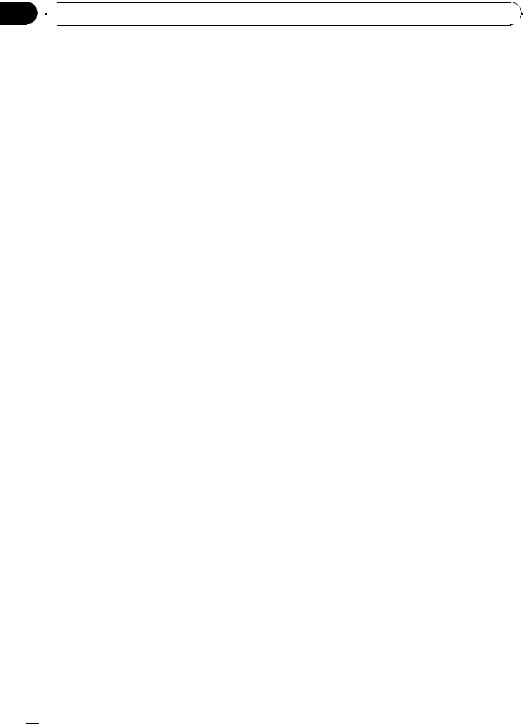
Section
02  Operating this unit
Operating this unit
!When the ignition switch is set to ACC or ON, the iPod’s battery is charged while the iPod is connected to this unit.
!While the iPod is connected to this unit, the iPod itself cannot be turned on or off.
!The iPod connected to this unit is turned off about two minutes after the ignition switch is set to OFF.
Browsing for a song
The operation of this unit to control an iPod is designed to be as close to the operation of the iPod as possible for easy operation and song search.
!If playlist has been selected, first, this unit shows playlist of your iPod’s name. This playlist plays all songs in your iPod.
!If the characters recorded on the iPod are not compatible with this unit, those characters will not be displayed.
1Press LIST to switch to the top menu of the list search.
2Use MULTI-CONTROL to select a category.
Turn to change the category; press to select. Playlists (playlists)—Artists (artists)—
Albums (albums)—Songs (songs)—Genres
(genres)
List from the selected category is displayed.
# You can start playback throughout the selected category by pressing and holding
MULTI-CONTROL.
# You can also change the category by pushing
MULTI-CONTROL up or down.
# You can also select the category by pushing
MULTI-CONTROL right.
# To return to the previous list, push
MULTI-CONTROL left.
# To go to the top menu of the list search, push
and hold MULTI-CONTROL left.
# If you do not operate the list within about 30 seconds, the list search is cancelled automatically.
Displaying text information on iPod
% Press DISPLAY to select the desired text information.
Play time— : artist name and
: artist name and  : song title
: song title
— : artist name and
: artist name and  : album name—
: album name— : album name and
: album name and  : song title—
: song title— : song title and play time
: song title and play time
# If the characters recorded on the iPod are not compatible with this unit, those characters will not be displayed.
 Notes
Notes
!You can scroll to the left the text information by pressing and holding DISPLAY.
!When Ever Scroll is set to ON at the initial setting, text information scrolls continuously in the display. Refer to Switching the Ever Scroll on page 27.
Introduction of advanced operations
1Press MULTI-CONTROL to display the main menu.
FUNCTION, AUDIO and ENTERTAINMENT appear on the display.
2Use MULTI-CONTROL to select FUNCTION.
Turn to change the menu option; press to select.
The function name appears on the display.
3Turn MULTI-CONTROL to select the function.
Turn MULTI-CONTROL to switch between the functions in the following order:
Play mode (repeat play)—Shuffle mode
(shuffle)—Shuffle all (shuffle all)—Pause
(pause)
# You can also select the function by pressing
FUNCTION on the remote control.
# To return to the playback display, press BAND.
# If you do not operate functions within about
3 Repeat step 2 to find a song you want |
30 seconds, the display is automatically returned |
to listen to. |
to the ordinary display. |
 18
18 En
En
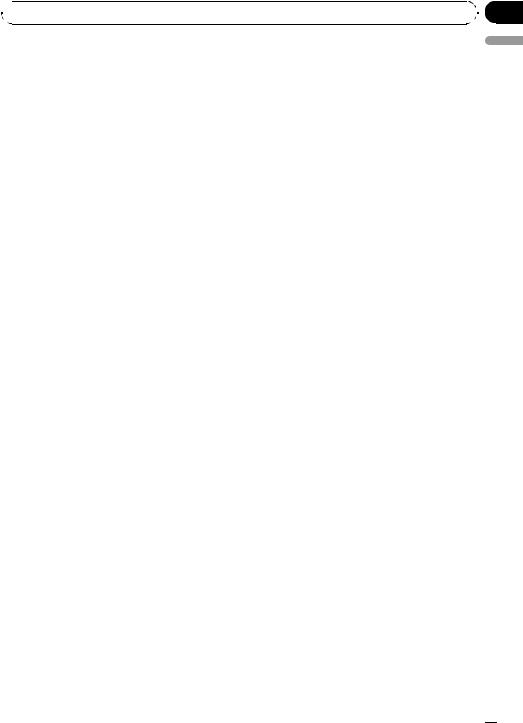
 Operating this unit
Operating this unit
Repeating play
For playback of the songs on the iPod, there are two repeat play ranges: Repeat One (repeat one song) and Repeat All (repeat all songs in the list).
!While Play mode is set to Repeat One, you cannot select the other songs.
1Use MULTI-CONTROL to select Play mode in the function menu.
2Press MULTI-CONTROL to select the repeat range.
!Repeat One – Repeat just the current song
!Repeat All – Repeat all songs in the selected list
 Note
Note
You can also turn shuffle all on in the menu that appears by using MULTI-CONTROL.
Pausing a song
1Use MULTI-CONTROL to select Pause in the function menu.
2Press MULTI-CONTROL to turn pause
on.
Playback of the current song pauses.
# To turn pause off, press MULTI-CONTROL again.
Section
02
English
Playing songs in a random order (shuffle)
For playback of the songs on the iPod, there are two random play methods: Shuffle Songs (play back songs in a random order) and Shuffle Albums (play back albums in a random order).
1Use MULTI-CONTROL to select Shuffle mode in the function menu.
2Press MULTI-CONTROL to select your favorite setting.
!Shuffle Songs – Play back songs in a random order within the selected list
!Shuffle Albums – Select an album randomly, and then play back all the songs in it in order
!Shuffle OFF – Cancel the random play
Playing all songs in a random order (shuffle all)
This method plays all songs on the iPod randomly.
% Press and hold MULTI-CONTROL to turn shuffle all on during the playback display. Shuffle All is displayed briefly and all songs on the iPod will play randomly.
En  19
19
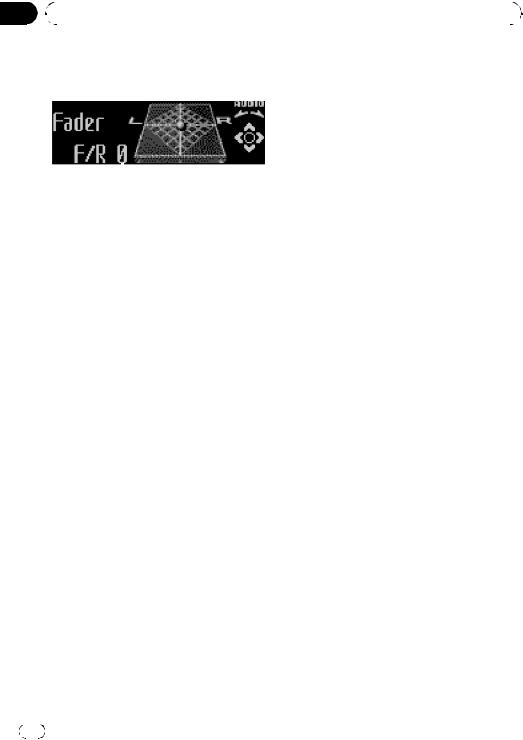
Section |
|
|
|
|
|
|
||
02 |
|
|
Operating this unit |
|
|
|
||
|
|
|
|
|
|
|
|
|
|
|
|
Audio Adjustments |
Using balance adjustment |
||||
|
|
|
Introduction of audio adjustments |
You can change the fader/balance setting so |
||||
|
|
|
that it can provide you an ideal listening envir- |
|||||
|
|
|
|
|
|
|||
|
|
|
|
|
|
onment in all occupied seats. |
||
|
|
|
|
|
|
1 Use MULTI-CONTROL to select Fader. |
||
|
|
|
|
|
|
# If the balance setting has been previously ad- |
||
|
|
|
|
|
|
justed, Balance will be displayed. |
||
|
|
|
|
|
|
|
|
|
|
|
|
1 |
2 Push MULTI-CONTROL up or down to |
||||
|
|
|
1 Audio display |
adjust front/rear speaker balance. |
||||
|
|
|
Each time MULTI-CONTROL is pushed up or |
|||||
|
|
|
|
Shows the audio adjustment status. |
||||
|
|
|
|
down, the front/rear speaker balance moves |
||||
|
|
|
|
|
|
|||
|
|
|
1 Press MULTI-CONTROL to display the |
towards the front or rear. |
||||
|
|
|
F 15 to R 15 is displayed as the front/rear |
|||||
|
|
|
main menu. |
|||||
|
|
|
speaker balance moves from front to rear. |
|||||
|
|
|
FUNCTION, AUDIO and ENTERTAINMENT |
|||||
|
|
|
# F/R 0 is the proper setting when only two |
|||||
|
|
|
appear on the display. |
|||||
|
|
|
speakers are used. |
|
|
|||
|
|
|
|
|
|
|
|
|
|
|
|
2 Use MULTI-CONTROL to select AUDIO. |
# When the rear output setting is Rear SP :S/W, |
||||
|
|
|
Turn to change the menu option; press to se- |
you cannot adjust front/rear speaker balance. |
||||
|
|
|
lect. |
Refer to Setting the rear output and subwoofer |
||||
|
|
|
The audio function name appears on the dis- |
controller on page 26. |
|
|
||
|
|
|
play. |
3 Push MULTI-CONTROL left or right to |
||||
|
|
|
|
|
|
|||
|
|
|
3 Turn MULTI-CONTROL to select the |
adjust left/right speaker balance. |
||||
|
|
|
audio function. |
Each time MULTI-CONTROL is pushed left or |
||||
|
|
|
Turn MULTI-CONTROL to switch between the |
right, the left/right speaker balance moves to- |
||||
|
|
|
audio functions in the following order: |
wards the left or right. |
||||
|
|
|
Fader (balance adjustment)—Powerful (gra- |
L 15 to R 15 is displayed as the left/right |
||||
|
|
|
phic equalizer adjustment)—50Hz (7-band |
speaker balance moves from left to right. |
||||
|
|
|
graphic equalizer adjustment)—LOUD (loud- |
|
|
|
||
|
|
|
ness)—Sub W.1 (subwoofer on/off setting)— |
Using the equalizer |
||||
|
|
|
Sub W.2 (subwoofer setting)—Bass (bass |
|||||
|
|
|
The equalizer lets you adjust the equalization |
|||||
|
|
|
boost)—HPF (high pass filter)—SLA (source |
|||||
|
|
|
level adjustment) |
to match car interior acoustic characteristics |
||||
|
|
|
# You can also select the audio function by |
as desired. |
|
|
||
|
|
|
pressing AUDIO on the remote control. |
|
|
|
||
|
|
|
# You can select the Sub W.2 only when sub- |
Recalling equalizer curves |
||||
|
|
|
woofer output is turned on in Sub W.1. |
There are seven stored equalizer curves which |
||||
|
|
|
# When selecting the FM tuner as the source, |
|||||
|
|
|
you can easily recall at any time. Here is a list |
|||||
|
|
|
you cannot switch to SLA. |
|||||
|
|
|
of the equalizer curves: |
|||||
|
|
|
# To return to the display of each source, press |
|||||
|
|
|
|
|
|
|||
|
|
|
BAND. |
Display |
Equalizer curve |
|||
|
|
|
# If you do not operate functions except for |
|
|
|
||
|
|
|
Powerful |
Powerful |
||||
|
|
|
50Hz within about 30 seconds, the display is |
|||||
|
|
|
|
|
|
|||
|
|
|
Natural |
Natural |
||||
|
|
|
automatically returned to the ordinary display. |
|||||
|
|
|
|
|
|
Vocal |
Vocal |
|
|
|
|
|
|
|
|
|
|
|
|
|
|
|
|
|
|
|
20 |
|
En |
|
|
|
|||
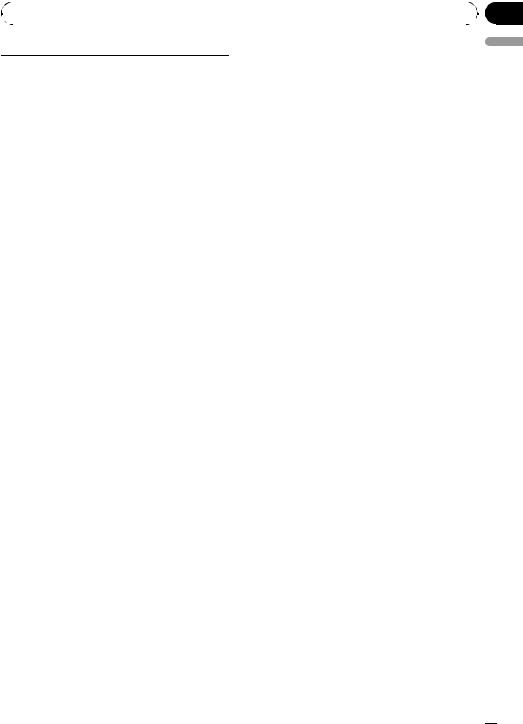
|
Section |
Operating this unit |
02 |
|
|
Custom 1 |
Custom 1 |
|
|
Custom 2 |
Custom 2 |
|
|
Flat |
Flat |
|
|
Super Bass (S.Bass) |
Super bass |
|
|
!Custom 1 and Custom 2 are adjusted equalizer curves that you create. Adjustments can be made with a 7-band graphic equalizer.
!When Flat is selected no supplement or correction is made to the sound. This is useful to check the effect of the equalizer curves by switching alternatively between Flat and a set equalizer curve.
% Press EQ to select the equalizer.
Press EQ repeatedly to switch between the following equalizers:
Powerful—Natural—Vocal—Custom 1— Custom 2—Flat—Super Bass (S.Bass)
Adjusting equalizer curves
The factory supplied equalizer curves, with the exception of Flat, can be adjusted to a fine degree (nuance control).
1Use MULTI-CONTROL to select the graphic equalizer adjustment.
Powerful appears in the display.
If the equalizer curve has been previously selected, the curve of that previously selected will be displayed instead of Powerful.
2Push MULTI-CONTROL left or right to select an equalizer curve.
Each time MULTI-CONTROL is pushed left or right, equalizer curves are selected in the following order:
Powerful—Natural—Vocal—Custom 1— Custom 2—Flat—Super Bass (S.Bass)
3Push MULTI-CONTROL up or down to adjust the equalizer curve.
Each time MULTI-CONTROL is pushed up or down, the equalizer curve increases or decreases respectively.
+6 to –4 (or –6) is displayed as the equalizer curve is increased or decreased.
#The actual range of the adjustments are different depending on which equalizer curve is selected.
#The equalizer curve with all frequencies set to 0 cannot be adjusted.
Adjusting 7-band graphic equalizer
For Custom 1 and Custom 2 equalizer curves, you can adjust the level of each band.
!A separate Custom 1 curve can be created for each source. (The built-in CD player and the multi-CD player are set to the same equalizer adjustment setting automatically.) If you make adjustments when a curve other than Custom 2 is selected, the equalizer curve settings will be memorized in Custom 1.
!A Custom 2 curve can be created common to all sources. If you make adjustments when the Custom 2 curve is selected, the Custom 2 curve will be updated.
1Recall the equalizer curve you want to adjust.
See Recalling equalizer curves on the previous page.
2Use MULTI-CONTROL to select 7-band graphic equalizer adjustment.
Frequency and the level (e.g., 50Hz +4) appears in the display.
3Push MULTI-CONTROL left or right to select the equalizer band to adjust.
Each time MULTI-CONTROL is pushed left or right, equalizer bands are selected in the following order:
50Hz—125Hz—315Hz—800Hz—2kHz— 5kHz—12.5kHz
4Push MULTI-CONTROL up or down to adjust the level of the equalizer band.
Each time MULTI-CONTROL is pushed up or down, the level of the equalization band increases or decreases.
English
En  21
21
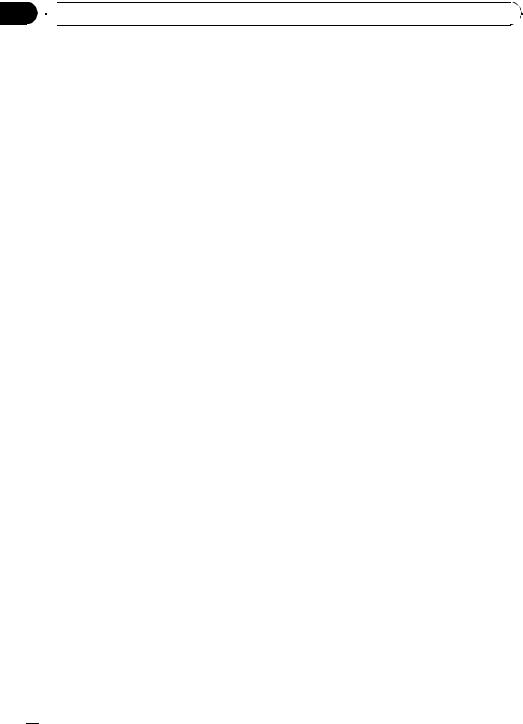
Section
02  Operating this unit
Operating this unit
+6 to –6 is displayed as the level is increased or decreased.
# You can then select another band and adjust the level.
5 Press BAND to cancel the 7-band graphic equalizer adjustment.
Adjusting loudness
Loudness compensates for deficiencies in the lowand high-sound ranges at low volume.
Push MULTI-CONTROL right to select normal phase and Normal appears in the display.
Adjusting subwoofer settings
When the subwoofer output is on, you can adjust the cut-off frequency and the output level of the subwoofer.
1 Use MULTI-CONTROL to select Sub W.2.
#You can also select the subwoofer setting menu by pressing SW on the unit.
#When the subwoofer output is on, you can se-
1Use MULTI-CONTROL to select LOUD.
2Press MULTI-CONTROL to turn loudness
on.
Loudness level (e.g., Mid) appears in the dis-
play.
# To turn loudness off, press MULTI-CONTROL again.
3Push MULTI-CONTROL left or right to select a desired level.
Each time MULTI-CONTROL is pushed left or right, level is selected in the following order: Low (low)—Mid (mid)—High (high)
Using subwoofer output
This unit is equipped with a subwoofer output which can be turned on or off.
lect Sub W.2.
2Push MULTI-CONTROL left or right to select cut-off frequency.
Each time MULTI-CONTROL is pushed left or right, cut-off frequencies are selected in the following order:
50Hz—63Hz—80Hz—100Hz—125Hz
Only frequencies lower than those in the selected range are outputted from the subwoofer.
3Push MULTI-CONTROL up or down to adjust the output level of the subwoofer.
Each time MULTI-CONTROL is pushed up or down, subwoofer level increases or decreases. +6 to –24 is displayed as the level is increased or decreased.
1Use MULTI-CONTROL to select Sub W.1.
# You can also select the subwoofer setting menu by pressing SW on the unit.
2Press MULTI-CONTROL to turn subwoofer output on.
Normal appears in the display. Subwoofer out-
put is now on.
# To turn subwoofer output off, press
MULTI-CONTROL again.
3Push MULTI-CONTROL left or right to select the phase of subwoofer output.
Push MULTI-CONTROL left to select reverse phase and Reverse appears in the display.
Boosting the bass
Bass boost function boosts the bass level of sound lower than 100 Hz. The more the bass level is increased, the more the bass sound is emphasized and the entire sound becomes powerful. When using this function with the subwoofer, the sound under the cut-off frequency is boosted.
1 Use MULTI-CONTROL to select Bass.
# You can also select the bass boost setting by pressing and holding SW.
 22
22 En
En
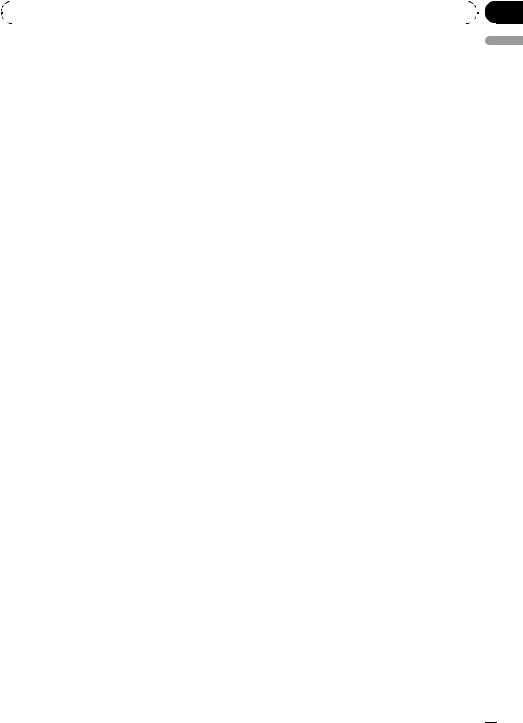
|
Section |
Operating this unit |
02 |
|
|
2 Push MULTI-CONTROL up or down to select a desired level.
0 to +6 is displayed as the level is increased or decreased.
Using the high pass filter
When you do not want low sounds from the subwoofer output frequency range to play from the front or rear speakers, turn on the HPF (high pass filter). Only frequencies higher than those in the selected range are outputted from the front or rear speakers.
1Use MULTI-CONTROL to select HPF.
2Press MULTI-CONTROL to turn high pass filter on.
80Hz appears in the display. High pass filter is
now on.
# If the high pass filter has been previously adjusted, the frequency of that previously selected
will be displayed instead of 80Hz.
# To turn high pass filter off, press
MULTI-CONTROL again.
3Push MULTI-CONTROL left or right to select cut-off frequency.
Each time MULTI-CONTROL is pushed left or right, cut-off frequencies are selected in the following order:
50Hz—63Hz—80Hz—100Hz—125Hz
Only frequencies higher than those in the selected range are outputted from the front or rear speakers.
Adjusting source levels
SLA (source level adjustment) lets you adjust the volume level of each source to prevent radical changes in volume when switching between sources.
!Settings are based on the FM tuner volume level, which remains unchanged.
1 Compare the FM tuner volume level with the level of the source you wish to adjust.
2Use MULTI-CONTROL to select SLA.
3Push MULTI-CONTROL up or down to adjust the source volume.
Each time MULTI-CONTROL is pushed up or down, source volume increases or decreases. SLA +4 to SLA –4 is displayed as the source volume is increased or decreased.
 Notes
Notes
!The AM tuner volume level can also be adjusted with source level adjustments.
!The built-in CD player and the multi-CD player are set to the same source level adjustment volume automatically.
!External unit 1 and external unit 2 are set to
the same source level adjustment volume automatically.
English
En  23
23
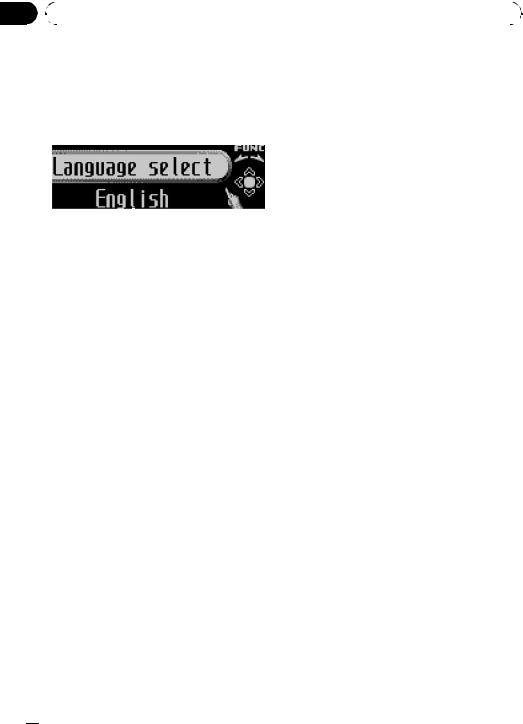
Section |
|
|
|
|
|
02 |
|
Operating this unit |
|
|
|
|
|
|
|
|
|
|
Initial Settings |
# BT AUDIO and Pin code input can be se- |
|||
|
Adjusting initial settings |
lected only when Bluetooth adapter (e.g., CD- |
|||
|
BTB100) is connected to this unit. |
||||
|
Using the initial settings, you can customize |
# To cancel initial settings, press BAND. |
|||
|
various system settings to achieve optimal per- |
|
|
||
|
formance from this unit. |
Selecting the display language |
|||
|
|
|
|
||
|
|
|
|
For your convenience, this unit equips multi- |
|
|
|
|
|
ple language display. You can select the lan- |
|
|
|
|
|
guage best suited to your first language. |
|
|
|
|
|
1 Use MULTI-CONTROL to select |
|
|
|
|
|
||
|
|
|
|
Language select. |
|
|
1 |
||||
|
|
|
|||
|
1 Function display |
2 Press MULTI-CONTROL to select the lan- |
|||
|
guage. |
||||
|
|
Shows the function status. |
|||
|
|
Each press of MULTI-CONTROL selects lan- |
|||
|
|
|
|
||
|
1 Press SOURCE and hold until the unit |
guages in the following order: |
|||
|
turns off. |
English—Español—Português |
|||
|
2 Press MULTI-CONTROL and hold until |
Setting the clock |
|||
|
Language select appears in the display. |
||||
|
# You can also perform this operation by press- |
Use these instructions to set the clock. |
|||
|
ing and holding FUNCTION on the remote con- |
|
|
||
trol.
3 Turn MULTI-CONTROL to select one of the initial settings.
Turn MULTI-CONTROL to switch between the functions in the following order:
Language select (language selection)—Clock
(clock)—FM step (FM tuning step)—AM step (AM tuning step)—Warning tone (warning tone)—AUX1 (auxiliary input 1)—AUX2 (auxiliary input 2)—Dimmer (dimmer)—
Brightness (brightness)—S/W control (rear output and subwoofer controller)—Mute (sound muting/attenuation)—Demonstration (feature demo)—Reverse mode (reverse mode)—Ever-scroll (ever scroll)—BT AUDIO
(Bluetooth audio)—Pin code input (pin code input)
Use the following instructions to operate each particular setting.
# You can also select the function by pressing FUNCTION on the remote control.
1Use MULTI-CONTROL to select Clock.
2Push MULTI-CONTROL left or right to select the segment of the clock display you wish to set.
Pushing MULTI-CONTROL left or right will select one segment of the clock display: Hour—Minute
As you select segments of the clock display the segment selected will blink.
3Push MULTI-CONTROL up or down to put a clock right.
 Note
Note
You can match the clock to a time signal by pressing MULTI-CONTROL.
!If the minute is 00 to 29, the minutes are rounded down. (e.g., 10:18 becomes 10:00.)
!If the minute is 30 to 59, the minutes are rounded up. (e.g., 10:36 becomes 11:00.)
 24
24 En
En
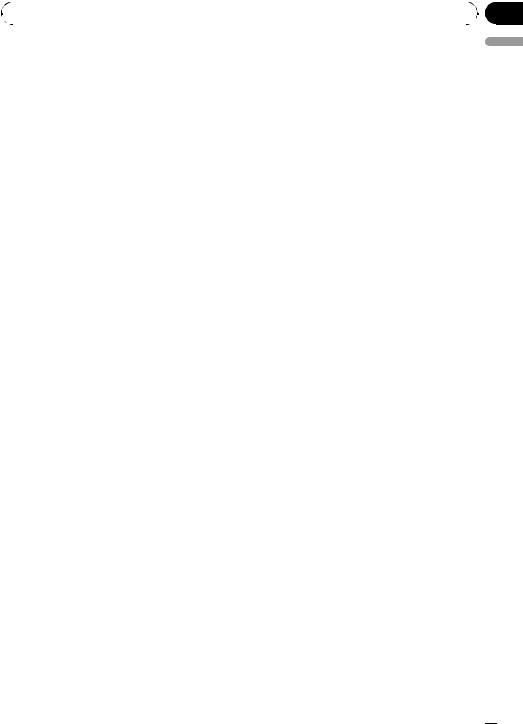
|
Section |
Operating this unit |
02 |
|
|
Setting the FM tuning step
The FM tuning step employed by seek tuning can be switched between 100 kHz, the preset step, and 50 kHz.
!If seek tuning is performed in 50 kHz steps, stations may be tuned in imprecisely. Tune in the stations with manual tuning or use seek tuning again.
1Use MULTI-CONTROL to select FM step.
2Press MULTI-CONTROL to select the FM tuning step.
Pressing MULTI-CONTROL repeatedly will switch the FM tuning step between 50 kHz and 100 kHz. The selected FM tuning step will appear in the display.
Setting the AM tuning step
The AM tuning step can be switched between 9 kHz, the preset step, and 10 kHz. When using the tuner in North, Central or South America, reset the tuning step from 9 kHz (531 kHz to 1 602 kHz allowable) to 10 kHz (530 kHz to 1 640 kHz allowable).
1Use MULTI-CONTROL to select AM step.
2Press MULTI-CONTROL to select the AM tuning step.
Pressing MULTI-CONTROL repeatedly will switch the AM tuning step between 9 kHz and
10kHz. The selected AM tuning step will appear in the display.
2 Press MULTI-CONTROL to turn warning tone on.
# To turn warning tone off, press
MULTI-CONTROL again.
Switching the auxiliary setting
Auxiliary equipments connected to this unit can be activated individually. Set each AUX source to ON when using. About connecting or using auxiliary equipments, refer to Using the AUX source on page 28.
1Use MULTI-CONTROL to select AUX1/ AUX2.
2Press MULTI-CONTROL to turn AUX1/ AUX2 on.
# To turn AUX off, press MULTI-CONTROL again.
Switching the dimmer setting
To prevent the display from being too bright at night, the display is automatically dimmed when the car’s headlights are turned on. You can turn the dimmer on or off.
1Use MULTI-CONTROL to select Dimmer.
2Press MULTI-CONTROL to turn dimmer
on.
# To turn dimmer off, press MULTI-CONTROL again.
Adjusting the brightness
English
Switching the warning tone
If the front panel is not detached from the head unit within four seconds of turning off the ignition, a warning tone will sound. You can turn off the warning tone.
1 Use MULTI-CONTROL to select Warning tone.
You can adjust the display brightness. Initially this mode is set to 12.
1Use MULTI-CONTROL to select Brightness.
2Push MULTI-CONTROL left or right to adjust the brightness level.
0to 15 is displayed as the level is increased or
decreased.
# When dimmer is functioning, the brightness level can be adjusted 0 to 10.
En  25
25
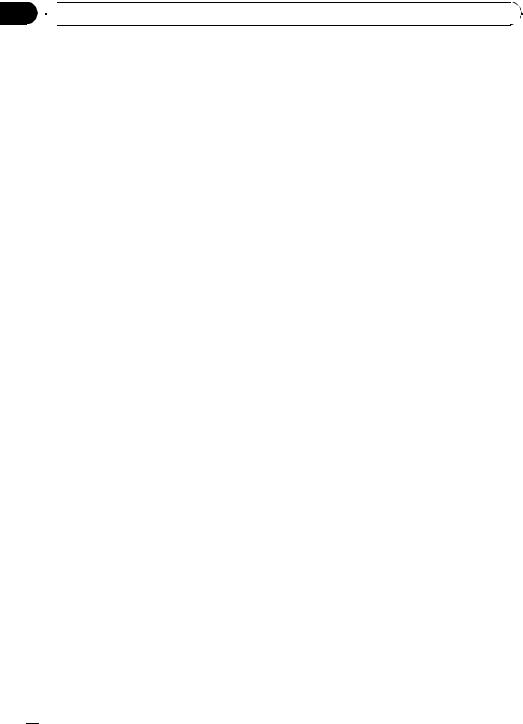
Section
02  Operating this unit
Operating this unit
Setting the rear output and subwoofer controller
This unit’s rear output (rear speaker leads output and RCA rear output) can be used for fullrange speaker (Rear SP :F.Range) or subwoofer (Rear SP :S/W) connection. If you switch the rear output setting to Rear SP :S/W, you can connect a rear speaker lead directly to a subwoofer without using an auxiliary amp. Initially, the unit is set for rear full-range speaker connection (Rear SP :F.Range).
1Use MULTI-CONTROL to select S/W control.
2Press MULTI-CONTROL to switch the rear output setting.
Pressing MULTI-CONTROL will switch between Rear SP :F.Range (full-range speaker) and Rear SP :S/W (subwoofer) and that status
will be displayed.
# When no subwoofer is connected to the rear
output, select Rear SP :F.Range.
# When a subwoofer is connected to the rear output, set for subwoofer Rear SP :S/W.
 Notes
Notes
!Even if you change this setting, there is no output unless you turn the subwoofer output on (refer to Using subwoofer output on page 22).
!If you change this setting, subwoofer output in the audio menu return to the factory settings.
!Both rear speaker leads outputs and RCA rear output are switched simultaneously in this setting.
!The sound is muted or attenuated, MUTE or ATT are displayed and no audio adjustment is possible.
!Sound from this system returns to normal when the muting or attenuation is canceled.
1Use MULTI-CONTROL to select Mute.
2Press MULTI-CONTROL to switch the telephone muting/attenuation.
Pressing MULTI-CONTROL will switch between TEL ATT (attenuation) and TEL mute (muting) and that status will be displayed.
Switching the feature demo
The feature demo automatically starts when power to this unit is turned off while the ignition switch is set to ACC or ON.
1Use MULTI-CONTROL to select Demonstration.
2Press MULTI-CONTROL to turn the feature demo on.
# To turn the feature demo off, press
MULTI-CONTROL again.
 Notes
Notes
!Remember that if the feature demo continues operating when the car engine is turned off, it may drain battery power.
!You can also turn on or off feature demo by pressing DISPLAY while this unit is turned off. For more details, see Feature demo mode on page 6.
Switching the sound muting/ attenuation
Sound from this system is muted or attenuated automatically when the signal from the equipment with mute function is received.
Switching the reverse mode
If you do not perform an operation within about 30 seconds, screen indications start to reverse, and then continue reversing every 10 seconds.
1 Use MULTI-CONTROL to select Reverse mode.
 26
26 En
En
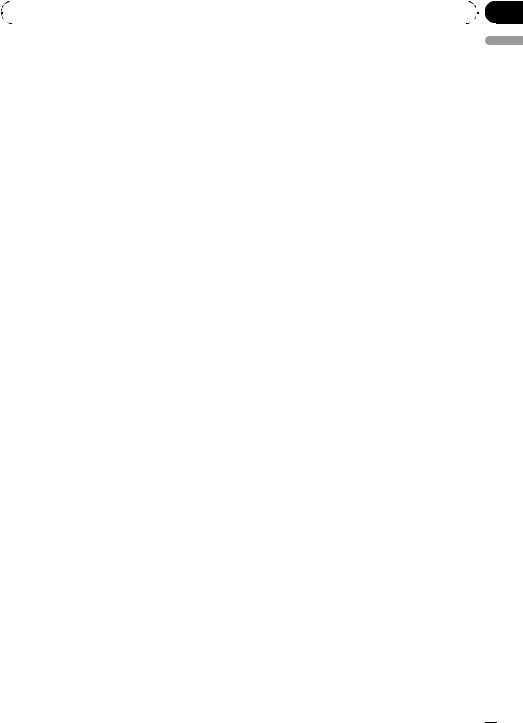
|
Section |
Operating this unit |
02 |
|
|
2 Press MULTI-CONTROL to turn the reverse mode on.
# To turn the reverse mode off, press
MULTI-CONTROL again.
 Note
Note
You can also turn on or off reverse mode by pressing BAND while this unit is turned off. For more details, see Reverse mode on page 6.
connection. The default code is 0000, but you can change this in this function.
!With some Bluetooth audio players, you may be required to enter to this unit in advance PIN code of your Bluetooth audio player, in order to set this unit ready for a connection from your Bluetooth audio player.
!Only when Bluetooth adapter (e.g. CDBTB100) is connected to this unit, you can operate this function.
English
Switching the Ever Scroll
When Ever Scroll is set to ON, text information recorded on CD or iPod scrolls continuously in the display. Set to OFF if you prefer the information to scroll just once.
1Use MULTI-CONTROL to select Ever-scroll.
2Press MULTI-CONTROL to turn the Ever Scroll on.
# To turn the Ever Scroll off, press
MULTI-CONTROL again.
Activating the BT Audio source
You need to activate the BT Audio source in order to use a Bluetooth audio player.
!Only when Bluetooth adapter (e.g. CDBTB100) is connected to this unit, you can operate this function.
1Use MULTI-CONTROL to select BT AUDIO.
2Press MULTI-CONTROL to turn the
BT Audio source on.
# To turn the BT Audio source off, press
MULTI-CONTROL again.
Entering PIN code for Bluetooth wireless connection
To connect your cellular phone to this unit via Bluetooth wireless technology, you need to enter PIN code on your phone to verify the
1Use MULTI-CONTROL to select Pin code input.
2Push MULTI-CONTROL up or down to select a number.
3Push MULTI-CONTROL left or right to move the cursor to the previous or next position.
4After inputting PIN code (up to 16 digits), press MULTI-CONTROL.
PIN code you entered is now standby to be stored in memory.
When you press MULTI-CONTROL again on the same display, the PIN code you entered is
stored in this unit.
# Pushing MULTI-CONTROL right in the confir-
mation display returns you to the PIN code input display, and you can change the PIN code.
En  27
27
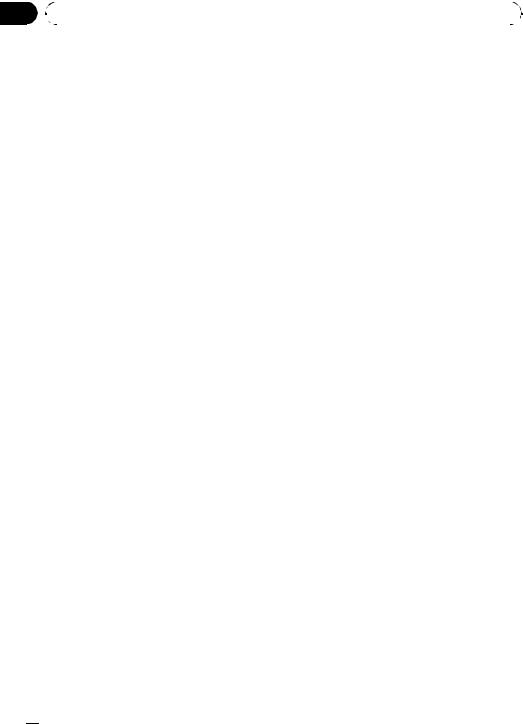
Section |
|
|
|
|
02 |
|
Operating this unit |
|
|
|
|
|
|
|
|
Other Functions |
Selecting AUX as the source |
||
|
Using the AUX source |
% Press SOURCE to select AUX as the |
||
|
source. |
|||
|
This unit can control up to two auxiliary equip- |
|||
|
# If the auxiliary setting is not turned on, AUX |
|||
|
ments such as VCR or portable devices (sold |
|||
|
cannot be selected. For more details, see Switch- |
|||
|
separately). When connected, auxiliary equip- |
|||
|
ing the auxiliary setting on page 25. |
|||
|
ments are automatically read in as AUX |
|||
|
|
|
||
|
sources and assigned to AUX1 or AUX2. The |
Setting the AUX title |
||
|
relationship between AUX1 and AUX2 |
|||
|
The title displayed for each AUX1 or AUX2 |
|||
|
sources is explained below. |
|||
|
|
|
source can be changed. |
|
About AUX1 and AUX2
You have two methods to connect auxiliary equipments to this unit.
AUX1 source:
When connecting auxiliary equipment using a stereo mini plug cable
% Insert the stereo mini plug into the input jack on this unit.
For more details, refer to the installation manual.
The allocation of this auxiliary equipment is automatically set to AUX1.
AUX2 source:
When connecting auxiliary equipment using an IP-BUS-RCA Interconnector (sold separately)
% Use an IP-BUS-RCA Interconnector such as the CD-RB20/CD-RB10 (sold separetely) to connect this unit to auxiliary equipment featuring RCA output.
For more details, refer to the IP-BUS-RCA Interconnector owner’s manual.
The allocation of this auxiliary equipment is automatically set to AUX2.
# You can only make this type of connection if the auxiliary equipment has RCA outputs.
1After you have selected AUX as the source, use MULTI-CONTROL and select FUNCTION to display TitleInput "A".
2Enter a title in the same way as the built-in CD player.
For details concerning operation, refer to Entering disc titles on page 15.
Turning the clock display on or off
You can turn the clock display on or off.
!Even when the sources and the feature demo are off, the clock display appears on the display.
% Press CLOCK to turn the clock display on or off.
Each press of CLOCK turns the clock display on or off.
# The clock display disappears temporarily when you perform other operations, but the clock display appears again after 4 seconds.
Using different entertainment displays
You can enjoy entertainment displays while listening to each sound source.
1 Press MULTI-CONTROL to display the main menu.
FUNCTION, AUDIO and ENTERTAINMENT appear on the display.
 28
28 En
En
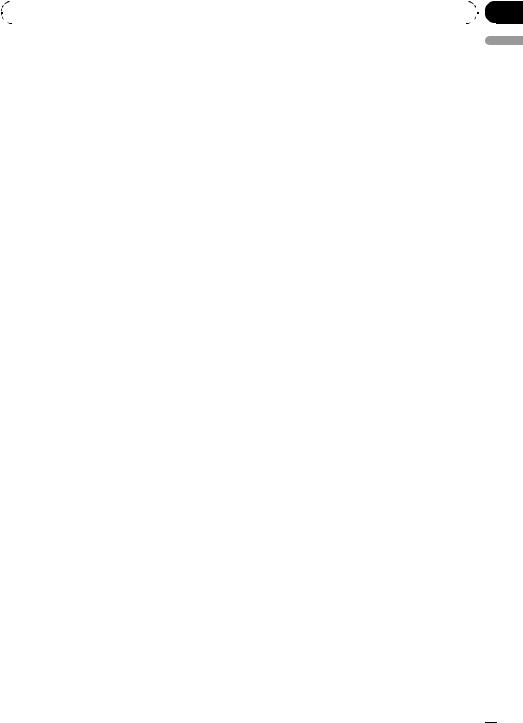
|
Section |
Operating this unit |
02 |
|
|
2Use MULTI-CONTROL to select ENTERTAINMENT.
Turn to change the menu option; press to select.
3Use MULTI-CONTROL to change the display.
Turn to change the menu option; press to select.
BGV-1 (background visual 1)—BGV-2 (background visual 2)—BGP-1 (background picture 1)—BGP-2 (background picture 2)—BGP-3 (background picture 3)—BGP-4 (background picture 4)—SIMPLE-1 (simple display 1)—
SIMPLE-2 (simple display 2)—LEVEL METER
(level meter)—VISUALIZER1 (visualizer 1)—
VISUALIZER2 (visualizer 2)—VISUALIZER3 (visualizer 3)—SPECTRUM ANALYZER 1 (spectrum analyzer 1)—SPECTRUM ANALYZER 2
(spectrum analyzer 2)—MOVIE (movie)—
ENT CLOCK (entertainment clock)
# You can also switch between the display by pressing ENTERTAINMENT on the remote con-
trol.
# To return to the playback display, press BAND.
# To cancel the storage process, press PGM again.
% Press PGM and hold to turn BSSM on when selecting television as the source.
Press PGM and hold until the BSSM turns on.
# To cancel the storage process, press PGM again.
English
Using the PGM button
You can operate the preprogrammed functions for each source by using PGM on the remote control.
% Press PGM to turn pause on when selecting the following sources:
!CD – Built-in CD player
!iPod – iPod
!Multi CD – Multi-CD player
!USB – USB portable audio player/USB memory
!BT Audio – Bluetooth audio player
!DVD – DVD player/multi-DVD player
#To turn pause off, press PGM again.
% Press PGM and hold to turn BSM on when selecting tuner as the source.
Press PGM and hold until the BSM turns on.
En  29
29

Section
03  Available accessories
Available accessories
Playing songs on USB portable |
4 To skip back or forward to another |
|
audio player/USB memory |
compressed audio file, push |
|
MULTI-CONTROL left or right. |
||
|
Basic Operations
You can use this unit to control a USB adapter, which is sold separately.
For details concerning operation, refer to the USB adapter’s operation manual. This section provides information on USB portable audio player/USB memory operations with this unit which differs from that described in the USB adapter’s operation manual.
!Optimum performance of this unit may not be obtained depending on the connected USB portable audio player/USB memory.
1 2 3
54
1WMA/MP3/AAC indicator
Shows the type of file currently playing.
2Folder number indicator
3Track number indicator
4Play time indicator
5Bit rate indicator
1Press SOURCE to select USB.
2Push MULTI-CONTROL up or down to select a folder.
#You cannot select a folder that does not have a compressed audio file recorded in it.
#To return to folder 01 (ROOT), press and hold BAND. However, if folder 01 (ROOT) contains no files, playback commences with folder 02.
3 To perform fast forward or reverse, push and hold MULTI-CONTROL left or right.
Selecting an audio file directly in the current folder
The operation is basically the same as that of the built-in CD player.
For details concerning operation, refer to Selecting a track directly on page 13.
Introduction of advanced operations
1Press MULTI-CONTROL to display the main menu.
FUNCTION, AUDIO and ENTERTAINMENT appear on the display.
2Use MULTI-CONTROL to select FUNCTION.
Turn to change the menu option; press to select.
The function name appears on the display.
3Turn MULTI-CONTROL to select the function.
Turn MULTI-CONTROL to switch between the functions in the following order:
Play mode (repeat play)—Random mode
(random play)—Scan mode (scan play)— Pause (pause)
#You can also select the function by pressing FUNCTION on the remote control.
#To return to the playback display, press BAND.
#If you do not operate functions within about 30 seconds, the display is automatically returned to the ordinary display.
Function and operation
Play mode, Random mode, Scan mode and
Pause operations are basically the same as that of the built-in CD player.
 30
30 En
En
