Pioneer DEH-P4400, DEH-P44 User Manual
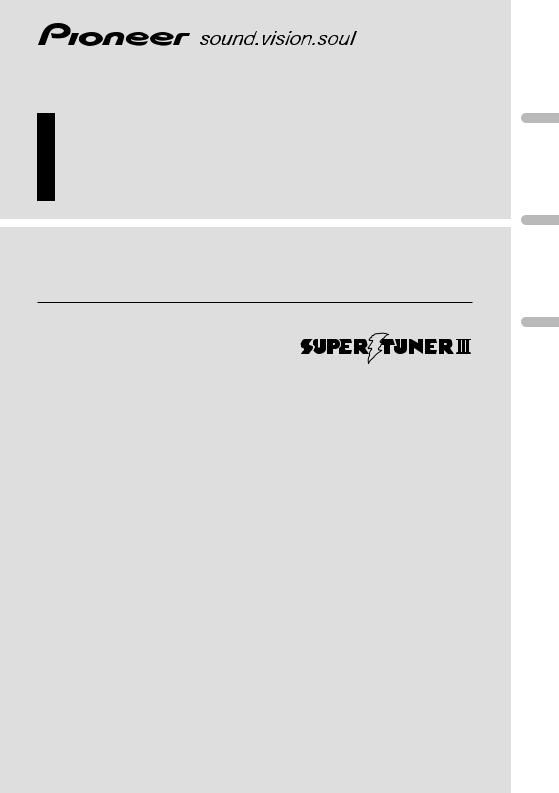
Multi-CD control High power CD player with FM/AM tuner
Syntoniseur FM/AM et lecteur de CD, “Puissance élevée”, avec contrôleur pour lecteur de CD à chargeur
Operation Manual
DEH-P4400
DEH-P44
Mode d’emploi
English
Español Français
Italiano Français
Nederlands
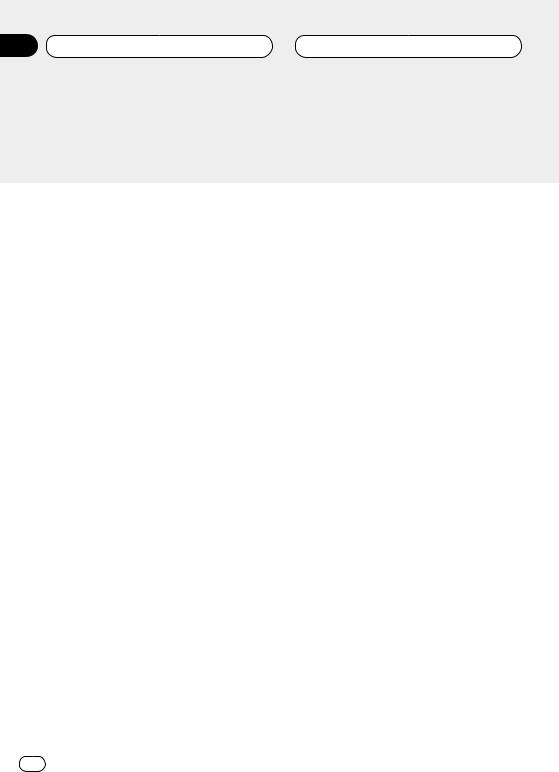
Section
00 Contents
Pioneer product.
instructions so you will know how to oper- finished reading the instructions, put them
Dear Customer
 Before You Start
Before You Start
About this unit 5 About this manual 5
After-sales service for Pioneer products 5 Precautions 5
Protecting your unit from theft 6
•Removing the front panel 6
•Attaching the front panel 6 What’s What 7
•Head unit 7
•Remote control 8
Use and care of the remote control 8
•Installing the battery 8
•Using the remote control 9 About the XM READY mark 9
 Power ON/OFF
Power ON/OFF
Turning the unit on 10
Selecting a source 10
Turning the unit off 10
 Tuner
Tuner
Listening to the radio 11 Introduction of advanced tuner
operation 12
Storing and recalling broadcast frequencies 12
Tuning in strong signals 13 Storing the strongest broadcast
frequencies 13
 Built-in CD Player
Built-in CD Player
Playing a CD 14
Introduction of advanced built-in CD player operation 15
Repeating play 15
Playing tracks in a random order 15 Scanning tracks of a CD 16 Pausing CD playback 16
Using disc title functions 16
•Entering disc titles 16
•Displaying disc titles 17
 Multi-CD Player
Multi-CD Player
Playing a CD 18
50-disc multi-CD player 18
Introduction of advanced multi-CD player operation 19
Repeating play 19
Playing tracks in a random order 20 Scanning CDs and tracks 20 Pausing CD playback 20
Using ITS playlists 21
•Creating a playlist with ITS programming 21
•Playback from your ITS playlist 21
•Erasing a track from your ITS playlist 22
•Erasing a CD from your ITS playlist 22 Using disc title functions 22
•Entering disc titles 22
•Displaying disc titles 23
•Selecting discs from the disc title list 24
Using CD TEXT functions 24
•Displaying titles on CD TEXT discs 24
•Scrolling titles in the display 24 Using compression and bass emphasis 25
2 En
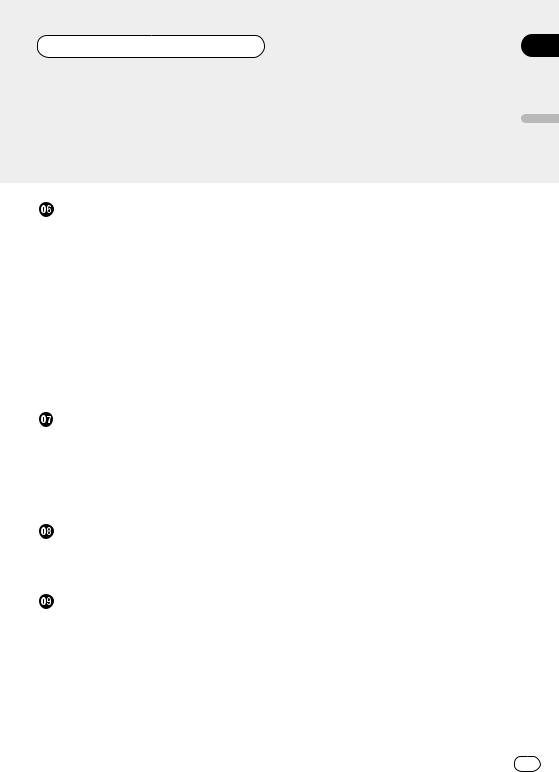
Section
Contents 00
00
English
Español
Italiano Français Deutsch
Nederlands
En 3
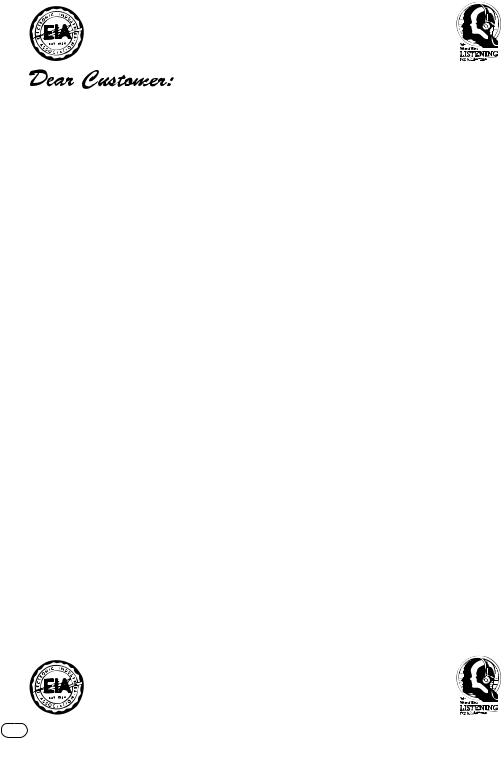
Selecting fine audio equipment such as the unit you’ve just purchased is only the start of your musical enjoyment. Now it’s time to consider how you can maximize the fun and excitement your equipment offers. This manufacturer and the Electronic Industries Association’s Consumer Electronics Group want you to get the most out of your equipment by playing it at a safe level. One that lets the sound come through loud and clear without annoying blaring or distortion—and, most importantly, without affecting your sensitive hearing.
Sound can be deceiving. Over time your hearing “comfort level” adapts to higher volumes of sound. So what sounds “normal” can actually be loud and harmful to your hearing. Guard against this by setting your equipment at a safe level BEFORE your hearing adapts.
To establish a safe level:
•Start your volume control at a low setting.
•Slowly increase the sound until you can hear it comfortably and clearly, and without distortion.
Once you have established a comfortable sound level:
• Set the dial and leave it there.
Taking a minute to do this now will help to prevent hearing damage or loss in the future. After all, we want you listening for a lifetime.
We Want You Listening For A Lifetime
Used wisely, your new sound equipment will provide a lifetime of fun and enjoyment. Since hearing damage from loud noise is often undetectable until it is too late, this manufacturer and the Electronic Industries Association’s Consumer Electronics Group recommend you avoid prolonged exposure to excessive noise. This list of sound levels is included for your protection.
Decibel
Level Example
30 Quiet library, soft whispers
40 Living room, refrigerator, bedroom away from traffic
50 Light traffic, normal conversation, quiet office
60 Air conditioner at 20 feet, sewing machine
70 Vacuum cleaner, hair dryer, noisy restaurant
80 Average city traffic, garbage disposals, alarm clock at two feet.
THE FOLLOWING NOISES CAN BE DANGEROUS UNDER CONSTANT EXPOSURE
90 Subway, motorcycle, truck traffic, lawn mower
100 Garbage truck, chain saw, pneumatic drill
120 Rock band concert in front of speakers, thunderclap
140 Gunshot blast, jet plane
180 Rocket launching pad
Information courtesy of the Deafness Research Foundation.
4 En
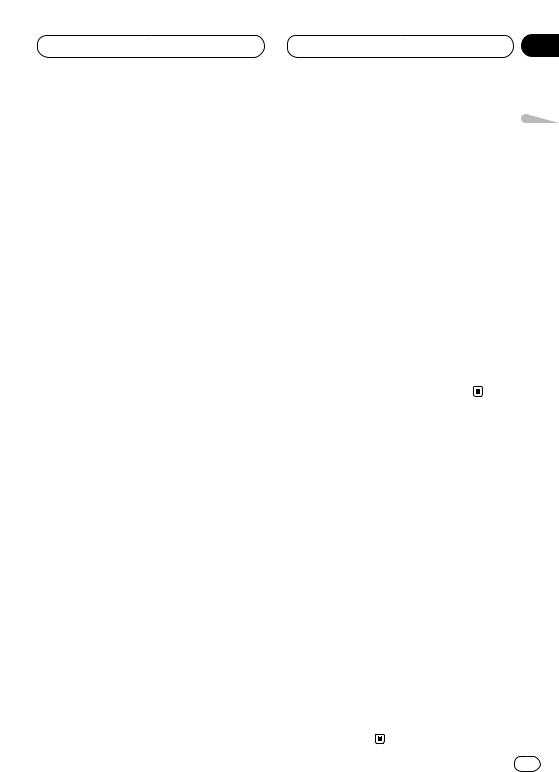
Before You Start
About this unit
The tuner frequencies on this unit are allocated for use in North America. Use in other areas may result in improper reception.
 Important
Important
The serial number is located on the top of this unit. For your own security and convenience, be sure to record this number on the enclosed warranty card. 
About this manual
This unit features a number of sophisticated functions ensuring superior reception and operation. All the functions have been designed for the easiest possible use, but many are not selfexplanatory. This operation manual will help you benefit fully from this product’s potential and to maximize your listening enjoyment.
We recommend that you familiarize yourself with the functions and their operation by reading through the manual before you begin using this unit. It is especially important that you read and observe precautions on this page and in other sections.
This manual explains head unit operation. You can perform the same operations with the remote control. 
After-sales service for Pioneer products
Please contact the dealer or distributor from where you purchased this unit for after-sales service (including warranty conditions) or any other information. In case the necessary information is not available, please contact the companies listed below:
Section
01
Please do not ship your unit to the companies at |
|
|
the addresses listed below for repair without |
English |
|
U.S.A. |
||
advance contact. |
|
|
Pioneer Electronics (USA) Inc. |
|
|
CUSTOMER SUPPORT DIVISION |
|
|
P.O. Box 1760 |
|
|
Long Beach, CA 90801-1760 |
|
Español |
800-421-1404 |
|
|
CANADA |
|
|
Pioneer Electronics of Canada, Inc. |
|
|
CUSTOMER SATISFACTION DEPARTMENT |
|
|
300 Allstate Parkway, Markham |
|
|
Ontario L3R OP2 |
|
|
(905) 479-4411 |
|
Deutsch |
1-877-283-5901 |
|
|
|
|
|
|
|
|
For warranty information please see the Limited |
|
|
Warranty sheet included with this unit. |
|
|
Precautions |
Français |
||
|
|
||
ADJUSTMENT OR PER- |
|
||
CAUTION: USE OF CONTROL OR |
|
|
|
FORMANCE OF PROCE- |
|
|
|
DURES OTHER THAN |
|
|
|
THOSE SPECIFIED HEREIN |
|
|
|
MAY RESULT IN |
|
Italiano |
|
HAZARDOUS RADIATION |
|
||
EXPOSURE. |
|
||
|
|
||
CAUTION: THE USE OF OPTICAL |
|
|
|
INSTRUMENTS WITH |
|
|
|
THIS PRODUCT WILL |
|
|
|
INCREASE EYE HAZARD. |
|
|
|
|
|
|
|
• Keep this manual handy as a reference for |
Nederlands |
||
operating procedures and precautions. |
|||
|
|||
• Always keep the volume low enough so you |
|
||
can hear sounds outside of the car. |
|
||
• Protect this product from moisture. |
|
||
• If the battery is disconnected or discharged, |
|
||
the preset memory will be erased and must be |
|
||
reprogrammed. |
|
||
En 5
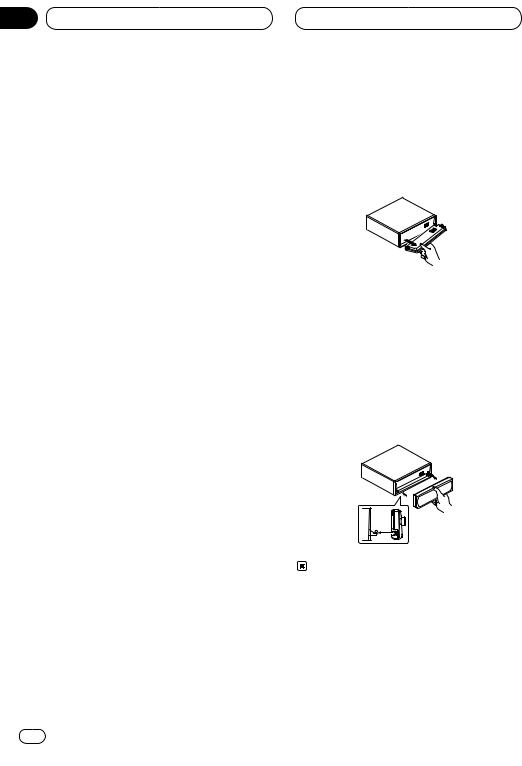
Section
01 Before You Start
Protecting your unit from theft
The front panel can be detached from the head unit and stored in the protective case provided to discourage theft.
•If the front panel is not detached from the head unit within five seconds of turning off the ignition, a warning tone will sound.
•You can turn off the warning tone. See
Switching the warning tone on page 33.
 Important
Important
•Never use force or grip the display and the buttons tightly when removing or attaching.
•Avoid subjecting the front panel to excessive shocks.
•Keep the front panel out of direct sunlight and high temperatures.
Removing the front panel
1Press OPEN to open the front panel.
2Grip the left side of the front panel and pull it gently outward.
Take care not to grip it tightly or drop it.
3 Put the front panel into the protective case provided for safe keeping (DEH-P44).
Attaching the front panel
Replace the front panel by holding it upright to this unit and clipping it securely into the mounting hooks.
6 En
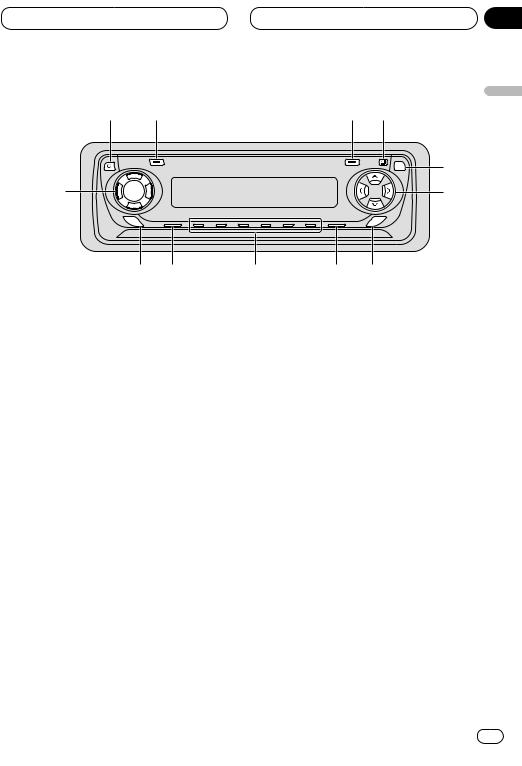
Before You Start
!2 q
!1
EQ
!0o
What’s What
Head unit
1DISPLAY button
Press to select different displays.
2FUNCTION button
Press to select functions.
3OPEN button
Press to open the front panel.
4AUDIO button
Press to select various sound quality controls.
55/∞/2/3 buttons
Press to do manual seek tuning, fast forward, reverse and track search controls. Also used for controlling functions.
6SFEQ button
Press to select a natural sound with presence.
Section
01
w e |
|
English |
|
|
|
|
AUDIO |
r |
SELECT |
|
t |
SFEQ |
|
Español |
iu y
7 |
BAND/ESC button |
Deutsch |
|
|
|||
|
Press to select among three FM or AM bands |
|
|
|
and cancel the control mode of functions. |
|
|
8 |
1–6 (PRESET TUNING) buttons |
|
|
|
Press for preset tuning and disc number |
|
|
|
search when using a multi-CD player. |
Français |
|
9 |
This unit is switched on by selecting a |
||
SOURCE button |
|
||
|
source. Press to cycle through all of the |
|
|
|
available sources. |
|
|
0 |
EQ button |
Italiano |
|
- VOLUME button |
|||
|
Press to select various equalizer curves. |
|
|
|
When you press VOLUME, it extends outward |
|
|
|
so that it becomes easier to turn. |
|
|
|
To retract the VOLUME, press it again. |
|
|
|
Rotate to increase or decrease the volume. |
Nederlands |
|
= |
CLOCK button |
||
|
|||
Press to switch clock display on or off.
En 7
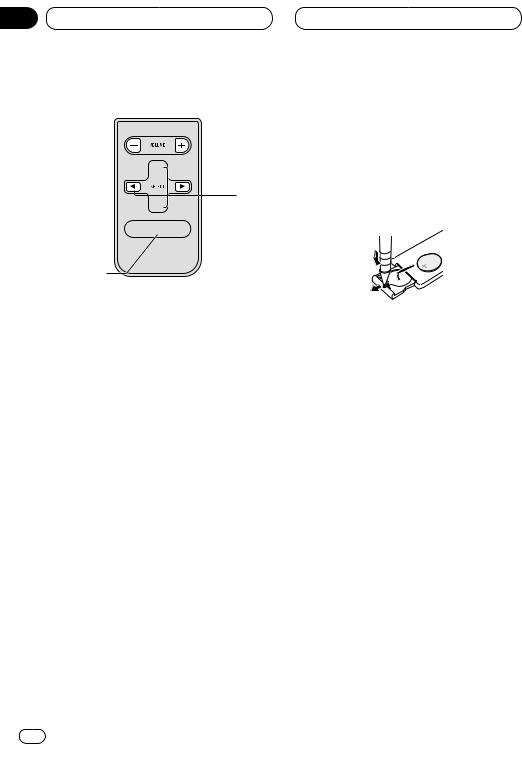
Section
01 Before You Start
 ~
~
7


 $
$
 5 2
5 2


 4
4
!

 #
#
@
Remote control
A remote controller that enables remote operation of the head unit is supplied. Operation is the same as when using the button on the head unit. See the explanation of the head unit about the operation of each button with the exception of ATT, which is explained below.
2FUNCTION button
Press to select functions.
~+/– button
Raise or lower the volume.
!CD button
Press once to select a CD.
@PAUSE button
Press once to pause play.
#TUNER button
Press once to select a tuner.
$ATT button
Press to quickly lower the volume level, by about 90%. Press once more to return to the original volume level. 
Use and care of the remote control
Installing the battery
Remove the cover on the back of the remote control and insert the battery with the plus (+) and minus (–) poles pointing in the proper direction.
 WARNING
WARNING
Keep the battery out of the reach of children. Should the battery be swallowed, immediately consult a doctor.
 CAUTION
CAUTION
•Use only one CR2025 (3V) lithium battery.
•Remove the battery if the remote control is not to be used for a month or longer.
•Do not recharge, disassemble, heat or dispose of the battery in fire.
•Do not handle the battery with metallic tools.
•Do not store the battery with metallic materials.
•In the event of battery leakage, wipe the remote control completely clean and install a new battery.
•When disposing of used batteries, please comply with governmental regulations or environmental public institution’s rules that apply in your country/area.
8 En
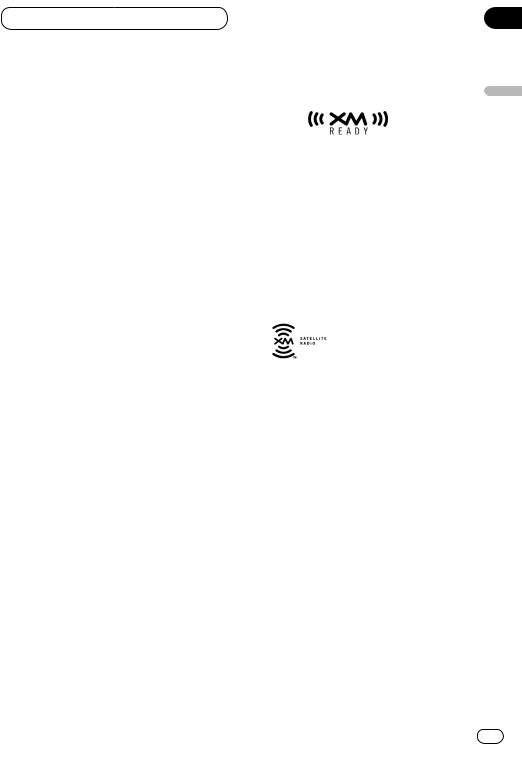
Section
Before You Start 01
01
Using the remote control
Point the remote control in the direction of the front panel to operate.
 Important
Important
•Do not store the remote control in high temperatures or direct sunlight.
•The remote control may not function properly in direct sunlight.
•Do not let the remote control fall onto the floor, where it may become jammed under the brake or accelerator pedals. 
About the XM READY mark
The XM READY mark printed on the front panel of this product indicates that the Pioneer XM tuner (sold separately) can be controlled using this product.
Please inquire of your dealer or nearest authorized Pioneer service station regarding the XM tuner that can be connected to this product.
For operation of the XM tuner, refer to the XM tuner owner’s manual.
 Notes
Notes
•XM Satellite Radio is developing a new band of radio in the U.S.A. The system will use direct satellite-to-receiver broadcasting technology to provide listeners in their cars and at home with crystal-clear sound seamlessly from coast to coast. XM will create and package up to 100 channels of digital-quality music, news, sports, talk and children’s programming.
•When this product is connected to the XM tuner, do not connect it to any other external unit. (Refer to page 10.) 
English
Español
Italiano Français Deutsch
Nederlands
En 9
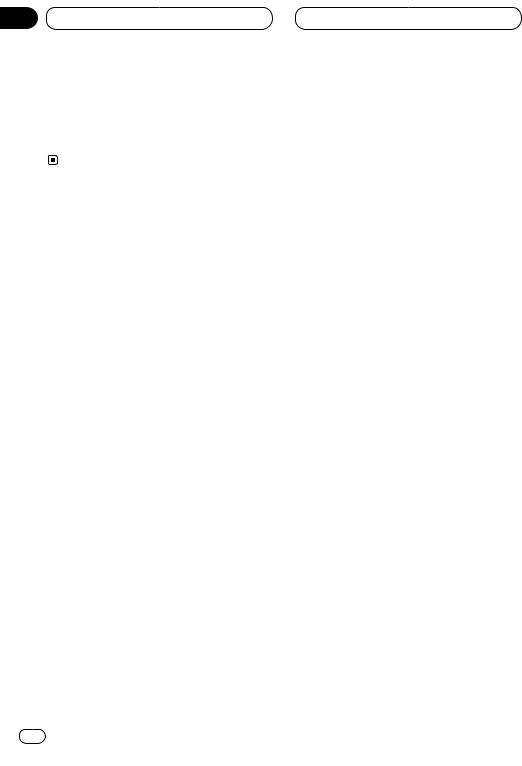
Section
02 Power ON/OFF
Turning the unit on
Press SOURCE to turn the unit on.
When you select a source the unit is turned on.
Selecting a source
You can select a source you want to listen to. To switch to the built-in CD player, load a disc in this unit (refer to page 14).
Press SOURCE to select a source.
Press SOURCE repeatedly to switch between the following sources:
Built-in CD player—TV—Tuner—Multi-CD player—External unit—AUX
 Notes
Notes
•In the following cases, the sound source will not change:
—When a product corresponding to each source is not connected to this unit.
—When no disc is set in this unit.
—When no magazine is set in the multi-CD player.
—When the AUX (auxiliary) is set to off (refer to page 33).
•External unit refers to a Pioneer product (such as one available in the future) that, although incompatible as a source, enables control of basic functions by this unit. Only one external unit can be controlled by this unit.
•When this unit’s blue/white lead is connected to the car’s auto-antenna relay control terminal, the car’s antenna extends when this unit’s source is switched on. To retract the antenna, switch the source off. 
Turning the unit off
Press SOURCE and hold for at least one second to turn the unit off. 
10 En
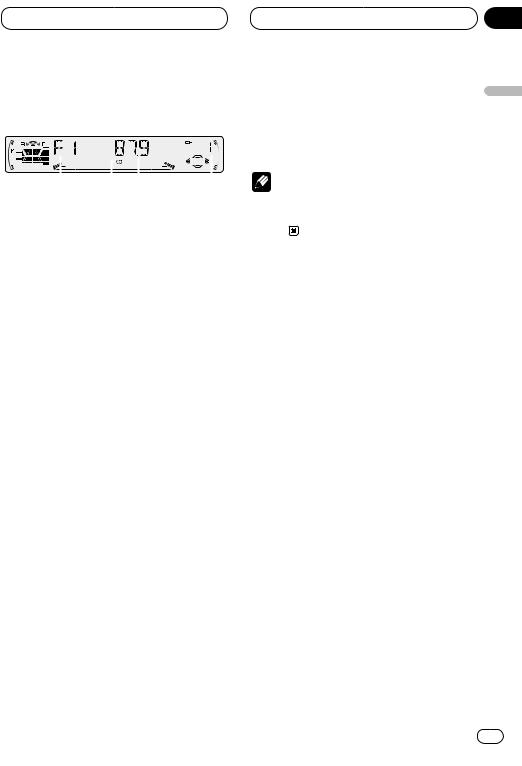
Tuner
Listening to the radio
|
|
|
|
|
|
|
|
|
|
|
|
|
|
|
|
|
|
|
|
|
|
|
|
|
|
|
|
|
|
|
|
|
1 |
4 |
2 |
3 |
|||||||
These are the basic steps necessary to operate the radio. More advanced tuner operation is explained starting on page 12.
1BAND indicator
Shows which band the radio is tuned to, AM or FM.
2FREQUENCY indicator
Shows to which frequency the tuner is tuned.
3PRESET NUMBER indicator
Shows what preset has been selected.
4STEREO ( ) indicator
Shows that the frequency selected is being broadcast in stereo.
1Press SOURCE to select the tuner.
2Use VOLUME to adjust the sound level.
Rotate to increase or decrease the volume.
3Press BAND/ESC to select a band.
Press BAND/ESC until the desired band is displayed, F1, F2, F3 for FM or AM.
4To perform manual tuning, press 2 or 3 with quick presses.
The frequencies move up or down step by step.
5To perform seek tuning, press and hold 2 or 3 for about one second and release.
The tuner will scan the frequencies until a broadcast strong enough for good reception is found.
Section
03
• You can cancel seek tuning by pressing either |
|
|
2 or 3 with a quick press. |
English |
|
• If you press and hold 2 or 3 you can skip |
||
|
||
broadcasting stations. Seek tuning starts as |
|
|
soon as you release the buttons. |
|
|
Note |
|
|
• When the frequency selected is being broad- |
Español |
|
cast in stereo the STEREO ( ) indicator will |
||
|
||
light. |
|
Italiano Français Deutsch
Nederlands
En 11
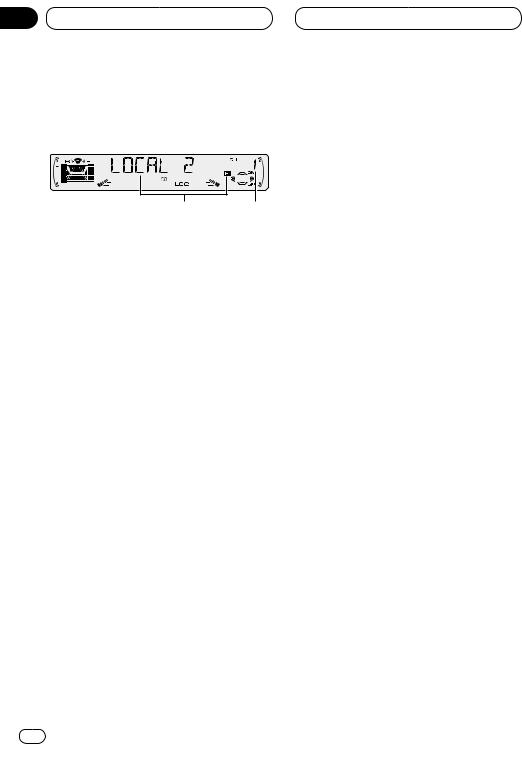
Section
03 Tuner
Introduction of advanced tuner |
Storing and recalling broadcast |
operation |
frequencies |
1 2
1FUNCTION display
Shows the function status.
2PRESET NUMBER indicator
Shows what preset has been selected.
Press FUNCTION to display the function names.
Press FUNCTION repeatedly to switch between the following functions:
BSM (best stations memory)—LOCAL (local seek tuning)
• To return to the frequency display, press
BAND/ESC.
 Note
Note
•If you do not operate the function within about 30 seconds, the display is automatically returned to the frequency display. 
If you press any of the PRESET TUNING buttons you can easily store up to six broadcast frequencies for later recall with the touch of a button.
When you find a frequency that you want to store in memory press a PRESET TUNING button and hold until the preset number stops flashing.
The number you have pressed will flash in the PRESET NUMBER indicator and then remain lit. The selected radio station frequency has been stored in memory.
The next time you press the same PRESET TUNING button the radio station frequency is recalled from memory.
 Notes
Notes
•Up to 18 FM stations, 6 for each of the three FM bands, and 6 AM stations can be stored in memory.
•You can also use 5 and ∞ to recall radio station frequencies assigned to PRESET TUNING buttons. 
12 En
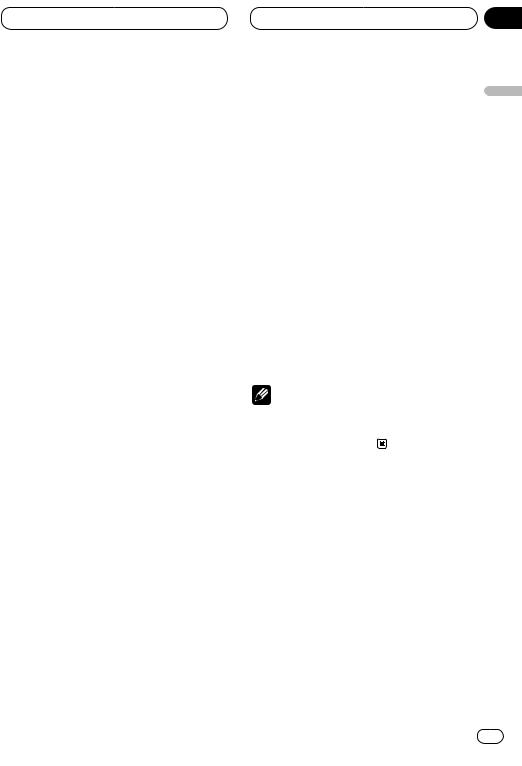
Tuner
Tuning in strong signals
Local seek tuning lets you tune in only those radio stations with sufficiently strong signals for good reception.
1 Press FUNCTION to select LOCAL.
Press FUNCTION until LOCAL appears in the display.
2Press 5 to turn local seek tuning on.
Local seek sensitivity (e.g., LOCAL 2) appears in the display.
3Press 2 or 3 to set the sensitivity.
There are four levels of sensitivity for FM and two levels for AM:
FM: LOCAL 1—LOCAL 2—LOCAL 3—LOCAL 4 AM: LOCAL 1—LOCAL 2
The LOCAL 4 setting allows reception of only the strongest stations, while lower settings let you receive progressively weaker stations.
4 When you want to return to normal seek tuning, press ∞ to turn local seek tuning off.
LOCAL :OFF appears in the display. 
Section
03
Storing the strongest broadcast |
|
|
frequencies |
English |
|
BSM (best stations memory) lets you automati- |
||
|
||
cally store the six strongest broadcast frequen- |
|
|
cies under PRESET TUNING buttons 1–6 and |
|
|
once stored there you can tune in to those fre- |
|
|
quencies with the touch of a button. |
Español |
|
play. |
||
1 Press FUNCTION to select BSM. |
|
|
Press FUNCTION until BSM appears in the dis- |
|
2 Press 5 to turn BSM on.
BSM begins to flash. While BSM is flashing the |
|
|
six strongest broadcast frequencies will be |
Deutsch |
|
stored under PRESET TUNING buttons in order |
||
|
||
of their signal strength. When finished, BSM |
|
|
stops flashing. |
|
|
• To cancel the storage process, press ∞. |
|
|
Note |
Français |
|
• Storing broadcast frequencies with BSM may |
||
|
||
replace broadcast frequencies you have saved |
|
|
using PRESET TUNING. |
|
|
|
Italiano |
Nederlands
En 13
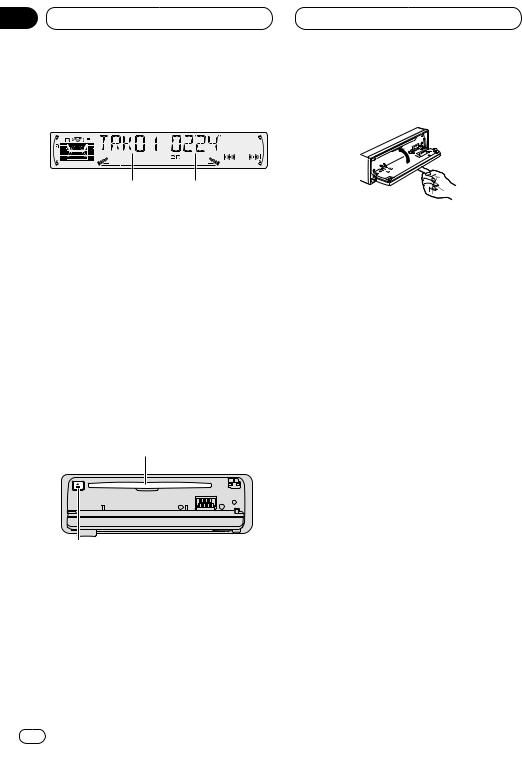
Section
04 Built-in CD Player
Playing a CD
12
These are the basic steps necessary to play a CD with your built-in CD player. More advanced CD operation is explained starting on page 15.
1TRACK NUMBER indicator
Shows the track currently playing.
2PLAY TIME indicator
Shows the elapsed playing time of the current track.
1Press OPEN to open the front panel.
CD loading slot appears.
2Insert a CD into the CD loading slot.
Playback will automatically start.
CD loading slot
CD EJECT button
• You can eject a CD by pressing CD EJECT.
3 Close the front panel.
• After a CD has been inserted, press SOURCE to select the built-in CD player.
4Use VOLUME to adjust the sound level.
Rotate to increase or decrease the volume.
5To perform fast forward or reverse, press and hold 2 or 3.
6To skip back or forward to another track, press 2 or 3.
Pressing 3 skips to the start of the next track. Pressing 2 once skips to the start of the current track. Pressing again will skip to the previous track.
 Notes
Notes
•The built-in CD player plays one, standard, 12-cm or 8-cm (single) CD at a time. Do not use an adapter when playing 8-cm CDs.
•Do not insert anything other than a CD into the CD loading slot.
•If you cannot insert a disc completely or if after you insert a disc the disc does not play, check that the label side of the disc is up. Press CD EJECT to eject the disc, and check the disc for damage before inserting the disc again.
•If the built-in CD player does not operate properly, an error message such as ERROR-14 may be displayed. Refer to Understanding built-in CD player error messages on page 36.
•The Built-in CD player is not equipped with CD TEXT function.
•A CD TEXT disc is a CD featuring recorded text information such as Disc Title, Artist Name and Track Title. 
14 En
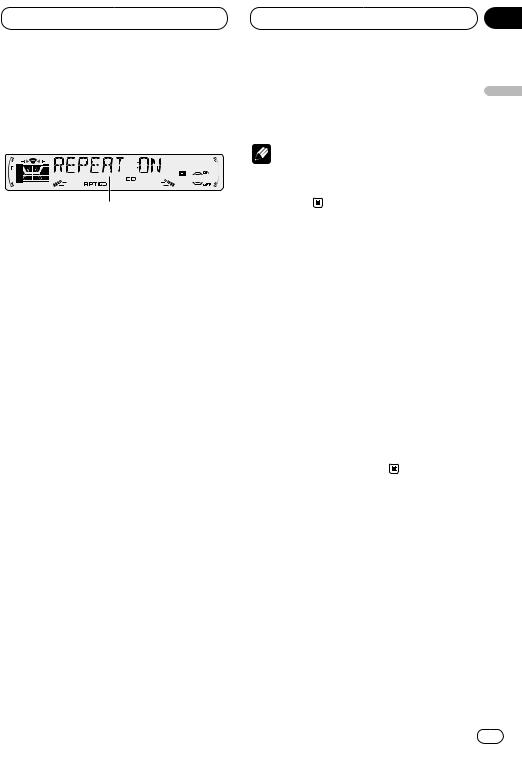
Built-in CD Player
Introduction of advanced built-in CD player operation
1
1FUNCTION display
Shows the function status.
Press FUNCTION to display the function names.
Press FUNCTION repeatedly to switch between the following functions:
REPEAT (repeat play)—RANDOM (random play)—T-SCAN (scan play)—PAUSE (pause)
• To return to the playback display, press
BAND/ESC.
 Note
Note
•If you do not operate the function within about 30 seconds, the display is automatically returned to the playback display. 
Repeating play
Repeat play lets you hear the same track over again.
1 Press FUNCTION to select REPEAT.
Press FUNCTION until REPEAT appears in the display.
2 Press 5 to turn repeat play on.
REPEAT :ON appears in the display. The track presently playing will play and then repeat.
3 Press ∞ to turn repeat play off.
Section
04
REPEAT :OFF appears in the display. The track |
|
|
presently playing will continue to play and then |
English |
|
play the next track. |
||
|
||
Note |
|
|
• If you perform track search or fast |
|
|
forward/reverse, repeat play is automatically |
|
|
cancelled. |
Español |
|
Playing tracks in a random order |
||
|
||
Random play lets you play back tracks on the |
|
|
CD in a random order. |
Deutsch |
|
1 Press FUNCTION to select RANDOM. |
||
|
||
Press FUNCTION until RANDOM appears in the |
|
|
display. |
|
|
2 Press 5 to turn random play on. |
|
|
RANDOM :ON appears in the display. Tracks will |
|
|
play in a random order. |
Français |
|
RANDOM :OFF appears in the display. Tracks |
||
3 Press ∞ to turn random play off. |
|
|
will continue to play in order. |
|
|
|
Italiano |
|
|
Nederlands |
En 15
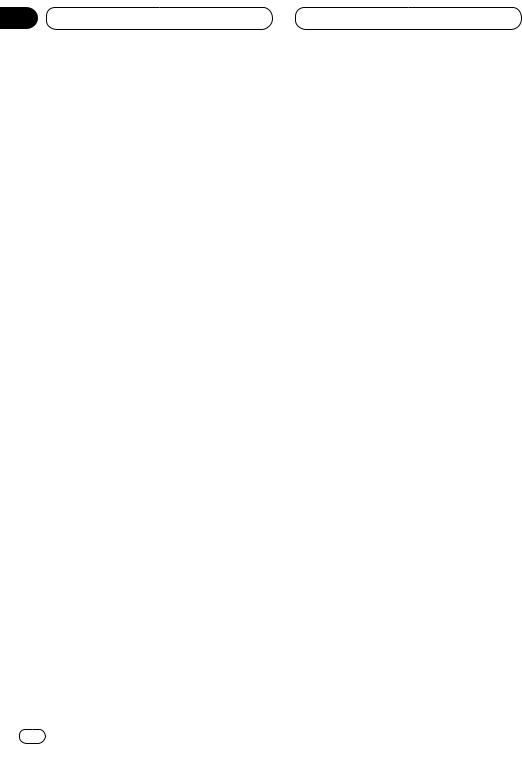
Section
04 Built-in CD player
Scanning tracks of a CD
Scan play lets you hear the first 10 seconds of each track on the CD.
1 Press FUNCTION to select T-SCAN.
Press FUNCTION until T-SCAN appears in the display.
2 Press 5 to turn scan play on.
T-SCAN :ON appears in the display. The first 10 seconds of each track is played.
3 When you find the desired track press ∞ to turn scan play off.
T-SCAN :OFF appears in the display. The track will continue to play.
• If the display has automatically returned to the playback display, select T-SCAN again by pressing FUNCTION.
 Note
Note
•After scanning of a CD is finished, normal playback of the tracks will begin again. 
Pausing CD playback
Pause lets you temporarily stop playback of the CD.
1 Press FUNCTION to select PAUSE.
Press FUNCTION until PAUSE appears in the display.
2 Press 5 to turn pause on.
PAUSE :ON appears in the display. Play of the current track pauses.
3 Press ∞ to turn pause off.
PAUSE :OFF appears in the display. Play will resume at the same point that you turned pause on. 
Using disc title functions
You can input CD titles and display the title. The next time you insert a CD for which you have entered a title, the title of that CD will be displayed.
Entering disc titles
Disc title input lets you input CD titles up to 10 letters long and up to 48 disc titles into the builtin CD player.
1Play a CD that you want to enter the title.
2Press FUNCTION and hold until TITLE IN appears in the display.
16 En
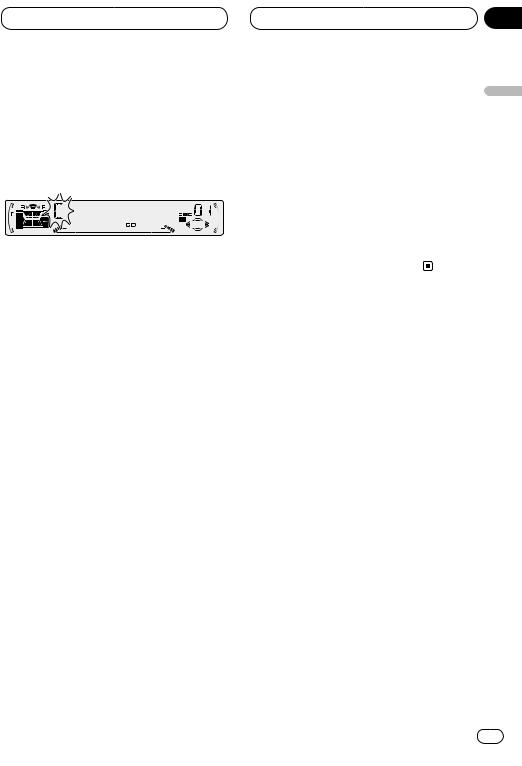
Built-in CD Player
3 Press 5 or ∞ to select a letter of the alphabet.
Each press of 5 will display a letter of the alphabet in A B C ... X Y Z, numbers and symbols in 1 2 3 ... @ # < order. Each press of ∞ will display a letter in the reverse order, such as Z Y X ... C B A order.
4Press 3 to move the cursor to the next character position.
When the letter you want is displayed, press 3 to move the cursor to the next position and then select the next letter. Press 2 to move backwards in the display.
5Move the cursor to the last position by pressing 3 after entering the title.
When you press 3 one more time, the entered title is stored in memory.
6Press BAND/ESC to return to the playback display.
 Notes
Notes
•Titles remain in memory, even after the disc has been removed from built-in CD player, and are recalled when the disc is reinserted.
•After data for 48 discs has been stored in memory, data for a new disc will overwrite the oldest one.
•When a multi-CD player that does not support disc title functions is connected, you cannot enter disc titles in this product.
Section
04
Displaying disc titles |
English |
|
You can display the title of any disc that has had |
||
|
||
a disc title entered. |
|
|
Press DISPLAY. |
|
|
Press DISPLAY repeatedly to switch between |
|
|
the following settings: |
|
|
PLAY TIME (playback time)—DISC TITLE (disc |
|
|
title) |
Español |
|
When you select DISC TITLE, the title of the |
||
|
||
currently playing disc is shown in the display. |
|
|
• If no title has been entered for the currently |
|
|
playing disc, NO TITLE is displayed. |
|
|
|
Deutsch |
|
|
Français |
|
|
Italiano |
|
|
Nederlands |
En 17
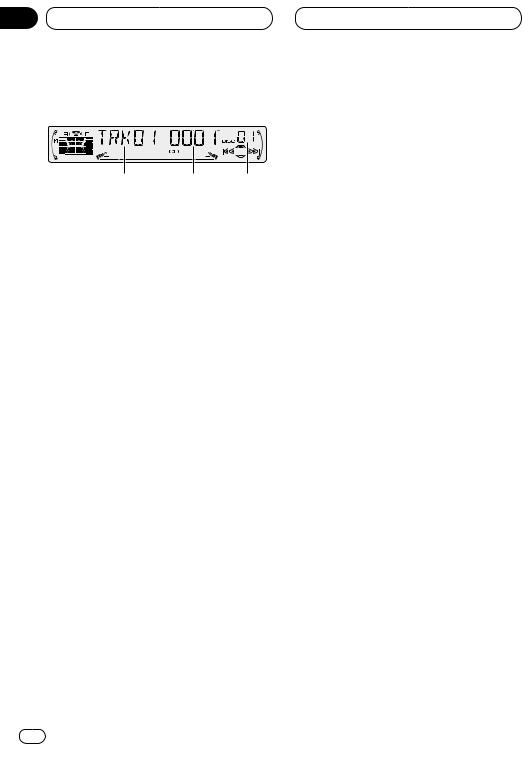
Section
05 Multi-CD Player
Playing a CD
2 3 1
You can use this unit to control a multi-CD player, which is sold separately.
These are the basic steps necessary to play a CD with your multi-CD player. More advanced CD operation is explained starting on page 19.
1DISC NUMBER indicator
Shows the disc currently playing.
2TRACK NUMBER indicator
Shows the track currently playing.
3PLAY TIME indicator
Shows the elapsed playing time of the current track.
1Press SOURCE to select the multi-CD player.
Press SOURCE until you see Multi-CD displayed.
2Use VOLUME to adjust the sound level.
Rotate to increase or decrease the volume.
3Select a disc you want to listen to with the
1to 6 buttons.
For discs located at 1 to 6, press the corresponding number button.
If you want to select a disc located at 7 to 12, press and hold the corresponding numbers such as 1 for disc 7, until the disc number appears in the display.
• You can also sequentially select a disc by pressing 5/∞.
4To perform fast forward or reverse, press and hold 2 or 3.
5 To skip back or forward to another track, press 2 or 3.
Pressing 3 skips to the start of the next track. Pressing 2 once skips to the start of the current track. Pressing again will skip to the previous track.
 Notes
Notes
•When the multi-CD player performs the preparatory operations, READY is displayed.
•If the multi-CD player does not operate properly, an error message such as ERROR-14 may be displayed. Refer to the multi-CD player owner’s manual.
•If there are no discs in the multi-CD player magazine, NO DISC is displayed. 
50-disc multi-CD player
Only those functions described in this manual are supported for 50-disc multi-CD players. 
18 En
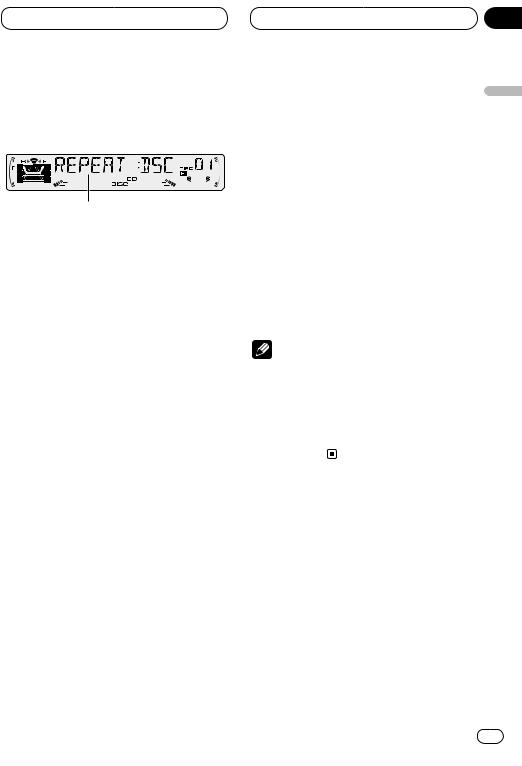
Multi-CD Player
Introduction of advanced multiCD player operation
1
1FUNCTION display
Shows the function status.
Press FUNCTION to display the function names.
Press FUNCTION repeatedly to switch between the following functions:
REPEAT (repeat play)—TITLE LIST (disc title list)—RANDOM (random play)—SCAN (scan play)—ITS-P (ITS play)—PAUSE (pause)— COMP (compression and DBE)
• To return to the playback display, press
BAND/ESC.
 Note
Note
•If you do not operate the function within about 30 seconds, the display is automatically returned to the playback display. 
Section
05
Repeating play
There are three repeat play ranges for the multi- |
English |
|
|
||
CD player: MCD (multi-CD player repeat), TRK |
|
|
(one-track repeat), and DSC (disc repeat). |
|
|
1 Press FUNCTION to select REPEAT. |
|
|
Press FUNCTION until REPEAT appears in the |
|
|
display. |
Español |
|
2 Press 2 or 3 to select the repeat range. |
||
Press 2 or 3 until the desired repeat range |
||
appears in the display. |
||
|
||
• MCD — Repeat all discs in the multi-CD |
|
|
player |
|
|
• TRK — Repeat just the current track |
|
|
• DSC — Repeat the current disc |
Deutsch |
|
Notes |
||
|
||
• If you select other discs during repeat play, |
|
|
the repeat play range changes to MCD (multi- |
|
|
CD player repeat). |
|
|
• If you perform track search or fast |
Français |
|
forward/reverse during TRK (one-track |
||
repeat), the repeat play range changes to DSC |
||
(disc repeat). |
||
|
Italiano |
|
|
Nederlands |
En 19
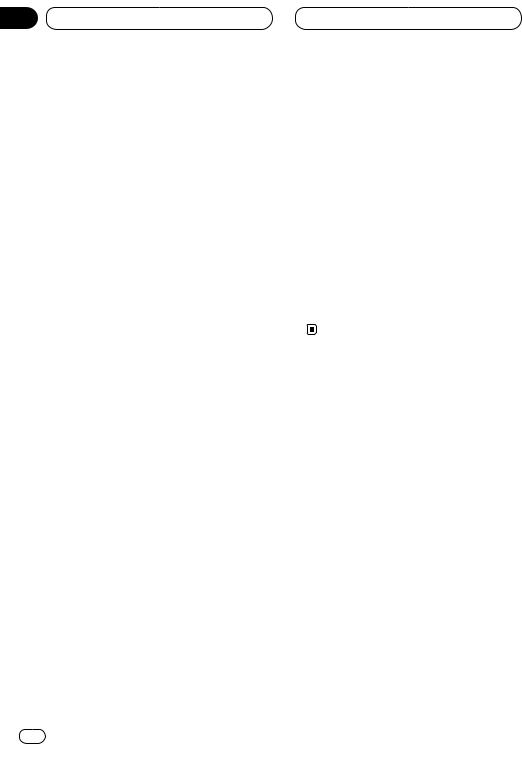
Section
05 Multi-CD Player
Playing tracks in a random order
Random play lets you play back tracks in a random order within the repeat range, MCD (multiCD player repeat) and DSC (disc repeat).
1 Select the repeat range.
Refer to Repeating play on page 19.
2 Press FUNCTION to select RANDOM.
Press FUNCTION until RANDOM appears in the display.
3 Press 5 to turn random play on.
RANDOM :ON appears in the display. Tracks will play in a random order within the previously selected MCD (multi-CD player repeat) or DSC (disc repeat) ranges.
4 Press ∞ to turn random play off.
RANDOM :OFF appears in the display. Tracks will continue to play in order. 
Scanning CDs and tracks
While you are using DSC (disc repeat), the beginning of each track on the selected disc plays for about 10 seconds. When you are using MCD (multi-CD player repeat), the beginning of the first track of each disc is played for about 10 seconds.
1 Select the repeat range.
Refer to Repeating play on page 19.
2 Press FUNCTION to select SCAN.
Press FUNCTION until SCAN appears in the display.
3 Press 5 to turn scan play on.
SCAN :ON appears in the display. The first 10 seconds of each track of the present disc (or the first track of each disc) is played.
4 When you find the desired track (or disc) press ∞ to turn scan play off.
SCAN :OFF appears in the display. The track (or disc) will continue to play.
• If the display has automatically returned to the playback display, select SCAN again by pressing FUNCTION.
 Note
Note
•After track or disc scanning is finished, normal playback of the tracks will begin again.
Pausing CD playback
Pause lets you temporarily stop playback of the CD.
1 Press FUNCTION to select PAUSE.
Press FUNCTION until PAUSE appears in the display.
2 Press 5 to turn pause on.
PAUSE :ON appears in the display. Play of the current track pauses.
3 Press ∞ to turn pause off.
PAUSE :OFF appears in the display. Play will resume at the same point that you turned pause on. 
20 En
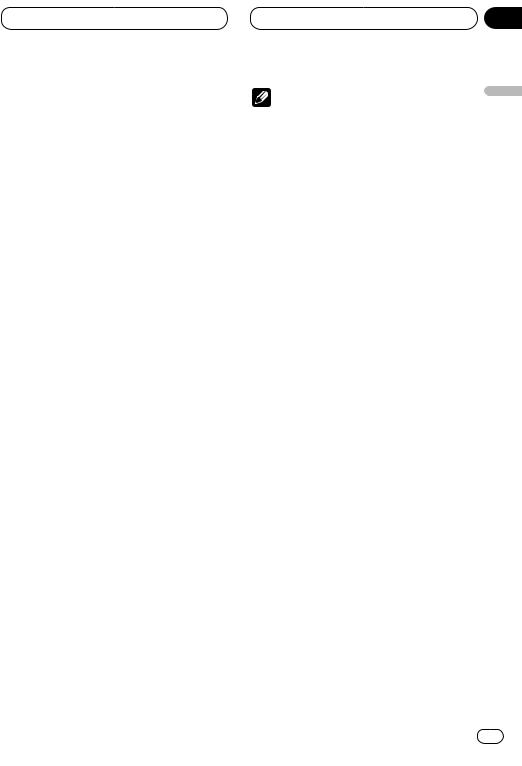
Multi-CD Player
Using ITS playlists
ITS (instant track selection) lets you make a playlist of favorite tracks from those in the multiCD player magazine. After you have added your favorite tracks to the playlist you can turn on ITS play and play just those selections.
Creating a playlist with ITS programming
You can use ITS to enter and playback up to 99 tracks per disc, up to 100 discs (with the disc title). (With multi-CD players sold before the CDX-P1250 and CDX-P650, up to 24 tracks can be stored in the playlist.)
1Play a CD that you want to program.
Press 5 or ∞ to select a CD.
2Press FUNCTION and hold until TITLE IN appears in the display, then press FUNCTION to select ITS.
After TITLE IN is displayed, press FUNCTION repeatedly, the following functions appear in the display:
TITLE IN (disc title input)—ITS (ITS programming)
3Select a desired track by pressing 2 or 3.
4Press 5 to store the currently playing track in the playlist.
IN is displayed briefly and the currently playing selection is added to your playlist.
5Press BAND/ESC to return to the playback display.
Section
05
Note |
English |
|
• After data for 100 discs has been stored in |
||
memory, data for a new disc will overwrite the |
||
oldest one. |
||
|
||
Playback from your ITS playlist |
|
|
ITS play lets you listen to the tracks that you |
Español |
|
have entered into your ITS playlist. When you |
||
turn on ITS play, tracks from your ITS playlist in |
||
the multi-CD player will begin to play. |
||
1 Select the repeat range. |
|
|
Refer to Repeating play on page 19. |
Deutsch |
|
2 Press FUNCTION to select ITS-P. |
||
|
||
Press FUNCTION until ITS-P appears in the |
|
|
display. |
|
|
3 Press 5 to turn ITS play on. |
|
|
ITS-P :ON appears in the display. Playback |
|
|
begins of those tracks from your playlist within |
Français |
|
the previously selected MCD (multi-CD player |
||
|
||
repeat) or DSC (disc repeat) ranges. |
|
|
• If no tracks in the current range are |
|
|
programmed for ITS play then ITS EMPTY is |
|
|
displayed. |
|
|
4 Press ∞ to turn ITS play off. |
|
|
ITS-P :OFF appears in the display. Playback will |
Italiano |
|
continue in normal order from the currently |
||
|
||
playing track and CD. |
|
Nederlands
En 21
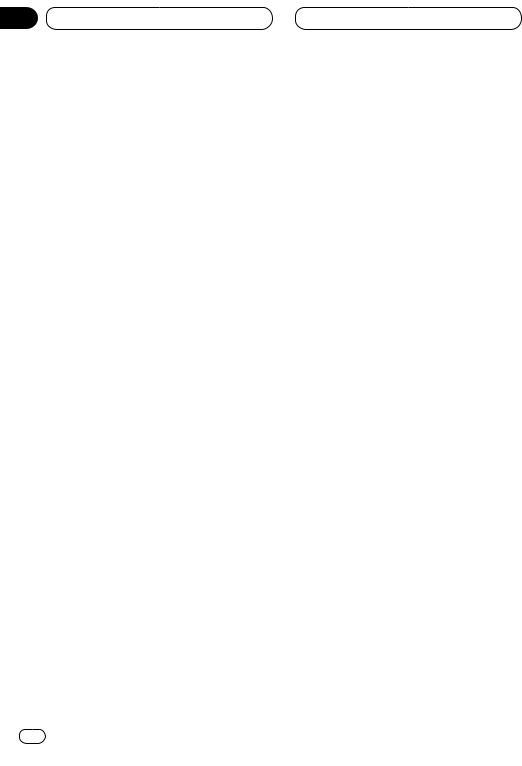
Section
05 Multi-CD Player
Erasing a track from your ITS playlist
When you want to delete a track from your ITS playlist, you can if ITS play is on.
If ITS play is already on, skip to step 2. If ITS play is not already on, press FUNCTION.
1Play a CD you want to delete a track from your ITS playlist, and turn ITS play on.
Refer to Playback from your ITS playlist on page
2Press FUNCTION and hold until TITLE IN appears in the display, then press FUNCTION to select ITS.
After TITLE IN is displayed, press FUNCTION until ITS appears in the display.
3Select a desired track by pressing 2 or 3.
4Press ∞ to erase a track from your ITS playlist.
The currently playing selection is erased from your ITS playlist and playback of the next track from your ITS playlist begins.
• If there are no tracks from your playlist in the current range, ITS EMPTY is displayed and normal play resumes.
5Press BAND/ESC to return to the playback display.
Erasing a CD from your ITS playlist
When you want to delete all tracks of a CD from your ITS playlist, you can if ITS play is off.
1Play a CD that you want to delete.
Press 5 or ∞ to select a CD.
2Press FUNCTION and hold until TITLE IN appears in the display, then press FUNCTION to select ITS.
After TITLE IN is displayed, press FUNCTION until ITS appears in the display.
3Press ∞ to erase all tracks on the currently playing CD from your ITS playlist.
All tracks on the currently playing CD are erased from your playlist and ITS CLEAR is displayed.
4Press BAND/ESC to return to the playback display. 
Using disc title functions
You can input CD titles and display the title. Then you can easily search for and select a desired disc for play.
Entering disc titles
Disc title input lets you input CD titles up to 10 letters long and up to 100 disc titles (with ITS playlist) into the multi-CD player.
1Play a CD that you want to enter the title.
Press 5 or ∞ to select a CD.
2Press FUNCTION and hold until TITLE IN appears in the display.
After TITLE IN is displayed, press FUNCTION repeatedly, the following functions appear in the display:
TITLE IN (disc title input)—ITS (ITS programming)
22 En
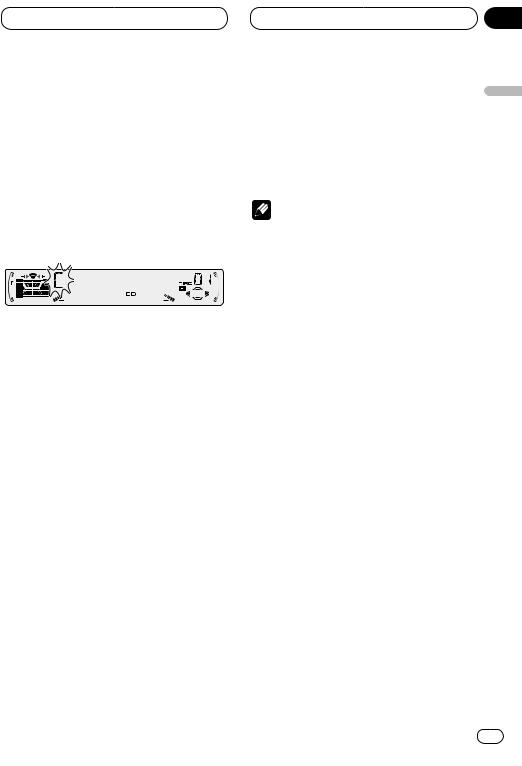
Multi-CD Player
• When playing a CD TEXT disc on a CD TEXT compatible multi-CD player, you cannot switch to TITLE IN. The disc title will have already been recorded on a CD TEXT disc.
3 Press 5 or ∞ to select a letter of the alphabet.
Each press of 5 will display a letter of the alphabet in A B C ... X Y Z, numbers and symbols in 1 2 3 ... @ # < order. Each press of ∞ will display a letter in the reverse order, such as Z Y X ... C B A order.
4 Press 3 to move the cursor to the next character position.
When the letter you want is displayed, press 3 to move the cursor to the next position and then select the next letter. Press 2 to move backwards in the display.
Section
05
5 Move the cursor to the last position by |
|
|
pressing 3 after entering the title. |
English |
|
When you press 3 one more time, the entered |
||
|
||
title is stored in memory. |
|
|
6 Press BAND/ESC to return to the playback |
|
|
display. |
|
|
Notes |
Español |
|
• Titles remain in memory, even after the disc |
||
|
||
has been removed from the magazine, and |
|
|
are recalled when the disc is reinserted. |
|
|
• After data for 100 discs has been stored in |
|
|
memory, data for a new disc will overwrite the |
|
|
oldest one. |
Deutsch |
|
Displaying disc titles |
||
|
You can display the title of any disc that has had a disc title entered.
Press DISPLAY. |
Français |
|
Press DISPLAY repeatedly to switch between |
||
|
||
the following settings: |
|
|
PLAY TIME (playback time)—DISC TITLE (disc |
|
|
title) |
|
|
When you select DISC TITLE, the title of the |
|
|
currently playing disc is shown in the display. |
|
|
• If no title has been entered for the currently |
|
|
playing disc, NO TITLE is displayed. |
Italiano |
|
|
Nederlands
En 23
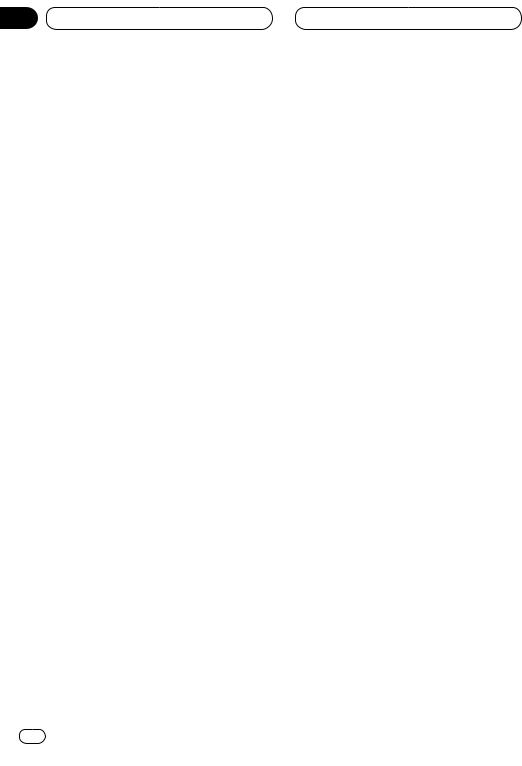
Section
05 Multi-CD Player
Selecting discs from the disc title list
Disc title list lets you see the list of disc titles that have been entered into the multi-CD player and select one of them to playback.
1Press FUNCTION to select TITLE LIST.
Press FUNCTION until TITLE LIST appears in the display.
2Press 2 or 3 to scroll through the list of titles that have been entered.
• Nothing is displayed for disc whose titles have not been input.
3Press 5 to play your favorite CD title.
That selection will begin to play. 
Using CD TEXT functions
You can use these functions only with a CD TEXT compatible multi-CD player.
Some discs have certain information encoded on the disc during manufacture. These discs may contain such information as the CD title, track title, artist’s name and playback time and are called CD TEXT discs. Only these specially encoded CD TEXT discs support the functions listed below.
Displaying titles on CD TEXT discs
Press DISPLAY when playing a CD TEXT disc from the multi-CD player.
Press DISPLAY repeatedly to switch between the following settings:
PLAY TIME (playback time)—DISC TITLE (disc title)—D.ARTIST (disc artist)—TRK TITLE (track title)—T.ARTIST (track artist)
• If specific information has not been recorded on a CD TEXT disc, NO XXXX will be displayed (e.g., NO D-TITLE).
Scrolling titles in the display
This unit can display the first 10 letters only of
DISC TITLE, D.ARTIST, TRK TITLE and
T.ARTIST. When the recorded information is longer than 10 letters, you can scroll the text to the left so that the rest of the title can be seen.
Press DISPLAY and hold until the title begins to scroll to the left.
The rest of the title will appear in the display. 
24 En
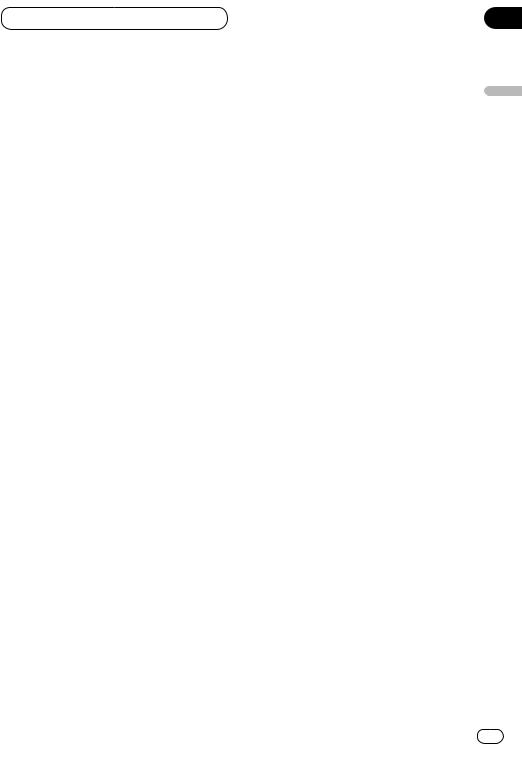
Section
Multi-CD Player 05
05
Using compression and bass emphasis
You can use these functions only with a multi-CD player that supports them.
Using COMP (compression) and DBE (dynamic bass emphasis) functions let you adjust the sound playback quality of the multi-CD player. Each of the functions have a two-step adjustment. The COMP function balances the output of louder and softer sounds at higher volumes. DBE boosts bass levels to give playback a fuller sound. Listen to each of the effects as you select through them and use the one that best enhances the playback of the track or CD that you are listening to.
1 Press FUNCTION to select COMP.
Press FUNCTION until COMP appears in the display.
• If the multi-CD player does not support COMP/DBE, NO COMP is displayed when you attempt to select it.
English
Español
Deutsch
2 Press 5 or ∞ to select your favorite setting.
Press 5 or ∞ repeatedly to switch between the following settings:
COMP OFF—COMP 1—COMP 2—COMP OFF— DBE 1—DBE 2 
Français
Italiano
Nederlands
En 25
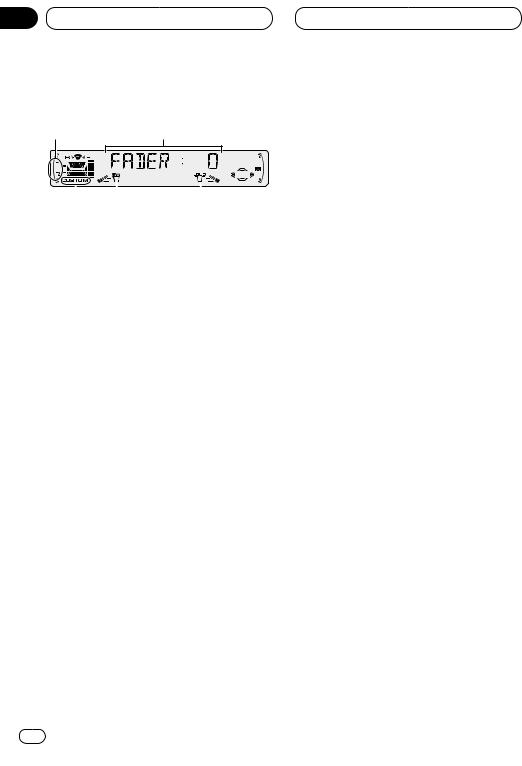
Section
06 Audio Adjustments
Introduction of audio adjustments
41
|
|
|
|
|
|
|
|
|
|
|
|
|
|
|
|
|
|
|
|
|
|
|
|
|
|
|
|
|
|
|
|
|
|
|
|
|
|
|
|
|
|
5 |
3 |
2 |
||||
1AUDIO display
Shows the audio adjustments status.
2LOUD indicator
Appears in the display when loudness is turned on.
3SW indicator
Appears in the display when subwoofer is turned on.
4F1 or F2 indicator
The F1 or F2 indicator lights depending on the SFEQ setting.
5CUSTOM indicator
Appears in the display when equalization is adjusted.
Press AUDIO to display the audio function names.
Press AUDIO repeatedly to switch between the following audio functions:
FADER (balance adjustment)—EQ (equalizer curve fine adjustment)—BASS (bass)—TRE (treble)—LOUD (loudness)—SUB.W (subwoofer output)—80HZ0 (subwoofer setting adjustment)—SLA (source level adjustment)
•When selecting the FM tuner as the source, you cannot switch to SLA.
•To return to the display of each source, press
BAND/ESC.
 Notes
Notes
•If you do not operate the audio function within about 30 seconds, the display is automatically returned to the source display.
•Audio Menu functions change depending on the rear output setting in the Initial Setting Menu. Refer to Switching the rear output setting on page 33. 
26 En
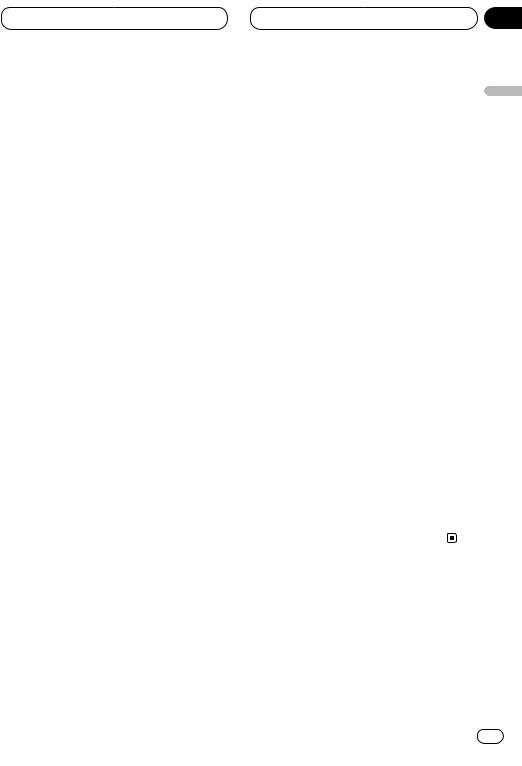
Audio Adjustments
Setting the sound focus equalizer
Clarifying the sound image of vocals and instruments allows the simple staging of a natural, pleasant sound environment.
Even greater listening enjoyment will be obtained if seating positions are chosen carefully.
• FRT1 boosts the treble on the front output and the bass on the rear output.
FRT2 boosts the treble and the bass on the front output and the bass on the rear output. (The bass boost is the same for both front and rear.) For both FRT1 and FRT2 the HI setting provides a more pronounced effect than the LOW setting.
1Press SFEQ to select the desired SFEQ mode.
Press SFEQ repeatedly to switch between the following setting:
FRT1-HI (front 1-high)—FRT1-LOW (front 1- low)—FRT2-HI (front 2-high)—FRT2-LOW (front 2-low)—CUSTOM (custom)—SFEQ OFF (off) Selected mode (e.g., F1) appears in the display.
2Press 2 or 3 to select the desired position.
Press 2 or 3 until the desired position appears in the display.
L (left)—C (center)—R (right)
 Note
Note
•If you adjust the bass or treble, CUSTOM memorizes an SFEQ mode in which the bass and treble are adjusted for personal preference. 
Section
06
Using balance adjustment
You can select a fader/balance setting that pro- |
English |
|
vides an ideal listening environment in all occu- |
||
pied seats. |
||
|
||
1 Press AUDIO to select FADER. |
|
|
Press AUDIO until FADER appears in the dis- |
|
|
play. |
Español |
|
• If the balance setting has been previously |
||
|
||
adjusted, BAL will be displayed. |
|
|
2 Press 5 or ∞to adjust front/rear speaker |
|
|
balance. |
|
|
Each press of 5 or ∞ moves the front/rear |
|
|
speaker balance towards the front or the rear. |
Deutsch |
|
• FADER :F15 – FADER :R15 is displayed as the |
||
|
||
front/rear speaker balance moves from front to |
|
|
rear. |
|
|
• FADER : 0 is the proper setting when only two |
|
|
speakers are used. |
|
|
• When the rear output setting is subwoofer, |
|
|
you cannot adjust front/rear speaker balance. |
|
|
Refer to Switching the rear output setting on |
Français |
|
3 Press 2 or 3to adjust left/right speaker |
||
page 33. |
|
|
balance. |
|
|
When you press 2 or 3, BAL : 0 is displayed. |
|
|
Each press of 2 or 3 moves the left/right |
|
|
speaker balance towards the left or the right. |
Italiano |
|
• BAL :L9 – BAL :R9 is displayed as the left/right |
||
|
||
speaker balance moves from left to right. |
|
Nederlands
En 27
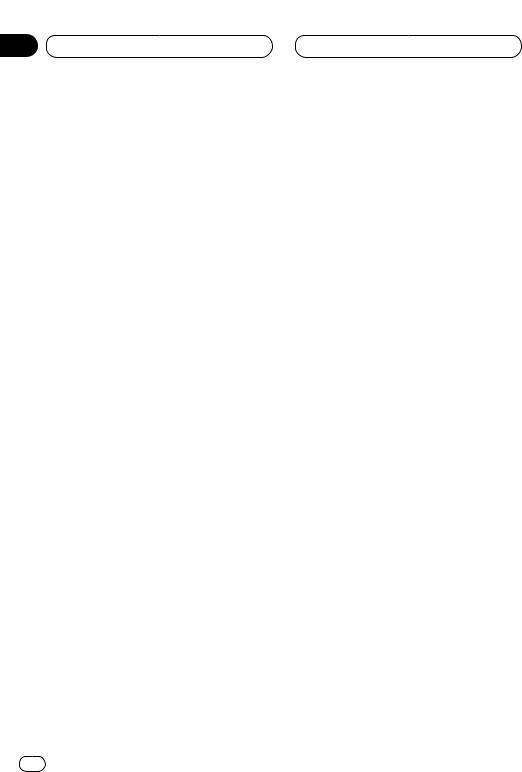
Section
06 Audio Adjustments
Using the equalizer
The equalizer lets you adjust the equalization to match car interior acoustic characteristics as desired.
Recalling equalizer curves
There are seven stored equalizer curves which you can easily recall at any time. Here is a list of the equalizer curves:
Display |
Equalizer curve |
|
|
POWERFUL |
Powerful |
|
|
NATURAL |
Natural |
|
|
VOCAL |
Vocal |
|
|
CUSTOM1, 2 |
Custom 1, 2 |
|
|
EQ FLAT |
Flat |
|
|
SUPER BASS |
Super bass |
|
|
•CUSTOM1 and CUSTOM2 are adjusted equalizer curves that you create.
•A separate CUSTOM1 curve can be created for each source. (The Built-in CD player and Multi-CD player are set to the same Equalizer Curve Adjustment setting automatically.)
•If you make adjustments when a curve other than CUSTOM2 is selected, the equalizer curve settings are memorized in CUSTOM1.
•A CUSTOM2 curve can be created common to all sources.
•If you make adjustments when the CUSTOM2 curve is selected, the CUSTOM2 curve is updated.
•When EQ FLAT is selected no supplement or correction is made to the sound. This is useful to check the effect of the equalizer curves by switching alternatively between EQ FLAT and a set equalizer curve.
Press EQ to select the equalizer.
• If the equalizer has been previously set to an equalizer curve other than POWERFUL then the title of that previously selected equalizer curve will be displayed, such as NATURAL, VOCAL,
CUSTOM1, CUSTOM2, EQ FLAT or SUPER BASS.
Adjusting equalizer curves
You can adjust the currently selected equalizer curve setting as desired. Adjusted equalizer curve settings are memorized in CUSTOM1 or
CUSTOM2.
1Press AUDIO to select the equalizer mode.
Press AUDIO until EQ-LOW/EQ-MID/EQ-HIGH appears in the display.
2Select the band you want to adjust with the 2/3.
EQ-LOW (low)—EQ-MID (mid)—EQ-HIGH (high)
3Press 5 or ∞ to adjust the equalizer curve.
Each press of 5 or ∞ increases or decreases the equalizer curve respectively.
• +6 – –6 is displayed as the equalizer curve is increased or decreased.
• The actual range of the adjustments are different depending on which equalizer curve is selected.
 Note
Note
•If you make adjustments when a curve other than CUSTOM2 is selected, the newly adjusted curve will replace the previous CUSTOM1 curve.
28 En
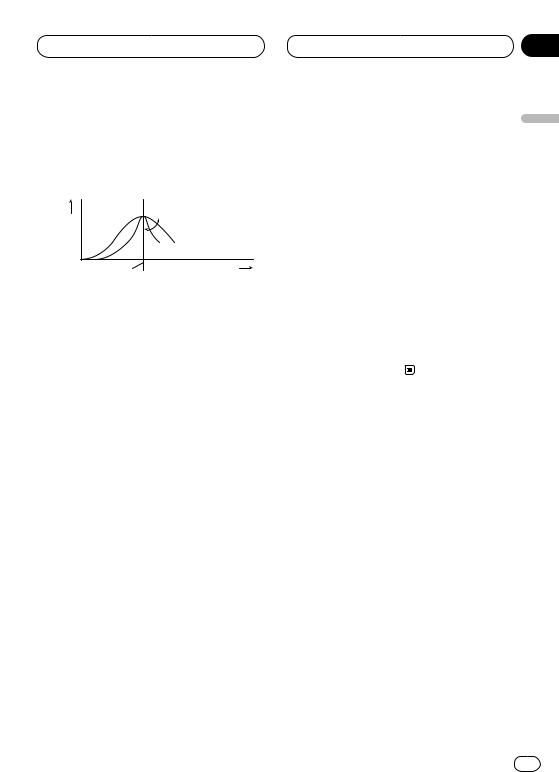
Audio Adjustments
Equalizer curve fine adjustment
You can adjust the center frequency and the Q factor (curve characteristics) of each currently selected curve band (EQ-LOW/EQ-MID/EQ- HIGH).
Level (dB)
Q=2N Q=2W
Center frequency |
Frequency (Hz) |
1Press AUDIO and hold until frequency and the Q factor (e.g., F-80 Q-1W) appears in the display.
2Press AUDIO to select the desired band for adjustment.
Press AUDIO repeatedly to switch between the following bands:
EQ-LOW (low)—EQ-MID (mid)—EQ-HIGH (high)
3Press 2/3 to select the desired frequency.
Press 2 or 3 until the desired frequency appears in the display.
LOW: 40—80—100—160 (Hz) MID: 200—500—1K—2K (Hz) HIGH: 3K—8K—10K—12K (Hz)
4Press 5/∞ to select the desired Q factor.
Press 5 or ∞ until the desired Q factor appears in the display.
2N—1N—1W—2W
 Note
Note
•If you make adjustments when a curve other than CUSTOM2 is selected, CUSTOM1 curve is updated. 
Section
06
Adjusting bass
You can adjust the cut-off frequency and the |
English |
|
bass level. |
||
In FRT1 mode, bass adjustment affects only the |
||
|
||
rear output: front output cannot be adjusted. |
|
|
1 Press AUDIO to select BASS. |
|
|
Press AUDIO until BASS appears in the display. |
Español |
|
2 Select the desired frequency with 2/3. |
||
|
||
Press 2 or 3 until the desired frequency |
|
|
appears in the display. |
|
|
40—63—100—160 (Hz) |
|
|
3 Press 5 or ∞ to adjust the bass level. |
Deutsch |
|
Each press of 5 or ∞ increases or decreases |
||
|
||
the bass level. +6 – –6 displayed as the level is |
|
|
increased or decreased. |
|
|
|
Français |
|
|
Italiano |
|
|
Nederlands |
En 29
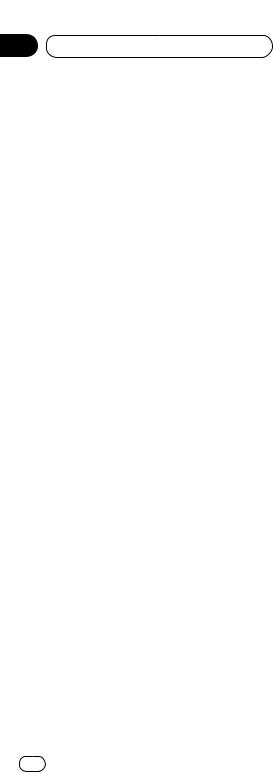
Section
06 Audio Adjustments
Adjusting treble
You can adjust the cut-off frequency and the Treble level.
In FRT1 and FRT2 modes, treble adjustment affects only the front output: rear output cannot be adjusted.
1 Press AUDIO to select TRE.
Press AUDIO until TRE appears in the display.
2Select the desired frequency with 2/3.
Press 2 or 3 until the desired frequency appears in the display.
2K—4K—6K—10K (Hz)
3Press 5 or ∞ to adjust the treble level.
Each press of 5 or ∞ increases or decreases the treble level. +6 – –6 displayed as the level is increased or decreased. 
Using subwoofer output
This unit is equipped with a subwoofer output which can be switched on or off. When a subwoofer is connected to the rear output, first, switch the rear output setting to subwoofer, then turn the subwoofer output on. For more details, see Switching the rear output setting on page 33.
1 Press AUDIO to select SUB.W.
When the rear output setting is subwoofer, you can select SUB.W. Press AUDIO until SUB.W appears in the display.
2Press 5to turn subwoofer output on.
SUB.W :ON appears in the display. Subwoofer output is now on.
3Press ∞to turn subwoofer output off.
SUB.W :OFF appears in the display. Subwoofer output is now off.
Adjusting loudness
Loudness compensates for deficiencies in the lowand high-sound ranges at low volume.
1 Press AUDIO to select LOUD.
Press AUDIO until LOUD appears in the display.
2 Press 5 to turn loudness on.
Loudness level (e.g., LOUD :MID) appears in the display.
3 Press 2 or 3 to select the level.
Press 2 or 3 until the desired level appears in the display.
LOW (low)—MID (mid)—HI (high)
4 Press ∞ to turn loudness off.
LOUD :OFF appears in the display. 
30 En
