Pioneer DEH-X56HD, DEH-X5600HD User Manual
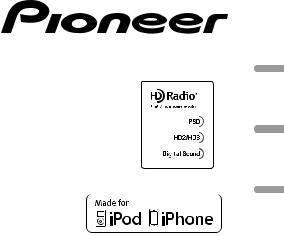
CD RDS RECEIVER
AUTORADIO CD RDS
REPRODUCTOR DE CD CON RECEPTOR RDS
DEH-X5600HD
DEH-X56HD
Español Français English
Owner’s Manual
Mode d’emploi
Manual de instrucciones
 Important (Serial number)
Important (Serial number)
The serial number is located on the bottom of this unit. For your own security and convenience, be sure to record this number on the enclosed warranty card.
 Important (Numéro de série)
Important (Numéro de série)
Le numéro de série se trouve au bas de cet appareil. Pour votre sécurité et votre commodité, veillez à noter ce numéro sur la carte de garantie fournie.
 Importante (Número de serie)
Importante (Número de serie)
El número de serie se encuentra en la parte inferior de esta unidad. Por su propia seguridad y comodidad, asegúrese de anotar este número en la tarjeta de garantía que se adjunta.
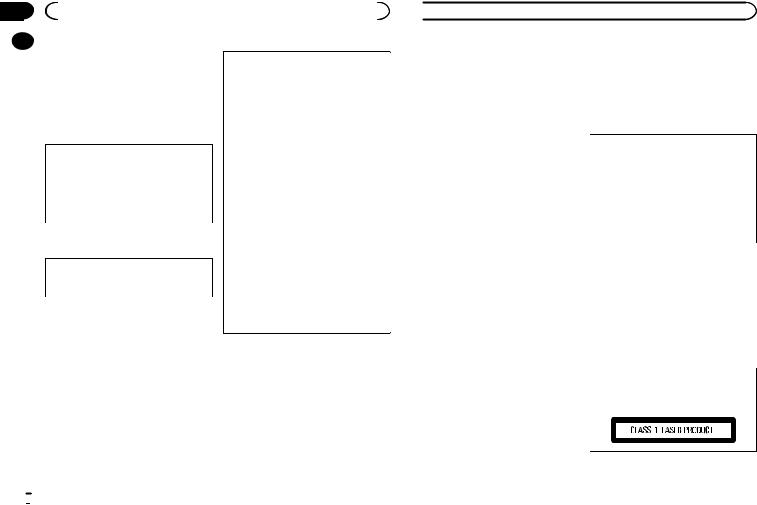
Section |
|
|
|
|
|
01 |
|
|
Before you start |
|
|
|
|
Thank you for purchasing this PIONEER |
Note |
||
|
|
||||
|
|
||||
|
|
product |
|||
|
|
This equipment has been tested and found |
|||
|
|
To ensure proper use, please read through this |
|||
|
|
manual before using this product. It is especially |
to comply with the limits for a Class B digital |
||
|
|
important that you read and observe WARN- |
device, pursuant to Part 15 of the FCC Rules. |
||
|
|
INGs and CAUTIONs in this manual. Please |
These limits are designed to provide reason- |
||
|
|
keep the manual in a safe and accessible place for |
able protection against harmful interference |
||
|
|
future reference. |
in a residential installation. This equipment |
||
|
|
|
|
generates, uses and can radiate radio fre- |
|
|
|
|
|
quency energy and, if not installed and used |
|
|
|
This device complies with Part 15 of the FCC |
in accordance with the instructions, may |
||
|
|
Rules. Operation is subject to the following |
cause harmful interference to radio commu- |
||
|
|
two conditions: |
nications. However, there is no guarantee |
||
|
|
(1) this device may not cause harmful interfer- |
that interference will not occur in a particu- |
||
|
|
ence, and (2) this device must accept any in- |
lar installation. If this equipment does cause |
||
|
|
terference received, including interference |
harmful interference to radio or television re- |
||
|
|
that may cause undesired operation. |
ception, which can be determined by turning |
||
|
|
|
|
the equipment off and on, the user is encour- |
|
|
|
|
|
aged to try to correct the interference by one |
|
|
|
Information to User |
or more of the following measures: |
||
|
|
|
|
- Reorient or relocate the receiving antenna. |
|
|
|
Alteration or modifications carried out with- |
- Increase the separation between the equip- |
||
|
|
ment and receiver. |
|||
|
|
out appropriate authorization may invalidate |
|||
|
|
- Connect the equipment into an outlet on a |
|||
|
|
the user’s right to operate the equipment. |
|||
|
|
circuit different from that to which the re- |
|||
|
|
|
|
||
|
|
|
|
ceiver is connected. |
|
|
|
|
|
- Consult the dealer or an experienced radio/ |
|
|
|
|
|
TV technician for help. |
|
|
|
|
|
The Safety of Your Ears is in |
|
|
|
|
|
Your Hands |
|
|
|
|
|
Get the most out of your equipment by playing it |
|
|
|
|
|
at a safe level—a level that lets the sound come |
|
|
|
|
|
through clearly without annoying blaring or dis- |
|
|
|
|
|
tortion and, most importantly, without affecting |
|
|
|
|
|
your sensitive hearing. Sound can be deceiving. |
|
|
|
|
|
Over time, your hearing “comfort level” adapts to |
|
|
|
|
|
higher volumes of sound, so what sounds “nor- |
|
|
|
|
|
mal” can actually be loud and harmful to your |
|
|
|
|
|
hearing. Guard against this by setting your |
|
|
|
|
|
equipment at a safe level BEFORE your hearing |
|
|
|
|
|
adapts. |
|
 Before you start
Before you start
ESTABLISH A SAFE LEVEL:
!Set your volume control at a low setting.
!Slowly increase the sound until you can hear it comfortably and clearly, without distortion.
!Once you have established a comfortable sound level, set the dial and leave it there.
BE SURE TO OBSERVE THE
FOLLOWING GUIDELINES:
!Do not turn up the volume so high that you can’t hear what’s around you.
!Use caution or temporarily discontinue use in potentially hazardous situations.
!Do not use headphones while operating a motorized vehicle; the use of headphones may create a traffic hazard and is illegal in many areas.
About this unit
The tuner frequencies on this unit are allocated for use in North America. Use in other areas may result in poor reception.
 WARNING
WARNING
!Do not attempt to install or service this product by yourself. Installation or servicing of this product by persons without training and experience in electronic equipment and automotive accessories may be dangerous and could expose you to the risk of electric shock, injury or other hazards.
!Do not attempt to operate the unit while driving. Make sure to pull off the road and park your vehicle in a safe location before attempting to use the controls on the device.
!Handling the cord on this product or cords associated with accessories sold with the product may expose you to chemicals listed on proposition 65 known to the State of California and other governmental entities to cause cancer and birth defect or other reproductive harm. Wash hands after handling.
CAUTION:
USE OF CONTROL OR ADJUSTMENT OR PERFORMANCE OF PROCEDURES OTHER THAN THOSE SPECIFIED HEREIN MAY RESULT IN HAZARDOUS RADIATION EXPOSURE.
CAUTION:
THE USE OF OPTICAL INSTRUMENTS WITH THIS PRODUCT WILL INCREASE EYE HAZARD.
 CAUTION
CAUTION
!Do not allow this unit to come into contact with liquids. Electrical shock could result. Also, damage to this unit, smoke, and overheating could result from contact with liquids.
!Always keep the volume low enough to hear outside sounds.
!Avoid exposure to moisture.
CAUTION
This product is a class 1 laser product classified under the Safety of laser products, IEC 60825-1:2007.
 2
2 En
En
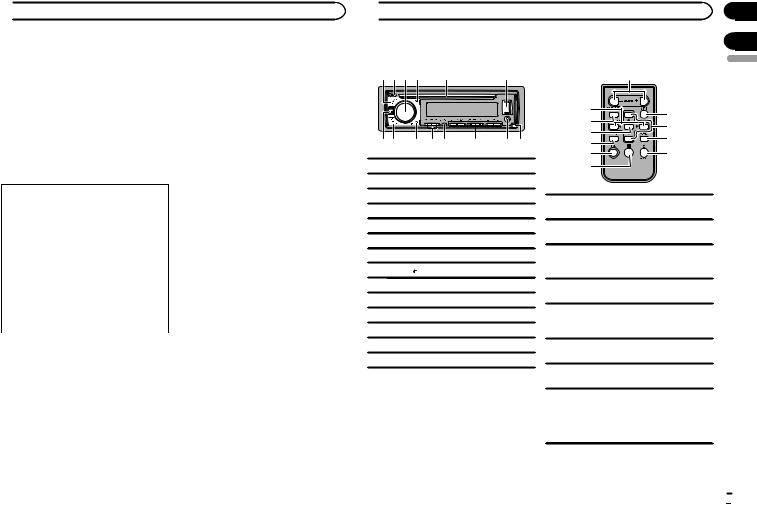
 Before you start
Before you start
After-sales service for
Pioneer products
Please contact the dealer or distributor from where you purchased this unit for after-sales service (including warranty conditions) or any other information. In case the necessary information is not available, please contact the companies listed below:
Please do not ship your unit to the companies at the addresses listed below for repair without advance contact.
U.S.A.
Pioneer Electronics (USA) Inc. CUSTOMER SUPPORT DIVISION P.O. Box 1760
Long Beach, CA 90801-1760 800-421-1404
CANADA
Pioneer Electronics of Canada, Inc. CUSTOMER SATISFACTION DEPARTMENT 340 Ferrier Street
Unit 2
Markham, Ontario L3R 2Z5, Canada 1-877-283-5901 905-479-4411
For warranty information please see the Limited Warranty sheet included with this unit.
If you experience problems
Should this unit fail to work properly, please contact your dealer or nearest authorized PIONEER Service Station.
 Using this unit
Using this unit
Head unit |
|
|
Remote control |
1 2 3 4 |
5 |
6 |
f |
78 9 a b c d e
1SRC/OFF
2h (eject)
3MULTI-CONTROL (M.C.)
4 (list)
(list)
5Disc loading slot
6USB port
7MIX (MIXTRAX)
8BAND/  (iPod control)
(iPod control)
9 (back)/DIMMER (dimmer)
(back)/DIMMER (dimmer)
ac/d
bDISP
c1/ to 6/
to 6/
dAUX input jack (3.5 mm stereo jack)
eDetach button
 CAUTION
CAUTION
Use an optional Pioneer USB cable (CD-U50E) to connect the USB storage device as any device connected directly to the unit will protrude out from the unit, which could be dangerous.
a |
g |
|
8 |
||
h |
||
m |
||
i |
||
l |
||
|
||
1 |
j |
|
k |
|
fVOLUME
Press to increase or decrease volume.
gMUTE
Press to mute. Press again to unmute. a/b
hPress to recall preset stations.
Press to select the next/previous folder.
iAUDIO
Press to select an audio function.
DISP/SCRL
jPress to select different displays.
Press and hold to turn dimmer on or off.
kePress to pause or resume playback.
lFUNCTION
Press to select functions.
LIST/ENTER
Press to display the list depending on the
msource.
While in the operating menu, press to control functions.
Section
01
02
English
En  3
3
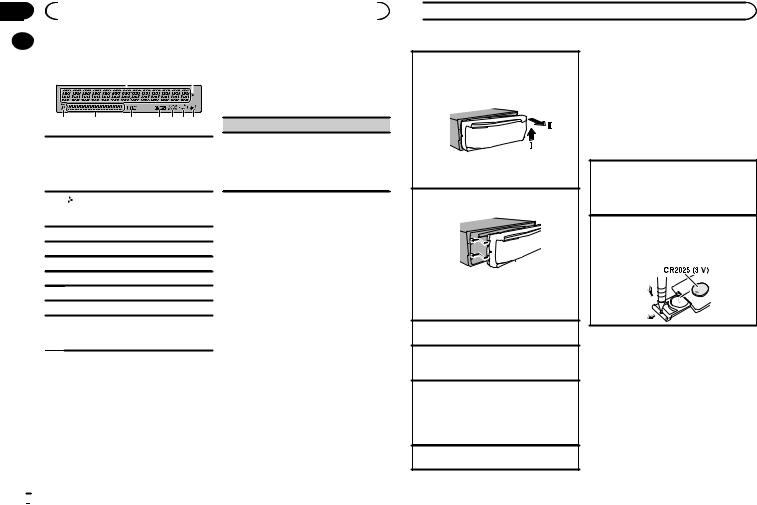
Section |
|
|
|
|
|
|
|
|
|
02 |
|
|
Using this unit |
|
|
|
|
|
|
|
|
Display indication |
|
|
3 |
Press M.C. to select. |
|||
|
|
|
|
||||||
|
|
|
|
||||||
|
|
1 |
2 |
4 |
Complete the procedure outlined below |
||||
|
|
|
|
|
|
|
to set the menu. |
||
|
|
|
|
|
|
|
To proceed to the next menu option, you need to |
||
|
|
|
|
|
|
|
|||
|
|
|
|
|
|
|
confirm your selection. |
||
3 |
4 |
5 |
6 7 89 |
Main information section
! Tuner: band and frequency
1! CD player, USB storage device and iPod: elapsed playback time and text information
2Appears when a lower tier of folder or menu exists.
3 (list)
(list)
4Sub information section
5LOC (local seek tuning)
6 (sound retriever)
(sound retriever)
7 (random/shuffle)
(random/shuffle)
8 (repeat)
(repeat)
 (iPod control)
(iPod control)
9This unit’s iPod function is operated from your iPod.
CLOCK SET (setting the clock)
1Turn M.C. to adjust hour.
2Press M.C. to select minute.
3Turn M.C. to adjust minute.
4Press M.C. to confirm the selection. QUIT appears.
5 To finish your settings, turn M.C. to select YES.
# If you prefer to change your setting again, turn M.C. to switch to NO.
6 Press M.C. to select.
Notes
!You can set up the menu options from the system menu. For details about the settings, refer to System menu on page 11.
!You can cancel set up menu by pressing
SRC/OFF.
Set up menu
1After installation of this unit, turn the ignition switch to ON.
SET UP appears.
2Turn M.C. to switch to YES.
#If you do not use the unit for 30 seconds, the set up menu will not be displayed.
#If you prefer not to set up at this time, turn M.C. to switch to NO.
 4
4 En
En
Basic operations
 Important
Important
!Handle the front panel with care when removing or attaching it.
!Avoid subjecting the front panel to excessive shock.
!Keep the front panel out of direct sunlight and high temperatures.
!To avoid damaging the device or vehicle interior, remove any cables and devices attached to the front panel before detaching it.
 Using this unit
Using this unit
Removing the front panel
1Press the detach button to release the front panel.
2Push the front panel upward (M) and then pull it toward (N) you.
3Always store the detached front panel in a protective case or bag.
Re-attaching the front panel
1 Slide the front panel to the left.
2Press the right side of the front panel until it is firmly seated.
Forcing the front panel into place may result in damage to the front panel or head unit.
Turning the unit on
1 Press SRC/OFF to turn the unit on.
Turning the unit off
1Press and hold SRC/OFF until the unit turns off.
Selecting a source
1 Press SRC/OFF to cycle between:
HD RADIO—CD—USB/iPod—PANDORA— APP (application)—AUX
!USB MTP displays while the MTP connection is in use.
Adjusting the volume
1 Turn M.C. to adjust the volume.
Note
When this unit’s blue/white lead is connected to the vehicle’s auto-antenna relay control terminal, the vehicle’s antenna extends when this unit’s source is turned on. To retract the antenna, turn the source off.
Use and care of the remote control
Using the remote control
1Point the remote control in the direction of the front panel to operate.
When using for the first time, pull out the film protruding from the tray.
Replacing the battery
1Slide the tray out on the back of the remote control.
2Insert the battery with the plus (+) and minus (–) poles aligned properly.
 WARNING
WARNING
!Keep the battery out of the reach of children. Should the battery be swallowed, consult a doctor immediately.
!Batteries (battery pack or batteries installed) must not be exposed to excessive heat such as sunshine, fire or the like.
 CAUTION
CAUTION
!Remove the battery if the remote control is not used for a month or longer.
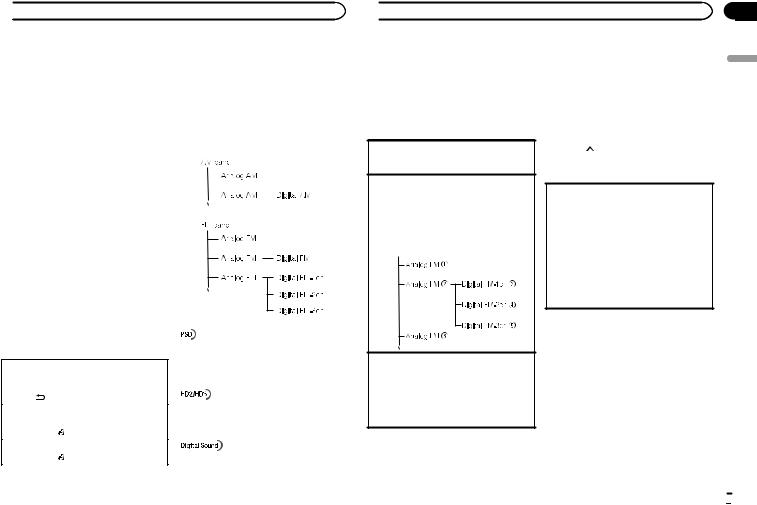
 Using this unit
Using this unit
! There is a danger of explosion if the battery is |
HD Radio |
||||||||||
incorrectly replaced. Replace only with the |
About HD Radioä stations |
||||||||||
same or equivalent type. |
|||||||||||
! Do not handle the battery with metallic tools. |
HD Radioä stations offer high-quality audio and |
||||||||||
! Do not store the battery with metallic ob- |
data services. HD Radio stations are brought to |
||||||||||
jects. |
you by local FM/AM stations. |
||||||||||
! If the battery leaks, wipe the remote control |
|||||||||||
HD Radio stations feature the following: |
|||||||||||
completely clean and install a new battery. |
! |
High quality audio |
|||||||||
! When disposing of used batteries, comply |
! |
FM multicasting |
|||||||||
with governmental regulations or environ- |
|||||||||||
! |
Data services |
||||||||||
mental public institutions’ rules that apply in |
|
|
|
|
|
|
|
|
|
|
|
your country/area. |
|
|
|
|
|
|
|
|
|
|
|
! “Perchlorate Material – special handling may |
|
|
|
|
|
|
|
|
|
|
|
apply. |
|
|
|
|
|
|
|
|
|
|
|
See www.dtsc.ca.gov/hazardouswaste/ |
|
|
|
|
|
|
|
|
|
|
|
perchlorate. (Applicable to California, |
|
|
|
|
|
|
|
|
|
|
|
U.S.A.)” |
|
|
|
|
|
|
|
|
|
|
|
 Important
Important
!Do not store the remote control in high temperatures or direct sunlight.
!The remote control may not function properly
in direct sunlight.
! Do not let the remote control fall onto the floor, where it may become jammed under the brake or accelerator pedal.
Frequently used menu
operations |
Program Service Data: Contributes to the superior user |
|
|
experience of HD Radio Technology. Presents song name, |
|
Returning to the previous display |
artist, station IDs, HD2/HD3 Channel Guide, and other rel- |
|
Returning to the previous list (the folder one level |
evant data streams. |
|
|
||
higher) |
|
|
1 Press /DIMMER. |
|
|
Returning to the ordinary display |
Adjacent to traditional main stations are extra local FM |
|
channels. These HD2/HD3 Channels provide new, original |
||
Canceling the main menu |
||
music as well as deep cuts into traditional genre. |
||
1 Press BAND/ . |
||
|
||
Returning to the ordinary display from the list |
|
|
1 Press BAND/ . |
Digital, CD-quality sound. HD Radio Technology enables |
|
|
local radio stations to broadcast a clean digital signal. |
|
|
AM sounds like today’s FM and FM sounds like a CD. |
 Using this unit
Using this unit
HD Radioä Technology
HD Radio Technology manufactured under license from iBiquity Digital Corporation. U.S. and Foreign Patents. HD Radioä and the HD, HD Radio, and “Arc” logos are proprietary trademarks of iBiquity Digital Corp.
Basic operations
Selecting a band
1Press BAND/ until the desired band (FM1, FM2, FM3 for FM or AM) is displayed.
until the desired band (FM1, FM2, FM3 for FM or AM) is displayed.
Manual tuning (step by step)
1Press c or d.
!When an analog station is received, tuning down operation is conducted within the analog broadcasting. (6 d 2)
!If a digital broadcast is not yet received, tuning-up operation tunes in the next analog station. (2 d 6)
Seeking
1Press and hold c or d, and then release.
You can cancel seek tuning by briefly pressing c or d.
While pressing and holding c or d, you can skip stations. Seek tuning starts as soon as you release c or d.
Storing and recalling stations for each band
Using preset tuning buttons
1To store: Press and hold down one of the preset tuning buttons (1/ to 6/
to 6/ ) until the number stops flashing.
) until the number stops flashing.
2To recall: Press one of the preset tuning
buttons (1/ to 6/ ).
).
Switching the display
Selecting the desired text information
1Press DISP to cycle between the following:
Analog Radio station
!FREQUENCY (program service name or frequency)
!TRACK INFO (song title/artist name)
!CLOCK (source name and clock)
HD Radio station
!FREQUENCY (call sign or frequency)
!TRACK INFO (song title/artist name/album title/genre)
!CLOCK (source name and clock)
Notes
!If the program service name cannot be acquired in FREQUENCY, the broadcast frequency is displayed instead. If the program service name is detected, the program service name will be displayed.
!If the call sign cannot be acquired in FREQUENCY, the broadcast frequency is displayed instead. If the call sign is detected, the call sign will be displayed.
!Depending on the band, text information can be changed.
!Text information items that can be changed depend on the area.
En
Section
02
English
 5
5
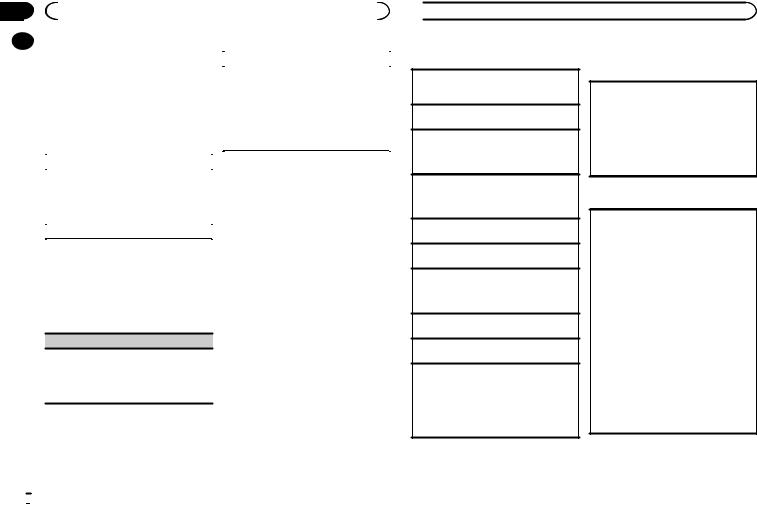
Section |
|
|
|
|
|
|
02 |
|
|
Using this unit |
|
|
|
|
|
Function settings |
|
|
|
|
|
|
|
|
|
||
|
|
|
BLEND (reception mode) |
|||
|
|
|
|
|
||
|
|
1 Press M.C. to display the main menu. |
|
If a digital broadcast reception condition gets |
||
|
|
|
|
|
||
|
|
2 Turn M.C. to change the menu option |
|
poor, this unit automatically switches to the ana- |
||
|
|
|
log broadcast of the same frequency level. If this |
|||
|
|
and press to select FUNCTION. |
|
|||
|
|
|
function is set to on, the tuner switches between |
|||
|
|
|
|
|
||
|
|
3 Turn M.C. to select the function. |
|
digital broadcast and analog broadcast automati- |
||
|
|
|
cally. If this function is off, reception will be con- |
|||
|
|
Once selected, the following functions can be |
|
|||
|
|
|
ducted within an analog broadcast. |
|||
|
|
adjusted. |
|
|||
|
|
|
1 Press M.C. to turn this function on or off. |
|||
|
|
|
|
|
||
|
|
|
|
|
|
|
|
|
|
|
|
|
|
|
|
BSM (best stations memory) |
Note |
|||
|
|
BSM (best stations memory) automatically stores |
If HD SEEK is set to ON and BLEND is set to off, |
|||
|
|
the six strongest stations in the order of their sig- |
the tuner cannot receive broadcasts. In this |
|||
|
|
nal strength. |
case, the seek mode or reception mode is |
|||
|
|
1 Press M.C. to turn BSM on. |
changed automatically as follows: |
|||
|
|
|
To cancel, press M.C. again. |
! When HD SEEK is set to ON, if you switch |
||
|
|
|
|
|
BLEND from on to off, HD SEEK is changed to |
|
|
|
LOCAL (local seek tuning) |
|
|||
|
|
|
OFF. |
|||
|
|
|
|
|
||
Local seek tuning allows you to tune in to only those radio stations with sufficiently strong signals for good reception.
1Press M.C. to select the desired setting. FM: OFF—LV1—LV2—LV3—LV4
AM: OFF—LV1—LV2
The highest level setting allows reception of only the strongest stations, while lower levels allow the reception of weaker stations.
HD SEEK (seek mode)
Seek tuning setting can be changed between digital station seek (ON) and all station seek (OFF) depending on the reception status.
1Press M.C. to select your favorite setting.
OFF—ON
!When BLEND is set to off, if you switch HD SEEK from OFF to ON, BLEND is changed to on.
CD/CD-R/CD-RW and USB storage devices
MTP connection
MTP-compatible Android devices (running Android OS 4.0 or higher) can be connected by MTP connection using the USB source. To connect an Android device, use the cable that came with the device.
Notes
!This function is not compatible with MIXTRAX.
!This function is not compatible with WAV.
 Using this unit
Using this unit
Basic operations
Playing a CD/CD-R/CD-RW
1Insert the disc into the disc loading slot with the label side up.
Ejecting a CD/CD-R/CD-RW
1 Press h.
Playing songs on a USB storage device
1Open the USB port cover.
2Plug in the USB storage device using a USB cable.
Stopping playback of files on a USB storage device
1You may disconnect the USB storage device at any time.
Selecting a folder
1 Press 1/ or 2/
or 2/ .
.
Selecting a track 1 Press c or d.
Fast forwarding or reversing 1 Press and hold c or d.
!When playing compressed audio, there is no sound during fast forward or reverse.
Returning to root folder
1 Press and hold BAND/ .
.
Switching between compressed audio and CD-DA 1 Press BAND/ .
.
Switching between playback memory devices
You can switch between playback memory devices on USB storage devices with more than one Mass Storage Device-compatible memory device.
1 Press BAND/ .
.
!You can switch between up to 32 different memory devices.
Note
Disconnect USB storage devices from the unit when not in use.
Operations using the MIXTRAX button
Turning MIXTRAX on or off
You can use this function when USB is selected as the source.
You cannot use this function with USB MTP. 1 Press MIX to turn MIXTRAX on or off.
!For more details about MIXTRAX, refer to
About MIXTRAX on page 12.
!When MIXTRAX is in use, the sound retriever function is disabled.
Switching the display
Selecting the desired text information
1Press DISP to cycle between the following:
CD-DA
!ELAPSED TIME (track number and playback time)
!CLOCK (source name and clock)
!SPEANA (spectrum analyzer)
CD-TEXT
!TRACK INFO (track title/track artist/disc title)
!ELAPSED TIME (track number and playback time)
!CLOCK (source name and clock)
!SPEANA (spectrum analyzer)
MP3/WMA/WAV
!TRACK INFO (track title/artist name/album title)
!FILE INFO (file name/folder name)
!ELAPSED TIME (track number and playback time)
!CLOCK (source name and clock)
!SPEANA (spectrum analyzer)
 6
6 En
En
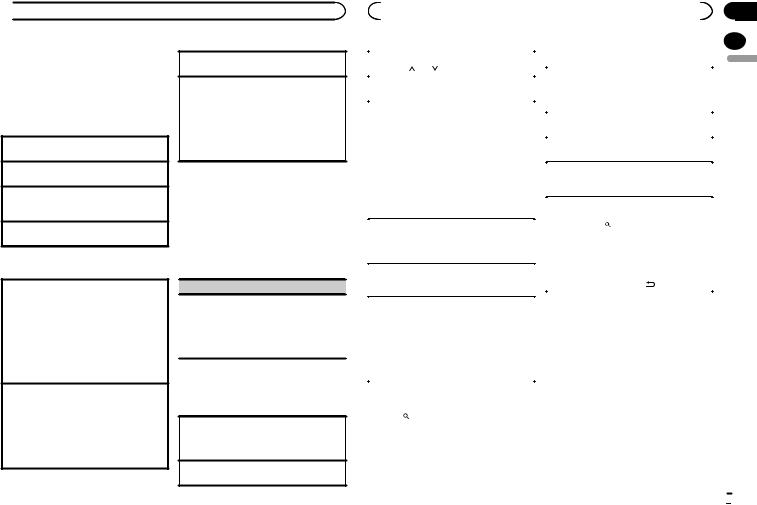
 Using this unit
Using this unit
Selecting and playing files/ tracks from the name list
1Press  to switch to the file/track name list mode.
to switch to the file/track name list mode.
2Use M.C. to select the desired file name (or folder name).
Selecting a file or folder 1 Turn M.C.
Playing
1 When a file or track is selected, press M.C.
Viewing a list of the files (or folders) in the selected folder
1 When a folder is selected, press M.C.
Playing a song in the selected folder
1 When a folder is selected, press and hold M.C.
Operations using special buttons
Selecting a repeat play range
1Press 6/ to cycle between the following:
to cycle between the following:
CD/CD-R/CD-RW
!ALL – Repeat all tracks
!ONE – Repeat the current track
!FLD – Repeat the current folder
USB storage device
!ALL – Repeat all files
!ONE – Repeat the current file
!FLD – Repeat the current folder
Playing tracks in random order
1Press 5/ to turn random play on or off. Tracks in a selected repeat range are played in
to turn random play on or off. Tracks in a selected repeat range are played in
random order.
!To change songs during random play, press d to switch to the next track. Pressing c restarts playback of the current track from the beginning of the song.
Pausing playback
1 Press 4/PAUSE to pause or resume.
Enhancing compressed audio and restoring rich sound (sound retriever)
1Press 3/S.Rtrv to cycle between:
1—2—OFF (off)
1 is effective for low compression rates, and 2 is effective for high compression rates.
!Key operation is disabled when MIXTRAX is on.
Function settings
1Press M.C. to display the main menu.
2Turn M.C. to change the menu option and press to select FUNCTION.
Once selected, the function below can be adjusted.
!S.RTRV is not available when MIXTRAX is turned on.
S.RTRV (sound retriever)
Automatically enhances compressed audio and restores rich sound.
1Press M.C. to select the desired setting. For details, refer to Enhancing compressed
audio and restoring rich sound (sound retriever) on page 7.
iPod
Basic operations
Playing songs on an iPod
1Open the USB port cover.
2Connect an iPod to USB input. Playback is performed automatically.
Selecting a song (chapter) 1 Press c or d.
|
|
|
|
|
|
|
Section |
|
|
Using this unit |
|
|
|
|
02 |
||
|
|
|
|
2 Use M.C. to select a category/song. |
|
|
||
|
|
|
|
|
|
|||
Selecting an album |
|
|
|
|||||
|
|
|
|
|
|
|||
1 Press 1/ |
or 2/ . |
|
|
|
|
|
English |
|
|
Changing the name of the song or category |
|
|
|||||
Fast forwarding or reversing |
|
|
|
|||||
|
1 |
Turn M.C. |
|
|
||||
1 Press and hold c or d. |
|
|
Playlists—artists—albums—songs—podcasts |
|
|
|||
Notes |
|
|
|
—genres—composers—audiobooks |
|
|
||
|
|
|
|
|
|
|
||
|
|
Playing |
|
|
||||
! The iPod cannot be turned on or off when the |
|
|
|
|||||
|
control mode is set to CONTROL AUDIO. |
|
1 |
When a song is selected, press M.C. |
|
|
||
! Disconnect headphones from the iPod be- |
|
Viewing a list of songs in the selected category |
|
|
||||
|
fore connecting it to this unit. |
|
1 |
When a category is selected, press M.C. |
|
|
||
! The iPod will turn off about two minutes after |
|
|
|
|||||
|
|
|
|
|
|
|||
|
Playing a song in the selected category |
|
|
|||||
|
the ignition is switched off. |
|
|
|
||||
|
|
|
|
1 |
When a category is selected, press and hold |
|
|
|
Operations using the MIXTRAX |
|
|
M.C. |
|
|
|||
|
|
|
|
|
|
|||
button |
|
|
Searching the list by alphabet |
|
|
|||
|
|
|
|
1 |
When a list for the selected category is dis- |
|
|
|
Turning MIXTRAX on or off |
|
|
played, press to switch to alphabet search |
|
|
|||
1 Press MIX to turn MIXTRAX on or off. |
|
|
mode. |
|
|
|||
! For more details about MIXTRAX, refer to |
|
|
! You also can switch to alphabet search |
|
|
|||
|
About MIXTRAX on page 12. |
|
|
mode by turning M.C. twice. |
|
|
||
|
|
|
|
2 |
Turn M.C. to select a letter. |
|
|
|
|
|
|
|
|
||||
Switching the display |
|
3 |
Press M.C. to display the alphabetical list. |
|
|
|||
|
! |
To cancel searching, press /DIMMER. |
|
|
||||
|
|
|
|
|
|
|
|
|
Selecting the desired text information |
|
Notes |
|
|
||||
1 Press DISP to cycle between the following: |
|
! You can play playlists created with the com- |
|
|
||||
|
! TRACK INFO (track title/artist name/album |
|
|
puter application (MusicSphere). The appli- |
|
|
||
|
title) |
|
|
|
cation will be available on our website. |
|
|
|
|
! ELAPSED TIME (track number and play- |
|
! Playlists that you created with the computer |
|
|
|||
|
back time) |
|
|
application (MusicSphere) are displayed in |
|
|
||
|
! CLOCK (source name and clock) |
|
|
abbreviated form. |
|
|
||
|
! SPEANA (spectrum analyzer) |
|
|
|
|
|
|
|
Browsing for a song |
|
|
|
|
|
|
||
1 Press |
to switch to the top menu of list |
|
|
|
|
|
|
|
search. |
|
|
|
|
|
|
|
|
En  7
7
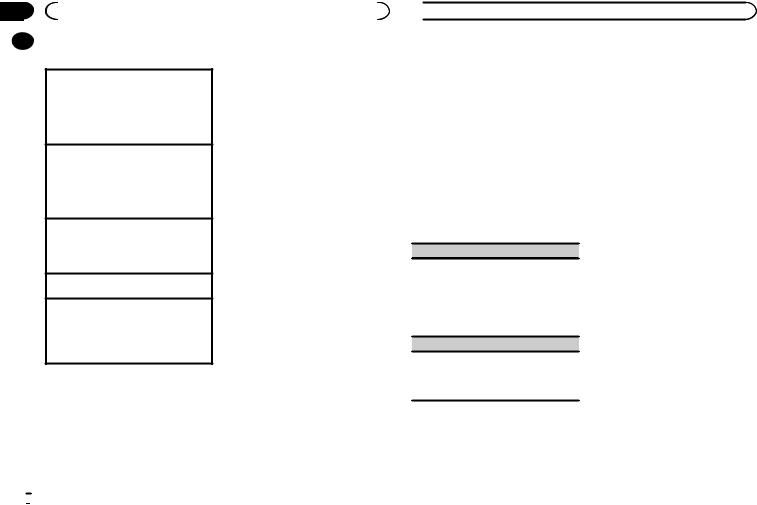
Section |
|
|
|
|
02 |
|
|
Using this unit |
|
|
|
Operations using special buttons 2 Turn M.C. to change the mode; press to |
||
|
|
|||
|
|
|||
|
|
|
select. |
|
Selecting a repeat play range
1Press 6/ to cycle between the following:
to cycle between the following:
!ONE – Repeat the current song
!ALL – Repeat all songs in the selected list ! When the control mode is set to CONTROL
iPod, the repeat play range will be same as what is set for the connected iPod.
Selecting a random play range (shuffle)
1Press 5/ to cycle between the following:
to cycle between the following:
!SNG – Play back songs in the selected list in random order.
!ALB – Play back songs from a randomly selected album in order.
!OFF – Not play back in random order.
Playing all songs in random order (shuffle all)
1Press and hold 5/ to turn shuffle all on.
to turn shuffle all on.
!To turn off shuffle all, select OFF in shuffle. For details, refer to Selecting a random play range (shuffle) on page 8.
Pausing playback
1 Press 4/PAUSE to pause or resume.
Enhancing compressed audio and restoring rich sound (sound retriever)
1Press 3/S.Rtrv to cycle between:
1—2—OFF (off)
1 is effective for low compression rates, and 2 is effective for high compression rates.
Playing songs related to the currently playing song
You can play songs from the following lists.
•Album list of the currently playing artist
•Song list of the currently playing album
•Album list of the currently playing genre
1 Press and hold  to switch to link play mode.
to switch to link play mode.
 8
8 En
En
!ARTIST – Plays an album by the artist currently playing.
!ALBUM – Plays a song from the album currently being played.
!GENRE – Plays an album from the genre cur-
rently being played.
The selected song/album will be played after the currently playing song.
Notes
!The selected song/album may be canceled if you use functions other than link search (e.g. fast forward and reverse).
!Depending on the song selected to play, the end of the currently playing song and the beginning of the selected song/album may be cut off.
Using this unit’s iPod function from your iPod
This unit’s iPod function can be controlled by using the connected iPod.
CONTROL iPod is not compatible with the following iPod models.
!iPod nano 1st generation
!iPod with video
% Press BAND/ to switch the control mode.
to switch the control mode.
!CONTROL iPod – This unit’s iPod function can be operated from the connected iPod.
!CONTROL AUDIO – This unit’s iPod function can be controlled by using this unit.
Notes
!Switching the control mode to
CONTROL iPod pauses song playback. Use the iPod to resume playback.
!The following operations are still accessible from the unit even if the control mode is set to CONTROL iPod.
— Pausing
 Using this unit
Using this unit
—Fast forward/reverse
—Selecting a song (chapter)
!The volume can only be adjusted from this unit.
Function settings
1Press M.C. to display the main menu.
2Turn M.C. to change the menu option and press to select FUNCTION.
3Turn M.C. to select the function.
Once selected, the following functions can be adjusted.
!AUDIO BOOK is not available when CONTROL iPod is selected in the control mode. For details, refer to Using this unit’s iPod function from your iPod on page 8.
AUDIO BOOK (audiobook speed)
1Press M.C. to display the setting mode.
2Turn M.C. to select your favorite setting.
!FASTER – Playback at a speed faster than normal
!NORMAL – Playback at normal speed
!SLOWER – Playback at a speed slower than normal
S.RTRV (sound retriever)
1Press M.C. to select the desired setting. For details, refer to Enhancing compressed
audio and restoring rich sound (sound retriever) on page 8.
Streaming Pandoraâ
IMPORTANT:
Requirements to access Pandora using the Pioneer car audio/video products:
!Please update the firmware of the Pandora application to the latest version before use.
!The latest version of the Pandora application can be downloaded on iTunes App Store.
!Create a free or a paid account online. You can create the account in the Pandora application from your iPhone or on the website. The URL in the following: http://www.pandora.com/register
!If the Data Plan for your iPhone does not provide for unlimited data usage, additional charges from your carrier may apply for accessing the Pandora service via 3G and/or EDGE networks.
!You need to connect to the Internet via 3G, EDGE or Wi-Fi network to use the service from Pandora.
Limitations:
!Depending on the availability to the Internet, you may not be able to receive Pandora service.
!Pandora service is subject to change without notice. The service could be affected by any of the following: firmware versions of iPhone, firmware versions of Pandora application, changes to the Pandora music service.
!Certain functions of the Pandora service are not available when accessing the service through the Pioneer car audio/video products. They include, but not limited to the following: creating new stations, deleting stations, sending information about current stations, buying tracks from iTunes, viewing additional text information, logging in to Pandora, adjusting Cell Network Audio
Quality.
Pandora internet radio is a music service not affiliated with Pioneer. More information is available at http://www.pandora.com.
The Pandora mobile application is available for most iPhone and smartphone, please visit www.pandora.com/everywhere/mobile for the latest compatibility information.
Starting procedure for iPhone users
1Connect an iPhone to USB input.
2Switch the source to PANDORA.
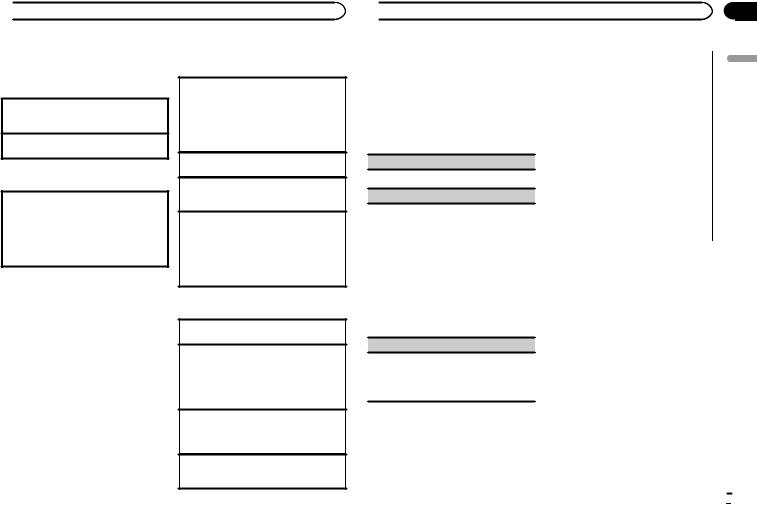
 Using this unit
Using this unit
3 Start up the application on the iPhone and initiate playback.
Basic operations
Playing tracks
For details, refer to Starting procedure for iPhone users on page 8.
Skipping tracks 1 Press d.
Switching the display
Selecting the desired text information
1Press DISP to cycle between the following:
!TRACK INFO (station name/track title/artist name/album title)
!ELAPSED TIME (playback time)
!CLOCK (source name and clock)
!SPEANA (spectrum analyzer)
Note
Depending on the station, text information can be changed.
Selecting and playing the Shuffle/station list
The display shown on this unit may not be the same as that shown on the connected device.
1 Press  (list) to switch to the Shuffle/station list mode.
(list) to switch to the Shuffle/station list mode.
2 Use M.C. to select the Shuffle or desired station.
Changing the sort order 1 Press  (list).
(list).
!ABC – You can sort the items in the list alphabetically
!DATE – You can sort the items in the list in order of the dates on which the items were created
Changing Shuffle or stations 1 Turn M.C.
Playing
1When Shuffle or the station is selected, press
M.C.
Deleting stations
1When station is selected, press and hold M.C. DELETE YES appears.
To cancel, press  /DIMMER. You will return to the previous level.
/DIMMER. You will return to the previous level.
2Press M.C.
The station will be deleted.
Operations using special buttons
Pausing playback
1 Press 4/PAUSE to pause or resume.
Enhancing compressed audio and restoring rich sound (sound retriever)
1Press 3/S.Rtrv to cycle between:
1—2—OFF (off)
1 is effective for low compression rates, and 2 is effective for high compression rates.
Giving a Thumbs Down
1Press 2/ to give a “Thumbs Down” for the track currently playing and to skip to the next track.
to give a “Thumbs Down” for the track currently playing and to skip to the next track.
Giving a Thumbs Up
1Press 1/ to give a “Thumbs Up” for the track currently playing.
to give a “Thumbs Up” for the track currently playing.
 Using this unit
Using this unit
Function settings
1Press M.C. to display the main menu.
2Turn M.C. to change the menu option and press to select FUNCTION.
3Turn M.C. to select the function.
Once selected, the following functions can be adjusted.
BOOKMARK (bookmark)
1 Press M.C. to store track information.
NEW STATION (new station)
A new station will be created from the information for the artist or track of the station currently being played.
1Press M.C. to display the setting mode.
2Turn M.C. to select the desired setting.
FROM TRACK (from track)—FROM ARTIST
(from artist)
3Press M.C.
A new station is created.
!You can also create a new station from a track by pressing and holding down 5/ .
.
!You can also create a new station from an artist by pressing and holding down 6/ .
.
S.RTRV (sound retriever)
1Press M.C. to select the desired setting. For details, refer to Enhancing compressed
audio and restoring rich sound (sound retriever) on page 9.
Using connected device applications
You can use this unit to perform streaming playback of and control tracks in iPhone applications or just for streaming playback.
 Important
Important
Use of third party apps may involve or require the provision of personally identifiable information, whether through the creation of a user account or otherwise, and for certain applications, the provision of geolocation data. ALL THIRD PARTY APPS ARE THE SOLE RESPONSIBILITY OF THE PROVIDERS, INCLUDING WITHOUT LIMITATION COLLECTION AND SECURITY OF USER DATA AND PRIVACY PRACTICES. BY ACCESSING THIRD PARTY APPS, YOU AGREE TO REVIEW THE TERMS OF SERVICE AND PRIVACY POLICIES OF THE PROVIDERS. IF YOU DO NOT AGREE WITH THE TERMS OR POLICIES OF ANY PROVIDER OR DO NOT CONSENT TO THE USE OF GEOLOCATION DATA WHERE APPLICABLE, DO NOT USE THAT THIRD PARTY APP.
Information for compatibility of connected devices
The following is the detailed information regarding the terminals required to use the application for iPhone on this unit.
For iPhone users
!This function is compatible with iPhone and iPod touch.
!The device has iOS 5.0 or higher.
Notes
!Please check our website for a list of supported iPhone applications for this unit.
!Pioneer is not liable for any issues that may arise from incorrect or flawed app-based content.
!The content and functionality of the supported applications are the responsibility of the App providers.
En
Section
02
English
 9
9
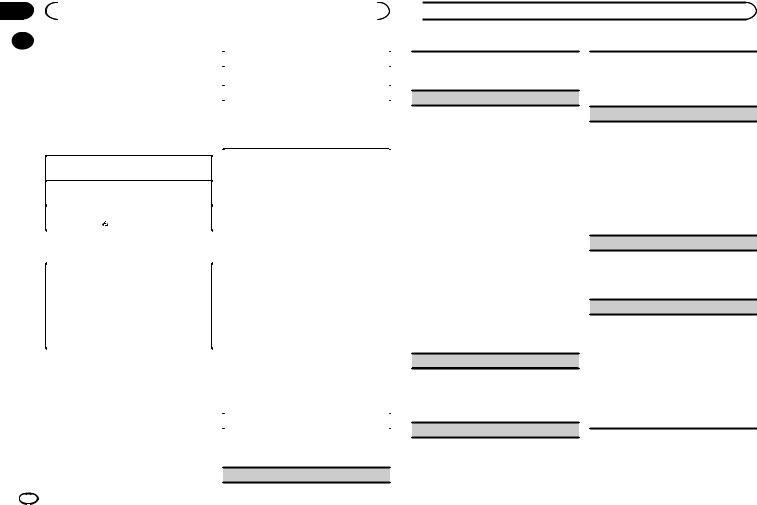
Section |
|
|
|
|
|
|
02 |
|
|
Using this unit |
|
|
|
|
|
Starting procedure for iPhone users |
|
|
|
|
|
|
|
|
|
||
|
|
|
PAUSE (pause) |
|||
|
|
|
|
|
||
|
|
1 Connect an iPhone to USB input. |
|
1 Press M.C. to pause or resume. |
||
|
|
|
|
|
||
|
|
2 Switch the source to APP. |
|
S.RTRV (sound retriever) |
||
|
|
3 Start up the application on the iPhone |
|
1 Press M.C. to select the desired setting. |
||
|
|
and initiate playback. |
|
1—2—OFF (off) |
||
|
|
Basic operations |
|
1 is effective for low compression rates, and 2 |
||
|
|
|
is effective for high compression rates. |
|||
|
|
|
|
|
|
|
|
|
Selecting a track |
Audio adjustments |
|||
|
|
1 Press c or d. |
||||
|
|
Fast forwarding or reversing |
1 Press M.C. to display the main menu. |
|||
|
|
1 Press and hold c or d. |
||||
|
|
|
|
|
||
|
|
|
|
2 Turn M.C. to change the menu option |
||
|
|
Pausing playback |
||||
|
|
1 Press BAND/ to pause or resume. |
and press to select AUDIO. |
|||
|
|
|
|
|
||
|
|
|
|
3 Turn M.C. to select the audio function. |
||
|
|
Switching the display |
||||
|
|
Once selected, the following audio functions |
||||
|
|
|
|
can be adjusted. |
||
|
|
Selecting the desired text information |
|
! FADER is not available when SUB.W/SUB.W |
||
|
|
1 Press DISP to cycle between the following: |
|
is selected in SP-P/O MODE. For details, refer |
||
|
|
|
! TRACK INFO (track title/artist name/album |
|
to SP-P/O MODE (rear output and preout set- |
|
|
|
|
title) |
|
ting) on page 12. |
|
|
|
|
! APP NAME (application name) |
|
! SUB.W and SUB.W CTRL are not available |
|
|
|
|
! ELAPSED TIME (playback time) |
|
when REAR/REAR is selected in |
|
|
|
|
! CLOCK (source name and clock) |
|
SP-P/O MODE. For details, refer to |
|
|
|
|
! SPEANA (spectrum analyzer) |
|
SP-P/O MODE (rear output and preout set- |
|
|
|
|
|
|
ting) on page 12. |
|
|
|
Function settings |
|
! SUB.W CTRL is not available when SUB.W is |
||
|
|
|
selected in OFF. For details, refer to SUB.W |
|||
1 |
Press M.C. to display the main menu. |
(subwoofer on/off setting) on page 10. |
|
! SLA is not available when FM is selected as |
|||
|
|
||
2 |
Turn M.C. to change the menu option |
the source. |
|
|
|||
and press to select FUNCTION. |
|
||
FADER (fader adjustment) |
|||
|
|
||
3 |
Turn M.C. to select the function. |
|
|
Once selected, the following functions can be |
1 |
Press M.C. to display the setting mode. |
|
2 |
Turn M.C. to adjust the front/rear speaker bal- |
||
|
adjusted.
ance.
BALANCE (balance adjustment)
 Using this unit
Using this unit
1Press M.C. to display the setting mode.
2Turn M.C. to adjust the left/right speaker balance.
EQ SETTING (equalizer recall)
1Press M.C. to display the setting mode.
2Turn M.C. to select the equalizer.
POWERFUL—NATURAL—VOCAL—CUS- TOM1—CUSTOM2—FLAT—SUPER BASS
The equalizer band and equalizer level can be customized when CUSTOM1 or CUSTOM2 is selected.
If selecting CUSTOM1 or CUSTOM2, complete the procedures outlined below. If selecting other options, press M.C. to return to the previous display.
!CUSTOM1 can be set separately for each source. However, USB, iPod, PANDORA and APP are all set to the same setting automatically.
!CUSTOM2 is a shared setting used in common for all sources.
3Press M.C. to display the setting mode.
4Press M.C. to cycle between the following: Equalizer band—Equalizer level
5Turn M.C. to select the desired setting. Equalizer band: 80HZ—250HZ—800HZ— 2.5KHZ—8KHZ
Equalizer level: +6 to –6
LOUDNESS (loudness)
Loudness compensates for deficiencies in the lowfrequency and high-frequency ranges at low volume.
1Press M.C. to select the desired setting.
OFF (off)—LOW (low)—MID (mid)—HI (high)
SUB.W (subwoofer on/off setting)
This unit is equipped with a subwoofer output which can be turned on or off.
1Press M.C. to select the desired setting. NOR (normal phase)—REV (reverse phase)— OFF (subwoofer off)
SUB.W CTRL (subwoofer adjustment)
Only frequencies lower than those in the selected range are outputted from the subwoofer.
1Press M.C. to display the setting mode.
2Press M.C. to cycle between the following: Cut-off frequency—Output level—Slope level Rates that can be adjusted will flash.
3Turn M.C. to select the desired setting. Cut-off frequency: 50HZ—63HZ—80HZ— 100HZ—125HZ—160HZ—200HZ
Output level: –24 to +6 Slope level: –12— –24
BASS BOOST (bass boost)
1Press M.C. to display the setting mode.
2Turn M.C. to select a desired level.
0 to +6 is displayed as the level is increased or decreased.
HPF SETTING (high pass filter adjustment)
Use this function when wanting to listen only to high-frequency sounds. Only frequencies higher than the high-pass filter (HPF) cutoff are output from the speakers.
1Press M.C. to display the setting mode.
2Press M.C. to cycle between the following: Cut-off frequency—Slope level
3Turn M.C. to select the desired setting. Cut-off frequency: OFF—50HZ—63HZ—80HZ
—100HZ—125HZ—160HZ—200HZ
Slope level: –12— –24
10 En
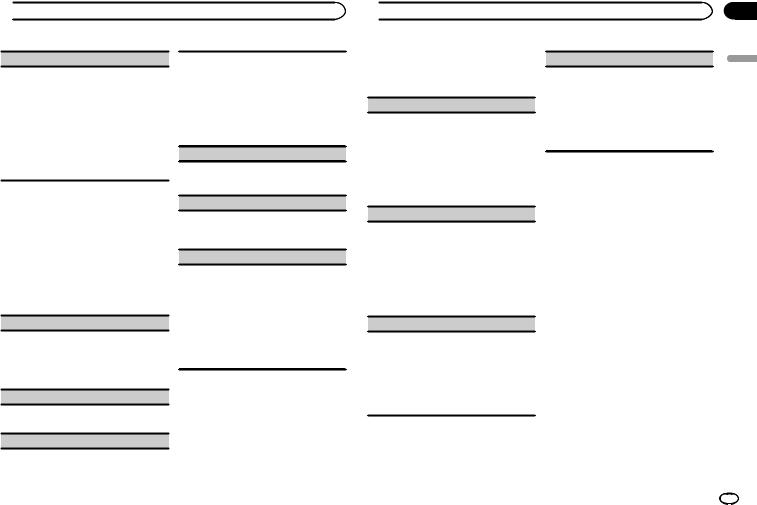
 Using this unit
Using this unit
SLA (source level adjustment)
This function prevents the volume from changing too dramatically when the source switches.
!Settings are based on the FM volume level, which remains unchanged.
!The AM volume level can also be adjusted with this function.
!USB, iPod, PANDORA and APP are all set to
the same setting automatically.
1Press M.C. to display the setting mode.
2Turn M.C. to adjust the source volume. Adjustment range: +4 to –4
System menu
1Press M.C. to display the main menu.
2Turn M.C. to change the menu option and press to select SYSTEM.
3Turn M.C. to select the system menu function.
Once selected, the following system menu functions can be adjusted.
CLOCK SET (setting the clock)
1Press M.C. to display the setting mode.
2Press M.C. to select the segment of the clock display you wish to set.
Hour—Minute
3Turn M.C. to adjust the clock.
12H/24H (time notation)
1Press M.C. to select the desired setting. 12H (12-hour clock)—24H (24-hour clock)
INFO DISPLAY (sub information)
The type of text information displayed in the sub information section can be toggled.
1Press M.C. to display the setting mode.
2Turn M.C. to select the desired setting.
SPEANA—LEVEL METER—SOURCE—CLOCK
—OFF
!The signal bar indicator displays for SPEANA or LEVEL METER when the source is set to
HD RADIO.
AUX (auxiliary input)
Activate this setting when using an auxiliary device connected to this unit.
1 Press M.C. to turn AUX on or off.
DIMMER (dimmer)
1 Press M.C. to turn the dimmer on or off.
!You can also change the dimmer setting by pressing and holding  /DIMMER.
/DIMMER.
BRIGHTNESS (brightness adjustment)
You can use this setting to adjust the display brightness.
The range of settings available for BRIGHTNESS will vary depending on whether DIMMER is on or off. For details, refer to DIMMER (dimmer) on page 11.
1Press M.C. to display the setting mode.
2Turn M.C. to select the desired setting.
DIMMER on: 1 to 4 DIMMER off: 1 to 5
Selecting the illumination color
Illumination function menu
1Press M.C. to display the main menu.
2Turn M.C. to display ILLUMI and press to select.
 Using this unit
Using this unit
3 Turn M.C. to select the illumination function.
Once selected, the following audio functions can be adjusted.
KEY COLOR (key section color setting)
You can select desired colors for the keys of this unit.
1Press M.C. to display the setting mode.
2Turn M.C. to select the illumination color.
!Preset colors (ranging from WHITE to
BLUE)
!SCAN (cycle through a variety of colors automatically)
!CUSTOM (customized illumination color)
DISP COLOR (display section color setting)
You can select the desired colors for the display of this unit.
1Press M.C. to display the setting mode.
2Turn M.C. to select the illumination color.
!Preset colors (ranging from WHITE to
BLUE)
!SCAN (cycle through a variety of colors automatically)
!CUSTOM (customized illumination color)
BOTH COLOR (key and display color setting)
You can select the desired colors for the keys and display of this unit.
1Press M.C. to display the setting mode.
2Turn M.C. to select the illumination color.
!Preset colors (ranging from WHITE to
BLUE)
!SCAN (cycle through a variety of colors automatically)
ILLUMI FX (illumination effect mode)
In this mode, an illumination effect can be seen on the display at certain times such as when the ACC power is turned on/off or a CD is inserted/ ejected.
1 Press M.C. to turn ILLUMI FX on or off.
!The illumination effect will activate when the ACC power is turned on/off regardless of whether the ILLUMI FX setting is on or off.
Note
When CUSTOM is selected, the customized color saved is selected.
Customizing the illumination color
You can create custom illumination colors for both KEY COLOR and DISP COLOR.
1Press M.C. to display the main menu.
2Turn M.C. to display ILLUMI and press to select.
3Turn M.C. to display KEY COLOR or DISP COLOR. Press to select.
4Press M.C. and hold until the customizing illumination color setting appears in the display.
5Press M.C. to select the primary color.
R (red)—G (green)—B (blue)
6 Turn M.C. to adjust the brightness level.
Adjustment range: 0 to 60
#You cannot select a level below 20 for all three of R (red), G (green), and B (blue) at the same time.
#You can also perform the same operation on other colors.
Section
02
English
En 11
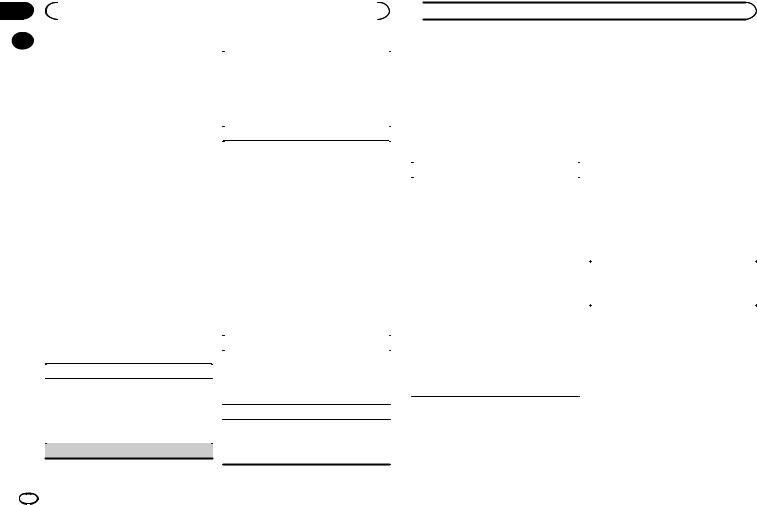
Section |
|
|
|
|
|
|
|
02 |
|
|
Using this unit |
|
|
|
|
|
|
Note |
|
|
|
|
|
|
|
|
|
|
|
||
|
|
|
You can select areas for flashing colors. |
||||
|
|
You cannot create a custom illumination color |
|
||||
|
|
|
1 Press M.C. to display the setting mode. |
||||
|
|
while SCAN is selected. |
|
||||
|
|
|
2 Turn M.C. to select the desired setting. |
||||
|
|
|
|
|
|||
|
|
|
|
|
KEY/DISPLAY (key and display)—KEY (key)— |
||
|
|
About MIXTRAX |
|
OFF (off) |
|||
|
|
|
! When OFF is selected, the color set under IL- |
||||
|
|
MIXTRAX technology is used to insert a variety |
|
||||
|
|
|
LUMI is used as the display color. |
||||
|
|
of sound effects in between songs, allowing you |
|
|
|
|
|
|
|
|
FLASH PATTERN (flash pattern) |
||||
|
|
to experience your music as a nonstop mix com- |
|
||||
|
|
plete with visual effects. |
|
The flashing color and MIXTRAX special effects |
|||
|
|
Notes |
|
display change with changes in the sound and |
|||
|
|
|
bass levels. |
||||
|
|
! Depending on the file/song, sound effects |
|
||||
|
|
|
1 Press M.C. to display the setting mode. |
||||
|
|
|
may not be available. |
|
|||
|
|
|
|
2 Turn M.C. to select the desired setting. |
|||
|
|
! Turn MIXTRAX off if the visual effects it pro- |
|
||||
|
|
|
! SOUND LEVEL 1 to SOUND LEVEL 6 – The |
||||
|
|
|
duces have adverse effects on driving. Refer |
|
|||
|
|
|
|
|
flash pattern changes according to the |
||
|
|
|
to Operations using the MIXTRAX button on |
|
|
||
|
|
|
|
|
sound level. Select a desired mode. |
||
|
|
|
page 6. |
|
|
||
|
|
|
|
! LOW PASS 1 to LOW PASS 6 – The flash |
|||
|
|
|
|
|
|||
|
|
MIXTRAX menu |
|
|
pattern changes according to the bass |
||
|
|
|
|
level. Select a desired mode. |
|||
|
|
|
|
|
|
||
|
|
1 Press M.C. to display the main menu. |
! |
RANDOM 1 – The flash pattern changes |
|||
|
|
|
|
randomly according to the sound level |
|||
|
|
|
|
|
|
||
|
|
2 Turn M.C. to change the menu option |
|
|
mode and low pass mode. |
||
|
|
! |
RANDOM 2 – The flash pattern changes |
||||
|
|
and press to select MIXTRAX. |
|||||
|
|
|
|
randomly according to the sound level |
|||
|
|
|
|
|
|
||
|
|
3 Turn M.C. to select the MIXTRAX func- |
|
|
mode. |
||
|
|
! |
RANDOM 3 – The flash pattern changes |
||||
|
|
tion. |
|||||
|
|
|
|
randomly according to the low pass mode. |
|||
|
|
Once selected, the following MIXTRAX functions |
|
|
|||
|
|
|
|
|
|
||
|
|
can be adjusted. The function is enabled when |
|
DISPLAY FX (display effect) |
|||
|
|
MIXTRAX is on. |
|
The MIXTRAX special effects display can be turned |
|||
|
|
|
|
|
|||
|
|
SHORT PLAYBCK (short playback mode) |
|
on or off. |
|||
|
|
|
1 Press M.C. to select the desired setting. |
||||
|
|
You can select the length of the playback time. |
|
||||
|
|
|
ON (MIXTRAX special effects display)—OFF |
||||
|
|
1 Press M.C. to display the setting mode. |
|
(normal display) |
|||
|
|
2 Turn M.C. to select the desired setting. |
|
|
|
|
|
|
|
|
CUT IN FX (manual cut-in effect) |
||||
|
|
|
1.0 MIN (1.0 minute)—1.5 MIN (1.5 minutes)— |
|
|||
|
|
|
2.0 MIN (2.0 minutes)—2.5 MIN (2.5 minutes) |
|
You can turn on or off the MIXTRAX sound effects |
||
|
|
|
—3.0 MIN (3.0 minutes)—OFF (off) |
|
while manually changing tracks. |
||
|
|
FLASH AREA (flash area) |
|
1 Press M.C. to select the desired setting. |
|||
|
|
|
|
|
|
||
ON (on)—OFF (off)
 Using this unit
Using this unit
Initial menu |
|
3 Turn M.C. to change the menu option |
|
1 Press and hold SRC/OFF until the unit |
|
and press to select SYSTEM. |
|
|
|
|
|
turns off. |
|
4 Turn M.C. to select the system menu |
|
2 Press M.C. to display the main menu. |
|
function. |
|
|
For details, refer to System menu on page 11. |
||
3 Turn M.C. to change the menu option |
|
Using an AUX source |
|
and press to select INITIAL. |
|
||
Once selected, the initial menu function below |
|
1 Insert the stereo mini plug into the AUX |
|
can be adjusted. |
|
||
|
input jack. |
||
|
|
||
|
|
|
|
SP-P/O MODE (rear output and preout setting) |
|
2 Press SRC/OFF to select AUX as the |
|
The rear speaker leads output and the RCA output |
|
source. |
|
|
|
|
|
of this unit can be used to connect a full-range |
|
Note |
|
speaker or subwoofer. Select a suitable option for |
|
AUX cannot be selected unless the auxiliary set- |
|
your connection. |
|
||
|
ting is turned on. For more details, refer to AUX |
||
1 Press M.C. to display the setting mode. |
|
(auxiliary input) on page 11. |
|
2 Turn M.C. to select the desired setting. |
|
|
|
! REAR/SUB.W – Select when there is a full- |
|
Switching the display |
|
range speaker connected to the rear speak- |
|
|
|
er leads output and there is a subwoofer |
|
|
|
|
Selecting the desired text information |
||
connected to the RCA output. |
|
||
|
1 Press DISP to cycle between the following: |
||
! SUB.W/SUB.W – Select when there is a |
|
||
|
! |
Source name |
|
subwoofer connected directly to the rear |
|
||
|
! |
Source name and clock |
|
speaker leads output without any auxiliary |
|
||
|
|
|
|
amp and there is a subwoofer connected |
|
|
|
to the RCA output. |
|
If an unwanted display appears |
|
! REAR/REAR – Select when there is a full- |
|
||
range speaker connected to the rear speak- |
|
Turn off the unwanted display using the proce- |
|
er leads output and the RCA output. |
|
||
|
dures listed below. |
||
If there is a full-range speaker connected to |
|
||
|
|
|
|
the rear speaker leads output and the RCA |
|
1 Press M.C. to display the main menu. |
|
output is not used, you may select either |
|
|
|
REAR/SUB.W or REAR/REAR. |
|
2 Turn M.C. to change the menu option |
|
System menu |
|
and press to select SYSTEM. |
|
|
3 Turn M.C. to display DEMO OFF and press |
||
1 Press and hold SRC/OFF until the unit |
|
to select. |
|
|
|
|
|
turns off. |
|
4 Turn M.C. to switch to YES. |
|
2 Press M.C. to display the main menu. |
|
5 Press M.C. to select. |
|
12 En
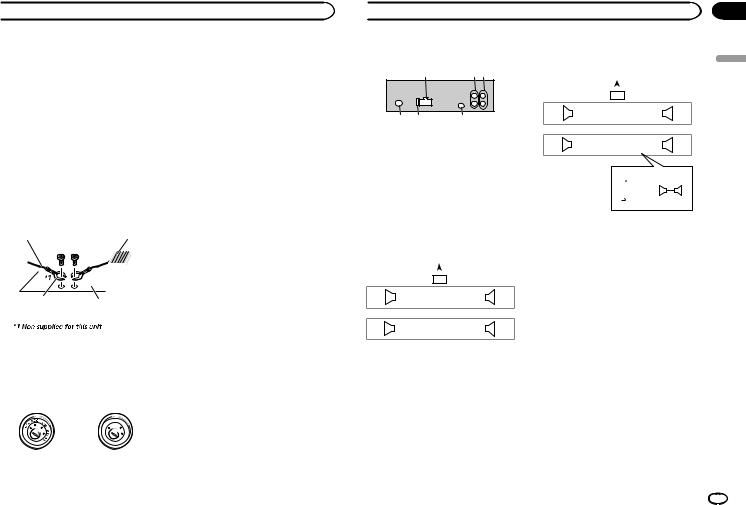
 Installation
Installation
Connections
 WARNING
WARNING
!Use speakers over 50 W (output value) and between 4 W to 8 W (impedance value). Do not use 1 W to 3 W speakers for this unit.
!The black cable is ground. When installing this unit or power amp (sold separately), make sure to connect the ground wire first. Ensure that the ground wire is properly connected to metal parts of the car’s body. The ground wire of the power amp and the one of this unit or any other device must be connected to the car separately with different screws. If the screw for the ground wire loosens or falls out, it could result in fire, generation of smoke or malfunction.
Ground wire |
POWER AMP |
||
|
|
|
|
|
|
|
|
Other devices |
Metal parts of car’s body |
|
(Another electronic |
||
|
||
device in the car) |
|
 Important
Important
!When installing this unit in a vehicle without an ACC (accessory) position on the ignition switch, failure to connect the red cable to the terminal that detects operation of the ignition key may result in battery drain.
|
F |
ON |
|
|
F |
|
|
|
O |
|
S |
|
|
|
T |
|
|
TR |
A |
|
|
|
|
ACC position |
No ACC position |
||
!Use this unit with a 12-volt battery and negative grounding only. Failure to do so may result in a fire or malfunction.
!To prevent a short-circuit, overheating or malfunction, be sure to follow the directions below.
—Disconnect the negative terminal of the battery before installation.
—Secure the wiring with cable clamps or adhesive tape. Wrap adhesive tape around wiring that comes into contact with metal parts to protect the wiring.
—Place all cables away from moving parts, such as the shift lever and seat rails.
—Place all cables away from hot places, such as near the heater outlet.
—Do not connect the yellow cable to the battery by passing it through the hole to the engine compartment.
—Cover any disconnected cable connectors with insulating tape.
—Do not shorten any cables.
—Never cut the insulation of the power cable of this unit in order to share the power with other devices. The current capacity of the cable is limited.
—Use a fuse of the rating prescribed.
—Never wire the negative speaker cable directly to ground.
—Never band together negative cables of multiple speakers.
!When this unit is on, control signals are sent through the blue/white cable. Connect this cable to the system remote control of an external power amp or the vehicle’s auto-anten- na relay control terminal (max. 300 mA
12 V DC). If the vehicle is equipped with a glass antenna, connect it to the antenna booster power supply terminal.
!Never connect the blue/white cable to the power terminal of an external power amp. Also, never connect it to the power terminal of the auto antenna. Doing so may result in battery drain or a malfunction.
 Installation
Installation
This unit
12 3
4 |
5 |
6 |
1Power cord input
2Rear output or subwoofer output
3Front output
4Antenna input
5Fuse (10 A)
6Wired remote input
Hard-wired remote control adapter can be connected (sold separately).
Power cord
Perform these connections when not connecting a rear speaker lead to a subwoofer.
|
|
|
|
|
|
|
|
|
1 |
|
|
|
|
|||
|
|
|
L |
|
|
|
|
|
|
|
|
|
R |
|
||
|
|
|
|
|
|
|
|
|
|
|
|
|
|
|
||
|
|
2 |
|
|
|
|
|
|
|
|
|
|
|
3 |
||
4 |
|
|
|
|
6 |
|
|
|
|
|
|
8 |
|
|
||
F |
|
|
|
|
|
7 |
|
|
|
|
|
|
9 |
|
|
|
|
|
|
|
|
|
|
|
|
|
|
||||||
|
|
|
|
|
|
|
|
|
|
|
||||||
5 |
|
|
|
|
|
|
|
|
|
|||||||
|
|
|
|
|
a |
|
|
|
|
|
|
c |
|
|
||
R |
|
|
|
|
|
b |
|
|
|
|
|
|
d |
|
|
|
|
|
|
|
|
|
|
|
|
|
|
||||||
|
|
|
|
|
|
|
|
|
|
|
||||||
|
|
|
|
|
|
|
|
|
|
|
|
|||||
|
|
|
|
|
|
|
|
|
|
|
|
|
|
|
|
|
|
|
|
|
|
|
|
|
|
|
e |
|
|
||||
|
|
|
|
|
|
|
|
|
|
|
||||||
|
|
|
|
|
|
|
|
|
|
f |
|
|
||||
|
|
|
|
|
|
|
|
|
|
|
|
|||||
|
|
|
|
|
|
|
|
|
|
g |
|
|
||||
|
|
|
|
|
|
|
|
|
|
|
|
|||||
|
|
|
|
|
|
|
|
|
|
h |
|
|
||||
|
|
|
|
|
|
|
|
|
|
|
|
|||||
Perform these connections when using a subwoofer without the optional amplifier.
|
|
|
|
|
|
|
|
|
|
|
|
|
|
1 |
|
|
|
|
|
|
|
|
|
|
|
|
|||
|
|
|
|
|
|
L |
|
|
|
|
|
|
|
|
|
|
|
R |
|
|
|
|
|
||||||
|
|
|
|
|
|
|
|
|
|
|
|
|
|
|
|
|
|
|
|
|
|
|
|
|
|||||
|
|
|
|
|
2 |
|
|
|
|
|
|
|
|
|
|
|
|
|
|
|
3 |
|
|
|
|
|
|||
4 |
|
|
|
|
|
|
6 |
|
|
|
|
|
|
8 |
|
|
|
|
|
|
|
|
|||||||
F |
|
|
|
|
|
|
|
7 |
|
|
|
|
|
|
9 |
|
|
|
|
|
|
|
|
|
|
||||
|
|
|
|
|
|
|
|
|
|
|
|
|
|
|
|
|
|
||||||||||||
|
|
|
|
|
|
|
|
|
|
|
|
|
|
|
|
||||||||||||||
|
|
|
|
|
|
|
|
|
|
|
|
|
|
|
|||||||||||||||
i |
|
|
|
|
|
|
a |
|
|
|
|
|
|
c |
|
|
|
|
|
|
|
|
|||||||
SW |
|
|
|
|
|
|
|
|
b |
|
|
|
|
|
|
d |
|
|
|
|
|
|
|
|
|
|
|||
|
|
|
|
|
|
|
|
|
|
|
|
|
|
|
|
|
|
|
|
||||||||||
|
|
|
|
|
|
|
|
|
|
|
|
|
|
|
|
|
|
||||||||||||
|
|
|
|
|
|
|
|
|
|
|
|
|
|
|
|
|
|
|
|
|
|
|
|
|
|
|
|
|
|
|
|
|
|
|
|
|
|
|
|
|
e |
|
j |
c |
|
|
|
||||||||||||
|
|
|
|
|
|
|
|
|
|
|
|||||||||||||||||||
|
|
|
|
|
|
|
|
|
|
|
f |
|
|
|
|
|
a |
|
|
|
|
|
|||||||
|
|
|
|
|
|
|
|
|
|
|
|
|
|
|
|
|
|
|
|
|
|
|
|
|
|||||
|
|
|
|
|
|
|
|
|
|
|
g |
|
k |
|
|
|
|
|
|
|
|
|
|
l |
|||||
|
|
|
|
|
|
|
|
|
|
|
h |
|
|
|
|
|
b |
|
|
|
d |
|
|
|
|
|
|
||
|
|
|
|
|
|
|
|
|
|
|
|
|
|
|
|
|
|
|
|
|
|
|
|
|
|||||
|
|
|
|
|
|
|
|
|
|
|
|
|
|
|
|
|
|
|
|
|
|
|
|
|
|
||||
1To power cord input
2Left
3Right
4Front speaker
5Rear speaker
6White
7White/black
8Gray
9Gray/black
aGreen
bGreen/black
cViolet
dViolet/black
eBlack (chassis ground)
Connect to a clean, paint-free metal location.
fYellow
Connect to the constant 12 V supply terminal.
gRed
Connect to terminal controlled by ignition switch (12 V DC).
hBlue/white
Connect to system control terminal of the power amp or auto-antenna relay control terminal (max. 300 mA 12 V DC).
iSubwoofer (4 W)
Section
03
English
En 13
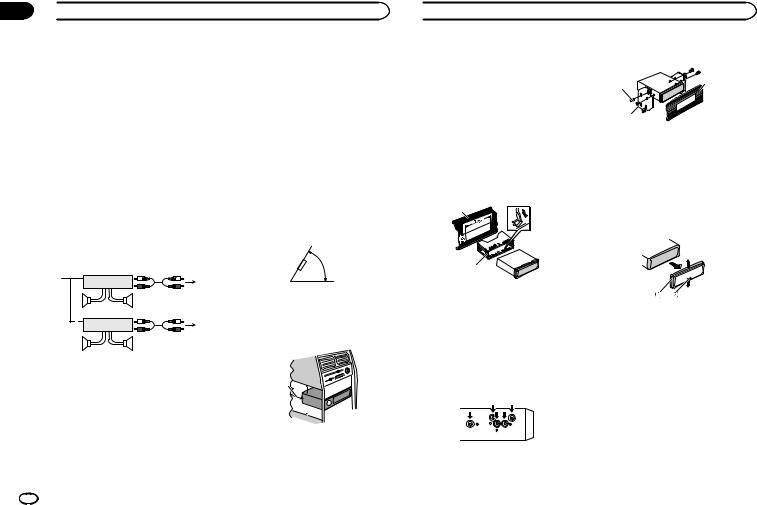
Section
03  Installation
Installation
jWhen using a subwoofer of 70 W (2 W), be sure to connect the subwoofer to the violet and violet/black leads of this unit. Do not connect anything to the green and green/ black leads.
kNot used.
lSubwoofer (4 W) × 2
Notes
!When using a two-speaker system, do not connect anything to speaker leads that are not connected to a speaker.
!Change the initial menu of this unit. Refer to
SP-P/O MODE (rear output and preout setting) on page 12.
The subwoofer output of this unit is monaural.
Power amp (sold separately)
Perform these connections when using the optional amplifier.
13
|
|
2 |
|
|
|
|
|
|
4 |
|
|
|
||
|
5 |
|
5 |
|
|
|
|
|
|
|
|
|
3 |
|
|
1 |
2 |
|
|
|
|
|
6 |
|
|
|
|
|
|
|
|
|
||
|
7 |
|
7 |
|
|
|
|
|
|
1 |
System remote control |
|
||
|
Connect to Blue/white cable. |
|
||
2 |
Power amp (sold separately) |
|
||
3 |
Connect with RCA cables (sold separately) |
|||
4 |
To Front output |
|
|
|
5 |
Front speaker |
|
|
|
6 |
To Rear output or subwoofer output |
|
||
7 |
Rear speaker or subwoofer |
|
||
Installation
 Important
Important
!Check all connections and systems before final installation.
!Do not use unauthorized parts as this may cause malfunctions.
!Consult your dealer if installation requires drilling of holes or other modifications to the vehicle.
!Do not install this unit where:
—it may interfere with operation of the vehicle.
—it may cause injury to a passenger as a result of a sudden stop.
!The semiconductor laser will be damaged if it overheats. Install this unit away from hot places such as near the heater outlet.
!Optimum performance is obtained when the unit is installed at an angle of less than 60°.
60°
!When installing, to ensure proper heat dispersal when using this unit, make sure you leave ample space behind the rear panel and wrap any loose cables so they are not blocking the vents.
Leave ample
space |
5 cm |
|
5 cm
5cm
DIN front/rear mount
This unit can be properly installed using either front-mount or rear-mount installation.
 Installation
Installation
Use commercially available parts when installing.
DIN Front-mount
1 Insert the mounting sleeve into the dashboard.
For installation in shallow spaces, use the supplied mounting sleeve. If there is enough space, use the mounting sleeve that came with the vehicle.
2 Secure the mounting sleeve by using a screwdriver to bend the metal tabs (90°) into place.
1
2
2 Tighten two screws on each side.
1 |
3 |
|
2
1Screw
2Mounting bracket
3Dashboard or console
!Use either truss (5 mm × 8 mm) or flush surface (5 mm × 9 mm) screws, depending on the bracket screw holes.
Removing the unit
1 Remove the trim ring.
1Dashboard
2Mounting sleeve
#Make sure that the unit is installed securely in place. An unstable installation may cause skipping or other malfunctions.
DIN Rear-mount
1 Determine the appropriate position where the holes on the bracket and the side of the unit match.
1Trim ring
2Notched tab
!Releasing the front panel allows easier access to the trim ring.
!When reattaching the trim ring, point the side with the notched tab down.
2 Insert the supplied extraction keys into both sides of the unit until they click into place.
14 En
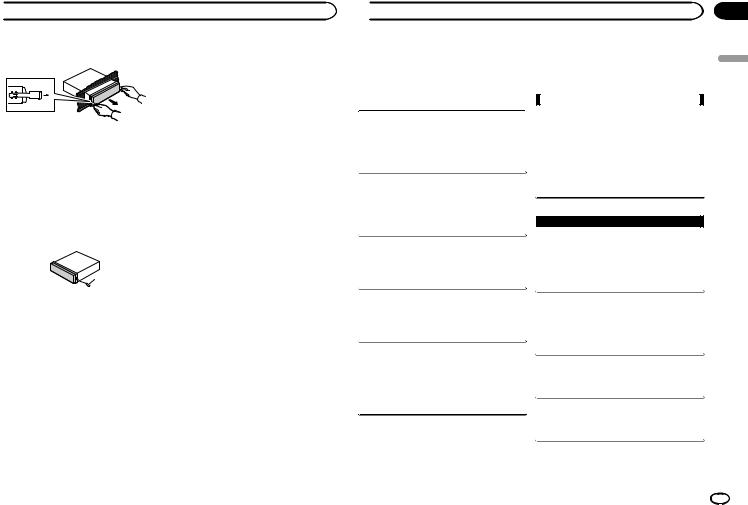
 Installation
Installation
3 Pull the unit out of the dashboard.
Removing and re-attaching the front panel
You can remove the front panel to protect your unit from theft.
For details, refer to Removing the front panel and
Re-attaching the front panel on page 4.
Securing the front panel
The front panel can be secured with the supplied screw.
1
1 Screw
 Additional information
Additional information
Troubleshooting |
Symptoms are written in bold and causes in reg- |
||
Symptoms are written in bold and causes in reg- |
ular, non-indented text. Regular, indented text is |
||
used to indicate actions to be taken. |
|||
ular, non-indented text. Regular, indented text is |
|||
|
|
||
used to indicate actions to be taken. |
|
|
|
|
|
Common |
|
|
|
|
|
The display automatically returns to the ordinary display.
You did not perform any operation within about 30 seconds.
Perform operation again.
The repeat play range changes unexpectedly.
Depending on the repeat play range, the selected range may change when another folder or track is being selected or during fast forwarding/reversing.
Select the repeat play range again.
A subfolder is not played back.
Subfolders cannot be played when FLD (folder repeat) is selected.
Select another repeat play range.
NO XXXX appears when a display is changed (NO TITLE, for example).
There is no embedded text information.
Switch the display or play another track/file.
The unit is malfunctioning.
There is interference.
You are using a device, such as a cellular phone, that may cause audible interference.
Move electrical devices that may be causing the interference away from the unit.
Error messages
When you contact your dealer or your nearest Pioneer Service Center, be sure to note the error message.
AMP ERROR
This unit fails to operate or the speaker connection is incorrect; the protective circuit is activated.
Check the speaker connection. If the message fails to disappear even after the engine is switched off/on, contact your dealer or an authorized Pioneer Service Station for
assistance.
 CD player
CD player
ERROR-07, 11, 12, 17, 30
The disc is dirty.
Clean the disc.
The disc is scratched.
Replace the disc.
ERROR-07, 10, 11, 12, 15, 17, 30, A0
There is an electrical or mechanical error.
Turn the ignition switch OFF and back ON, or switch to a different source, then back to the CD
player.
ERROR-15
The inserted disc is blank.
Replace the disc.
ERROR-23
Unsupported CD format.
Replace the disc.
Section
03
English
En 15
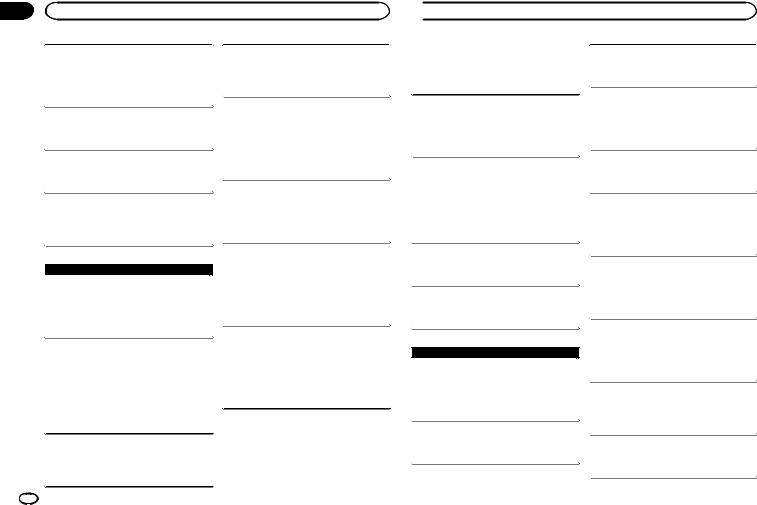
Appendix
Additional information
FORMAT READ
Sometimes there is a delay between the start of playback and when you start to hear any sound.
Wait until the message disappears and you hear sound.
NO AUDIO
The inserted disc does not contain any playable files. 
 Replace the disc.
Replace the disc.
SKIPPED
The inserted disc contains DRM protected files. 
 The protected files are skipped.
The protected files are skipped.
PROTECT
All the files on the inserted disc are embedded with DRM.
Replace the disc.
PROTECT
All the files on the connected USB storage device are embedded with DRM.
Replace the USB storage device.
N/A USB
The connected USB device is not supported by this unit.
!Connect a USB Mass Storage Class compliant device.
!Disconnect your device and replace it with a
compatible USB storage device.
CHECK USB
The USB connector or USB cable has shortcircuited.
Check that the USB connector or USB cable is
not caught in something or damaged.
CHECK USB
 USB storage device/iPod
USB storage device/iPod
FORMAT READ
Sometimes there is a delay between the start of playback and when you start to hear any sound.
Wait until the message disappears and you hear sound.
NO AUDIO
There are no songs.
Transfer the audio files to the USB storage device and connect.
The connected USB storage device has security enabled.
Follow the USB storage device instructions to disable the security.
SKIPPED
The connected USB storage device contains DRM protected files.
The protected files are skipped.
16 En
The connected USB storage device consumes more than maximum allowable current.
Disconnect the USB storage device and do not use it. Turn the ignition switch to OFF, then to ACC or ON and then connect only compliant
USB storage devices.
CHECK USB
The iPod operates correctly but does not charge. Make sure the connection cable for the iPod has not shorted out (e.g., not caught in metal objects). After checking, turn the ignition switch OFF and back ON, or disconnect the iPod and
reconnect.
ERROR-19
Communication failed.
Perform one of the following operations.
–Turn the ignition switch OFF and back ON.
–Disconnect the USB storage device.
–Change to a different source. Then, return to the USB source.
 Additional information
Additional information
iPod failure.
Disconnect the cable from the iPod. Once the iPod’s main menu is displayed, reconnect the
iPod and reset it.
ERROR-23
USB storage device was not formatted with FAT12, FAT16 or FAT32.
USB storage device should be formatted with FAT12, FAT16 or FAT32.
ERROR-16
The iPod firmware version is old.
Update the iPod version.
iPod failure.
Disconnect the cable from the iPod. Once the iPod’s main menu is displayed, reconnect the
iPod and reset it.
STOP
There are no songs in the current list.
Select a list that contains songs.
NOT FOUND
No related songs.
Transfer songs to the iPod.
 Pandora
Pandora
ERROR-19
Communication failed.
Disconnect the cable from the device. Once the device’s main menu is displayed, reconnect the
device and reset it.
START UP APP
The Pandora application has not started running yet. 
 Start up the Pandora application.
Start up the Pandora application.
INOPERABLE
The operation was disabled.
Run the same command for another track.
TRY AGAIN
Unable to save thumb rating.
Unable to save BookMark.
Unable to add station.
Try again later.
MAINTENANCE
Pandora system is undergoing maintenance. 
 Try again later.
Try again later.
SKIP LIMIT
Skip limit reached.
!Do not exceed the skip limit.
!Due to music licensing restrictions, Pandora
limits the total number of skips per hour.
CHECK APP
This version of the Pandora application is not supported.
Connect a device that has a compatible version of the Pandora application installed.
CHECK DEVICE
Device error message displayed in Pandora application.
Unable to play music from Pandora.
Please check your connected device.
NO STATION
No station found.
Create a station in the Pandora application on your connected device.
NO ACTIVE ST
No station selected.
Select a station.
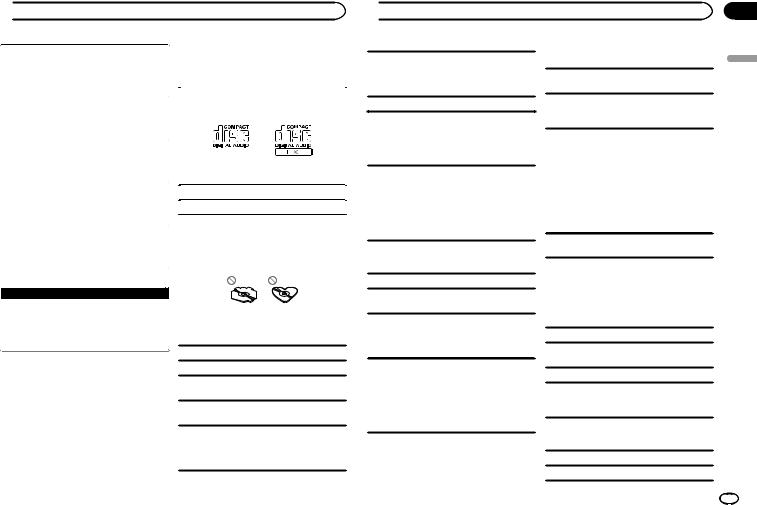
 Additional information
Additional information
STATION FULL |
Handling guidelines |
|||
A new station cannot be added. |
Discs and player |
|||
Delete an old station to open a spot for a new |
||||
one. |
|
|
|
|
|
Use only discs that feature either of the following |
|||
|
|
|||
CAN.T DELETE |
|
two logos. |
||
|
|
|
||
The station could not be deleted. |
|
|
|
|
Run the same command for another station. |
|
|
|
|
|
|
|
|
|
NO NETWORK |
|
|
|
|
The connected device is out of area. |
|
|
|
|
Connect the connected device to a network. |
|
|
|
|
|
|
|
||
NO SERVICE |
|
Use 12-cm discs. |
||
The connected device is out of area. |
|
|
||
|
Use only conventional, fully circular discs. |
|||
Connect the connected device to a network. |
|
|
|
|
|
The following types of discs cannot be used with |
|||
|
|
|||
CAN.T PLAY |
|
this unit: |
||
! |
DualDiscs |
|||
The operation was disabled. |
||||
! |
8-cm discs: Attempts to use such discs with |
|||
Run the same command for another station. |
||||
|
|
an adaptor may cause the unit to malfunction. |
||
|
|
|
||
|
! |
Oddly shaped discs |
||
|
||||
 Apps
Apps
START UP APP
The application has not started running yet. Follow the instructions that appear on the
screen.
!Discs other than CDs
!Damaged discs, including discs that are cracked, chipped or warped
!CD-R/RW discs that have not been finalized
Do not touch the recorded surface of the discs.
Store discs in their cases when not in use.
Do not attach labels, write on or apply chemicals to the surface of the discs.
To clean a CD, wipe the disc with a soft cloth outward from the center.
Condensation may temporarily impair the player’s performance. Let it rest for about one hour to adjust to a warmer temperature. Also, wipe any damp discs off with a soft cloth.
 Additional information
Additional information
Playback of discs may not be possible because of disc characteristics, disc format, recorded application, playback environment, storage conditions, and so on.
Road shocks may interrupt disc playback.
When using discs that can be printed on label surfaces, check the instructions and the warnings of the discs. Depending on the discs, inserting and ejecting may not be possible. Using such discs may result in damage to this equipment.
Do not attach commercially available labels or other materials to the discs.
!The discs may warp making the disc unplayable.
!The labels may come off during playback and prevent ejection of the discs, which may result in damage to the equipment.
iPod
Do not leave the iPod in places with high temperatures.
Firmly secure the iPod when driving. Do not let the iPod fall onto the floor, where it may become jammed under the brake or accelerator pedal.
About iPod settings
!When an iPod is connected, this unit changes the EQ (equalizer) setting of the iPod to off in order to optimize the acoustics. When you disconnect the iPod, the EQ returns to the original setting.
!You cannot set Repeat to off on the iPod when using this unit. Repeat is automatically changed to All when the iPod is connected to this unit.
Incompatible text saved on the iPod will not be displayed by the unit.
USB storage device
Connections via USB hub are not supported.
Do not connect anything other than a USB storage device.
Firmly secure the USB storage device when driving. Do not let the USB storage device fall onto the floor, where it may become jammed under the brake or accelerator pedal.
Depending on the USB storage device, the following problems may occur.
!Operations may vary.
!The storage device may not be recognized.
!Files may not be played back properly.
!The device may cause audible interference when you are listening to the radio.
Compressed audio compatibility (disc, USB)
WMA
File extension: .wma
Bit rate: 48 kbps to 320 kbps (CBR), 48 kbps to 384 kbps (VBR)
Sampling frequency: 32 kHz, 44.1 kHz, 48 kHz
Windows Mediaä Audio Professional, Lossless, Voice/DRM Stream/Stream with video: Not compatible
MP3
File extension: .mp3
Bit rate: 8 kbps to 320 kbps (CBR), VBR
Appendix
English
En 17
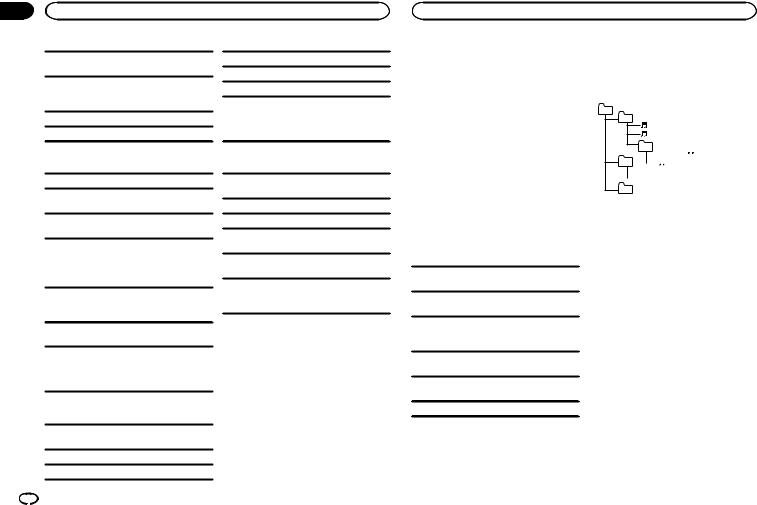
Appendix
Additional information |
Additional information |
Sampling frequency: 8 kHz to 48 kHz (32 kHz, 44.1 kHz, 48 kHz for emphasis)
Compatible ID3 tag version: 1.0, 1.1, 2.2, 2.3, 2.4 (ID3 tag Version 2.x is given priority over Version 1.x.)
M3u playlist: Not compatible
MP3i (MP3 interactive), mp3 PRO: Not compatible
File system: ISO 9660 Level 1 and 2, Romeo, Joliet
Multi-session playback: Compatible
Packet write data transfer: Not compatible
Regardless of the length of blank sections between the songs from the original recording, compressed audio discs play with a short pause between songs.
WAV
File extension: .wav
Quantization bits: 8 and 16 (LPCM), 4 (MS ADPCM)
Sampling frequency: 16 kHz to 48 kHz (LPCM),
22.05kHz and 44.1 kHz (MS ADPCM)
!You cannot use this function with USB MTP.
Supplemental information
Only the first 32 characters can be displayed as a file name (including the file extension) or a folder name.
This unit may not work properly depending on the application used to encode WMA files.
There may be a slight delay at the start of playback of audio files embedded with image data or audio files stored on a USB storage device that has numerous folder hierarchies.
Disc
Playable folder hierarchy: up to eight tiers (A practical hierarchy is less than two tiers.)
Playable folders: up to 99
Playable files: up to 999
USB storage device
Playable folder hierarchy: up to eight tiers (A practical hierarchy is less than two tiers.)
Playable folders: up to 500
Playable files: up to 15 000
Playback of copyright-protected files: Not compatible
Partitioned USB storage device: Only the first partition can be played.
There may be a slight delay when starting playback of audio files on a USB storage device with numerous folder hierarchies.
 CAUTION
CAUTION
!Pioneer cannot guarantee compatibility with all USB mass storage devices and assumes no responsibility for any loss of data on media players, smart phones, or other devices while using this product.
!Do not leave discs or a USB storage device in any place that is subject to high temperatures.
iPod compatibility
This unit supports only the following iPod models. Supported iPod software versions are shown below. Older versions may not be supported.
Made for
!iPod touch (5th generation)
!iPod touch (4th generation)
!iPod touch (3rd generation)
!iPod touch (2nd generation)
!iPod touch (1st generation)
!iPod classic
!iPod with video
!iPod nano (7th generation)
!iPod nano (6th generation)
!iPod nano (5th generation)
!iPod nano (4th generation)
!iPod nano (3rd generation)
!iPod nano (2nd generation)
!iPod nano (1st generation)
!iPhone 5
!iPhone 4S
!iPhone 4
!iPhone 3GS
!iPhone 3G
!iPhone
Depending on the generation or version of the iPod, some functions may not be available.
Operations may vary depending on the software version of iPod.
Users of iPod with the Lightning Connector should use the Lightning to USB Cable (supplied with iPod).
Users of iPod with the Dock Connector should use CD-IU51. For details, consult your dealer.
About the file/format compatibility, refer to the iPod manuals.
Audiobook, Podcast: Compatible
 CAUTION
CAUTION
Pioneer accepts no responsibility for data lost on the iPod, even if that data is lost while this unit is used.
Sequence of audio files
The user cannot assign folder numbers and specify playback sequences with this unit.
Example of a hierarchy
01
02 |
|
|
03 |


04 





05
Level 1 Level 2 Level 3 Level 4
 : Folder
: Folder

 : Compressed audio file
: Compressed audio file
01 to 05: Folder number
1 to 6: Playback sequence
Disc
Folder selection sequence or other operation may differ depending on the encoding or writing software.
USB storage device
Playback sequence is the same as recorded sequence in the USB storage device.
To specify the playback sequence, the following method is recommended.
1Create a file name that includes numbers that specify the playback sequence (e.g., 001xxx.mp3 and 099yyy.mp3).
2Put those files into a folder.
3Save the folder containing files on the USB
storage device.
However, depending on the system environment, you may not be able to specify the playback sequence.
For USB portable audio players, the sequence is different and depends on the player.
18 En
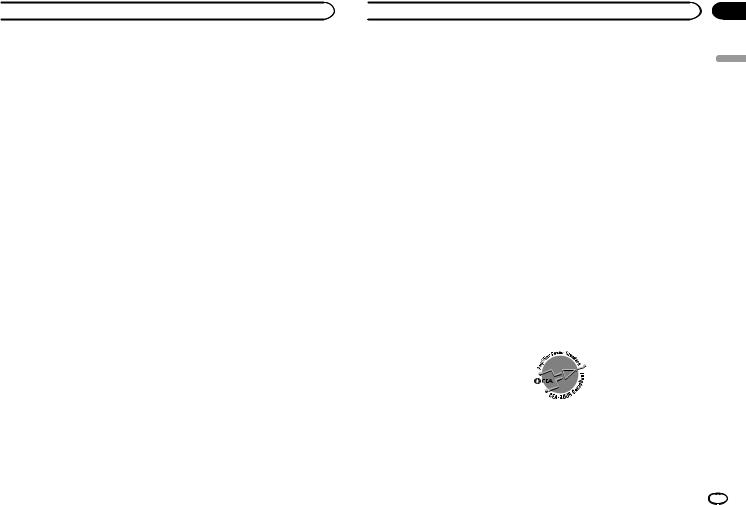
 Additional information
Additional information
Copyright and trademark |
“Made for iPod” and “Made for iPhone” mean |
iTunes |
that an electronic accessory has been designed |
to connect specifically to iPod or iPhone, respec- |
|
Apple and iTunes are trademarks of Apple Inc., |
tively, and has been certified by the developer to |
registered in the U.S. and other countries. |
meet Apple performance standards. Apple is |
|
not responsible for the operation of this device |
MP3 |
or its compliance with safety and regulatory |
Supply of this product only conveys a license for |
standards. Please note that the use of this ac- |
private, non-commercial use and does not con- |
cessory with iPod or iPhone may affect wireless |
vey a license nor imply any right to use this prod- |
performance. |
uct in any commercial (i.e. revenue-generating) |
Androidä |
real time broadcasting (terrestrial, satellite, |
|
cable and/or any other media), broadcasting/ |
Android is a trademark of Google Inc. |
streaming via internet, intranets and/or other |
Pandora® internet radio |
networks or in other electronic content distribu- |
|
tion systems, such as pay-audio or audio-on-de- |
PANDORA, the PANDORA logo, and the |
mand applications. An independent license for |
Pandora trade dress are trademarks or regis- |
such use is required. For details, please visit |
tered trademarks of Pandora Media, Inc. Used |
http://www.mp3licensing.com. |
with permission. |
WMA |
MIXTRAX |
Windows Media is either a registered trademark or trademark of Microsoft Corporation in the United States and/or other countries.
This product includes technology owned by Microsoft Corporation and cannot be used or distributed without a license from Microsoft Licensing, Inc.
iPod & iPhone
MIXTRAX is a trademark of the PIONEER CORPORATION.
iPhone, iPod, iPod classic, iPod nano, and iPod touch are trademarks of Apple Inc., registered in the U.S. and other countries.
Lightning is a trademark of Apple Inc.
 Additional information
Additional information
Specifications |
WAV signal format |
Linear PCM & MS ADPCM |
|
||
|
|
(Non-compressed) |
General
Power source ................... |
14.4 V DC (10.8 V to 15.1 V al- |
|
lowable) |
Grounding system ............ |
Negative type |
Maximum current consumption |
|
................................... |
10.0 A |
Dimensions (W × H × D): |
|
DIN |
|
Chassis ............................ |
178 mm × 50 mm × 165 mm |
|
(7 in. × 2 in. × 6-1/2 in.) |
Nose ................................ |
188 mm × 58 mm × 15 mm |
|
(7-3/8 in.× 2-1/4 in.× 5/8 in.) |
D |
|
Chassis ............................ |
178 mm × 50 mm × 165 mm |
|
(7 in.× 2 in.× 6-1/2 in.) |
Nose ................................ |
170 mm × 46 mm × 15 mm |
|
(6-3/4 in.× 1-3/4 in.× 5/8 in.) |
Weight ............................. |
1 kg (2.2 lbs) |
Audio
Maximum power output ... |
50 W × 4 |
|
70 W × 1/2 W (for subwoofer) |
Continuous power output |
|
................................... |
22 W × 4 (50 Hz to 15 000 Hz, |
|
5 % THD, 4 Wload, both chan- |
|
nels driven) |
Load impedance .............. |
4 W (4 W to 8 W allowable) |
Preout maximum output level |
|
................................... |
2.0 V |
Loudness contour ............ |
+10 dB (100 Hz), +6.5 dB |
|
(10 kHz) (volume: –30 dB) |
Equalizer (5-Band Graphic Equalizer): |
|
Frequency ........................ |
80 Hz/250 Hz/800 Hz/2.5 kHz/ |
|
8 kHz |
Equalization range ........... |
±12 dB (2 dB step) |
Subwoofer (mono): |
|
Frequency ........................ |
50 Hz/63 Hz/80 Hz/100 Hz/ |
|
125 Hz/160 Hz/200 Hz |
Slope ............................... |
–12 dB/oct, –24 dB/oct |
Gain ................................ |
+6 dB to –24 dB |
Phase .............................. |
Normal/Reverse |
CD player
System ............................ |
Compact disc audio system |
Usable discs .................... |
Compact disc |
Signal-to-noise ratio ......... |
94 dB (1 kHz) (IHF-A network) |
Number of channels ........ |
2 (stereo) |
MP3 decoding format ...... |
MPEG-1 & 2 Audio Layer 3 |
WMA decoding format ..... |
Ver. 7, 7.1, 8, 9, 10, 11, 12 (2 ch |
|
audio) |
|
(Windows Media Player) |
USB
USB standard specification |
|
................................... |
USB 2.0 full speed |
Maximum current supply |
|
................................... |
1 A |
USB Class ....................... |
MSC (Mass Storage Class) |
File system ....................... |
FAT12, FAT16, FAT32 |
MP3 decoding format ...... |
MPEG-1 & 2 Audio Layer 3 |
WMA decoding format ..... |
Ver. 7, 7.1, 8, 9, 10, 11, 12 (2 ch |
|
audio) |
|
(Windows Media Player) |
WAV signal format ........... |
Linear PCM & MS ADPCM |
|
(Non-compressed) |
FM tuner
Frequency range .............. |
87.9 MHz to 107.9 MHz |
Usable sensitivity ............. |
9 dBf (0.8 µV/75 W, mono, S/N: |
|
30 dB) |
Signal-to-noise ratio ......... |
80 dB (digital broadcasting) |
|
(IHF-A network) |
Signal-to-noise ratio ......... |
72 dB (analog broadcasting) |
|
(IHF-A network) |
AM tuner
Frequency range .............. |
530 kHz to 1 710 kHz |
Usable sensitivity ............. |
25 µV (S/N: 20 dB) |
Signal-to-noise ratio ......... |
80 dB (digital broadcasting) |
|
(IHF-A network) |
Signal-to-noise ratio ......... |
62 dB (analog broadcasting) |
|
(IHF-A network) |
CEA2006 Specifications |
|
Power output ................... |
14 W RMS × 4 Channels (4 W |
|
and 1 % THD+N) |
S/N ratio .......................... |
91 dBA (reference: 1 W into |
|
4 W) |
Note
Specifications and the design are subject to modifications without notice.
En
Appendix
English
19
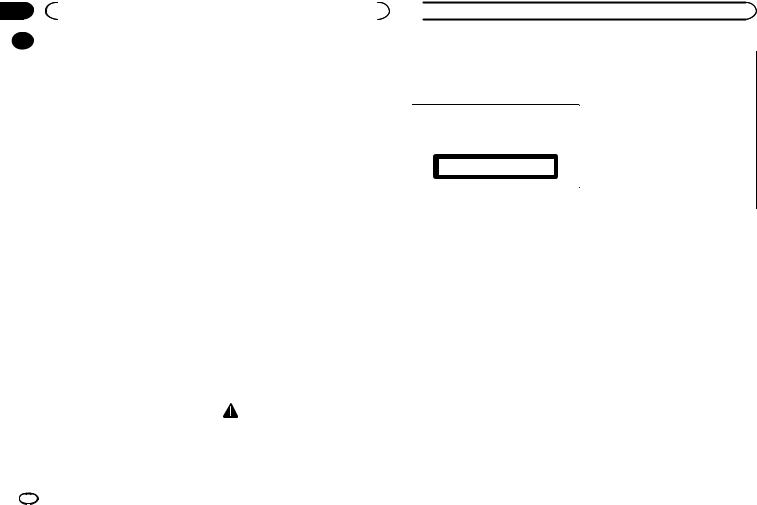
Section |
|
|
|
|
|
01 |
|
Avant de commencer |
|
|
|
|
Nous vous remercions d’avoir acheté cet ap- |
N’OUBLIEZ PAS DE RESPECTER LES |
|||
|
|||||
|
|||||
|
pareil PIONEER |
DIRECTIVES SUIVANTES : |
|||
|
Pour garantir une utilisation correcte, lisez bien |
! |
Lorsque vous montez le volume, assurez- |
||
|
ce mode d’emploi avant d’utiliser cet appareil. Il |
|
vous de pouvoir quand même entendre ce |
||
|
est particulièrement important que vous lisiez et |
|
|||
|
|
qui se passe autour de vous. |
|||
|
respectiez les indications ATTENTION et PRÉ- |
|
|||
|
! |
Faites très attention ou cessez temporaire- |
|||
|
CAUTION de ce mode d’emploi. Conservez-le |
|
ment l’utilisation dans les situations pouvant |
||
|
dans un endroit sûr et facilement accessible pour |
|
|||
|
|
s’avérer dangereuses. |
|||
|
toute consultation ultérieure. |
|
|||
|
! N’utilisez pas des écouteurs ou un casque |
||||
|
|
|
|||
|
|
|
|
d’écoute lorsque vous opérez un véhicule |
|
|
La protection de votre ouïe |
|
motorisé ; une telle utilisation peut créer des |
||
|
|
dangers sur la route et est illégale à de nom- |
|||
|
est entre vos mains |
|
|||
|
|
breux endroits. |
|||
|
Pour assurer le rendement optimal de votre ma- |
|
|
|
|
|
tériel et – plus important encore – la protection |
Quelques mots sur cet appareil |
|||
|
de votre ouïe, réglez le volume à un niveau rai- |
||||
|
|
|
|
||
|
sonnable. Pour ne pas altérer votre sens de la |
Les fréquences du syntoniseur de cet appareil |
|||
|
perception, le son doit être clair mais ne pro- |
sont attribuées pour une utilisation en Amérique |
|||
|
duire aucun vacarme et être exempt de toute |
du Nord. Son utilisation dans d’autres régions |
|||
|
distorsion. Votre ouïe peut vous jouer des tours. |
peut se traduire par une réception de mauvaise |
|||
|
Avec le temps, votre système auditif peut en |
qualité. |
|||
|
effet s’adapter à des volumes supérieurs, et ce |
! N’essayez pas d’installer cet appareil ou |
|||
|
qui vous semble un « niveau de confort normal |
||||
|
» pourrait au contraire être excessif et contri- |
|
d’en faire l’entretien vous-même. L’instal- |
||
|
buer à endommager votre ouïe de façon perma- |
|
lation ou l’entretien de cet appareil par |
||
|
nente. Le réglage de votre matériel à un volume |
|
des personnes sans formation et sans ex- |
||
|
sécuritaire AVANT que votre ouïe s’adapte vous |
|
périence en équipement électronique et |
||
|
permettra de mieux vous protéger. |
|
en accessoires automobiles peut être |
||
|
|
|
|
dangereux et vous exposer à des risques |
|
|
CHOISISSEZ UN VOLUME |
|
d’électrocution ou à d’autres dangers. |
||
|
SÉCURITAIRE : |
! N’essayez pas de démonter ou de modifier |
|||
|
|
cet appareil. Veillez à quitter la route et garer |
|||
! |
Réglez d’abord le volume à un niveau infé- |
|
|||
|
votre véhicule en lieu sûr avant d’essayer d’u- |
||||
|
|
rieur. |
|
||
|
|
|
tiliser les commandes de l’appareil. |
||
|
! Montez progressivement le volume jusqu’à |
|
|||
|
|
|
|
||
|
|
un niveau d’écoute confortable ; le son doit |
|
|
|
|
|
être clair et exempt de distorsions. |
|
PRÉCAUTION |
|
|
! Une fois que le son est à un niveau confor- |
! Ne laissez pas cet appareil entrer en contact |
|||
table, ne touchez plus au bouton du volume. |
avec des liquides. Cela pourrait provoquer |
|
|
|
une électrocution. Tout contact avec des li- |
|
quides pourrait également provoquer des |
|
dommages, de la fumée et une surchauffe |
|
de l’appareil. |
 Avant de commencer
Avant de commencer
!Maintenez le niveau d’écoute à une valeur telle que vous puissiez entendre les sons provenant de l’extérieur.
!Évitez tout contact avec l’humidité.
PRÉCAUTION
Cet appareil est un produit laser de Classe 1, classé selon l’article IEC 60825-1:2007 relatif à la Sécurité des produits laser.
APPAREIL À LASER DE CLASSE 1
Service après-vente des produits Pioneer
Veuillez contacter le revendeur ou le distributeur auprès duquel vous avez acheté cet appareil pour le service après-vente (y compris les conditions de garantie) ou pour toute autre information. Dans le cas où les informations nécessaires ne sont pas disponibles, veuillez contacter les sociétés indiquées ci-dessous : N’expédiez pas l’appareil pour réparation à l’une des adresses figurant ci-dessous sans avoir pris contact au préalable.
États-Unis
Pioneer Electronics (USA) Inc. CUSTOMER SUPPORT DIVISION P.O. Box 1760
Long Beach, CA 90801-1760 800-421-1404
CANADA
Pioneer Électroniques du Canada, Inc. DÉPARTEMENT DE SERVICE AUX CONSOMMATEURS
340 Ferrier Street Unit 2
Markham, Ontario L3R 2Z5, Canada 1-877-283-5901 905-479-4411
Pour connaître les conditions de garantie, repor- tez-vous au document Garantie limitée qui accompagne cet appareil.
Si vous rencontrez des problèmes
En cas d’anomalie, veuillez contacter votre revendeur ou le centre d’entretien agréé par PIONEER le plus proche.
20 Fr
