Pioneer DEH-X6600BT User Manual
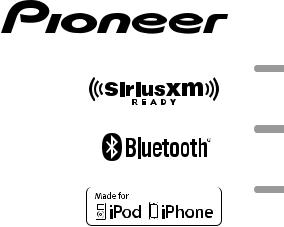
CD RDS RECEIVER
AUTORADIO CD RDS
REPRODUCTOR DE CD CON RECEPTOR RDS
DEH-X6600BS
DEH-X6600BT
DEH-X66BT
DEH-X4600BT
DEH-X3600S
Español Français English
Owner’s Manual
Mode d’emploi
Manual de instrucciones
 Important (Serial number)
Important (Serial number)
The serial number is located on the bottom of this unit. For your own security and convenience, be sure to record this number on the enclosed warranty card.
 Important (Numéro de série)
Important (Numéro de série)
Le numéro de série se trouve au bas de cet appareil. Pour votre sécurité et votre commodité, veillez à noter ce numéro sur la carte de garantie fournie.
 Importante (Número de serie)
Importante (Número de serie)
El número de serie se encuentra en la parte inferior de esta unidad. Por su propia seguridad y comodidad, asegúrese de anotar este número en la tarjeta de garantía que se adjunta.
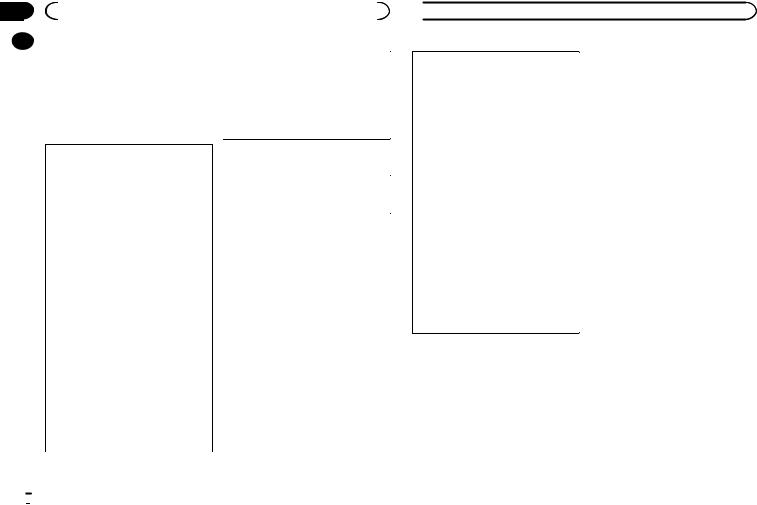
Section |
|
|
|
|
|
01 |
|
|
Before you start |
|
|
|
|
Thank you for purchasing this PIONEER |
MODEL NO.: DEH-X3600S |
||
|
|
||||
|
|
||||
|
|
product |
|||
|
|
This device complies with Part 15 of the FCC |
|||
|
|
To ensure proper use, please read through this |
|||
|
|
Rules. Operation is subject to the following |
|||
|
|
manual before using this product. It is especially |
|||
|
|
two conditions: |
|||
|
|
important that you read and observe WARN- |
|||
|
|
(1) this device may not cause harmful interfer- |
|||
|
|
INGs and CAUTIONs in this manual. Please |
|||
|
|
ence, and (2) this device must accept any in- |
|||
|
|
keep the manual in a safe and accessible place for |
|||
|
|
terference received, including interference |
|||
|
|
future reference. |
|||
|
|
that may cause undesired operation. |
|||
|
|
|
|
||
|
|
FCC ID: AJDK072 |
Information to User |
||
|
|
MODEL NO.: DEH-X6600BS/DEH-X6600BT/ |
|||
|
|
DEH-X66BT/DEH-4600BT |
|
|
|
|
|
IC: 775E-K072 |
Alteration or modifications carried out with- |
||
|
|
This device complies with Part 15 of FCC |
out appropriate authorization may invalidate |
||
|
|
Rules and Industry Canada licence-exempt |
the user’s right to operate the equipment. |
||
|
|
RSS standard(s). Operation is subject to the |
|
|
|
|
|
following two conditions: (1) this device may |
|
|
|
|
|
not cause interference, and (2) this device |
|
|
|
|
|
must accept any interference, including inter- |
|
|
|
|
|
ference that may cause undesired operation |
|
|
|
|
|
of this device. |
|
|
|
|
|
This transmitter must not be co-located or op- |
|
|
|
|
|
erated in conjunction with any other antenna |
|
|
|
|
|
or transmitter. |
|
|
|
|
|
The Bluetooth antenna cannot be removed (or |
|
|
|
|
|
replaced) by user. |
|
|
|
|
|
This equipment complies with FCC/IC radia- |
|
|
|
|
|
tion exposure limits set forth for an uncon- |
|
|
|
|
|
trolled environment and meets the FCC radio |
|
|
|
|
|
frequency (RF) Exposure Guidelines in Sup- |
|
|
|
|
|
plement C to OET65 and RSS-102 of the IC |
|
|
|
|
|
radio frequency (RF) Exposure rules. This |
|
|
|
|
|
equipment has very low levels of RF energy |
|
|
|
|
|
that it deemed to comply without maximum |
|
|
|
|
|
permissive exposure evaluation (MPE). But it |
|
|
|
|
|
is desirable that it should be installed and op- |
|
|
|
|
|
erated keeping the radiator at least 20 cm or |
|
|
|
|
|
more away from person’s body (excluding ex- |
|
|
|
|
|
tremities: hands, wrists, feet and ankles). |
|
|
|
 Before you start
Before you start
Note
This equipment has been tested and found to comply with the limits for a Class B digital device, pursuant to Part 15 of the FCC Rules. These limits are designed to provide reasonable protection against harmful interference in a residential installation. This equipment generates, uses and can radiate radio frequency energy and, if not installed and used in accordance with the instructions, may cause harmful interference to radio communications. However, there is no guarantee that interference will not occur in a particular installation. If this equipment does cause harmful interference to radio or television reception, which can be determined by turning the equipment off and on, the user is encouraged to try to correct the interference by one or more of the following measures:
-Reorient or relocate the receiving antenna.
-Increase the separation between the equipment and receiver.
-Connect the equipment into an outlet on a circuit different from that to which the receiver is connected.
-Consult the dealer or an experienced radio/ TV technician for help.
The Safety of Your Ears is in Your Hands
Get the most out of your equipment by playing it at a safe level—a level that lets the sound come through clearly without annoying blaring or distortion and, most importantly, without affecting your sensitive hearing. Sound can be deceiving. Over time, your hearing “comfort level” adapts to higher volumes of sound, so what sounds “normal” can actually be loud and harmful to your hearing. Guard against this by setting your equipment at a safe level BEFORE your hearing adapts.
ESTABLISH A SAFE LEVEL:
!Set your volume control at a low setting.
!Slowly increase the sound until you can hear it comfortably and clearly, without distortion.
!Once you have established a comfortable sound level, set the dial and leave it there.
BE SURE TO OBSERVE THE
FOLLOWING GUIDELINES:
!Do not turn up the volume so high that you can’t hear what’s around you.
!Use caution or temporarily discontinue use in potentially hazardous situations.
!Do not use headphones while operating a motorized vehicle; the use of headphones may create a traffic hazard and is illegal in many areas.
About this unit
The tuner frequencies on this unit are allocated for use in North America. Use in other areas may result in poor reception.
 WARNING
WARNING
!Do not attempt to install or service this product by yourself. Installation or servicing of this product by persons without training and experience in electronic equipment and automotive accessories may be dangerous and could expose you to the risk of electric shock, injury or other hazards.
!Do not attempt to operate the unit while driving. Make sure to pull off the road and park your vehicle in a safe location before attempting to use the controls on the device.
 2
2 En
En
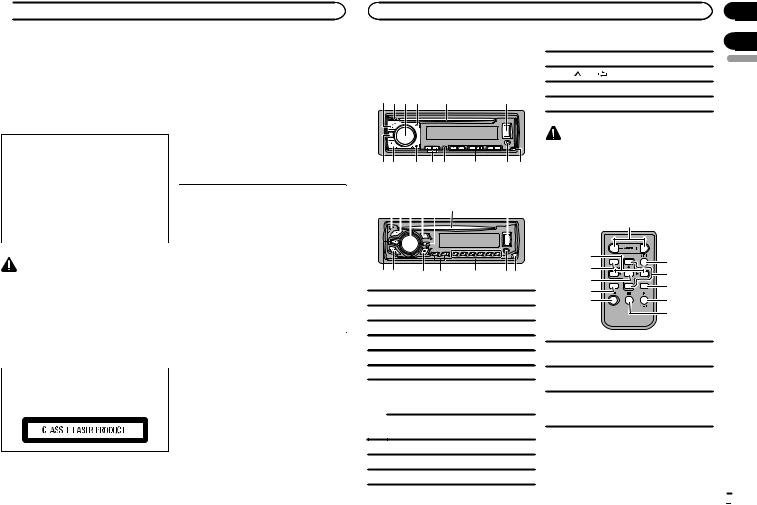
 Before you start
Before you start
! Handling the cord on this product or cords |
After-sales service for |
|
associated with accessories sold with the |
Pioneer products |
|
product may expose you to chemicals listed |
||
|
||
on proposition 65 known to the State of Cali- |
Please contact the dealer or distributor from |
|
fornia and other governmental entities to |
where you purchased this unit for after-sales |
|
cause cancer and birth defect or other repro- |
service (including warranty conditions) or any |
|
ductive harm. Wash hands after handling. |
other information. In case the necessary infor- |
|
|
mation is not available, please contact the com- |
|
CAUTION: |
panies listed below: |
|
Please do not ship your unit to the companies at |
||
USE OF CONTROL OR ADJUSTMENT OR |
the addresses listed below for repair without ad- |
|
PERFORMANCE OF PROCEDURES |
vance contact. |
|
OTHER THAN THOSE SPECIFIED HEREIN |
|
|
MAY RESULT IN HAZARDOUS RADIATION |
|
|
EXPOSURE. |
U.S.A. |
|
CAUTION: |
Pioneer Electronics (USA) Inc. |
|
THE USE OF OPTICAL INSTRUMENTS |
CUSTOMER SUPPORT DIVISION |
|
WITH THIS PRODUCT WILL INCREASE |
P.O. Box 1760 |
|
EYE HAZARD. |
Long Beach, CA 90801-1760 |
|
|
800-421-1404 |
|
|
CANADA |
|
CAUTION |
Pioneer Electronics of Canada, Inc. |
|
CUSTOMER SATISFACTION DEPARTMENT |
||
! Do not allow this unit to come into contact |
||
340 Ferrier Street |
||
with liquids. Electrical shock could result. |
||
Unit 2 |
||
Also, damage to this unit, smoke, and over- |
||
Markham, Ontario L3R 2Z5, Canada |
||
heating could result from contact with |
||
1-877-283-5901 |
||
liquids. |
||
905-479-4411 |
||
! Always keep the volume low enough to hear |
||
|
||
outside sounds. |
|
|
! Avoid exposure to moisture. |
For warranty information please see the Limited |
|
|
||
|
Warranty sheet included with this unit. |
CAUTION
This product is a class 1 laser product classified under the Safety of laser products, IEC 60825-1:2007.
If you experience problems
Should this unit fail to work properly, please contact your dealer or nearest authorized PIONEER Service Station.
|
|
|
|
|
|
Section |
Using this unit |
|
|
|
|
01 |
|
|
|
|
|
|
|
02 |
Head unit |
|
|
|
b |
DISP |
English |
DEH-X6600BS/DEH-X6600BT/DEH-X66BT/DEH- |
d |
AUX input jack (3.5 mm stereo jack) |
||||
X3600S |
|
|
|
c |
1/ to 6/ |
|
|
|
|
|
|
|
|
1 2 3 4 |
5 |
|
6 |
e |
Detach button |
|
|
|
|
|
|
||
|
|
|
|
|
CAUTION |
|
|
|
|
|
Use an optional Pioneer USB cable (CD-U50E) |
|
|
78 9 a b |
c |
d e |
to connect the USB storage device as any device |
|
||
connected directly to the unit will protrude out |
|
|||||
from the unit, which could be dangerous.
DEH-X4600BT
213 4 b 5 |
6 |
|||||||||
|
|
|
|
|
|
|
|
|
|
|
|
|
|
|
|
|
|
|
|
|
|
78 9 a c de
1SRC/OFF
2h (eject)
3MULTI-CONTROL (M.C.)
4 (list)
(list)
5Disc loading slot
6USB port
 (phone) DEH-X6600BS/DEH-X6600BT/DEH-X66BT/
(phone) DEH-X6600BS/DEH-X6600BT/DEH-X66BT/
7DEH-X4600BT
MIX (MIXTRAX) DEH-X3600S
8BAND/ (iPod control)
(iPod control)
9 (back)/DIMMER (dimmer)
(back)/DIMMER (dimmer)
a c/d
Remote control
|
f |
|
a |
g |
|
8 |
||
h |
||
m |
||
i |
||
l |
||
|
||
1 |
j |
|
|
k |
fVOLUME
Press to increase or decrease volume.
gMUTE
Press to mute. Press again to unmute. a/b
hPress to recall preset stations.
Press to select the next/previous folder.
En  3
3
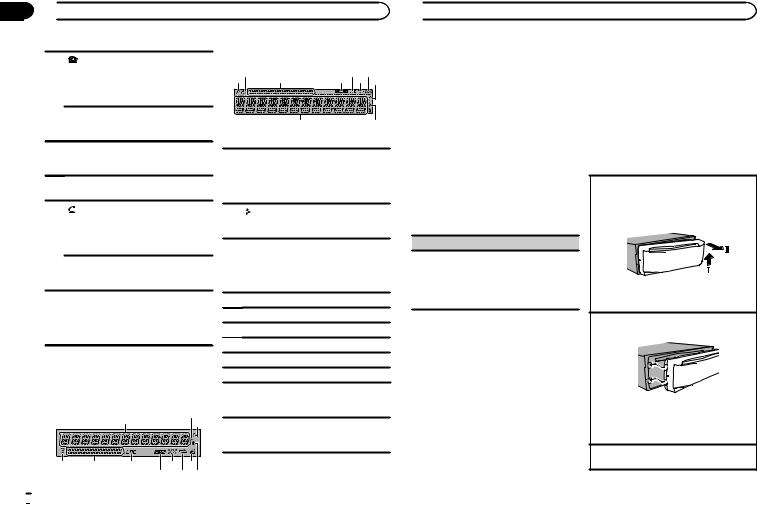
Section
02  Using this unit
Using this unit
DEH-X4600BT
DEH-X6600BS/DEH-X6600BT/DEH-X66BT/ DEH-X4600BT
Press to end a call, reject an incoming call,
ior reject a call waiting while on another call.
AUDIO
DEH-X3600S
Press to select an audio function.
DISP/SCRL
jPress to select different displays.
Press and hold to turn dimmer on or off.
kePress to pause or resume playback.
DEH-X6600BS/DEH-X6600BT/DEH-X66BT/ DEH-X4600BT
Press to start talking to the caller while
lusing the phone.
FUNCTION
DEH-X3600S
Press to select functions.
LIST/ENTER
Press to display the list depending on the
msource.
While in the operating menu, press to control functions.
Display indication
DEH-X6600BS/DEH-X6600BT/DEH-X66BT/DEH- X3600S
|
1 |
2 |
|
3 |
|
|
|
|
4 5 |
6 |
8 a |
|
7 |
9 b |
a |
|
|
6 8 |
|
4 |
5 |
7 |
9 |
3 |
1 2
2
b
Main information section
! Tuner: band and frequency
1! CD player, USB storage device and iPod: elapsed playback time and text information
2Appears when a lower tier of folder or menu exists.
 (auto answer) DEH-X6600BS/DEH-X6600BT/DEH-X66BT/
(auto answer) DEH-X6600BS/DEH-X6600BT/DEH-X66BT/
3DEH-X4600BT
Shows when the automatic answering function is on.
4 (list)
(list)
5Sub information section
6LOC (local seek tuning)
7 (sound retriever)
(sound retriever)
8 (random/shuffle)
(random/shuffle)
9 (repeat)
(repeat)
 (iPod control)
(iPod control)
aThis unit’s iPod function is operated from your iPod.
 (Bluetooth indicator)
(Bluetooth indicator)
bDEH-X6600BS/DEH-X6600BT/DEH-X66BT/ DEH-X4600BT
 Using this unit
Using this unit
Set up menu |
Basic operations |
1After installation of this unit, turn the ignition switch to ON.
SET UP appears.
2Turn M.C. to switch to YES.
#If you do not use the unit for 30 seconds, the set up menu will not be displayed.
#If you prefer not to set up at this time, turn M.C. to switch to NO.
3Press M.C. to select.
4Complete the procedure outlined below to set the menu.
To proceed to the next menu option, you need to confirm your selection.
CLOCK SET (setting the clock)
1Turn M.C. to adjust hour.
2Press M.C. to select minute.
3Turn M.C. to adjust minute.
4Press M.C. to confirm the selection. QUIT appears.
5 To finish your settings, turn M.C. to select YES.
# If you prefer to change your setting again, turn M.C. to switch to NO.
6 Press M.C. to select.
Notes
!You can set up the menu options from the system menu. For details about the settings, refer to System menu on page 14.
!You can cancel set up menu by pressing
SRC/OFF.
 Important
Important
!Handle the front panel with care when removing or attaching it.
!Avoid subjecting the front panel to excessive shock.
!Keep the front panel out of direct sunlight and high temperatures.
!To avoid damaging the device or vehicle interior, remove any cables and devices attached to the front panel before detaching it.
Removing the front panel
1Press the detach button to release the front panel.
2Push the front panel upward (M) and then pull it toward (N) you.
3Always store the detached front panel in a protective case or bag.
Re-attaching the front panel
1 Slide the front panel to the left.
2Press the right side of the front panel until it is firmly seated.
Forcing the front panel into place may result in damage to the front panel or head unit.
Turning the unit on
1 Press SRC/OFF to turn the unit on.
 4
4 En
En
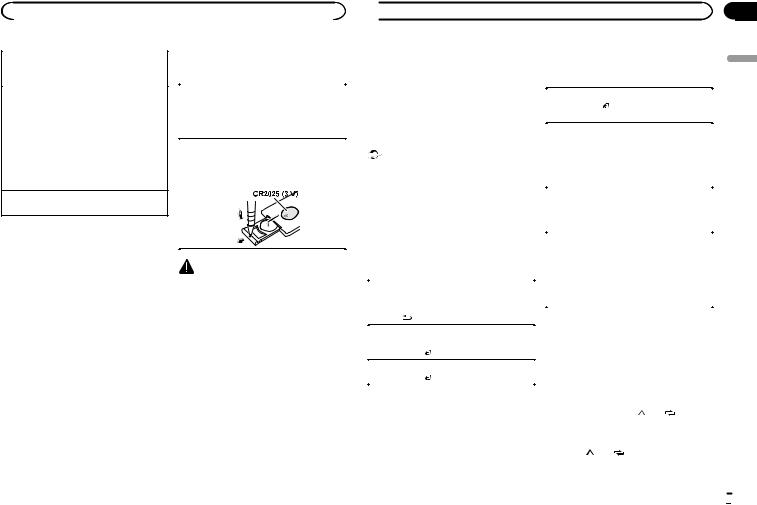
|
Using this unit |
|
|
|
|
|
|
|
|
Use and care of the remote |
|||
Turning the unit off |
||||||
1 |
Press and hold SRC/OFF until the unit turns |
|
control |
|||
|
off. |
|
|
|
|
|
Selecting a source |
|
Using the remote control |
||||
|
1 Point the remote control in the direction of the |
|||||
1 |
Press SRC/OFF to cycle between: |
|
||||
|
front panel to operate. |
|||||
|
SIRIUSXM—RADIO—CD—USB/iPod— |
|
||||
|
|
When using for the first time, pull out the film |
||||
|
PANDORA—APP (application)—AUX— |
|
||||
|
|
protruding from the tray. |
||||
|
BT AUDIO |
|
||||
|
|
|
|
|
|
|
! |
SIRIUSXM is not available for DEH-X6600BT, |
|
Replacing the battery |
|||
! |
DEH-X66BT and DEH-X4600BT. |
|
1 Slide the tray out on the back of the remote |
|||
USB MTP displays while the MTP connection |
|
control. |
||||
! |
is in use. |
|
2 Insert the battery with the plus (+) and minus |
|||
BT AUDIO is not available for DEH-X3600S. |
|
(–) poles aligned properly. |
||||
Adjusting the volume |
|
|
|
|
|
|
|
|
|
|
|
||
1 |
Turn M.C. to adjust the volume. |
|
|
|
|
|
|
|
|
|
|
|
|
Note |
|
|
|
|
|
|
When this unit’s blue/white lead is connected to |
|
|
|
|
|
|
the vehicle’s auto-antenna relay control termi- |
|
|
|
|
|
|
|
|
|
|
|
||
nal, the vehicle’s antenna extends when this |
|
WARNING |
||||
unit’s source is turned on. To retract the anten- |
|
|||||
na, turn the source off. |
|
! Keep the battery out of the reach of children. |
||||
Should the battery be swallowed, consult a doctor immediately.
! Batteries (battery pack or batteries installed) must not be exposed to excessive heat such as sunshine, fire or the like.
 CAUTION
CAUTION
! Remove the battery if the remote control is not used for a month or longer.
! There is a danger of explosion if the battery is incorrectly replaced. Replace only with the same or equivalent type.
! Do not handle the battery with metallic tools. ! Do not store the battery with metallic ob-
jects.
! If the battery leaks, wipe the remote control completely clean and install a new battery.
 Using this unit
Using this unit
! When disposing of used batteries, comply |
|
Radio |
||
with governmental regulations or environ- |
|
Basic operations |
||
mental public institutions’ rules that apply in |
|
|||
your country/area. |
|
|
|
|
! “Perchlorate Material – special handling may |
|
Selecting a band |
||
apply. |
|
1 Press BAND/ until the desired band (FM1, |
||
See www.dtsc.ca.gov/hazardouswaste/ |
|
|
FM2, FM3 for FM or AM) is displayed. |
|
perchlorate. (Applicable to California, |
|
|
|
|
|
Switching preset stations |
|||
U.S.A.)” |
|
|||
|
1 Press c or d. |
|||
|
|
|||
Important |
|
! |
Select PCH (preset channel) under SEEK to |
|
|
|
use this function. |
||
! Do not store the remote control in high tem- |
|
|
||
|
! |
Use the a and b on the remote control to |
||
peratures or direct sunlight. |
|
|||
|
|
switch between preset stations. |
||
! The remote control may not function properly |
|
|
||
|
|
|
||
in direct sunlight. |
|
Manual tuning (step by step) |
||
! Do not let the remote control fall onto the |
|
1 Press c or d. |
||
floor, where it may become jammed under |
|
! Select MAN (manual tuning) under SEEK to |
||
the brake or accelerator pedal. |
|
|
use this function. |
|
|
|
Seeking |
||
Frequently used menu |
|
1 Press and hold c or d, and then release. |
||
operations |
|
|
You can cancel seek tuning by briefly pressing |
|
|
|
c or d. |
||
|
|
|
||
|
|
|
While pressing and holding c or d, you can |
|
Returning to the previous display |
|
|
skip stations. Seek tuning starts as soon as |
|
Returning to the previous list (the folder one level |
|
|
||
|
|
you release c or d. |
||
higher) |
|
|
||
|
|
|
||
|
Note |
|||
1 Press /DIMMER. |
|
|||
|
|
For details about SEEK, refer to SEEK (left/right |
||
Returning to the ordinary display |
||||
|
key setting) on page 6. |
|||
Canceling the main menu |
|
|||
|
|
|
||
1 Press BAND/ . |
|
Storing and recalling stations |
||
|
|
|||
Returning to the ordinary display from the list |
||||
|
for each band |
|||
1 Press BAND/ . |
|
|||
|
|
|
||
|
|
Using preset tuning buttons |
||
|
||||
|
|
1 To store: Press and hold down one of the |
||
|
|
preset tuning buttons (1/ to 6/ ) until |
||
|
|
the number stops flashing. |
||
|
|
2 To recall: Press one of the preset tuning |
||
|
|
buttons (1/ to 6/ ). |
||
Section
02
English
En  5
5
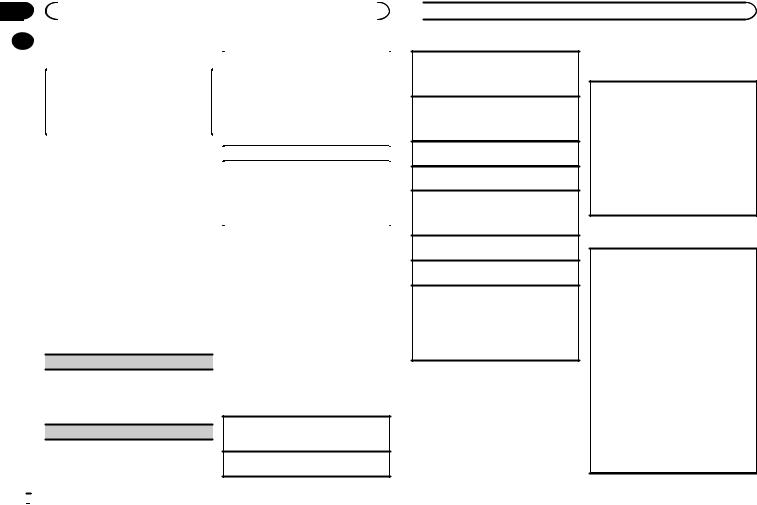
Section |
|
|
|
|
|
|
02 |
|
|
Using this unit |
|
|
|
|
|
Switching the display |
|
|
||
|
|
|
|
|||
|
|
Local seek tuning allows you to tune in to only |
||||
|
|
|
|
|
||
|
|
|
|
|
those radio stations with sufficiently strong sig- |
|
|
|
Selecting the desired text information |
|
nals for good reception. |
||
|
|
1 Press DISP to cycle between the following: |
|
1 Press M.C. to select the desired setting. |
||
|
|
|
! FREQUENCY (program service name or |
|
FM: OFF—LV1—LV2—LV3—LV4 |
|
|
|
|
frequency) |
|
AM: OFF—LV1—LV2 |
|
|
|
|
! BRDCST INFO (song title/artist name) |
|
The highest level setting allows reception of |
|
|
|
|
! CLOCK (source name and clock) |
|
only the strongest stations, while lower levels |
|
|
|
Notes |
allow the reception of weaker stations. |
|||
|
|
|
|
|||
|
|
SEEK (left/right key setting) |
||||
|
|
! If the program service name cannot be ac- |
||||
|
|
|
quired in FREQUENCY, the broadcast fre- |
You can assign a function to the left and right keys |
||
|
|
|
|
|
||
|
quency is displayed instead. If the program |
of the unit. |
|
|
service name is detected, the program serv- |
||
|
Select MAN (manual tuning) to tune up or down |
||
|
ice name will be displayed. |
||
|
manually or select PCH (preset channel) to switch |
||
! |
Depending on the band, text information can |
||
between preset channels. |
|||
|
be changed. |
||
|
1 Press M.C. to select MAN or PCH. |
||
! |
Text information items that can be changed |
||
|
|||
|
|||
|
depend on the area. |
|
Function settings
1Press M.C. to display the main menu.
2Turn M.C. to change the menu option and press to select FUNCTION.
3Turn M.C. to select the function.
Once selected, the following functions can be adjusted.
BSM (best stations memory)
BSM (best stations memory) automatically stores the six strongest stations in the order of their signal strength.
1Press M.C. to turn BSM on. To cancel, press M.C. again.
LOCAL (local seek tuning)
 6
6 En
En
CD/CD-R/CD-RW and USB storage devices
MTP connection
MTP-compatible Android devices (running Android OS 4.0 or higher) can be connected by MTP connection using the USB source. To connect an Android device, use the cable that came with the device.
Notes
!This function is not compatible with MIXTRAX.
!This function is not compatible with WAV.
Basic operations
Playing a CD/CD-R/CD-RW
1Insert the disc into the disc loading slot with the label side up.
Ejecting a CD/CD-R/CD-RW
1 Press h.
 Using this unit
Using this unit
Playing songs on a USB storage device
1Open the USB port cover.
2Plug in the USB storage device using a USB cable.
Stopping playback of files on a USB storage device
1You may disconnect the USB storage device at any time.
Selecting a folder
1 Press 1/ or 2/
or 2/ .
.
Selecting a track 1 Press c or d.
Fast forwarding or reversing 1 Press and hold c or d.
!When playing compressed audio, there is no sound during fast forward or reverse.
Returning to root folder
1 Press and hold BAND/ .
.
Switching between compressed audio and CD-DA 1 Press BAND/ .
.
Switching between playback memory devices
You can switch between playback memory devices on USB storage devices with more than one Mass Storage Device-compatible memory device.
1 Press BAND/ .
.
!You can switch between up to 32 different memory devices.
Note
Disconnect USB storage devices from the unit when not in use.
Operations using the MIXTRAX button
Turning MIXTRAX on or off
You can use this function when USB is selected as the source.
You cannot use this function with USB MTP.
1DEH-X6600BS/DEH-X6600BT/DEH-X66BT/ DEH-X4600BT
Press 3/MIX to turn MIXTRAX on or off. DEH-X3600S
Press MIX to turn MIXTRAX on or off.
!For more details about MIXTRAX, refer to
About MIXTRAX on page 15.
!When MIXTRAX is in use, the sound retriever function is disabled.
Switching the display
Selecting the desired text information
1Press DISP to cycle between the following:
CD-DA
!ELAPSED TIME (track number and playback time)
!CLOCK (source name and clock)
!SPEANA (spectrum analyzer)
CD-TEXT
!TRACK INFO (track title/track artist/disc title)
!ELAPSED TIME (track number and playback time)
!CLOCK (source name and clock)
!SPEANA (spectrum analyzer)
MP3/WMA/WAV
!TRACK INFO (track title/artist name/album title)
!FILE INFO (file name/folder name)
!ELAPSED TIME (track number and playback time)
!CLOCK (source name and clock)
!SPEANA (spectrum analyzer)
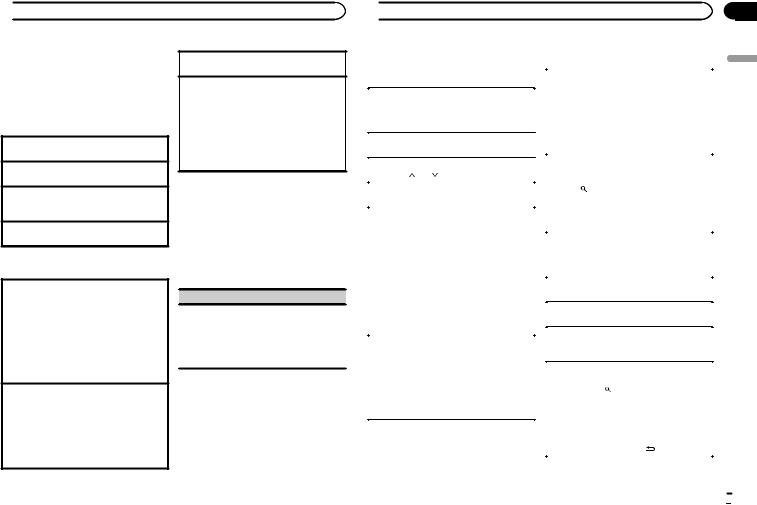
 Using this unit
Using this unit
Selecting and playing files/ tracks from the name list
1Press  to switch to the file/track name list mode.
to switch to the file/track name list mode.
2Use M.C. to select the desired file name (or folder name).
Selecting a file or folder 1 Turn M.C.
Playing
1 When a file or track is selected, press M.C.
Viewing a list of the files (or folders) in the selected folder
1 When a folder is selected, press M.C.
Playing a song in the selected folder
1 When a folder is selected, press and hold M.C.
Operations using special buttons
Selecting a repeat play range
1Press 6/ to cycle between the following:
to cycle between the following:
CD/CD-R/CD-RW
!ALL – Repeat all tracks
!ONE – Repeat the current track
!FLD – Repeat the current folder
USB storage device
!ALL – Repeat all files
!ONE – Repeat the current file
!FLD – Repeat the current folder
Playing tracks in random order
1Press 5/ to turn random play on or off. Tracks in a selected repeat range are played in
to turn random play on or off. Tracks in a selected repeat range are played in
random order.
!To change songs during random play, press d to switch to the next track. Pressing c restarts playback of the current track from the beginning of the song.
Pausing playback
1 Press 4/PAUSE to pause or resume.
Enhancing compressed audio and restoring rich sound (sound retriever)
Only for DEH-X3600S
1Press 3/S.Rtrv to cycle between:
1—2—OFF (off)
1 is effective for low compression rates, and 2 is effective for high compression rates.
!Key operation is disabled when MIXTRAX is on.
Function settings
1Press M.C. to display the main menu.
2Turn M.C. to change the menu option and press to select FUNCTION.
Once selected, the function below can be adjusted.
!S.RTRV is not available when MIXTRAX is turned on.
S.RTRV (sound retriever)
Automatically enhances compressed audio and restores rich sound.
1Press M.C. to select the desired setting. For details, refer to Enhancing compressed
audio and restoring rich sound (sound retriever) on page 7.
 Using this unit
Using this unit
iPod |
|
Switching the display |
|||
Basic operations |
|
|
|||
|
Selecting the desired text information |
||||
|
|
1 |
Press DISP to cycle between the following: |
||
Playing songs on an iPod |
|
|
! |
TRACK INFO (track title/artist name/album |
|
1 Open the USB port cover. |
|
|
|
|
title) |
2 Connect an iPod to USB input. |
|
|
! |
ELAPSED TIME (track number and play- |
|
Playback is performed automatically. |
|
|
|
|
back time) |
Selecting a song (chapter) |
|
|
! |
|
CLOCK (source name and clock) |
|
|
! |
|
SPEANA (spectrum analyzer) |
|
1 Press c or d. |
|
|
|
||
|
|
|
|
|
|
Selecting an album |
|
Browsing for a song |
|||
1 Press 1/ or 2/ . |
|
||||
|
1 |
Press to switch to the top menu of list |
|||
Fast forwarding or reversing |
|||||
1 Press and hold c or d. |
|
search. |
|
||
Notes |
|
2 Use M.C. to select a category/song. |
|||
! The iPod cannot be turned on or off when the |
|
|
|
|
|
control mode is set to |
|
Changing the name of the song or category |
|||
CONTROL AUDIO/CTRL AUDIO. |
|
1 |
Turn M.C. |
||
! Disconnect headphones from the iPod be- |
|
|
Playlists—artists—albums—songs—podcasts |
||
fore connecting it to this unit. |
|
|
—genres—composers—audiobooks |
||
! The iPod will turn off about two minutes after |
|
|
|
|
|
|
Playing |
||||
the ignition is switched off. |
|
||||
|
1 |
When a song is selected, press M.C. |
|||
|
|
||||
Operations using the MIXTRAX |
|
|
|||
|
Viewing a list of songs in the selected category |
||||
button |
|
1 |
When a category is selected, press M.C. |
||
|
|
Playing a song in the selected category |
|||
Turning MIXTRAX on or off |
|
1 |
When a category is selected, press and hold |
||
1 DEH-X6600BS/DEH-X6600BT/DEH-X66BT/ |
|
|
M.C. |
||
DEH-X4600BT |
|
|
|
|
|
|
Searching the list by alphabet |
||||
Press 3/MIX to turn MIXTRAX on or off. |
|
||||
|
1 |
When a list for the selected category is dis- |
|||
DEH-X3600S |
|
||||
|
|
played, press to switch to alphabet search |
|||
Press MIX to turn MIXTRAX on or off. |
|
|
|||
|
|
mode. |
|||
! For more details about MIXTRAX, refer to |
|
|
|||
|
|
! |
|
You also can switch to alphabet search |
|
About MIXTRAX on page 15. |
|
|
|
||
|
|
|
|
mode by turning M.C. twice. |
|
|
|
|
|
|
|
|
|
|
|
|
|
|
|
2 |
Turn M.C. to select a letter. |
||
|
|
3 |
Press M.C. to display the alphabetical list. |
||
|
|
! |
To cancel searching, press /DIMMER. |
||
En
Section
02
English
 7
7
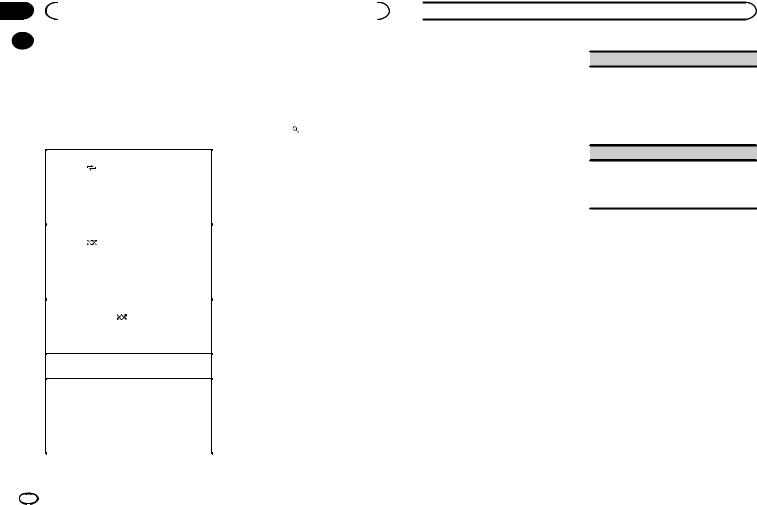
Section |
|
|
|
|
|
|
|
|
02 |
|
|
Using this unit |
|
|
|
||
|
|
Notes |
|
|
Playing songs related to the |
|||
|
|
|
|
|||||
|
|
|
|
|||||
|
|
! You can play playlists created with the com- |
currently playing song |
|||||
|
|
|
puter application (MusicSphere). The appli- |
You can play songs from the following lists. |
||||
|
|
|
cation will be available on our website. |
|||||
|
|
|
• Album list of the currently playing artist |
|||||
|
|
! Playlists that you created with the computer |
||||||
|
|
• Song list of the currently playing album |
||||||
|
|
|
application (MusicSphere) are displayed in |
|||||
|
|
|
• Album list of the currently playing genre |
|||||
|
|
|
abbreviated form. |
|||||
|
|
|
|
|
|
|||
|
|
Operations using special buttons |
1 |
Press and hold to switch to link play |
||||
|
|
mode. |
||||||
|
|
|
|
|
|
|||
|
|
Selecting a repeat play range |
2 Turn M.C. to change the mode; press to |
|||||
|
|
1 Press 6/ |
to cycle between the following: |
select. |
||||
|
|
|
! ONE – Repeat the current song |
|
! ARTIST – Plays an album by the artist cur- |
|||
|
|
|
! ALL – Repeat all songs in the selected list |
|
rently playing. |
|||
|
|
! When the control mode is set to CONTROL |
|
! ALBUM – Plays a song from the album cur- |
||||
|
|
|
iPod/CTRL iPod, the repeat play range will be |
|
rently being played. |
|||
|
|
|
same as what is set for the connected iPod. |
|
! GENRE – Plays an album from the genre cur- |
|||
|
|
Selecting a random play range (shuffle) |
|
rently being played. |
||||
|
|
The selected song/album will be played after the |
||||||
|
|
1 Press 5/ |
to cycle between the following: |
|||||
|
|
currently playing song. |
||||||
|
|
|
! SNG – Play back songs in the selected list |
|||||
|
|
|
|
|
|
|||
|
|
|
|
in random order. |
Notes |
|||
|
|
! |
ALB – Play back songs from a randomly se- |
|||||
|
|
! The selected song/album may be canceled if |
||||||
|
|
|
|
lected album in order. |
||||
|
|
|
|
|
you use functions other than link search (e.g. |
|||
|
|
! |
OFF – Not play back in random order. |
|
||||
|
|
|
fast forward and reverse). |
|||||
|
|
Playing all songs in random order (shuffle all) |
! Depending on the song selected to play, the |
|||||
|
|
1 Press and hold 5/ to turn shuffle all on. |
|
end of the currently playing song and the be- |
||||
|
|
! To turn off shuffle all, select OFF in shuffle. For |
|
ginning of the selected song/album may be |
||||
|
|
|
details, refer to Selecting a random play range |
|
cut off. |
|||
|
|
|
(shuffle) on page 8. |
Using this unit’s iPod function |
||||
|
|
|
|
|
|
|||
|
|
Pausing playback |
||||||
|
|
from your iPod |
||||||
|
|
1 Press 4/PAUSE to pause or resume. |
||||||
|
|
|
|
|
|
This unit’s iPod function can be controlled by |
||
|
|
Enhancing compressed audio and restoring rich |
||||||
|
|
using the connected iPod. |
||||||
|
|
sound (sound retriever) |
||||||
|
|
CONTROL iPod/CTRL iPod is not compatible |
||||||
|
|
Only for DEH-X3600S |
||||||
|
|
with the following iPod models. |
||||||
|
|
1 Press 3/S.Rtrv to cycle between: |
||||||
|
|
! iPod nano 1st generation |
||||||
|
|
|
1—2—OFF (off) |
|||||
|
|
|
! |
iPod with video |
||||
|
|
|
1 is effective for low compression rates, and 2 |
|||||
|
|
|
|
|
|
|||
|
|
|
is effective for high compression rates. |
|
|
|
||
8 |
|
|
|
|
|
|
|
|
|
En |
|
|
|
|
|
||
 Using this unit
Using this unit
% Press BAND/ to switch the control mode.
to switch the control mode.
!CONTROL iPod/CTRL iPod – This unit’s iPod function can be operated from the connected iPod.
!CONTROL AUDIO/CTRL AUDIO – This unit’s iPod function can be controlled by using this unit.
Notes
!Switching the control mode to
CONTROL iPod/CTRL iPod pauses song playback. Use the iPod to resume playback.
!The following operations are still accessible from the unit even if the control mode is set to CONTROL iPod/CTRL iPod.
—Pausing
—Fast forward/reverse
—Selecting a song (chapter)
!The volume can only be adjusted from this unit.
Function settings
1Press M.C. to display the main menu.
2Turn M.C. to change the menu option and press to select FUNCTION.
3Turn M.C. to select the function.
Once selected, the following functions can be adjusted.
!AUDIO BOOK is not available when
CONTROL iPod/CTRL iPod is selected in the control mode. For details, refer to Using this unit’s iPod function from your iPod on page 8.
AUDIO BOOK (audiobook speed)
1Press M.C. to display the setting mode.
2Turn M.C. to select your favorite setting.
!FASTER – Playback at a speed faster than normal
!NORMAL – Playback at normal speed
!SLOWER – Playback at a speed slower than normal
S.RTRV (sound retriever)
1Press M.C. to select the desired setting. For details, refer to Enhancing compressed
audio and restoring rich sound (sound retriever) on page 8.
Streaming Pandoraâ
IMPORTANT:
Requirements to access Pandora using the Pioneer car audio/video products:
!Please update the firmware of the Pandora application to the latest version before use.
!The latest version of the Pandora application can be downloaded on iTunes App Store and Google Play.
!Create a free or a paid account online. You can create the account in the Pandora application from your iPhone or on the website. The URL in the following: http://www.pandora.com/register
!If the Data Plan for your iPhone does not provide for unlimited data usage, additional charges from your carrier may apply for accessing the Pandora service via 3G and/or EDGE networks.
!You need to connect to the Internet via 3G, EDGE or Wi-Fi network to use the service from Pandora.
Limitations:
!Depending on the availability to the Internet, you may not be able to receive Pandora service.
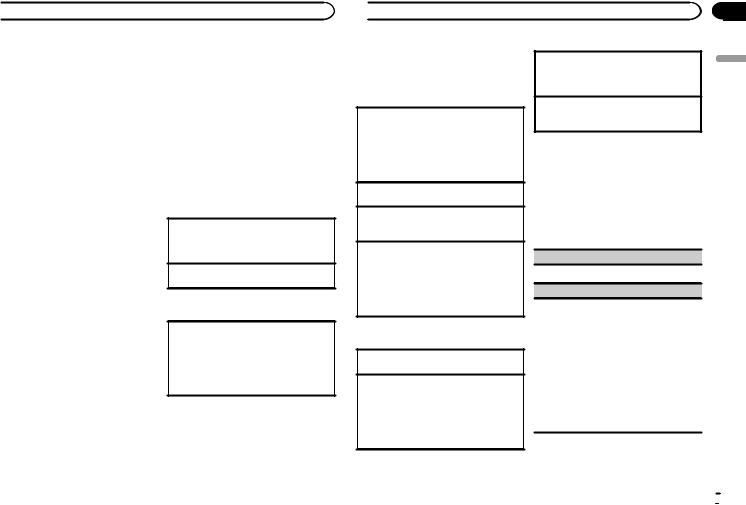
 Using this unit
Using this unit
!Pandora service is subject to change without notice. The service could be affected by any of the following: firmware versions of iPhone, firmware versions of Pandora application, changes to the Pandora music service.
!Certain functions of the Pandora service are not available when accessing the service through the Pioneer car audio/video products. They include, but not limited to the following: creating new stations, deleting stations, sending information about current stations, buying tracks from iTunes, viewing additional text information, logging in to Pandora, adjusting Cell Network Audio
Quality.
Pandora internet radio is a music service not affiliated with Pioneer. More information is available at http://www.pandora.com.
The Pandora mobile application is available for most iPhone and smartphone, please visit www.pandora.com/everywhere/mobile for the latest compatibility information.
Starting procedure for iPhone users
1Connect an iPhone to USB input.
2Select WIRED in APP CONN. SET. For details, refer to APP CONN. SET (APP connect mode setting) on page 15.
If using DEH-X3600S, proceed to the next step.
3Switch the source to PANDORA.
4Start up the application on the iPhone and initiate playback.
Starting procedure for smartphone users
Only for DEH-X6600BS, DEH-X6600BT, DEH-X66BT and DEH-X4600BT
1Connect your smartphone to this unit using Bluetooth wireless technology. For details, refer to Connection menu operation on page 11.
2Select BLUETOOTH in APP CONN. SET. For details, refer to APP CONN. SET (APP connect mode setting) on page 15.
3Switch the source to PANDORA.
The smartphone application will start up automatically. If it fails to start, follow the instructions on the screen to attempt to resolve the problem.
Basic operations
Playing tracks
For details, refer to Starting procedure for iPhone users on page 9 or Starting procedure for smartphone users on page 9.
Skipping tracks 1 Press d.
Switching the display
Selecting the desired text information
1Press DISP to cycle between the following:
!TRACK INFO (station name/track title/artist name/album title)
!ELAPSED TIME (playback time)
!CLOCK (source name and clock)
!SPEANA (spectrum analyzer)
Note
Depending on the station, text information can be changed.
Selecting and playing the Shuffle/station list
The display shown on this unit may not be the same as that shown on the connected device.
 Using this unit
Using this unit
1Press  (list) to switch to the Shuffle/station list mode.
(list) to switch to the Shuffle/station list mode.
2Use M.C. to select the Shuffle or desired station.
Changing the sort order 1 Press  (list).
(list).
!ABC – You can sort the items in the list alphabetically
!DATE – You can sort the items in the list in order of the dates on which the items were created
Changing Shuffle or stations 1 Turn M.C.
Playing
1When Shuffle or the station is selected, press
M.C.
Deleting stations
1When station is selected, press and hold M.C. DELETE YES appears.
To cancel, press  /DIMMER. You will return to the previous level.
/DIMMER. You will return to the previous level.
2Press M.C.
The station will be deleted.
Operations using special buttons
Pausing playback
1 Press 4/PAUSE to pause or resume.
Enhancing compressed audio and restoring rich sound (sound retriever)
Only for DEH-X3600S
1Press 3/S.Rtrv to cycle between:
1—2—OFF (off)
1 is effective for low compression rates, and 2 is effective for high compression rates.
Giving a Thumbs Down
1Press 2/ to give a “Thumbs Down” for the track currently playing and to skip to the next track.
to give a “Thumbs Down” for the track currently playing and to skip to the next track.
Giving a Thumbs Up
1Press 1/ to give a “Thumbs Up” for the track currently playing.
to give a “Thumbs Up” for the track currently playing.
Function settings
1Press M.C. to display the main menu.
2Turn M.C. to change the menu option and press to select FUNCTION.
3Turn M.C. to select the function.
Once selected, the following functions can be adjusted.
BOOKMARK (bookmark)
1 Press M.C. to store track information.
NEW STATION (new station)
A new station will be created from the information for the artist or track of the station currently being played.
1Press M.C. to display the setting mode.
2Turn M.C. to select the desired setting.
FROM TRACK (from track)—FROM ARTIST
(from artist)
3Press M.C.
A new station is created.
!You can also create a new station from a track by pressing and holding down 5/ .
.
!You can also create a new station from an artist by pressing and holding down 6/ .
.
Section
02
English
En  9
9
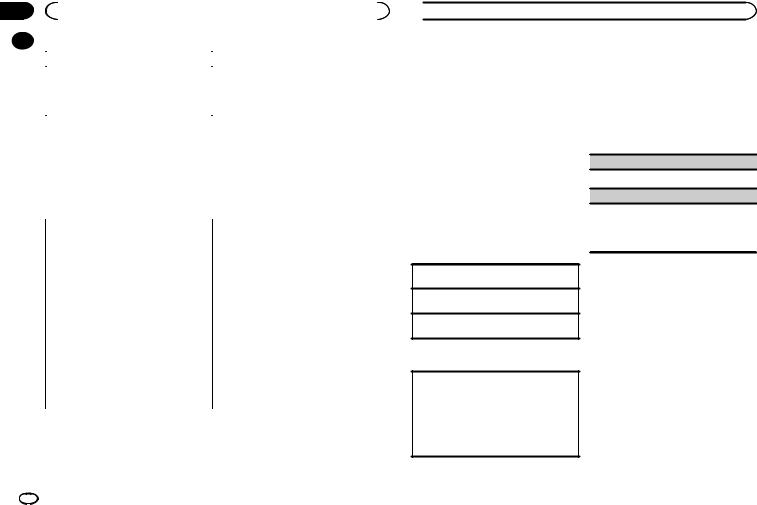
Section |
|
|
|
|
|
02 |
|
|
Using this unit |
|
|
|
|
|
|
For iPhone users |
|
|
|
|
|
||
|
|
S.RTRV (sound retriever) |
|||
|
|
! This function is compatible with iPhone and |
|||
|
|
|
|
||
|
|
1 Press M.C. to select the desired setting. |
iPod touch. |
||
|
|
! The device has iOS 5.0 or higher. |
|||
|
|
|
For details, refer to Enhancing compressed |
||
|
|
|
audio and restoring rich sound (sound retriever) |
For smartphone users |
|
|
|
|
on page 9. |
||
|
|
|
|
! The device has Android OS 2.3 or later. |
|
|
|
|
|
||
|
|
|
|
! The device supports Bluetooth SPP (Serial |
|
|
|
Using connected device |
Port Profile) and A2DP (Advanced Audio Dis- |
||
|
|
tribution Profile). |
|||
|
|
applications |
|||
|
|
The device is connected to this unit via |
|||
|
|
You can use this unit to perform streaming play- |
Bluetooth. |
||
|
|
! Compatibility with all Android devices is not |
|||
|
|
back of and control tracks in iPhone or smart- |
|||
|
|
phone applications or just for streaming |
guaranteed. |
||
|
|
For details about Android device compatibil- |
|||
|
|
playback. |
|||
|
|
ity with this unit, refer to the information on |
|||
|
|
|
|
||
|
|
|
|
our website. |
|
 Important
Important
Use of third party apps may involve or require the provision of personally identifiable information, whether through the creation of a user account or otherwise, and for certain applications, the provision of geolocation data. ALL THIRD PARTY APPS ARE THE SOLE RESPONSIBILITY OF THE PROVIDERS, INCLUDING WITHOUT LIMITATION COLLECTION AND SECURITY OF USER DATA AND PRIVACY PRACTICES. BY ACCESSING THIRD PARTY APPS, YOU AGREE TO REVIEW THE TERMS OF SERVICE AND PRIVACY POLICIES OF THE PROVIDERS. IF YOU DO NOT AGREE WITH THE TERMS OR POLICIES OF ANY PROVIDER OR DO NOT CONSENT TO THE USE OF GEOLOCATION DATA WHERE APPLICABLE, DO NOT USE THAT THIRD PARTY APP.
Information for compatibility of connected devices
Notes
!Please check our website for a list of supported iPhone or smartphone applications for this unit.
!Pioneer is not liable for any issues that may arise from incorrect or flawed app-based content.
!The content and functionality of the supported applications are the responsibility of the App providers.
Starting procedure for iPhone users
1Connect an iPhone to USB input.
2Select WIRED in APP CONN. SET. For details, refer to APP CONN. SET (APP connect mode setting) on page 15.
If using DEH-X3600S, proceed to the next step.
3Switch the source to APP.
The following is the detailed information regard- |
4 Start up the application on the iPhone |
|
and initiate playback. |
||
ing the terminals required to use the application |
||
|
||
for iPhone or smartphone on this unit. |
|
 Using this unit
Using this unit
Starting procedure for smartphone users
Only for DEH-X6600BS, DEH-X6600BT, DEH-X66BT and DEH-X4600BT
1Connect your smartphone to this unit using Bluetooth wireless technology. For details, refer to Connection menu operation on page 11.
2Select BLUETOOTH in APP CONN. SET. For details, refer to APP CONN. SET (APP connect mode setting) on page 15.
3Switch the source to APP.
4Start up the application on the smartphone and initiate playback.
Basic operations
Selecting a track 1 Press c or d.
Fast forwarding or reversing 1 Press and hold c or d.
Pausing playback
1 Press BAND/ to pause or resume.
to pause or resume.
Switching the display
Selecting the desired text information
1Press DISP to cycle between the following:
!TRACK INFO (track title/artist name/album title)
!APP NAME (application name)
!ELAPSED TIME (playback time)
!CLOCK (source name and clock)
!SPEANA (spectrum analyzer)
Function settings
1Press M.C. to display the main menu.
2Turn M.C. to change the menu option and press to select FUNCTION.
3Turn M.C. to select the function.
Once selected, the following functions can be adjusted.
PAUSE (pause)
1 Press M.C. to pause or resume.
S.RTRV (sound retriever)
1Press M.C. to select the desired setting.
1—2—OFF (off)
1 is effective for low compression rates, and 2 is effective for high compression rates.
Using Bluetooth wireless technology
Only for DEH-X6600BS, DEH-X6600BT, DEH-X66BT and DEH-X4600BT
Using the Bluetooth telephone
 Important
Important
!Leaving the unit on standby to connect to your phone via Bluetooth while the engine is not running can drain the battery.
!Operations may vary depending on the kind of cellular phone.
!Advanced operations that require attention such as dialing numbers on the monitor, using the phone book, etc., are prohibited while driving. Be sure to park your vehicle in a safe place and apply the parking brake before proceeding.
10 En
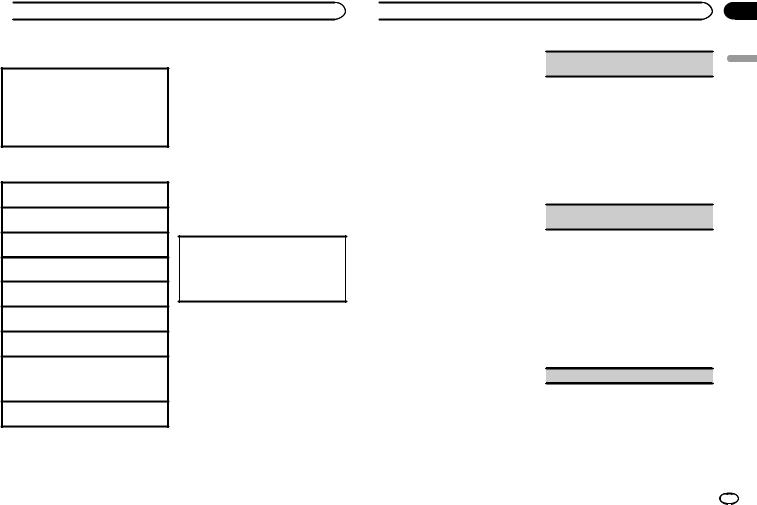
 Using this unit
Using this unit
Setting up for hands-free phoning
1Connection
Use the Bluetooth telephone connection menu. Refer to Connection menu operation on page 11.
2Function settings
Use the Bluetooth telephone function menu. Refer to Phone menu operation on page 12.
Basic operations
Making a phone call
1 Refer to Phone menu operation on page 12.
Answering an incoming call
1 When a call is received, press  .
.
Ending a call 1 Press  .
.
Rejecting an incoming call
1 When a call is received, press and hold  .
.
Answering a call waiting
1 When a call is received, press  .
.
Switching between callers on hold 1 Press M.C.
Canceling call waiting 1 Press and hold  .
.
Adjusting the other party’s listening volume 1 Press c or d while talking on the phone.
!When private mode is on, this function is not available.
Turning private mode on or off
1 Press BAND/ while talking on the phone.
while talking on the phone.
Note
If private mode is selected on the cellular phone, hands-free phoning may not be available.
Storing and recalling phone numbers
1To store: Press and hold down one of the preset tuning buttons (1/ to 6/
to 6/ ).
).
The functions below can be used to store phone numbers to the memory. For details, refer to
Phone menu operation on page 12.
!MISSED (missed call history)
!DIALED (dialed call history)
!RECEIVED (received call history)
!PHONE BOOK (phone book)
2To recall: Press one of the preset tuning buttons (1/ to 6/
to 6/ ).
).
3Press M.C. to make a call.
Switching the display
Selecting the desired text information You can change the display during a call.
1Press DISP to cycle between the following:
!Call time
!Name of other party
!Number of other party
Using voice recognition
This feature can be used on an iPhone equipped with voice recognition that is connected by Bluetooth.
1Press and hold M.C. to switch to voice recognition mode.
2Press M.C. and then talk into the microphone to input voice commands.
To end voice recognition mode, press BAND/ .
.
Notes
!For details on voice recognition features, check the manual for your iPhone.
 Using this unit
Using this unit
!In order for your voice commands to be recognized and interpreted correctly, ensure that conditions are suitable for recognition.
!Please note that wind blowing through the vehicle windows and noise coming from outside the vehicle can interfere with voice command operation.
!For optimum pick-up, the microphone should be placed directly in front of the driver at a suitable distance.
!Speaking too soon after the start of the command may cause voice recognition to fail.
!Speak slowly, deliberately, and clearly.
Connection menu operation
 Important
Important
Connected devices may not work properly if more than one Bluetooth device is connected at a time (e.g. a phone and a separate audio player are connected simultaneously).
1 Press and hold  to display the connection menu.
to display the connection menu.
# You cannot perform this step during a call.
2 Turn M.C. to select the function.
Once selected, the following functions can be adjusted.
DEVICELIST (connecting or disconnecting a device from the device list)
1Press M.C. to display the setting mode.
2Turn M.C. to select the name of a device you want to connect/disconnect.
!Press and hold M.C. to swap between the Bluetooth device address and the device name.
3Press M.C. to connect/disconnect the selected
device.
If the connection is established, * is indicated
on the device name.
!When no device is selected in the device list, this function is not available.
DEL DEVICE (deleting a device from the device list)
1Press M.C. to display the setting mode.
2Turn M.C. to select the name of a device you want to delete.
!Press and hold M.C. to swap between the Bluetooth device address and the device name.
3Press M.C. to display DELETE YES.
4Press M.C. to delete the device information from the device list.
!When no device is selected in the device list, this function is not available.
!While this function is in use, do not turn off the engine.
ADD DEVICE (connecting a new device)
Section
02
English
En 11
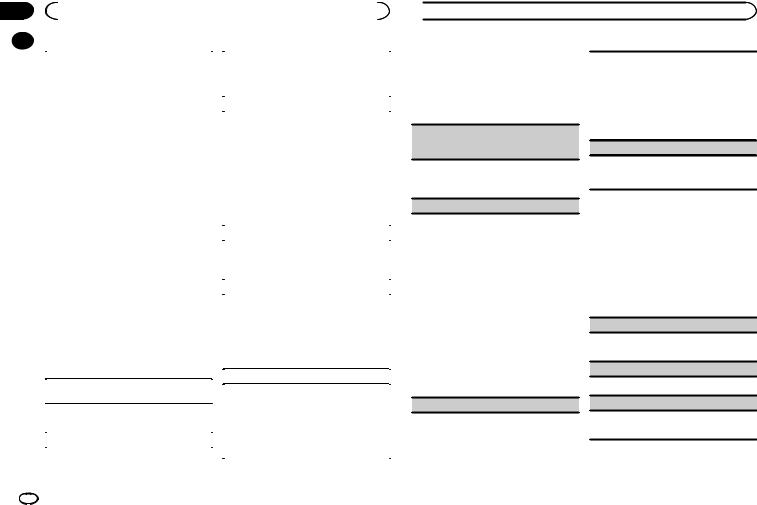
Section |
|
|
|
|
|
|
|
02 |
|
|
Using this unit |
|
|
|
|
|
|
|
|
|
|
|
|
|
|
|
|
|
|
|
|
|
|
1 Press M.C. to start searching. |
|
Bluetooth visibility can be turned on so that other |
|||
|
|
|
devices can discover the unit. |
||||
|
|
! |
To cancel, press M.C. while searching. |
|
|||
|
|
|
1 Press M.C. to turn the visibility of this unit on |
||||
|
|
! |
If this unit fails to find any available cellular |
|
|||
|
|
|
or off. |
||||
|
|
|
|
phones, NOT FOUND is displayed. |
|
||
|
|
|
|
|
|
|
|
|
|
2 Turn M.C. to select a device from the device |
|
PIN CODE (PIN code input) |
|||
|
|
|
list. |
|
|
You must enter a PIN code on your device to con- |
|
|
|
! |
If the desired device is not displayed, select |
|
|||
|
|
|
firm the Bluetooth connection. The default code is |
||||
|
|
|
|
RE-SEARCH. |
|
||
|
|
|
|
|
0000, but you can change it with this function. |
||
|
|
! |
Press and hold M.C. to swap between the |
|
|||
|
|
|
1 Press M.C. to display the setting mode. |
||||
|
|
|
|
Bluetooth device address and the device |
|
||
|
|
|
|
|
2 Turn M.C. to select a number. |
||
|
|
|
|
name. |
|
||
|
|
|
|
|
3 Press M.C. to move the cursor to the next posi- |
||
|
|
3 Press M.C. to connect the selected device. |
|
||||
|
|
|
tion. |
||||
|
|
! |
To complete the connection, check the de- |
|
|||
|
|
|
4 After inputting PIN code, press and hold M.C. |
||||
|
|
|
|
vice name (Pioneer BT Unit) and enter the |
|
||
|
|
|
|
|
! After inputting, pressing M.C. returns you |
||
|
|
|
|
PIN code on your device. |
|
||
|
|
|
|
|
to the PIN code input display, and you can |
||
|
|
! |
PIN code is set to 0000 as the default. You |
|
|||
|
|
|
change the PIN code. |
||||
|
|
|
|
can change this code. |
|
||
|
|
! |
|
|
|
||
|
|
A 6-digit number may display on both this |
|
DEV. INFO (Bluetooth device address display) |
|||
|
|
|
|
unit and the Bluetooth device. |
|
|
|
|
|
|
|
Select yes if the 6-digit numbers displayed |
|
1 Press M.C. to display the setting mode. |
|
|
|
|
|
on this unit and the Bluetooth device are |
|
2 Turn M.C. to display the device information. |
|
|
|
|
|
the same. |
|
Device name—Bluetooth device address |
|
|
|
! |
6-digit number appears on the display of |
|
GUEST MODE (guest mode) |
||
|
|
|
|
this unit. Once the connection is estab- |
|
||
|
|
|
|
lished, this number disappears. |
|
When this mode is turned on, if a pairing is at- |
|
|
|
! |
If you are unable to complete the connec- |
|
tempted while there are already three devices |
||
|
|
|
|
tion using this unit, use the device to con- |
|
paired together, the unit will move to the DEL DE- |
|
|
|
|
|
nect to the unit. |
|
VICE screen automatically and prompt you to de- |
|
|
|
! |
If three devices are already paired, DEVICE- |
|
lete a device. For details, refer to DEL DEVICE |
||
|
|
|
|
FULL is displayed and it is not possible to |
|
(deleting a device from the device list) on page 11. |
|
|
|
|
|
perform this operation. In this case, delete |
|
1 Press M.C. to turn the guest mode on or off. |
|
|
|
|
|
a paired device first. |
|
|
|
|
|
|
|
|
A. PAIRING (auto pairing) |
||
|
|
|
|
|
|
||
|
|
A. CONN (connecting to a Bluetooth device auto- |
|
||||
|
|
|
If this function is turned on while there is an |
||||
|
|
matically) |
|
||||
|
|
|
iPhone connected to the unit by USB, you will be |
||||
|
|
|
|
|
|
||
|
|
1 Press M.C. to turn automatic connection on or |
|
automatically prompted to pair the unit and |
|||
|
|
|
iPhone. |
||||
|
|
|
off. |
|
|
||
|
|
|
|
|
1 Press M.C. to turn auto pairing on or off. |
||
|
|
|
|
|
|
||
|
|
VISIBLE (setting the visibility of this unit) |
|
||||
|
|
|
! This function may not be available depending |
||||
|
|
|
|
|
|
on what version of iOS you are using. |
|
|
|
|
|
|
|
|
|
 Using this unit
Using this unit
Phone menu operation
1Press  to display the phone menu.
to display the phone menu.
2Turn M.C. to select the function.
Once selected, the following functions can be adjusted.
MISSED (missed call history)
DIALED (dialed call history)
RECEIVED (received call history)
1Press M.C. to display the phone number list.
2Turn M.C. to select a name or phone number.
3Press M.C. to make a call.
PHONE BOOK (phone book)
The contacts on your phone will normally be transferred automatically when the phone is connected. If it is not, use your phone menu to transfer the contacts. The visibility of this unit should be on when you use the phone menu. Refer to VISIBLE (setting the visibility of this unit) on page 12.
1Press M.C. to display SEARCH (alphabetical list).
2Turn M.C. to select the first letter of the name you are looking for.
3Press M.C. to display a registered name list.
4Turn M.C. to select the name you are looking for.
5Press M.C. to display the phone number list.
6Turn M.C. to select a phone number you want to call.
7Press M.C. to make a call.
PRESET1-6 (preset phone numbers)
1Press M.C. to display the setting mode.
2Turn M.C. to select the desired preset number.
3Press M.C. to make a call.
!You can also use the preset number buttons 1/  to 6/
to 6/ to recall a preset phone number. For more details about storing phone numbers, refer to Storing and recalling phone numbers on page 11.
to recall a preset phone number. For more details about storing phone numbers, refer to Storing and recalling phone numbers on page 11.
PHONE FUNC (phone function)
You can set A. ANSR, R.TONE and PB INVT from this menu. For details, refer to Function and operation on page 12.
Function and operation
1 Display PHONE FUNC.
Refer to PHONE FUNC (phone function) on page 12.
2Press M.C. to display the function menu.
3Turn M.C. to select the function.
Once selected, the following functions can be adjusted.
A. ANSR (automatic answering)
1Press M.C. to turn automatic answering on or off.
R.TONE (ring tone select)
1 Press M.C. to turn the ring tone on or off.
PB INVT (phone book name view)
1Press M.C. to invert the order of names in the phone book.
12 En
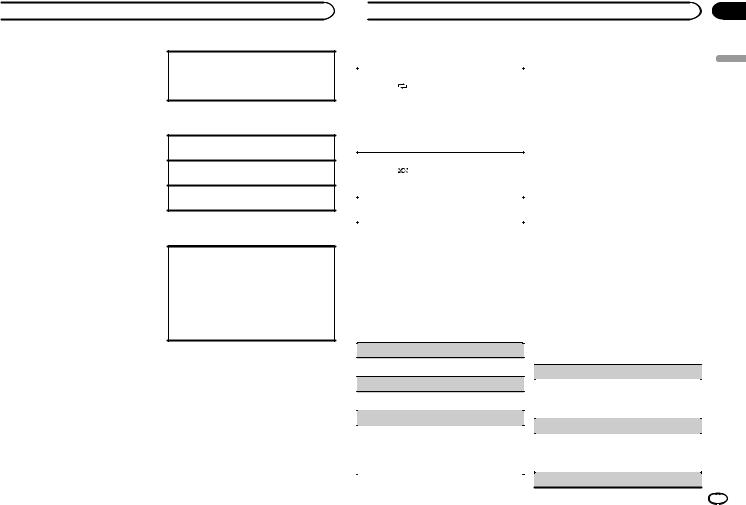
 Using this unit
Using this unit
Bluetooth Audio
 Important
Important
!Depending on the Bluetooth audio player connected to this unit, the available operations will be limited to the following two levels:
—A2DP profile (Advanced Audio Distribution Profile): You can only playback songs on your audio player.
The A2DP connection can only be used with PANDORA (smartphone), APP (smartphone) and BT AUDIO.
—AVRCP profile (Audio/Video Remote Control Profile): You can perform playback, pause playback, select songs, etc.
!To use a Bluetooth audio player with this unit, refer to this manual and the manual for your device for operating instructions.
!As the signal from your cellular phone may cause noise, avoid using it when you are listening to songs on your Bluetooth audio player.
!The sound of the Bluetooth audio player will be muted when the phone is in use.
!When the Bluetooth audio player is in use, you cannot connect to a Bluetooth telephone automatically.
!Playback continues even if you switch from your Bluetooth audio player to another source while listening to a song.
!Depending on the type of Bluetooth audio player you have connected to this unit, operation and information display may not be available for some functions.
Setting up for Bluetooth audio
Before you can use the Bluetooth audio function you must set up the unit for use with your Bluetooth audio player. You will need to pair this unit with your Bluetooth audio player.
1Connection
Use the Bluetooth telephone connection menu. Refer to Connection menu operation on page 11.
Basic operations
Fast forwarding or reversing 1 Press and hold c or d.
Selecting a track 1 Press c or d.
Starting playback 1 Press BAND/ .
.
Switching the display
Selecting the desired text information
1Press DISP to cycle between the following:
!DEVICE INFO (device name)
!TRACK INFO (track title/artist name/album title)
!ELAPSED TIME (track number and playback time)
!CLOCK (source name and clock)
!SPEANA (spectrum analyzer)
 Using this unit
Using this unit
Operations using special buttons |
|
Audio adjustments |
||
|
|
|
1 Press M.C. to display the main menu. |
|
Selecting a repeat play range |
|
|||
|
|
|||
1 Press 6/ |
to select a repeat play range from |
|
2 Turn M.C. to change the menu option |
|
one or all. |
|
|
||
|
|
and press to select AUDIO. |
||
! This function may not be available depend- |
|
|||
|
|
|||
ing on the type of Bluetooth audio player |
|
3 Turn M.C. to select the audio function. |
||
connected. |
|
|||
|
Once selected, the following audio functions |
|||
! The repeat play range varies depending on |
|
|||
|
can be adjusted. |
|||
the Bluetooth audio player in use. |
|
|||
|
! FADER is not available when SW is selected |
|||
|
|
|
||
Playing tracks in random order |
||||
|
in REAR-SP. For details, refer to REAR-SP |
|||
1 Press 5/ |
to turn random play on or off. |
|
(rear output setting) on page 16. |
|
! The random play range varies depending |
|
! FADER is not available when SUB.W/SUB.W |
||
on the Bluetooth audio player in use. |
|
is selected in SP-P/O MODE. For details, refer |
||
Pausing playback |
|
to SP-P/O MODE (rear output and preout set- |
||
|
ting) on page 16. |
|||
1 Press 4/PAUSE to pause or resume. |
|
|||
|
! SUB.W and SUB.W CTRL are not available |
|||
|
|
|
||
|
|
|
when FUL is selected in REAR-SP. For details, |
|
Function settings |
|
refer to REAR-SP (rear output setting) on page |
||
1 Press M.C. to display the main menu. |
16. |
|||
|
! SUB.W and SUB.W CTRL are not available |
|||
2 Turn M.C. to change the menu option |
|
when REAR/REAR is selected in |
||
|
SP-P/O MODE. For details, refer to |
|||
and press to select FUNCTION. |
|
SP-P/O MODE (rear output and preout set- |
||
3 Turn M.C. to select the function. |
|
ting) on page 16. |
||
|
! SUB.W CTRL is not available when SUB.W is |
|||
Once selected, the following functions can be |
|
selected in OFF. For details, refer to SUB.W |
||
adjusted. |
|
|
(subwoofer on/off setting) on page 14. |
|
|
|
|
! SLA is not available when FM is selected as |
|
PLAY (play) |
|
|||
|
|
the source. |
||
1 Press M.C. to start playback. |
|
|
||
|
FADER (fader adjustment) |
|||
|
|
|
||
STOP (stop) |
|
|
|
|
|
|
1 Press M.C. to display the setting mode. |
||
|
|
|
||
|
|
|||
1 Press M.C. to stop the playback. |
|
2 Turn M.C. to adjust the front/rear speaker bal- |
||
|
|
|
ance. |
|
S.RTRV (sound retriever) |
||||
|
|
|||
|
BALANCE (balance adjustment) |
|||
|
|
|
||
1 Press M.C. to select the desired setting. |
||||
|
1 Press M.C. to display the setting mode. |
|||
1—2—OFF (off) |
|
|||
1 is effective for low compression rates, and 2 |
|
2 Turn M.C. to adjust the left/right speaker bal- |
||
is effective for high compression rates. |
|
ance. |
||
EQ SETTING (equalizer recall)
En
Section
02
English
13
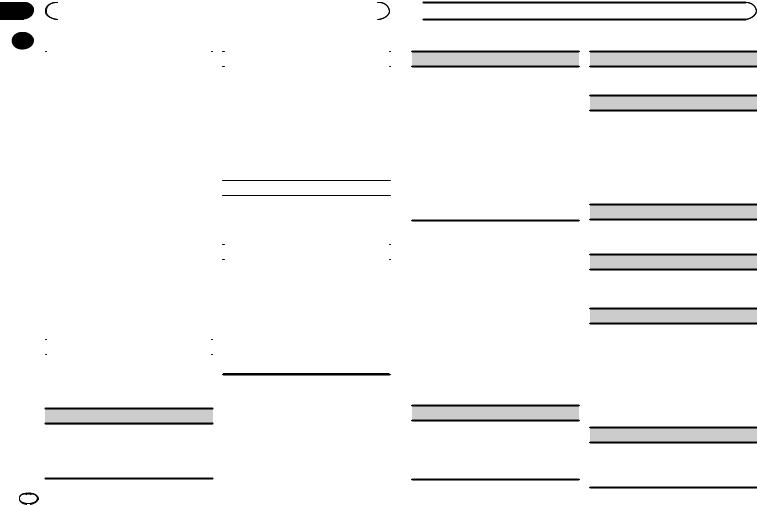
Section |
|
|
|
|
|
|
|
02 |
|
|
Using this unit |
|
|
|
|
|
|
|
|
|
|
|
|
|
|
|
|
|
|
|
|
|
|
1 Press M.C. to display the setting mode. |
|
SUB.W CTRL (subwoofer adjustment) |
|||
|
|
2 Turn M.C. to select the equalizer. |
|
Only frequencies lower than those in the selected |
|||
|
|
|
POWERFUL—NATURAL—VOCAL—CUS- |
|
range are outputted from the subwoofer. |
||
|
|
|
TOM1—CUSTOM2—FLAT—SUPER BASS |
|
1 Press M.C. to display the setting mode. |
||
|
|
|
The equalizer band and equalizer level can be |
|
2 Press M.C. to cycle between the following: |
||
|
|
|
customized when CUSTOM1 or CUSTOM2 is |
|
Cut-off frequency—Output level—Slope level |
||
|
|
|
selected. |
|
Rates that can be adjusted will flash. |
||
|
|
|
If selecting CUSTOM1 or CUSTOM2, complete |
|
3 Turn M.C. to select the desired setting. |
||
|
|
|
the procedures outlined below. If selecting |
|
Cut-off frequency: 50HZ—63HZ—80HZ— |
||
|
|
|
other options, press M.C. to return to the pre- |
|
100HZ—125HZ—160HZ—200HZ |
||
|
|
|
vious display. |
|
Output level: –24 to +6 |
||
|
|
|
! CUSTOM1 can be set separately for each |
|
Slope level: –12— –24 |
||
|
|
|
source. However, each of the below combi- |
|
|
|
|
|
|
|
BASS BOOST (bass boost) |
||||
|
|
|
nations are set to the same setting auto- |
|
|||
|
|
|
matically. |
|
1 Press M.C. to display the setting mode. |
||
|
|
! |
USB, iPod, PANDORA (iPhone), and |
|
|||
|
|
|
2 Turn M.C. to select a desired level. |
||||
|
|
|
|
APP (iPhone) |
|
||
|
|
|
|
|
0 to +6 is displayed as the level is increased or |
||
|
|
! |
BT AUDIO, PANDORA (smartphone), |
|
|||
|
|
|
decreased. |
||||
|
|
|
|
and APP (smartphone) |
|
||
|
|
|
|
|
|
|
|
|
|
|
! CUSTOM2 is a shared setting used in com- |
|
HPF SETTING (high pass filter adjustment) |
||
|
|
|
mon for all sources. |
|
Use this function when wanting to listen only to |
||
|
|
3 Press M.C. to display the setting mode. |
|
||||
|
|
|
high-frequency sounds. Only frequencies higher |
||||
|
|
4 Press M.C. to cycle between the following: |
|
||||
|
|
|
than the high-pass filter (HPF) cutoff are output |
||||
|
|
|
Equalizer band—Equalizer level |
|
|||
|
|
|
|
from the speakers. |
|||
|
|
5 Turn M.C. to select the desired setting. |
|
||||
|
|
|
1 Press M.C. to display the setting mode. |
||||
|
|
|
Equalizer band: 80HZ—250HZ—800HZ— |
|
|||
|
|
|
|
2 Press M.C. to cycle between the following: |
|||
|
|
|
2.5KHZ—8KHZ |
|
|||
|
|
|
|
Cut-off frequency—Slope level |
|||
|
|
|
Equalizer level: +6 to –6 |
|
|||
|
|
|
|
3 Turn M.C. to select the desired setting. |
|||
|
|
|
|
|
|
||
|
|
LOUDNESS (loudness) |
|
||||
|
|
|
Cut-off frequency: OFF—50HZ—63HZ—80HZ |
||||
|
|
Loudness compensates for deficiencies in the low- |
|
—100HZ—125HZ—160HZ—200HZ |
|||
|
|
|
|
|
|||
frequency and high-frequency ranges at low volume.
Slope level: –12— –24
1 Press M.C. to select the desired setting.
OFF (off)—LOW (low)—MID (mid)—HI (high)
SUB.W (subwoofer on/off setting)
This unit is equipped with a subwoofer output which can be turned on or off.
1Press M.C. to select the desired setting. NOR (normal phase)—REV (reverse phase)— OFF (subwoofer off)
14 En
 Using this unit
Using this unit
SLA (source level adjustment)
This function prevents the volume from changing too dramatically when the source switches.
!Settings are based on the FM volume level, which remains unchanged.
!The AM volume level can also be adjusted with this function.
!Each of the below combinations are set to the same setting automatically.
!USB, iPod, PANDORA (iPhone), and APP
(iPhone)
!BT AUDIO, PANDORA (smartphone), and APP (smartphone)
1Press M.C. to display the setting mode.
2Turn M.C. to adjust the source volume. Adjustment range: +4 to –4
System menu
1Press M.C. to display the main menu.
2Turn M.C. to change the menu option and press to select SYSTEM.
3Turn M.C. to select the system menu function.
Once selected, the following system menu functions can be adjusted.
!INFO DISPLAY and BRIGHTNESS are not available for DEH-X4600BT.
!BT AUDIO, BT MEM CLEAR, BT VERSION and APP CONN. SET are not available for DEH-X3600S.
CLOCK SET (setting the clock)
1Press M.C. to display the setting mode.
2Press M.C. to select the segment of the clock display you wish to set.
Hour—Minute
3Turn M.C. to adjust the clock.
12H/24H (time notation)
1Press M.C. to select the desired setting. 12H (12-hour clock)—24H (24-hour clock)
INFO DISPLAY (sub information)
The type of text information displayed in the sub information section can be toggled.
1Press M.C. to display the setting mode.
2Turn M.C. to select the desired setting.
SPEANA—LEVEL METER—SOURCE—CLOCK
—OFF
!The signal bar indicator displays for SPEANA or LEVEL METER when the source is set to
RADIO.
AUX (auxiliary input)
Activate this setting when using an auxiliary device connected to this unit.
1 Press M.C. to turn AUX on or off.
DIMMER (dimmer)
1Press M.C. to turn the dimmer on or off.
!You can also change the dimmer setting by pressing and holding  /DIMMER.
/DIMMER.
BRIGHTNESS (brightness adjustment)
You can use this setting to adjust the display brightness.
The range of settings available for BRIGHTNESS will vary depending on whether DIMMER is on or off. For details, refer to DIMMER (dimmer) on page 14.
1Press M.C. to display the setting mode.
2Turn M.C. to select the desired setting.
DIMMER on: 1 to 4 DIMMER off: 1 to 5
BT AUDIO (Bluetooth audio activation)
You need to activate the BT AUDIO source in order to use a Bluetooth audio player.
1Press M.C. to turn the BT AUDIO source on or off.
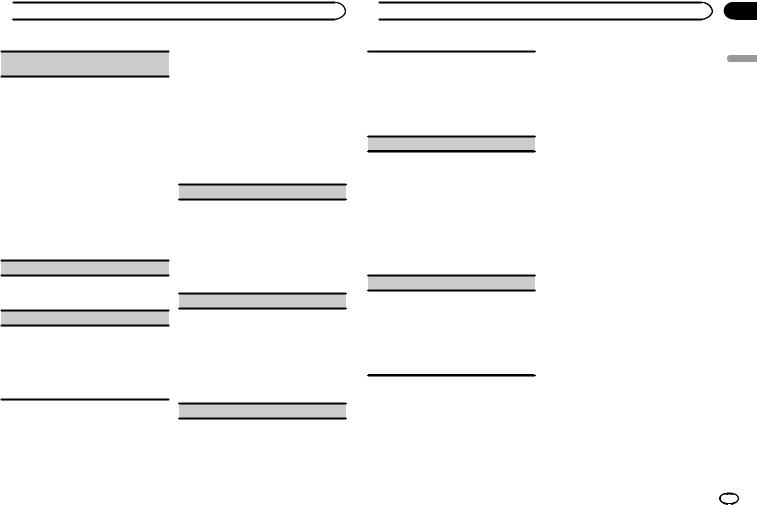
 Using this unit
Using this unit
BT MEM CLEAR (clearing the Bluetooth device data stored on this unit)
Bluetooth device data stored on this unit can be cleared. To protect your personal information, clear the device memory before you pass the unit on to someone else. The following information will be deleted.
Device list/PIN code/call history/phone book/preset phone numbers
1Press M.C. to show the confirmation display. YES is displayed. Clearing memory is now on standby.
If you do not want to clear the Bluetooth device data stored on this unit, turn M.C. to display CANCEL and press it again to select.
2Press M.C. to clear the memory.
CLEARED is displayed and the Bluetooth de-
vice data is cleared.
!While this function is in use, do not turn off the engine.
BT VERSION (Bluetooth version display)
You can display the system versions of this unit and of Bluetooth module.
1 Press M.C. to display the information.
APP CONN. SET (APP connect mode setting)
Select an appropriate option for your connected device.
1Press M.C. to select the desired setting. WIRED (for iPhone)—BLUETOOTH (for smart-
phone)
!This setting is not available when the source is set to PANDORA or APP.
Selecting the illumination color
Only for DEH-X6600BS, DEH-X6600BT, DEH-X66BT and DEH-X3600S
Illumination function menu
1Press M.C. to display the main menu.
2Turn M.C. to display ILLUMI and press to select.
3Turn M.C. to select the illumination function.
Once selected, the following audio functions can be adjusted.
!PHONE COLOR is not available for DEHX3600S.
KEY COLOR (key section color setting)
You can select desired colors for the keys of this unit.
1Press M.C. to display the setting mode.
2Turn M.C. to select the illumination color.
!Preset colors (ranging from WHITE to
BLUE)
!SCAN (cycle through a variety of colors automatically)
!CUSTOM (customized illumination color)
DISP COLOR (display section color setting)
You can select the desired colors for the display of this unit.
1Press M.C. to display the setting mode.
2Turn M.C. to select the illumination color.
!Preset colors (ranging from WHITE to
BLUE)
!SCAN (cycle through a variety of colors automatically)
!CUSTOM (customized illumination color)
BOTH COLOR (key and display color setting)
 Using this unit
Using this unit
You can select the desired colors for the keys and display of this unit.
1Press M.C. to display the setting mode.
2Turn M.C. to select the illumination color.
!Preset colors (ranging from WHITE to
BLUE)
!SCAN (cycle through a variety of colors automatically)
PHONE COLOR (phone color setting)
Selecting the key colors displayed when a call is received
1Press M.C. to display the setting mode.
2Turn M.C. to select the illumination color.
!FLASHING – The color selected from KEY COLOR flashes.
!FLASH MODE1 to FLASH MODE6 – The system automatically cycles through all available key colors for this unit. Select the desired mode.
!OFF – No change in key color made when incoming calls are received.
ILLUMI FX (illumination effect mode)
In this mode, an illumination effect can be seen on the display at certain times such as when the ACC power is turned on/off or a CD is inserted/ ejected.
1 Press M.C. to turn ILLUMI FX on or off.
!The illumination effect will activate when the ACC power is turned on/off regardless of whether the ILLUMI FX setting is on or off.
Note
When CUSTOM is selected, the customized color saved is selected.
Customizing the illumination color
You can create custom illumination colors for both KEY COLOR and DISP COLOR.
1 Press M.C. to display the main menu.
2Turn M.C. to display ILLUMI and press to select.
3Turn M.C. to display KEY COLOR or DISP COLOR. Press to select.
4Press M.C. and hold until the customizing illumination color setting appears in the display.
5Press M.C. to select the primary color.
R (red)—G (green)—B (blue)
6 Turn M.C. to adjust the brightness level.
Adjustment range: 0 to 60
#You cannot select a level below 20 for all three of R (red), G (green), and B (blue) at the same time.
#You can also perform the same operation on other colors.
Note
You cannot create a custom illumination color while SCAN is selected.
About MIXTRAX
MIXTRAX technology is used to insert a variety of sound effects in between songs, allowing you to experience your music as a nonstop mix complete with visual effects.
Notes
!Depending on the file/song, sound effects may not be available.
!Turn MIXTRAX off if the visual effects it produces have adverse effects on driving. Refer to Operations using the MIXTRAX button on page 6.
MIXTRAX menu
1 Press M.C. to display the main menu.
Section
02
English
En 15
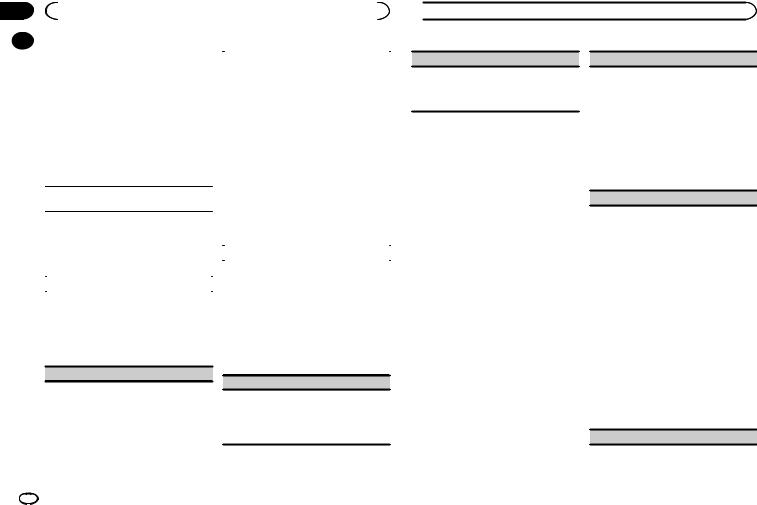
Section |
|
|
|
|
|
|
|
|
02 |
|
|
Using this unit |
|
|
|
|
|
|
|
2 Turn M.C. to change the menu option |
|
|
|
|
||
|
|
|
|
|
|
|||
|
|
|
The flashing color and MIXTRAX special effects |
|||||
|
|
and press to select MIXTRAX. |
|
|||||
|
|
|
display change with changes in the sound and |
|||||
|
|
|
|
|
|
|||
|
|
3 Turn M.C. to select the MIXTRAX func- |
|
bass levels. |
||||
|
|
|
1 Press M.C. to display the setting mode. |
|||||
|
|
tion. |
|
|
||||
|
|
|
|
2 Turn M.C. to select the desired setting. |
||||
|
|
Once selected, the following MIXTRAX functions |
|
|||||
|
|
|
! SOUND LEVEL 1 to SOUND LEVEL 6 – The |
|||||
|
|
can be adjusted. The function is enabled when |
|
|||||
|
|
|
|
flash pattern changes according to the |
||||
|
|
MIXTRAX is on. |
|
|
||||
|
|
|
|
sound level. Select a desired mode. |
||||
|
|
! |
FLASH AREA and FLASH PATTERN are not |
|
|
|||
|
|
|
! LOW PASS 1 to LOW PASS 6 – The flash |
|||||
|
|
|
|
available for DEH-X4600BT. |
|
|||
|
|
|
|
|
|
pattern changes according to the bass |
||
|
|
! |
MIX PATTERN is not available for DEH- |
|
|
|||
|
|
|
|
level. Select a desired mode. |
||||
|
|
|
|
X6600BS, DEH-X6600BT, DEH-X66BT and |
|
|
||
|
|
|
|
! |
RANDOM 1 – The flash pattern changes |
|||
|
|
|
|
DEH-X3600S. |
||||
|
|
|
|
|
|
randomly according to the sound level |
||
|
|
|
|
|
|
|
||
|
|
|
|
|
|
|
mode and low pass mode. |
|
|
|
SHORT PLAYBCK/SHORT MODE (short playback |
! |
|||||
|
|
RANDOM 2 – The flash pattern changes |
||||||
|
|
mode) |
||||||
|
|
|
|
randomly according to the sound level |
||||
|
|
You can select the length of the playback time. |
|
|
mode. |
|||
|
|
1 Press M.C. to display the setting mode. |
|
! RANDOM 3 – The flash pattern changes |
||||
|
|
2 Turn M.C. to select the desired setting. |
|
|
randomly according to the low pass mode. |
|||
|
|
|
1.0 MIN (1.0 minute)—1.5 MIN (1.5 minutes)— |
|
MIX PATTERN (mix pattern) |
|||
|
|
|
2.0 MIN (2.0 minutes)—2.5 MIN (2.5 minutes) |
|
||||
|
|
|
|
The MIXTRAX special effects display changes with |
||||
|
|
|
—3.0 MIN (3.0 minutes)—OFF (off) |
|
||||
|
|
FLASH AREA (flash area) |
|
changes in the audio level. |
||||
|
|
|
1 Press M.C. to display the setting mode. |
|||||
|
|
You can select areas for flashing colors. |
|
2 Turn M.C. to select the desired setting. |
||||
|
|
1 Press M.C. to display the setting mode. |
|
! SOUND LEVEL – The mix pattern changes |
||||
|
|
2 Turn M.C. to select the desired setting. |
|
|
according to the sound level. |
|||
|
|
|
KEY/DISPLAY (key and display)—KEY (key)— |
|
! LOW PASS – The mix pattern changes ac- |
|||
|
|
|
OFF (off) |
|
|
cording to the bass level. |
||
|
|
! When OFF is selected, the color set under IL- |
|
! RANDOM – The mix pattern changes ran- |
||||
|
|
|
LUMI is used as the display color. |
|
|
domly according to the sound level mode |
||
and low pass mode.
FLASH PATTERN (flash pattern)
DISPLAY FX/DISP FX (display effect)
The MIXTRAX special effects display can be turned on or off.
1 Press M.C. to select the desired setting. ON (MIXTRAX special effects display)—OFF (normal display)
 Using this unit
Using this unit
CUT IN FX (manual cut-in effect)
You can turn on or off the MIXTRAX sound effects while manually changing tracks.
1Press M.C. to select the desired setting. ON (on)—OFF (off)
Initial menu
1Press and hold SRC/OFF until the unit turns off.
2Press M.C. to display the main menu.
3Turn M.C. to change the menu option and press to select INITIAL.
4Turn M.C. to select the initial menu function.
Once selected, the following initial menu functions can be adjusted.
!REAR-SP is not available for DEH-X6600BT, DEH-X66BT, DEH-X4600BT and DEH-X3600S.
!SP-P/O MODE is not available for DEHX6600BS.
!S/W UPDATE is not available for DEHX3600S.
!SXM RESET is not available for DEHX6600BT, DEH-X66BT and DEH-X4600BT.
REAR-SP (rear output setting)
The rear speaker leads output and the RCA output of this unit can be used to connect a full-range speaker or subwoofer. Select a suitable option for your connection.
1Press M.C. to display the setting mode.
2Turn M.C. to select the desired setting.
!FUL – Select when there is a full-range speaker connected to the rear speaker leads output.
!SW – Select when there is a subwoofer connected directly to the rear speaker leads output without any auxiliary amp.
SP-P/O MODE (rear output and preout setting)
The rear speaker leads output and the RCA output of this unit can be used to connect a full-range speaker or subwoofer. Select a suitable option for your connection.
1Press M.C. to display the setting mode.
2Turn M.C. to select the desired setting.
!REAR/SUB.W – Select when there is a fullrange speaker connected to the rear speaker leads output and there is a subwoofer connected to the RCA output.
!SUB.W/SUB.W – Select when there is a subwoofer connected directly to the rear speaker leads output without any auxiliary amp and there is a subwoofer connected to the RCA output.
!REAR/REAR – Select when there is a fullrange speaker connected to the rear speaker leads output and the RCA output.
If there is a full-range speaker connected to the rear speaker leads output and the RCA output is not used, you may select either
REAR/SUB.W or REAR/REAR.
S/W UPDATE (updating the software)
16 En
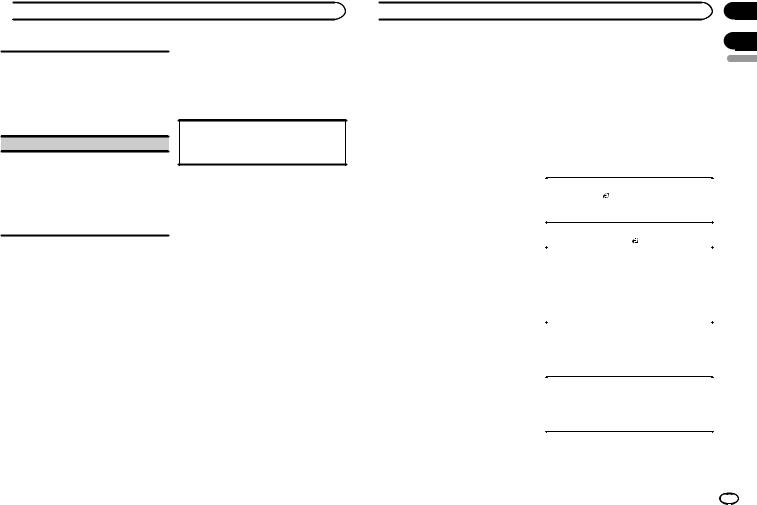
 Using this unit
Using this unit
This function is used to update this unit with the latest Bluetooth software. For about Bluetooth software and updating, refer to our website.
!Never turn the unit off while the Bluetooth software is being updated.
1Press M.C. to start updating.
Follow the on-screen instructions to finish updating the Bluetooth software.
SXM RESET (SiriusXM Reset)
The SiriusXM settings will be reset to the default settings.
1Press M.C. to display the setting mode.
2Turn M.C. to switch to YES.
!To cancel, turn M.C. to display CANCEL.
3Press M.C. to select.
!A COMPLETED message will appear once the settings have been reset.
System menu
1Press and hold SRC/OFF until the unit turns off.
2Press M.C. to display the main menu.
3Turn M.C. to change the menu option and press to select SYSTEM.
4Turn M.C. to select the system menu function.
For details, refer to System menu on page 14.
Using an AUX source
1Insert the stereo mini plug into the AUX input jack.
2Press SRC/OFF to select AUX as the source.
Note
AUX cannot be selected unless the auxiliary setting is turned on. For more details, refer to AUX
(auxiliary input) on page 14.
Switching the display
Selecting the desired text information
1Press DISP to cycle between the following:
!Source name
!Source name and clock
If an unwanted display appears
Turn off the unwanted display using the procedures listed below.
1Press M.C. to display the main menu.
2Turn M.C. to change the menu option and press to select SYSTEM.
3Turn M.C. to display DEMO OFF and press to select.
4Turn M.C. to switch to YES.
5Press M.C. to select.
 Available accessories
Available accessories
SiriusXM Satellite Radio |
! Call 1-877-438-9677 |
||
Only for DEH-X6600BS and DEH-X3600S |
# The SiriusXM satellites will send an activation |
||
message to your tuner. When the tuner has received |
|||
You can use this unit to control SiriusXM Con- |
|||
the message, “SUBSCRIPTION UPDATED” is dis- |
|||
nect Vehicle Tuner, which is sold separately. |
|||
played. Press any key to clear the activation mes- |
|||
For more information on how to install SiriusXM |
|||
sage. |
|||
Connect Vehicle Tuner, consult the installation |
|||
The activation process usually takes 10 minutes to |
|||
guide included with the tuner. |
|||
15 minutes but may take up to an hour in some |
|||
Everything worth listening to is on SiriusXM, get- |
|||
cases. Do not turn off the unit until you clear the ac- |
|||
ting over 130 channels, including the most com- |
|||
tivation message by pressing any key. |
|||
mercial free music, plus the best sports, news, |
|||
|
|||
talk and entertainment. A SiriusXM Vehicle |
Basic operations |
||
Tuner and Subscription are required. For more |
|
||
information, visit www.siriusxm.com. |
Selecting a band |
||
|
|
||
To subscribe to the SiriusXM |
1 Press BAND/ . |
||
! Band can be selected from SXM1, SXM2 |
|||
Satellite Radio service |
|||
or SXM3. |
|||
1 Switch the source to SIRIUSXM. |
|
||
Returning to the current live broadcast |
|||
You should be able to tune in to Channel 1. If |
1 Press and hold BAND/ . |
||
you cannot get Channel 1, make sure that your |
|
||
Selecting a channel |
|||
SiriusXM Connect Vehicle Tuner is installed cor- |
|||
This function is available when CHANNEL is se- |
|||
rectly as described in the tuner installation |
|||
lected in OPERATE MODE. |
|||
guide. |
|
||
|
1 Press c or d. |
||
|
|
||
2 Switch to Channel 0 and check the Radio |
! By pressing and holding c or d, you can in- |
||
crease or decrease the channel number con- |
|||
ID. |
|
||
|
tinuously. |
||
The SiriusXM Radio ID can be found by tuning |
|||
|
|||
to Channel 0. In addition, the Radio ID is located |
Skip backward or forward |
||
on the bottom of the SiriusXM Connect Vehicle |
This function is available when REPLAY is se- |
||
Tuner. |
|
lected in OPERATE MODE. |
|
Please note that the SiriusXM Radio ID does not |
1 Press c to skip back. |
||
include the letters I, O, S or F. |
Press d to skip forward. |
||
You will need this number to activate your sub- |
|
||
Fast forwarding or fast rewind |
|||
scription. |
|||
This function is available when REPLAY is se- |
|||
|
|
||
3 Activate the SiriusXM service online or |
lected in OPERATE MODE. |
||
1 Press and hold c to fast rewind. |
|||
by phone. |
|||
Press and hold d to fast forward. |
|||
For US Subscriptions: |
|||
|
|||
! |
Visit www.siriusxm.com/activatenow |
Note |
|
! |
Call SiriusXM Listener Care at 1-866-635-2349 |
||
For details about OPERATE MODE, refer to |
|||
For Canadian Subscriptions: |
|||
OPERATE MODE (operation mode setting) on |
|||
! |
Visit www.xmradio.ca and click on “ACTIVATE |
||
page 18. |
|||
|
RADIO” in the top right corner |
||
|
|
||
En
Section
02
03
English
17
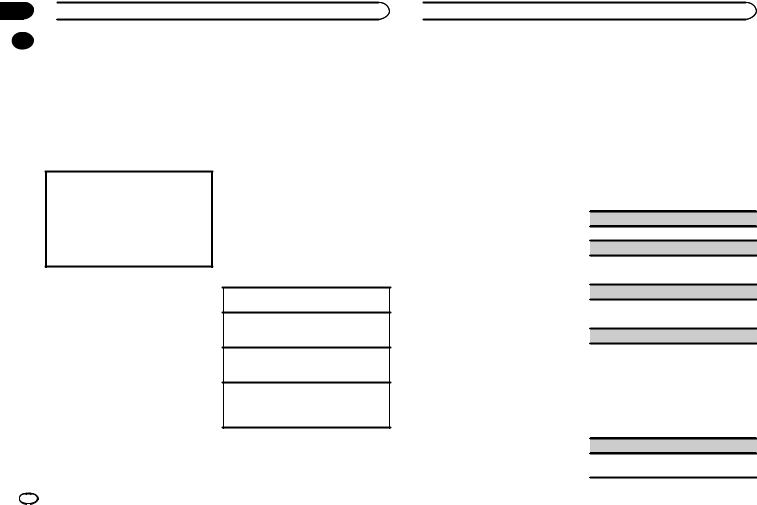
Section
03  Available accessories
Available accessories
|
Storing and recalling channels |
Scan options |
|
Using preset tuning buttons
1To store: Press and hold down one of the preset tuning buttons (1/ to 6/
to 6/ ) until the number stops flashing.
) until the number stops flashing.
2To recall: Press one of the preset tuning buttons (1/ to 6/
to 6/ ).
).
Switching the display
Selecting the desired text information
1Press DISP to cycle between the following:
!CHANNEL INFO (Channel Number and Channel Name)
!TRACK INFO (Artist Name/Song Title)
!BRDCST INFO (Content Info/Category Name)
!TIME BEHIND (playback time)
!CLOCK (source name and clock)
Notes
!Text information may change during Tune Scan.
!Depending on the channel, text information can be changed.
Replayä
You can pause, rewind or replay the channel you are currently listening to.
Tune Startä
Automatically start songs from the beginning when you tune to one of your preset music channels stored on the current band of presets. For details, refer to TUNE START (Tune Start) on page 18.
You can scan through channels within categories or songs from your preset channels.
Tune Scanä
Scan through short previews of songs you may have missed on music channels stored on the current band of presets.
Each song in the current channel plays for six seconds at a time.
For details, refer to TUNE SCAN (scanning the songs) on page 18.
Note
Tune Scan is compatible with SXV200 or later tuner models. Not compatible with SXV100.
Category scan
The live broadcast for each channel in the current category plays for six seconds at a time. For details, refer to Selecting a channel from the category list on page 18.
Selecting the channel or song playing 1 Press M.C.
Switching to the next/previous song during the Tune Scan
1 Press c or d.
Switching to the next/previous channel during the category scan
1 Press c or d.
Quitting a scan
The last channel or song will continue to play when scan ends.
1 Press BAND/ .
.
Note |
List menu |
Tune Start is compatible with SXV200 or later |
You can select a channel from the list. |
tuner models. Not compatible with SXV100. |
|
 Available accessories
Available accessories
Selecting a channel from the all channel list
You can select a channel from any of the available channels.
1Press  (list).
(list).
2Turn M.C. to display All Channels and press to select.
3Turn M.C. to select a channel.
!Press DISP to change the display.
Channel Name—Artist Name—Song Title— Content Info—Channel Number
!Press and hold M.C. to switch to scan play. For details, refer to Scan options on page 18.
4Press M.C. to tune to the channel.
Selecting a channel from the category list
You can select a channel from the current category.
The available categories will depend on the available channels.
1Press  (list).
(list).
2Turn M.C. to display Category and press to select.
3Turn M.C. to select a channel.
!Press DISP to change the display.
Channel Name—Artist Name—Song Title— Content Info—Channel Number
!Press and hold M.C. to switch to scan play. For details, refer to Scan options on page 18.
4Press M.C. to tune to the channel.
Operation mode setting
% Press  /DISP to select the desired setting.
/DISP to select the desired setting.
CHANNEL (channel)—REPLAY (Replay)
Function and operation
1Press M.C. to display the main menu.
2Turn M.C. to change the menu option and press to select FUNCTION.
3Turn M.C. to select the function.
Once selected, the following functions can be adjusted.
PAUSE (pause)
Press M.C. to pause or resume.
OPERATE MODE (operation mode setting)
1Press M.C. to select the desired setting. CHANNEL (channel)—REPLAY (Replay)
TUNE SCAN (scanning the songs)
1Press M.C. to switch to scan play. For details, refer to Scan options on page 18.
TUNE START (Tune Start)
You can select where to start the broadcast when switching to a preset music channel.
1Press M.C. to select the desired setting.
!ON – The broadcast will start from the beginning of a song when tuning to a preset music channel (when available).
!OFF – The broadcast will play from the live point when tuning to a preset music channel.
PARENTAL CTRL (Parental Control)
For details, refer to Setting Parental Control on page 19.
18 En
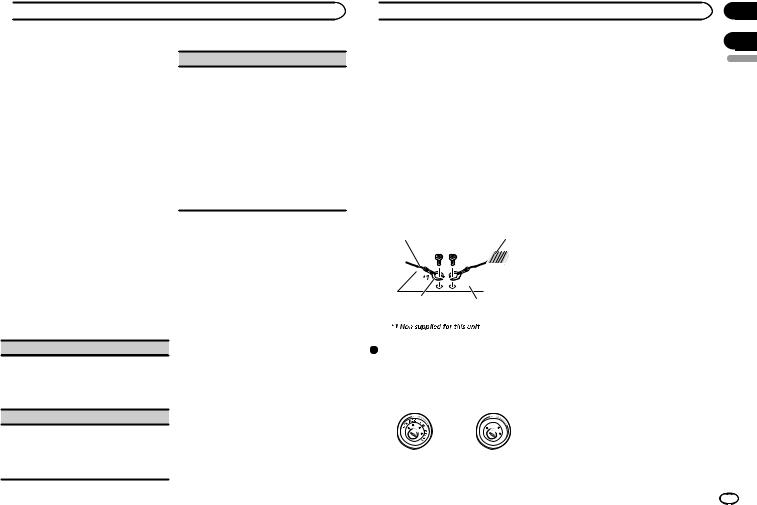
 Available accessories
Available accessories
Setting Parental Control
The SiriusXM Parental Control feature allows you to control access to channels that you consider inappropriate for younger listener.
When enabled, the Parental Control feature requires you to enter a passcode to tune to the locked channels.
Locked channels are indicated by a CH LOCKED symbol.
1Display PARENTAL CTRL.
2Press M.C. to display the passcode input screen.
The default passcode is 0000.
3Turn M.C. to select a number.
EDIT CODE (changing the passcode)
You can change your passcode.
1Press M.C. to display the setting mode.
Enter your current passcode.
! The default passcode is 0000.
2Turn M.C. to select a number.
3Press M.C. to move the cursor to the next position.
4After inputting passcode, press M.C. Enter a new passcode.
5Turn M.C. to select a number.
6Press M.C. to move the cursor to the next position.
7After inputting passcode, press M.C. The new passcode is saved.
4Press M.C. to move the cursor to the next position.
5After inputting passcode, press M.C.
You will be able to proceed to the next step if you enter the correct passcode.
6 Turn M.C. to select the function.
Once selected, the following functions can be adjusted.
LOCKED CH (locking the channels)
Access to the current broadcast channel can be locked. You will need to enter your passcode in order to access a locked channel.
1Press M.C. to select the desired setting.
2Press M.C. to turn the lock on or off.
CLEAR ALL (clearing all channel locks)
You can clear the locks from all locked channels at the same time.
1Press M.C. to select the desired setting.
2Turn M.C. to switch to YES.
3Press M.C.
Resetting to default
The SiriusXM settings will be reset to the default settings.
For details, refer to SXM RESET (SiriusXM Reset) on page 17.
 Installation
Installation
Connections
 WARNING
WARNING
!Use speakers over 50 W (output value) and between 4 W to 8 W (impedance value). Do not use 1 W to 3 W speakers for this unit.
!The black cable is ground. When installing this unit or power amp (sold separately), make sure to connect the ground wire first. Ensure that the ground wire is properly connected to metal parts of the car’s body. The ground wire of the power amp and the one of this unit or any other device must be connected to the car separately with different screws. If the screw for the ground wire loosens or falls out, it could result in fire, generation of smoke or malfunction.
Ground wire |
POWER AMP |
||
|
|
|
|
|
|
|
|
Other devices |
Metal parts of car’s body |
|
(Another electronic |
||
|
||
device in the car) |
|
 Important
Important
!When installing this unit in a vehicle without an ACC (accessory) position on the ignition switch, failure to connect the red cable to the terminal that detects operation of the ignition key may result in battery drain.
|
F |
ON |
|
|
F |
|
|
|
O |
|
S |
|
|
|
T |
|
|
TR |
A |
|
|
|
|
ACC position |
No ACC position |
||
!Use this unit with a 12-volt battery and negative grounding only. Failure to do so may result in a fire or malfunction.
!To prevent a short-circuit, overheating or malfunction, be sure to follow the directions below.
—Disconnect the negative terminal of the battery before installation.
—Secure the wiring with cable clamps or adhesive tape. Wrap adhesive tape around wiring that comes into contact with metal parts to protect the wiring.
—Place all cables away from moving parts, such as the shift lever and seat rails.
—Place all cables away from hot places, such as near the heater outlet.
—Do not connect the yellow cable to the battery by passing it through the hole to the engine compartment.
—Cover any disconnected cable connectors with insulating tape.
—Do not shorten any cables.
—Never cut the insulation of the power cable of this unit in order to share the power with other devices. The current capacity of the cable is limited.
—Use a fuse of the rating prescribed.
—Never wire the negative speaker cable directly to ground.
—Never band together negative cables of multiple speakers.
!When this unit is on, control signals are sent through the blue/white cable. Connect this cable to the system remote control of an external power amp or the vehicle’s auto-anten- na relay control terminal (max. 300 mA
12 V DC). If the vehicle is equipped with a glass antenna, connect it to the antenna booster power supply terminal.
!Never connect the blue/white cable to the power terminal of an external power amp. Also, never connect it to the power terminal of the auto antenna. Doing so may result in battery drain or a malfunction.
Section
03
04
English
En 19
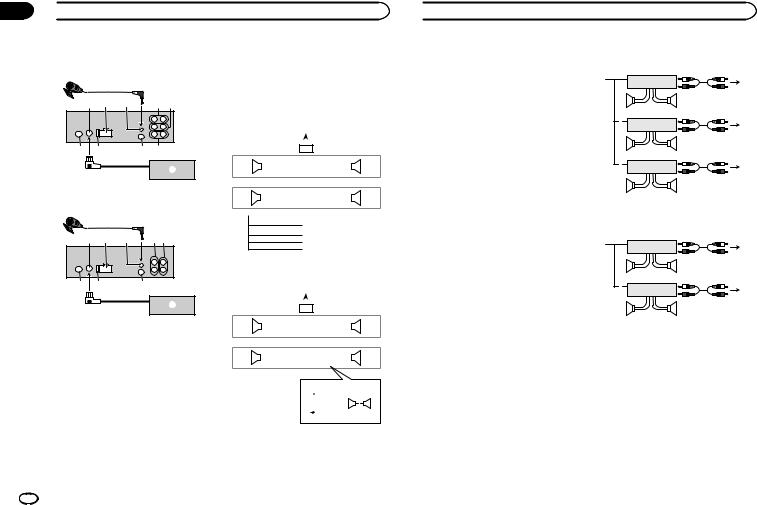
Section
04  Installation
Installation
This unit
DEH-X6600BS
|
1 |
|
|
2 |
3 |
4 |
5 6 |
7 |
8 |
|
9 a |
|
|
|
b |
DEH-X6600BT/DEH-X66BT/DEH-X4600BT/DEH- X3600S
|
1 |
|
2 |
3 4 |
c 6 |
7 |
8 |
9 |
b
1Microphone (DEH-X6600BS, DEH-X6600BT, DEH-X66BT and DEH-X4600BT only)
4 m (13 ft. 1 in.)
2SiriusXM Connect Vehicle Tuner input (DEHX6600BS and DEH-X3600S only)
3Power cord input
4Microphone input (DEH-X6600BS, DEHX6600BT, DEH-X66BT and DEH-X4600BT only)
5Rear output
6Front output
7Antenna input
8Fuse (10 A)
9Wired remote input
Hard-wired remote control adapter can be connected (sold separately).
a Subwoofer output
bSiriusXM Connect Vehicle Tuner (sold separately)
cRear output or subwoofer output
Power cord
Perform these connections when not connecting a rear speaker lead to a subwoofer.
|
|
|
|
|
|
|
|
|
|
|
1 |
|
|
|
|
|
|
|
|
|
|
L |
|
|
|
|
|
|
|
R |
|
||
|
|
|
|
|
|
|
|
|
|
|
|
|
|
|
||
|
|
|
|
2 |
|
|
|
|
|
|
|
|
|
3 |
||
4 |
|
|
|
|
|
6 |
|
|
|
|
8 |
|
|
|||
F |
|
|
|
|
|
|
7 |
|
|
|
|
9 |
|
|
|
|
|
|
|
|
|
|
|
|
|
||||||||
|
|
|
|
|
|
|
|
|||||||||
5 |
|
|
|
|
|
|
||||||||||
|
|
|
|
|
|
a |
|
|
|
|
c |
|
|
|||
R |
|
|
|
|
|
|
|
b |
|
|
|
|
d |
|
|
|
|
|
|
|
|
|
|
|
|
|
|
|
|||||
|
|
|
|
|
|
|
|
|
||||||||
|
|
|
|
|
|
|
|
|
|
|
|
|
|
|
|
|
e
f g h
Perform these connections when using a subwoofer without the optional amplifier.
|
|
|
|
|
|
|
|
|
|
|
|
|
|
1 |
|
|
|
|
|
|
|
|
|
|
|
|
|||
|
|
|
|
|
|
L |
|
|
|
|
|
|
|
|
|
|
|
R |
|
|
|
|
|
||||||
|
|
|
|
|
|
|
|
|
|
|
|
|
|
|
|
|
|
|
|
|
|
|
|
|
|||||
|
|
|
|
|
2 |
|
|
|
|
|
|
|
|
|
|
|
|
|
|
|
3 |
|
|
|
|
|
|||
4 |
|
|
|
|
|
|
6 |
|
|
|
|
|
|
8 |
|
|
|
|
|
|
|
|
|||||||
F |
|
|
|
|
|
|
|
7 |
|
|
|
|
|
|
9 |
|
|
|
|
|
|
|
|
|
|
||||
|
|
|
|
|
|
|
|
|
|
|
|
|
|
|
|
|
|
||||||||||||
|
|
|
|
|
|
|
|
|
|
|
|
|
|
|
|
||||||||||||||
|
|
|
|
|
|
|
|
|
|
|
|
|
|
|
|||||||||||||||
i |
|
|
|
|
|
|
a |
|
|
|
|
|
|
c |
|
|
|
|
|
|
|
|
|||||||
SW |
|
|
|
|
|
|
|
|
b |
|
|
|
|
|
|
d |
|
|
|
|
|
|
|
|
|
|
|||
|
|
|
|
|
|
|
|
|
|
|
|
|
|
|
|
|
|
|
|
||||||||||
|
|
|
|
|
|
|
|
|
|
|
|
|
|
|
|
|
|
||||||||||||
|
|
|
|
|
|
|
|
|
|
|
|
|
|
|
|
|
|
|
|
|
|
|
|
|
|
|
|
|
|
|
|
|
|
|
|
|
|
|
|
|
e |
|
j |
c |
|
|
|
||||||||||||
|
|
|
|
|
|
|
|
|
|
|
|||||||||||||||||||
|
|
|
|
|
|
|
|
|
|
|
f |
|
|
|
|
|
a |
|
|
|
|
|
|||||||
|
|
|
|
|
|
|
|
|
|
|
|
|
|
|
|
|
|
|
|
|
|
|
|
|
|||||
|
|
|
|
|
|
|
|
|
|
|
g |
|
k |
|
|
|
|
|
|
|
|
|
|
l |
|||||
|
|
|
|
|
|
|
|
|
|
|
h |
|
|
|
|
|
b |
|
|
|
d |
|
|
|
|
|
|
||
|
|
|
|
|
|
|
|
|
|
|
|
|
|
|
|
|
|
|
|
|
|
|
|
|
|||||
|
|
|
|
|
|
|
|
|
|
|
|
|
|
|
|
|
|
|
|
|
|
|
|
|
|
||||
1To power cord input
2Left
3Right
4Front speaker
5Rear speaker
 Installation
Installation
6White
7White/black
8Gray
9Gray/black a Green
b Green/black c Violet
d Violet/black
e Black (chassis ground)
Connect to a clean, paint-free metal location. f Yellow
Connect to the constant 12 V supply terminal.
g Red
Connect to terminal controlled by ignition switch (12 V DC).
h Blue/white
Connect to system control terminal of the power amp or auto-antenna relay control ter-
minal (max. 300 mA 12 V DC). i Subwoofer (4 W)
j When using a subwoofer of 70 W (2 W), be sure to connect the subwoofer to the violet and violet/black leads of this unit. Do not connect anything to the green and green/ black leads.
k Not used.
l Subwoofer (4 W) × 2
Notes
!When using a two-speaker system, do not connect anything to speaker leads that are not connected to a speaker.
!Change the initial menu of this unit. Refer to
REAR-SP (rear output setting) on page 16 or SP-P/O MODE (rear output and preout setting) on page 16.
The subwoofer output of this unit is monaural.
Power amp (sold separately)
Perform these connections when using the optional amplifier.
DEH-X6600BS
13
|
2 |
|
|
|
|
4 |
|
|
|||
5 |
|
5 |
|
|
|
|
|
|
|
3 |
|
1 |
2 |
|
|
|
6 |
||
|
|
||
|
|||
7 |
|
7 |
|
|
|
|
|
|
|
3 |
|
1 |
2 |
|
|
|
8 |
||
|
|
||
|
|||
9 |
|
9 |
|
|
|
|
DEH-X6600BT/DEH-X66BT/DEH-X4600BT/DEH- X3600S
|
1 |
|
3 |
|
|
|
|
|
|
|
|
2 |
|
|
|
|
|
|
6 |
|
|
|
||
|
7 |
|
7 |
|
|
|
|
|
|
|
|
|
3 |
|
|
1 |
2 |
|
|
|
|
|
a |
|
|
|
|
|
|
|
|
|
||
|
b |
|
b |
|
|
|
|
|
|
1 |
System remote control |
|
||
|
Connect to Blue/white cable. |
|
||
2 |
Power amp (sold separately) |
|
||
3 |
Connect with RCA cables (sold separately) |
|||
4 |
To Rear output |
|
|
|
5 |
Rear speaker |
|
|
|
6 |
To Front output |
|
|
|
7 |
Front speaker |
|
|
|
8 |
To subwoofer output |
|
||
9 |
Subwoofer |
|
|
|
a To Rear output or subwoofer output b Rear speaker or subwoofer
20 En
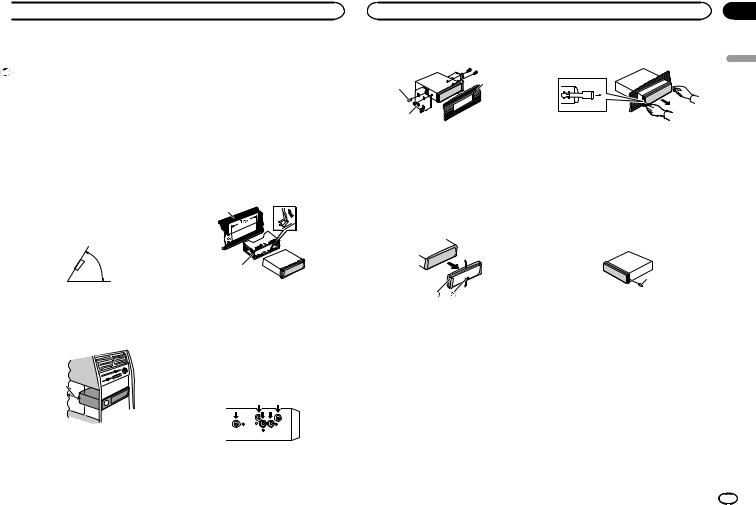
 Installation
Installation
Installation |
|
Use commercially available parts when instal- |
|
Important |
|
ling. |
|
|
|
||
! Check all connections and systems before |
DIN Front-mount |
||
final installation. |
|
||
|
|
||
! Do not use unauthorized parts as this may |
1 Insert the mounting sleeve into the dash- |
||
cause malfunctions. |
board. |
||
! Consult your dealer if installation requires |
For installation in shallow spaces, use the sup- |
||
drilling of holes or other modifications to the |
plied mounting sleeve. If there is enough space, |
||
vehicle. |
|
use the mounting sleeve that came with the ve- |
|
! Do not install this unit where: |
hicle. |
||
— it may interfere with operation of the vehicle. |
|
||
— it may cause injury to a passenger as a result |
2 Secure the mounting sleeve by using a |
||
of a sudden stop. |
screwdriver to bend the metal tabs (90°) into |
||
! The semiconductor laser will be damaged if |
place. |
||
it overheats. Install this unit away from hot |
1 |
||
places such as near the heater outlet. |
|||
! Optimum performance is obtained when the |
|
||
unit is installed at an angle of less than 60°. |
|
||
|
60° |
|
|
|
|
2 |
|
! When installing, to ensure proper heat dis- |
1 Dashboard |
||
2 Mounting sleeve |
|||
persal when using this unit, make sure you |
|||
# Make sure that the unit is installed securely in |
|||
leave ample space behind the rear panel and |
|||
place. An unstable installation may cause skipping |
|||
wrap any loose cables so they are not block- |
|||
or other malfunctions. |
|||
ing the vents. |
|
||
|
|
||
|
|
DIN Rear-mount |
|
|
|
1 Determine the appropriate position |
|
Leave ample |
5 cm |
where the holes on the bracket and the side |
|
space |
of the unit match. |
||
|
|||
|
5 cm 5cm |
|
|
DIN front/rear mount
This unit can be properly installed using either front-mount or rear-mount installation.
|
|
Section |
Installation |
|
04 |
2 Tighten two screws on each side. |
3 Pull the unit out of the dashboard. |
|
1 |
3 |
English |
|
|
|
2 |
|
|
1Screw
2Mounting bracket
3Dashboard or console
!Use either truss (5 mm × 8 mm) or flush surface (5 mm × 9 mm) screws, depending on the bracket screw holes.
Removing the unit
1 Remove the trim ring.
1Trim ring
2Notched tab
!Releasing the front panel allows easier access to the trim ring.
!When reattaching the trim ring, point the side with the notched tab down.
2 Insert the supplied extraction keys into both sides of the unit until they click into place.
Removing and re-attaching the front panel
You can remove the front panel to protect your unit from theft.
For details, refer to Removing the front panel and
Re-attaching the front panel on page 4.
Securing the front panel
The front panel can be secured with the supplied screw.
1
1 Screw
Installing the microphone
Only for DEH-X6600BS, DEH-X6600BT, DEH-X66BT and DEH-X4600BT
 CAUTION
CAUTION
It is extremely dangerous to allow the microphone lead to become wound around the steering column or shift lever. Be sure to install the unit in such a way that it will not obstruct driving.
Notes
!Install the microphone in a position and orientation that will enable it to pick up the voice of the person operating the system.
En 21
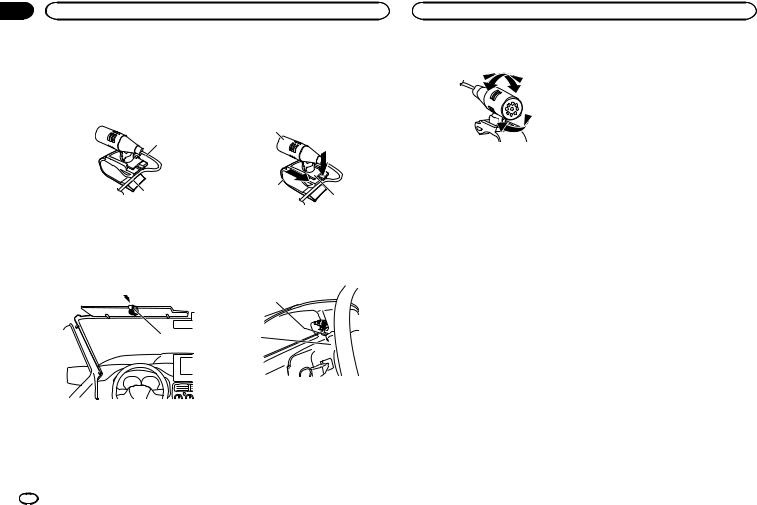
Section |
|
|
|
04 |
Installation |
|
Installation |
|
! Use separately sold clamps to secure the |
When installing the microphone |
Adjusting the microphone angle |
|
lead where necessary inside the vehicle. |
on the steering column |
|
|
When installing the microphone |
1 Detach the microphone base from the mi- |
|
|
on the sun visor |
crophone clip. |
|
|
|
To detach the microphone base from the micro- |
|
|
1 Fit the microphone lead into the groove. |
phone clip, slide the microphone base. |
|
|
|
1 |
|
|
1 |
|
|
|
2 |
2 |
|
|
3 |
|
|
|
|
|
|
|
1 Microphone lead |
|
|
|
2 Groove |
1 Microphone |
|
|
|
2 Microphone clip |
|
|
2 Install the microphone clip on the sun |
3 Microphone base |
|
|
visor. |
|
|
|
With the sun visor up, install the microphone |
2 Install the microphone on the steering |
|
|
clip. (Lowering the sun visor reduces the voice |
column. |
|
|
recognition rate.) |
|
|
|
|
1 |
|
|
1 |
2 |
|
|
|
1 Double-sided tape |
|
|
|
2 Install the microphone on the rear side of the |
|
|
1 Microphone clip |
steering column. |
|
|
|
|
22 En
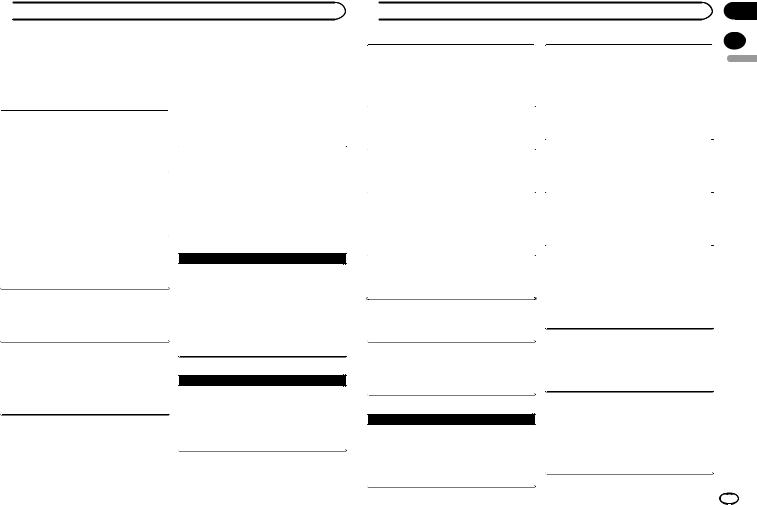
 Additional information
Additional information
Troubleshooting |
A Bluetooth connected cellular phone is currently |
||
Symptoms are written in bold and causes in reg- |
being operated. |
||
|
Do not use the cellular phone at this time. |
||
ular, non-indented text. Regular, indented text is |
|
||
A call was made with a Bluetooth connected cellular |
|||
used to indicate actions to be taken. |
|||
phone and then immediately terminated. As a result, |
|||
|
|||
|
communication between this unit and the cellular |
||
The display automatically returns to the ordinary |
phone was not terminated properly. |
||
|
Reconnect the Bluetooth connection between |
||
display. |
|
||
|
this unit and the cellular phone. |
||
You did not perform any operation within about 30 |
|
||
|
|
||
seconds. |
|
|
|
Perform operation again. |
Error messages |
||
|
|||
The repeat play range changes unexpectedly. |
When you contact your dealer or your nearest |
||
Depending on the repeat play range, the selected |
Pioneer Service Center, be sure to note the error |
||
range may change when another folder or track is |
message. |
||
being selected or during fast forwarding/reversing. |
Symptoms are written in bold and causes in reg- |
||
Select the repeat play range again. |
ular, non-indented text. Regular, indented text is |
||
|
used to indicate actions to be taken. |
||
A subfolder is not played back. |
|
|
|
Subfolders cannot be played when FLD (folder repeat) is selected.
Select another repeat play range.
NO XXXX appears when a display is changed (NO TITLE, for example).
There is no embedded text information.
Switch the display or play another track/file.
The unit is malfunctioning.
There is interference.
 Common
Common
AMP ERROR
This unit fails to operate or the speaker connection is incorrect; the protective circuit is activated.
Check the speaker connection. If the message fails to disappear even after the engine is switched off/on, contact your dealer or an authorized Pioneer Service Station for
assistance.
You are using a device, such as a cellular phone, that may cause audible interference.
Move electrical devices that may be causing the interference away from the unit.
The sound from the Bluetooth audio source is not played back.
There is a call in progress on a Bluetooth connected cellular phone.
The sound will be played back when the call is terminated.
 CD player
CD player
ERROR-07, 11, 12, 17, 30
The disc is dirty.
Clean the disc.
The disc is scratched. 
 Replace the disc.
Replace the disc.
Appendix
 Additional information
Additional information
|
|
|
|
|
ERROR-07, 10, 11, 12, 15, 17, 30, A0 |
NO AUDIO |
|
|
|
|
|
|||
There is an electrical or mechanical error. |
There are no songs. |
|
English |
|
Turn the ignition switch OFF and back ON, or |
|
Transfer the audio files to the USB storage device |
|
|
|
|
|
||
switch to a different source, then back to the CD |
|
and connect. |
|
|
player. |
The connected USB storage device has security en- |
|
|
|
|
|
|
||
|
abled. |
|
|
|
ERROR-15 |
|
|
||
|
Follow the USB storage device instructions to |
|
|
|
The inserted disc is blank. |
|
disable the security. |
|
|
Replace the disc. |
|
|
|
|
SKIPPED |
|
|
||
|
|
|
||
ERROR-23 |
|
|
||
The connected USB storage device contains DRM |
|
|
||
Unsupported CD format. |
protected files. |
|
|
|
Replace the disc. |
|
The protected files are skipped. |
|
|
|
|
|
|
|
FORMAT READ |
PROTECT |
|
|
|
Sometimes there is a delay between the start of play- |
All the files on the connected USB storage device |
|
|
|
back and when you start to hear any sound. |
are embedded with DRM. |
|
|
|
Wait until the message disappears and you hear |
|
Replace the USB storage device. |
|
|
sound. |
|
|
|
|
N/A USB |
|
|
||
|
|
|
||
|
|
|
||
NO AUDIO
The inserted disc does not contain any playable files. 
 Replace the disc.
Replace the disc.
SKIPPED
The inserted disc contains DRM protected files. 
 The protected files are skipped.
The protected files are skipped.
PROTECT
All the files on the inserted disc are embedded with DRM.
Replace the disc.
The connected USB device is not supported by this unit.
!Connect a USB Mass Storage Class compliant device.
!Disconnect your device and replace it with a
compatible USB storage device.
CHECK USB
The USB connector or USB cable has shortcircuited.
Check that the USB connector or USB cable is not caught in something or damaged.
CHECK USB
 USB storage device/iPod
USB storage device/iPod
FORMAT READ
Sometimes there is a delay between the start of playback and when you start to hear any sound.
Wait until the message disappears and you hear
sound.
The connected USB storage device consumes more than maximum allowable current.
Disconnect the USB storage device and do not use it. Turn the ignition switch to OFF, then to ACC or ON and then connect only compliant
USB storage devices.
En 23
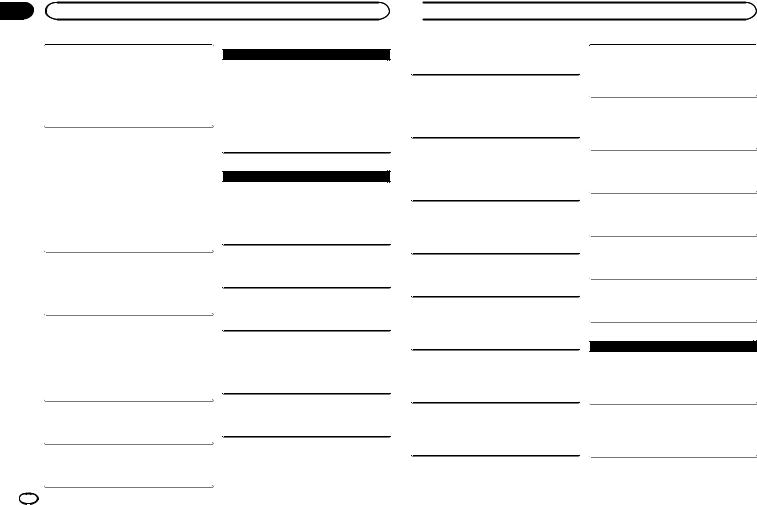
Appendix
Additional information
CHECK USB
The iPod operates correctly but does not charge. Make sure the connection cable for the iPod has not shorted out (e.g., not caught in metal objects). After checking, turn the ignition switch OFF and back ON, or disconnect the iPod and
reconnect.
ERROR-19
Communication failed.
Perform one of the following operations.
–Turn the ignition switch OFF and back ON.
–Disconnect the USB storage device.
–Change to a different source. Then, return to the USB source.
iPod failure.
Disconnect the cable from the iPod. Once the iPod’s main menu is displayed, reconnect the
iPod and reset it.
ERROR-23
 Bluetooth device
Bluetooth device
ERROR-10
The power failed for the Bluetooth module of this unit.
Turn the ignition switch OFF and then to ACC or ON.
If the error message is still displayed after performing the above action, please contact your
dealer or an authorized Pioneer Service Station.
 Pandora
Pandora
ERROR-19
Communication failed.
Disconnect the cable from the device. Once the device’s main menu is displayed, reconnect the
device and reset it.
START UP APP
The Pandora application has not started running yet.
USB storage device was not formatted with FAT12, FAT16 or FAT32.
USB storage device should be formatted with FAT12, FAT16 or FAT32.
ERROR-16
The iPod firmware version is old.
Update the iPod version.
iPod failure.
Disconnect the cable from the iPod. Once the iPod’s main menu is displayed, reconnect the
iPod and reset it.
STOP
There are no songs in the current list.
Select a list that contains songs.
NOT FOUND
No related songs.
Transfer songs to the iPod.
24 En
Start up the Pandora application.
INOPERABLE
The operation was disabled.
Run the same command for another track.
TRY AGAIN
Unable to save thumb rating.
Unable to save BookMark.
Unable to add station.
Try again later.
MAINTENANCE
Pandora system is undergoing maintenance.
Try again later.
SKIP LIMIT
Skip limit reached.
! Do not exceed the skip limit.
 Additional information
Additional information
! Due to music licensing restrictions, Pandora limits the total number of skips per hour.
CHECK APP
This version of the Pandora application is not supported.
Connect a device that has a compatible version of the Pandora application installed.
CHECK DEVICE
Device error message displayed in Pandora application.
Unable to play music from Pandora.
Please check your connected device.
NO STATION
No station found.
Create a station in the Pandora application on
your connected device.
NO ACTIVE ST
No station selected.
Select a station.
NO BT DEVICE GO TO BT MENU TO REGISTER
No Bluetooth device found.
Follow the instructions that appear on the screen.
CONN. FAILED PRESS BAND KEY TO RETRAY
Bluetooth connection failed.
Follow the instructions that appear on the
screen.
CHECK APP PRESS BAND KEY TO RETRAY
Connection to the Pandora application failed. Follow the instructions that appear on the
screen.
DISCONNECTED PRESS BAND KEY TO RETRAY
Bluetooth connection lost.
Follow the instructions that appear on the screen.
STATION FULL
A new station cannot be added.
Delete an old station to open a spot for a new one.
CAN.T DELETE
The station could not be deleted.
Run the same command for another station.
NO NETWORK
The connected device is out of area.
Connect the connected device to a network.
NO SERVICE
The connected device is out of area.
Connect the connected device to a network.
CAN.T PLAY
The operation was disabled.
Run the same command for another station.
 Apps
Apps
NO BT DEVICE GO TO BT MENU TO REGISTER
No Bluetooth device found.
Follow the instructions that appear on the 
 screen.
screen.
CONN. FAILED PRESS BAND KEY TO RETRAY
Bluetooth connection failed.
Follow the instructions that appear on the screen.
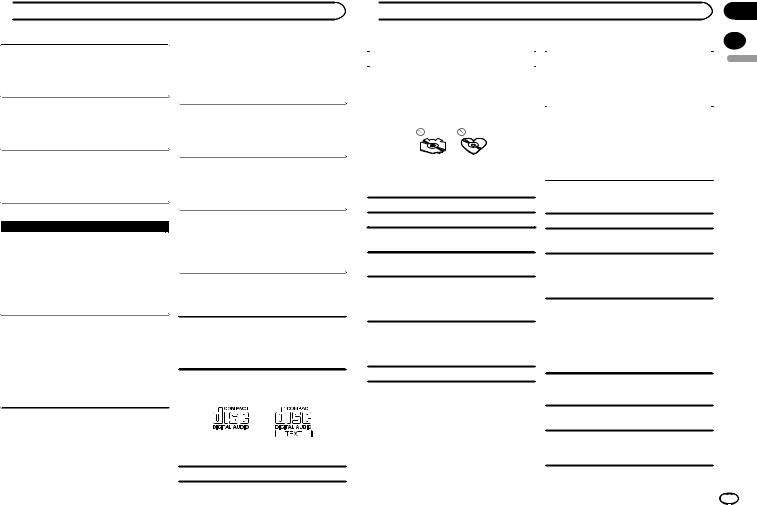
 Additional information
Additional information
DISCONNECTED PRESS BAND KEY TO RETRAY
Bluetooth connection failed.
Follow the instructions that appear on the screen.
CHECK APP
Connection to the application failed.
Follow the instructions that appear on the screen.
START UP APP
The application has not started running yet. Follow the instructions that appear on the
screen.
 SiriusXM Satellite Radio
SiriusXM Satellite Radio
CHECK ANTENNA
The antenna connection is incorrect.
Check the antenna connection. If the message fails to disappear even after the engine is switched off/on, contact your dealer or an authorized Pioneer Service Station for
assistance.
CHECK TUNER
The SiriusXM Connect Vehicle Tuner connection is incorrect or the power failed.
Check the tuner connection and battery voltage. If the message fails to disappear even after the engine is switched off/on, contact your dealer or an authorized Pioneer Service Station for
assistance.
NO SIGNAL
The SiriusXM Connect Vehicle Tuner is having difficulty receiving the SiriusXM satellite signal.
! Verify that your vehicle is outdoors with a clear view of the southern sky.
!Verify that the SiriusXM magnetic mount antenna is mounted on a metal surface on the outside the vehicle.
!Move the SiriusXM antenna away from any
obstructions.
SUBSCRIPTION UPDATED
This unit has detected a change in your SiriusXM subscription status.
Press any key to clear the message.
CH UNAVAIL
The channel that you have requested is not a valid SiriusXM channel.
Check the SiriusXM channel lineup.
CHAN UNSUB
The channel that you have requested is not included in your SiriusXM subscription package.
Check the content of your SiriusXM subscription package.
CH LOCKED
Locked by the radio Parental Control feature. 
 Release the channel lock.
Release the channel lock.
Handling guidelines
Discs and player
Use only discs that feature either of the following two logos.
Use 12-cm discs.
Appendix
 Additional information
Additional information
|
|
|
|
|
|
Use only conventional, fully circular discs. |
|
When using discs that can be printed on label sur- |
|
|
|
|
|
|
faces, check the instructions and the warnings of |
|
English |
The following types of discs cannot be used with |
|
||||
|
the discs. Depending on the discs, inserting and |
|
|||
this unit: |
|
|
|
||
|
ejecting may not be possible. Using such discs |
|
|
||
! |
DualDiscs |
|
|
|
|
|
may result in damage to this equipment. |
|
|
||
! |
8-cm discs: Attempts to use such discs with |
|
|
|
|
|
|
|
|
||
|
an adaptor may cause the unit to malfunction. |
|
Do not attach commercially available labels or |
|
|
! |
Oddly shaped discs |
|
other materials to the discs. |
|
|
|
|
|
! The discs may warp making the disc unplay- |
|
|
|
|
|
able. |
|
|
! |
Discs other than CDs |
|
! The labels may come off during playback and |
|
|
|
prevent ejection of the discs, which may result |
|
|
||
! |
Damaged discs, including discs that are |
|
|
|
|
|
in damage to the equipment. |
|
|
||
|
cracked, chipped or warped |
|
|
|
|
! |
|
|
|
|
|
|
|
|
|
||
CD-R/RW discs that have not been finalized |
|
|
|
|
|
Do not touch the recorded surface of the discs.
Store discs in their cases when not in use.
Do not attach labels, write on or apply chemicals to the surface of the discs.
To clean a CD, wipe the disc with a soft cloth outward from the center.
Condensation may temporarily impair the player’s performance. Let it rest for about one hour to adjust to a warmer temperature. Also, wipe any damp discs off with a soft cloth.
Playback of discs may not be possible because of disc characteristics, disc format, recorded application, playback environment, storage conditions, and so on.
Road shocks may interrupt disc playback.
USB storage device
Connections via USB hub are not supported.
Do not connect anything other than a USB storage device.
Firmly secure the USB storage device when driving. Do not let the USB storage device fall onto the floor, where it may become jammed under the brake or accelerator pedal.
Depending on the USB storage device, the following problems may occur.
!Operations may vary.
!The storage device may not be recognized.
!Files may not be played back properly.
!The device may cause audible interference when you are listening to the radio.
iPod
Do not leave the iPod in places with high temperatures.
Firmly secure the iPod when driving. Do not let the iPod fall onto the floor, where it may become jammed under the brake or accelerator pedal.
En 25
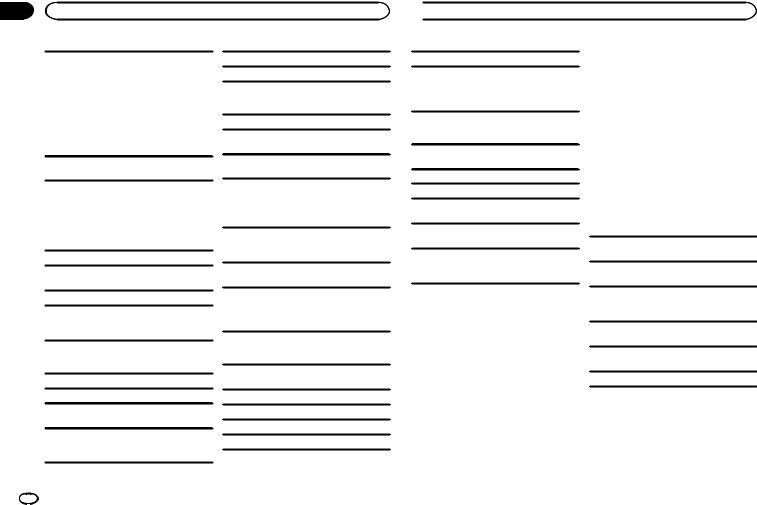
Appendix
Additional information
About iPod settings
!When an iPod is connected, this unit changes the EQ (equalizer) setting of the iPod to off in order to optimize the acoustics. When you disconnect the iPod, the EQ returns to the original setting.
!You cannot set Repeat to off on the iPod when using this unit. Repeat is automatically changed to All when the iPod is connected to this unit.
Incompatible text saved on the iPod will not be displayed by the unit.
M3u playlist: Not compatible
MP3i (MP3 interactive), mp3 PRO: Not compatible
WAV
File extension: .wav
Quantization bits: 8 and 16 (LPCM), 4 (MS ADPCM)
Sampling frequency: 16 kHz to 48 kHz (LPCM),
22.05kHz and 44.1 kHz (MS ADPCM)
!You cannot use this function with USB MTP.
Compressed audio compatibility (disc, USB)
WMA
File extension: .wma
Bit rate: 48 kbps to 320 kbps (CBR), 48 kbps to 384 kbps (VBR)
Sampling frequency: 32 kHz, 44.1 kHz, 48 kHz
Windows Mediaä Audio Professional, Lossless, Voice/DRM Stream/Stream with video: Not compatible
Supplemental information
Only the first 32 characters can be displayed as a file name (including the file extension) or a folder name.
This unit may not work properly depending on the application used to encode WMA files.
There may be a slight delay at the start of playback of audio files embedded with image data or audio files stored on a USB storage device that has numerous folder hierarchies.
MP3
File extension: .mp3
Bit rate: 8 kbps to 320 kbps (CBR), VBR
Sampling frequency: 8 kHz to 48 kHz (32 kHz, 44.1 kHz, 48 kHz for emphasis)
Compatible ID3 tag version: 1.0, 1.1, 2.2, 2.3, 2.4 (ID3 tag Version 2.x is given priority over Version 1.x.)
Disc
Playable folder hierarchy: up to eight tiers (A practical hierarchy is less than two tiers.)
Playable folders: up to 99
Playable files: up to 999
File system: ISO 9660 Level 1 and 2, Romeo, Joliet
Multi-session playback: Compatible
 Additional information
Additional information
Packet write data transfer: Not compatible
Regardless of the length of blank sections between the songs from the original recording, compressed audio discs play with a short pause between songs.
USB storage device
Playable folder hierarchy: up to eight tiers (A practical hierarchy is less than two tiers.)
Playable folders: up to 500
Playable files: up to 15 000
Playback of copyright-protected files: Not compatible
Partitioned USB storage device: Only the first partition can be played.
There may be a slight delay when starting playback of audio files on a USB storage device with numerous folder hierarchies.
 CAUTION
CAUTION
!Pioneer cannot guarantee compatibility with all USB mass storage devices and assumes no responsibility for any loss of data on media players, smart phones, or other devices while using this product.
!Do not leave discs or a USB storage device in any place that is subject to high temperatures.
iPod compatibility
This unit supports only the following iPod models. Supported iPod software versions are shown below. Older versions may not be supported. Made for
!iPod touch (5th generation)
!iPod touch (4th generation)
!iPod touch (3rd generation)
!iPod touch (2nd generation)
!iPod touch (1st generation)
!iPod classic
!iPod with video
!iPod nano (7th generation)
!iPod nano (6th generation)
!iPod nano (5th generation)
!iPod nano (4th generation)
!iPod nano (3rd generation)
!iPod nano (2nd generation)
!iPod nano (1st generation)
!iPhone 5
!iPhone 4S
!iPhone 4
!iPhone 3GS
!iPhone 3G
!iPhone
Depending on the generation or version of the iPod, some functions may not be available.
Operations may vary depending on the software version of iPod.
Users of iPod with the Lightning Connector should use the Lightning to USB Cable (supplied with iPod).
Users of iPod with the Dock Connector should use CD-IU51. For details, consult your dealer.
About the file/format compatibility, refer to the iPod manuals.
Audiobook, Podcast: Compatible
 CAUTION
CAUTION
Pioneer accepts no responsibility for data lost on the iPod, even if that data is lost while this unit is used.
26 En
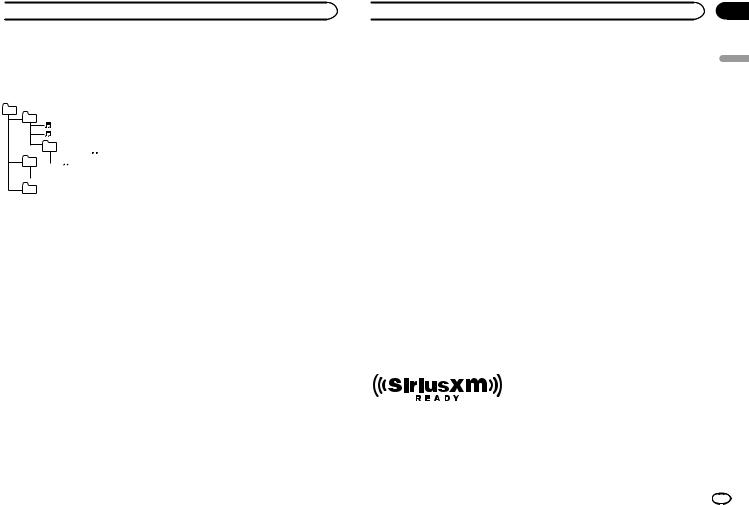
 Additional information
Additional information
Sequence of audio files |
Bluetooth profiles |
The user cannot assign folder numbers and specify playback sequences with this unit.
Example of a hierarchy
01
02 |
|
|
03 |


04 





05
Level 1 Level 2 Level 3 Level 4
 : Folder
: Folder

 : Compressed audio file
: Compressed audio file
01 to 05: Folder number
1 to 6: Playback sequence
In order to use Bluetooth wireless technology, devices must be able to interpret certain profiles. This unit is compatible with the following profiles.
!GAP (Generic Access Profile)
!OPP (Object Push Profile)
!HFP (Hands Free Profile) 1.5
!PBAP (Phone Book Access Profile)
!A2DP (Advanced Audio Distribution Profile)
!AVRCP (Audio/Video Remote Control Profile) 1.3
!SPP (Serial Port Profile) 1.1
Copyright and trademark
Disc
Folder selection sequence or other operation may differ depending on the encoding or writing software.
USB storage device
Playback sequence is the same as recorded sequence in the USB storage device.
To specify the playback sequence, the following method is recommended.
1Create a file name that includes numbers that specify the playback sequence (e.g., 001xxx.mp3 and 099yyy.mp3).
2Put those files into a folder.
3Save the folder containing files on the USB
storage device.
However, depending on the system environment, you may not be able to specify the playback sequence.
For USB portable audio players, the sequence is different and depends on the player.
Bluetooth
The Bluetoothâ word mark and logos are registered trademarks owned by Bluetooth SIG, Inc. and any use of such marks by PIONEER CORPORATION is under license. Other trademarks and trade names are those of their respective owners.
iTunes
Apple and iTunes are trademarks of Apple Inc., registered in the U.S. and other countries.
MP3
Supply of this product only conveys a license for private, non-commercial use and does not convey a license nor imply any right to use this product in any commercial (i.e. revenue-generating) real time broadcasting (terrestrial, satellite, cable and/or any other media), broadcasting/ streaming via internet, intranets and/or other networks or in other electronic content distribution systems, such as pay-audio or audio-on-de- mand applications. An independent license for such use is required. For details, please visit http://www.mp3licensing.com.
 Additional information
Additional information
WMA
Windows Media is either a registered trademark or trademark of Microsoft Corporation in the United States and/or other countries.
This product includes technology owned by Microsoft Corporation and cannot be used or distributed without a license from Microsoft Licensing, Inc.
iPod & iPhone
iPhone, iPod, iPod classic, iPod nano, and iPod touch are trademarks of Apple Inc., registered in the U.S. and other countries.
Lightning is a trademark of Apple Inc. “Made for iPod” and “Made for iPhone” mean
that an electronic accessory has been designed to connect specifically to iPod or iPhone, respectively, and has been certified by the developer to meet Apple performance standards. Apple is not responsible for the operation of this device or its compliance with safety and regulatory standards. Please note that the use of this accessory with iPod or iPhone may affect wireless performance.
Androidä & Google Play
Android and Google Play are trademarks of Google Inc.
SiriusXM Satellite Radio
Pandora® internet radio
PANDORA, the PANDORA logo, and the Pandora trade dress are trademarks or registered trademarks of Pandora Media, Inc. Used with permission.
MIXTRAX
MIXTRAX is a trademark of the PIONEER CORPORATION.
Sirius, XM and all related marks and logos are trademarks of Sirius XM Radio Inc. All rights reserved.
Appendix
English
En 27
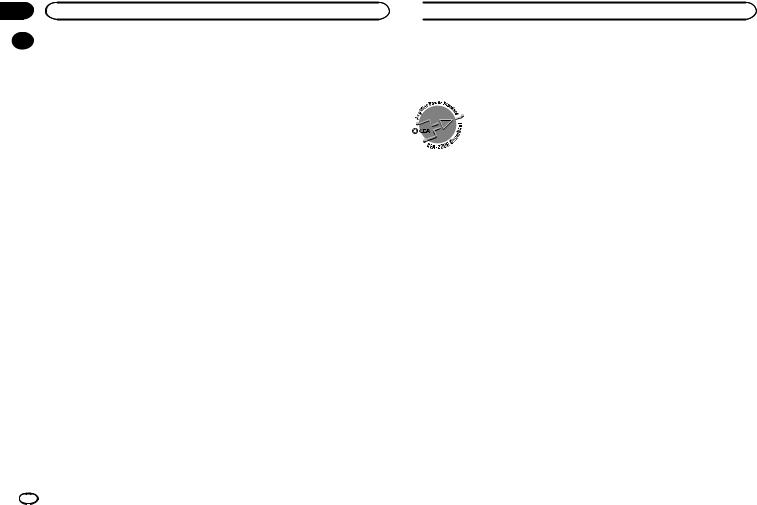
Appendix
Additional information
|
Specifications |
Subwoofer (mono): |
|
|
|
|
|
|
|
|
|
|
Frequency ........................ |
50 Hz/63 Hz/80 Hz/100 Hz/ |
|
General |
|
|
125 Hz/160 Hz/200 Hz |
|
Power source |
14.4 V DC (10.8 V to 15.1 V al- |
Slope ............................... |
–12 dB/oct, –24 dB/oct |
|
Gain |
+6 dB to –24 dB |
||
|
|
lowable) |
||
|
|
Phase |
Normal/Reverse |
|
|
Grounding system |
Negative type |
||
|
|
|
||
|
Maximum current consumption |
|
|
|
|
................................... |
10.0 A |
CD player |
|
|
Dimensions (W × H × D): |
|
|
|
|
|
System |
Compact disc audio system |
|
|
DIN |
|
||
|
|
Usable discs |
Compact disc |
|
|
Chassis |
178 mm × 50 mm × 165 mm |
||
|
Signal-to-noise ratio |
94 dB (1 kHz) (IHF-A network) |
||
|
|
(7 in. × 2 in. × 6-1/2 in.) |
||
|
|
Number of channels |
2 (stereo) |
|
|
Nose |
188 mm × 58 mm × 15 mm |
||
|
MP3 decoding format |
MPEG-1 & 2 Audio Layer 3 |
||
|
|
(7-3/8 in.× 2-1/4 in.× 5/8 in.) |
||
|
|
WMA decoding format |
Ver. 7, 7.1, 8, 9, 10, 11, 12 (2 ch |
|
|
(DEH-X6600BS/DEH-X6600BT/DEH-X66BT/DEH-X3600S) |
|||
|
|
audio) |
||
|
Nose |
188 mm × 58 mm × 16 mm |
|
|
|
|
(Windows Media Player) |
||
|
|
(7-3/8 in.× 2-1/4 in.× 5/8 in.) |
|
|
|
|
WAV signal format |
Linear PCM & MS ADPCM |
|
|
(DEH-X4600BT) |
|
||
|
|
|
(Non-compressed) |
|
|
D |
|
|
|
|
|
|
|
|
|
Chassis ............................ |
178 mm × 50 mm × 165 mm |
|
|
|
|
(7 in.× 2 in.× 6-1/2 in.) |
USB |
|
|
Nose ................................ |
170 mm × 46 mm × 15 mm |
USB standard specification |
|
|
|
(6-3/4 in.× 1-3/4 in.× 5/8 in.) |
|
USB 2.0 full speed |
|
(DEH-X6600BS/DEH-X6600BT/DEH-X66BT/DEH-X3600S) |
................................... |
||
|
Maximum current supply |
|
||
|
Nose |
170 mm × 46 mm × 16 mm |
|
|
|
|
1 A |
||
|
|
(6-3/4 in. × 1-3/4 in. × 5/8 in.) |
................................... |
|
|
|
USB Class |
MSC (Mass Storage Class) |
|
|
(DEH-X4600BT) |
|
||
|
|
File system |
FAT12, FAT16, FAT32 |
|
|
Weight |
1 kg (2.2 lbs) |
||
|
MP3 decoding format |
MPEG-1 & 2 Audio Layer 3 |
||
|
|
|
||
|
|
|
WMA decoding format ..... |
Ver. 7, 7.1, 8, 9, 10, 11, 12 (2 ch |
|
Audio |
|
|
audio) |
|
|
|
(Windows Media Player) |
|
|
Maximum power output |
50 W × 4 |
|
|
|
WAV signal format |
Linear PCM & MS ADPCM |
||
|
|
70 W × 1/2 W (for subwoofer) |
||
|
|
|
(Non-compressed) |
|
|
Continuous power output |
|
|
|
|
|
|
|
|
|
................................... |
22 W × 4 (50 Hz to 15 000 Hz, |
|
|
|
|
5 % THD, 4 Wload, both chan- |
FM tuner |
|
|
|
nels driven) |
Frequency range |
87.9 MHz to 107.9 MHz |
|
Load impedance |
4 W (4 W to 8 W allowable) |
||
|
Usable sensitivity |
9 dBf (0.8 µV/75 W, mono, S/N: |
||
|
Preout maximum output level |
|||
|
|
30 dB) |
||
|
................................... |
2.0 V |
Signal-to-noise ratio |
72 dB (IHF-A network) |
|
Loudness contour |
+10 dB (100 Hz), +6.5 dB |
||
|
|
|
||
|
|
(10 kHz) (volume: –30 dB) |
AM tuner |
|
|
Equalizer (5-Band Graphic Equalizer): |
|
||
|
Frequency ........................ |
80 Hz/250 Hz/800 Hz/2.5 kHz/ |
Frequency range .............. |
530 kHz to 1 710 kHz |
|
|
8 kHz |
Usable sensitivity ............. |
25 µV (S/N: 20 dB) |
|
Equalization range ........... |
±12 dB (2 dB step) |
Signal-to-noise ratio ......... |
62 dB (IHF-A network) |
Bluetooth
(DEH-X6600BS/DEH-X6600BT/DEH-X66BT/DEH-X4600BT)
 Additional information
Additional information
Version ............................ |
Bluetooth 3.0 certified |
Output power ................... |
+4 dBm Maximum |
|
(Power class 2) |
CEA2006 Specifications |
|
Power output ................... |
14 W RMS × 4 Channels (4 W |
|
and 1 % THD+N) |
S/N ratio .......................... |
91 dBA (reference: 1 W into |
|
4 W) |
Note
Specifications and the design are subject to modifications without notice.
28 En
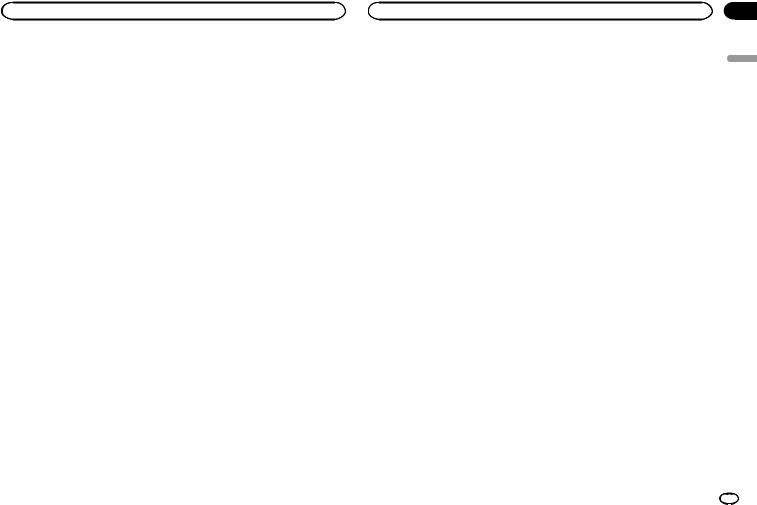
English
En 29
