Pioneer DEH-S5200BT, DEH-S4220BT, DEH-S4200BT Operation Manual

CD RDS RECEIVER
AUTORADIO CD RDS
REPRODUCTOR DE CD CON RECEPTOR RDS
DEH-S5200BT
DEH-S4220BT
Operation Manual
DEH-S4200BT Mode d’emploi Manual de operación
<![endif]>Español Français English
 Important (Serial number)
Important (Serial number)
The serial number is located on the bottom of this unit. For your own security and convenience, be sure to record this number on the enclosed warranty card.
 Important (Numéro de série)
Important (Numéro de série)
Le numéro de série se trouve au bas de cet appareil. Pour votre sécurité et votre commodité, veillez à noter ce numéro sur la carte de garantie fournie.
 Importante (Número de serie)
Importante (Número de serie)
El número de serie se encuentra en la parte inferior de esta unidad. Por su propia seguridad y comodidad, asegúrese de anotar este número en la tarjeta de garantía que se adjunta.

Table of Contents |
|
Getting Started ........................................................................................ |
3 |
Radio.......................................................................................................... |
7 |
CD/USB/iPhone®/AUX............................................................................. |
8 |
Bluetooth ............................................................................................... |
11 |
Pandora® ................................................................................................ |
15 |
Spotify® .................................................................................................. |
16 |
Using Pioneer Smart Sync/APP.......................................................... |
18 |
Audio Adjustments .............................................................................. |
21 |
Settings .................................................................................................. |
22 |
FUNCTION settings ............................................................................... |
22 |
AUDIO settings ...................................................................................... |
23 |
SYSTEM settings .................................................................................... |
26 |
ILLUMINATION settings........................................................................ |
28 |
MIXTRAX settings.................................................................................. |
29 |
Additional Information ....................................................................... |
31 |
About this manual: |
|
•In the following instructions, a USB memory or USB audio player are referred to as “USB device”.
<![endif]>English
- 2 -
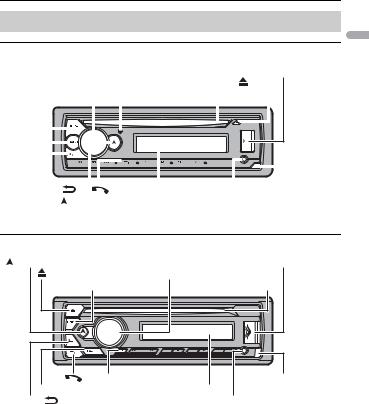
 Getting Started
Getting Started
Basic operation
DEH-S5200BT
|
M.C. (multi-control) dial |
|
|
|
|
|
|
USB port |
|||||||
SRC (source)/OFF |
|
|
|
Disc loading slot |
|
(eject) |
|||||||||
|
|
|
|
||||||||||||
|
|
|
|
||||||||||||
|
|
|
|
|
|
DISP (display) |
|
|
|
|
|
|
|
|
|
|
|
|
|
|
|
|
|
|
|
|
|
|
|
|
|
|
|
|
|
|
|
|
|
|
|
|
|
|
|
|
|
|
|
|
|
|
|
|
|
|
|
|
|
|
|
|
|
|
|
|
|
|
|
|
|
|
|
|
|
|
|
|
|
|
|
|
|
|
|
|
|
|
|
|
|
|
|
|
|
|
|
|
|
|
|
|
|
|
|
|
|
|
|
|
|
|
|
|
|
|
|
|
|
|
|
|
|
|
|
|
|
|
|
|
|
|
|
|
|
|
|
|
|
|
|
|
|
|
|
|
|
|
|
|
|
|
|
|
|
|
|
|
|
|
|
|
|
|
|
BAND/ |
|
|
|
|
|
|
|
|
|
|
|
Display window |
|
|
|
|
|||||
|
|
|
|
|
|
|
|
|
|
|
|
|
|
|||||||||
|
|
|
|
|
|
|
|
|
|
|
|
|
|
|
|
|||||||
BASS |
|
|
|
|
|
|
|
|
|
Detach button |
||||||||||||
(navigation)/LIST |
|
|
|
|||||||||||||||||||
|
|
|
|
|||||||||||||||||||
|
|
|
|
|
|
|
|
|
|
|
|
|
|
|
|
|
AUX input jack (3.5 mm stereo jack) |
|||||
DEH-S4220BT/S4200BT |
|
|
(navigation)/LIST |
|
USB port |
(eject) |
M.C. (multi-control) dial |
|
SRC (source)/OFF |
Disc loading slot |
|
BASS |
DISP (display) |
Detach button |
|
Display window |
|
BAND/ |
AUX input jack (3.5 mm stereo jack) |
|
<![endif]>English
- 3 -
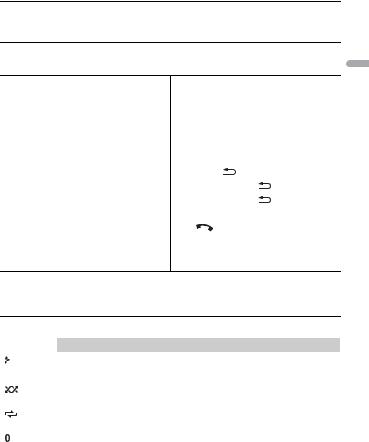
Optional remote control
The remote control CD-R510 is sold separately.
Frequently used operations
The available buttons vary depending on the unit.
Purpose |
Operation |
|
|
|
Turn on the power* |
Press SRC/OFF to turn on the power. |
|||
|
Press and hold SRC/OFF to turn off the |
|||
|
power. |
|
|
|
|
|
|
||
Adjust the volume |
Turn the M.C. dial. |
|
||
|
|
|
||
Select a source |
Press SRC/OFF repeatedly. |
|
||
|
|
|
||
Change the display information |
Press DISP repeatedly. |
|
||
|
|
|
|
|
Return to the previous display/list |
Press BAND/ |
. |
|
|
|
|
|
||
Return to the normal display from the menu |
Press and hold BAND/ |
. |
||
|
|
|
||
Change the display brightness |
Press and hold BAND/ |
. |
||
|
|
|
||
Answering a call |
Press any button. |
|
||
|
|
|
|
|
Ending a call |
Press |
. |
|
|
|
|
|
|
|
Boost the bass level |
Press BASS. |
|
|
|
•You can select the bass level ([HI] or [LOW]) in [D.BASS] (page 25).
* When this unit’s blue/white lead is connected to the vehicle’s auto-antenna relay control terminal, the vehicle’s antenna extends when this unit’s source is turned on. To retract the antenna, turn the source off.
Display indication
Indication |
Description |
|
Appears when a lower tier of the menu or folder exists. |
|
|
BASS |
Appears when the BASS function is activated. |
|
|
|
Appears when random/shuffle play is set (except when BT AUDIO is |
|
selected as the source). |
|
|
|
Appears when repeat play is set (except when BT AUDIO is selected as the |
|
source). |
|
|
|
Appears when a Bluetooth connection is made (page 11). |
|
|
APP |
Appears when a Pioneer Smart Sync connection is made (page 18). |
|
|
<![endif]>English
- 4 -
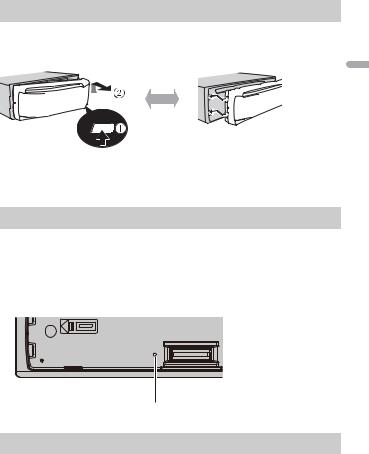
Detaching the front panel
Detach the front panel to prevent theft. Remove any cables and devices attached to the front panel and turn off the unit before detaching it.
Detach |
Attach |
<![endif]>English
 Important
Important
•Avoid subjecting the front panel to excessive shock.
•Keep the front panel out of direct sunlight and high temperatures.
•Always store the detached front panel in a protective case or bag.
Resetting the microprocessor
The microprocessor must be reset in the following situations:
–Before using this unit for the first time after installation
–If the unit fails to operate properly
–When strange or incorrect messages appear on the display
1
2
Remove the front panel (page 5).
Press the RESET button with a pointed instrument longer than 8 mm.
RESET button
Setup menu
When you turn the ignition switch to ON after installation, the setup menu appears in the display.
- 5 -
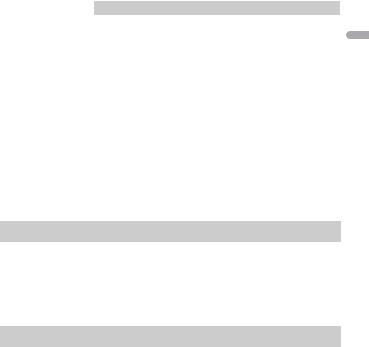
1Turn the M.C. dial to select the options, then press to confirm.
To proceed to the next menu option, you need to confirm your selection.
Menu Item |
Description |
LANGUAGE |
Select the language to display the text information from a |
[ENG](English), |
compressed audio file. |
|
|
[ESP](Spanish), |
|
[FRA] (Canadian |
|
French) |
|
|
|
CLOCK SET |
Set the clock. |
|
1 Turn the M.C. dial to adjust the hour, then press to confirm. |
|
The indicator moves to the minute setting automatically. |
|
2 Turn the M.C. dial to adjust the minute, then press to confirm. |
|
|
2[QUIT :YES] appears.
To return to the first item of the setup menu, turn the M.C. dial to select [QUIT :NO], then press to confirm.
3 Press the M.C. dial to confirm the settings.
NOTE
These settings can be made at any time from the SYSTEM settings (page 26).
Canceling the demonstration display (DEMO OFF)
1 Press the M.C. dial to display the main menu.
2 Turn the M.C. dial to select [SYSTEM], then press to confirm.
3 Turn the M.C. dial to select [DEMO OFF], then press to confirm.
4 Turn the M.C. dial to select [YES], then press to confirm.
INITIAL settings
1 Press and hold SRC/OFF until the unit turns off.
2 Press the M.C. dial to display the main menu.
3 Turn the M.C. dial to select [INITIAL], then press to confirm.
4 Turn the M.C. dial to select an option, then press to confirm.
NOTE
The options vary depending on the unit.
<![endif]>English
- 6 -
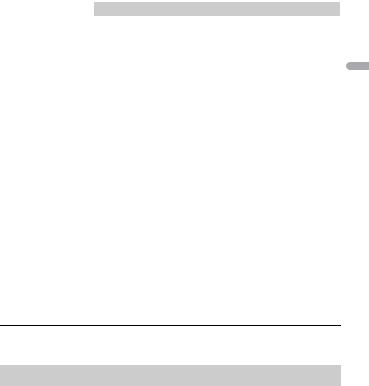
Menu Item |
Description |
|
REAR-SP |
Select when there is a full-range speaker connected to the rear |
|
|
[FUL] |
speaker output leads. |
|
|
|
|
|
|
|
[SW] |
Select when there is a subwoofer connected directly to the rear |
|
|
speaker output leads without any auxiliary amplifier. |
|
|
|
SP-P/O MODE |
Select when there is a full-range speaker connected to the rear |
|
|
[REAR/SUB.W] |
speaker output leads and there is a subwoofer connected to the |
|
RCA output. |
|
|
|
|
|
|
|
|
[SUB.W/SUB.W] |
Select when there is a passive subwoofer connected directly to |
|
|
the rear speaker output leads and there is a subwoofer |
|
|
connected to the RCA output. |
|
|
|
|
[REAR/REAR] |
Select when there are full-range speakers connected to the rear |
|
|
speaker output leads and RCA output. If there is a full-range |
|
|
speaker connected to the rear speaker output leads, and the |
|
|
RCA output is not used, you may select either [REAR/SUB.W] or |
|
|
[REAR/REAR]. |
|
|
|
SYSTEM UPDATE |
Select [SYSTEM INFO] to confirm the latest system information |
|
|
[SYSTEM INFO], [S/ |
on the unit. |
|
W UPDATE] |
Select [S/W UPDATE] to update the unit to the latest software |
|
and initialize the unit settings. For details on the latest software |
|
|
|
|
|
|
and updating, visit our website. |
|
|
|
SYSTEM RESET |
Select [YES] to initialize the unit settings. The unit will be |
|
|
[YES], [NO] |
restarted automatically. |
|
|
|
|
|
|
 Radio
Radio
The tuner frequencies on this unit are allocated for use in North America. Use in other areas may result in poor reception.
Receiving preset stations
1 Press SRC/OFF to select [RADIO].
2 Press BAND/  to select the band from [FM1], [FM2], [FM3] or [AM].
to select the band from [FM1], [FM2], [FM3] or [AM].
3 Press a number button (1/  to 6/
to 6/  ).
).
TIP
The  /
/  buttons can be also used to select a preset station when [SEEK] is set to [PCH] in the FUNCTION settings (page 23).
buttons can be also used to select a preset station when [SEEK] is set to [PCH] in the FUNCTION settings (page 23).
<![endif]>English
- 7 -
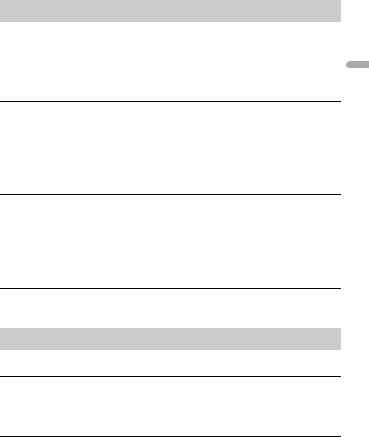
Best stations memory (BSM)
The six strongest stations are stored on the number buttons (1/  to 6/
to 6/  ).
).
1 After selecting the band, press the M.C. dial to display the main menu.
2 Turn the M.C. dial to select [FUNCTION], then press to confirm.
3 Turn the M.C. dial to select [BSM], then press to confirm.
To seek a station manually
1After selecting the band, press  /
/  to select a station.
to select a station.
Press and hold  /
/  then release to seek an available station. Scanning stops when the unit receives a station. To cancel seek tuning, press
then release to seek an available station. Scanning stops when the unit receives a station. To cancel seek tuning, press  /
/  .
.
NOTE
[SEEK] needs to be set to [MAN] in the FUNCTION settings (page 23).
To store stations manually
1While receiving the station you want to store, press and hold one of the number buttons (1/  to 6/
to 6/  ) until it stops flashing.
) until it stops flashing.
 CD/USB/iPhone®/AUX
CD/USB/iPhone®/AUX
(iPhone source is not available when [USB MTP] is set to [ON] in the SYSTEM settings (page 27).)
Playing back
Disconnect headphones from the device before connecting it to the unit.
CD
1 Insert a disc into the disc loading slot with the label side up.
To eject a disc, stop playback first then press  .
.
USB devices (including Android™)/iPhone
1 Open the USB port cover.
2Plug in the USB device/iPhone using an appropriate cable.
-8 -
<![endif]>English
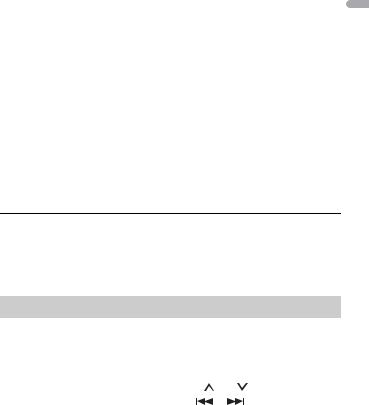
NOTE
To automatically switch to USB source when a USB device/iPhone is connected to the unit, set [USB AUTO] to [ON] in the SYSTEM settings (page 27).
 CAUTION
CAUTION
Use a USB cable (sold separately) to connect the USB device as any device connected directly to the unit will protrude out from the unit, which could be dangerous.
Before removing the device, stop playback.
AOA connections
A device running Android OS 4.1 or later installed and also supports AOA (Android Open Accessory) 2.0 can be connected to the unit via AOA, using the cable supplied with the device.
NOTE
If you use an AOA connection, [APP CONTROL] needs to be set to [WIRED] (page 27) and [USB MTP] needs to be set to [OFF] (page 27) in the SYSTEM settings.
MTP connection
A device installed with Android OS 4.0 or most of later versions can be connected to the unit via MTP, using the cable supplied with the device. However, depending on the connected device, OS version or the numbers of the files in the device, audio files/songs may not be able to be played back via MTP.
Note that MTP connection is not compatible with WAV file formats and FLAC file formats, and cannot be used with the MIXTRAX function.
NOTE
If you use an MTP connection, [USB MTP] needs to be set to [ON] in the SYSTEM settings (page 27).
AUX
1 Insert the stereo mini plug into the AUX input jack.
2 Press SRC/OFF to select [AUX IN] as the source.
NOTE
If [AUX] is set to [OFF] in the SYSTEM settings, [AUX IN] cannot be selected as a source (page 26).
Operations
You can make adjustments in the FUNCTION settings (page 22) (except for AUX IN/CD/ USB source).
Note that the following operations do not work for an AUX device. To operate an AUX device, use the device itself.
Purpose |
Operation |
|
|
Select a folder*1 |
Press 1/ |
or 2/ . |
|
|
|
|
|
Select a track/song (chapter) |
Press |
or |
. |
|
|
|
|
<![endif]>English
- 9 -
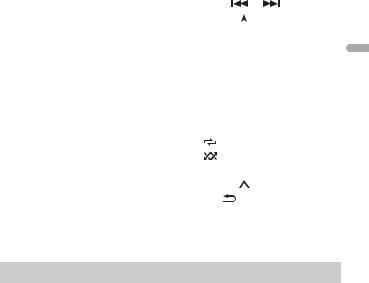
Purpose |
Operation |
|
|
|
Fast forward or reverse*2 |
Press and hold |
or |
. |
|
|
|
|
||
Search for a file from a list (CD/USB only) |
1 Press and hold |
to display the list. |
||
|
2 Turn the M.C. dial to select the desired |
|||
|
file (folder) name or category, then press |
|||
|
to confirm. |
|
|
|
|
3 Turn the M.C. dial to select the desired |
|||
|
file, then press to confirm. |
|
||
|
Playback starts. |
|
||
|
|
|||
View a list of the files in the selected folder/ |
Press the M.C. dial when a folder/category |
|||
category*1 |
is selected. |
|
|
|
|
|
|||
Play a song in the selected folder/ |
Press and hold the M.C. dial when a folder/ |
|||
category*1 |
category is selected. |
|
||
|
|
|
|
|
Repeat play |
Press 6/ |
. |
|
|
|
|
|
|
|
Random/shuffle play |
Press 5/ |
. |
|
|
|
|
|
|
|
Pause/resume playback |
Press 4/PAUSE. |
|
|
|
|
|
|
||
Return to root folder (CD/USB only)*1 |
Press and hold 1/ . |
|
||
|
|
|
|
|
Switch between compressed audio and CD- |
Press BAND/ |
. |
|
|
DA (CD only) |
|
|
|
|
|
|
|
|
|
*1 Compressed audio files only
*2 When you use the fast forward or reverse function while playing a VBR file, the playback time may be not correct.
About MIXTRAX (USB/iPhone only)
The MIXTRAX function creates a non-stop mix of your music library, accompanied by illumination effects. For details on MIXTRAX settings, see page 29.
NOTES
•iPhone needs to be connected with Pioneer Smart Sync via USB for using this function (page 18).
•Depending on the file/song, sound effects may not be available.
•Turn the MIXTRAX function off if the illumination effects it produces interfere with driving.
1 Press 3/MIX to turn MIXTRAX on/off.
<![endif]>English
- 10 -
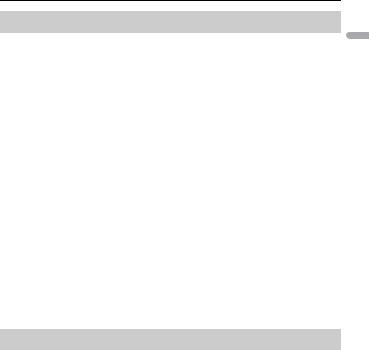
 Bluetooth
Bluetooth
Bluetooth connection
 Important
Important
If ten or more Bluetooth devices (e.g. a phone and separate audio player) are connected, they may not work properly.
TIP
The next connection to the unit is performed automatically if the Bluetooth device has been connected previously in the following steps.
1Turn on the Bluetooth function of the device.
If you make a Bluetooth connection from the device, proceed to step 4.
2Press  to display the [ADD DEVICE] setting.
to display the [ADD DEVICE] setting.
The unit starts to search for available devices, then displays them in the device list.
•To cancel searching, press the M.C. dial.
•If the desired device is not in the list, select [RE-SEARCH].
•If there is no device available, [NOT FOUND] appears in the display.
•If there is already a connected device, the phone menu appears by pressing  .
.
3Turn the M.C. dial to select a device from the device list, then press to confirm.
Press and hold the M.C. dial to switch the displayed device information between the Bluetooth device address and device name.
If you make a Bluetooth connection from the unit, proceed to step 5.
4 Select the unit name shown in the device display.
5Make sure the same 6-digit number appears on this unit and the device, then select [YES] if the 6-digit numbers displayed on this unit and the device are the same.
Bluetooth telephone
First, make a Bluetooth connection with the Bluetooth telephone (page 11). Up to two Bluetooth telephones can be connected simultaneously.
 Important
Important
•Leaving the unit on standby to connect to your phone via Bluetooth while the engine is not running can drain the vehicle’s battery.
•Be sure to park your vehicle in a safe place and apply the parking brake before operation.
-11 -
<![endif]>English
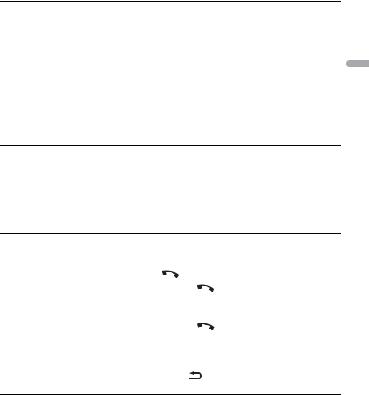
To make a phone call
1Press  to display the phone menu.
to display the phone menu.
When two phones are connected, a phone name appears first then a phone menu will display. To switch to another phone, press  again.
again.
2Turn the M.C. dial to select [RECENTS] or [PHONE BOOK], then press to confirm.
If you select [PHONE BOOK], proceed to step 4.
3Turn the M.C. dial to select [MISSED], [DIALED] or [RECEIVED], then press to confirm.
4Turn the M.C. dial to select a name or phone number, then press to confirm.
The phone call starts.
To answer an incoming call
1 Press any button when a call is received.
TIP
When two phones are connected to the unit via Bluetooth and there is an incoming call while one phone is being used for a call, a message will appear in the display. To answer that incoming call, you need to end the existing call.
Basic operations
Purpose |
Operation |
|
|
End a call |
Press |
. |
|
|
|
|
|
Reject an incoming call |
Press and hold |
when a call is received. |
|
|
|
||
Switch between the current caller |
Press the M.C. dial. |
||
and a caller on hold |
|
|
|
|
|
|
|
Cancel a caller on hold |
Press and hold |
. |
|
|
|
||
Adjust the volume of the caller’s |
Turn the M.C. dial during the call. |
||
voice (When private mode is on, |
|
|
|
this function is not available.) |
|
|
|
|
|
|
|
Turn the private mode on or off |
Press BAND/ |
during the call. |
|
|
|
|
|
To preset phone numbers
1 Select a phone number from a phone book or call history.
2Press and hold one of the number buttons (1/  to 6/
to 6/  ).
).
The contact is stored in the selected preset number.
<![endif]>English
- 12 -
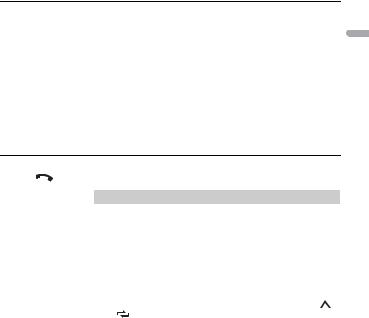
To make a call using a preset number, press one of the number buttons (1/  to 6/
to 6/  ), then press the M.C. dial, while the phone menu is displayed.
), then press the M.C. dial, while the phone menu is displayed.
Voice recognition
This function is only available when an iPhone/Android device equipped with voice recognition is connected to the unit via Bluetooth.
1 Press and hold  and then talk into the microphone to input voice commands.
and then talk into the microphone to input voice commands.
To exit the voice recognition mode, press BAND/  .
.
NOTE
For details on the voice recognition features, refer to the manual supplied with your device.
TIP
When a Pioneer Smart Sync connection is made (page 18), you can also use the voice recognition function from Pioneer Smart Sync installed on your iPhone/Android device by pressing and holding
 . For details on the voice recognition features, see the application’s help section.
. For details on the voice recognition features, see the application’s help section.
Phone menu
1 Press |
to display the phone menu. |
|||
|
|
|
|
|
Menu Item |
|
Description |
||
RECENTS |
|
Display the missed call history. |
||
|
[MISSED] |
|
|
|
|
|
|
|
|
|
[DIALED] |
|
Display the dialed call history. |
|
|
|
|
||
|
[RECEIVED] |
Display the received call history. |
||
|
|
|||
PHONE BOOK |
Display the contacts in your phone. |
|||
|
|
|
||
PRESET 1-6 |
|
Recall the preset phone numbers. You can also recall the preset |
||
|
|
|
phone numbers by pressing one of the number buttons (1/ |
|
|
|
|
to 6/ |
). |
|
|
|
||
A.ANSR* |
|
Select [ON] to answer an incoming call automatically. |
||
|
[ON], [OFF] |
|
|
|
|
|
|
||
PB INVT |
|
Invert the order of names in the phone book (name view). |
||
|
|
|
||
DEVICELIST |
|
Display the list of paired Bluetooth devices. “*” appears on the |
||
|
|
|
device name when the Bluetooth connection is established. |
|
|
|
|
When no device is selected in the device list, this function is not |
|
|
|
|
available. |
|
|
|
|
||
DEL DEVICE |
|
Delete the device information. |
||
|
[DELETE YES], |
|
|
|
|
[DELETE NO] |
|
|
|
|
|
|
|
|
<![endif]>English
- 13 -
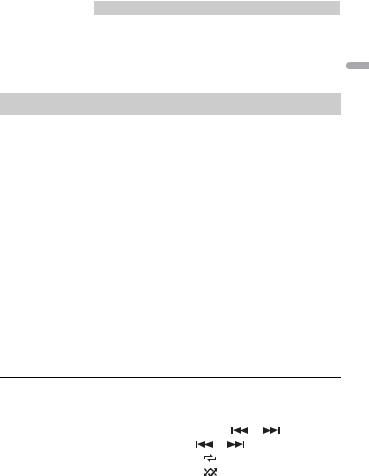
Menu Item |
Description |
ADD DEVICE |
Register a new device. |
|
|
DEV. INFO |
Switch the device information on the display between the |
|
device name and Bluetooth device address. |
|
|
*If two phones are connected, this function does not work on incoming calls that are received while one of the phones is being used for a call.
Bluetooth audio
 Important
Important
•Depending on the Bluetooth audio player connected to this unit, the available operations will be limited to the following two levels:
–A2DP (Advanced Audio Distribution Profile) can only play back songs on your audio player.
–AVRCP (Audio/Video Remote Control Profile) can perform functions such as playback, pause, select song, etc.
•The sound of the Bluetooth audio player will be muted when the phone is in use.
•When the Bluetooth audio player is in use, you cannot connect to a Bluetooth telephone automatically.
•Depending on the type of Bluetooth audio player you have connected to this unit, operation and information displayed may vary based on availability and functionality.
1 Make a Bluetooth connection with the Bluetooth audio player.
2 Press SRC/OFF to select [BT AUDIO] as the source.
3 Press BAND/  to start playback.
to start playback.
NOTE
You must reconnect the Bluetooth connection when the source is switched or the unit is turned off.
TIP
When more than two and up to five devices are registered to the unit via Bluetooth, you can switch the Bluetooth device by playing back songs on the device. By doing so, playing back a song from the Bluetooth device of each passenger is easily available. However, depending on the usage conditions, multiple connections may not be available and the audio files/songs may not be able to be played back properly.
Basic operations
You can make various adjustments in the FUNCTION settings (page 22).
Purpose |
Operation |
|
|
|
Fast forward or reverse |
Press and hold |
or |
. |
|
|
|
|
|
|
Select a track |
Press |
or |
. |
|
|
|
|
|
|
Repeat play* |
Press 6/ |
. |
|
|
|
|
|
|
|
Random play* |
Press 5/ |
. |
|
|
|
|
|
|
|
<![endif]>English
- 14 -
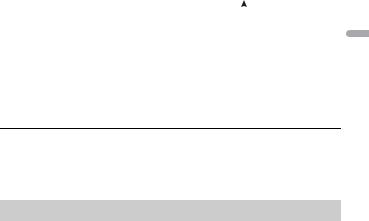
Purpose |
Operation |
|
Pause/resume playback |
Press 4/PAUSE. |
|
|
|
|
Search for a file from a list |
1 |
Press and hold to display a list. |
|
2 |
Turn the M.C. dial to select the desired |
|
|
folder name, then press to confirm. |
|
3 |
Turn the M.C. dial to select the desired |
|
|
file, then press to confirm. |
|
Playback starts. |
|
|
|
|
* Depending on the connected device, these operations may not be available.
 Pandora®
Pandora®
(Not available when [USB MTP] is set to [ON] in the SYSTEM settings (page 27).) Pandora music is a music service not affiliated with Pioneer. More information is available at http://www.pandora.com.
The Pandora mobile application is available for iPhone and Android phones. Please visit www.pandora.com/everywhere/mobile for the latest compatibility information.
Listening to Pandora
Update the firmware of the Pandora application to the latest version before use.
1Connect this unit with the mobile device.
•iPhone via USB (page 8)
•iPhone/Android device via Bluetooth (page 11)
2 Press SRC/OFF to select [PANDORA].
3 Press and hold 1/  to display [APP CONTROL].
to display [APP CONTROL].
4Turn the M.C. dial to select one of the below.
•Select [WIRED] for the USB connection.
•Select [BLUETOOTH] for the Bluetooth connection.
5 Press SRC/OFF to select [PANDORA].
6 Launch the Pandora application on the mobile device and start playback.
NOTE
When you connect a mobile device other than an iPhone/Android device, it may not operate correctly depending on your mobile device.
<![endif]>English
- 15 -
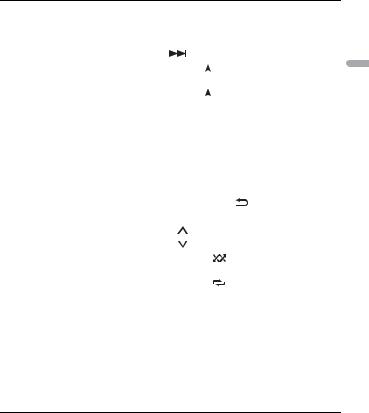
Basic operations
You can make various adjustments in the FUNCTION settings (page 22).
Purpose |
Operation |
|
|
|
Skip a track |
Press |
. |
|
|
|
|
|
||
Switch between Shuffle and the |
Press and hold |
, then turn the M.C. dial to select |
||
station |
the Shuffle or the desired station. |
|||
|
|
|
||
Change the sort order |
Press and hold |
, then select one of the following. |
||
|
[ABC]: Sort the items in the list alphabetically. |
|||
|
[DATE]: Sort the items in the list in order of the |
|||
|
dates on which the items were created. |
|||
|
|
|||
Play |
When Shuffle or the station is selected, press the |
|||
|
M.C. dial. |
|
|
|
|
|
|||
Delete a station |
1 When the station is selected, press and hold the |
|||
|
M.C. dial. |
|
|
|
|
[DELETE YES] appears. |
|
||
|
2 Press the M.C. dial. |
|
||
|
To cancel, press BAND/ |
in step 1. |
||
|
|
|
|
|
Pause/resume playback |
Press 4/PAUSE. |
|
|
|
|
|
|
|
|
Thumbs Up |
Press 1/ . |
|
|
|
|
|
|
|
|
Thumbs Down |
Press 2/ . |
|
|
|
|
|
|
|
|
Create a new station based on the |
Press and hold 5/ |
. |
|
|
track currently being played |
|
|
|
|
|
|
|
|
|
Create a new station based on the |
Press and hold 6/ |
. |
|
|
artist currently being played |
|
|
|
|
|
|
|
||
Store the track information currently |
1 Press and hold 3/MIX. |
|
||
being played in your Pandora |
[BOOKMARK] appears. |
|
||
account. |
2 Press the M.C. dial. |
|
||
|
|
|
|
|
NOTE
Some functions of Pandora may not be operated from the unit.
 Spotify®
Spotify®
(Not available when [USB MTP] is set to [ON] in the SYSTEM settings (page 27).) Spotify is a music streaming distribution service not affiliated with Pioneer. More information is available at http://www.spotify.com.
The Spotify application is available for compatible smartphones, please visit https:// support.spotify.com/ for the latest compatibility information.
<![endif]>English
- 16 -
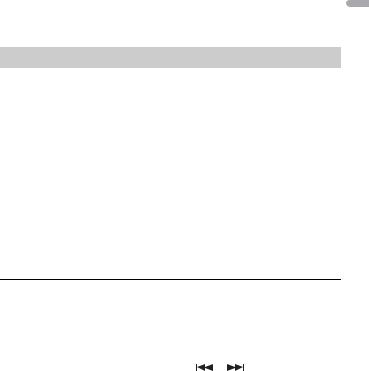
To enjoy Spotify as you drive, first download the Spotify app to your iPhone or Android device. You can download it on the iTunes® App Store® or Google Play™. Choose a free account or a paid Premium account, either in the app or at spotify.com. A Premium account gives you more features, like offline listening.
 Important
Important
•This product incorporates Spotify software which is subject to 3rd party licenses found here: www.spotify.com/connect/third-party-licenses.
•For information on the countries and regions where Spotify can be used, take a look at https:// spotify.com/us/select-your-country/.
Listening to Spotify
Update the firmware of the Spotify application to the latest version before use.
1Connect this unit with the mobile device.
•iPhone via USB (page 8)
•iPhone/Android device via Bluetooth (page 11)
2 Press SRC/OFF to select [SPOTIFY].
3 Press and hold 1/  to display [APP CONTROL].
to display [APP CONTROL].
4Turn the M.C. dial to select one of the below.
•Select [WIRED] for the USB connection.
•Select [BLUETOOTH] for the Bluetooth connection.
5 Press SRC/OFF to select [SPOTIFY].
6 Launch the Spotify application on the mobile device and start playback.
NOTE
When you connect a mobile device other than an iPhone/Android device, it may not operate correctly depending on your mobile device.
Basic operations
You can make various adjustments in the FUNCTION settings (page 22).
NOTE
The available operations may vary according to the type of contents (track/album/artist/playlist/radio) you want to play.
Purpose |
Operation |
|
|
Skip a track |
Press |
or |
. |
|
|
|
|
<![endif]>English
- 17 -
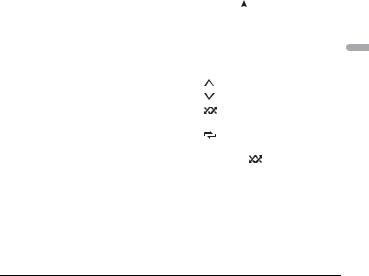
Purpose |
Operation |
|
|
|
Search for a track from a list |
1 |
Press and hold |
to display the list. |
|
|
2 |
Turn the M.C. dial to select the desired |
||
|
|
category, then press to confirm. |
||
|
3 |
Turn the M.C. dial to select the desired |
||
|
|
file, then press to confirm. |
||
|
|
Playback starts. |
|
|
|
|
|
||
Pause/resume playback |
Press 4/PAUSE. |
|
||
|
|
|
||
Thumbs Up (Only for radio) |
Press 1/ . |
|
||
|
|
|
||
Thumbs Down (Only for radio) |
Press 2/ . |
|
||
|
|
|
|
|
Random play (Only for track/album/artist/ |
Press 5/ |
. |
|
|
playlist) |
|
|
|
|
|
|
|
|
|
Repeat play (Only for track/album/artist/ |
Press 6/ |
. |
|
|
playlist) |
|
|
|
|
|
|
|
|
|
Start a radio channel based on the song |
1 |
Press and hold 5/ |
to start a radio. |
|
currently being played. |
2 |
Press the M.C. dial. |
||
|
• This function may not be available |
|||
|
|
depending on the selected song. |
||
|
|
|
|
|
NOTE
Some functions of Spotify may not be operated from the unit.
 Using Pioneer Smart Sync/APP
Using Pioneer Smart Sync/APP
Pioneer Smart Sync is the application that intelligently brings your maps, messages, and music together in the vehicle.
You can operate the unit from Pioneer Smart Sync installed on an iPhone/Android device. In some cases, you can control aspects of the application, such as source selection, pause, etc., by using the unit.
For details on what operations are available on the application, see the application’s help section.
NOTE
The APP source is not available when a Pioneer Smart Sync connection is not made or [USB MTP] is set to [ON] in the SYSTEM settings (page 27).
 WARNING
WARNING
Do not attempt to operate the application while driving. Make sure to pull off the road and park your vehicle in a safe location before attempting to use the controls on the application.
For iPhone users
This function is compatible with iOS 10.3 or later.
<![endif]>English
- 18 -
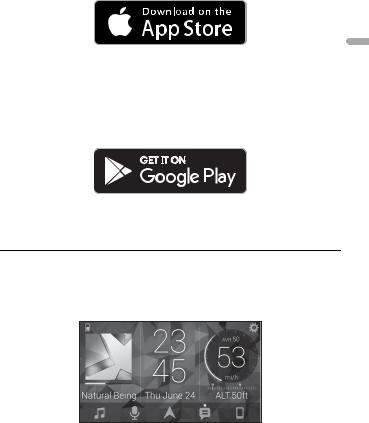
You can download Pioneer Smart Sync on iTunes App Store.
For Android device users
For Bluetooth connections, this function is compatible with devices that have Android OS 5.0 or later installed.
For USB connections, this function is compatible with a phone that runs Android 5.0 or later up to 7.1.2 and also supports AOA (Android Open Accessory) 2.0. However, the compatibility depends on the smartphone.
You can download Pioneer Smart Sync on Google Play.
NOTE
Some Android devices connected via AOA 2.0 may not work properly or emit sounds due to their own software design, regardless of the OS version.
What kind of function does the application have?
Promoting the use of the unit
The interface of the unit can be evolved by using your iPhone/Android device.
Image (example):
Examples:
– Selecting a source of the unit
<![endif]>English
- 19 -

–Listening to the music on your iPhone/Android device
–Controlling the sound field intuitively
–Setting the illumination color (Only for DEH-S5200BT)
–Controlling your connected Bluetooth device
Extending the functions of the unit by using the application
The following functions, which are unavailable on the unit alone, are available by making a Pioneer Smart Sync connection.
Menu Item (example) |
Description |
Using a navigation application |
You can specify and start the navigation |
|
application installed on your device. |
|
|
Message reading |
You can read messages received from the |
|
apps installed on your device. |
|
|
31 Band EQ setting |
You can select an equalizer band from the |
|
31-band graphic equalizer (13-band for not |
|
using the Pioneer Smart Sync connection). |
|
|
Super "Todoroki" Sound |
You can boost the bass level more |
|
dynamically than when not using the |
|
Pioneer Smart Sync connection. |
|
|
Easy Sound Fit |
You can perform the time alignment setting |
|
easily by selecting your vehicle type. |
|
|
Theme setting (Only for DEH-S5200BT) |
You can set the wall paper and the theme |
|
color (display/keys/characters) at once. |
|
|
NOTES
•Some functions may be restricted depending on the connection conditions with the application.
•The 31 Band EQ setting is converted into 13 bands when a music source from this product is engaged.
TIP
It is recommended to enter the search term "Pioneer Smart Sync" in the search field to search for the application.
<![endif]>English
Making a connection with Pioneer Smart Sync
1
2
Press the M.C. dial to display the main menu.
Turn the M.C. dial to select [SYSTEM], then press to confirm.
3Turn the M.C. dial to select [APP CONTROL], then press to confirm.
-20 -
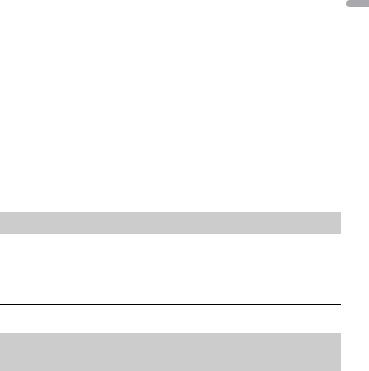
4Turn the M.C. dial to select one of the below.
•Select [WIRED] for the USB connection.
•Select [BLUETOOTH] for the Bluetooth connection.
5 Turn the M.C. dial to select [AUTO APP CONN], then press to confirm.
6 Turn the M.C. dial to select [ON], then press to confirm.
7Connect this unit with the mobile device.
•iPhone/Android device via USB (page 8)
•iPhone/Android device via Bluetooth (page 11) Pioneer Smart Sync on the device starts automatically.
NOTE
Regardless of whether the [AUTO APP CONN] setting is set to [ON] or [OFF], you can also perform the following to start Pioneer Smart Sync.
•For devices other than the USB-connected Android device, press SRC/OFF to select any source and press and hold the M.C. dial.
•For iPhone, launch Pioneer Smart Sync on the mobile device.
NOTES
•When you connect a mobile device other than an iPhone/Android device, it may not operate correctly depending on your mobile device.
•If Pioneer Smart Sync has not been installed on your iPhone/Android device yet, a message that prompts you to install the application will appear on your iPhone/Android device (except for the Android device connected via Bluetooth). Select [OFF] in [AUTO APP CONN] to clear the message (page 27).
Listening to music on your device
1 Press SRC/OFF to select [APP].
 Audio Adjustments
Audio Adjustments
You can also make various adjustments in the AUDIO settings (page 23).
Adjusting the cut-off frequency value and the slope value
You can adjust the cut-off frequency value and the slope value of each speaker. The following speakers can be adjusted.
[FRONT], [REAR], [SUBWOOFER]
<![endif]>English
- 21 -

NOTE
[SUBWOOFER] can only be selected when [ON] is selected in [SUBWOOFER] (page 24).
1 Press the M.C. dial to display the main menu.
2 Turn the M.C. dial to select [AUDIO], then press to confirm.
3 Turn the M.C. dial to select [CROSSOVER], then press to confirm.
4 |
Turn the M.C. dial to select the speaker unit (filter) to be adjusted, then press to |
<![if ! IE]> <![endif]>English |
|
confirm.
5Turn the M.C. dial to select [HPF] or [LPF] according to the speaker unit (filter), then press to confirm.
6Turn the M.C. dial to select an appropriate cut-off frequency for the speaker unit (filter) selected in step 4, then press to confirm.
[25HZ] to [250HZ]
7Turn the M.C. dial to select an appropriate slope for the speaker unit (filter) selected in step 4.
[–6] to [–24] (if you choose [FRONT] or [REAR]) [–6] to [–36] (if you choose [SUBWOOFER])
 Settings
Settings
You can adjust various settings in the main menu.
1 Press the M.C. dial to display the main menu.
2Turn the M.C. dial to select one of the categories below, then press to confirm.
•FUNCTION settings (page 22)
•AUDIO settings (page 23)
•SYSTEM settings (page 26)
•ILLUMINATION settings (page 28)
•MIXTRAX settings (page 29)
3 Turn the M.C. dial to select the options, then press to confirm.
FUNCTION settings
The menu items vary according to the source.
- 22 -
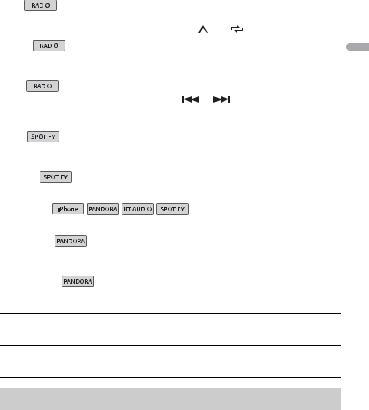
Menu Item |
Description |
|
|
|||||||||||||
BSM |
|
|
|
|
|
|
|
|
|
|
|
|
Store the six strongest stations on the number |
|||
|
||||||||||||||||
|
||||||||||||||||
|
|
|
|
|
|
|
|
|
|
|
|
|
||||
|
|
|
|
|
|
|
|
|
|
|
|
|
buttons (1/ |
to 6/ |
) automatically. |
|
|
|
|
|
|
|
|
|
|
|
|
|
|
|
|
|
|
LOCAL |
|
|
|
|
|
|
|
|
|
|
||||||
|
|
|
|
|
||||||||||||
|
|
|
|
|
||||||||||||
FM: [OFF], [LV1], [LV2], [LV3], [LV4] |
Restrict the tuning station according to the |
|||||||||||||||
AM: [OFF], [LV1], [LV2] |
signal strength. |
|
||||||||||||||
|
|
|
|
|
|
|
|
|
|
|
|
|
|
|
|
|
SEEK |
|
|
|
|
|
|
|
|
|
|
|
|
||||
|
|
|
|
|
||||||||||||
|
|
|
|
|
||||||||||||
[MAN], [PCH] |
Assign |
or |
buttons to seek the stations |
|||||||||||||
|
|
|
|
|
|
|
|
|
|
|
|
|
one by one (manual tuning) or select a station |
|||
|
|
|
|
|
|
|
|
|
|
|
|
|
from the preset channels. |
|||
|
|
|
|
|
|
|
|
|
|
|
|
|
|
|
|
|
SAVE |
|
|
|
|
|
|
Store the information about the song currently |
|||||||||
|
||||||||||||||||
|
||||||||||||||||
|
|
|
|
|
|
|
|
|
|
|
|
|
||||
|
|
|
|
|
|
|
|
|
|
|
|
|
being played to your music list on Spotify. |
|||
|
|
|
|
|
|
|
|
|
|
|
|
|
|
|
|
|
UNSAVE |
|
|
|
|
Remove the song information stored in [SAVE]. |
|||||||||||
|
||||||||||||||||
|
||||||||||||||||
|
|
|
|
|
|
|
|
|
|
|
|
|
||||
|
|
|
|
|
|
|
|
|
|
|
|
|
|
|
|
|
SEL DEVICE |
|
|
|
|
|
|
||||||||||
|
|
|
|
|
||||||||||||
|
Connect a Bluetooth device in the list. |
|||||||||||||||
|
|
|
|
|
|
|
|
|
|
|
|
|
||||
|
|
|
|
|
|
|
|
|
|
|
|
|
|
|
|
|
BOOKMARK |
|
|
|
|
||||||||||||
|
|
|
|
|
|
|
|
|
|
|
|
|
Store the track information currently being |
|||
|
|
|
|
|
|
|
|
|
|
|
|
|
played in your Pandora account. |
|||
|
|
|
|
|
|
|
|
|
|
|
|
|
|
|
|
|
NEW STATION |
|
|
|
|
||||||||||||
[FROM TRACK], [FROM ARTIST] |
Create a new station based on the track or artist |
|||||||||||||||
|
|
|
|
|
|
|
|
|
|
|
|
|
currently being played. |
|||
PLAY 
Start playback.
STOP 
Stop playback.
AUDIO settings
NOTE
[CHK APP SETTG.] may be displayed when the setting is performed from Pioneer Smart Sync.
<![endif]>English
- 23 -

Menu Item |
Description |
EQ SETTING |
|
[SUPER BASS], [POWERFUL], |
Select or customize the equalizer curve. |
[DYNAMIC], [NATURAL], [VOCAL], |
• When you select a setting other than |
[VIVID], [SET BY APP]*, |
[CUSTOM1], [CUSTOM2] and [SET BY APP], you |
[CUSTOM1], [CUSTOM2], [FLAT] |
can also customize the equalizer curve by |
* [SET BY APP] is displayed when |
pressing and holding the M.C. dial, then store |
the preset equalizer curve that is |
the customized equalizer curve in [CUSTOM1]. |
not available in the unit has been |
|
set from Pioneer Smart Sync. |
|
Select an equalizer band and |
|
level for further customizing. |
|
Equalizer band: [50HZ] to |
|
[12.5kHZ] |
|
Equalizer level: [–6] to [+6] |
|
|
|
FADER*1*2 |
|
|
Adjust the front and rear speaker balance. |
|
|
BALANCE |
|
|
Adjust the left and right speaker balance. |
|
|
SUBWOOFER |
|
[ON], [OFF] |
Set to [ON] when using a subwoofer speaker. |
|
|
SUBWOOFER*3 |
|
[NOR], [REV] |
Select the subwoofer phase. |
|
|
SPEAKER LEVEL |
|
Types of speaker: [FRONT L], |
Select a speaker unit (filter) and adjust the |
[FRONT R], [REAR L], [REAR R], |
output level. |
[SUBWOOFER] |
• Each value you have adjusted changes when |
Output level: [–24] to [10] |
you change the [POSITION] setting (page 24). |
|
|
CROSSOVER |
|
|
Select a speaker unit (filter) to adjust the HPF or |
|
LPF cut-off frequency and the slope for each |
|
speaker unit. |
|
For details on the [CROSSOVER] setting, see |
|
page 21. |
|
|
POSITION |
|
[OFF], [FRONT LEFT] (front seat |
Select a listening position to adjust the speakers' |
left), [FRONT RIGHT] (front seat |
output levels automatically and add a delay time |
right), [FRONT] (front seats), [ALL] |
that corresponds to the number and locations of |
|
occupied seats. |
|
|
<![endif]>English
- 24 -

Menu Item |
Description |
TIME ALGNMNT |
|
[INITIAL], [OFF], [CUSTOM] |
Select or customize the time alignment settings |
Select a type of speaker and |
to reflect the distance between the listener’s |
position and each speaker. |
|
adjust the speaker distance for |
• Select [INITIAL] to initialize the setting value. |
further customizing in [CUSTOM]. |
• Select [OFF] to reset all setting values to 0. |
Types of speaker: [FRONT L], |
• The [CUSTOM] setting is available when |
[FRONT R], [REAR L], [REAR R], |
[FRONT LEFT] or [FRONT RIGHT] is selected in |
[SUBWOOFER] |
[POSITION] (page 24). |
Speaker distance (inch): [140] to |
• The [CUSTOM] setting is not available when |
[0] |
[OFF] is selected in [SUBWOOFER] (page 24). |
|
|
SAVE SETTINGS |
|
[YES], [NO] |
Save to later recall the following sound settings |
|
at their current values: [CROSSOVER], [SPEAKER |
|
LEVEL], [EQ SETTING], [POSITION], [TIME |
|
ALGNMNT], [D.BASS], [SUBWOOFER]. |
|
• The settings that can be saved differ when a |
|
Pioneer Smart Sync connection is made. |
|
|
LOAD SETTINGS |
|
|
Load the sound settings, when you have already |
|
performed [SAVE SETTINGS]. |
|
|
D.BASS |
|
[OFF], [LOW], [HI] |
Boost the bass level dynamically to offer an |
|
effect as if a subwoofer was added to the system. |
|
|
LOUDNESS |
|
[OFF], [LOW], [MID], [HI] |
Compensate for clear sound at low volume. |
|
|
SLA |
|
[+4] to [–4] |
Adjust the volume level for each source except |
|
FM. |
|
Each of the below combinations are set to the |
|
same setting automatically. |
|
• When making a USB connection, set USB, |
|
iPhone, PANDORA, APP, and SPOTIFY. |
|
• When making a Bluetooth connection, set BT |
|
AUDIO, iPhone, PANDORA, APP, and SPOTIFY. |
|
|
<![endif]>English
- 25 -
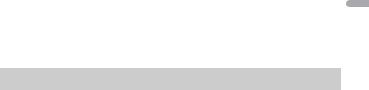
Menu Item |
Description |
|
S.RTRV |
|
|
|
[1] (effective for low compression |
Enhance compressed audio and restore rich |
|
rates), |
sound. |
|
[2] (effective for high |
|
|
compression rates), |
|
|
[OFF] |
|
|
|
|
*1 |
Not available when [SW] is selected in [REAR-SP] in the INITIAL settings (page 7). |
|
*2 |
Not available when [SUB.W/SUB.W] is selected in [SP-P/O MODE] in the INITIAL settings (page 7). |
|
*3 |
Not available when [REAR/REAR] is selected in [SP-P/O MODE] in the INITIAL settings (page 7). |
|
SYSTEM settings
You can also access to these menus when the unit is turned off.
Menu Item |
Description |
LANGUAGE |
|
[ENG](English), [ESP](Spanish), |
Select the language to display the text |
[FRA] (Canadian French) |
information from a compressed audio file. |
|
|
CLOCK SET |
|
[12H], [24H] |
Set the clock (page 6). |
|
• This setting is not available when a Pioneer |
|
Smart Sync connection is made. |
|
|
SCROLL SET |
|
[ONCE], [LOOP], [OFF] |
Select the way to scroll the text in the display |
|
window. |
|
|
BEEP TONE |
|
[ON], [OFF] |
A beep can be heard when any button is pushed. |
|
Select [OFF] to disable this function. |
|
|
INFO DISPLAY |
|
[SOURCE/SPEANA], [CLOCK/ |
Display the item on the sub information display. |
SPEANA], [SRC/LIVE FX], [CLOCK/ |
• When [SOURCE/SPEANA] or [CLOCK/SPEANA] is |
LIVE FX], [SOURCE], [SPEANA], |
selected, display the antenna instead of the |
[OFF] |
speana on the radio source. |
|
|
AUX |
|
[ON], [OFF] |
Set to [ON] when using an auxiliary device |
|
connected to the unit. |
|
|
BT AUDIO |
|
[ON], [OFF] |
Set the Bluetooth signal on/off. |
|
|
<![endif]>English
- 26 -
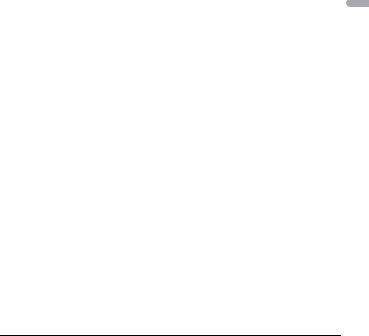
Menu Item |
Description |
PANDORA |
|
[ON], [OFF] |
Set to [ON] when using the Pandora function. |
|
|
SPOTIFY |
|
[ON], [OFF] |
Set to [ON] when using the Spotify function. |
|
|
BT MEM CLEAR |
|
[YES], [NO] |
Clear the Bluetooth device data (device list, PIN |
|
code, call history, phone book, preset phone |
|
numbers) stored in the unit. |
|
[CLEARED] appears when data is successfully |
|
deleted. |
|
|
APP CONTROL |
|
[WIRED], [BLUETOOTH] |
Select the appropriate connection method |
|
according to your device. |
|
See page 27 for details on the connections for |
|
each device. |
|
|
USB MTP |
|
[ON], [OFF] |
Set to [ON] when using the MTP connection. |
|
The following sources are not available when the |
|
setting is set to [ON]. |
|
• APP, PANDORA, SPOTIFY, iPhone, and USB |
|
(AOA) |
|
|
AUTO APP CONN |
|
[ON], [OFF] |
Select [ON] to automatically launch Pioneer |
|
Smart Sync when the iPhone/Android device is |
|
connected to the unit. |
|
|
USB AUTO |
|
[ON], [OFF] |
Select [ON] to automatically switch to USB |
|
source when a USB device/iPhone is connected |
|
to the unit. |
|
Select [OFF] when a USB device/iPhone is being |
|
connected to the unit just for charging. |
|
|
Information on the connections for each device
The available sources differ depending on the setting value.
Please set [APP CONTROL] according to the table for the source you want to use. For details on Pioneer Smart Sync connection, see page 18.
<![endif]>English
- 27 -
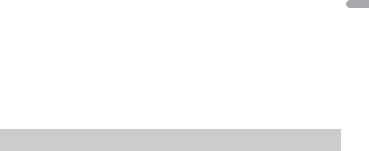
When Pioneer Smart Sync connection is NOT performed
Setting Value |
Device |
Available source(s) |
|
[WIRED] |
iPhone |
iPhone, PANDORA, SPOTIFY |
|
|
|
|
|
|
Android |
USB (AOA) |
|
|
|
|
|
[BLUETOOTH] |
iPhone |
iPhone, PANDORA, SPOTIFY |
|
|
|
|
<![if ! IE]> <![endif]>English |
|
Android |
PANDORA, SPOTIFY |
|
|
|
||
|
|
|
|
When Pioneer Smart Sync connection is performed |
|
||
Setting Value |
Device |
Available source(s) |
[WIRED] |
iPhone |
APP, PANDORA, SPOTIFY |
|
|
|
|
Android |
APP |
|
|
|
[BLUETOOTH] |
iPhone |
APP, PANDORA, SPOTIFY |
|
|
|
|
Android |
APP, PANDORA, SPOTIFY |
|
|
|
ILLUMINATION settings
Menu Item |
Description |
COLOR (Only for DEH-S5200BT) |
|
[KEY COLOR], [DISP COLOR], |
Select color for the keys/display of the unit from 12 |
[BOTH COLOR] |
preset colors, [SCAN] or [CUSTOM]*. |
•[SCAN]: Cycle through a variety of colors automatically.
•[CUSTOM]*:
1Press and hold the M.C. dial until the color setting display appears.
2Set the primary color (R (red)/G (green)/B (blue)) and brightness level ([0] to [60]).
You cannot select a level below 10 for all three of R (red), G (green), B (blue) at the same time.
|
You can also customize the preset colors. Select |
|
one of the preset colors, then press and hold the |
|
M.C. dial until the color setting display appears. |
|
* The CUSTOM setting is only available for [KEY |
|
COLOR] and [DISP COLOR]. |
|
|
DIM SETTING |
|
[SYNC ILLUMI]*, [SYNC CLOCK], |
Select the way to change the display brightness. |
[MANUAL] |
|
* Only for DEH-S5200BT |
|
|
|
- 28 -
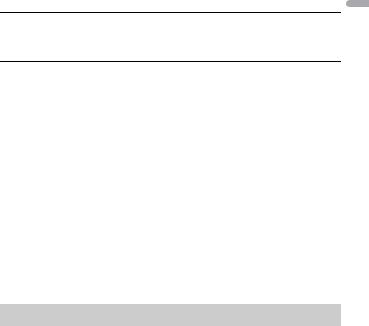
Menu Item |
Description |
|
|
BRIGHTNESS (Only for DEH-S5200BT)
[KEY], [DISP] Select the brightness for the keys/display of the unit from [1] to [10].
The available setting ranges differ depending on [DIM SETTING].
BRIGHTNESS (Only for DEH-S4220BT/S4200BT)
[1] to [10] Change the display brightness.
The available setting ranges differ depending on [DIM SETTING].
PHONE COLOR (Only for DEH-S5200BT)
|
|
Select the key color when a call is received. |
|
[FLASHING] |
Applies the color set by [KEY COLOR]. |
|
|
• The illumination effect differs depending on |
|
|
the selection of [ON] or [OFF] in [ILLUMI FX]. |
|
|
|
|
[FLASH FX1] to [FLASH FX6] |
Cycle through a variety of colors automatically. |
|
|
|
|
[OFF] |
No change in key color made. |
|
|
|
ILLUMI FX (Only for DEH-S5200BT) |
|
|
|
[ON], [OFF] |
The illumination effect can be seen when: |
|
|
– there is an incoming call when [FLASHING] is |
|
|
selected in [PHONE COLOR] |
|
|
– you are on a phone call |
|
|
– the message received on the device is being |
|
|
read when a Pioneer Smart Sync connection is |
|
|
made |
|
|
– a CD is inserted/ejected |
|
|
– the front panel is attached. |
|
|
The illumination effect will activate when the |
|
|
ACC power is turned on/off regardless of this |
|
|
setting. |
|
|
|
MIXTRAX settings
Menu Item |
Description |
SHORT PLAYBCK |
|
[1.0 MIN], [1.5 MIN], [2.0 MIN], |
Select the length of the playback time. |
[2.5 MIN], [3.0 MIN], [OFF] |
|
|
|
<![endif]>English
- 29 -

Menu Item |
Description |
FLASH AREA (Only for DEH-S5200BT) |
|
[KEY/DISPLAY], [KEY], [OFF] |
Select the area for the illumination effect. |
|
When [OFF] is selected, the color set under the |
|
ILLUMINATION settings (page 28) is used as the |
|
display color. |
FLASH PATTERN (Only for DEH-S5200BT)
[SOUND LEVEL 1] to [SOUND LEVEL |
Change the illumination effect according to |
6] |
the sound and bass level. |
|
The flash pattern changes according to the |
|
sound level. |
|
|
[LOW PASS 1] to [LOW PASS 6] |
The flash pattern changes according to the |
|
bass level. |
|
|
[RANDOM1] |
The flash pattern changes randomly according |
|
to the sound level mode and low pass mode. |
|
|
[RANDOM2] |
The flash pattern changes randomly according |
|
to the sound level mode. |
|
|
[RANDOM3] |
The flash pattern changes randomly according |
|
to the low pass mode. |
MIX PATTERN (Only for DEH-S4220BT/S4200BT)
|
[SOUND LEVEL] |
Change the MIXTRAX special effects according |
|
|
to the audio level. |
|
|
The mix pattern changes according to the |
|
|
sound level. |
|
|
|
|
[LOW PASS] |
The mix pattern changes according to the bass |
|
|
level. |
|
|
|
|
[RANDOM] |
The mix pattern changes randomly according |
|
|
to the sound level mode and low pass mode. |
|
|
|
DISPLAY FX |
|
|
|
[ON], [OFF] |
Set the MIXTRAX special effects on/off. |
|
|
|
CUT IN FX |
|
|
|
[ON], [OFF] |
Turn the MIXTRAX sound effects on/off while |
|
|
manually changing the tracks. |
|
|
|
<![endif]>English
- 30 -
