Pioneer DEH-P55BT User Manual
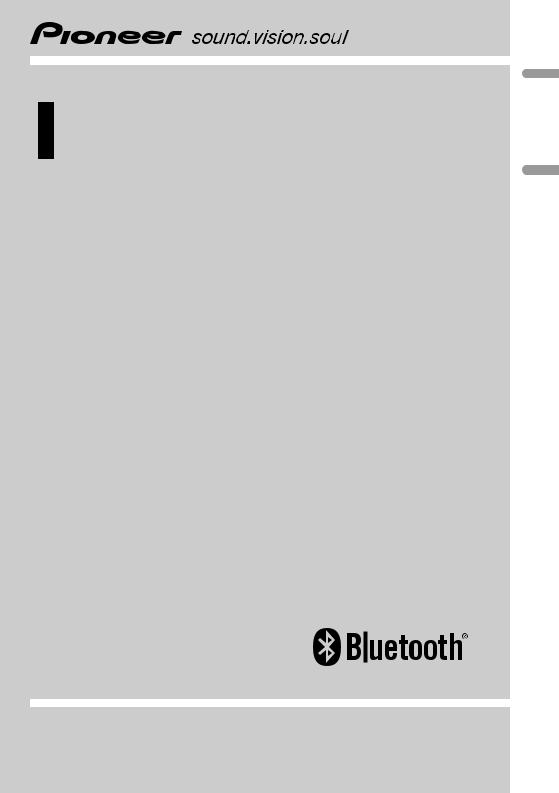
Operation Manual Manual de instrucciones
High power CD/MP3/WMA Player with Bluetooth Wireless Technology, RDS tuner and Multi-CD control
Reproductor de CD/MP3/WMA de alta potencia con tecnología inalámbrica Bluetooth, sintonizador RDS y control de CD múltiple
DEH-P55BT
Español English
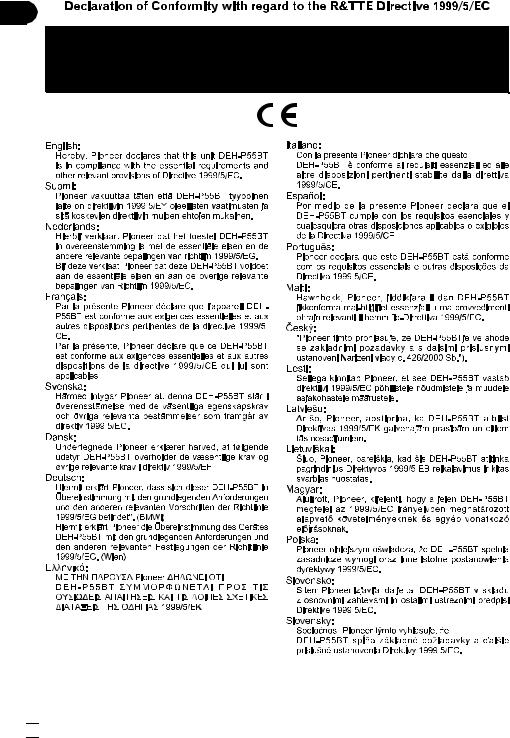
 2
2 En
En
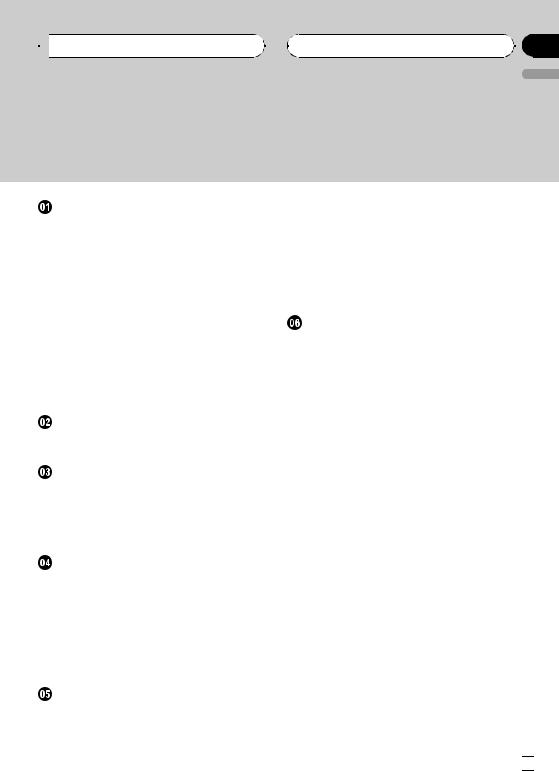
 Contents
Contents
Thank you for buying this Pioneer product.
Please read through these operating instructions so you will know how to operate your model properly. After you have finished reading the instructions, keep this manual in a safe place for future reference.
Before You Start |
|
|
|
|
|||
About this unit |
6 |
|
|
|
|
||
– About the illumination color |
6 |
||||||
– Operating environment |
6 |
|
|||||
About this manual |
6 |
|
|
|
|||
In case of trouble 7 |
|
|
|
|
|||
Features |
7 |
|
|
|
|
|
|
About WMA |
7 |
|
|
|
|
|
|
About Bluetooth |
8 |
|
|
|
|
||
Product registration |
|
8 |
|
|
|||
Protecting your unit from theft |
8 |
|
|||||
– Removing the front panel |
8 |
|
|||||
– Attaching the front panel |
9 |
|
|||||
Resetting the microprocessor |
9 |
|
|||||
Clearing all memory |
|
9 |
|
|
|||
What’s What |
|
|
|
|
|
|
|
Head unit |
10 |
|
|
|
|
|
|
Remote control |
11 |
|
|
|
|
||
Basic Operations |
|
|
|
|
|||
Turning the unit on |
12 |
|
|
||||
Selecting a source |
12 |
|
|
||||
Loading a disc |
12 |
|
|
|
|
||
Adjusting the volume |
13 |
|
|
||||
Turning the unit off |
13 |
|
|
||||
Tuner |
|
|
|
|
|
|
|
Listening to the radio |
14 |
|
|
||||
Introduction of advanced tuner |
|
|
|||||
operation |
15 |
|
|
|
|
||
Storing and recalling broadcast |
|
||||||
frequencies |
|
15 |
|
|
|
|
|
Storing the strongest broadcast |
|
||||||
frequencies |
|
15 |
|
|
|
|
|
Tuning in strong signals 16 |
|
|
|||||
RDS |
|
|
|
|
|
|
|
Introduction of RDS operation |
17 |
|
|||||
Switching the RDS display 17 |
|
|
|||||
Selecting alternative frequencies |
18 |
||||||
– |
Using PI Seek 18 |
– |
Using Auto PI Seek for preset |
|
stations 18 |
–Limiting stations to regional programming 18
Receiving traffic announcements |
19 |
Receiving PTY alarm broadcasts |
20 |
PTY list 20 |
|
Built-in CD Player |
|
Playing a CD 21 |
|
Introduction of advanced built-in CD player
operation 22 |
|
Repeating play 22 |
|
Playing tracks in random order |
22 |
Scanning tracks of a CD 22 |
|
Pausing CD playback 23 |
|
Using compression and BMX |
23 |
Selecting the search method |
23 |
Searching every 10 tracks in the current
disc 23 |
|
|
Using disc title functions |
24 |
|
– |
Entering disc titles |
24 |
– |
Displaying disc titles |
25 |
–Scrolling text information in the display 25
Using CD TEXT functions 25
– Displaying text information on CD TEXT discs 25
–Scrolling text information in the display 25
 MP3/WMA/WAV Player
MP3/WMA/WAV Player
Playing MP3/WMA/WAV 26
Introduction of advanced built-in CD player
(MP3/WMA/WAV) operation |
27 |
Repeating play 27 |
|
Playing tracks in random order |
28 |
Scanning folders and tracks 28 |
|
Pausing MP3/WMA/WAV playback 29 Using compression and BMX 29
English
En  3
3
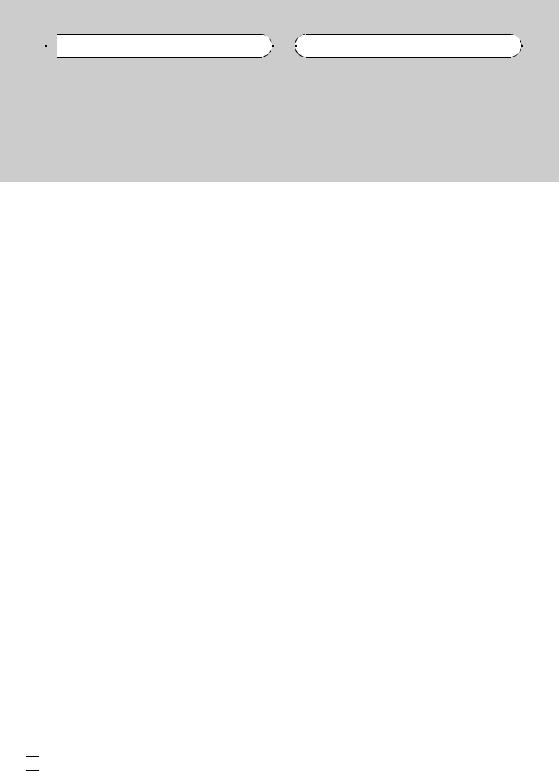

 Contents
Contents
Selecting the search method 29 Searching every 10 tracks in the current
folder 29
Displaying text information on MP3/WMA/
WAV disc 30 |
|
|
– |
When playing back an MP3/WMA |
|
|
disc 30 |
|
– |
When playing back a WAV disc |
30 |
Scrolling text information in the display |
30 |
|
 Bluetooth Telephone
Bluetooth Telephone
Hands-free phoning with cellular phones featuring Bluetooth wireless technology 31
Setting up for hands-free phoning 32 |
|
Basic operation of hands-free phoning |
32 |
– |
Making a phone call |
33 |
– |
Taking a phone call |
33 |
Standby mode 34 |
|
|
– |
Displaying device name 34 |
|
Introduction of advanced hands-free phoning operation 34
–Operating the hands-free phoning menu 34
–Operating the hands-free phoning
details menu 35 Registering your cellular phone 35
–Searching and registering cellular phones 35
–Using a cellular phone to initiate a
registration 36
Connecting to a cellular phone 37
–Connecting to a registered phone manually 37
–Connecting to a registered phone
automatically 37 Disconnecting a cellular phone 38 Deleting a registered phone 38 Using the Phone Book 39
–Transferring entries to the Phone Book 39
– Changing the Phone Book transference order 39
–Calling a number in the Phone Book 40
–Editing the name of a Phone Book entry 40
Clearing memory 41
Using the Call History 41
– |
Displaying the Call History 41 |
– |
Switching the display 41 |
–Calling a number from the Call History 42
Assigning preset numbers 42
Making a call by entering phone number 43 Echo canceling and noise reduction 43
Changing the ring tone 43 |
|
Setting the automatic answering |
44 |
Setting the automatic rejecting |
44 |
Displaying BD (Bluetooth Device)
address 44
–Displaying BD address of your cellular phone 44
– Displaying BD address of this unit 45 Selecting the illumination color for incoming
calls 45
 Multi-CD Player
Multi-CD Player
Playing a CD 46
50-disc multi-CD player 46 Introduction of advanced multi-CD player
operation 47 Repeating play 47
Playing tracks in random order 47 Scanning CDs and tracks 48 Pausing CD playback 48
Using ITS playlists |
48 |
|
– |
Creating a playlist with ITS |
|
|
programming |
48 |
– |
Playback from your ITS playlist 49 |
|
–Erasing a track from your ITS playlist 49
 4
4 En
En
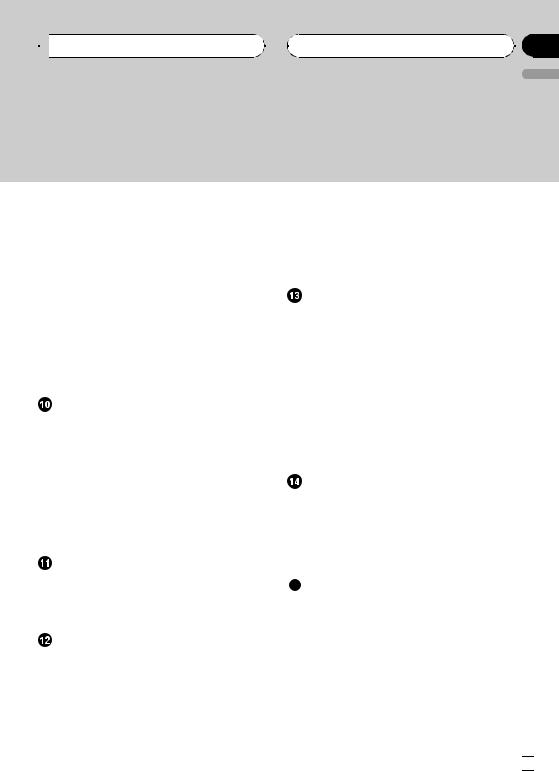
 Contents
Contents
English
– |
Erasing a CD from your ITS playlist 49 |
|
Using disc title functions |
50 |
|
– |
Entering disc titles |
50 |
– |
Displaying disc titles |
51 |
– |
Scrolling text information in the |
|
|
display 51 |
|
–Selecting discs from the disc title list 51
Using CD TEXT functions 51
– Displaying text information on CD TEXT discs 51
–Scrolling text information in the display 51
Using compression and bass emphasis |
52 |
||||||
Playing songs on iPod |
|
|
|
||||
Listening to songs on your iPod |
53 |
|
|
||||
Selecting a playlist |
53 |
|
|
|
|||
Displaying text information on iPod |
53 |
|
|||||
Introduction of advanced iPod adapter |
|
||||||
operation |
54 |
|
|
|
|
|
|
Repeating play |
54 |
|
|
|
|
||
Playing songs in a random order |
|
|
|
||||
(shuffle) |
54 |
|
|
|
|
|
|
Pausing a song |
54 |
|
|
|
|
||
Browsing for a song |
55 |
|
|
|
|||
TV tuner |
|
|
|
|
|
|
|
Watching the television 56 |
|
|
|
||||
Storing and recalling broadcast stations |
56 |
||||||
Storing the strongest broadcast stations |
|
||||||
sequentially |
57 |
|
|
|
|
||
Audio Adjustments |
|
|
|
||||
Introduction of audio adjustments |
58 |
|
|||||
Using balance adjustment 58 |
|
|
|
||||
Using the equalizer |
59 |
|
|
|
|||
– |
Recalling equalizer curves |
59 |
|
||||
– |
Adjusting equalizer curves |
59 |
|
||||
– |
Fine-adjusting equalizer curve |
60 |
|
||||
Adjusting loudness |
60 |
|
|
|
|||
Using subwoofer output |
60 |
|
– Adjusting subwoofer settings 61 |
||
Using the high pass filter |
61 |
|
Boosting the bass |
62 |
|
Front image enhancer (F.I.E.) 62 |
||
Adjusting source levels |
62 |
|
Initial Settings |
|
|
Adjusting initial settings |
63 |
|
Setting the date |
63 |
|
Setting the clock |
63 |
|
Turning the off clock display on or off 64
Setting the FM tuning step |
64 |
Switching Auto PI Seek 64 |
|
Switching the warning tone |
64 |
Switching the auxiliary setting 64 |
|
Setting the rear output and subwoofer
controller 65 |
|
|
|
||
Switching the telephone muting/ |
|
||||
attenuation |
65 |
|
|
|
|
Other Functions |
|
|
|
||
Using the AUX source 66 |
|
|
|||
– |
About AUX1 and AUX2 66 |
|
|||
– Selecting AUX as the source |
66 |
||||
– |
Setting the AUX title |
66 |
|
||
Switching the display illumination |
67 |
||||
Switching the button illumination |
67 |
||||
Additional Information |
|
|
|||
Error messages |
68 |
|
|
|
|
CD player and care |
68 |
|
|
||
CD-R/CD-RW discs |
69 |
|
|
||
MP3, WMA and WAV files |
69 |
|
|||
– |
MP3 additional information |
70 |
|||
– |
WMA additional information |
70 |
|||
– |
WAV additional information |
70 |
|||
About folders and MP3/WMA/WAV files 71 Russian character chart 71
Terms 73 Specifications 75
En  5
5
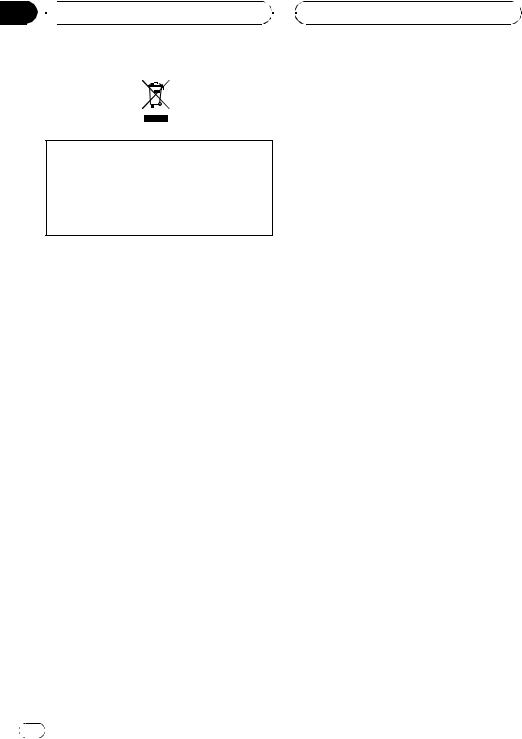
Section
01  Before You Start
Before You Start
If you want to dispose this product, do not mix it with general household waste. There is a separate collection system for used electronic products in accordance with legislation that requires proper treatment, recovery and recycling.
Private households in the 25 member states of the EU, in Switzerland and Norway may return their used electronic products free of charge to designated collection facilities or to a retailer (if you purchase a similar new one).
For countries not mentioned above, please contact your local authorities for the correct method of disposal.
By doing so you will ensure that your disposed product undergoes the necessary treatment, recovery and recycling and thus prevent potential negative effects on the environment and human health.
About this unit
The tuner frequencies on this unit are allocated for use in Western Europe, Asia, the Middle East, Africa and Oceania. Use in other areas may result in poor reception. The RDS (radio data system) function operates only in areas with FM stations broadcasting RDS signals.
 CAUTION
CAUTION
!Do not allow this unit to come into contact with liquids. Electrical shock could result. Also, this unit damage, smoke, and overheat could result from contact with liquids.
!“CLASS 1 LASER PRODUCT”
This product contains a laser diode of higher class than 1. To ensure continued safety, do not remove any covers or attempt to gain access to the inside of the product. Refer all servicing to qualified personnel.
!The Pioneer CarStereo-Pass is for use only in Germany.
!Keep this manual handy as a reference for operating procedures and precautions.
!Always keep the volume low enough so that you can hear sounds from outside the vehicle.
!Protect this unit from moisture.
!If the battery is disconnected or discharged, the preset memory will be erased and must be reprogrammed.
About the illumination color
This unit features multi-color illumination. When the unit is turned on, the buttons and display illuminate in rainbow colors. To select a particular illumination color, see Switching the display illumination on page 67.
Operating environment
This unit should be used within the temperature ranges shown below.
Operating temperature range: –10 °C to +60 °C (14 °F to 140 °F)
EN300328 ETC test temperature: –20 °C and +55 °C (–4 °F and 131 °F)
About this manual
This unit features a number of sophisticated functions ensuring superior reception and operation. All the functions have been designed for the easiest possible use, but many are not self-explanatory. This operation manual will help you benefit fully from this unit’s potential and to maximize your listening enjoyment.
6 |
En |
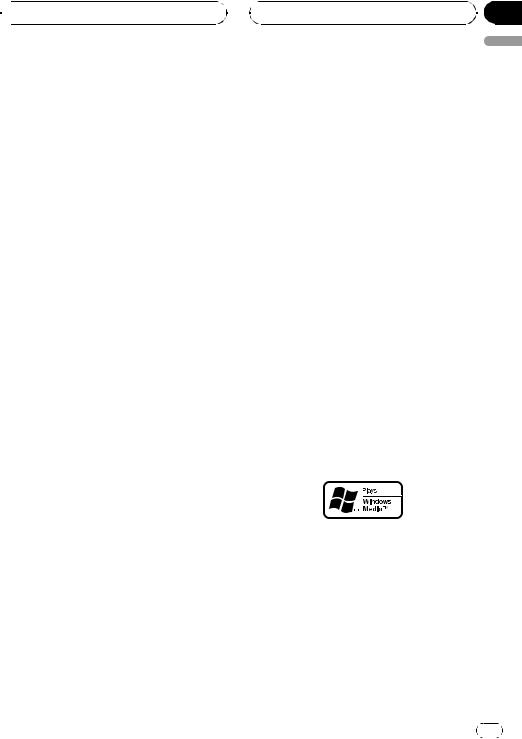
 Before You Start
Before You Start
We recommend that you familiarize yourself with the functions and their operation by reading through the manual before you begin using this unit. It is especially important that you read and observe WARNINGs and CAUTIONs in this manual.
In case of trouble
Should this product fail to operate properly, contact your dealer or nearest authorized Pioneer Service Station.
Features
CD playback
Music CD/CD-R/CD-RW playback is possible.
MP3 file playback
You can play back MP3 files recorded on CD- ROM/CD-R/CD-RW (ISO9660 Level 1/Level 2 standard recordings).
!Supply of this product only conveys a license for private, non-commercial use and does not convey a license nor imply any right to use this product in any commercial (i.e. revenue-generating) real time broadcasting (terrestrial, satellite, cable and/or any other media), broadcasting/streaming via internet, intranets and/or other networks or in other electronic content distribution systems, such as pay-audio or audio-on-demand applications. An independent license for such use is required. For details, please visit http://www.mp3licensing.com.
WMA file playback
You can play back WMA files recorded on CD- ROM/CD-R/CD-RW (ISO9660 Level 1/Level 2 standard recordings).
Section
01
WAV file playback |
English |
|
|
You can play back WAV files recorded on CD- |
|
ROM/CD-R/CD-RW (Linear PCM (LPCM)/MS |
|
ADPCM recordings). |
|
RDS (radio data system) receiver |
|
This unit’s RDS tuner receives the radio data |
|
broadcast service. |
|
Hands-free phoning |
|
This unit realizes effortless hands-free phoning |
|
with Bluetooth wireless technology. |
|
High quality sound |
|
This unit is equipped with high-power ampli- |
|
fier to output the clear and realistic sound. |
|
iPod compatibility
When you use this unit with a Pioneer iPod adapter (CD-IB100), you can control an iPod with Dock Connector.
!iPod® is a trademark of Apple Computer,
Inc., registered in the U.S. and other countries.
About WMA
The Windows Media™ logo printed on the box indicates that this unit can play back WMA data.
WMA is short for Windows Media Audio and refers to an audio compression technology that is developed by Microsoft Corporation. WMA data can be encoded by using Windows Media Player version 7 or later.
En |
7 |
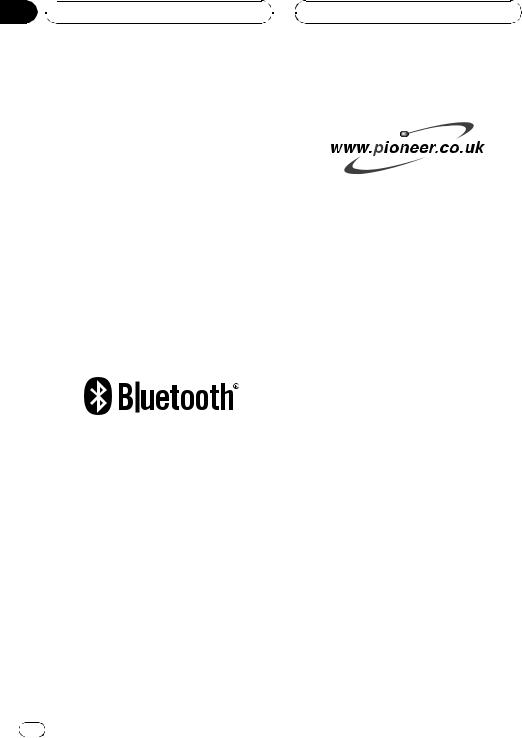
Section
01  Before You Start
Before You Start
Windows Media and the Windows logo are trademarks or registered trademarks of Microsoft Corporation in the United States and/or other countries.
 Notes
Notes
!This unit may not operate correctly depending on the application used to encode WMA files.
!Depending on the version of Windows Media Player used to encode WMA files, album names and other text information may not be correctly displayed.
!There may be a slight delay when starting
playback of WMA files encoded with image data.
About Bluetooth
Bluetooth is a short-range wireless radio connectivity technology that is developed as a cable replacement for mobile phones, handheld PCs and other devices. Bluetooth operates in 2.4 GHz frequency range and transmits voice and data at speeds up to 1 megabit per second. Bluetooth was launched by a special interest group (SIG) that comprises of Ericsson Inc., Intel Corp., Nokia Corp., Toshiba and IBM in 1998, and it is currently developed by nearly 2 000 companies worldwide.
!The Bluetooth word mark and logos are owned by the Bluetooth SIG, Inc. and any use of such marks by Pioneer Corporation is under license. Other trademarks and
trade names are those of their respective owners.
Product registration
Visit us at the following site:
!Register your product. We will keep the details of your purchase on file to help you
refer to this information in the event of an insurance claim such as loss or theft.
Protecting your unit from theft
The front panel can be detached from the head unit and stored in the provided protective case to prevent theft.
!If the front panel is not detached from the head unit within five seconds of turning off the ignition, a warning tone will sound.
!You can turn off the warning tone. See
Switching the warning tone on page 64.
 Important
Important
!Never use force or grip the display and the buttons too tightly when removing or attaching.
!Avoid subjecting the front panel to excessive shocks.
!Keep the front panel out of direct sunlight and high temperatures.
Removing the front panel
1 Press OPEN to open the front panel.
8 |
En |
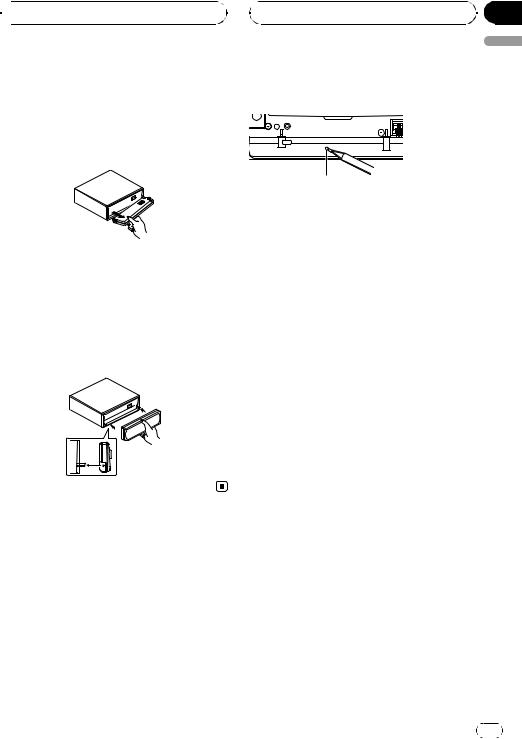
 Before You Start
Before You Start
2 Grip the left side of the front panel and pull it gently outward.
Take care not to grip it too tightly or to drop the front panel and protect it from contact with water or other fluids to prevent permanent damage.
3 Put the front panel into provided protective case for safe keeping.
Attaching the front panel
% Replace the front panel by holding it upright to the unit and clipping it securely into the mounting hooks.
Resetting the microprocessor
The microprocessor must be reset under the following conditions:
!Prior to using this unit for the first time after installation
!If the unit fails to operate properly
!When strange or incorrect messages appear on the display
1 Remove the front panel.
Refer to Removing the front panel on the previous page.
Section
01
2 Press RESET with a pen tip or other |
English |
|
|
pointed instrument. |
|
RESET button
3Replace the front panel by clipping it into place.
4Turn the ignition to ACC or ON and wait for a few seconds.
Resetting of the microprocessor is now completed.
Clearing all memory
To protect personal and private information, data about the phone stored in this unit can be deleted.
1 Remove the front panel.
Refer to Removing the front panel on the previous page.
2Press EJECT and RESET simultaneously.
The beep sounds.
3Replace the front panel by clipping it into place.
4Turn the ignition to ACC or ON and wait for a few seconds.
All memory is now completely cleared.
# Please confirm if all data have been completely cleared. For confirmation of the data status, refer to Registering your cellular phone on page
35.If all phone’s statuses are NO DATA, data has been completely cleared.
En |
9 |
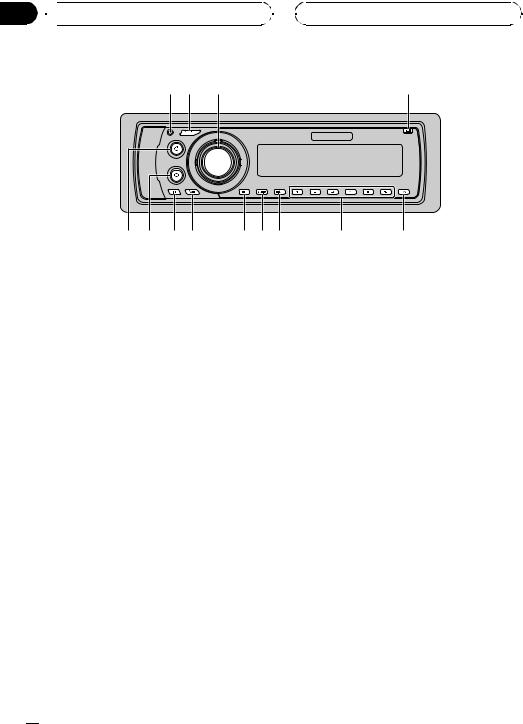
Section
02  What’s What
What’s What
1 2 |
3 |
4 |
d c b a |
9 8 7 |
6 |
5 |
Head unit
1 Connection status indicator
Lights up when your cellular phone is connected via Bluetooth wireless technology.
2 SOURCE button
This unit is turned on by selecting a source. Press to cycle through all the available sources.
3 MULTI-CONTROL
Move to perform manual seek tuning, fast forward, reverse and track search controls. Also used for controlling functions.
Turn to increase or decrease the volume.
4 OPEN button
Press to open the front panel.
5 TA button
Press to turn TA function on or off. Press and hold to turn AF function on or off.
6 1–6 buttons
Press for preset tuning and disc number search when using a multi-CD player.
7 DISPLAY button
Press to select different displays.
8 AUDIO button
Press to select various sound quality controls.
9 FUNCTION button
Press to select functions.
a BAND button
Press to select among two FM bands and MW/LW bands and to cancel the control mode of functions.
b ILLUMINATION button
Press to select various color of display illumination.
Press and hold to switch to the button illumination color selection mode.
c ON HOOK button
Press to select the phone as the source. While operating a phone source, press to end a call, reject an incoming call or cancel making a call.
d OFF HOOK button
Press to start talking on the phone while operating a phone source.
 10
10 En
En
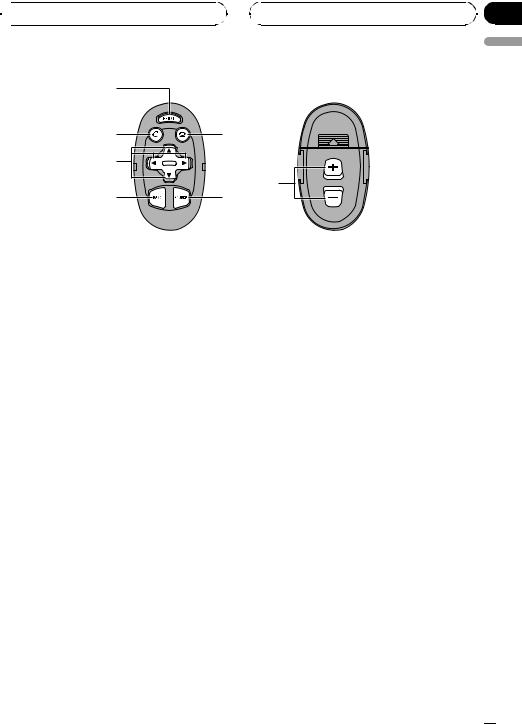
 What’s What
What’s What
e |
|
d |
f |
g |
|
|
h |
a |
2 |
Remote control
The steering remote control CD-SR110 is sold separately. Operation is the same as when using the buttons on the head unit.
e PHONE button
Press to select the phone as the source.
f ON HOOK button
While operating the phone source, press to end a call or reject an incoming call.
g a/b/c/d buttons
Press to perform manual seek tuning, fast forward, reverse and track search controls. Also used for controlling functions.
h VOLUME buttons
Press to increase or decrease the volume.
Section
02
English
En  11
11
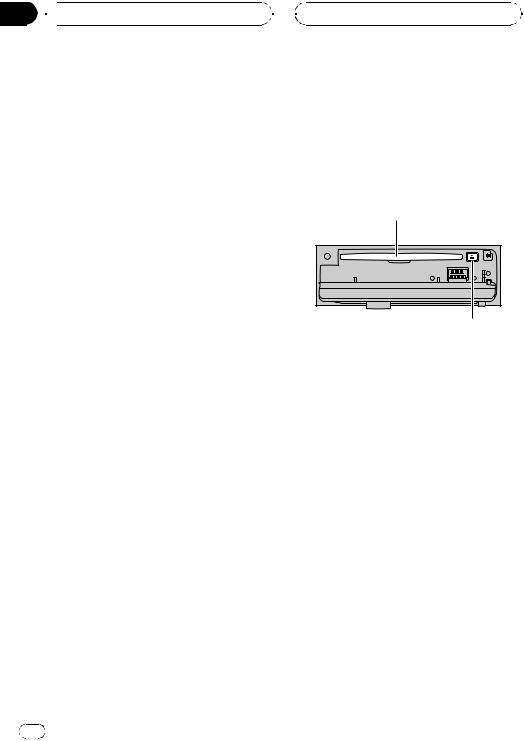
Section
03  Basic Operations
Basic Operations
Turning the unit on
% Press SOURCE to turn the unit on.
When you select a source, the unit is turned on.
Selecting a source
You can select a source you want to listen to. To switch to the built-in CD player, load a disc in the unit (refer to page 21).
% Press SOURCE to select a source.
Press SOURCE repeatedly to switch between the following sources:
Tuner—Television—Built-in CD player— Multi-CD player—iPod—External unit 1— External unit 2—AUX1—AUX2—Tele- phone
 Notes
Notes
!In the following cases, the sound source will not change:
—When there is no unit corresponding to the selected source connected to this unit.
—When there is no disc in the unit.
—When there is no magazine in the multiCD player.
—When the AUX (auxiliary input) is set to off (refer to page 64).
!External unit refers to a Pioneer product (such as one available in the future) that, although incompatible as a source, enables control of basic functions by this unit. Two external units can be controlled by this unit. When two external units are connected, the allocation of them to external unit 1 or external unit 2 is automatically set by this unit.
!When this unit’s blue/white lead is connected to the vehicle’s auto-antenna relay control terminal, the vehicle’s antenna extends when
this unit’s source is turned on. To retract the antenna, turn the source off.
Loading a disc
1Press OPEN to open the front panel.
CD loading slot appears.
# After a CD has been inserted, press SOURCE to select the built-in CD player.
2Insert a CD into the CD loading slot.
Playback will automatically start.
CD loading slot
EJECT button
#You can eject a CD by pressing EJECT.
#To avoid a malfunction, make sure that no metal object comes into contact with the terminals when the front panel is open.
 Notes
Notes
!The built-in CD player plays one standard, 12cm or 8-cm CD at a time. Do not use an adapter when playing 8-cm CDs.
!Do not insert anything other than a CD into the CD loading slot.
!There is sometimes a delay between starting up CD playback and the sound being issued. When being read, FORMAT READ is displayed.
!If you cannot insert a disc completely or if after you insert a disc the disc does not play, check that the label side of the disc is up. Press EJECT to eject the disc, and check the disc for damage before inserting it again.
!If an error message such as ERROR-11 is displayed, refer to Error messages on page 68.
12 En
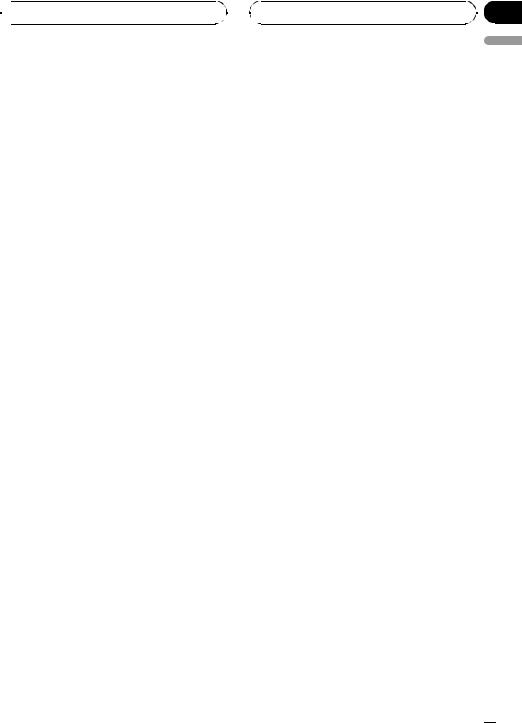
 Basic Operations
Basic Operations
!When the CD loading or ejecting function does not operate properly, you can eject the
CD by pressing and holding EJECT while opening the front panel.
Adjusting the volume
% Use MULTI-CONTROL to adjust the sound level.
With the head unit, turn MULTI-CONTROL to increase or decrease the volume.
With the remote control, press VOLUME to increase or decrease the volume.
Turning the unit off
% Press SOURCE and hold until the unit turns off.
Section
03
English
En  13
13
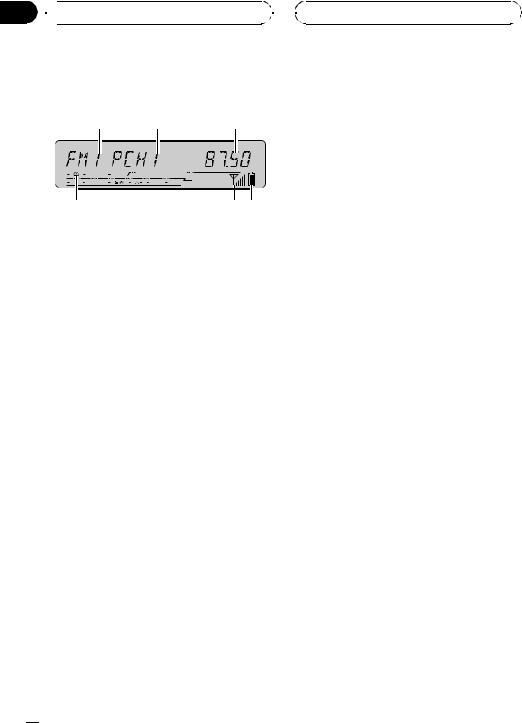
Section
04  Tuner
Tuner
Listening to the radio
1 2 3
6 |
5 4 |
These are the basic steps necessary to operate the radio. More advanced tuner operation is explained starting on the next page.
This unit’s AF (alternative frequencies search) function can be turned on and off. AF should be off for normal tuning operation (refer to page 18).
1 Band indicator
Shows which band the radio is tuned to, MW/LW or FM.
2 Preset number indicator
Shows which preset has been selected.
3 Frequency indicator
Shows the frequency to which the tuner is tuned.
4 Battery strength indicator
Shows the battery strength of cellular phone.
!Battery strength indicator may differ from the actual battery strength.
5 Signal level indicator
Shows the signal strength of cellular phone.
!Signal level indicator may differ from the actual signal level.
6 Stereo (5) indicator
Shows when the selected frequency is being broadcast in stereo.
1Press SOURCE to select the tuner.
Press SOURCE until you see TUNER displayed.
2Press BAND to select a band.
Press BAND until the desired band is displayed, FM1, FM2 for FM or MW/LW.
3To perform manual tuning, push MULTI-CONTROL left or right.
The frequencies move up or down step by step.
4To perform seek tuning, push and hold MULTI-CONTROL left or right for about one second and release.
The tuner will scan the frequencies until a broadcast strong enough for good reception is
found.
# You can cancel seek tuning by pushing
MULTI-CONTROL left or right.
# If you push and hold MULTI-CONTROL left or
right you can skip stations. Seek tuning starts as soon as you release MULTI-CONTROL.
 14
14 En
En
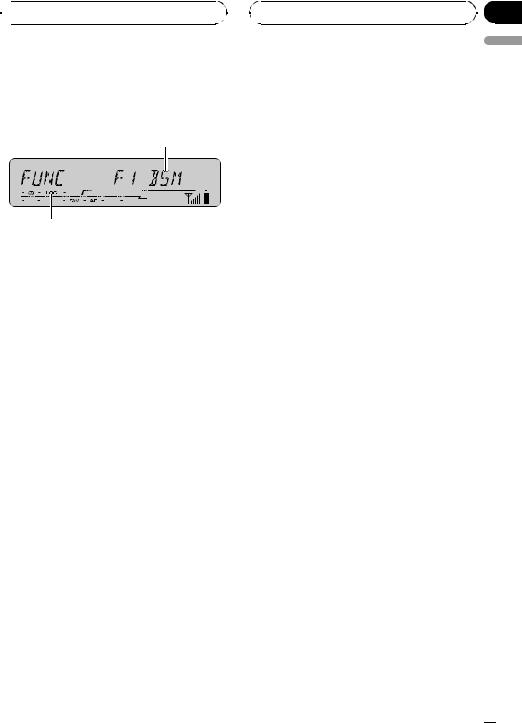
 Tuner
Tuner
Introduction of advanced tuner operation
1
2
1Function display
Shows the function status.
2LOC indicator
Shows when local seek tuning is on.
% Press FUNCTION to display the function names.
Press FUNCTION repeatedly to switch between the following functions:
BSM (best stations memory)—REG (regional)
—LOCAL (local seek tuning)—TA (traffic announcement standby)—AF (alternative frequencies search)
#To return to the frequency display, press
BAND.
#If MW/LW band is selected, you can only select BSM or LOCAL.
 Note
Note
If you do not operate the function within about 30 seconds, the display is automatically returned to the frequency display.
Storing and recalling broadcast frequencies
If you press any of the preset tuning buttons 1–6 you can easily store up to six broadcast
Section
04
frequencies for later recall with the touch of a |
English |
|
|
button. |
|
% When you find a frequency that you |
|
want to store in memory, press one of pre- |
|
set tuning buttons 1–6 and hold until the |
|
preset number stops flashing. |
|
The number you have pressed will flash in the |
|
preset number indicator and then remain lit. |
|
The selected radio station frequency has been |
|
stored in memory. |
|
The next time you press the same preset tun- |
|
ing button the radio station frequency is re- |
|
called from memory. |
|
 Notes
Notes
!Up to 12 FM stations, six for each of the two FM bands, and six MW/LW stations can be stored in memory.
!You can also recall radio station frequencies
assigned to preset tuning buttons 1–6 by pushing MULTI-CONTROL up or down.
Storing the strongest broadcast frequencies
BSM (best stations memory) lets you automatically store the six strongest broadcast frequencies under preset tuning buttons 1–6. Once stored you can tune in to those frequencies with the touch of button.
1 Press FUNCTION to select BSM.
Press FUNCTION until BSM appears in the display.
En  15
15
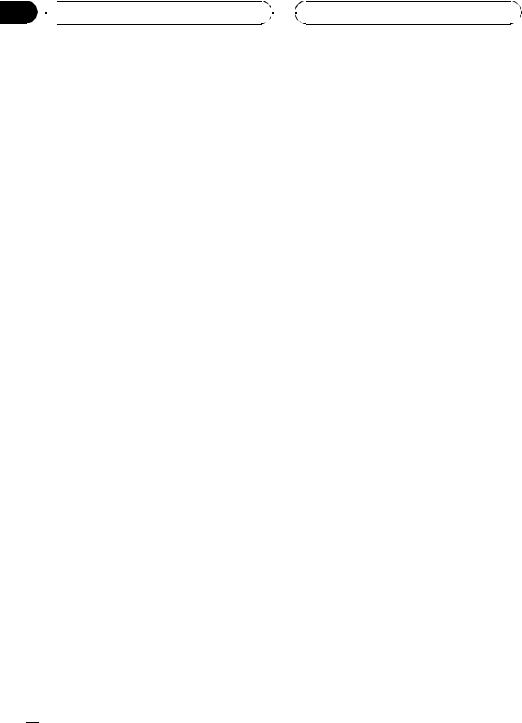
Section
04  Tuner
Tuner
2 Push MULTI-CONTROL up to turn BSM on.
BSM begins to flash. While BSM is flashing the six strongest broadcast frequencies will be stored under preset tuning buttons 1–6 in the order of their signal strength. When finished, BSM stops flashing.
# To cancel the storage process, push
MULTI-CONTROL down.
 Note
Note
Storing broadcast frequencies with BSM may replace broadcast frequencies you have saved using buttons 1–6.
Tuning in strong signals
Local seek tuning lets you tune in only those radio stations with sufficiently strong signals for good reception.
1Press FUNCTION to select LOCAL.
Press FUNCTION until LOCAL appears in the display.
2Push MULTI-CONTROL up to turn local seek tuning on.
Local seek sensitivity (e.g., LOCAL2) appears
in the display.
# To turn local seek tuning off, push
MULTI-CONTROL down.
3Push MULTI-CONTROL left or right to set the sensitivity.
There are four levels of sensitivity for FM and two levels for MW/LW:
FM: LOCAL1—LOCAL2—LOCAL3—LOCAL4 MW/LW: LOCAL1—LOCAL2
The LOCAL4 setting allows reception of only
the strongest stations, while lower settings let you receive progressively weaker stations.
 16
16 En
En
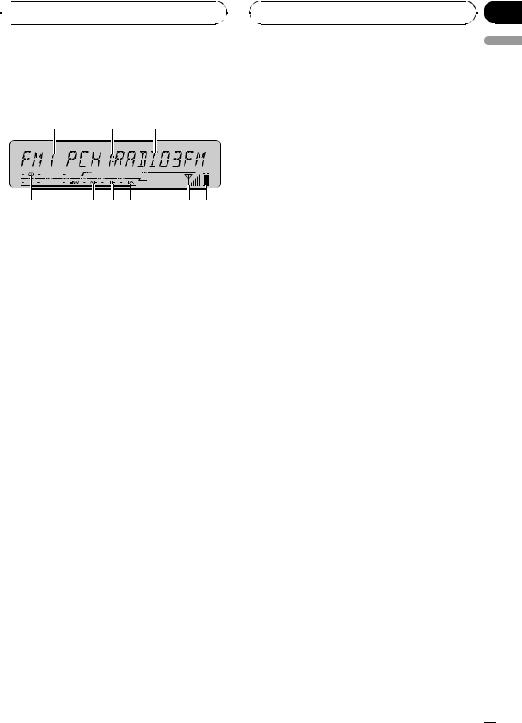
 RDS
RDS
Introduction of RDS operation
1 2 3
9 |
8 7 6 |
5 4 |
RDS (radio data system) is a system for providing information along with FM broadcasts. This inaudible information provides such features as program service name, program type, traffic announcement standby and automatic tuning, and is intended to aid radio listeners in finding and tuning in to a desired station.
1 Band indicator
Shows which band the radio is tuned to, MW/LW or FM.
2 Preset number indicator
Shows which preset has been selected.
3 Program service name
Shows the name of broadcast program.
4 Battery strength indicator
Shows the battery strength of cellular phone.
!Battery strength indicator may differ from the actual battery strength.
5 Signal level indicator
Shows the signal strength of cellular phone.
!Signal level indicator may differ from the actual signal level.
6 TA indicator
Shows when TA (traffic announcement standby) function is on.
Section
05
7 |
TP indicator |
English |
|
||
|
Shows when a TP station is tuned in. |
|
8 |
AF indicator |
|
|
Shows when AF (alternative frequencies |
|
|
search) function is on. |
|
9 |
Stereo (5) indicator |
|
|
Shows when the selected frequency is |
|
|
being broadcast in stereo. |
|
% Press FUNCTION to display the function names.
Press FUNCTION repeatedly to switch between the following functions:
BSM (best stations memory)—REG (regional)
—LOCAL (local seek tuning)—TA (traffic announcement standby)—AF (alternative frequencies search)
#To return to the frequency display, press
BAND.
#If MW/LW band is selected, you can only select BSM or LOCAL.
 Notes
Notes
!If you do not operate the function within about 30 seconds, the display is automatically returned to the frequency display.
!RDS service may not be provided by all stations.
!RDS functions such as AF and TA are only ac-
tive when your radio is tuned to an RDS station.
Switching the RDS display
When you tune in an RDS station its program service name is displayed. Switch the display to find out the frequency.
En  17
17
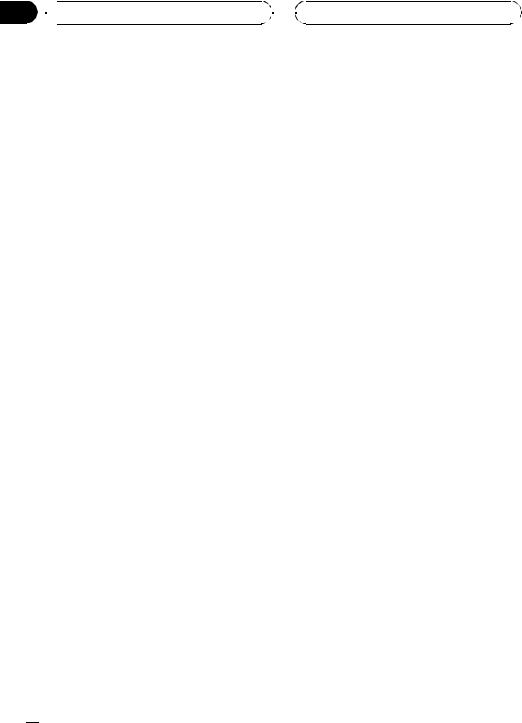
Section
05  RDS
RDS
% Press DISPLAY.
Press DISPLAY repeatedly to switch between the following settings:
Program service name—PTY information— Frequency
PTY (program type ID code) information is listed on page 20.
#PTY information and the frequency of the current station appears on the display for eight seconds.
#If a PTY code of zero is received from a station or the signal is too weak for this unit to pick up
the PTY code, you cannot switch to PTY information display.
Selecting alternative frequencies
If you are listening to a broadcast and the reception becomes weak or there are other problems, the unit will automatically search for a different station in the same network which is broadcasting a stronger signal.
! The default setting for AF is on.
% Press TA and hold to turn AF on.
Press TA until AF indicator appears in the display.
# To turn AF off, press TA and hold until AF indicator disappears.
 Notes
Notes
!You can also turn the AF function on or off in the menu that appears with the pressing of
FUNCTION.
!Only RDS stations are tuned in during seek tuning or BSM when AF is on.
!When you recall a preset station, the tuner may update the preset station with a new frequency from the station’s AF list. No preset number appears on the display if the RDS
data for the station received differs from that of the originally stored station.
!Sound may be temporarily interrupted by another program during an AF frequency search.
!When the tuner is tuned to a non-RDS station the AF indicator flashes.
!AF can be turned on or off independently for each FM band.
Using PI Seek
If the unit fails to find a suitable alternative frequency, or if you are listening to a broadcast and the reception becomes weak, the unit will automatically search for a different station with the same programming. During the search, PI SEEK is displayed and the output is muted. The muting is discontinued after completion of the PI Seek, whether or not a different station is found.
Using Auto PI Seek for preset stations
When preset stations cannot be recalled, as when travelling long distances, the unit can be set to perform PI Seek during preset recall.
!The default setting for Auto PI Seek is off. See Switching Auto PI Seek on page 64.
Limiting stations to regional programming
When AF is used to automatically retune frequencies, the regional function limits the selection to stations broadcasting regional programs.
1 Press FUNCTION to select REG.
Press FUNCTION until REG appears in the display.
 18
18 En
En
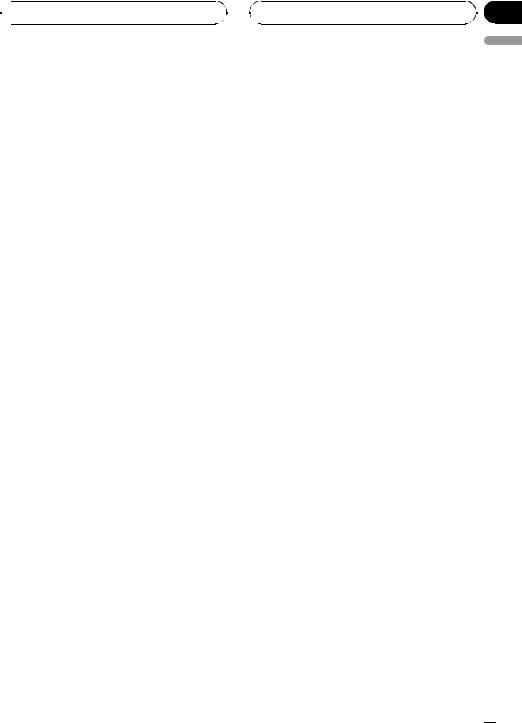
 RDS
RDS
2 Push MULTI-CONTROL up to turn the regional function on.
REG :ON appears in the display.
# To turn the regional function off, push
MULTI-CONTROL down.
 Notes
Notes
!Regional programming and regional networks are organized differently depending on the country (i.e., they may change according to the hour, state or broadcast area).
!The preset number may disappear on the display if the tuner tunes in a regional station which differs from the originally set station.
!The regional function can be turned on or off independently for each FM band.
Receiving traffic announcements
TA (traffic announcement standby) lets you receive traffic announcements automatically, no matter what source you are listening to. TA can be activated for both a TP station (a station that broadcasts traffic information) or an enhanced other network’s TP station (a station carrying information which cross-references TP stations).
1Tune in a TP or enhanced other network’s TP station.
When you are tuned into a TP or enhanced other network’s TP station the TP indicator will light.
2Press TA to turn traffic announcement standby on.
Press TA and TA appears in the display. The
tuner will stand-by for traffic announcements.
# To turn traffic announcements standby off, press TA again.
Section
05
3 Use MULTI-CONTROL to adjust the TA |
English |
|
|
volume when a traffic announcement be- |
|
gins. |
|
Rotate it to increase or decrease the volume. |
|
The newly set volume is stored in memory and |
|
recalled for subsequent traffic announce- |
|
ments. |
|
4 Press TA while a traffic announcement |
|
is being received to cancel the announce- |
|
ment. |
|
The tuner returns to the original source but re- |
|
mains in the standby mode until TA is pressed |
|
again. |
|
# You can also cancel the announcement by |
|
pressing SOURCE, BAND or MULTI-CONTROL |
|
while a traffic announcement is being received. |
|
 Notes
Notes
!You can also turn the TA function on or off in the menu that appears with the pressing of
FUNCTION.
!The system switches back to the original source following traffic announcement reception.
!Only TP and enhanced other network’s TP sta-
tions are tuned in during seek tuning or BSM when TA is on.
En  19
19
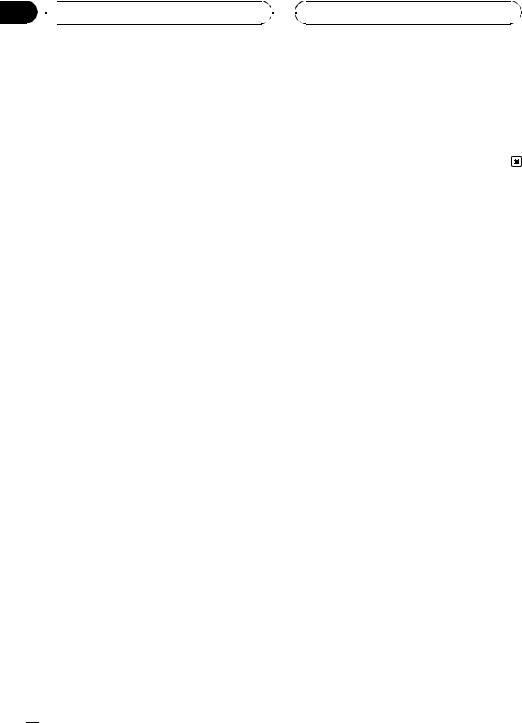
Section
05  RDS
RDS
Receiving PTY alarm broadcasts
PTY alarm is a special PTY code for announcements regarding emergencies such as natural disasters. When the tuner receives the radio alarm code, ALARM appears on the display and the volume adjusts to the TA volume. When the station stops broadcasting the emergency announcement, the system returns to the previous source.
!An emergency announcement can be canceled by pressing TA.
!You can also cancel an emergency an-
nouncement by pressing SOURCE, BAND or MULTI-CONTROL.
PTY list
Specific |
Type of program |
NEWS |
News |
AFFAIRS |
Current affairs |
INFO |
General information and advice |
SPORT |
Sports |
WEATHER |
Weather reports/meteorological infor- |
|
mation |
FINANCE |
Stock market reports, commerce, |
|
trading, etc. |
POP MUS |
Popular music |
ROCK MUS |
Contemporary modern music |
EASY MUS |
Easy listening music |
OTH MUS |
Non-categorized music |
JAZZ |
Jazz |
COUNTRY |
Country music |
NAT MUS |
National music |
OLDIES |
Oldies, golden oldies |
FOLK MUS |
Folk music |
L. CLASS |
Light classical music |
CLASSIC |
Classical music |
EDUCATE |
Educational programs |
DRAMA |
Radio plays and serials |
CULTURE |
National or regional culture |
SCIENCE |
Nature, science and technology |
VARIED |
Light entertainment |
CHILDREN |
Children’s |
SOCIAL |
Social affairs |
RELIGION |
Religious affairs or services |
 20
20 En
En
Specific |
Type of program |
PHONE IN |
Phone in |
TOURING |
Travel programs; not for traffic an- |
|
nouncements |
LEISURE |
Hobbies and recreational activities |
DOCUMENT Documentaries
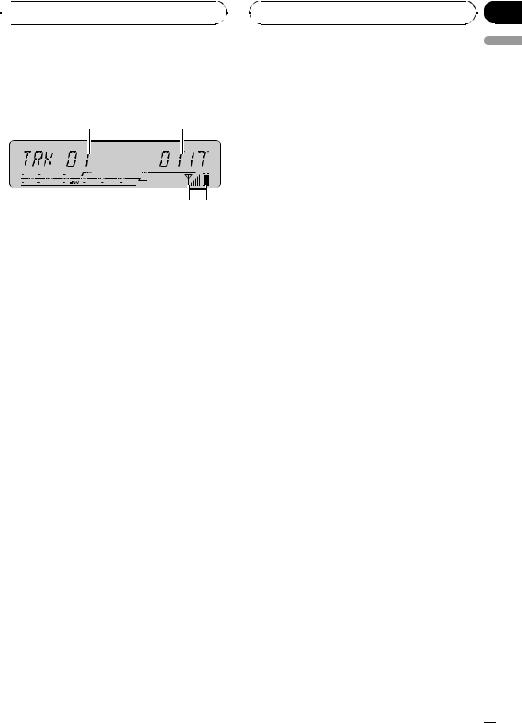
 Built-in CD Player
Built-in CD Player
Playing a CD
1 2
4 3
These are the basic steps necessary to play a CD with your built-in CD player. More advanced CD operation is explained starting on the next page.
1 Track number indicator
Shows the track number currently playing.
2 Play time indicator
Shows the elapsed playing time of the current track.
3 Battery strength indicator
Shows the battery strength of cellular phone.
!Battery strength indicator may differ from the actual battery strength.
4 Signal level indicator
Shows the signal strength of cellular phone.
!Signal level indicator may differ from the actual signal level.
1 Press SOURCE to select the built-in CD player.
Press SOURCE until you see COMPACT DISC displayed.
# If no disc is loaded in the unit, you cannot select COMPACT DISC (built-in CD player). Insert a disc in the unit. (Refer to page 12.)
2To perform fast forward or reverse, push and hold MULTI-CONTROL left or
right.
# If you select ROUGH, pushing and holding MULTI-CONTROL left or right enables you to search every 10 tracks in the current disc. (Refer to Selecting the search method on page 23.)
3To skip back or forward to another track, push MULTI-CONTROL left or right.
Pushing MULTI-CONTROL right skips to the start of the next track. Pushing MULTI-CONTROL left once skips to the start
of the current track. Pushing again will skip to the previous track.
Section
06
English
En  21
21
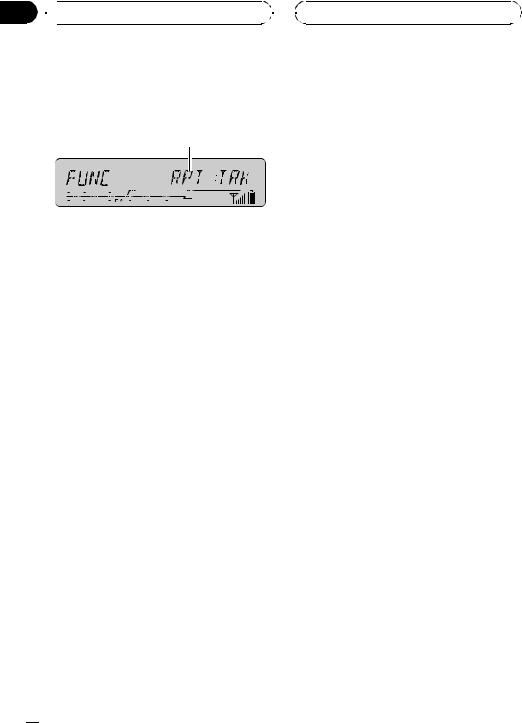
Section
06  Built-in CD Player
Built-in CD Player
Introduction of advanced built-in CD player operation
1
1 Function display
Shows the function status.
% Press FUNCTION to display the function names.
Press FUNCTION repeatedly to switch between the following functions:
RPT (repeat play)—RDM (random play)— SCAN (scan play)—PAUSE (pause)—COMP (compression and BMX)—FF/REV (search method)
# To return to the playback display, press BAND.
 Note
Note
If you do not operate the function within about 30 seconds, the display is automatically returned to the playback display.
Repeating play
There are two repeat play ranges for the builtin CD player: RPT:DSC (disc repeat) and
RPT:TRK (one-track repeat).
1 Press FUNCTION to select RPT.
Press FUNCTION until RPT appears in the display.
2 Push MULTI-CONTROL left or right to select the repeat range.
This switches you to the selected setting.
! RPT:DSC – Repeat the current disc
! RPT:TRK – Repeat just the current track
 Note
Note
If you perform track search or fast forward/reverse during RPT:TRK, the repeat play range changes to RPT:DSC.
Playing tracks in random order
Random play lets you play back tracks on the CD in a random order.
1Press FUNCTION to select RDM.
Press FUNCTION until RDM appears in the display.
2Push MULTI-CONTROL up to turn random play on.
Tracks will play in a random order.
# To turn random play off, push
MULTI-CONTROL down.
Scanning tracks of a CD
Scan play lets you hear the first 10 seconds of each track on the CD.
1Press FUNCTION to select SCAN.
Press FUNCTION until SCAN appears in the display.
2Push MULTI-CONTROL up to turn scan play on.
The first 10 seconds of each track is played.
3When you find the desired track push MULTI-CONTROL down to turn scan play off.
The track will continue to play.
 22
22 En
En
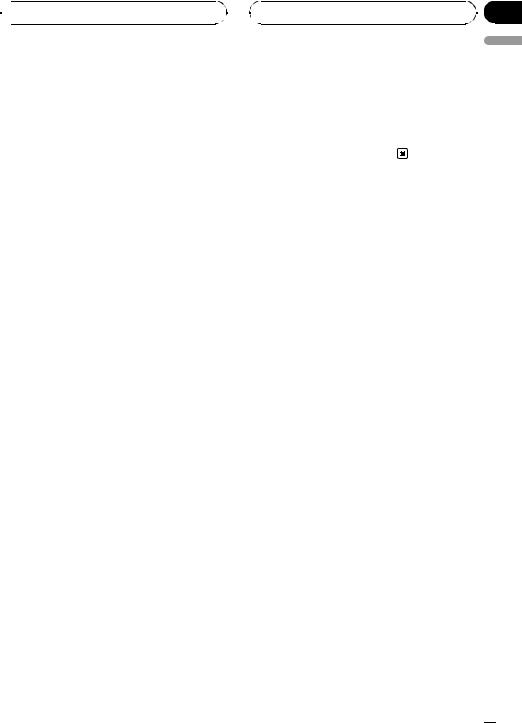
 Built-in CD Player
Built-in CD Player
# If the display has automatically returned to the playback display, select SCAN again by pressing FUNCTION.
 Note
Note
After scanning of a CD is finished, normal playback of the tracks will begin again.
Section
06
2 Push MULTI-CONTROL up or down to |
English |
|
|
select your favorite setting. |
|
Push MULTI-CONTROL up or down repeatedly |
|
to switch between the following settings: |
|
COMP OFF—COMP 1—COMP 2— |
|
COMP OFF—BMX 1—BMX 2 |
|
Pausing CD playback
Pause lets you temporarily stop playback of the CD.
1Press FUNCTION to select PAUSE.
Press FUNCTION until PAUSE appears in the display.
2Push MULTI-CONTROL up to turn pause
on.
Playback of the current track pauses.
# To turn pause off, push MULTI-CONTROL down.
Using compression and BMX
Using the COMP (compression) and BMX functions let you adjust the sound playback quality of this unit. Each of the functions has a two-step adjustment. The COMP function balances the output of louder and softer sounds at higher volumes. BMX controls sound reverberations to give playback a fuller sound. Listen to each of the effects as you select through them and use the one that best enhances the playback of the track or CD that you are listening to.
1 Press FUNCTION to select COMP.
Press FUNCTION until COMP appears in the display.
Selecting the search method
You can switch the search method between fast forward/reverse and searching every 10 tracks.
1Press FUNCTION to select FF/REV.
Press FUNCTION until FF/REV appears in the
display.
# If the search method ROUGH has been previously selected, ROUGH will be displayed.
2Push MULTI-CONTROL left or right to select the search method.
Push MULTI-CONTROL left or right until the desired search method appears in the display.
!FF/REV – Fast forward and reverse
!ROUGH – Searching every 10 tracks
Searching every 10 tracks in the current disc
If a disc contains over 10 tracks, you can search every 10 tracks. When a disc contains many tracks, you can roughly search for the track you want to play.
1 Select the search method ROUGH.
Refer to Selecting the search method on this page.
En  23
23
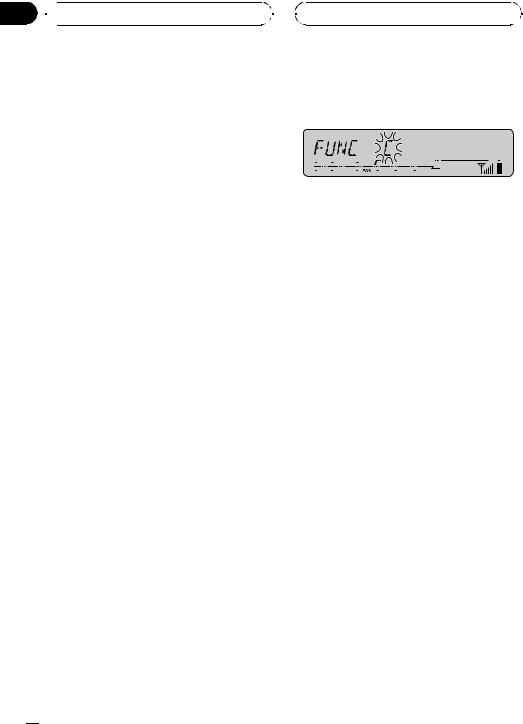
Section
06  Built-in CD Player
Built-in CD Player
2 Push and hold MULTI-CONTROL left or right to search every 10 tracks on a disc.
#If a disc contains less than 10 tracks, pushing and holding MULTI-CONTROL right recalls the last track of the disc. Also, if the remaining number of tracks after searching every 10 tracks is less than 10, pushing and holding MULTI-CONTROL right recalls the last track of the disc.
#If a disc contains less than 10 tracks, pushing and holding MULTI-CONTROL left recalls the first track of the disc. Also, if the remaining number of tracks after searching every 10 tracks is less than
10, pushing and holding MULTI-CONTROL left recalls the first track of the disc.
Using disc title functions
You can input CD titles and display the title. The next time you insert a CD for which you have entered a title, the title of that CD will be displayed.
Entering disc titles
Use the disc title input feature to store up to 48 CD titles in the unit. Each title can be up to 10 characters long.
1Play the CD that you want to enter a title for.
2Press FUNCTION and hold until TITLE IN appears in the display.
# When playing a CD TEXT disc, you cannot switch to TITLE IN. The disc title will have already been recorded on a CD TEXT disc.
3 Push MULTI-CONTROL up or down to select a letter of the alphabet.
Each time MULTI-CONTROL is pushed up, letters of the alphabet are displayed in A B C ... X Y Z order, numbers and symbols in 1 2 3 ... @
# < order. Each time MULTI-CONTROL is pushed down, letters are displayed in Z Y X ...
C B A order.
4Push MULTI-CONTROL right to move the cursor to the next character position.
When the letter you want is displayed, push MULTI-CONTROL right to move the cursor to the next position and then select the next letter. Push MULTI-CONTROL left to move backwards in the display.
5Move the cursor to the last position by pushing MULTI-CONTROL right after entering the title.
When you push MULTI-CONTROL right one more time, the entered title is stored in memory.
6Press BAND to return to the playback display.
 Notes
Notes
!Titles remain in memory, even after the disc has been removed from the unit, and are recalled when the disc is reinserted.
!After data for 48 discs has been stored in memory, data for a new disc will overwrite the oldest one.
!If you connect a multi-CD player, you can input disc titles for up to 100 discs.
 24
24 En
En
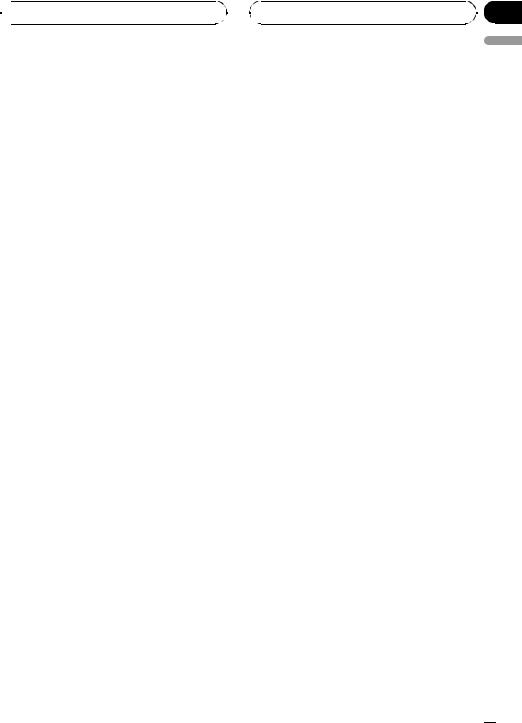
 Built-in CD Player
Built-in CD Player
Displaying disc titles
You can display the text information of any disc that has had a disc title entered.
% Press DISPLAY.
Press DISPLAY repeatedly to switch between the following settings:
Play time—DISC TITLE (disc title)
When you select DISC TITLE, the title of the currently playing disc is shown in the display.
# If no title has been entered for the currently playing disc, NO DISC TITLE is displayed.
Scrolling text information in the display
% Press DISPLAY and hold until the text information begins to scroll through the display.
The titles scroll.
Using CD TEXT functions
Some discs have certain information encoded on the disc during manufacture. These discs may contain such information as the CD title, track title, artist’s name and playback time and are called CD TEXT discs. Only these specially encoded CD TEXT discs support the functions listed below.
Displaying text information on CD TEXT discs
% Press DISPLAY.
Press DISPLAY repeatedly to switch between the following settings:
Play time—DISC TITLE (disc title)— DISC ARTIST (disc artist name)—
TRACK TITLE (track title)—TRACK ARTIST
(track artist name)
# If specific information has not been recorded on a CD TEXT disc, NO XXXX will be displayed (e.g., NO ARTIST NAME).
Scrolling text information in the display
This unit can display the first 16 letters only of
DISC TITLE, DISC ARTIST, TRACK TITLE and
TRACK ARTIST. When the recorded information is longer than 16 letters, you can scroll the text to the left so that the rest of the title can be seen.
% Press DISPLAY and hold until the title begins to scroll to the left.
The rest of the title will appear in the display.
Section
06
English
En  25
25
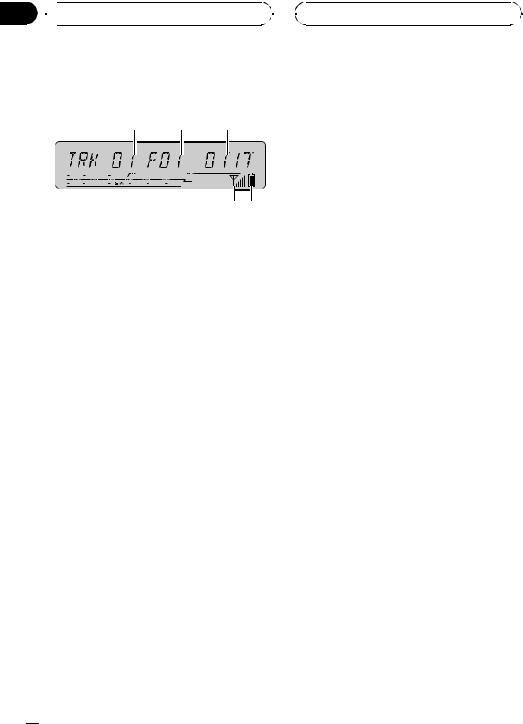
Section
07  MP3/WMA/WAV Player
MP3/WMA/WAV Player
Playing MP3/WMA/WAV
1 2 3
5 4
These are the basic steps necessary to play an MP3/WMA/WAV with your built-in CD player. More advanced MP3/WMA/WAV operation is explained starting on the next page.
1 Track number indicator
Shows the track (file) number currently playing.
2 Folder number indicator
Shows the folder number currently playing.
3 Play time indicator
Shows the elapsed playing time of the current track (file).
4 Battery strength indicator
Shows the battery strength of cellular phone.
!Battery strength indicator may differ from the actual battery strength.
5 Signal level indicator
Shows the signal strength of cellular phone.
!Signal level indicator may differ from the actual signal level.
1 Press SOURCE to select the built-in CD player.
Press SOURCE until you see COMPACT DISC displayed.
# If no disc is loaded in the unit, you cannot select COMPACT DISC (built-in CD player). Insert a disc in the unit. (Refer to page 12.)
2 Push MULTI-CONTROL up or down to select a folder.
#You cannot select a folder that does not have an MP3/WMA/WAV file recorded in it.
#To return to folder 01 (ROOT), press and hold BAND. However, if folder 01 (ROOT) contains no files, playback commences with folder 02.
3To perform fast forward or reverse, push and hold MULTI-CONTROL left or
right.
# If you select ROUGH, pushing and holding MULTI-CONTROL left or right enables you to search every 10 tracks in the current folder. (Refer to Selecting the search method on page 29.)
4To skip back or forward to another track, push MULTI-CONTROL left or right.
Pushing MULTI-CONTROL right skips to the start of the next track. Pushing MULTI-CONTROL left once skips to the start of the current track. Pushing again will skip to the previous track.
 Notes
Notes
!When playing discs with MP3/WMA/WAV files and audio data (CD-DA) such as CD-EXTRA and MIXED-MODE CDs, both types can be played only by switching mode between MP3/ WMA/WAV and CD-DA with BAND.
!If you have switched between playback of MP3/WMA/WAV files and audio data (CD-DA), playback starts at the first track on the disc.
!The built-in CD player can play back an MP3/ WMA/WAV file recorded on CD-ROM. (Refer to page 69 for files that can be played back.)
!Playback is carried out in order of file number. Folders are skipped if they contain no files. (If folder 01 (ROOT) contains no files, playback commences with folder 02.)
!When playing back files recorded as VBR (variable bit rate) files, the play time will not be correctly displayed if fast forward or reverse operations are used.
 26
26 En
En
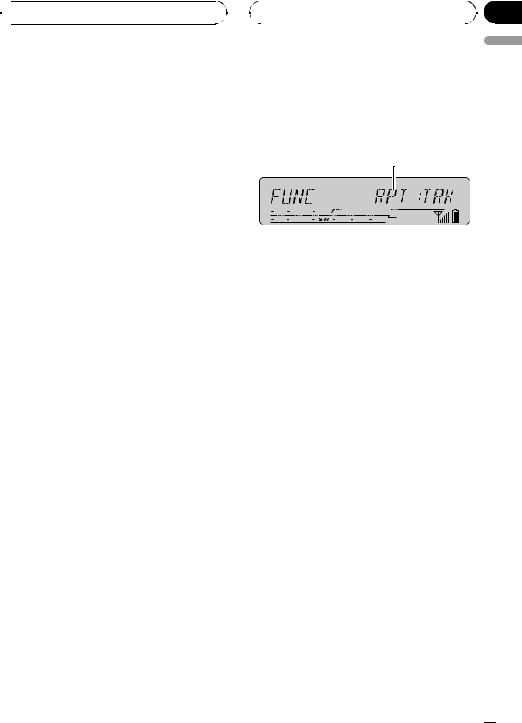
 MP3/WMA/WAV Player
MP3/WMA/WAV Player
!There is no sound on fast forward or reverse.
!If the inserted disc contains no files that can be played back, NO AUDIO is displayed.
!If the inserted disc contains WMA files that are protected by digital rights management (DRM) , SKIPPED is displayed while the protected file is skipped.
!If all the files on the inserted disc are secured by DRM, PROTECT is displayed.
|
|
Section |
|
|
07 |
|
|
English |
Introduction of advanced |
||
built-in CD player (MP3/ |
|
|
WMA/WAV) operation |
|
|
1 |
|
|
1 Function display
Shows the function status.
% Press FUNCTION to display the function names.
Press FUNCTION repeatedly to switch between the following functions:
RPT (repeat play)—RDM (random play)— SCAN (scan play)—PAUSE (pause)—COMP (compression and BMX)—FF/REV (search method)
# To return to the playback display, press BAND.
 Note
Note
If you do not operate the function within about 30 seconds, the display is automatically returned to the playback display.
Repeating play
For MP3/WMA/WAV playback, there are three repeat play ranges: RPT:FLD (folder repeat), RPT:TRK (one-track repeat) and RPT:DSC (repeat all tracks).
1 Press FUNCTION to select RPT.
Press FUNCTION until RPT appears in the display.
En  27
27
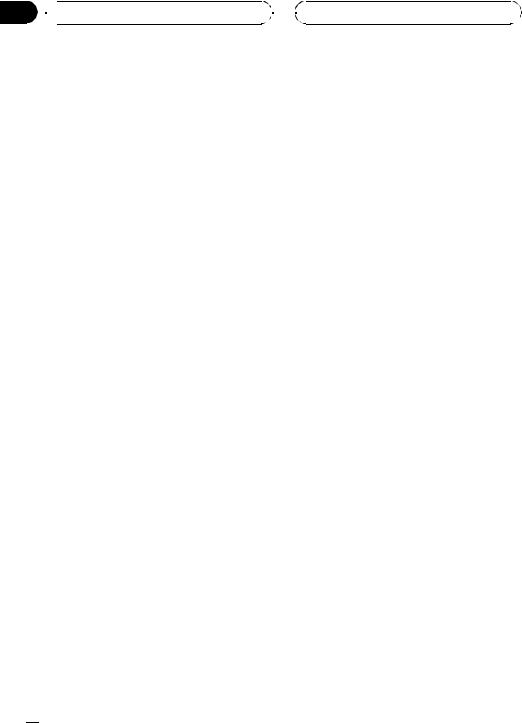
Section
07  MP3/WMA/WAV Player
MP3/WMA/WAV Player
2 Push MULTI-CONTROL left or right to select the repeat range.
Push MULTI-CONTROL left or right until the desired repeat range appears in the display.
!RPT:DSC – Repeat all tracks
!RPT:TRK – Repeat just the current track
!RPT:FLD – Repeat the current folder
 Notes
Notes
!If you select another folder during repeat play, the repeat play range changes to RPT:DSC.
!If you perform track search or fast forward/reverse during RPT:TRK, the repeat play range changes to RPT:FLD.
!When RPT:FLD is selected, it is not possible to play back a subfolder of that folder.
!When you select RPT:FLD for the repeating
range and return to the playback display, FRPT is displayed.
Playing tracks in random order
Random play lets you play back tracks in a random order within the repeat range,
RPT:FLD and RPT:DSC.
1 Select the repeat range.
Refer to Repeating play on the previous page.
2Press FUNCTION to select RDM.
Press FUNCTION until RDM appears in the display.
3Push MULTI-CONTROL up to turn random play on.
Tracks will play in a random order within the previously selected RPT:FLD or RPT:DSC
ranges.
# To turn random play off, push
MULTI-CONTROL down.
 Note
Note
If you turn random play on during RPT:FLD and then return to the playback display, FRDM appears in the display.
Scanning folders and tracks
While you are using RPT:FLD, the beginning of each track in the selected folder plays for about 10 seconds. When you are using
RPT:DSC, the beginning of the first track of each folder is played for about 10 seconds.
1 Select the repeat range.
Refer to Repeating play on the previous page.
2Press FUNCTION to select SCAN.
Press FUNCTION until SCAN appears in the display.
3Push MULTI-CONTROL up to turn scan play on.
The first 10 seconds of each track of the current folder (or the first track of each folder) is played.
4When you find the desired track (or folder) push MULTI-CONTROL down to turn scan play off.
The track (or folder) will continue to play.
# If the display has automatically returned to the playback display, select SCAN again by using
MULTI-CONTROL.
 Notes
Notes
!After track or folder scanning is finished, normal playback of the tracks will begin again.
!If you turn scan play on during RPT:DSC and
then return to the playback display, FSCN appears in the display.
 28
28 En
En
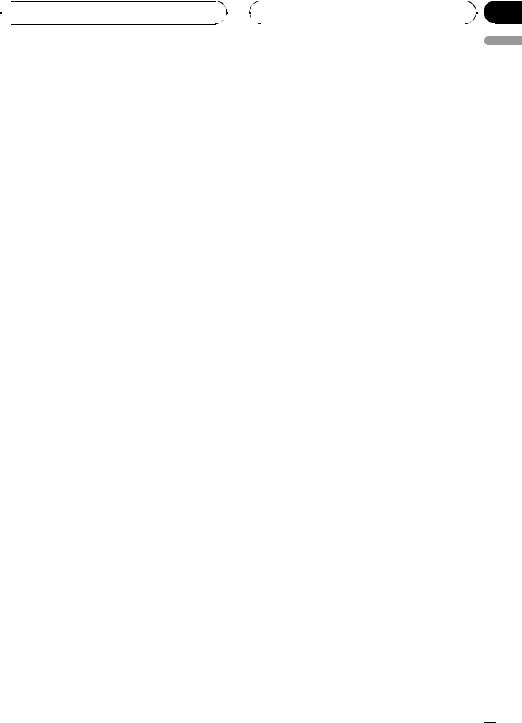
 MP3/WMA/WAV Player
MP3/WMA/WAV Player
Pausing MP3/WMA/WAV playback
Pause lets you temporarily stop playback of the MP3/WMA/WAV.
1Press FUNCTION to select PAUSE.
Press FUNCTION until PAUSE appears in the display.
2Push MULTI-CONTROL up to turn pause
on.
Playback of the current track pauses.
# To turn pause off, push MULTI-CONTROL down.
Using compression and BMX
Using the COMP (compression) and BMX functions let you adjust the sound playback quality of this unit. Each of the functions has a two-step adjustment. The COMP function balances the output of louder and softer sounds at higher volumes. BMX controls sound reverberations to give playback a fuller sound. Listen to each of the effects as you select through them and use the one that best enhances the playback of the track or CD that you are listening to.
1Press FUNCTION to select COMP.
Press FUNCTION until COMP appears in the display.
2Push MULTI-CONTROL up or down to select your favorite setting.
Push MULTI-CONTROL up or down repeatedly to switch between the following settings:
COMP OFF—COMP 1—COMP 2— COMP OFF—BMX 1—BMX 2
|
|
|
Section |
|
|
|
07 |
|
|
|
English |
Selecting the search method |
|||
You can switch the search method between fast forward/reverse and searching every 10 tracks.
1Press FUNCTION to select FF/REV.
Press FUNCTION until FF/REV appears in the
display.
# If the search method ROUGH has been previously selected, ROUGH will be displayed.
2Push MULTI-CONTROL left or right to select the search method.
Push MULTI-CONTROL left or right until the desired search method appears in the display.
!FF/REV – Fast forward and reverse
!ROUGH – Searching every 10 tracks
Searching every 10 tracks in the current folder
If the current folder contains over 10 tracks, you can search every 10 tracks. When one folder contains a lot of tracks, you can roughly search for the track you want to play.
1Select the search method ROUGH.
Refer to Selecting the search method on this page.
2Push and hold MULTI-CONTROL left or right to search every 10 tracks in the current folder.
# If the current folder contains less than 10 tracks, pushing and holding MULTI-CONTROL right recalls the last track of the folder. Also, if the remaining number of tracks after searching every 10 tracks is less than 10, pushing and holding MULTI-CONTROL right recalls the last track of the folder.
En  29
29
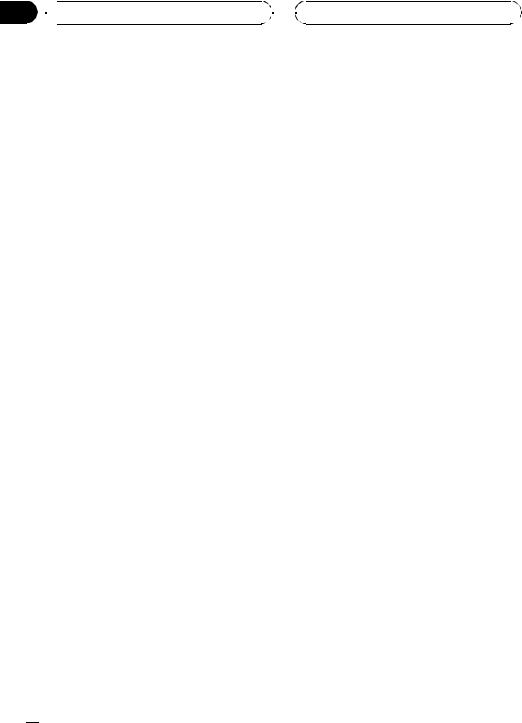
Section
07  MP3/WMA/WAV Player
MP3/WMA/WAV Player
# If the current folder contains less than 10 tracks, pushing and holding MULTI-CONTROL left recalls the first track of the folder. Also, if the remaining number of tracks after searching every 10 tracks is less than 10, pushing and holding MULTI-CONTROL left recalls the first track of the folder.
Displaying text information on MP3/WMA/WAV disc
Text information recorded on an MP3/WMA/ WAV disc can be displayed.
When playing back an MP3/ WMA disc
% Press DISPLAY.
Press DISPLAY repeatedly to switch between the following settings:
Play time—FOLDER NAME (folder name)—
FILE NAME (file name)—TRACK TITLE (track title)—ARTIST NAME (artist name)—
ALBUM TITLE (album title)—COMMENT
(comment)—Bit rate
#When playing back MP3 files recorded as VBR (variable bit rate) files, the bit rate value is not displayed even after switching to bit rate. (VBR will be displayed.)
#When playing back WMA files recorded as VBR (variable bit rate) files, the average bit rate value is displayed.
#If specific information has not been recorded on an MP3/WMA disc, NO XXXX will be displayed (e.g., NO FILE NAME).
#Depending on the version of iTunes® used to write MP3 files onto a disc, comment information may not be correctly displayed.
#iTunes® is a trademark of Apple Computer, Inc., registered in the U.S. and other countries.
#Depending on the version of Windows Media Player used to encode WMA files, album names
and other text information may not be correctly displayed.
When playing back a WAV disc
% Press DISPLAY.
Press DISPLAY repeatedly to switch between the following settings:
Play time—FOLDER NAME (folder name)— FILE NAME (file name)—Sampling frequency
#If specific information has not been recorded on a WAV disc, NO XXXX will be displayed (e.g.,
NO FILE NAME).
#You can only play back WAV files in the frequencies 16, 22.05, 24, 32, 44.1 and 48 kHz (LPCM), or 22.05 and 44.1 kHz (MS ADPCM). The
sampling frequency shown in the display may be rounded.
Scrolling text information in the display
This unit can display the first 16 letters only of
FOLDER NAME, FILE NAME, TRACK TITLE, ARTIST NAME, ALBUM TITLE and
COMMENT. When the recorded information is longer than 16 letters, you can scroll the text to the left so that the rest of the text information can be seen.
% Press DISPLAY and hold until the text information begins to scroll to the left.
The rest of the text information will appear in the display.
 Note
Note
Unlike MP3 and WMA file format, WAV files display only FOLDER NAME and FILE NAME.
 30
30 En
En
