Pioneer DEH-P8300UB User Manual
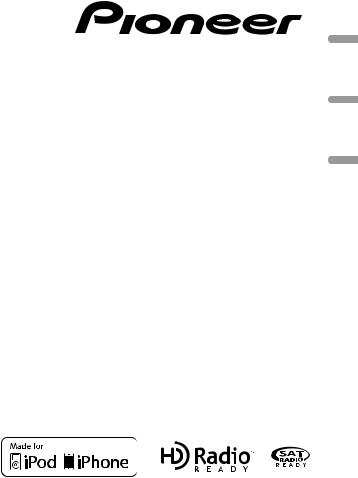
CD RDS RECEIVER
AUTORADIO CD RDS
REPRODUCTOR DE CD CON RECEPTOR RDS
DEH-P8300UB
Español Français English
Owner’s Manual
Mode d’emploi Manual de instrucciones
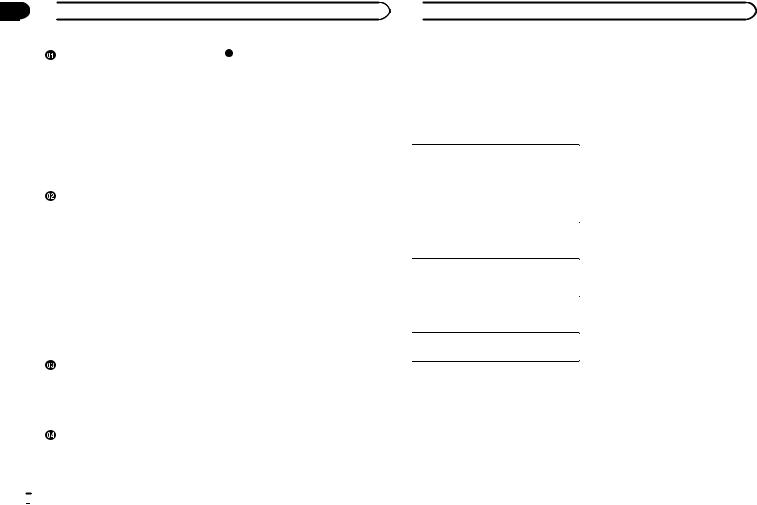
Section
01  Contents
Contents
Before You Start |
|
|
|
Additional Information |
|
|||||
Information to User |
2 |
|
Troubleshooting |
24 |
|
|
||||
|
Error messages |
24 |
|
|
||||||
For Canadian model |
2 |
|
|
|
||||||
|
Handling guidelines |
25 |
|
|||||||
The Safety of Your Ears is in Your |
|
|
||||||||
|
Compressed audio compatibility (disc, |
|||||||||
Hands |
|
2 |
|
|
|
|||||
|
|
|
|
USB) |
26 |
|
|
|
||
About this unit |
2 |
|
|
|
|
|
||||
|
|
iPod compatibility |
27 |
|
||||||
After-sales service for Pioneer |
|
|
||||||||
|
Sequence of audio files |
|
27 |
|||||||
products |
3 |
|
|
|
|
|||||
|
|
|
Copyright and trademark |
27 |
||||||
In case of trouble |
3 |
|
|
|||||||
|
|
Specifications |
28 |
|
|
|||||
Visit our website |
3 |
|
|
|
|
|||||
|
|
|
|
|
|
|
||||
Demo mode |
3 |
|
|
|
|
|
|
|
|
|
Reverse mode |
3 |
|
|
|
|
|
|
|
||
About this manual |
3 |
|
|
|
|
|
|
|||
Operating this unit |
|
|
|
|
|
|
|
|||
Head unit |
4 |
|
|
|
|
|
|
|
|
|
Remote control |
4 |
|
|
|
|
|
|
|
||
Basic Operations |
4 |
|
|
|
|
|
|
|
||
Use and care of the remote control |
5 |
|
|
|
|
|||||
Menu operations identical for function |
|
|
|
|
|
|||||
settings/audio adjustments/initial |
|
|
|
|
|
|||||
settings/lists |
5 |
|
|
|
|
|
|
|
||
Tuner |
5 |
|
|
|
|
|
|
|
|
|
CD/CD-R/CD-RW and USB storage |
|
|
|
|
|
|||||
devices |
6 |
|
|
|
|
|
|
|
|
|
iPod |
7 |
|
|
|
|
|
|
|
|
|
Using Pandoraâ |
9 |
|
|
|
|
|
|
|
||
Audio Adjustments |
10 |
|
|
|
|
|
|
|||
Initial Settings |
11 |
|
|
|
|
|
|
|
||
Other Functions |
12 |
|
|
|
|
|
|
|
||
Available accessories |
|
|
|
|
|
|
|
|||
Bluetooth Audio |
13 |
|
|
|
|
|
|
|
||
Bluetooth Telephone |
14 |
|
|
|
|
|
|
|||
HD Radioä tuner |
18 |
|
|
|
|
|
|
|||
XM tuner |
18 |
|
|
|
|
|
|
|
|
|
SIRIUS Satellite Radio tuner |
19 |
|
|
|
|
|
||||
Installation |
|
|
|
|
|
|
|
|
|
|
Connections |
21 |
|
|
|
|
|
|
|
||
Installation |
22 |
|
|
|
|
|
|
|
|
|
 Before You Start
Before You Start
Thank you for purchasing this PIONEER product.
To ensure proper use, please read through this manual before using this product. It is especially important that you read and observe WARNINGs and CAUTIONs in this manual. Please keep the manual in a safe and accessible place for future reference.
This device complies with part 15 of the FCC Rules. Operation is subject to the following two conditions:
(1) This device may not cause harmful interference, and (2) this device must accept any interference received, including interference that may cause undesired operation.
Information to User
Alteration or modifications carried out without appropriate authorization may invalidate the user’s right to operate the equipment.
For Canadian model
This Class B digital apparatus complies with Canadian ICES-003.
The Safety of Your Ears is in Your Hands
Get the most out of your equipment by playing it at a safe level—a level that lets the sound come through clearly without annoying blaring or distortion and, most importantly, without affecting your sensitive hearing. Sound can be deceiving. Over time, your hearing “comfort level” adapts to higher volumes of sound, so what sounds “normal” can actually be loud and harmful to your hearing. Guard against this by setting your equipment at a safe level BEFORE your hearing adapts.
ESTABLISH A SAFE LEVEL:
!Set your volume control at a low setting.
!Slowly increase the sound until you can hear it comfortably and clearly, without distortion.
!Once you have established a comfortable sound level, set the dial and leave it there.
BE SURE TO OBSERVE THE
FOLLOWING GUIDELINES:
!Do not turn up the volume so high that you can’t hear what’s around you.
!Use caution or temporarily discontinue use in potentially hazardous situations.
!Do not use headphones while operating a motorized vehicle; the use of headphones may create a traffic hazard and is illegal in many areas.
About this unit
The tuner frequencies on this unit are allocated for use in North America. Use in other areas may result in poor reception.
!In this manual, iPod and iPhone will be referred to as “iPod”.
 2
2 En
En
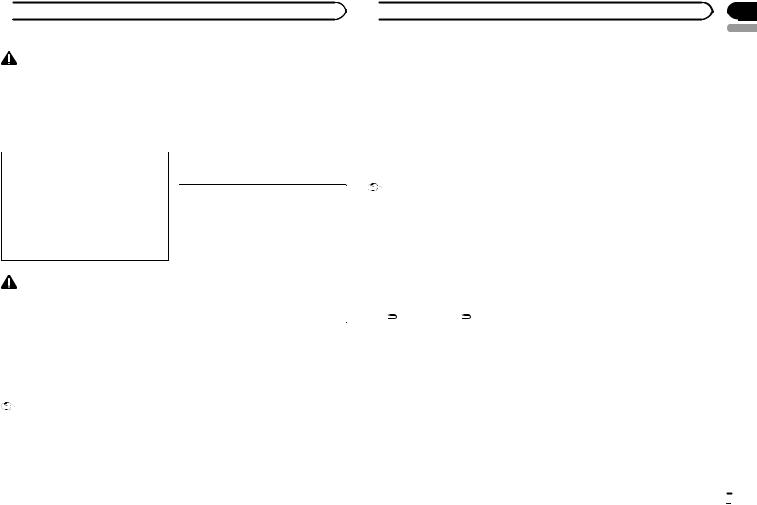
 Before You Start
Before You Start
WARNING |
After-sales service for |
|
Pioneer products |
||
Handling the cord on this product or cords asso- |
||
ciated with accessories sold with the product |
Please contact the dealer or distributor from |
|
may expose you to chemicals listed on proposi- |
||
where you purchased this unit for after-sales |
||
tion 65 known to the State of California and |
||
service (including warranty conditions) or any |
||
other governmental entities to cause cancer and |
||
other information. In case the necessary infor- |
||
birth defect or other reproductive harm. Wash |
||
mation is not available, please contact the com- |
||
hands after handling. |
||
panies listed below: |
||
|
||
|
Please do not ship your unit to the companies at |
|
CAUTION: |
the addresses listed below for repair without ad- |
|
vance contact. |
||
USE OF CONTROL OR ADJUSTMENT OR |
||
|
||
PERFORMANCE OF PROCEDURES |
|
|
OTHER THAN THOSE SPECIFIED HEREIN |
U.S.A. |
|
MAY RESULT IN HAZARDOUS RADIATION |
||
Pioneer Electronics (USA) Inc. |
||
EXPOSURE. |
||
CUSTOMER SUPPORT DIVISION |
||
CAUTION: |
||
P.O. Box 1760 |
||
THE USE OF OPTICAL INSTRUMENTS |
||
Long Beach, CA 90801-1760 |
||
WITH THIS PRODUCT WILL INCREASE |
||
800-421-1404 |
||
EYE HAZARD. |
||
CANADA |
||
|
||
|
Pioneer Electronics of Canada, Inc. |
|
|
CUSTOMER SATISFACTION DEPARTMENT |
|
CAUTION |
300 Allstate Parkway |
|
! Do not allow this unit to come into contact |
Markham, Ontario L3R 0P2 |
|
1-877-283-5901 |
||
with liquids. Electrical shock could result. |
||
905-479-4411 |
||
Also, damage to this unit, smoke, and over- |
||
|
||
heating could result from contact with |
|
|
liquids. |
For warranty information please see the Limited |
|
! Always keep the volume low enough to hear |
||
Warranty sheet included with this unit. |
||
outside sounds. |
||
|
||
! Avoid exposure to moisture. |
|
|
! If the battery is disconnected or discharged, |
In case of trouble |
|
any preset memory will be erased. |
Should this unit fail to operate properly, please |
|
|
||
Important (Serial number) |
contact your dealer or nearest authorized |
|
PIONEER Service Station. |
||
The serial number is located on the bottom of |
||
|
||
this unit. For your own security and conven- |
|
|
ience, be sure to record this number on the en- |
Visit our website |
|
closed warranty card. |
||
http://www.pioneerelectronics.com |
||
|
||
|
in Canada |
 Before You Start
Before You Start
http://www.pioneerelectronics.ca |
About this manual |
|
! Learn about product updates (such as firm- |
! In the following instructions, USB memories |
|
ware updates) for your product. |
||
and USB audio players are collectively re- |
||
! Register your product to receive notices |
||
ferred to as “USB storage device.” |
||
about product updates and to safeguard pur- |
||
! In this manual, iPod and iPhone will be re- |
||
chase details in our files in the event of loss |
||
ferred to as “iPod”. |
||
or theft. |
||
|
||
! Access owner's manuals, spare parts infor- |
|
|
mation, service information, and much |
|
|
more. |
|
|
Demo mode |
|
|
Important |
|
|
! Failure to connect the red lead (ACC) of this |
|
|
unit to a terminal coupled with ignition |
|
|
switch on/off operations may lead to battery |
|
|
drain. |
|
|
! Remember that if the feature demo contin- |
|
|
ues operating when the car engine is turned |
|
|
off, it may drain battery power. |
|
|
The demo automatically starts when the ignition |
|
|
switch is set to ACC or ON while the unit is |
|
|
turned off. Turning off the unit does not cancel |
|
|
demo mode. To cancel the demo mode, press |
|
|
DISP/ /SCRL. Press DISP/ /SCRL again to |
|
|
start. Operating the demo while the ignition |
|
|
switch is set to ACC may drain battery power. |
|
|
Reverse mode |
|
|
If you do not perform an operation within about |
|
|
30 seconds, screen indications start to reverse, |
|
|
and then continue reversing every 10 seconds. |
|
|
Pressing button BAND/ESC when power to this |
|
|
unit is turned off while the ignition switch is set |
|
|
to ACC or ON cancels the reverse mode. Press |
|
|
button BAND/ESC again to start the reverse |
|
|
mode. |
|
Section
01
English
En  3
3
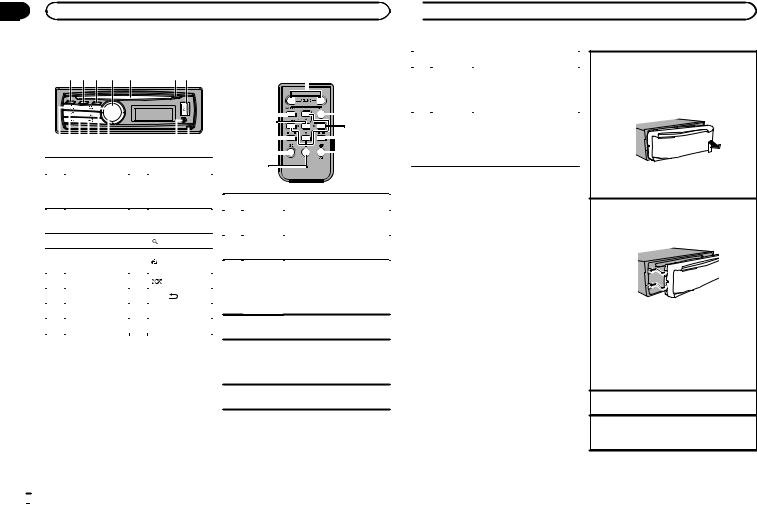
Section |
|
|
02 |
Operating this unit |
|
|
Head unit |
Remote control |
1 2 3 4 |
5 |
6 7 |
|
|
|
|
|
|
|
|
|
|
|
|
|
|
|
|
|
|
|
|
|
|
|
|
|
|
|
|
|
|
|
|
|
|
|
|
|
|
|
|
|
|
|
|
|
fedcba |
|
9 8 |
||||||||||||
|
|
|
|
|
|
|
|
|
|
|
|
|
|
|
|
|
Part |
|
Part |
||||||||||
|
|
|
|
|
|
|
|
|
|
|
AUX input jack |
|||
1 |
|
CLK/DISP OFF |
9 |
(3.5 mm stereo |
||||||||||
|
|
|
|
|
|
|
|
|
|
|
jack) |
|||
|
|
|
|
|
|
|
|
|
|
|
|
|
|
|
2 |
|
S.Rtrv/SAT |
a |
BAND/ESC |
||||||||||
|
|
MODE |
|
|
|
|
|
|||||||
3 |
|
TAG |
b |
(list) |
||||||||||
|
|
|
|
|
|
|
|
|
|
|
|
|
|
|
4 |
|
MULTI-CONTROL |
c |
(iPod)/LOC |
||||||||||
|
|
(M.C.) |
|
|
|
|
|
|||||||
5 |
|
Disc loading slot |
d |
(random) |
||||||||||
6 |
|
h (eject) |
e |
DISP/ /SCRL |
||||||||||
7 |
|
USB port |
f |
SRC/OFF |
||||||||||
8 |
|
Detach button |
|
|
|
|
|
|||||||
|
|
|
|
|
|
|
|
|
|
|
|
|
|
|
 CAUTION
CAUTION
Use an optional Pioneer USB cable (CD-U50E) to connect the USB audio player/USB memory as any device connected directly to the unit will protrude out from the unit and may be dangerous.
Do not use unauthorized products.
|
|
|
|
g |
||||
|
a |
|
|
|
|
|
h |
|
|
|
|
|
|
||||
|
n |
|
|
|
||||
|
|
|
|
|
|
|
i |
|
|
m |
|
|
|
|
j |
||
|
|
|
|
|
||||
|
f |
|
|
|
|
k |
||
|
|
|
|
|
||||
|
l |
|
|
|
|
|||
|
|
|
|
|
|
|
|
|
|
Part |
Operation |
||||||
g |
VOLUME |
Press to increase or decrease |
||||||
volume. |
||||||||
|
|
|
|
|||||
|
|
|
|
|
|
|
|
|
h |
MUTE |
Press to mute. Press again to |
||||||
unmute. |
||||||||
|
|
|
|
|||||
|
|
|
|
|
|
|
|
|
Press to perform manual seek tuning, fast forward, reverse
i a/b/c/d and track search controls. Also used for controlling functions.
j AUDIO
Press to select an audio function.
Press to select different dis- k DISP/SCRL plays.Press and hold to scroll
through the text information.
l e
Press to pause or resume playback.
 Operating this unit
Operating this unit
|
Part |
Operation |
|
|
Press to select functions. |
m |
FUNC- |
Press and hold to recall the ini- |
|
TION |
tial setting menu when the |
|
|
sources are off. |
|
|
|
|
|
Press to display the disc title, |
|
LIST/ |
track title, folder, or file list de- |
n |
pending on the source. |
|
|
ENTER |
While in the operating menu, |
|
|
|
|
|
press to control functions. |
|
|
|
Basic Operations
 Important
Important
!Handle gently when removing or attaching the front panel.
!Avoid subjecting the front panel to excessive shock.
!Keep the front panel out of direct sunlight and high temperatures.
!To avoid damaging the device or vehicle interior, remove any cables and devices attached to the front panel before detaching it.
Removing the front panel to protect your unit from theft
1Press the detach button to release the front panel.
2Push the front panel upward and pull it toward you.
3Always keep the detached front panel in a protection device such as a protection case.
Re-attaching the front panel
1Slide the front panel to the left.
Make sure to insert the tabs on the left side of the head unit into the slots on the front panel.
2Press the right side of the front panel until it is firmly seated.
If you cannot attach the front panel to the head unit successfully, make sure that you are placing the front panel onto the head unit correctly. Forcing the front panel into place may result in damage to the front panel or head unit.
Turning the unit on
1 Press SRC/OFF to turn the unit on.
Turning the unit off
1Press and hold SRC/OFF until the unit turns off.
 4
4 En
En

 Operating this unit
Operating this unit
Selecting a source |
|
Use and care of the remote |
|
1 Press SRC/OFF to cycle between: |
|
control |
|
XM (XM tuner)—SIRIUS (SIRIUS tuner)—HD |
|
|
|
Radio (HD Radio tuner)—TUNER (tuner)—CD |
|
Using the remote control |
|
(CD player)—USB (USB storage device)/iPod |
|
||
|
1 Point the remote control in the direction of the |
||
(iPod connected using USB input)—Pandora |
|
||
|
front panel to operate. |
||
(Pandora)—EXT (external unit 1)—EXT (exter- |
|
||
|
When using for the first time, pull out the film |
||
nal unit 2)—AUX1 (AUX1)—AUX2 (AUX2)— |
|
||
|
protruding from the tray. |
||
BT Audio (BT audio)—TEL (BT telephone) |
|
||
|
|
||
|
Replacing the battery |
||
|
|
||
Adjusting the volume |
|||
|
1 Slide the tray out on the back of the remote |
||
1 Turn M.C. to adjust the volume. |
|
control. |
|
|
|
2 Insert the battery with the plus (+) and minus |
|
|
|
(–) poles aligned properly. |
|
CAUTION |
|
|
|
For safety reasons, park your vehicle when re- |
|
|
|
moving the front panel. |
|
|
|
Notes |
|
|
|
! When this unit’s blue/white lead is con- |
|
|
|
nected to the vehicle’s auto-antenna relay |
|
|
|
control terminal, the vehicle’s antenna ex- |
|
WARNING |
|
tends when this unit’s source is turned on. |
|
||
|
! Keep the battery out of the reach of children. |
||
To retract the antenna, turn the source off. |
|
||
! If the HD Radio tuner is connected to this |
|
Should the battery be swallowed, consult a |
|
unit, tuner source is skipped. |
|
doctor immediately. |
! |
If plug and play is on and either an iPhone or |
! Batteries (battery pack or batteries installed) |
|
must not be exposed to excessive heat such |
|||
|
iPod touch is connected, it may take time for |
||
|
as sunshine, fire or the like. |
||
|
your source to switch. Refer to |
||
|
|
||
|
USB plug&play (plug and play) on page 11. |
|
|
|
|
CAUTION |
|
|
|
! Use one CR2025 (3 V) lithium battery. |
|
|
|
! Remove the battery if the remote control is |
|
|
|
not used for a month or longer. |
|
|
|
! There is a danger of explosion if the battery is |
|
|
|
incorrectly replaced. Replace only with the |
|
|
|
same or equivalent type. |
|
|
|
! Do not handle the battery with metallic tools. |
|
|
|
! Do not store the battery with metallic ob- |
|
|
|
jects. |
|
|
|
! If the battery leaks, wipe the remote control |
|
|
|
completely clean and install a new battery. |
 Operating this unit
Operating this unit
! When disposing of used batteries, comply |
Tuner |
|
|
|
|
|
|
|
|
|
|
|
with governmental regulations or environ- |
Basic Operations |
|
|
|||||||||
mental public institutions’ rules that apply in |
|
|
||||||||||
your country/area. |
1 |
2 |
3 4 5 6 |
7 |
||||||||
! “Perchlorate Material – special handling may |
||||||||||||
apply. |
|
|
|
|
|
|
|
|
|
|
|
|
|
|
|
|
|
|
|
|
|
|
|
|
|
See www.dtsc.ca.gov/hazardouswaste/ |
|
|
|
|
|
|
|
|
|
|
|
|
|
|
|
|
|
|
|
|
|
|
|
|
|
perchlorate. (Applicable to California, |
|
|
|
|
|
|
|
|
|
|
|
|
U.S.A.)” |
|
|
|
|
|
|
|
|
|
|
|
|
 Important
Important
!Do not store the remote control in high temperatures or direct sunlight.
!The remote control may not function properly in direct sunlight.
!Do not let the remote control fall onto the floor, where it may become jammed under the brake or accelerator pedal.
Menu operations identical for function settings/audio adjustments/initial settings/ lists
Returning to the previous display
Returning to the previous list/category (the folder/ category one level higher.)
1 Press DISP/ /SCRL.
/SCRL.
Returning to the main menu
Returning to the top tier of the list/category. 1 Press and hold DISP/ /SCRL.
/SCRL.
Returning to the ordinary display Canceling the initial setting menu 1 Press BAND/ESC.
Returning to the ordinary display from the list/category
1 Press BAND/ESC.
8
1TAG indicator
2Tags transferring indicator
3Band indicator
45 (stereo) indicator
5LOC indicator
Appears when local seek tuning is on.
6Preset number indicator
7Signal level indicator
8Frequency indicator
Selecting a band
1Press BAND/ESC until the desired band (FM- 1, FM-2, FM-3 for FM or AM) is displayed.
Manual tuning (step by step) 1 Push M.C. left or right.
Seeking
1Push and hold M.C. left or right.
You can cancel seek tuning by pushing M.C. left or right.
While pushing and holding M.C. left or right, you can skip stations. Seek tuning starts as soon as you release M.C.
Storing and recalling stations for each band
1 Press  (list).
(list).
The preset screen is displayed.
Section
02
English
En  5
5
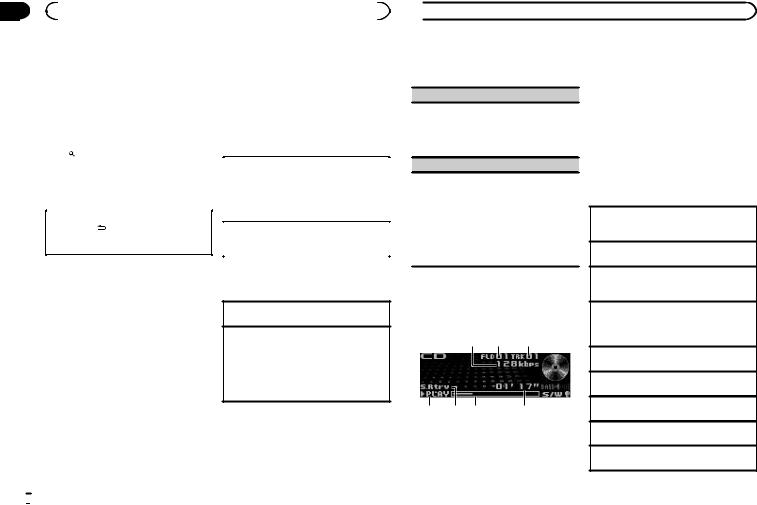
Section |
|
|
|
|
|
02 |
|
Operating this unit |
|
|
|
|
2 Use M.C. to store the selected frequency |
|
The song information (tag) can be saved from |
||
|
in the memory. |
|
the broadcasting station to your iPod. The songs |
||
|
Turn to change the preset number. Press and |
|
will show up in a playlist called “Tagged playlist” |
||
|
hold to store. |
|
in iTunes the next time you sync your iPod. Then |
||
|
|
|
|
you can directly buy the songs you want from |
|
|
3 Use M.C. to select the desired station. |
|
the iTunes Store. |
||
|
Turn to change the station. Press to select. |
|
! The tagged songs and the song that you can |
||
|
# You can also change the station by pushing M.C. |
|
buy from the iTunes Store may be different. |
||
|
up or down. |
|
Make sure to confirm the song before you |
||
|
# To return to the ordinary display, press BAND/ |
|
make the purchase. |
||
|
ESC or (list). |
|
|
|
|
|
Switching the display |
|
Storing the tag information to this unit |
||
|
|
1 Tune in to the broadcast station. |
|||
|
Desired information can be displayed while tag |
|
2 Press and hold M.C. if TAG is indicated in the |
||
|
information has been broadcasting. |
|
display while desired song is broadcasting. |
||
|
|
|
|
! While storing the tag data on this unit, |
|
|
Selecting the desired text information |
|
TAG flashes. |
||
|
|
|
|
||
|
1 Press DISP/ /SCRL. |
|
Storing the tagged information to your iPod |
||
|
|
Frequency or program service name—song |
|
1 Connect the iPod to this unit and transfer this |
|
|
|
title and artist name |
|
unit’s tag information to the iPod. |
|
Using iTunes tagging
This function can be operated with the following iPod models.
—iPhone 4
—iPhone 3GS
—iPhone 3G
—iPhone
—iPod nano 5th generation
—iPod nano 4th generation
—iPod nano 3rd generation
—iPod touch 3rd generation
—iPod touch 2nd generation
—iPod touch 1st generation
—iPod classic 160GB
—iPod classic 120GB
—iPod classic
—iPod 5th generation
However, tag information can be stored in this unit even while other iPod models are used.
Advanced operations using special buttons
Storing the tag information to this unit 1 Press TAG.
Local seek tuning
1Press  /LOC to select the desired setting. FM: Level 1—Level 2—Level 3—Level 4 AM: Level 1—Level 2
/LOC to select the desired setting. FM: Level 1—Level 2—Level 3—Level 4 AM: Level 1—Level 2
The highest level setting allows reception of only the strongest stations, while lower levels allow the reception of weaker stations.
Function settings
1Press M.C. to display the main menu.
2Turn M.C. to change the menu option and press to select FUNCTION.
 Operating this unit
Operating this unit
3 Turn M.C. to select the function.
After selecting, perform the following procedures to set the function.
BSM (best stations memory)
BSM (best stations memory) automatically stores the six strongest stations in the order of their signal strength.
1Press M.C. to turn BSM on.
! To cancel, press M.C. again.
Local (local seek tuning)
Local seek tuning lets you tune in to only those radio stations with sufficiently strong signals for good reception.
1Press M.C. to turn local on.
! To cancel, press M.C. again.
2Push M.C. left or right to select the desired setting.
For details, refer to Local seek tuning on this page.
CD/CD-R/CD-RW and USB storage devices
Basic Operations
1 2 3
4 |
5 |
6 |
7 |
1Bit rate/sampling frequency indicator Shows the bit rate or sampling frequency of the current track (file) when the compressed audio is playing.
!When playing back VBR (variable bit rate)-recorded AAC files, the average bit rate value is displayed. However, depending on the software used to decode AAC
files, VBR may be displayed.
2Folder number indicator
Shows the folder number currently playing when the compressed audio is playing.
3Track number indicator
4PLAY/PAUSE indicator
5S.Rtrv indicator
Appears when Sound Retriever function is on.
6Song time (progress bar)
7Play time indicator
Playing a CD/CD-R/CD-RW
1Insert the disc into the disc loading slot with the label side up.
Ejecting a CD/CD-R/CD-RW
1 Press h (eject).
Playing songs on a USB storage device
1Open the USB connector cover and plug in the USB storage device using a USB cable.
Stopping playback of files on a USB storage device
!You may disconnect the USB storage device at any time.
Selecting a folder
1 Push M.C. up or down.
Selecting a track
1 Push M.C. left or right.
Fast forwarding or reversing
1 Push and hold M.C. left or right.
Returning to root folder
1 Press and hold BAND/ESC.
Switching between compressed audio and CD-DA 1 Press BAND/ESC.
 6
6 En
En
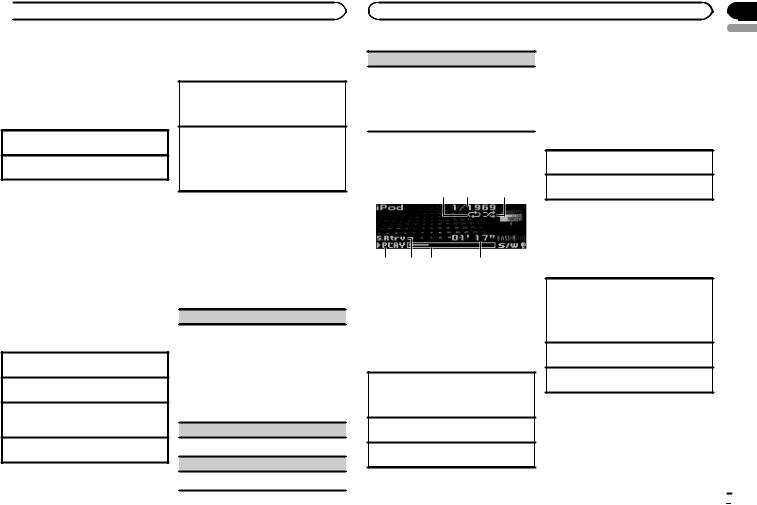
 Operating this unit
Operating this unit
Notes
!When playing compressed audio, there is no sound during fast forward or reverse.
!Disconnect USB storage devices from the unit when not in use.
Displaying text information
Selecting the desired text information 1 Press DISP/ /SCRL.
/SCRL.
Scrolling the text information to the left 1 Press and hold DISP/ /SCRL.
/SCRL.
Notes
!Depending on the version of iTunes used to write MP3 files to a disc or media file types, incompatible text stored within an audio file may be displayed incorrectly.
!Text information items that can be changed depend on the media.
Selecting and playing files/ tracks from the name list
1Press  (list) to switch to the file/track name list mode.
(list) to switch to the file/track name list mode.
2Use M.C. to select the desired file name (or folder name).
Changing the file or folder name 1 Turn M.C.
Playing
1 When a file or track is selected, press M.C.
Viewing a list of the files (or folders) in the selected folder
1 When a folder is selected, press M.C.
Playing a song in the selected folder
1 When a folder is selected, press and hold M.C.
Advanced operations using special buttons
Playing tracks in random order
1Press 
 to turn random play on or off. Tracks in a selected repeat range are played in
to turn random play on or off. Tracks in a selected repeat range are played in
random order.
Enhancing compressed audio and restoring rich sound (sound retriever)
1Press S.Rtrv/SAT MODE to cycle between:
OFF (off)—1—2
1 is effective for low compression rates, and 2 is effective for high compression rates.
Function settings
1Press M.C. to display the main menu.
2Turn M.C. to change the menu option and press to select FUNCTION.
3Turn M.C. to select the function.
After selecting, perform the following procedures to set the function.
Play mode (repeat play)
1Press M.C. to select a repeat play range.
CD/CD-R/CD-RW
!Disc repeat – Repeat all tracks
!Track repeat – Repeat the current track
!Folder repeat – Repeat the current folder
USB audio player/USB memory
!All repeat – Repeat all files
!Track repeat – Repeat the current file
!Folder repeat – Repeat the current folder
Random mode (random play)
1 Press M.C. to turn random play on or off.
Pause (pause)
1 Press M.C. to pause or resume.
|
Section |
Operating this unit |
02 |
Sound Retriever (sound retriever)
Automatically enhances compressed audio and restores rich sound.
1Press M.C. to select the desired setting. For details, refer to Enhancing compressed
audio and restoring rich sound (sound retriever) on this page.
Notes
!The iPod cannot be turned on or off when the control mode is set to AUDIO.
!Disconnect headphones from the iPod before connecting it to this unit.
!The iPod will turn off about two minutes after the ignition switch is set to OFF.
English
iPod
Basic Operations
1 2 3
4 |
5 |
6 |
7 |
1Repeat indicator
2Song number indicator
3Shuffle indicator
4PLAY/PAUSE indicator
5S.Rtrv indicator
Appears when Sound Retriever function is on.
6Song time (progress bar)
7Play time indicator
Playing songs on an iPod
1Open the USB connector cover and plug in an iPod using the iPod Dock Connector to USB Cable.
Selecting a track (chapter) 1 Push M.C. left or right.
Fast forwarding or reversing
1 Push and hold M.C. left or right.
Displaying text information
Selecting the desired text information 1 Press DISP/ /SCRL.
/SCRL.
Scrolling the text information to the left 1 Press and hold DISP/ /SCRL.
/SCRL.
Browsing for a song
1Press  (list) to switch to the top menu of the list search.
(list) to switch to the top menu of the list search.
2Use M.C. to select a category/song.
Changing the name of the song or category
1Turn M.C.
Playlists (playlists)—Artists (artists)—Albums
(albums)—Songs (songs)—Podcasts (pod- casts)—Genres (genres)—Composers (com- posers)—Audiobooks (audiobooks)
Playing
1 When a song is selected, press M.C.
Viewing a list of songs in the selected category 1 When a category is selected, press M.C.
En  7
7
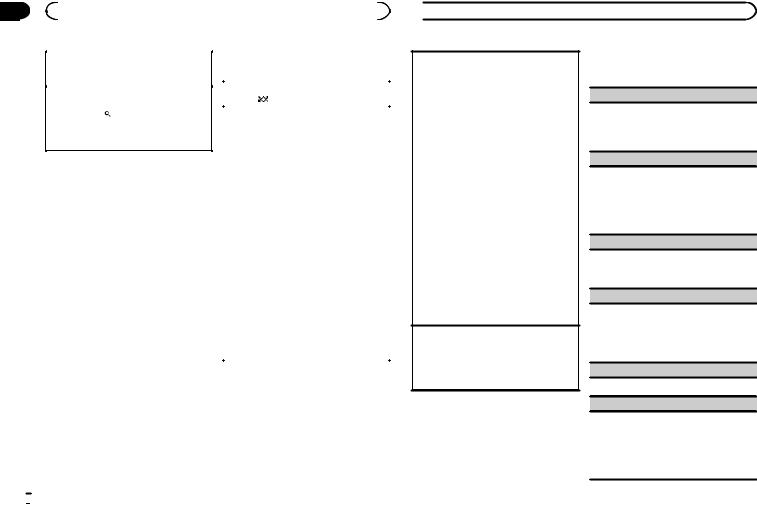
Section |
|
|
|
|
|
|
|
02 |
|
Operating this unit |
|
|
|
|
|
|
|
|
|
Advanced operations using |
|||
|
Playing a song in the selected category |
||||||
|
|
special buttons |
|||||
|
1 When a category is selected, press and hold |
|
|||||
|
|
M.C. |
|
|
|
|
|
|
|
|
|
Playing all songs in random order (shuffle all) |
|||
|
Searching the list by alphabet |
||||||
|
|
1 |
Press |
to turn shuffle all on. |
|||
|
1 When a list for the selected category is dis- |
|
|||||
|
|
|
|
|
|
||
|
|
played, press to switch to alphabet search |
|
Playing songs related to the currently playing |
|||
|
|
mode. |
|
song |
|
|
|
|
2 Turn M.C. to select a letter. |
|
You can play songs from the following lists. |
||||
|
3 Press M.C. to display the alphabetical list. |
|
• Album list of the currently playing artist |
||||
|
|
|
|
• Song list of the currently playing album |
|||
|
|
|
|||||
|
Notes |
|
• Album list of the currently playing genre |
||||
! |
You can play playlists created with the PC ap- |
|
1 |
Press and hold M.C. to switch to link play |
|||
|
|
plication (MusicSphere). The application will |
|
|
mode. |
|
|
|
|
|
2 |
Push M.C. left or right to change the mode; |
|||
|
|
be available on our website. |
|
||||
|
|
|
|
press to select. |
|||
! |
Playlists that you created with the PC appli- |
|
|
||||
|
|
cation (MusicSphere) are displayed in abbre- |
|
|
! Artist – Plays an album of the artist cur- |
||
|
|
|
|
rently being played. |
|||
|
|
viated form. |
|
|
|||
|
|
|
|
! Album – Plays a song from the album cur- |
|||
|
|
|
|
|
|||
|
|
|
|
|
rently being played. |
||
|
|
|
|
|
! Genre – Plays an album from the genre |
||
|
|
|
|
|
currently being played. |
||
|
|
|
|
|
The selected song/album will be played after |
||
|
|
|
|
|
the currently playing song. |
||
|
|
|
|
! |
The selected song/album may be canceled if |
||
|
|
|
|
|
you operate functions other than link play (e.g. |
||
|
|
|
|
|
fast forward and reverse). |
||
|
|
|
|
! |
Depending on the song selected to play, the |
||
|
|
|
|
|
end of the currently playing song and the be- |
||
|
|
|
|
|
ginning of the selected song/album may be |
||
|
|
|
|
|
cut off. |
|
|
|
|
|
|
|
|
|
|
 8
8 En
En
 Operating this unit
Operating this unit
Operating this unit’s iPod function from your iPod You can listen to the sound from your iPod applications using your car's speakers, when APP is selected.
This function is not compatible with the following iPod models.
—iPod nano 1st generation
—iPod 5th generation
APP mode is compatible with the following iPod models.
!iPod touch 3rd generation (software version
3.0or later)
!iPod touch 2nd generation (software version
3.0or later)
!iPod touch 1st generation (software version
3.0or later)
!iPhone 4 (software version 4.0 or later)
!iPhone 3GS (software version 3.0 or later)
!iPhone 3G (software version 3.0 or later)
!iPhone (software version 3.0 or later)
1Press  /LOC to switch the control mode.
/LOC to switch the control mode.
!iPod – This unit’s iPod function can be operated from the connected iPod.
!APP – Play back the sound from your iPod applications.
!AUDIO – This unit’s iPod function can be operated from this unit.
Enhancing compressed audio and restoring rich sound (sound retriever)
1Press S.Rtrv/SAT MODE to cycle between:
OFF (off)—1—2
1 is effective for low compression rates, and 2 is effective for high compression rates.
Function settings
1Press M.C. to display the main menu.
2Turn M.C. to change the menu option and press to select FUNCTION.
3 Turn M.C. to select the function.
After selecting, perform the following procedures to set the function.
Play mode (repeat play)
1Press M.C. to select a repeat play range.
!Repeat One – Repeat the current song
!Repeat All – Repeat all songs in the selected list
Shuffle mode (shuffle)
1Press M.C. to select your favorite setting.
!Shuffle Songs – Play back songs in the selected list in random order.
!Shuffle Albums – Play back songs from a randomly selected album in order.
!Shuffle OFF – Cancel random play.
Shuffle all (shuffle all)
1Press M.C. to turn shuffle all on.
To turn off, set Shuffle mode in the FUNCTION menu to off.
Link play (link play)
1Push M.C. left or right to change the mode; press to select.
For details about the settings, refer to Playing songs related to the currently playing song on this page.
PAUSE (pause)
1 Press M.C. to pause or resume.
Audiobooks (audiobook speed)
1Press M.C. to select your favorite setting.
!Faster – Playback at a speed faster than normal
!Normal – Playback at normal speed
!Slower – Playback at a speed slower than normal

 Operating this unit
Operating this unit
Sound Retriever (sound retriever)
1Press M.C. to select the desired setting. For details, refer to Enhancing compressed
audio and restoring rich sound (sound retriever) on the previous page.
Notes
!Switching the control mode to iPod pauses song playback. Operate the iPod to resume playback.
!The following functions are still accessible from the unit even if the control mode is set to iPod/APP.
—Switching the text information (iPod)
—Pausing
—Fast forward/reverse
—Track up/down
—Random play (shuffle)
— (list) to use iPod menu
(list) to use iPod menu
—Press M.C. to press the iPod click wheel
—Push M.C. up to turn the iPod click wheel to the left
—Push M.C. down to turn the iPod click wheel to the right
!When the control mode is set to iPod/APP, operations are limited as follows:
—The function settings are not available.
—The browse function cannot be operated from this unit.
Using Pandoraâ
IMPORTANT:
Requirements to access the Pandora music service using the Pioneer car audio/video products:
!Apple iPhone (first generation), iPhone 3G, iPhone 3GS or iPhone 4 with firmware version 3.0 or later.
!Latest version of the Pandora application for the iPhone, downloaded to your device. (Search Apple iTunes App Store for “Pandora”).
!Current Pandora account (Free account and paid accounts available from Pandora; create a free account online at http://www.pandora.com/register or through the Pandora application for the iPhone).
!iPhone Data Plan.
Note: if the Data Plan for your iPhone does not provide for unlimited data usage, additional charges from AT&T may apply for accessing the Pandora service via AT&T’s 3G and/or EDGE networks.
!Connection to the Internet via 3G, EDGE or WiFi network.
!Optional Pioneer adapter cable connecting your iPhone to the Pioneer car audio/video products.
Limitations:
!Access to the Pandora service will depend on the availability of a cellular and/or WiFi network for purposes of allowing your iPhone to connect to the Internet.
!Pandora’s service is currently only available in the U.S.
!Ability of the Pioneer car audio/video products to access the Pandora service is subject to change without notice and could be affected by any of the following: compatibility issues with future firmware versions of iPhones; compatibility issues with future firmware versions of the Pandora application for the iPhone; changes to the Pandora music service by Pandora; discontinuation of the Pandora music service by Pandora.
!Certain functionality of the Pandora service is not available when accessing the service through the Pioneer car audio/video products, including, but not limited to, creating new stations, deleting stations, emailing current stations, buying songs from iTunes, viewing additional text information, logging in to Pandora, and adjusting Cell Network Audio Quality.
|
Section |
Operating this unit |
02 |
Pandora Internet radio is a music service not affiliated with Pioneer. More information is available at http://www.pandora.com.
You can play the Pandora by connecting your iPod which was installed the Pandora application.
Giving a Thumbs Down
1Push M.C. down to give a “Thumbs Down” for the song currently playing and to skip to the next song.
Skipping tracks
1 Push M.C. right.
English
Basic Operations
1 2
3 |
4 |
5 |
6 |
1Thumbs Up/Thumbs Down indicator
2QuickMix indicator
3PLAY/PAUSE indicator
4S.Rtrv indicator
Appears when Sound Retriever function is on.
5Song time (progress bar)
6Play time indicator
Playing songs
1Open the USB connector cover.
2Connect an iPod to the USB cable using an iPod Dock Connector.
3Start up the Pandora application installed on the iPod.
Giving a Thumbs Up
1Push M.C. up to give a “Thumbs Up” for song currently playing.
Displaying text information
Selecting the desired text information 1 Press  /DISP/SCRL.
/DISP/SCRL.
Scrolling the text information to the left 1 Press and hold  /DISP/SCRL.
/DISP/SCRL.
Selecting and playing the
QuickMix/station list
1Press  to switch to the QuickMix/station list mode.
to switch to the QuickMix/station list mode.
2Use M.C. to select the QuickMix or desired station.
Changing the sort order 1 Press 
!ABC – You can sort the items in the list alphabetically
!DATE – You can sort the items in the list in order of the dates on which the items were created
Changing QuickMix or stations 1 Turn M.C.
Playing
1When QuickMix or the station is selected, press M.C.
En  9
9

Section |
|
|
|
|
02 |
|
Operating this unit |
|
|
|
Advanced operations using |
|
|
|
|
Sound Retriever (sound retriever) |
|||
|
special buttons |
|||
|
|
|
||
Pausing playback
Press 2/PAUSE to pause or resume.
Enhancing compressed audio and restoring rich sound (sound retriever)
1Press 1/S.Rtrv to cycle between:
OFF (off)—1—2
1 is effective for low compression rates, and 2 is effective for high compression rates.
Storing song information (Bookmark)
1Press TAG to display the setting mode.
2Push M.C. left or right to change the mode; press to select.
!SONG – to add information for the song currently playing to bookmarks
!ARTIST – to add artist information for the song currently playing to bookmarks
1Press M.C. to select the desired setting. For details, refer to Enhancing compressed
audio and restoring rich sound (sound retriever) on this page.
Audio Adjustments
1
1Audio display
Shows the audio adjustment status.
1 Press M.C. to display the main menu.
Function settings
1Press M.C. to display the main menu.
2Turn M.C. to change the menu option and press to select FUNCTION.
3Turn M.C. to select the function.
After selecting, perform the following procedures to set the function.
BOOK MARK (bookmark)
1Push M.C. left or right to change the mode; press to select.
For details, refer to Storing song information (Bookmark) on this page.
Pause (pause)
1 Press M.C. to pause or resume.
2Turn M.C. to change the menu option and press to select AUDIO.
3Turn M.C. to select the audio function.
After selecting, perform the following procedures to set the audio function.
Fader/Balance (fader/balance adjustment)
1Push M.C. up or down to adjust the front/rear speaker balance.
!The front/rear speaker balance cannot be adjusted when the rear output setting is
Rear SP :S/W. Refer to S/W control (rear output and subwoofer setting) on the next page.
2Push M.C. left or right to adjust the left/right speaker balance.
Powerful (equalizer recall)
 Operating this unit
Operating this unit
1Push M.C. left or right to select an equalizer curve.
Powerful—Natural—Vocal—Custom1—Cus- tom2—Flat—Super bass
100 Hz (equalizer adjustment)
You can adjust the currently selected equalizer curve setting as desired. Adjusted equalizer curve settings are stored in Custom1 or Custom2.
!A separate Custom1 curve can be created for each source. If you make adjustments when a curve other than Custom2 is selected, the equalizer curve settings will be stored in Custom1.
!A Custom2 curve that is common for all sources can be created. If you make adjustments
when the Custom2 curve is selected, the Custom2 curve will be updated.
1Recall the equalizer curve you want to adjust.
2Push M.C. left or right to select the equalizer band to adjust.
100Hz—315Hz—1.25kHz—3.15kHz—8kHz
3Push M.C. up or down to adjust the equalizer curve.
+6 to –6 is displayed as the equalizer curve is increased or decreased.
LOUD (loudness)
Loudness compensates for deficiencies in the lowand high-frequency ranges at low volume.
1Press M.C. to turn loudness on or off.
2Push M.C. left or right to select the desired setting.
Low (low)—Mid (mid)—High (high)
Sub W.1 (subwoofer on/off setting)
This unit is equipped with a subwoofer output which can be turned on or off.
1Press M.C. to turn subwoofer output on or off.
2Push M.C. left or right to select the phase of subwoofer output.
Push M.C. left to select reverse phase and Reverse appears in the display. Push M.C. right to select normal phase and Normal appears in the display.
Sub W.2 (subwoofer adjustment)
The cut-off frequency and output level can be adjusted when the subwoofer output is on.
Only frequencies lower than those in the selected range are outputted from the subwoofer.
1Push M.C. left or right to select the cut-off frequency.
50Hz—63Hz—80Hz—100Hz—125Hz
2Push M.C. up or down to adjust the output level of the subwoofer.
Each time M.C. is pushed up or down, subwoofer level increases or decreases. +6 to -24 is displayed as the level is increased or decreased.
Bass (bass boost)
1Push M.C. up or down to select a desired level. 0 to +6 is displayed as the level is increased or decreased.
HPF (high pass filter adjustment)
When you do not want low sounds from the subwoofer output frequency range to play from the front or rear speakers, turn on the HPF (high pass filter). Only frequencies higher than those in the selected range are output from the front or rear speakers.
1Press M.C. to turn high pass filter on or off.
2Push M.C. left or right to select the cut-off frequency.
50Hz—63Hz—80Hz—100Hz—125Hz
10 En
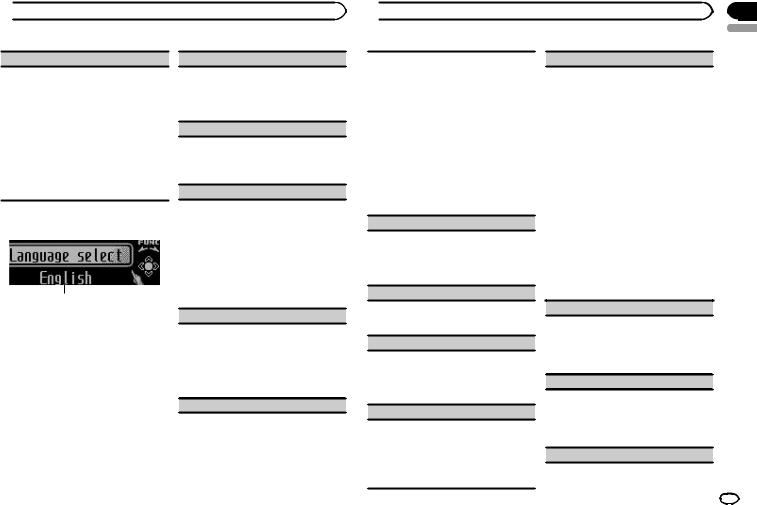
 Operating this unit
Operating this unit
SLA (source level adjustment)
SLA (Source Level Adjustment) lets you adjust the volume level of each source to prevent radical changes in volume when switching between sources.
!When selecting FM as the source, you cannot switch to SLA.
!Settings are based on the FM volume level, which remains unchanged.
!The AM volume level can also be adjusted with this function.
1Push M.C. up or down to adjust the source volume.
Adjustment range: +4 to –4
Initial Settings
1
1Function display
! Shows the function status.
1Press and hold SRC/OFF until the unit turns off.
2Press M.C. and hold until the initial setting menu appears in the display.
3Turn M.C. to select the initial setting.
After selecting, perform the following procedures to set the initial setting.
Language select (multi-language)
For your convenience, this unit equips multiple language display. You can select the language best suited to your first language.
1Press M.C. to select the language.
English—Français—Español
Calendar (setting the date)
1Push M.C. left or right to select the segment of the calendar display you wish to set. Year—Day—Month
2Push M.C. up or down to set the date.
Clock (setting the clock)
1Push M.C. left or right to select the segment of the clock display you wish to set. Hour—Minute
2Push M.C. up or down to put a clock right.
!You can match the clock to a time signal by pressing M.C.
!If 00 to 29, the minutes are rounded down. (e.g., 10:18 becomes 10:00.)
!If 30 to 59, the minutes are rounded up. (e. g., 10:36 becomes 11:00.)
EngineTime alert (elapsed time display setting)
This setting allows you to measure the length of time that elapses from when the machine is turned on and display the amount of elapsed time per set period.
Also, you will hear alarm.
1Press M.C. to select your favorite setting.
OFF—15Minutes—30Minutes
USB plug&play (plug and play)
 Operating this unit
Operating this unit
This setting allows you to switch your source to USB/iPod/Pandora automatically.
1Press M.C. to turn the plug and play function on or off.
!ON – When a USB storage device/iPod is connected, depending on the type of device, the source is automatically switched to USB/iPod/Pandora when you turn on the engine. If you disconnect your USB storage device/iPod, this unit’s source is turned off.
!OFF – When USB storage device/iPod is connected, the source is not switched to USB/iPod/Pandora automatically. Please change the source to USB/iPod/Pandora manually.
Warning tone (warning tone setting)
If the front panel is not detached from the head unit within four seconds of turning off the ignition, a warning tone sounds. You can turn off the warning tone.
1 Press M.C. to turn the warning tone on or off.
AUX1/AUX2 (auxiliary input setting)
Activate this setting when using an auxiliary device connected to this unit.
1 Press M.C. to turn auxiliary setting on or off.
Dimmer (dimmer setting)
To prevent the display from being too bright at night, the display is automatically dimmed when the car’s headlights are turned on. You can turn the dimmer on or off.
1 Press M.C. to turn dimmer on or off.
Brightness (display brightness setting)
1Push M.C. left or right to adjust the brightness level.
0 to 15 is displayed as the level is increased or decreased.
!When dimmer is functioning, the brightness level can be adjusted 0 to 10.
S/W control (rear output and subwoofer setting)
This unit’s rear output (rear speaker leads output and RCA rear output) can be used for full-range speaker (Rear SP :F.Range) or subwoofer (Rear SP :S/W) connection. If you switch the rear output setting to Rear SP :S/W, you can connect a rear speaker lead directly to a subwoofer without using an auxiliary amp.
1Press M.C. to switch the rear output setting.
!When no subwoofer is connected to the rear output, select Rear SP :F.Range (fullrange speaker).
!When a subwoofer is connected to the rear output, select Rear SP :S/W (subwoofer).
!Even if you change this setting, there will be no output unless you turn the subwoofer output on (refer to Sub W.1 (subwoofer on/off setting) on the previous page).
!If you change this setting, subwoofer output in the audio menu will return to the factory settings.
!Both rear speaker lead outputs and RCA rear output are switched simultaneously in this setting.
Demonstration (demo display setting)
1Press M.C. to turn the demo display on or off.
!You can also turn on or off feature demo by pressing DISP while this unit is turned off. For more details, refer to Demo mode on page 3.
Reverse mode (reverse mode setting)
1Press M.C. to turn the reverse mode on or off.
!You can also turn on or off reverse mode by pressing BAND while this unit is turned off. For more details, refer to Reverse mode on page 3.
Ever-scroll (scroll mode setting)
En
Section
02
English
11
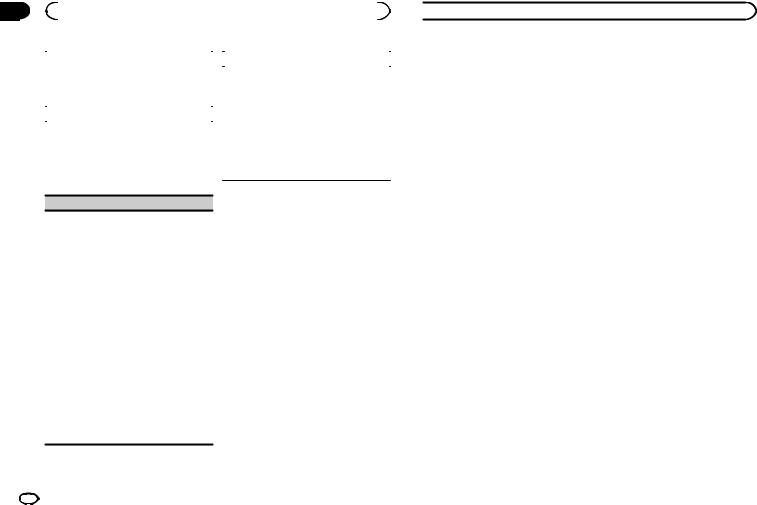
Section |
|
|
|
|
|
||
02 |
|
Operating this unit |
|
|
|
|
|
|
|
|
|
|
|
|
|
|
When ever scroll is set to ON, recorded text infor- |
|
BT Version info. (Bluetooth version display) |
||||
|
mation scrolls continuously in the display. Set to |
|
You can display the system versions of this unit |
||||
|
OFF if you prefer the information to scroll just |
|
|||||
|
|
and of Bluetooth module. |
|||||
|
once. |
|
|||||
|
|
! You can only operate this function when Blue- |
|||||
1 |
Press M.C. to turn the ever scroll on or off. |
|
|||||
|
tooth adapter (e.g. CD-BTB200) is connected |
||||||
|
|
|
|
||||
|
BT AUDIO (Bluetooth audio activation) |
|
to this unit. |
||||
|
You need to activate the BT Audio source in order |
|
1 Push M.C. left or right to display the informa- |
||||
|
|
tion. |
|||||
|
to use a Bluetooth audio player. |
|
|||||
|
! |
Push M.C. left to switch to the version of |
|||||
! |
You can only operate this function when Blue- |
||||||
|
|
the Bluetooth module of this unit. |
|||||
|
|
tooth adapter (e.g. CD-BTB200) is connected |
|
|
|||
|
|
! |
Pushing M.C. right to switch to the system |
||||
|
|
to this unit. |
|||||
|
|
|
|
version of this unit. |
|||
1 |
Press M.C. to turn the BT Audio source on or |
|
|
||||
|
|
|
|
||||
off.
Pin code input (PIN code input)
To connect your cellular phone to this unit via Bluetooth wireless technology, you need to enter a PIN code on your phone to verify the connection. The default code is 0000, but you can change it with this function.
With some Bluetooth audio players, you may be required to enter the Bluetooth audio player PIN code in advance to set this unit for a connection.
!You can only operate this function when Bluetooth adapter (e.g. CD-BTB200) is connected to this unit.
1Push M.C. up or down to select a number.
2Push M.C. left or right to move the cursor to the previous or next position.
3After inputting PIN code (up to 16 digits), press M.C.
The PIN code can be stored in the memory.
!When you press M.C. again on the same display, the PIN code you entered is stored in this unit.
!Pushing M.C. right in the confirmation display returns you to the PIN code input display, and you can change the PIN code.
Other Functions
Using an AUX source
Up to two auxiliary devices such as VCR or portable devices (sold separately) can be connected to this unit. When connected, auxiliary devices are automatically read as AUX sources and assigned to AUX1 or AUX2. The relationship between AUX1 and AUX2 sources is explained below.
About AUX1 and AUX2
There are two methods to connect auxiliary devices to this unit.
AUX1 source:
When connecting auxiliary device using a stereo mini plug cable
% Insert the stereo mini plug into the AUX input jack.
For more details, refer to the installation manual.
This auxiliary device is automatically set to
AUX1.
 Operating this unit
Operating this unit
AUX2 source:
When connecting an auxiliary device using an IP- BUS-RCA Interconnector (sold separately)
% Use an IP-BUS-RCA Interconnector such as the CD-RB20/CD-RB10 (sold separately) to connect this unit to an auxiliary device featuring RCA output.
For more details, refer to the IP-BUS-RCA Interconnector owner’s manual.
This auxiliary device is automatically set to
AUX2.
# This type of connection can only be made if the auxiliary device has RCA outputs.
Selecting AUX as the source
% Press SRC/OFF to select AUX as the source.
# AUX cannot be selected unless the auxiliary setting is turned on. For more details, refer to AUX1/
AUX2 (auxiliary input setting) on the previous page.
Using an external unit
An external unit refers to a Pioneer product, such as those which will be available in the future. Although incompatible as a source, the basic functions of up to two external units can be controlled with this unit. When two external units are connected, the external units are automatically allocated to external unit 1 or external unit 2.
The basic operations of the external unit are explained below. The allocated functions will differ depending on the connected external unit. For details concerning these functions, refer to the owner’s manual for the external unit.
Selecting the external unit as the source
% Press SRC/OFF to select EXT as the source.
Basic operations
The functions allocated to the following operations will differ depending on the connected external unit. For details concerning these functions, refer to the owner’s manual for the connected external unit.
%Press BAND/ESC.
%Press and hold BAND/ESC.
%Push M.C. left or right.
%Push and hold M.C. left or right.
%Push M.C. up or down.
Using the functions allocated to 1 to 6 keys
1Press 
2Use M.C. to select Key 1 to Key 6.
Turn to change Key 1 to Key 6 and press.
Advanced operations
1Press M.C. to display the main menu.
2Use M.C. to select FUNCTION.
Turn to change the menu option. Press to select.
3Turn M.C. to select the function. Function1 (function 1)—Function2 (function 2)
—Function3 (function 3)—Function4 (function 4)—Auto/Manual (auto/manual)
4Press M.C. to select the desired setting.
Turning the clock display on or off
% Press CLK/DISP OFF to select the desired setting.
Clock off—clock display—elapsed time display
12 En
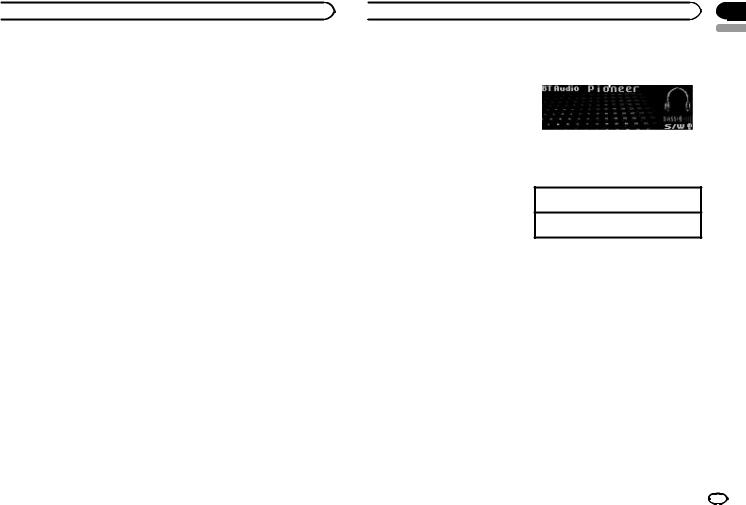
 Operating this unit
Operating this unit
Switching the display indication and button illumination
Display indication and button illumination can be switched on or off.
% Press and hold CLK/DISP OFF.
Pressing and holding CLK/DISP OFF switches the display indication and button illumination on or off.
# Even if the display indication is turned off, operation can be conducted. If operation is conducted while the display indication is off, display will light up for a few seconds and then turn off again.
Using different entertainment displays
You can enjoy entertainment displays while listening to each sound source.
1Press M.C. to display the main menu.
2Turn M.C. to change the menu option and press to select ENTERTAINMENT.
3Turn M.C. to change the display.
Background visual—genre—background picture 1—background picture 2—background picture 3—background picture 4—simple display— movie screen 1—movie screen 2—calendar
#Genre display changes depending on the genre of music.
#Genre display may not operate correctly depending on the application used to encode audio files.
 Available accessories
Available accessories
Bluetooth Audio |
Basic Operations |
||
If you connect a Bluetooth adapter (e.g. CD- |
1 |
||
BTB200) to this unit, you can control Bluetooth |
|||
|
|
||
audio players via Bluetooth wireless technology. |
|
|
|
!In some countries, CD-BTB200 is not sold on the market.
 Important
Important
!Depending on the Bluetooth audio player connected to this unit, the available operations will be limited to the following two levels:
—A2DP profile (Advanced Audio Distribution Profile): You can only playback songs on your audio player.
—AVRCP profile (Audio/Video Remote Control Profile): You can perform playback, pause playback, select songs, etc.
!Operations may vary depending on the kind of a Bluetooth audio player.
!Refer to the instruction manual that came with your Bluetooth audio player as well as this manual while operating your player on this unit.
!Information related to a song (such as the elapsed playing time, song title, song index, etc.) cannot be displayed on this unit.
!As the signal from your cellular phone may cause noise, avoid using it when you are listening to songs on your Bluetooth audio player.
!When a call is in progress on the cellular phone connected to this unit via Bluetooth wireless technology, the sound of the Bluetooth audio player connected to this unit is muted.
!Playback continues even if you switch from your Bluetooth audio player to another source while listening to a song.
1Device name
Shows the device name of the connected Bluetooth audio player (or Bluetooth adapter).
Selecting a track
1 Push M.C. left or right.
Fast forwarding or reversing
1 Push and hold M.C. left or right.
Notes
!For details concerning operation, refer to the Bluetooth adapter’s operation manual.
!Even though your audio player does not contain a Bluetooth module, you can still control it from this unit via Bluetooth wireless technology. To control your audio player using this unit, connect a product featuring Bluetooth wireless technology (available on the market) to your audio player and connect the Bluetooth adapter (e.g. CD-BTB200) to this unit.
Function settings
1Press M.C. to display the main menu.
2Turn M.C. to change the menu option and press to select FUNCTION.
3Turn M.C. to select the function.
After selecting, perform the following procedures to set the function.
Section
03
English
En 13
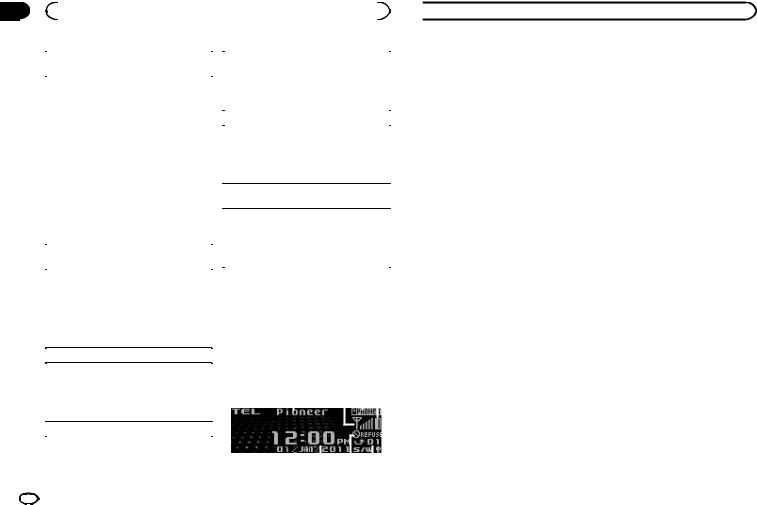
Section |
|
|
|
|
|
|
|
|
|
|
|
|
|
|
|
|
03 |
|
Available accessories |
|
|
|
|
|
|
|
|
|
|
|
|
|
|
|
|
|
|
|
|
|
|
|
|
|
|
|
|
|
|
|
|
Connection open (Bluetooth audio player con- |
! |
This function cannot be operated when a Blue- |
|||||||||||||
|
nection) |
|||||||||||||||
|
|
|
tooth audio player is not connected. |
|
|
|
||||||||||
|
! |
This function cannot be operated when a Blue- |
! |
This function cannot be operated when a Blue- |
||||||||||||
|
|
|
tooth audio player is connected via A2DP. |
|||||||||||||
|
|
tooth audio player has already been con- |
|
|
||||||||||||
|
|
|
1 Press M.C. to stop the playback. |
|
|
|
|
|
|
|
|
|||||
|
|
nected. |
|
|
|
|
|
|
|
|
|
|||||
|
|
|
|
|
|
|
|
|
|
|
|
|
|
|
|
|
|
1 |
Press M.C. to open the connection. |
|
Pause (pause) |
|
|
|
|
|
|
|
|
|
|
||
|
|
Always waiting is displayed. This unit is now |
|
! This function cannot be operated when a Blue- |
||||||||||||
|
|
on standby for connection from Bluetooth |
|
|||||||||||||
|
|
audio player. |
|
|
tooth audio player is not connected. |
|
|
|
||||||||
|
|
! If your Bluetooth audio player is set ready |
|
! This function cannot be operated when a Blue- |
||||||||||||
|
|
for Bluetooth wireless connection, connec- |
|
|
tooth audio player is connected via A2DP. |
|||||||||||
|
|
tion to this unit is automatically estab- |
|
1 Press M.C. to pause or resume. |
|
|
|
|
|
|
|
|
||||
|
|
lished. |
|
Device info. (BD (Bluetooth device) address dis- |
||||||||||||
|
|
! If your player requires a PIN code to estab- |
|
|||||||||||||
|
|
|
play) |
|
|
|
|
|
|
|
|
|
|
|||
|
|
lish a connection, look for the code on the |
|
|
|
|
|
|
|
|
|
|
|
|||
|
|
|
|
|
|
|
|
|
|
|
|
|
|
|
|
|
|
|
player or in its accompanying documenta- |
|
1 Push M.C. left or right to display the informa- |
||||||||||||
|
|
tion. Refer to Pin code input (PIN code |
|
|||||||||||||
|
|
|
|
tion. |
|
|
|
|
|
|
|
|
|
|
||
|
|
input) on page 12. |
|
|
|
|
|
|
|
|
|
|
|
|
||
|
|
|
|
! Push M.C. left to display the BD address. |
||||||||||||
|
Disconnect audio (Bluetooth audio player discon- |
|
|
! Push M.C. right to display the device |
|
|
|
|||||||||
|
nection) |
|
|
name. |
|
|
|
|
|
|
|
|
|
|
||
|
! |
This function cannot be operated when a Blue- |
Bluetooth Telephone |
|
|
|
||||||||||
|
|
tooth audio player is not connected. |
|
|
|
|||||||||||
1 |
Press M.C. to disconnect the Bluetooth audio |
If you use a Bluetooth adapter (e.g. CD-BTB200), |
||||||||||||||
|
|
player. |
||||||||||||||
|
|
you can connect a cellular phone featuring Blue- |
||||||||||||||
|
|
Disconnected is displayed. The Bluetooth |
||||||||||||||
|
|
tooth wireless technology to this unit for hands- |
||||||||||||||
|
|
audio player is now disconnected from this |
||||||||||||||
|
|
free, wireless calls, even while driving. |
|
|
|
|||||||||||
|
|
unit. |
|
|
|
|||||||||||
|
|
! In some countries, CD-BTB200 is not sold on |
||||||||||||||
|
|
|
||||||||||||||
|
Play (song playback) |
|||||||||||||||
|
|
|
the market. |
|
|
|
|
|
|
|
|
|
|
|||
! |
This function cannot be operated when a Blue- |
Basic Operations |
|
|
|
|
|
|
|
|
|
|
||||
|
|
tooth audio player is not connected. |
|
|
|
|
|
|
|
|
|
|
|
|
|
|
! |
This function cannot be operated when a Blue- |
|
|
1 |
|
|
2 3 4 |
|||||||||
|
|
tooth audio player is connected via A2DP. |
|
|
|
|
|
|
|
|
|
|
|
|
|
|
1 |
Press M.C. to start playback. |
|
|
|
|
|
|
|
|
|
|
|
|
|
|
|
|
|
|
|
|
|
|
|
|
|
|
|
|
|
|
|
|
|
Stop (stop playback) |
|
|
|
|
|
|
|
|
|
|
|
|
|
|
|
|
|
|
|
|
|
|
|
|
|
|
|
|
|
|
|
|
|
|
|
|
|
|
|
|
|
|
|
|
|
|
|
|
|
|
|
|
|
|
|
|
|
|
|
|
|
|
|
|
|
|
|
|
|
|
|
5 |
6 |
7 |
|
|
8 |
|
|||||
 Available accessories
Available accessories
1Device name
Shows the device name of the cellular phone.
2Signal level indicator
!The level shown on the indicator may differ from the actual signal level.
3User number indicator
4Battery strength indicator
!The level shown on the indicator may differ from the actual battery strength.
!If the battery strength is not available, nothing is displayed in the battery strength indicator area.
5Calendar display
Shows the day, month and year (if connected with a phone).
6Clock display
Shows the time (if connected with a phone).
7Automatic answering/Automatic rejecting indicator
Shows AUTO when the automatic answering function is on (for more details, refer to
Auto answer (automatic answering) on page 17).
Shows REFUSE when the automatic rejecting function is on (for more details, refer to
Refuse calls (automatic rejecting) on page 17).
8Incoming call notice
Indicates that an incoming call has been received and has not been checked yet.
!Not displayed for calls made when your cellular phone is disconnected from this unit.
 Important
Important
!Since this unit is on standby to connect with your cellular phone via Bluetooth wireless technology, using it without the engine running can drain the battery power.
!Advanced operations that require attention such as dialing numbers on the monitor, using the phone book, etc., are prohibited while driving. Park your vehicle in a safe place when using these advanced operations.
Notes
!The equalizer curve for the phone source is fixed.
!When selecting the phone source, you can only operate Fader/Balance (balance adjustment) in the audio menu.
Setting up for hands-free phoning
Before you can use the hands-free phoning function you must set up the unit for use with your cellular phone. This entails establishing a Bluetooth wireless connection between this unit and your phone, registering your phone with this unit, and adjusting the volume level.
14 En
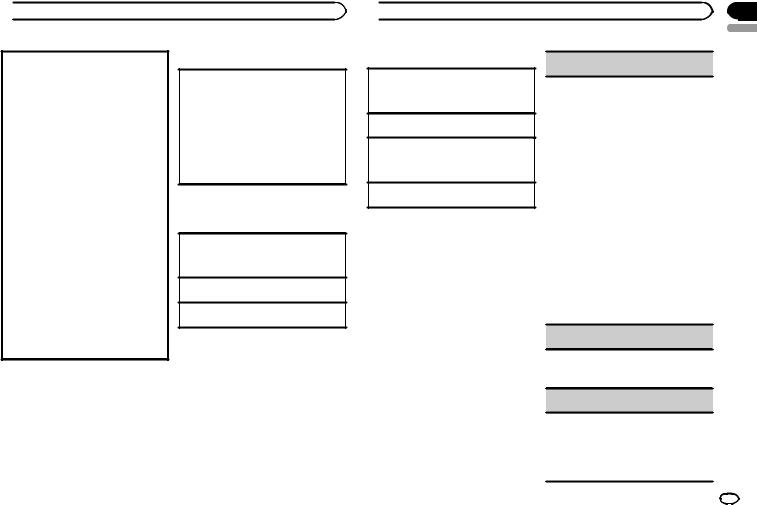
 Available accessories
Available accessories
1Connection
For detailed instructions on connecting your phone to this unit via Bluetooth wireless technology, see following section. Function and operation on this page.
!To make best use of the technology, we recommend you register the phone to this unit.
2Registration
To register your temporarily connected phone, refer to Set phone (registereing a connected cellular phone) on the next page.
3Volume adjustment
Adjust the earpiece volume of your cellular phone to your preference. The unit will record the adjusted volume level as the default setting.
!The volume of the caller’s voice and ring tone may vary depending on the type of cellular phone.
!If there is a large volume difference between the ring tone and caller’s voice, the overall volume level may become unstable.
!Make sure to adjust the volume to a proper level before disconnecting the cellular phone from the unit. If the volume is muted (zero level) on your cellular phone, the volume level of your cellular phone remains muted even after the cellular phone is disconnected.
Making a phone call
Voice recognition
1Press BAND/ESC and hold until Voice dial appears in the display.
Voice dial appears in the display. When Voice dial ON is displayed, voice recognition function is now ready.
!If your cellular phone does not feature voice recognition function, No voice dial appears in the display and operation is not possible.
2Say the name of your contact aloud.
Taking a phone call
Answering or rejecting an incoming call
Answering an incoming call
1When a call is received, press M.C.
!You can also perform this operation by pushing M.C. up.
Ending a call
1 Push M.C. down.
Rejecting an incoming call
1 When a call is received, push M.C. down.
Notes
!If private mode is selected on the cellular phone, hands-free phoning may not be available.
!The estimated call time appears in the display (this may differ slightly from the actual call time).
 Available accessories
Available accessories
Operating a call waiting
Answering a call waiting
1When a call is received, press M.C.
!You can also perform this operation by pushing M.C. up.
Ending all calls
1 Push M.C. down.
Switching between callers on hold
1Press M.C.
!You can also perform this operation by pushing M.C. up.
Canceling call waiting 1 Push M.C. down.
Notes
!Pushing M.C. down ends all calls including calls waiting on line.
!To end the call, both you and the other caller must hang up your phones.
Function and operation
1Press M.C. to display the main menu.
2Turn M.C. to change the menu option and press to select FUNCTION.
3Turn M.C. to select the function.
After selecting, perform the following procedures to set the function.
Search & Connect (searching for available cellular phone)
!This function cannot be operated when a cellular phone is connected.
1Press M.C. to search for available cellular phones.
While searching, Searching flashes. When available cellular phones featuring Bluetooth wireless technology are found, device name or Name not found (if names cannot be obtained) is displayed.
!If this unit fails to find any available cellular phones, Not found is displayed.
2Push M.C. up or down to select a device name you want to connect.
3Press M.C. to connect the selected cellular phone.
While connecting, Connecting flashes. To complete the connection, check the device name (Pioneer BT Unit) and enter the link code on your cellular phone. If the connection is established, Connected is displayed.
!PIN code is set to 0000 as the default. You can change this code. Refer to
Pin code input (PIN code input) on page 12.
Connection open (connecting from cellular phone)
! This function cannot be operated when a cellular phone is connected.
1 Press M.C. to open the connection.
Disconnect phone (disconnecting a cellular phone)
! This function cannot be operated when the cellular phone is not conntected.
1Press M.C. to disconnect a cellular phone from this unit.
After disconnection is completed, Disconnected is displayed.
Section
03
English
En 15

Section |
|
|
|
|
|
|
03 |
|
Available accessories |
|
|
|
|
|
|
|
|
|
|
|
|
Connect phone (connecting a registered cellular |
! |
This function cannot be operated when the cel- |
|||
|
phone) |
|||||
|
|
|
lular phone is not connected or already con- |
|||
|
! This function cannot be operated when a cellu- |
|
|
nected and registered. |
||
|
1 |
Push M.C. up or down to select a pairing as- |
||||
|
|
lar phone is connected. |
||||
|
|
|
|
signment. |
||
|
1 Push M.C. up or down to select a pairing as- |
|
|
|||
|
|
|
P1 (user phone 1)—P2 (user phone 2)—P3 |
|||
|
|
signment. |
|
|
||
|
|
|
|
(user phone 3)—G1 (guest phone 1)—G2 |
||
|
|
P1 (user phone 1)—P2 (user phone 2)—P3 |
|
|
||
|
|
|
|
(guest phone 2) |
||
|
|
(user phone 3)—G1 (guest phone 1)—G2 |
|
|
||
|
|
|
|
! As you select each assignment, you can |
||
|
|
(guest phone 2) |
|
|
||
|
|
|
|
see whether or not a phone is already regis- |
||
|
|
! If the assignment is empty, No data is dis- |
|
|
||
|
|
|
|
tered. If the assignment is empty, No data |
||
|
|
played and operation is not possible. |
|
|
||
|
|
|
|
is displayed. If the assignment is already |
||
|
2 Press M.C. to connect the selected cellular |
|
|
|||
|
|
|
taken, the device name appears. To replace |
|||
|
|
phone. |
|
|
||
|
|
|
|
an assignment with a new phone, first de- |
||
|
|
While connecting, Connecting is displayed. |
|
|
||
|
|
|
|
lete the current assignment. Refer to |
||
|
|
After the connection is completed, Connected |
|
|
||
|
|
|
|
Delete phone (deleting a registered cellular |
||
|
|
is displayed. |
|
|
||
|
|
|
|
phone). |
||
|
|
|
|
|
||
|
Set phone (registereing a connected cellular |
2 |
Press M.C. to register the currently connected |
|||
|
phone) |
|
|
phone. |
||
|
|
|
|
|
When registration is completed, Reg.Com- |
|
|
|
|
|
|
pleted is displayed. |
|
|
|
|
|
|
! If the registration fails, Reg.ERROR is dis- |
|
|
|
|
|
|
played. In this case, return to step 1 and try |
|
|
|
|
|
|
again. |
|
|
|
|
|
|
|
|
|
|
|
|
Delete phone (deleting a registered cellular |
||
|
|
|
|
phone) |
||
|
|
|
|
1 |
Push M.C. up or down to select a pairing as- |
|
|
|
|
|
|
signment. |
|
|
|
|
|
|
P1 (user phone 1)—P2 (user phone 2)—P3 |
|
|
|
|
|
|
(user phone 3)—G1 (guest phone 1)—G2 |
|
|
|
|
|
|
(guest phone 2) |
|
|
|
|
|
|
! If the assignment is empty, No data is dis- |
|
|
|
|
|
|
played and operation is not possible. |
|
|
|
|
|
2 |
Push M.C. right to select Delete YES. |
|
|
|
|
|
|
Delete YES is displayed. Deleting phone is |
|
|
|
|
|
|
now on standby. |
|
|
|
|
|
3 |
Press M.C. to delete the phone. |
|
|
|
|
|
|
After the phone is deleted, Deleted is dis- |
|
|
|
|
|
|
played. |
|
|
|
|
|
PH.B.Transfer (transferring entries to the phone |
||
|
|
|
|
book) |
||
16 |
En |
|
|
|
|
|
 Available accessories
Available accessories
The Phone Book can hold a total of 500 entries. 300 from User 1, 150 from User 2, and 50 from User 3.
1Press M.C. to enter the phone book transfer standby mode.
Transfer YES appears in the display.
2Press M.C. to show the confirmation display. Transfer -/- appears in the display.
3Use the cellular phone to perform phone book transfer.
Perform phone book transfer using the cellular phone. For detailed instructions, refer to the instruction manual that came with your cellular phone.
!The display indicates how many entries have been transferred and the total number to be transferred.
4Data transferred is displayed and phone book transfer is completed.
PH.B.Name view (changing the phone book display order)
!This function cannot be operated when the cellular phone is not connected or not registered.
!This function cannot be operated when the registered guest phone is used.
!This function cannot be operated when a Bluetooth telephone is connected via HSP (head set profile).
1Press M.C. to change the name view order. Inverted is displayed and the name view order is changed.
Pressing M.C. repeatedly changes the name view order between first and last name.
Clear memory (clearing memory)
!This function cannot be operated when the cellular phone is not connected or not registered.
!This function cannot be operated when a Bluetooth telephone is connected via HSP (head
set profile).
1Push M.C. up or down to select an item.
Phone book (phone book)—Missed calls
(missed call history)—Dialed calls (dialled call history)—Received calls (received call his- tory)—Dial preset (preset phone numbers)— All clear (delete all memory)
!If you want to clear all the Phone Book, dialled/received/missed call history list and preset phone number, select All clear.
!If guest phone is connected to this unit via Bluetooth wireless technology, Phone book cannot be selected.
2Push M.C. right to determine the item that you want to delete from this unit.
Clear memory YES is displayed. Clearing memory is now on standby.
!If you do not want to clear the memory that you have selected, push M.C. left. The display reverts to normal.
3Press M.C. to clear the memory.
Cleared is displayed and data on the selected item is cleared from this unit’s memory.
Number dial (making a call by entering phone number)

 Available accessories
Available accessories
!This function cannot be operated when the cellular phone is not conntected.
!This function cannot be operated when a Bluetooth telephone is connected via HSP (head set profile).
!Be sure to park your vehicle in a safe place
and apply the parking brake when performing this operation.
1Push M.C. up or down to select a number.
2Push M.C. left or right to move the cursor to the previous or next position.
Up to 24 digits can be entered.
3When you finish entering the number, press
M.C.
4Press M.C. to make a call.
5To end the call, push M.C. down.
Refuse calls (automatic rejecting)
!This function cannot be operated when a Bluetooth telephone is connected via HSP (head set profile).
1Press M.C. to turn automatic call rejection on or off.
Auto answer (automatic answering)
1Press M.C. to turn automatic answering on or off.
Ring tone (ring tone select)
1 Press M.C. to turn the ring tone on or off.
Auto connect (automatic connection to a phone)
1Press M.C. to turn automatic connection on or off.
If your cellular phone is ready for Bluetooth wireless connection, connection to this unit is automatically established.
Echo cancel (echo cancel and noise reduction)
1 Press M.C. to turn echo canceling on or off.
Device info. (BD (Bluetooth device) address display)
1Push M.C. left or right to display the information.
!Push M.C. left to display the BD address.
!Push M.C. right to display the device name.
Using the phone book
 Important
Important
Be sure to park your vehicle in a safe place and apply the parking brake when performing this operation.
After finding the number you want to call in the phone book, you can select the entry and make the call.
1Press  (list) to display the Phone Book.
(list) to display the Phone Book.
Phone book—Missed call—Dialled call—Re- ceived call
2Push M.C. left or right to select the first letter of the name you are looking for.
3Press M.C. to display entries.
The first three Phone Book entries starting with that letter (e.g. “Ben”, “Brian” and “Burt” when “B” is selected) will be displayed.
4Push M.C. up or down to select a Phone Book entry you want to call.
5Push M.C. right to display the detailed list of the selected entry.
The phone number, name and genre (if assigned) of entries are displayed in the detailed list.
# If several phone numbers are included in an entry, select one by turning M.C.
 Available accessories
Available accessories
# If you want to go back and select another entry, push M.C. left.
6 Use M.C. to control the following functions.
Perform the following procedures to set the function.
Calling a number in the phone book
1Press M.C. to make a call.
2To end the call, push M.C. down.
Editing phone numbers
You can edit the numbers of Phone Book entries. Each phone number can be up to 24 digits long.
1Press and hold M.C. to display the number input screen.
2Push M.C. left or right to move the cursor to the number you want to change.
3Push M.C. up or down to change numbers.
4Press M.C. to store the new number.
Clearing a phone book entry
1Press and hold M.C. to display the number input screen.
2Turn M.C. to switch to the clear memory screen.
Edit number (number input screen)—Clear memory (clear memory screen)
3Push M.C. right to show a confirmation display.
Clear memory YES is displayed.
!If you do not want to clear the memory that you have selected, push M.C. left. The display reverts to normal.
4Press M.C. to delete the Phone Book entry. Cleared is displayed.
The Phone Book entry is deleted. The display returns to Phone Book entry list.
Using the call history
 Important
Important
Be sure to park your vehicle in a safe place and apply the parking brake when performing this operation.
The 12 most recent calls made (dialled), received and missed, are stored in the call history. You can browse the call history and call numbers from it.
1 Press  (list) to display the list.
(list) to display the list.
Phone book—Missed call—Dialled call—Re- ceived call
# If no phone numbers are stored in the selected list, No data is displayed.
2 Turn M.C. to select a phone number.
Turning M.C. to change the phone numbers stored in the list.
#If the phone number is already in the phone book, the corresponding name is displayed.
#You can also change the phone number by pushing M.C. up or down.
3 Push M.C. right to display the detailed list.
Name and phone number are displayed in the detailed list.
#If the number is already in the Phone Book then the name is also displayed.
#Turning M.C. switches to the previous or next phone number displayed in the detailed list.
4 Press M.C. to make a call.
# For an international call, press and hold M.C. to add + to the phone number.
5 To end the call, push M.C. down.
Section
03
English
En 17
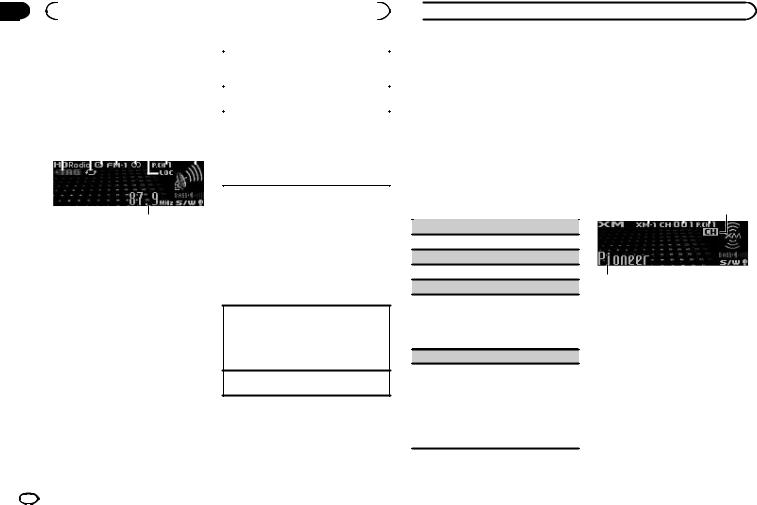
Section |
|
|
|
|
|
|
|
|
|
|
|
|
|
|
|
03 |
|
Available accessories |
|
|
|
|
|||||||||
|
HD Radioä tuner |
|
|
|
|
||||||||||
|
|
|
Selecting a band |
||||||||||||
|
This HD Radio Ready receiver is ready to receive |
1 Press BAND/ESC until the desired band (FM- |
|||||||||||||
|
HD Radio broadcasts when connected to the HD |
1, FM-2, FM-3 for FM or AM) is displayed. |
|||||||||||||
|
Radio tuner (e.g. GEX-P20HD), sold separately. |
Manual tuning (step by step) |
|||||||||||||
|
For details concerning operation, refer to the HD |
||||||||||||||
|
1 Push M.C. left or right. |
||||||||||||||
|
Radio tuner’s operation manual. |
|
|
||||||||||||
|
|
|
|
|
|||||||||||
|
|
|
Seeking |
||||||||||||
|
|
|
|
|
|
|
|
|
|
|
|
|
|
||
|
Basic Operations |
|
|
1 Push and hold M.C. left or right. |
|||||||||||
|
|
|
|
|
|
|
|
|
|
|
|
|
|
You can cancel seek tuning by pushing M.C. |
|
|
1 |
2 3 4 5 6 7 |
8 |
left or right. |
|||||||||||
|
|
|
|
|
|
|
|
|
|
|
|
|
|
While pushing and holding M.C. left or right, |
|
|
|
|
|
|
|
|
|
|
|
|
|
|
|
you can skip stations. Seek tuning starts as |
|
|
|
|
|
|
|
|
|
|
|
|
|
|
|
||
|
|
|
|
|
|
|
|
|
|
|
|
|
|
soon as you release M.C. |
|
|
|
|
|
|
|
|
|
|
|
|
|
|
|
|
|
Storing and recalling stations
9for each band
1TAG indicator
2Tags transferring indicator
3Signal reception status indicator
When digital signal is received,  is displayed. Otherwise,
is displayed. Otherwise,  is displayed.
is displayed.
4Band indicator
55 (stereo) indicator
6LOC indicator
Appears when local seek tuning is on.
7Preset number indicator
8Signal level indicator
9Frequency indicator
Operations are the same as those of the tuner. (Refer to Storing and recalling stations for each band on page 5.)
Switching the display
Desired information can be displayed while tag information has been broadcasting.
Selecting the desired text information
1Press DISP/ /SCRL.
/SCRL.
Broadcast frequency/station name—broad- cast frequency/artist name—broadcast frequency/song title—broadcast frequency/ program type
Scrolling the text information to the left 1 Press and hold DISP/ /SCRL.
/SCRL.
Using iTunes tagging
The operation is the same as that of the tuner. (Refer to Using iTunes tagging on page 6.)
 Available accessories
Available accessories
Advanced operations using |
XM tuner |
|
|
|
|
||
special buttons |
You can use this unit to control an XM satellite |
||||||
The operation is the same as that of the tuner. |
|||||||
digital tuner (GEX-P920XM), which is sold sepa- |
|||||||
(Refer to Advanced operations using special but- |
rately. |
|
|
|
|
||
tons on page 6.) |
! With this unit, you can operate two additional |
||||||
Function settings |
functions: XM channel direct selection and |
||||||
preset channel list. |
|
|
|
|
|||
1 Press M.C. to display the main menu. |
For details concerning operation, refer to the XM |
||||||
tuner’s operation manuals. This section pro- |
|||||||
|
|||||||
2 Turn M.C. to change the menu option |
vides information on XM operations with this |
||||||
unit which differs from that described in the XM |
|||||||
and press to select FUNCTION. |
|||||||
tuner’s operation manual. |
|
|
|||||
|
|
|
|||||
3 Turn M.C. to select the function. |
Basic operations |
|
|
|
|
||
After selecting, perform the following proce- |
|
|
|
|
|||
|
|
|
|
|
|
||
dures to set the function. |
1 |
2 |
3 4 |
||||
|
|||||||
|
|
|
|
|
|
|
|
|
|
|
|
|
|
|
|
BSM (best stations memory)
Refer to BSM (best stations memory) on page 6.
Local (local seek tuning)
Refer to Local (local seek tuning) on page 6.
5
Seek mode (seek mode)
Seek tuning setting can be changed between digital station seek (Seek HD) and analog station seek (Seek ALL) depending on the reception status.
1Press M.C. to select your favorite setting.
Seek ALL—Seek HD
Blending (reception mode)
If a digital broadcast reception condition gets poor, this unit automatically switches to the analog broadcast of the same frequency level. If this function is set to on, the tuner switches between digital broadcast and analog broadcast automatically. If this function is off, reception will be conducted within an analog broadcast.
1 Press M.C. to turn this function on or off.
1XM band indicator
2XM channel number indicator
3XM preset number indicator
4XM channel select setting indicator
Shows what channel select setting has been selected. CH is displayed when
Channel number is selected, and CAT is displayed when Category is selected.
5XM text information
Shows the text information of broadcast channel.
18 En
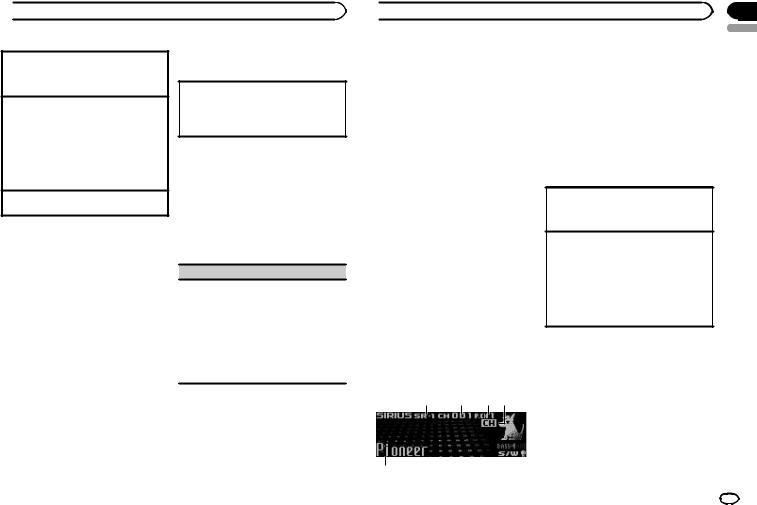
 Available accessories
Available accessories
Select an XM band.
1Press BAND/ESC.
!Band can be selected from XM-1, XM-2 or
XM-3.
Select a channel.
1Push M.C. left or right.
!If you push and hold M.C. left or right, you can increase or decrease the channel number continuously.
!You can also perform tuning from a desired channel category. (Refer to Selecting a channel from a channel category on this page.)
Switching the XM display
1 Press and hold DISP/ /SCRL.
/SCRL.
Storing and recalling broadcast stations
You can easily store up to six stations for each band as presets.
!Six stations for each band can be stored in memory.
1 Press  (list).
(list).
Preset screen is displayed.
2Use M.C. to store the selected station in memory.
Turn to change the preset number. Press and hold to store.
3Use M.C. to select the desired station.
Turn to change the station; press to select.
# You can also change the station by pushing M.C. up or down.
Advanced operations using special buttons
Selecting the channel select mode
1Press S.Rtrv/SAT MODE to cycle between: Channel number (channel number select set- ting)—Category (channel category select setting)
Function and operation
1Press M.C. to display the main menu.
2Use M.C. to select FUNCTION.
The function selection menu is displayed.
Turn to change the menu option. Press to select.
3 Turn M.C. to select the function.
After selecting, perform the following procedures to set the function.
Channel mode (channel select mode setting)
You have two methods for selecting a channel: by number and by category. When selecting by number, channels in any category can be selected. Select by category to narrow your search down to only channels in a particular category.
1Press M.C. to change the channel select mode.
Channel number (channel number select set- ting)—Category (channel category select setting)
Selecting a channel from a channel category
1 Switch the channel select settings to Category.
Refer to Selecting the channel select mode on this page or Channel mode (channel select mode setting) on this page.
 Available accessories
Available accessories
2Push M.C. up or down to select the desired channel category.
3Push M.C. left or right to select the desired channel in the selected channel category.
Displaying the Radio ID
1Select the channel select settings to Channel number.
Refer to Selecting the channel select mode on this page or Channel mode (channel select mode setting) on this page.
2Push M.C. left or right to select RADIO ID.
# If you select another channel, display of the ID
code is canceled.
# RADIO ID and the ID codes are repeatedly displayed one after the other.
SIRIUS Satellite Radio tuner
You can use this unit to control a SIRIUS Satellite Radio tuner, which is sold separately.
When the SIRIUS tuner is used together with this unit, some operations differ slightly from those described in the SIRIUS operation manual. This manual provides information on these points. For all other information on using the SIRIUS tuner, please refer to the SIRIUS operation manual.
1SIRIUS band indicator
2SIRIUS channel number indicator
3SIRIUS preset number indicator
4SIRIUS channel select setting indicator Shows what channel select setting has been selected. CH is displayed when
Channel number is selected, and CAT is displayed when Category is selected.
I.R is displayed during the Instant Replay mode.
5SIRIUS channel name
Shows the channel name of broadcast channel.
Select a SIRIUS band.
1Press BAND/ESC.
!Band can be selected from SR-1, SR-2 or
SR-3.
Select a channel.
1Push M.C. left or right.
!If you push and hold M.C. left or right, you can increase or decrease the channel number continuously.
!You can also perform tuning from a desired channel category. (Refer to Selecting a channel from a channel category on the next page.)
Listening to SIRIUS Satellite Radio
1 2 3 4
5
Section
03
English
En 19

Section |
|
|
|
|
|
03 |
|
Available accessories |
|
|
|
|
|
|
|
3 Use M.C. to select the desired station. |
|
|
Switching the SIRIUS display |
||||
|
|
Turn to change the station; press to select. |
|||
1 |
Press and hold DISP/ /SCRL. |
|
|||
|
# You can also change the station by pushing M.C. |
||||
|
|
Play time—Channel number—Channel name |
|
||
|
|
|
up or down. |
||
|
|
—Category name—Artist name—Song title/ |
|
||
|
|
|
|
|
|
|
|
program title—Composer name |
|
Advanced operations using |
|
|
|
! The play time is displayed during Instant |
|
||
|
|
|
special buttons |
||
|
|
Replay mode. Refer to Using the Instant |
|
||
|
|
Replay function on this page. |
|
|
|
|
|
! Play time display indicates the time in- |
|
Selecting the SIRIUS channel select mode |
|
|
|
verted from the live broadcast. The play |
|
1 Press S.Rtrv/SAT MODE repeatedly to select |
|
|
|
time is displayed as a negative number. |
|
the desired channel select setting. |
|
|
|
|
|
Channel number (channel number select set- |
|
|
Displaying the Radio ID |
||||
|
|
ting)—Category (channel category select set- |
|||
1 |
Push M.C. left or right to select CH 000. |
|
|||
|
ting) |
||||
! |
To select CH 000, set the channel select set- |
|
|||
|
|
|
|||
|
|
|
|||
|
|
ting to Channel number. About the channel |
|
|
|
|
|
select setting, refer to Selecting the SIRIUS |
|
Function and operation |
|
|
|
channel select mode on this page. |
|
|
|
1 Press M.C. to display the main menu.
Note |
2 Use M.C. to select FUNCTION. |
|
It may take a few seconds before you can hear |
||
The function selection menu is displayed. |
||
anything while this unit acquires and processes |
||
Turn to change the menu option. Press to select. |
||
the satellite signal when you change the source |
||
|
||
to a SIRIUS tuner or select a channel. |
3 Turn M.C. to select the function. |
|
|
||
Storing and recalling broadcast |
After selecting, perform the following proce- |
|
dures to set the function. |
||
stations |
||
|
You can easily store up to six stations for each band as presets.
!Six stations for each band can be stored in memory.
1 Press  (list).
(list).
Preset screen is displayed.
2 Use M.C. to store the selected station in memory.
Turn to change the preset number. Press and hold to store.
The SIRIUS preset number you have selected will flash and then remain lit. The selected station has been stored in memory.
Channel mode (channel select mode setting)
You have two methods for selecting a channel: by number and by category. When selecting by number, channels in any category can be selected. Select by category to narrow your search down to only channels in a particular category.
1Press M.C. to change the channel select mode.
Channel number (channel number select set- ting)—Category (channel category select setting)
Game alert (game alert setting)
 Available accessories
Available accessories
This system can alert you when games involving your favorite teams are about to start. To use this function you need to set up a game alert for the teams in advance.
!To use this function, a Pioneer SIRIUS bus interface (e.g. CD-SB10) is required.
!To use this function, a SIRIUS plug-and-play unit with a Game Alert Function is required.
!For details, refer to the SIRIUS plug-and-play unit’s manuals.
!You can also operate this function when a SIRPNR2 is connected to this unit.
!The Game Alert function is on at the default setting.
!Once you select the teams, you need to turn
the Game Alert function on.
1 Press M.C. to turn the Game Alert on or off.
!When a game of the selected team is about to start (or is currently playing) on a different station, Game alert info is displayed. Press and hold M.C. to switch to that station, and you can listen to that game.
Team setting (team setting)
1Push M.C. left or right to select a desired league.
2Push M.C. up or down to select a desired team.
3Press M.C. to store the selected team in memory.
The game alert function is activated for that team.
4Repeat these steps to select other teams.
!When FULL is displayed, additional teams cannot be selected. In this case, first delete a selected team and then try again.
Game info (game information)
If any games of the selected teams are currently playing, you can display information on the games and tune in to the broadcast channel.
You can display information on the games while enjoying the sound from the station you are currently tuned in to. You can also tune in to the broadcast channel when you wish to.
1Push M.C. up or down to select a game.
!The game score will be updated automatically.
2Press M.C. to switch to the other station and
listen to the game.
!If you have not selected any teams, NOT SET is displayed.
!When games involving your favorite teams are not currently playing, NO GAME is displayed.
Pause (pause)
During the Instant Replay mode, you can select
Pause (pause). Refer to Using the Instant Replay function on this page.
1 Press M.C. to pause or resume.
Selecting a channel from a channel category
1Select the channel select settings to Category.
Refer to Selecting the SIRIUS channel select mode on this page.
2Push M.C. up or down to select the desired channel category.
3Push M.C. left or right to select the desired channel in the selected channel category.
Using the Instant Replay function
The following functions can be operated in Instant Replay mode.
20 En

 Available accessories
Available accessories
!To use this function, a Pioneer SIRIUS bus interface (e.g. CD-SB10) is required.
!To use this function, a SIRIUS plug-and-play unit with an Instant Replay Function is required.
!For details, refer to the SIRIUS plug-and-play unit’s manuals.
Using Instant Replay mode
1When SIRIUS tuner is selected as the source, press and hold S.Rtrv/SAT MODE.
!When BAND/ESC is pressed, instant replay mode is canceled.
!When another source is selected, instant replay mode is canceled.
Select a track
1 Push M.C. left or right.
Fast forward or reverse
1Push and hold M.C. left or right for about one second and release.
 Installation
Installation
Connections
 WARNING
WARNING
!Use speakers over 50 W (output value) and between 4 W to 8 W (impedance value). Do not use 1 W to 3 W speakers for this unit.
!The black cable is ground. When installing this unit or power amp (sold separately), make sure to connect the ground wire first. Ensure that the ground wire is properly connected to metal parts of the car’s body. The ground wire of the power amp and the one of this unit or any other device must be connected to the car separately with different screws. If the screw for the ground wire loosens or falls out, it could result in fire, generation of smoke or malfunction.
Ground wire |
POWER AMP |
||
|
|
|
|
|
|
|
|
Other devices |
Metal parts of car’s body |
|
(Another electronic |
||
|
||
device in the car) |
|
 Important
Important
!When installing this unit in a vehicle without an ACC (accessory) position on the ignition switch, failure to connect the red cable to the terminal that detects operation of the ignition key may result in battery drain.
|
F |
ON |
|
|
F |
|
|
|
O |
|
S |
|
|
|
T |
|
|
TR |
A |
ACC position |
No ACC position |
||
!Use this unit with a 12-volt battery and negative grounding only. Failure to do so may result in a fire or malfunction.
!To prevent a short-circuit, overheating or malfunction, be sure to follow the directions below.
—Disconnect the negative terminal of the battery before installation.
—Secure the wiring with cable clamps or adhesive tape. Wrap adhesive tape around wiring that comes into contact with metal parts to protect the wiring.
—Place all cables away from moving parts, such as the gear shift and seat rails.
—Place all cables away from hot places, such as near the heater outlet.
—Do not connect the yellow cable to the battery by passing it through the hole to the engine compartment.
—Cover any disconnected cable connectors with insulating tape.
—Do not shorten any cables.
—Never cut the insulation of the power cable of this unit in order to share the power with other devices. The current capacity of the cable is limited.
—Use a fuse of the rating prescribed.
—Never wire the negative speaker cable directly to ground.
—Never band together negative cables of multiple speakers.
!When this unit is on, control signals are sent through the blue/white cable. Connect this cable to the system remote control of an external power amp or the vehicle’s auto-anten- na relay control terminal (max. 300 mA 12 V DC). If the vehicle is equipped with a glass antenna, connect it to the antenna booster power supply terminal.
!Never connect the blue/white cable to the power terminal of an external power amp. Also, never connect it to the power terminal of the auto antenna. Doing so may result in battery drain or a malfunction.
Section
04
English
En 21
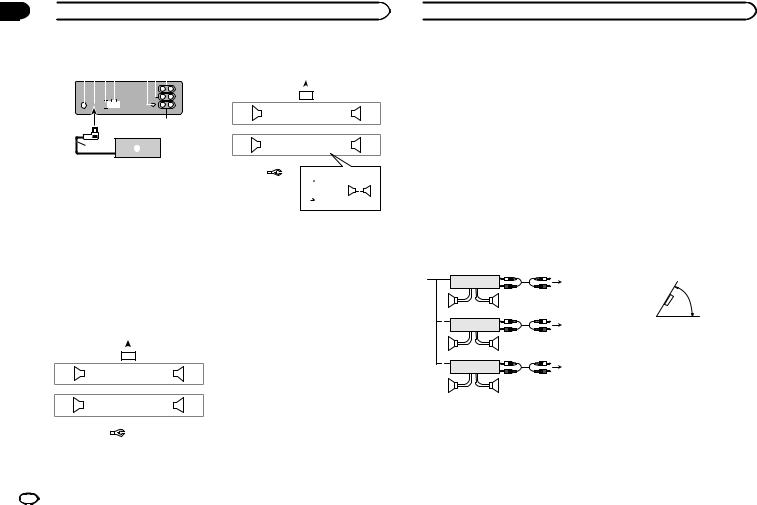
Section
04  Installation
Installation
This unit
1 2 3 4 |
|
5 6 7 |
||||||||||||||||
|
|
|
|
|
|
|
|
|
|
|
|
|
|
|
|
|
|
|
|
|
|
|
|
|
|
|
|
|
|
|
|
|
|
|
|
|
|
|
|
|
|
|
|
|
|
|
|
|
|
|
|
|
|
|
|
|
8
9a
1Antenna input
2IP-BUS input (blue)
3Fuse (10 A)
4Power cord input
5Wired remote input
Hard-wired remote control adaptor can be connected (sold separately).
6Front output
7Rear output
8Subwoofer output
9IP-BUS cable (sold separately)
a Pioneer IP-BUS accessories (sold separately)
Power cord
Perform these connections when not connecting a rear speaker lead to a subwoofer.
|
|
|
|
|
|
|
|
|
|
1 |
|
|
|
|
||
|
|
|
L |
|
|
|
|
|
|
|
|
|
R |
|
||
|
|
|
|
|
|
|
|
|
|
|
|
|
|
|
||
|
|
2 |
|
|
|
|
|
|
|
|
|
|
|
3 |
||
4 |
|
|
|
|
6 |
|
|
|
|
|
8 |
|
|
|||
F |
|
|
|
|
|
7 |
|
|
|
|
|
9 |
|
|
|
|
|
|
|
|
|
|
|
|
|
|
|||||||
|
|
|
|
|
|
|
|
|
|
|||||||
5 |
|
|
|
|
|
|
|
|
||||||||
|
|
|
|
|
a |
|
|
|
|
|
c |
|
|
|||
R |
|
|
|
|
|
b |
|
|
|
|
|
d |
|
|
|
|
|
|
|
|
|
|
|
|
|
|
|||||||
|
|
|
|
|
|
|
|
|
|
|||||||
|
|
|
|
|
|
|
|
|
|
|
|
|
|
|
|
|
|
|
|
|
|
|
|
|
|
|
e |
|
|
||||
|
|
|
|
|
|
|
|
|
|
|||||||
|
|
|
|
|
|
|
|
|
|
f |
|
|
||||
|
|
|
|
|
|
|
|
|
|
|
|
|||||
|
|
|
|
|
|
|
|
|
|
g |
|
|
||||
|
|
|
|
|
|
|
|
|
|
|
|
|||||
|
|
|
|
|
|
|
|
|
|
h |
|
|
||||
|
|
|
|
|
|
|
|
|
|
|
|
|||||
Perform these connections when using a subwoofer without the optional amplifier.
|
|
|
|
|
|
|
|
|
|
|
|
|
1 |
|
|
|
|
|
|
|
|
|
|
|
|
|||
|
|
|
|
|
|
L |
|
|
|
|
|
|
|
|
|
R |
|
|
|
|
|
|||||||
|
|
|
|
|
|
|
|
|
|
|
|
|
|
|
|
|
|
|
|
|
|
|
||||||
|
|
|
|
|
2 |
|
|
|
|
|
|
|
|
|
|
|
|
|
3 |
|
|
|
|
|
||||
4 |
|
|
|
|
|
6 |
|
|
|
|
|
|
8 |
|
|
|
|
|
|
|
|
|||||||
F |
|
|
|
|
|
|
|
7 |
|
|
|
|
|
|
9 |
|
|
|
|
|
|
|
|
|
|
|||
|
|
|
|
|
|
|
|
|
|
|
|
|
|
|
|
|
|
|
|
|
||||||||
|
|
|
|
|
|
|
|
|
|
|
|
|
|
|
||||||||||||||
|
|
|
|
|
|
|
|
|
|
|
|
|
|
|||||||||||||||
i |
|
|
|
|
a |
|
|
|
|
|
|
c |
|
|
|
|
|
|
|
|
||||||||
SW |
|
|
|
|
|
|
|
b |
|
|
|
|
|
|
d |
|
|
|
|
|
|
|
|
|
|
|||
|
|
|
|
|
|
|
|
|
|
|
|
|
|
|
|
|
|
|
||||||||||
|
|
|
|
|
|
|
|
|
|
|
|
|
|
|
|
|||||||||||||
|
|
|
|
|
|
|
|
|
|
|
|
|
|
|
|
|
|
|
|
|
|
|
|
|
|
|
|
|
|
|
|
|
|
|
|
|
|
|
e |
|
j |
c |
|
|
|
||||||||||||
|
|
|
|
|
|
|
|
|
|
|
|
|||||||||||||||||
|
|
|
|
|
|
|
|
|
|
f |
|
|
|
|
|
a |
|
|
|
|
|
|||||||
|
|
|
|
|
|
|
|
|
|
|
|
|
|
|
|
|
|
|
|
|
|
|
|
|||||
|
|
|
|
|
|
|
|
|
|
g |
|
k |
|
|
|
|
|
|
|
|
|
|
l |
|||||
|
|
|
|
|
|
|
|
|
|
h |
|
|
|
|
|
b |
|
|
|
d |
|
|
|
|
|
|
||
|
|
|
|
|
|
|
|
|
|
|
|
|
|
|
|
|
|
|
|
|
|
|
|
|||||
|
|
|
|
|
|
|
|
|
|
|
|
|
|
|
|
|
|
|
|
|
|
|
|
|
||||
1To power cord input
2Left
3Right
4Front speaker
5Rear speaker
6White
7White/black
8Gray
9Gray/black
aGreen
bGreen/black
cViolet
dViolet/black
eBlack (chassis ground)
Connect to a clean, paint-free metal location.
fYellow
Connect to the constant 12 V supply terminal.
gRed
Connect to terminal controlled by ignition switch (12 V DC).
hBlue/white
Connect to system control terminal of the power amp or auto-antenna relay control terminal (max. 300 mA 12 V DC).
iSubwoofer (4 Ω)
 Installation
Installation
jWhen using a subwoofer of 70 W (2 Ω), be sure to connect the subwoofer to the violet and violet/black leads of this unit. Do not connect anything to the green and green/ black leads.
kNot used.
lSubwoofer (4 Ω)× 2
Notes
!With a 2 speaker system, do not connect anything to the speaker leads that are not connected to speakers.
!Change the initial setting of this unit. Refer to S/W control (rear output and subwoofer setting) on page 11.
The subwoofer output of this unit is monaural.
Power amp (sold separately)
Perform these connections when using the optional amplifier.
13
|
|
2 |
|
|
|
|
|
|
4 |
|
|
|
||
|
5 |
|
5 |
|
|
|
|
|
|
|
|
|
3 |
|
|
1 |
2 |
|
|
|
|
|
6 |
|
|
|
|
|
|
|
|
|
||
|
7 |
|
7 |
|
|
|
|
|
|
|
|
|
3 |
|
|
1 |
2 |
|
|
|
|
|
8 |
|
|
|
|
|
|
|
|
|
||
|
9 |
|
9 |
|
|
|
|
|
|
1 |
System remote control |
|
||
|
Connect to Blue/white cable. |
|
||
2 |
Power amp (sold separately) |
|
||
3 |
Connect with RCA cables (sold separately) |
|||
4 |
To Rear output |
|
|
|
5 |
Rear speaker |
|
|
|
6 |
To Front output |
|
|
|
7 |
Front speaker |
|
|
|
8To subwoofer output
9Subwoofer
Installation
 Important
Important
!Check all connections and systems before final installation.
!Do not use unauthorized parts as this may cause malfunctions.
!Consult your dealer if installation requires drilling of holes or other modifications to the vehicle.
!Do not install this unit where:
—it may interfere with operation of the vehicle.
—it may cause injury to a passenger as a result of a sudden stop.
!The semiconductor laser will be damaged if it overheats. Install this unit away from hot places such as near the heater outlet.
!Optimum performance is obtained when the unit is installed at an angle of less than 60°.
60°
DIN front/rear mount
This unit can be properly installed using either front-mount or rear-mount installation.
Use commercially available parts when installing.
DIN Front-mount
1 Insert the mounting sleeve into the dashboard.
For installation in shallow spaces, use the supplied mounting sleeve. If there is enough space, use the mounting sleeve that came with the vehicle.
22 En
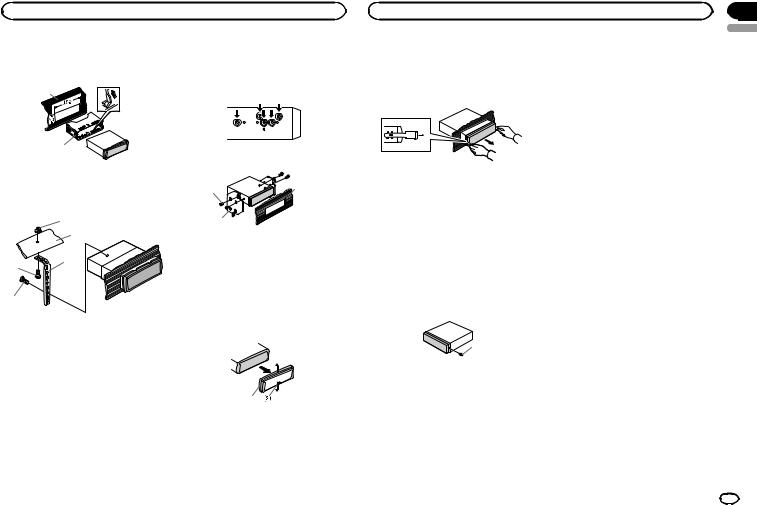
Installation |
Installation |
2 Secure the mounting sleeve by using a screwdriver to bend the metal tabs (90°) into place.
1
2
1Dashboard
2Mounting sleeve
3 Install the unit as illustrated.
1
2
3
4
5
1Nut
2Firewall or metal support
3Metal strap
4Screw
5Screw (M4 × 8)
#Make sure that the unit is installed securely in place. An unstable installation may cause skipping or other malfunctions.
DIN Rear-mount
1 Determine the appropriate position where the holes on the bracket and the side of the unit match.
2 Tighten two screws on each side.
1 |
3 |
|
2
1Screw
2Mounting bracket
3Dashboard or console
!Use either truss (5 mm × 8 mm) or flush surface (5 mm × 9 mm) screws, depending on the bracket screw holes.
Removing the unit
1 Remove the trim ring.
1Trim ring
2Notched tab
!Releasing the front panel allows easier access to the trim ring.
!When reattaching the trim ring, point the side with the notched tab down.
2Insert the supplied extraction keys into both sides of the unit until they click into place.
3Pull the unit out of the dashboard.
Removing and re-attaching the front panel
You can remove the front panel to protect your unit from theft.
Press the detach button and push the front panel upward and pull it toward you.
For details, refer to Removing the front panel to protect your unit from theft and Re-attaching the front panel on page 4.
Securing the front panel
The front panel can be secured with the supplied screw.
1
1 Screw
Section
04
English
En 23
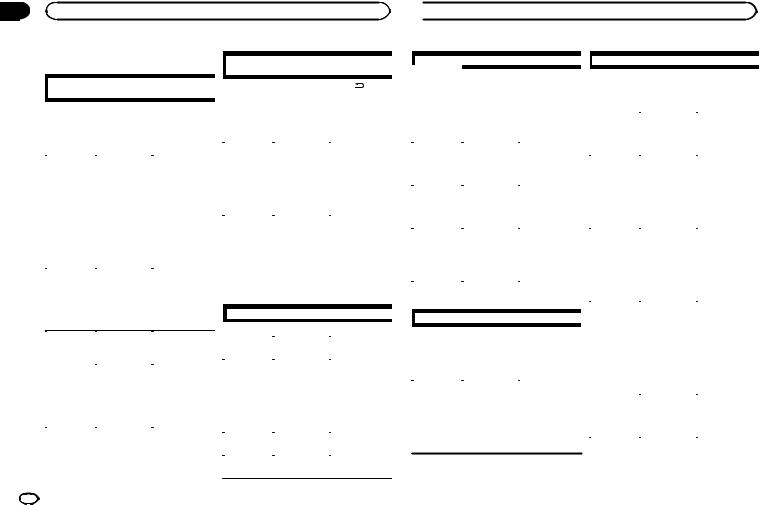
Appendix
 Additional Information
Additional Information
|
|
|
|
|
|
|
|
|
|
|
|
|
|
|
|
|
|
|
|
|
|
|
|
|
|
|
|
|
|
|
|
|
|
|
|
|
|
|
|
|
|
|
|
|
|
|
|
|
|
|
|
|
|
|
|
|
|
|
|
|
|
|
|
|
|
|
|
|
|
|
|
|
|
|
|
|
|
|
|
|
|
|
|
|
|
|
|
|
|
|
|
|
|
|
|
|
|
|
|
ERROR-07, |
The disc is dirty. |
Clean the disc. |
|
NO XXXX ap- |
There is no em- |
Switch the display |
|||||
11, 12, 17, 30 |
|
|
|||||
The disc is |
Replace the disc. |
||||||
pears when a |
bedded text in- |
or play another |
|||||
|
|
scratched. |
|
||||
display is |
formation. |
track/file. |
|
|
|
||
changed (NO |
|
|
|
ERROR-10, |
There is an elec- |
Turn the ignition |
|
No text informa- |
! Switch the |
||||||
11, 12, 15, |
trical or me- |
switch OFF and |
|||||
TITLE, for ex- |
tion can be ob- |
broadcast station. |
|||||
ample). |
|
17, 30, A0 |
chanical error. |
back ON, or |
|||
tained |
! Operate this |
|
|||||
|
|
|
|
switch to a differ- |
|||
|
|
unit in areas with |
|
|
|
||
|
|
|
|
|
ent source, then |
||
|
|
get good recep- |
|
|
|
||
|
|
|
|
|
back to the CD |
||
|
|
tion condition. |
|
|
|
||
|
|
|
|
|
player. |
||
|
|
|
|
|
|
||
|
|
|
|
|
|
||
|
|
|
|
|
|
|
|
|
|
|
|
ERROR-15 |
The inserted |
Replace the disc. |
|
|
|
|
|
|
disc is blank |
|
|
|
|
|
|
ERROR-23 |
Unsupported |
Replace the disc. |
|
|
|
|
|
|
CD format |
|
|
|
Message |
Cause |
Action |
|
|||
|
|
|
|
FORMAT |
Sometimes |
Wait until the |
|
READ |
there is a delay |
message disap- |
|
|
|
between the |
pears and you |
|
|
start of playback |
hear sound. |
|
|
and when you |
|
|
|
start to hear any |
|
|
|
sound. |
|
NO AUDIO |
The inserted |
Replace the disc. |
|
|
|
disc does not |
|
|
|
contain any |
|
|
|
playable files. |
|
SKIPPED |
The inserted |
Replace the disc. |
|
|
|
disc contains |
|
|
|
DRM protected |
|
|
|
files. |
|
PROTECT |
All the files on |
Replace the disc. |
|
|
|
the inserted |
|
|
|
disc are em- |
|
|
|
bedded with |
|
|
|
DRM. |
|
USB storage device/iPod |
|
||
|
|
|
|
|
Message |
Cause |
Action |
|
|||
|
|
|
|
NO DEVICE |
When plug and |
! Turn the plug |
|
|
|
play is off, no |
and play on. |
|
|
USB storage de- |
! Connect a com- |
|
|
vice or iPod is |
patible USB stor- |
|
|
connected. |
age device/iPod. |
FORMAT |
Sometimes |
Wait until the |
|
READ |
there is a delay |
message disap- |
|
|
|
between the |
pears and you |
|
|
start of playback |
hear sound. |
|
|
and when you |
|
start to hear any sound.
|
Message |
Cause |
Action |
|
|||
|
|
|
|
NO AUDIO |
There are no |
Transfer the audio |
|
|
|
songs. |
files to the USB |
|
|
|
storage device |
|
|
|
and connect. |
|
|
The connected |
Follow the USB |
|
|
USB storage de- |
storage device in- |
|
|
vice has secur- |
structions to dis- |
|
|
ity enabled |
able the security. |
SKIPPED |
The connected |
Play an audio file |
|
|
|
USB storage de- |
not embedded |
|
|
vice contains |
with Windows |
|
|
files embedded |
Media DRM 9/10. |
|
|
with Windows |
|
|
|
Mediaä DRM 9/ |
|
|
|
10 |
|
PROTECT |
All the files in |
Transfer audio |
|
|
|
the USB storage |
files not em- |
|
|
device are em- |
bedded with |
|
|
bedded with |
Windows Media |
|
|
Windows Media |
DRM 9/10 to the |
|
|
DRM 9/10 |
USB storage de- |
|
|
|
vice and connect. |
NOT COM- |
The connected |
! Connect a USB |
|
PATIBLE |
USB storage de- |
Mass Storage |
|
|
|
vice is not sup- |
Class compliant |
|
|
ported by this |
device. |
|
|
unit. |
! Disconnect |
|
|
|
your device and |
|
|
|
replace it with a |
|
|
|
compatible USB |
|
|
|
storage device. |
|
|
|
|
|
|
Non-compatible |
Disconnect your |
|
|
iPod |
device and re- |
|
|
|
place it with a |
|
|
|
compatible iPod. |
24 En
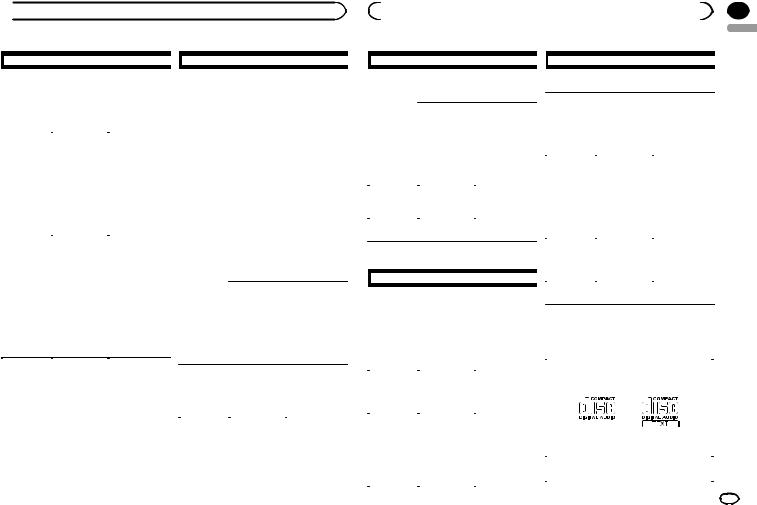
 Additional Information
Additional Information
|
Message |
Cause |
Action |
|
|||
|
|
|
|
CHECK USB |
The USB con- |
Check that the |
|
|
|
nector or USB |
USB connector or |
|
|
cable has short- |
USB cable is not |
|
|
circuited. |
caught in some- |
|
|
|
thing or dam- |
|
|
|
aged. |
|
|
The connected |
Disconnect the |
|
|
USB storage de- |
USB storage de- |
|
|
vice consumes |
vice and do not |
|
|
more than 500 |
use it. Turn the |
|
|
mA (maximum |
ignition switch to |
|
|
allowable cur- |
OFF, then to ACC |
|
|
rent). |
or ON and then |
|
|
|
connect only |
|
|
|
compliant USB |
|
|
|
storage devices. |
|
|
|
|
|
|
The iPod oper- |
Make sure the |
|
|
ates correctly |
connection cable |
|
|
but does not |
for the iPod has |
|
|
charge |
not shorted out |
|
|
|
(e.g., not caught |
|
|
|
in metal objects). |
|
|
|
After checking, |
|
|
|
turn the ignition |
|
|
|
switch OFF and |
|
|
|
back ON, or dis- |
|
|
|
connect the iPod |
|
|
|
and reconnect. |
|
|
|
|
|
Message |
Cause |
Action |
|
|||
|
|
|
|
ERROR-19 |
Communication |
! Perform one of |
|
|
|
failed. |
the following op- |
|
|
|
erations. |
|
|
|
–Turn the ignition |
|
|
|
switch OFF and |
|
|
|
back ON. |
|
|
|
–Disconnect the |
|
|
|
USB storage de- |
|
|
|
vice. |
|
|
|
–Change to a dif- |
|
|
|
ferent source. |
|
|
|
Then, return to |
|
|
|
the USB source. |
|
|
|
! Disconnect the |
|
|
|
cable from the |
|
|
|
iPod. Once the |
|
|
|
iPod’s main |
|
|
|
menu is dis- |
|
|
|
played, reconnect |
|
|
|
the iPod and reset |
|
|
|
it. |
|
|
|
|
|
|
iPod failure |
Disconnect the |
|
|
|
cable from the |
|
|
|
iPod. Once the |
|
|
|
iPod’s main |
|
|
|
menu is dis- |
|
|
|
played, reconnect |
|
|
|
the iPod and reset |
|
|
|
it. |
ERROR-23 |
USB storage de- |
USB storage de- |
|
|
|
vice was not forvice should be for- |
|
|
|
matted with |
matted with |
|
|
FAT12, FAT16 or |
FAT12, FAT16 or |
|
|
FAT32 |
FAT32. |
|
|
|
|
|
|
|
|
|
|
Appendix |
|
|
|
Additional Information |
|
|
|
|
|
|
|
||
|
|
|
|
|
|
|
|
|
|
English |
|
|
Message |
Cause |
Action |
|
Message |
Cause |
Action |
||||
|
|
||||||||||
|
|
|
|
|
|
|
|
|
|
|
|
ERROR-16 |
The iPod firm- |
Update the iPod |
|
Skip limit |
Skip limit |
Do not exceed the |
|
|
|||
|
|
|
ware version is |
version. |
|
reached |
reached. |
skip limit. |
|
|
|
|
|
|
old. |
|
|
Check Appli- |
This version of |
Connect an iPod/ |
|
|
|
|
|
|
iPod failure |
Disconnect the |
|
cation |
the Pandora ap- |
iPhone that has a |
|
|
|
|
|
|
|
cable from the |
|
|
plication is not |
compatible ver- |
|
|
|
|
|
|
|
iPod. Once the |
|
|
supported. |
sion of the |
|
|
|
|
|
|
|
iPod’s main |
|
|
|
Pandora applica- |
|
|
|
|
|
|
|
menu is dis- |
|
|
|
tion installed. |
|
|
|
|
|
|
|
played, reconnect |
|
Check Device |
Device error |
Please check your |
|
|
|
|
|
|
|
the iPod and reset |
|
|
|
||||
|
|
|
|
|
|
message dis- |
iPod/iPhone. |
|
|
||
|
|
|
|
it. |
|
|
|
|
|||
|
|
|
|
|
|
played in |
|
|
|
|
|
STOP |
There are no |
Select a list that |
|
|
Pandora Appli- |
|
|
|
|
||
|
|
|
songs in the |
contains songs. |
|
|
cation. |
|
|
|
|
|
|
|
current list. |
|
|
|
Unable to play |
|
|
|
|
Not found |
No related |
Transfer songs to |
|
|
music from |
|
|
|
|
||
|
|
Pandora. |
|
|
|
|
|||||
|
|
|
songs |
the iPod. |
|
|
|
|
|
|
|
|
|
|
|
|
|
No Available |
No station |
Create a station |
|
|
|
|
|
|
|
|
|
|
|
||||
Pandora |
|
|
|
Station |
found. |
in the Pandora |
|
|
|||
|
|
|
|
|
application on |
|
|
||||
|
|
|
|
|
|
|
|
|
|
||
|
Message |
Cause |
Action |
|
|
|
your iPod/iPhone. |
|
|
||
|
|
|
|
|
|
||||||
|
|
|
|
|
|
No Active |
No station se- |
Select a station. |
|
|
|
ERROR-19 |
Communication |
Disconnect the |
|
|
|
||||||
|
Stations |
lected. |
|
|
|
|
|||||
|
|
|
failed. |
cable from the |
|
|
|
|
|
||
|
|
|
|
|
|
|
|
|
|
||
|
|
|
|
iPod. Once the |
|
|
|
|
|
|
|
|
|
|
|
iPod’s main |
|
Handling guidelines |
|
|
|||
|
|
|
|
menu is dis- |
|
|
|
||||
|
|
|
|
|
|
|
|
|
|
|
|
|
|
|
|
played, reconnect |
|
Discs and player |
|
|
|
|
|
|
|
|
|
the iPod and reset |
|
|
|
|
|
|
|
|
|
|
|
it. |
|
Use only discs that feature either of the following |
|
|
|||
Start up the |
The Pandora ap- |
Start up the |
|
two logos. |
|
|
|
|
|
||
Pandora Ap- |
plication has |
Pandora applica- |
|
|
|
|
|
|
|
||
plication |
not started run- |
tion from your |
|
|
|
|
|
|
|
||
|
|
|
ning yet. |
iPod/iPhone. |
|
|
|
|
|
|
|
Try again |
Unable to save |
Try again later. |
|
|
|
|
|
|
|
||
later |
thumb rating. |
|
|
|
|
|
|
|
|
||
|
|
|
Unable to save |
|
|
|
|
|
|
|
|
|
|
|
BookMark. |
|
|
|
|
|
|
|
|
|
|
|
Pandora system |
|
|
|
|
|
|
|
|
|
|
|
|
|
Use 12-cm discs. Do not use 8-cm discs or an |
|
|
||||
|
|
|
is undergoing |
|
|
|
|
||||
|
|
|
|
|
adapter for 8-cm discs. |
|
|
|
|
||
|
|
|
maintenance. |
|
|
|
|
|
|
||
|
|
|
|
|
|
|
|
|
25 |
|
|
|
|
|
|
|
|
|
|
|
En |
|
|
|
|
|
|
|
|
|
|
|
|
||
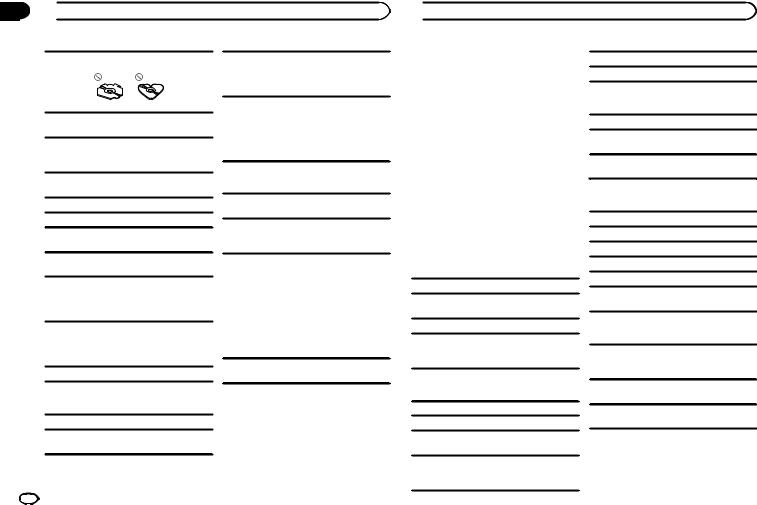
Appendix
 Additional Information
Additional Information
Use only conventional, fully circular discs. Do not use shaped discs.
Do not insert anything other than a CD into the CD loading slot.
Do not use cracked, chipped, warped, or otherwise damaged discs as they may damage the player.
Unfinalized CD-R/CD-RW discs cannot be played back.
Do not touch the recorded surface of the discs.
Store discs in their cases when not in use.
Do not attach labels, write on or apply chemicals to the surface of the discs.
To clean a CD, wipe the disc with a soft cloth outward from the center.
Condensation may temporarily impair the player’s performance. Let it rest for about one hour to adjust to a warmer temperature. Also, wipe any damp discs off with a soft cloth.
Playback of discs may not be possible because of disc characteristics, disc format, recorded application, playback environment, storage conditions, and so on.
Road shocks may interrupt disc playback.
Firmly secure the USB storage device when driving. Do not let the USB storage device fall onto the floor, where it may become jammed under the brake or accelerator pedal.
Depending on the USB storage device, the following problems may occur.
!Operations may vary.
!The storage device may not be recognized.
!Files may not be played back properly.
!The device may generate noise in the radio.
iPod
To ensure proper operation, connect the dock connector cable from the iPod directly to this unit.
Firmly secure the iPod when driving. Do not let the iPod fall onto the floor, where it may become jammed under the brake or accelerator pedal.
About iPod settings
!When an iPod is connected, this unit changes the EQ (equalizer) setting of the iPod to off in order to optimize the acoustics. When you disconnect the iPod, the EQ returns to the original setting.
!You cannot set Repeat to off on the iPod when using this unit. Repeat is automatically changed to All when the iPod is connected to this unit.
Incompatible text saved on the iPod will not be displayed by the unit.
USB storage device
Connections via USB hub are not supported.
Do not connect anything other than a USB storage device.
26 En
DualDiscs
DualDiscs are two-sided discs that have a recordable CD for audio on one side and a recordable DVD for video on the other.
Since the CD side of DualDiscs is not physically compatible with the general CD standard, it may not be possible to play the CD side with this unit.
 Additional Information
Additional Information
Frequent loading and ejecting of a DualDisc may result in scratches on the disc. Serious scratches can lead to playback problems on this unit. In some cases, a DualDisc may become stuck in the disc loading slot and will not eject. To prevent this, we recommend you refrain from using DualDisc with this unit.
Please refer to the information from the disc manufacturer for more detailed information about DualDiscs.
 CAUTION
CAUTION
Do not leave discs, a USB storage device, or an iPod in any place that is subject to high temperatures.
Compressed audio compatibility (disc, USB)
WMA
File extension: .wma
Bit rate: 48 kbps to 320 kbps (CBR), 48 kbps to 384 kbps (VBR)
Sampling frequency: 32 kHz, 44.1 kHz, 48 kHz
M3u playlist: Not compatible
MP3i (MP3 interactive), mp3 PRO: Not compatible
WAV
File extension: .wav
Quantization bits: 8 and 16 (LPCM), 4 (MS ADPCM)
Sampling frequency: 16 kHz to 48 kHz (LPCM), 22.05 kHz and 44.1 kHz (MS ADPCM)
AAC
Compatible format: AAC encoded by iTunes
File extension: .m4a
Sampling frequency: 11.025 kHz to 48 kHz
Transmission rate: 16 kbps to 320 kbps, VBR
Apple Lossless: Not compatible
AAC file bought from the iTunes Store (.m4p file extension): Not compatible
Supplemental information
Windows Media Audio Professional, Lossless, Voice/DRM Stream/Stream with video: Not compatible
MP3
File extension: .mp3
Bit rate: 8 kbps to 320 kbps (CBR), VBR
Sampling frequency: 8 kHz to 48 kHz (32 kHz, 44.1 kHz, 48 kHz for emphasis)
Compatible ID3 tag version: 1.0, 1.1, 2.2, 2.3, 2.4 (ID3 tag Version 2.x is given priority over Version 1. x.)
Only the first 32 characters can be displayed as a file name (including the file extension) or a folder name.
This unit may not operate correctly depending on the application used to encode WMA files.
There may be a slight delay when starting playback of audio files embedded with image data.

 Additional Information
Additional Information
Disc |
iPod compatibility |
Playable folder hierarchy: up to eight tiers (A practical hierarchy is less than two tiers.)
Playable folders: up to 99
Playable files: up to 999
File system: ISO 9660 Level 1 and 2, Romeo, Joliet
Multi-session playback: Compatible
Packet write data transfer: Not compatible
Regardless of the length of blank sections between the songs from the original recording, compressed audio discs play with a short pause between songs.
USB storage device
Playable folder hierarchy: up to eight tiers (A practical hierarchy is less than two tiers.)
Playable folders: up to 1 500
Playable files: up to 15 000
Playback of copyright-protected files: Not compatible
Partitioned USB storage device: Only the first partition can be played.
There may be a slight delay when starting playback of audio files on a USB storage device with numerous folder hierarchies.
 CAUTION
CAUTION
Pioneer accepts no responsibility for data lost on the USB storage device even if that data is lost while using this unit.
This unit supports only the following iPod models. Supported iPod software versions are shown below. Older versions may not be supported.
!iPhone 4 (software version 4.0)
!iPhone 3GS (software version 4.0)
!iPhone 3G (software version 4.0)
!iPhone (software version 3.1.3)
!iPod nano 5th generation (software version 1.0.2)
!iPod nano 4th generation (software version 1.0.4)
!iPod nano 3rd generation (software version 1.1.3)
!iPod nano 2nd generation (software version 1.1.3)
!iPod nano 1st generation (software version 1.3.1)
!iPod touch 3rd generation (software version 4.0)
!iPod touch 2nd generation (software version 4.0)
!iPod touch 1st generation (software version 3.1.3)
!iPod classic 160GB (software version 2.0.4)
!iPod classic 120GB (software version 2.0.1)
!iPod classic (software version 1.1.2)
!iPod 5th generation (software version 1.3)
Depending on the generation or version of the iPod, some functions may not be available.
Operations may vary depending on the software version of iPod.
When using an iPod, an iPod Dock Connector to USB Cable is required.
A Pioneer CD-IU50 interface cable is also available. For details, consult your dealer.
About the file/format compatibility, refer to the iPod manuals.
Audio Book, Podcast: Compatible
Appendix
 Additional Information
Additional Information
 CAUTION
CAUTION
Pioneer accepts no responsibility for data lost on the iPod, even if that data is lost while this unit is used.
Sequence of audio files
The user cannot assign folder numbers and specify playback sequences with this unit.
Example of a hierarchy
01
02 |
|
|
03 |


04 







05
Level 1 Level 2 Level 3 Level 4
 : Folder
: Folder

 : Compressed audio file
: Compressed audio file
01 to 05: Folder number
1 to 6: Playback sequence
Disc
Folder selection sequence or other operation may differ depending on the encoding or writing software.
USB storage device
Playback sequence is the same as recorded sequence in the USB storage device.
To specify the playback sequence, the following method is recommended.
1Create a file name that includes numbers that specify the playback sequence (e.g., 001xxx.mp3 and 099yyy.mp3).
2Put those files into a folder.
3Save the folder containing files on the USB storage device.
However, depending on the system environment, you may not be able to specify the playback sequence.
For USB portable audio players, the sequence is different and depends on the player.
Copyright and trademark
iTunes
Apple and iTunes are trademarks of Apple Inc., registered in the U.S. and other countries.
MP3
Supply of this product only conveys a license for private, non-commercial use and does not convey a license nor imply any right to use this product in any commercial (i.e. revenue-generating) real time broadcasting (terrestrial, satellite, cable and/or any other media), broadcasting/ streaming via internet, intranets and/or other networks or in other electronic content distribution systems, such as pay-audio or audio-on-de- mand applications. An independent license for such use is required. For details, please visit http://www.mp3licensing.com.
WMA
Windows Media is either a registered trademark or trademark of Microsoft Corporation in the United States and/or other countries.
This product includes technology owned by Microsoft Corporation and cannot be used or distributed without a license from Microsoft Licensing, Inc.
iPod & iPhone
iPhone, iPod, iPod classic, iPod nano, and iPod touch are trademarks of Apple Inc., registered in the U.S. and other countries.
“Made for iPod” and “Made for iPhone” mean that an electronic accessory has been designed to connect specifically to iPod or iPhone, respectively, and has been certified by the developer to meet Apple performance standards.
English
En 27
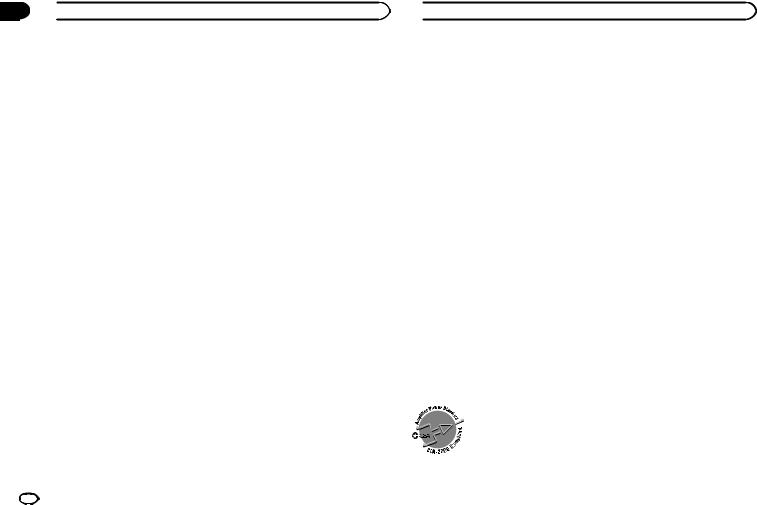
Appendix
 Additional Information
Additional Information
Apple is not responsible for the operation of this |
Dimensions (W × H × D): |
|
|
device or its compliance with safety and regula- |
DIN |
|
|
tory standards. |
Chassis .............. |
178 mm × 50 mm × 165 |
|
|
mm |
||
|
|
||
SAT Radio |
|
(7 in. × 2 in. × 6-3/8 in.) |
|
Nose .................. |
188 mm × 58 mm × 18 |
||
The SAT RADIO READY mark indicates that the |
|
mm |
|
Satellite Radio Tuner for Pioneer (i.e., XM tuner |
D |
(7-3/8 in.× 2-1/4 in.× 3/4 in.) |
|
and Sirius satellite tuner which are sold sepa- |
178 mm × 50 mm × 165 |
||
rately) can be controlled by this unit. Please in- |
Chassis .............. |
||
|
mm |
||
quire to your dealer or nearest authorized |
|
||
|
(7 in.× 2 in.× 6-3/8 in.) |
||
Pioneer service station regarding the satellite |
|
||
Nose .................. |
170 mm × 46 mm × 18 |
||
radio tuner that can be connected to this unit. |
|
mm |
|
For satellite radio tuner operation, please refer to |
|
(6-3/4 in.× 1-3/4 in.× 3/4 in.) |
|
the satellite radio tuner owner’s manual. |
Weight ............................. |
1.4 kg (3.1 lbs) |
|
! The system will use direct satellite-to-receiver |
|
|
|
broadcasting technology to provide listeners |
Audio |
|
|
in their cars and at home with crystal-clear |
Maximum power output ... |
50 W × 4 |
|
sound seamlessly from coast to coast. Satel- |
|
50 W × 2/4 W + 70 W × 1/2 W |
|
lite radio will create and package over 100 |
Continuous power output |
(for subwoofer) |
|
channels of digital-quality music, news, |
|
||
|
22 W × 4 (50 Hz to 15 000 Hz, |
||
sports, talk and children’s programming. |
................................... |
||
|
5 % THD, 4 Wload, both chan- |
||
! “SAT Radio”, the SAT Radio logo and all re- |
|
||
|
nels driven) |
||
lated marks are trademarks of Sirius Satellite |
Load impedance .............. |
4 W to 8 W × 4 |
|
Radio Inc., and XM Satellite Radio Inc. |
|
4 W to 8 W × 2 + 2 W × 1 |
|
|
Preout maximum output level |
||
HD Radioä Technology |
................................... |
4.0 V |
|
Equalizer (5-Band Graphic Equalizer): |
|||
HD Radioä, HD Radio Readyä, and the HD |
|||
Frequency |
100/315/1.25k/3.15k/8k Hz |
||
Radio Ready logo are proprietary trademarks of |
|||
Gain ......................... |
±12 dB |
||
iBiquity Digital Corporation. |
HPF: |
|
|
|
Frequency ................. |
50/63/80/100/125 Hz |
|
Pandora |
Slope ........................ |
–12 dB/oct |
|
Subwoofer (mono): |
|
||
Pandora is a registered trademark of Pandora |
|
||
Frequency |
50/63/80/100/125 Hz |
||
Media, Inc. |
|||
Slope |
–18 dB/oct |
||
|
|||
|
Gain ......................... |
+6 dB to –24 dB |
|
Specifications |
Phase ....................... |
Normal/Reverse |
|
Bass boost: |
|
||
General |
Gain ......................... |
+12 dB to 0 dB |
|
|
|
||
Power source ................... |
14.4 |
V DC (10.8 V to 15.1 V al- |
|
lowable) |
|
Grounding system ............ |
Negative type |
|
Maximum current consumption |
|
|
................................... |
10.0 |
A |
28 En
CD player
System ............................ |
Compact disc audio system |
Usable discs .................... |
Compact disc |
Signal-to-noise ratio ......... |
94 dB (1 kHz) (IHF-A network) |
Number of channels ........ |
2 (stereo) |
MP3 decoding format ...... |
MPEG-1 & 2 Audio Layer 3 |
 Additional Information
Additional Information
WMA decoding format ..... |
Ver. 7, 7.1, 8, 9, 10, 11, 12 (2ch |
|
audio) |
|
(Windows Media Player) |
AAC decoding format ....... |
MPEG-4 AAC (iTunes encoded |
|
only) (.m4a) |
|
(Ver. 9.2 and earlier) |
WAV signal format ........... |
Linear PCM & MS ADPCM |
|
(Non-compressed) |
USB
USB standard specification |
|
................................... |
USB 2.0 full speed |
Maximum current supply |
|
................................... |
500 mA |
USB Class ....................... |
MSC (Mass Storage Class) |
File system ....................... |
FAT12, FAT16, FAT32 |
MP3 decoding format ...... |
MPEG-1 & 2 Audio Layer 3 |
WMA decoding format ..... |
Ver. 7, 7.1, 8, 9, 10, 11, 12 (2ch |
|
audio) |
|
(Windows Media Player) |
AAC decoding format ....... |
MPEG-4 AAC (iTunes encoded |
|
only) (.m4a) |
|
(Ver. 9.2 and earlier) |
WAV signal format ........... |
Linear PCM & MS ADPCM |
|
(Non-compressed) |
FM tuner
Frequency range .............. |
87.9 MHz to 107.9 MHz |
Usable sensitivity ............. |
9 dBf (0.8 µV/75 W, mono, S/N: |
|
30 dB) |
Signal-to-noise ratio ......... |
72 dB (IHF-A network) |
AM tuner
Frequency range .............. |
530 kHz to 1 710 kHz |
Usable sensitivity ............. |
25 µV (S/N: 20 dB) |
Signal-to-noise ratio ......... |
62 dB (IHF-A network) |
Power output ................... |
14 W RMS × 4 Channels (4 W |
|
and 1 % THD+N) |
S/N ratio .......................... |
91 dBA (reference: 1 W into 4 |
|
W) |
Note
Specifications and the design are subject to modifications without notice.
CEA2006 Specifications
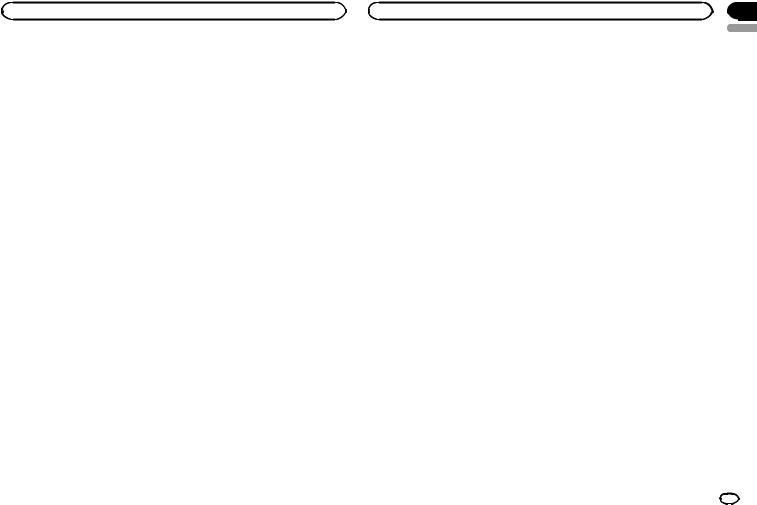
English
En 29
