Pioneer DEH-P5100UB Operating Manual
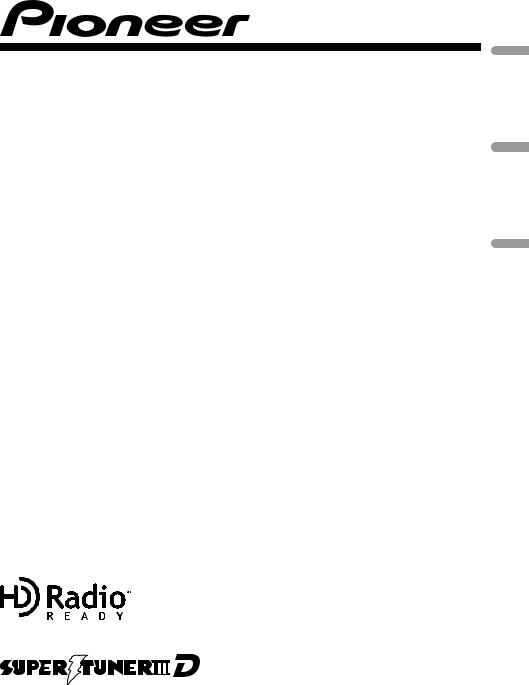
CD RECEIVER
AUTORADIO CD
RADIO CD
DEH-P5100UB
Español Français English
Operation Manual Mode d’emploi Manual de instrucciones
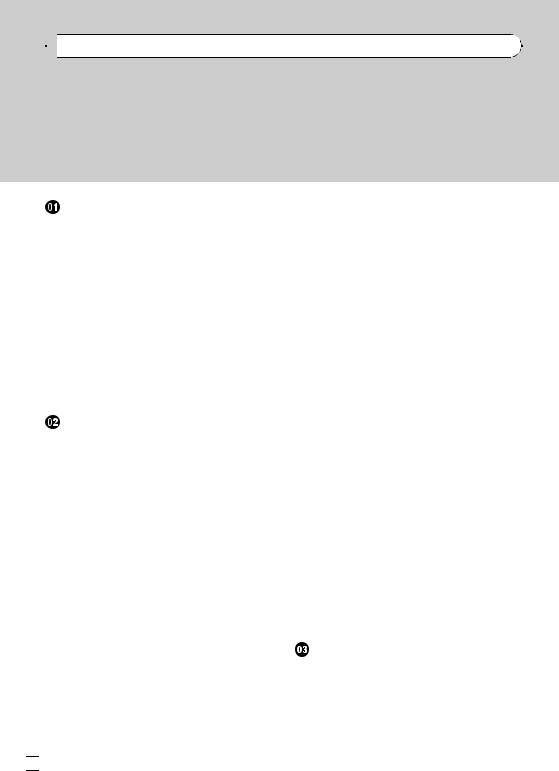

 Contents
Contents
Thank you for purchasing this PIONEER product.
Please read through this manual before using the product for the first time, to ensure proper use. After reading, please keep the manual in a safe and accessible place for future reference.
Before You Start |
|
|
|
|
|
|||
Information to User |
5 |
|
|
|
|
|||
For Canadian model |
5 |
|
|
|
|
|||
About this unit 5 |
|
|
|
|
|
|||
Features |
5 |
|
|
|
|
|
|
|
After-sales service for Pioneer products |
6 |
|||||||
Visit our website |
6 |
|
|
|
|
|
||
In case of trouble |
6 |
|
|
|
|
|
||
Protecting your unit from theft |
6 |
|
||||||
– |
Removing the front panel |
6 |
|
|||||
– |
Attaching the front panel |
7 |
|
|||||
About the demo mode |
7 |
|
|
|
||||
Use and care of the remote control 7 |
|
|||||||
– |
Installing the battery |
7 |
|
|
||||
– |
Using the remote control |
8 |
|
|||||
Operating this unit |
|
|
|
|
|
|||
What’s what 9 |
|
|
|
|
|
|
||
– |
Head unit |
9 |
|
|
|
|
|
|
– |
Remote control |
10 |
|
|
|
|||
Basic Operations |
11 |
|
|
|
|
|||
– |
Power ON/OFF |
11 |
|
|
|
|||
– |
Selecting a source |
11 |
|
|
||||
– |
Adjusting the volume |
11 |
|
|
||||
Tuner |
12 |
|
|
|
|
|
|
|
– |
Basic Operations |
12 |
|
|
|
|||
– |
Storing and recalling broadcast |
|
||||||
|
frequencies |
12 |
|
|
|
|
||
– |
Introduction to advanced |
|
|
|||||
|
operations |
12 |
|
|
|
|
|
|
– |
Storing the strongest broadcast |
|
||||||
|
frequencies |
13 |
|
|
|
|
||
– |
Tuning in strong signals |
13 |
|
|||||
Built-in CD Player |
13 |
|
|
|
|
|||
– |
Basic Operations |
13 |
|
|
|
|||
– |
Displaying text information on disc |
14 |
||||||
– |
Selecting tracks from the track title |
|
||||||
|
list |
15 |
|
|
|
|
|
|
–Selecting files from the file name list 15
– |
Introduction to advanced |
|
|
|||||
|
operations |
15 |
|
|
|
|
|
|
– |
Selecting a repeat play range 16 |
|||||||
– |
Playing tracks in random order |
16 |
||||||
– |
Scanning folders and tracks |
16 |
|
|||||
– |
Pausing playback |
16 |
|
|
|
|||
– |
Using advanced sound retriever |
16 |
||||||
– |
Using disc title functions 16 |
|
||||||
Playing songs in a USB storage device |
18 |
|||||||
– |
Basic Operations |
18 |
|
|
|
|||
– |
Displaying text information of an audio |
|||||||
|
file |
18 |
|
|
|
|
|
|
– |
Selecting files from the file name |
|
||||||
|
list |
19 |
|
|
|
|
|
|
– |
Introduction to advanced |
|
|
|||||
|
operations |
19 |
|
|
|
|
|
|
Playing songs on iPod |
20 |
|
|
|
||||
– |
Basic Operations |
20 |
|
|
|
|||
– |
Browsing for a song |
20 |
|
|
||||
– |
Displaying text information on |
|
||||||
|
iPod |
21 |
|
|
|
|
|
|
– |
Introduction to advanced |
|
|
|||||
|
operations |
21 |
|
|
|
|
|
|
– |
Playing songs in a random order |
|
||||||
|
(shuffle) 22 |
|
|
|
|
|
|
|
– |
Playing all songs in a random order |
|||||||
|
(shuffle all) |
22 |
|
|
|
|
|
|
– |
Playing songs related to the currently |
|||||||
|
playing song |
22 |
|
|
|
|
||
– |
Operating this unit’s iPod function |
|||||||
|
from your iPod |
23 |
|
|
|
|||
– |
Changing audiobook speed |
23 |
|
|||||
Audio Adjustments |
|
|
|
|
|
|||
Introduction of audio adjustments |
24 |
|
||||||
Using balance adjustment |
24 |
|
|
|||||
Using the equalizer |
24 |
|
|
|
|
|||
– |
Recalling equalizer curves |
24 |
|
|||||
– |
Adjusting equalizer curves |
25 |
|
|||||
– |
Adjusting 7-band graphic equalizer 25 |
|||||||
Adjusting loudness |
26 |
|
|
|
|
|||
 2
2 En
En
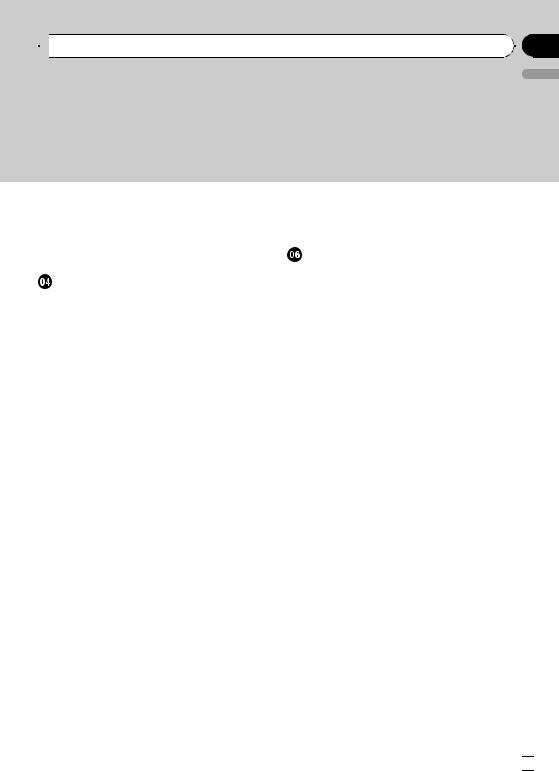
 Contents
Contents
English
Using subwoofer output |
26 |
|
|
– Adjusting subwoofer settings 26 |
|||
Boosting the bass |
27 |
|
|
Using the high pass filter |
27 |
|
|
Adjusting source levels |
27 |
|
|
Initial Settings |
|
|
|
Adjusting initial settings |
28 |
|
|
Selecting the display language |
28 |
||
Setting the date |
28 |
|
|
Setting the clock |
28 |
|
|
Switching the warning tone 29 |
|||
Switching the auxiliary setting |
29 |
||
Switching the dimmer setting |
29 |
||
Adjusting the brightness |
29 |
|
|
Setting the rear output and subwoofer controller 30
Switching the sound muting/attenuation 30
Switching the feature demo |
30 |
Switching the reverse mode |
31 |
Switching the ever scroll 31 |
|
Activating the BT Audio source 31 Entering PIN code for Bluetooth wireless
connection 31
Displaying system version for repair 32
 Other Functions
Other Functions
Using the AUX source 33
– About AUX1 and AUX2 33
–AUX1 source: 33
–AUX2 source: 33
– |
Selecting AUX as the source 33 |
– |
Setting the AUX title 33 |
Using the external unit 33
–Selecting the external unit as the source 33
– |
Basic operation 34 |
– |
Using the functions allocated to 1 to 6 |
|
keys 34 |
– |
Advanced operations 34 |
Turning the clock display on or off 34
Switching the display indication and button illumination 34
Using different entertainment displays 34
Available accessories |
|
|
Playing songs on iPod |
36 |
|
– |
Basic operation |
36 |
– |
Displaying text information on |
|
|
iPod 36 |
|
– |
Browsing for a song 36 |
|
– |
Introduction to advanced |
|
|
operations 36 |
|
–Playing songs in a random order (shuffle) 37
Bluetooth Audio 37 |
|
||
– |
Basic Operations |
37 |
|
– |
Function and operation 38 |
||
– |
Connecting a Bluetooth audio |
||
|
player |
38 |
|
– |
Playing songs on a Bluetooth audio |
||
|
player |
39 |
|
– |
Stopping playback |
39 |
|
– |
Disconnecting a Bluetooth audio |
||
|
player |
39 |
|
–Displaying BD (Bluetooth Device) address 39
Bluetooth Telephone 39 |
|
|
– |
Basic Operations 39 |
|
– |
Setting up for hands-free phoning 40 |
|
– |
Making a phone call |
40 |
– |
Taking a phone call |
41 |
– |
Function and operation 41 |
|
– |
Connecting a cellular phone 42 |
|
– |
Disconnecting a cellular phone 42 |
|
–Registering a connected cellular phone 43
– Deleting a registered phone 43
–Connecting to a registered cellular phone 43
– |
Using the phone book |
44 |
– |
Using the call history |
46 |
En  3
3


 Contents
Contents
– |
Making a call by entering phone |
|||
|
number |
46 |
|
|
– |
Clearing memory 47 |
|
|
|
– |
Setting automatic rejecting |
47 |
||
– |
Setting automatic answering |
47 |
||
– |
Switching the ring tone 47 |
|
||
– |
Echo canceling and noise |
|
|
|
|
reduction |
47 |
|
|
XM tuner 48 |
|
|
|
|
– |
Listening to XM Satellite Radio |
48 |
||
– |
Switching the XM display |
48 |
|
|
– |
Storing and recalling broadcast |
|||
|
stations |
48 |
|
|
–Switching the XM channel select mode 49
– |
Displaying the Radio ID |
49 |
SIRIUS Satellite Radio tuner |
49 |
|
– |
Listening to SIRIUS Satellite Radio 49 |
|
– |
Switching the SIRIUS display 50 |
|
– |
Storing and recalling broadcast |
|
|
stations 50 |
|
– |
Introduction of advanced |
|
|
operations 50 |
|
–Selecting the SIRIUS channel select mode 51
– |
Using the Game Alert function |
51 |
|||
– |
Displaying the Radio ID |
52 |
|
||
– |
Using Instant Replay function |
52 |
|||
HD Radio™ tuner |
53 |
|
|
|
|
– |
Basic Operations |
53 |
|
|
|
– |
Storing and recalling broadcast |
|
|||
|
frequencies |
53 |
|
|
|
– |
Switching the display 53 |
|
|||
– |
Introduction to advanced |
|
|
||
|
operations |
53 |
|
|
|
– |
Switching the seek mode |
54 |
|
||
– |
Switching the reception mode |
54 |
|||
Multi-CD Player |
54 |
|
|
|
|
– |
Basic Operations |
54 |
|
|
|
– |
Using CD TEXT functions |
54 |
|
||
– Introduction to advanced operations 55
–Using compression and bass emphasis 55
– |
Using ITS playlists |
56 |
– |
Using disc title functions 57 |
|
DVD Player 58 |
|
|
– |
Basic Operations |
58 |
–Introduction to advanced operations 59
 Additional Information
Additional Information
Error messages 61
Handling guideline of discs and player 62 Dual Discs 63
Handling guideline of USB storage device and this unit 63
Compressed audio compatibility (disc,
USB) 63 |
|
– Supplemental information of |
|
compressed audio (disc, USB) |
64 |
Compressed audio files on the disc |
64 |
Compressed audio files in the USB storage device 64
Example of a hierarchy and playback sequences 64
– The sequence of audio files on the disc 64
–The sequence of audio files on the USB storage device 64
iPod |
65 |
|
|
– |
iPod compatibility |
65 |
|
– |
About handling the iPod |
65 |
|
– |
About iPod settings |
65 |
|
Copyright and trademark notice |
66 |
||
Specifications 67 |
|
|
|
 4
4 En
En

|
Section |
Before You Start |
01 |
|
|
Information to User
Alteration or modifications carried out without appropriate authorization may invalidate the user’s right to operate the equipment.
For Canadian model
This Class B digital apparatus complies with Canadian ICES-003.
About this unit
The tuner frequencies on this unit are allocated for use in North America. Use in other areas may result in poor reception.
 WARNING
WARNING
Handling the cord on this product or cords associated with accessories sold with the product may expose you to chemicals listed on proposition 65 known to the State of California and other governmental entities to cause cancer and birth defects or other reproductive harm. Wash hands after handling.
CAUTION:
USE OF CONTROL OR ADJUSTMENT OR PERFORMANCE OF PROCEDURES OTHER THAN THOSE SPECIFIED HEREIN MAY RESULT IN HAZARDOUS RADIATION EXPOSURE.
CAUTION:
THE USE OF OPTICAL INSTRUMENTS WITH THIS PRODUCT WILL INCREASE EYE HAZARD.
 CAUTION
CAUTION
!Do not allow this unit to come into contact with liquids. Electrical shock could result.
Also, damage to this unit, smoke, and overheating could result from contact with liquids.
!Keep this manual handy as a reference for operating procedures and precautions.
!Always keep the volume low enough so that you can hear sounds from outside the vehicle.
!Protect this unit from moisture.
!If the battery is disconnected or discharged, the preset memory will be erased and must be reprogrammed.
 Important (Serial number)
Important (Serial number)
The serial number is located on the bottom of this unit. For your own security and convenience, be sure to record this number on the enclosed warranty card.
Features
This unit is compatible with a wide variety of file formats and media/storage devices.
File format compatibility
!WMA
!MP3
!AAC
!WAV
For details about compatibility, refer to Additional Information on page 61.
Media/storage device compatibility
!CD/CD-R/CD-RW
!USB portable audio player/USB memory Make inquiries to the manufacturer about your USB portable audio player/USB memory. For details about compatibility, refer to Additional Information on page 61.
iPod compatibility
This unit can control and listen to songs on an iPod.
In this manual, iPod and iPhone will be referred to as iPod.
For details about the supported iPod, refer to iPod compatibility on page 65.
English
En |
5 |

Section
01  Before You Start
Before You Start
 CAUTION
CAUTION
!Pioneer accepts no responsibility for data lost on the USB memory/USB portable audio player even if that data is lost while using this unit.
!Pioneer accepts no responsibility for data lost
on the iPod even if that data is lost while using this unit.
http://www.pioneerelectronics.com
1Register your product. We will keep the details of your purchase on file to help you refer to this information in the event of an insurance claim such as loss or theft.
2Receive updates on the latest products and technologies.
3Download owner’s manuals, order product
catalogues, research new products, and much more.
After-sales service for Pioneer products
Please contact the dealer or distributor from where you purchased this unit for after-sales service (including warranty conditions) or any other information. In case the necessary information is not available, please contact the companies listed below:
Please do not ship your unit to the companies at the addresses listed below for repair without advance contact.
U.S.A.
Pioneer Electronics (USA) Inc. CUSTOMER SUPPORT DIVISION P.O. Box 1760
Long Beach, CA 90801-1760 800-421-1404
CANADA
Pioneer Electronics of Canada, Inc. CUSTOMER SATISFACTION DEPARTMENT 300 Allstate Parkway
Markham, Ontario L3R 0P2 1-877-283-5901 905-479-4411
For warranty information please see the Limited Warranty sheet included with this unit.
In case of trouble
Should this product fail to operate properly, contact your dealer or nearest authorized Pioneer Service Station.
Protecting your unit from theft
The front panel can be detached to deter theft.
!If the front panel is not detached from the head unit within five seconds of turning off the ignition, a warning tone sounds.
!You can turn off the warning tone. Refer to
Switching the warning tone on page 29.
 Important
Important
!Handle gently when removing or attaching the front panel.
!Avoid subjecting the front panel to excessive shock.
!Keep the front panel out of direct sunlight and high temperatures.
!Before detaching, be sure to remove the AUX/ USB cable and USB device from the front panel. If they are not removed, this unit, any connected devices or the vehicle interior may be damaged.
Visit our website |
Removing the front panel |
Visit us at the following site:
1 Press  (detach) to release the front panel.
(detach) to release the front panel.
6 |
En |
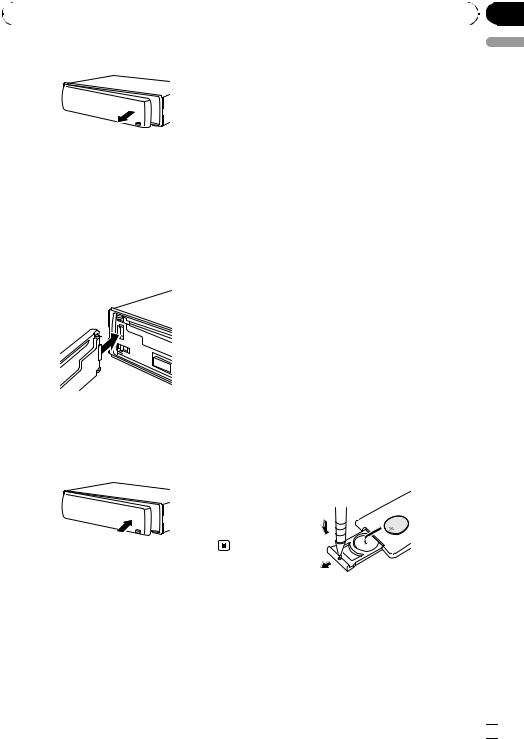
|
Section |
Before You Start |
01 |
|
|
2Grab the front panel and remove.
3Put the front panel into the provided protective case for safe keeping.
Attaching the front panel
1 Slide the front panel to the left until it clicks.
Front panel and the head unit are jointed on the left side. Make sure that the front panel has been jointed to the head unit.
2 Press the right side of the front panel until it is firmly seated.
# If you can’t attach the front panel to the head unit successfully, try again. Front panel may be damaged if you attach the front panel forcedly.
About the demo mode
This unit features two demonstration modes. One is the reverse mode, the other is the feature demo mode.
 Important
Important
The red lead (ACC) of this unit should be connected to a terminal coupled with ignition switch
on/off operations. If this is not done, the vehicle battery may be drained.
Reverse mode
If you do not perform an operation within about 30 seconds, screen indications start to reverse, and then continue reversing every 10 seconds. Pressing button BAND/ESC when power to this unit is turned off while the ignition switch is set to ACC or ON cancels the reverse mode. Press button BAND/ESC again to start the reverse mode.
Feature demo mode
The feature demo automatically starts when power to this unit is turned off while the ignition switch is set to ACC or ON. Press DISP during feature demo operation to cancel the feature demo mode. Press DISP again to start. Remember that if the feature demo continues operating when the car engine is turned off, it may drain battery power.
Use and care of the remote control
Installing the battery
Slide the tray on the back of the remote control out and insert the battery with the plus (+) and minus (–) poles aligned properly.
 WARNING
WARNING
!Keep the battery out of the reach of children. Should the battery be swallowed, consult a doctor immediately.
!Batteries (battery pack or batteries installed) shall not be exposed to excessive heat such as sunshine, fire or the like.
English
En  7
7
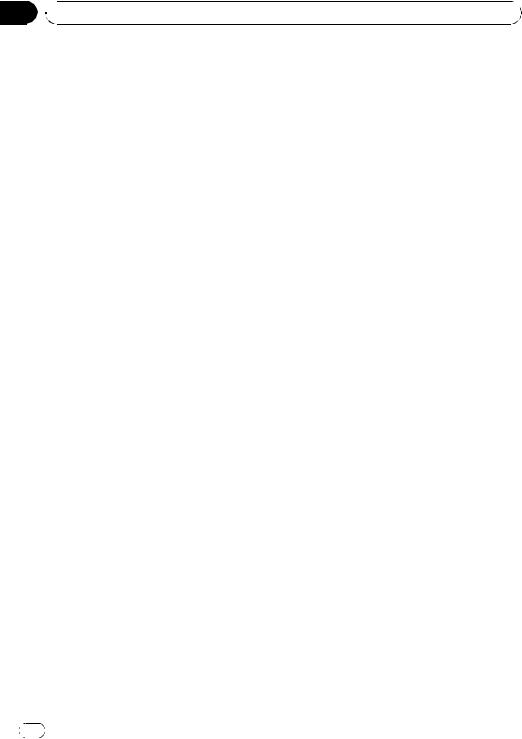
Section
01 Before You Start
Before You Start
 CAUTION
CAUTION
!Use one CR2025 (3 V) lithium battery.
!Remove the battery if the remote control is not used for a month or longer.
!There is a danger of explosion if the battery is incorrectly replaced. Replace only with the same or equivalent type.
!Do not handle the battery with metallic tools.
!Do not store the battery with metallic objects.
!If the battery leaks, wipe the remote control completely clean and install a new battery.
!When disposing of used batteries, comply with governmental regulations or environmental public institutions’ rules that apply in your country/area.
!“Perchlorate Material – special handling may apply.
See www.dtsc.ca.gov/hazardouswaste/ perchlorate. (Applicable to California, U.S.A.)”
Using the remote control
Point the remote control in the direction of the front panel to operate.
!The remote control may not function properly in direct sunlight.
 Important
Important
!Do not store the remote control in high temperatures or direct sunlight.
!Do not let the remote control fall onto the
floor, where it may become jammed under the brake or accelerator pedal.
8 |
En |
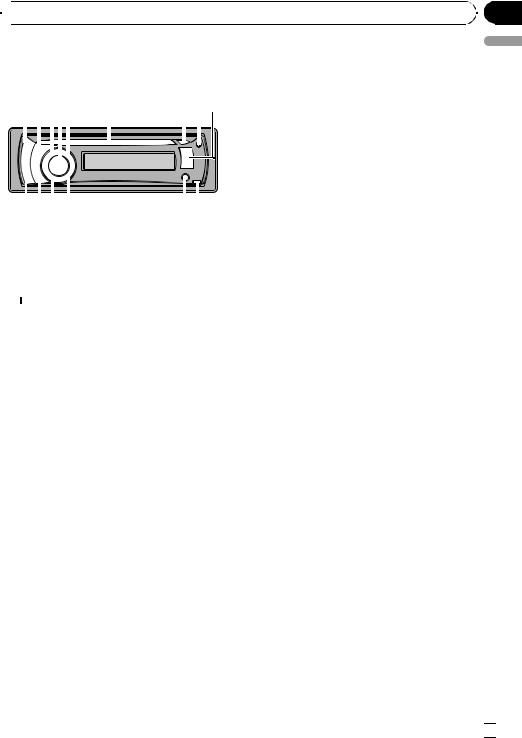
 Operating this unit
Operating this unit
What’s what |
|
|
5 |
SW/BASS button |
|||||||
Head unit |
|
|
|
|
|
Press to switch to subwoofer setting menu. |
|||||
|
|
|
|
|
When operating subwoofer menu, press to |
||||||
|
|
|
|
|
switch menu. |
||||||
|
|
Press and hold to switch to bass boost |
|||||||||
|
|
|
|
|
|
|
|
|
|
||
|
|
|
|
|
|
|
|
|
menu. |
||
|
|
|
|
|
|
|
|
|
|
|
|
|
|
|
|
|
|
|
|
|
|
|
Disc loading slot |
|
|
|
|
|
|
|
|
6 |
|||
|
|
|
|
|
|
|
|
||||
|
|
|
|
|
|
|
|
||||
|
|
|
|
|
|
|
|
|
|
|
Insert a CD/CD-R/CD-RW to play. |
|
|
|
|
|
|
|
|
|
|
|
|
|
|
|
|
|
|
|
|
|
|
h (eject) button |
|
|
|
|
|
|
|
|
|
|
|
7 |
|
|
|
|
|
|
|
|
|
|
|
|
Press to eject a CD/CD-R/CD-RW. |
|
|
|
|
||||||||
|
|
|
|||||||||
Section
02
English
1 SRC/OFF button
This unit is turned on by selecting a source. Press to cycle through all the available sources.
2  /LIST button
/LIST button
Press to display the disc title list, track title list, folder list, file list or preset channel list depending on the source.
Press and hold to switch to link play mode while using an iPod.
For details, refer to Playing songs related to the currently playing song on page 22.
3 S.Rtrv/SAT MODE button
Press to switch advanced sound retriever settings.
For details, refer to Using advanced sound retriever on page 16.
When XM tuner or SIRIUS tuner is selected as the source, press to change the channel select mode.
When SIRIUS tuner is selected as the source, press and hold to perform the Instant Replay mode.
4 MULTI-CONTROL
Move to perform manual seek tuning, fast forward, reverse and track search controls. Also used for controlling functions.
Turn to increase or decrease the volume.
8 CLOCK/DISP OFF button
Press to change to the clock display.
Press and hold to turn the display indication and button illumination off or on.
9 USB port 1
Use to connect a USB storage device and an iPod.
!When connecting, open up the USB connector lid.
!Use a USB cable to connect the USB storage device to the USB port 1. Since the USB storage device is projected forward from the unit, it is dangerous to connect directly.
Pioneer CD-U50E USB cable is also available. For details, consult your dealer.
a  (detach) button
(detach) button
Press to remove the front panel from the head unit.
bAUX input jack (3.5 mm stereo jack)
Use to connect an auxiliary device.
c (repeat)/LOC button
(repeat)/LOC button
Press to switch the repeat play range while using CD, USB or iPod.
Press to switch local settings while using tuner as the source.
d  (random)/iPod button
(random)/iPod button
Press to turn random function on or off while using CD or USB.
En  9
9
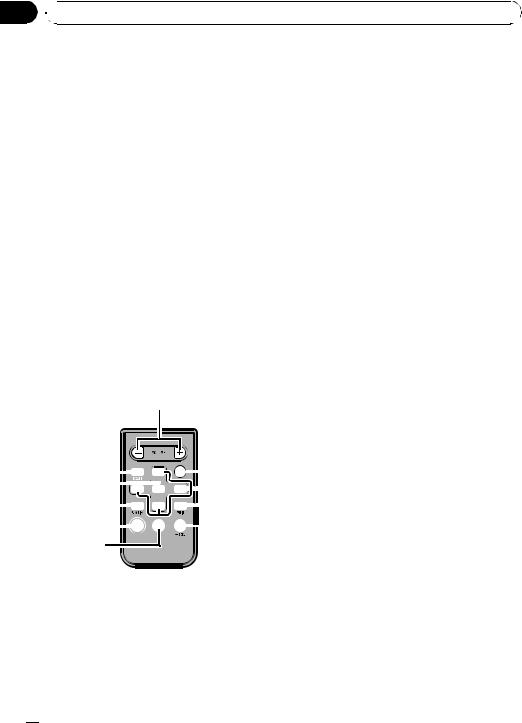
Section
02  Operating this unit
Operating this unit
While using an iPod, press to shuffle all tracks.
Press and hold to switch the control mode while using an iPod.
For details, refer to Operating this unit’s iPod function from your iPod on page 23.
If using the iPod with an interface adapter (CD-IB100N), press to switch the shuffle function.
e DISP/SCRL button
Press to select different displays.
Press and hold to scroll through the text information.
f BAND/ESC button
Press to select among three FM bands and one AM band.
Press to return to the ordinary display when operating the menu.
i a/b/c/d buttons
Press to perform manual seek tuning, fast forward, reverse and track search controls. Also used for controlling functions.
j AUDIO button
Press to select an audio function.
k e button
Press to turn pause on or off.
lFUNCTION button
Press to select functions.
mLIST/ENTER button
Press to display the disc title list, track title list, folder list, file list or preset channel list depending on the source.
While in the operating menu, press to control functions.
Remote control
Operation is the same as when using the buttons on the head unit.















g VOLUME buttons
Press to increase or decrease the volume.
h MUTE button
Press to turn off the sound. To turn on the sound, press again.
 10
10 En
En

|
Section |
Operating this unit |
02 |
|
|
Basic Operations
Power ON/OFF
Turning the unit on
% Press SRC/OFF to turn the unit on.
Turning the unit off
% Press SRC/OFF and hold until the unit turns off.
Selecting a source
You can select a source you want to listen to.
% Press SRC/OFF repeatedly to switch between the following sources.
XM (XM tuner)—SIRIUS (SIRIUS tuner)— HD Radio (HD Radio tuner)—Tuner (tuner)— DVD (DVD player/multi-DVD player)—CD (built-in CD player)—Multi CD (multi-CD player)—iPod (iPod connected with the interface adapter)—USB1 (USB storage device 1)/ iPod1 (iPod 1 connected using USB input)— USB2 (USB storage device 2)/iPod2 (iPod 2 connected using USB input)—EXT (external unit 1)—EXT (external unit 2)—AUX1 (AUX1)
—AUX2 (AUX2)—BT Audio (BT audio)—TEL (BT telephone)
 Notes
Notes
!In the following cases, the sound source will not change.
—When no unit corresponding to the selected source is connected.
—When there is no disc or magazine in the player.
—When the iPod is not connected to this unit with the interface adapter.
—When AUX (auxiliary input) is set to off (refer to page 29).
—When the BT Audio source is set to off (refer to Activating the BT Audio source on page 31).
!USB1/iPod1 and USB2/iPod2 are the same operations. However, sources are different de-
pending on the terminal which has been connected to.
!USB storage device or iPod connected to the USB port 1 on the front panel is USB1/iPod1 source.
Regarding the position of USB port 1, refer to
Head unit on page 9.
!USB storage device or iPod connected to the USB port 2 on the rear panel is USB2/iPod2 source.
Regarding the position of USB port 2, refer to installation manual.
!If the HD Radio tuner is connected to this unit, tuner source is skipped.
!When an USB storage device or iPod is not connected to the USB port of this unit, NO DEVICE is displayed.
!AUX1 is set to on by default. Turn off the AUX1 when not in use (refer to Switching the auxiliary setting on page 29).
!Charging the portable audio player using car’s DC power source while connecting it to AUX input may generate noise. In this case, stop charging.
!External unit refers to a Pioneer product (such as ones available in the future) that, although incompatible as a source, enables control of basic functions with this unit. Two external units can be controlled with this unit. When two external units are connected, the external unit is automatically allocated to external unit 1 or external unit 2 by this unit.
!When this unit’s blue/white lead is connected to the vehicle’s auto-antenna relay control terminal, the vehicle’s antenna extends when this unit’s source is turned on. To retract the antenna, turn the source off.
Adjusting the volume
% Turn MULTI-CONTROL to adjust the sound level.
English
En  11
11
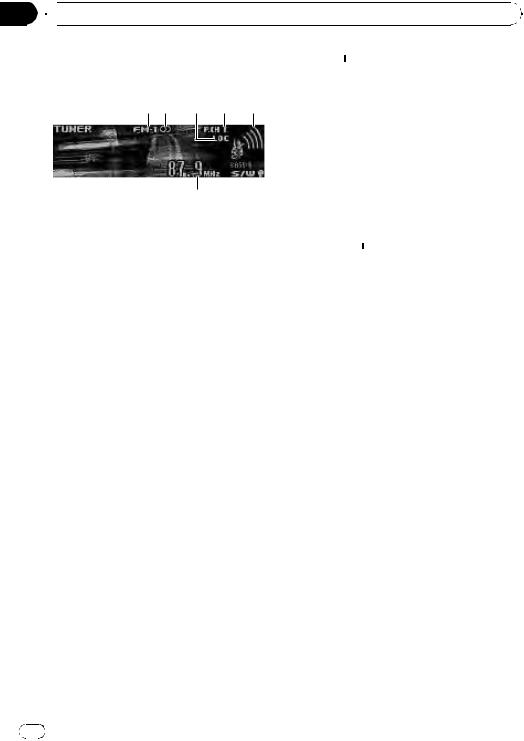
Section
02  Operating this unit
Operating this unit
Tuner
Basic Operations
1Band indicator
25 (stereo) indicator
Appears when the selected frequency is being broadcast in stereo.
3LOC indicator
Appears when local seek tuning is on.
4Preset number indicator
5Signal level indicator
Shows the radio wave strength.
6Frequency indicator
% Select a band Press BAND/ESC.
# Band can be selected from among FM1, FM2,
FM3 or AM.
%Manual tuning (step by step)
Push MULTI-CONTROL left or right.
%Seek tuning
Push and hold MULTI-CONTROL left or right, and then release.
#You can cancel seek tuning by pushing
MULTI-CONTROL left or right.
#While pushing and holding MULTI-CONTROL left or right, you can skip stations. Seek tuning starts as soon as you release MULTI-CONTROL.
Storing and recalling broadcast frequencies
You can easily store up to six broadcast frequencies for later recall.
!Six stations for each band can be stored in memory.
1 Press  /LIST.
/LIST.
Preset screen is displayed.
2Use MULTI-CONTROL to store the selected frequency in memory.
Turn to change the preset number. Press and hold to store.
3Use MULTI-CONTROL to select the desired station.
Turn to change the station. Press to select.
# You can also change the station by pushing
MULTI-CONTROL up or down.
# To return to the ordinary display, press
BAND/ESC or  /LIST.
/LIST.
# If you do not operate the list within about 30 seconds, the display automatically returns to the
ordinary display.
# You can also recall radio station frequencies assigned to preset tuning numbers by pushing MULTI-CONTROL up or down during the frequency display.
Introduction to advanced operations
1Press MULTI-CONTROL to display the main menu.
2Use MULTI-CONTROL to select FUNCTION.
Turn to change the menu option. Press to select.
The function menu is displayed.
3Turn MULTI-CONTROL to select the function.
BSM (best stations memory)—Local (local seek tuning)
 Notes
Notes
!To return to the ordinary display, press
BAND/ESC.
!If you do not operate functions within about 30 seconds, the display automatically returns to the ordinary display.
12 En

 Operating this unit
Operating this unit
Storing the strongest broadcast |
Built-in CD Player |
|
|
|
||||||
frequencies |
Basic Operations |
|
|
|
|
|
||||
BSM (best stations memory) lets you automa- |
|
|
|
|
|
|||||
|
|
|
|
|||||||
tically store the six strongest broadcast fre- |
|
|||||||||
quencies. |
|
|
|
|
|
|
|
|
|
|
|
|
|
|
|
|
|
|
|
||
1 Use MULTI-CONTROL to select BSM in |
|
|
|
|
|
|
|
|
|
|
the function menu. |
|
|
|
|
|
|
|
|
|
|
Refer to Introduction to advanced operations |
|
|
|
|
|
|
|
|
|
|
|
|
|
|
|
|
|
|
|
||
on the previous page. |
|
|
|
|
|
|
|
|
|
|
|
|
|
|
|
|
|
|
|||
|
|
|
|
|
|
|
|
|||
2 Press MULTI-CONTROL to turn BSM on. |
1 WMA/MP3/AAC/WAV indicator |
|||||||||
The six strongest broadcast frequencies are |
||||||||||
|
Shows the type of audio file currently playing |
|||||||||
stored in the order of their signal strength. |
|
|||||||||
|
when the compressed audio is playing. |
|||||||||
# To cancel, press MULTI-CONTROL again. |
|
|||||||||
2 Folder number indicator |
|
|
|
|
|
|||||
|
|
|
|
|
|
|||||
|
|
Shows the folder number currently playing |
||||||||
Tuning in strong signals |
|
when the compressed audio is playing. |
||||||||
Local seek tuning lets you tune in only those |
3 Track number indicator |
|
|
|
|
|
||||
4 Play time indicator |
|
|
|
|
|
|||||
radio stations with sufficiently strong signals |
|
|
|
|
|
|||||
5 Bit rate/sampling frequency indicator |
||||||||||
for good reception. |
||||||||||
|
Shows the bit rate or sampling frequency of |
|||||||||
|
|
|||||||||
% Press /LOC repeatedly to select the |
|
the current track (file) when the compressed |
||||||||
|
audio is playing. |
|
|
|
|
|
||||
desired setting. |
|
|
|
|
|
|
||||
|
! When playing back VBR (variable bit |
|||||||||
FM: OFF—Level 1—Level 2—Level 3— |
|
|||||||||
|
|
rate)-recorded WMA files, the average |
||||||||
Level 4 |
|
|
||||||||
|
|
bit rate value is displayed. |
|
|
|
|||||
AM: Level 1—Level 2 |
|
|
|
|
|
|||||
|
! When playing back VBR (variable bit |
|||||||||
The Level 4 setting allows reception of only |
|
|||||||||
|
|
rate)-recorded MP3 files, VBR is dis- |
||||||||
the strongest stations, while lower settings let |
|
|
||||||||
|
|
played instead of bit rate value. |
||||||||
you receive progressively weaker stations. |
|
|
||||||||
|
|
|
|
|
|
|
|
|
||
Note |
% Inserting a CD/CD-R/CD-RW into the |
|||||||||
disc loading slot |
|
|
|
|
|
|||||
|
|
|
|
|
|
|||||
You can also perform this operation in the menu |
Playback will automatically start. |
|
|
|
||||||
that appears by using MULTI-CONTROL. |
# |
When loading a CD/CD-R/CD-RW, face |
||||||||
|
the label side of a disc up. |
|
|
|
|
|
||||
|
% |
Ejecting a CD/CD-R/CD-RW |
|
|
|
|||||
|
Press h (eject). |
|
|
|
|
|
||||
|
% |
Select a folder |
|
|
|
|
|
|||
|
Push MULTI-CONTROL up or down. |
|||||||||
|
# You cannot select a folder that does not have |
|||||||||
|
a compressed audio file recorded in it. |
|||||||||
|
% |
Select a track |
|
|
|
|
|
|||
|
Push MULTI-CONTROL left or right. |
|||||||||
Section
02
English
En 13
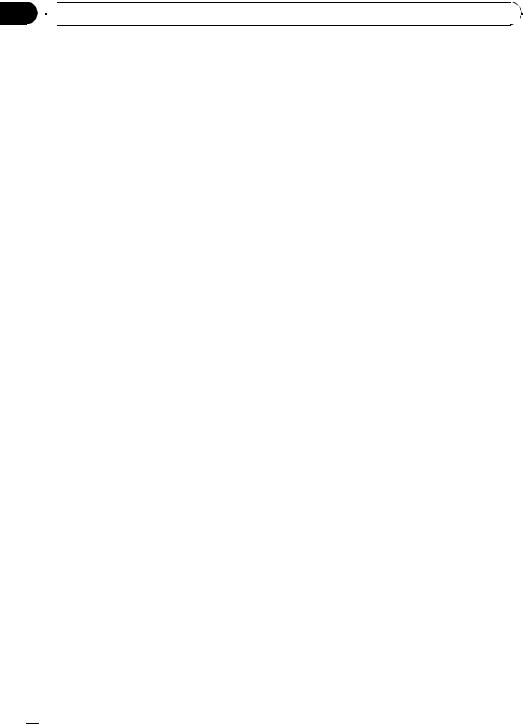
Section
02  Operating this unit
Operating this unit
% Fast forward or reverse
Push and hold MULTI-CONTROL left or right.
# When playing compressed audio, there is no sound on fast forward or reverse.
% Return to root folder
Press and hold BAND/ESC.
# If folder 01 (ROOT) contains no files, playback commences with folder 02.
% Switch between compressed audio and CD-DA
Press BAND/ESC.
#This operation is available only when playing CD-EXTRA or MIXED-MODE CDs.
#If you have switched between compressed audio and CD-DA, playback starts at the first track on the disc.
 Notes
Notes
!The built-in CD player can play back audio CD and compressed audio recorded on a CDROM. (Please see the following section for files that can be played back. Refer to page 64.)
!Read the precautions for the player and discs in the following section. Refer to page 62.
!A disc has already been inserted, press SRC/ OFF to select the built-in CD player.
!There is sometimes a delay between starting up disc playback and the sound being issued. When being read, FORMAT READ is displayed.
!If an error message is displayed, refer to Error messages on page 61.
!Playback is carried out in order of file number. Folders are skipped if they contain no files. (If folder 01 (ROOT) contains no files, playback commences with folder 02.)
Displaying text information on disc
% Press DISP/SCRL to select the desired text information.
! For title entered CD
Play time— : disc title and play time
: disc title and play time
!For CD TEXT discs
Play time— : disc artist name and
: disc artist name and  : track title—
: track title— : disc artist name and
: disc artist name and  : disc title—
: disc title— : disc title and
: disc title and  : track title
: track title
— : track artist name and
: track artist name and  : track title
: track title
— : track title and play time—
: track title and play time— : track title,
: track title,  : track artist name and
: track artist name and  : disc title
: disc title
!For WMA/MP3/AAC
Play time— : folder name and
: folder name and  : file name—
: file name— : artist name and
: artist name and  : track title
: track title
— : artist name and
: artist name and  : album title—
: album title— : album title and
: album title and  : track title—
: track title— : track title and play time—
: track title and play time— : comment and play time—
: comment and play time— : track title,
: track title,  : artist name and
: artist name and  : album title
: album title
!For WAV
Play time— : folder name and
: folder name and  : file name
: file name
 Notes
Notes
!You can scroll to the left of the title by pressing and holding DISP/SCRL.
!Audio CD that contains certain information such as text and/or number is CD TEXT.
!If specific information is not recorded on a disc, title or name is not displayed.
!Depending on the version of iTunes used to write MP3 files onto a disc, comment information may not be correctly displayed.
!Depending on the version of Windows Media™ Player used to encode WMA files, album names and other text information may not be correctly displayed.
!When playing back VBR (variable bit rate)-re- corded WMA files, the average bit rate value is displayed.
!When playing back VBR (variable bit rate)-re- corded MP3 files, VBR is displayed instead of bit rate value.
!The sampling frequency shown in the display may be abbreviated.
!When Ever Scroll is set to ON at the initial setting, text information scrolls continuously in the display. Refer to Switching the ever scroll on page 31.
 14
14 En
En
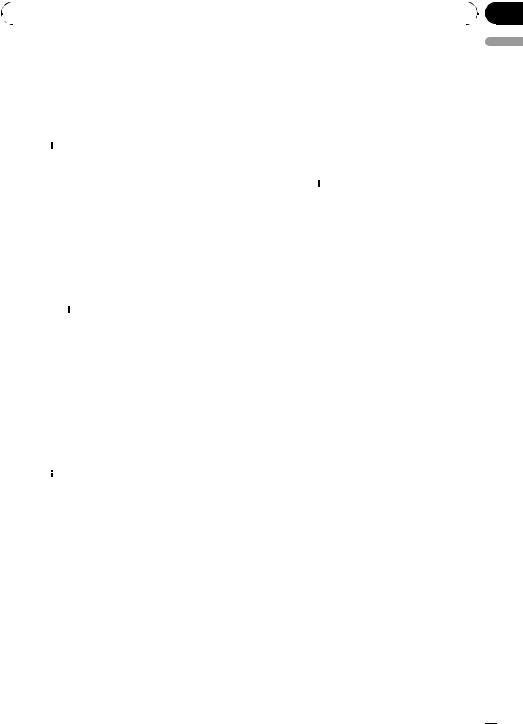
|
Section |
Operating this unit |
02 |
|
|
Selecting tracks from the track title list
Track title list lets you see the list of track titles on a CD TEXT disc and select one of them to play back.
1Press  /LIST to switch to the track title list mode.
/LIST to switch to the track title list mode.
2Use MULTI-CONTROL to select the desired track title.
Turn to change the track title. Press to play.
# You can also change the track title by pushing
MULTI-CONTROL up or down.
# You can scroll to the left of the title by pressing and holding DISP/SCRL. To stop scrolling, press
DISP/SCRL.
# To return to the ordinary display, press
BAND/ESC or  /LIST.
/LIST.
# If you do not operate the list within about 30 seconds, the display automatically returns to the ordinary display.
Selecting files from the file name list
File name list lets you see the list of file names (or folder names) and select one of them to playback.
1Press  /LIST to switch to the file name list mode.
/LIST to switch to the file name list mode.
Names of files and folders appear in the display.
2Use MULTI-CONTROL to select the desired file name (or folder name).
Turn to change the name of file or folder.
—when a file is selected, press to play.
—when a folder is selected, press to see a list of files (or folders) in the selected folder.
—when a folder is selected, press and hold to
play a song in the selected folder.
#You can also play the file by pushing
MULTI-CONTROL right.
#You can also play a song in the selected folder by pushing and holding MULTI-CONTROL right.
#To return to the previous list (the folder one level higher), push MULTI-CONTROL left.
#Number of the folders/files in the currently selected folder will be indicated on the right side of the display.
#You can scroll to the left of the title by pressing and holding DISP/SCRL. To stop scrolling, press
DISP/SCRL.
#To return to the ordinary display, press
BAND/ESC or  /LIST.
/LIST.
#If you do not operate the list within about 30 seconds, the display automatically returns to the ordinary display.
Introduction to advanced operations
1Press MULTI-CONTROL to display the main menu.
2Use MULTI-CONTROL to select FUNCTION.
Turn to change the menu option. Press to select.
3Turn MULTI-CONTROL to select the function.
Play mode (repeat play)—Random mode
(random play)—Scan mode (scan play)—
Pause (pause)—Sound Retriever (advanced sound retriever)—TitleInput "A" (disc title input)
 Notes
Notes
!To return to the ordinary display, press
BAND/ESC.
!If you do not operate functions except for TitleInput "A" within about 30 seconds, the display automatically returns to the ordinary display.
!When playing a compressed audio disc or CD TEXT disc, you cannot switch to disc title input display.
English
En  15
15
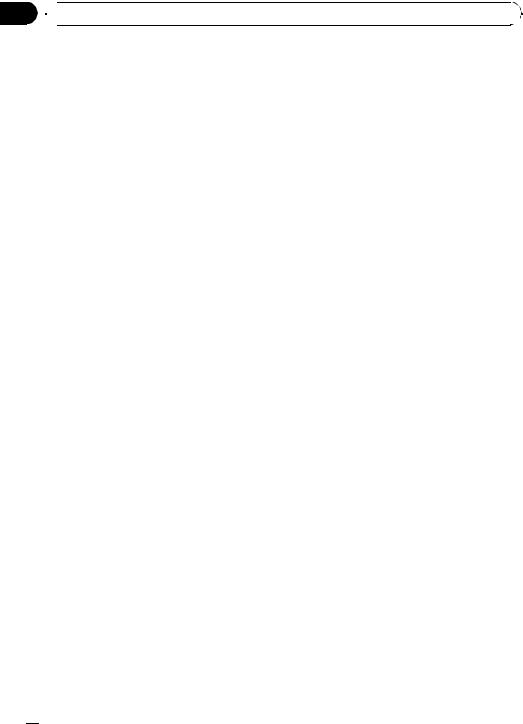
Section
02  Operating this unit
Operating this unit
Selecting a repeat play range
% Press  /LOC repeatedly to select the desired setting.
/LOC repeatedly to select the desired setting.
!Disc repeat – Repeat all tracks
!Track repeat – Repeat the current track
!Folder repeat – Repeat the current folder
#If you select another folder during repeat play, the repeat play range changes to disc repeat.
#Performing track search or fast forward/reverse during Track repeat (track repeat) changes the repeat play range to disc/folder.
#When Folder repeat (folder repeat) is selected, it is not possible to play back a subfolder of that folder.
 Note
Note
You can also perform this operation in the menu that appears by using MULTI-CONTROL.
3 When you find the desired track press MULTI-CONTROL to turn scan play off.
#If the display has automatically returned to the playback display, select Scan mode again by using MULTI-CONTROL.
#After scanning of a disc (folder) is finished, normal playback of the tracks begins.
Pausing playback
1Use MULTI-CONTROL to select Pause in the function menu.
Refer to Introduction to advanced operations on the previous page.
2Press MULTI-CONTROL to turn pause
on.
Playback of the current track pauses.
# To turn pause off, press MULTI-CONTROL again.
Playing tracks in random order
Tracks in a selected repeat range are played in random order.
% Press  /iPod to turn random play on.
/iPod to turn random play on.
Tracks play in a random order.
# To turn random play off, press  /iPod again.
/iPod again.
 Note
Note
You can also turn this function on or off in the menu that appears by using MULTI-CONTROL.
Scanning folders and tracks
Scan play searches the song within the selected repeat range.
1Use MULTI-CONTROL to select Scan mode in the function menu.
Refer to Introduction to advanced operations on the previous page.
2Press MULTI-CONTROL to turn scan play
on.
The first 10 seconds of each track is played.
Using advanced sound retriever
Advanced sound retriever function automatically enhances compressed audio and restores rich sound.
% Press S.Rtrv repeatedly to select the desired setting.
OFF (off)—1—2
# 2 is more effective than 1.
 Note
Note
You can also perform this operation in the menu that appears by using MULTI-CONTROL.
Using disc title functions
You can input CD titles and display the title. The next time you insert a CD for which you have entered a title, the title of that CD is displayed.
 16
16 En
En

|
Section |
Operating this unit |
02 |
|
|
Entering disc titles
Use the disc title input feature to store up to 48 CD titles in the unit. Each title can be up to 10 characters long.
1Play the CD that you want to enter a title for.
2Use MULTI-CONTROL to select TitleInput "A" in the function menu.
Refer to Introduction to advanced operations on page 15.
3Press DISP/SCRL to select the desired character type.
Press DISP/SCRL repeatedly to switch between the following character types:
Alphabet (upper case), numbers and symbols
—Alphabet (lower case)—European letters, such as those with accents (e.g. á, à, ä, ç)— Numbers and symbols
4Push MULTI-CONTROL up or down to select a letter of the alphabet.
5Push MULTI-CONTROL left or right to move the cursor to the previous or next character position.
6Move the cursor to the last position by pushing MULTI-CONTROL right after entering the title.
When you push MULTI-CONTROL right one more time, the entered title is stored in memory.
7Press BAND/ESC to return to the playback display.
 Notes
Notes
!Titles remain in memory, even after the disc is removed from the unit, and are recalled when the disc is reinserted.
!After data for 48 discs are stored in the memory, data for a new disc overwrites the oldest one.
!If you connect a multi-CD player, you can input disc titles for up to 100 discs.
!When a multi-CD player that does not support
disc title functions is connected, you cannot enter disc titles in this unit.
English
En  17
17

Section
02  Operating this unit
Operating this unit
Playing songs in a USB |
% Fast forward or reverse |
storage device |
Push and hold MULTI-CONTROL left or right. |
|
You can play compressed audio files stored in a USB storage device.
!For details about compatibility, refer to Additional Information on page 61.
Basic Operations
1WMA/MP3/AAC/WAV indicator Shows the type of file currently playing.
2Folder number indicator
3Track number indicator
4Play time indicator
5Bit rate/sampling frequency indicator
!When playing back VBR (variable bit rate)-recorded WMA files, the average bit rate value is displayed.
!When playing back VBR (variable bit rate)-recorded MP3 files, VBR is displayed instead of bit rate value.
% Select a track
Push MULTI-CONTROL left or right.
%Return to root folder
Press and hold BAND/ESC.
%Unplugging a USB storage device
Pull out the USB storage device.
You can disconnect the USB storage device anytime you want to finish listening to it.
 Notes
Notes
!Read the precautions for USB storage devices and this unit in the following section. Refer to
Additional Information.
!If an error message is displayed, refer to Error messages on page 61.
!If folder 01 (ROOT) contains no files, playback commences with folder 02.
!When the USB portable audio player having battery charging function is connected to this unit and the ignition switch is set to ACC or ON, the battery is charged.
Displaying text information of an audio file
The operation is the same as that of the built-
% Plugging a USB storage device and playing
1Plug a USB storage device into the USB port.
Regarding the position of USB port, refer to Head unit on page 9 and installation manual.
2Press SRC/OFF to select USB as a source. Playback will start.
#Use a USB cable to connect the USB storage device to the USB port. Since the USB storage device is projected forward from the unit, it is dangerous to connect directly.
% Select a folder
Push MULTI-CONTROL up or down.
in CD player.
Refer to Displaying text information on disc on page 14.
 Notes
Notes
!If the characters recorded on the audio file are not compatible with the head unit, those characters are not displayed.
!The text information of some audio files may not be correctly displayed.
18 En

 Operating this unit
Operating this unit
Selecting files from the file name list
The operation is the same as that of the builtin CD player.
Refer to Selecting files from the file name list on page 15.
Introduction to advanced operations
1Press MULTI-CONTROL to display the main menu.
2Use MULTI-CONTROL to select FUNCTION.
Turn to change the menu option. Press to select.
3Turn MULTI-CONTROL to select the function.
Play mode (repeat play)—Random mode
(random play)—Scan mode (scan play)—
Pause (pause)—Sound Retriever (advanced sound retriever)
Function and operation
Play mode, Random mode, Scan mode, Pause and Sound Retriever operations are basically the same as that of the built-in CD player.
Scan mode
Refer to Scanning folders and tracks on page 16.
Pause
Refer to Pausing playback on page 16.
Sound Retriever
Refer to Using advanced sound retriever on page 16.
 Notes
Notes
!To return to the ordinary display, press
BAND/ESC.
!If you select another folder during repeat play, the repeat play range changes to All repeat.
!If you perform track search or fast forward/reverse during Track repeat, the repeat play range changes to Folder repeat.
!When Folder repeat is selected, it is not possible to play back a subfolder of that folder.
!After file or folder scanning is finished, normal playback of the files begins again.
!If you do not operate functions within about
30 seconds, the display automatically returns to the ordinary display.
Section
02
English
Function name Operation
Refer to Selecting a repeat play range on page 16.
However, the repeat play ranges you can select are different from that of the built-in CD player. The repeat play ranges of the USB
Play mode |
storage device are: |
|
|
||
|
! Track repeat – Repeat just |
|
|
the current file |
|
|
! Folder repeat – Repeat the |
|
|
current folder |
|
|
! All repeat – Repeat all files |
|
|
|
|
Random mode |
Refer to Playing tracks in random |
|
order on page 16. |
||
|
||
|
|
En  19
19
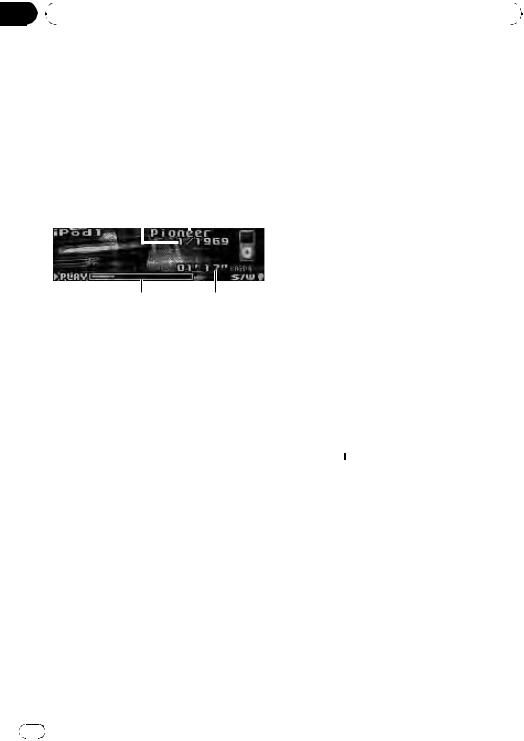
Section |
|
|
|
|
|
|
|
02 |
|
Operating this unit |
|
|
|||
|
|
|
|
|
|
|
|
|
Playing songs on iPod |
! If an error message is displayed, refer to Error |
|||||
|
You can control and listen to songs on an |
messages on page 61. |
|||||
|
! When the ignition switch is set to ACC or ON, |
||||||
|
iPod. |
|
|
||||
|
|
|
the iPod’s battery is charged while the iPod is |
||||
|
! For details about the supported iPod, refer |
||||||
|
connected to this unit. |
||||||
|
|
to iPod compatibility on page 65. |
|||||
|
|
! While the iPod is connected to this unit, the |
|||||
|
! When using an iPod, iPod Dock Connector |
||||||
|
iPod cannot be turned on or off. However |
||||||
|
|
to USB Cable is required. |
|||||
|
|
when the control mode is set to iPod, you can |
|||||
|
|
|
|
|
|
||
|
|
|
|
|
|
turn the iPod on or off. |
|
|
Basic Operations |
|
|
! Before connecting the dock connector of this |
|||
|
|
|
unit to the iPod, disconnect the headphones |
||||
|
from the iPod. |
||||||
|
|
|
|
|
|
! The iPod is turned off about two minutes after |
|
|
|
|
|
|
|
||
|
|
|
|
|
|
the ignition switch is set to OFF. |
|
|
|
|
|
|
|
||
1Song number indicator
2iPod name
3Play time indicator
4Song time (progress bar)
%Connecting an iPod
1Plug an iPod into the USB port using the iPod Dock Connector to USB Cable. Regarding the position of USB port, refer to Head unit on page 9 and installation manual.
2Press SRC/OFF to select iPod as a source. Playback will start.
%Fast forward or reverse
Push and hold MULTI-CONTROL left or right.
% Select a track (chapter)
Push MULTI-CONTROL left or right.
% Disconnecting an iPod
Pull out the iPod Dock Connector to USB Cable.
 Notes
Notes
!Read the precautions for iPod in the following section. Refer to page 65.
Browsing for a song
Operations to control an iPod with this unit is designed to be as close to the iPod as possible to make operation and song search easy.
!Depending on the number of files in the iPod, there may be a delay when displaying a list.
!If the characters recorded on the iPod are not compatible with this unit, those characters are not displayed.
Searching songs by category
1Press  /LIST to switch to the top menu of the list search.
/LIST to switch to the top menu of the list search.
2Use MULTI-CONTROL to select a category.
Turn to change the category. Press to select. Playlists (playlists)—Artists (artists)—
Albums (albums)—Songs (songs)—Podcasts
(podcasts)—Genres (genres)—Composers (composers)—Audiobooks (audiobooks)
List for the selected category is displayed.
# You can start playback throughout the selected category by pressing and holding MULTI-CONTROL. You can also perform this operation by pushing and holding
MULTI-CONTROL right.
# You can also change the category by pushing
MULTI-CONTROL up or down.
20 En

|
Section |
Operating this unit |
02 |
|
|
# You can also select the category by pushing
MULTI-CONTROL right.
3 Repeat step 2 to find a song you want to listen to.
#To return to the previous category, push
MULTI-CONTROL left.
#To return to the top tier of categories, push and hold MULTI-CONTROL left.
#You can scroll to the left of the title by pressing and holding DISP/SCRL. To stop scrolling, press
DISP/SCRL.
#To return to the ordinary display, press
BAND/ESC.
#If you do not operate the list within about 30 seconds, the display automatically returns to the ordinary display.
Searching by alphabet in the list
1Press  /LIST to switch to the top menu of the list search.
/LIST to switch to the top menu of the list search.
2Use MULTI-CONTROL to select a category.
Turn to change the category. Press to select.
3When a list for the selected category is displayed, press  /LIST to switch to alphabet search mode.
/LIST to switch to alphabet search mode.
4Turn MULTI-CONTROL to select a letter of the alphabet.
5Press MULTI-CONTROL to display the alphabetical list.
The list is displayed starting from the selected
letter of the alphabet.
# If alphabet search is aborted, NOT FOUND is displayed.
Displaying text information on iPod
% Press DISP/SCRL to select the desired text information.
Play time— : artist name and
: artist name and  : song title
: song title
— : artist name and
: artist name and  : album name—
: album name— :
:
album name and  : song title—
: song title— : song title and play time—
: song title and play time— : song title,
: song title,  : artist name and
: artist name and  : album name
: album name
# If the characters recorded on the iPod are not compatible with this unit, those characters are not displayed.
 Notes
Notes
!You can scroll the text information to the left by pressing and holding DISP/SCRL.
!When Ever Scroll is set to ON at the initial setting, text information scrolls continuously in the display. Refer to Switching the ever scroll on page 31.
Introduction to advanced operations
1Press MULTI-CONTROL to display the main menu.
2Use MULTI-CONTROL to select FUNCTION.
Turn to change the menu option. Press to select.
3Turn MULTI-CONTROL to select the function.
Play mode (repeat play)—Shuffle mode
(shuffle)—Shuffle all (shuffle all)—Link play (link play)—Control mode (control mode)— Pause (pause)—Audiobooks (audiobook speed)—Sound Retriever (advanced sound retriever)
Function and operation
Play mode, Pause and Sound Retriever operations are basically the same as that of the built-in CD player.
English
En  21
21
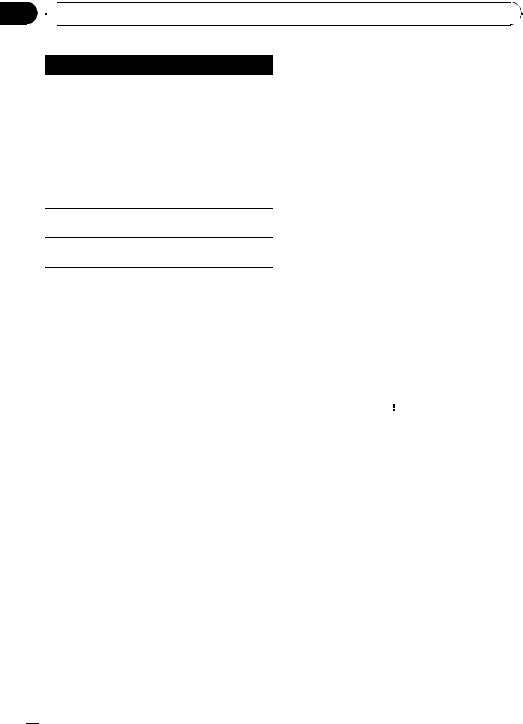
Section
02  Operating this unit
Operating this unit
Function name
Play mode
Operation
Refer to Selecting a repeat play range on page 16.
However, the repeat play ranges you can select are different from that of the built-in CD player. The repeat play ranges of the iPod are:
!Repeat One – Repeat the current song
!Repeat All – Repeat all songs in the selected list
Pause
Refer to Pausing playback on page 16.
Sound Retriever
Refer to Using advanced sound retriever on page 16.
 Notes
Notes
!To return to the ordinary display, press
BAND/ESC.
!If you do not operate functions within about 30 seconds, the display automatically returns to the ordinary display.
!When Control mode is set to iPod, only
Control mode, Pause and Sound Retriever can be operated.
Playing songs in a random order (shuffle)
1Use MULTI-CONTROL to select Shuffle mode in the function menu.
Refer to Introduction to advanced operations on the previous page.
2Press MULTI-CONTROL to select your favorite setting.
!Shuffle Songs – Play back songs in the selected list in random order.
!Shuffle Albums – Play back songs from a randomly selected album in order.
!Shuffle OFF – Cancel random play.
Playing all songs in a random order (shuffle all)
% Press  /iPod to turn shuffle all on.
/iPod to turn shuffle all on.
All songs on the iPod play randomly.
# To turn shuffle all off, set Shuffle mode in the FUNCTION menu to off.
 Note
Note
You can also turn this function on in the menu that appears by using MULTI-CONTROL.
Playing songs related to the currently playing song
Songs related to the currently playing song are played. You can play songs of the following lists.
—Album list of currently playing artist
—Song list of currently playing album
—Album list of currently playing genre
!Depending on the number of files in the iPod, there may be a delay when displaying a list.
1Press and hold  /LIST to switch to the link play mode.
/LIST to switch to the link play mode.
Link play is displayed.
2Use MULTI-CONTROL to select the desired mode.
Push MULTI-CONTROL left or right to change the mode; press to select.
!Artist – Plays the album of currently playing artist.
!Album – Plays the song of currently playing album.
!Genre – Plays the album of currently play-
ing genre.
Searching flashes while searching the list and then the playback of the list starts.
# If the related albums/songs are not found, Not Found is displayed.
 22
22 En
En

|
Section |
Operating this unit |
02 |
|
|
 Note
Note
You can also turn this function on in the menu that appears by using MULTI-CONTROL.
Operating this unit’s iPod function from your iPod
This function cannot be operated with the following iPod models.
—iPod nano first generation
—iPod fifth generation
This unit’s iPod function can be operated from your iPod. Sound can be heard from the car’s speakers, and operation can be conducted from your iPod.
!While this function is in use, even if the ignition key is turned off, the iPod will not be turned off. To turn off power, operate the iPod.
1Press  /iPod and hold to switch the control mode.
/iPod and hold to switch the control mode.
Each pressing and holding 
 /iPod switches the control mode as follows:
/iPod switches the control mode as follows:
!iPod – This unit’s iPod function can be operated from the connected iPod.
!AUDIO – This unit’s iPod function can be operated from this unit.
2When you select iPod, operate the connected iPod to select a song and play.
#Switching the control mode to iPod pauses song playback. Operate the iPod to start playback.
#Even if the control mode is set to iPod, following functions are available from this unit.
!Volume
!Fast forward/reverse
!Track up/down
!Pausing
!Switching the text information
 Notes
Notes
!You can also switch the control mode in the menu that appears by using
MULTI-CONTROL.
!Two iPod can be connected simultaneously to this unit. Settings are common in iPod1 and iPod2.
!When the control mode is set to iPod, operations are limited as follows:
—Functions other than Control mode (control mode), Pause (pause) and
Sound Retriever (advanced sound retriever) cannot be selected.
—Browse function cannot be operated from this unit.
!Turning this function on pauses song playback. Operate the iPod to start playback.
Changing audiobook speed
While listening to an audiobook on iPod, playback speed can be changed.
1Use MULTI-CONTROL to select Audiobooks in the function menu.
Refer to Introduction to advanced operations on page 21.
2Press MULTI-CONTROL to select your favorite setting.
Press MULTI-CONTROL repeatedly until the desired setting appears in the display.
!Faster – Playback faster than normal speed
!Normal – Playback in normal speed
!Slower – Playback slower than normal speed
English
En  23
23

Section |
|
|
|
|
|
03 |
|
Audio Adjustments |
|
|
|
|
|
|
|
|
|
|
Introduction of audio |
1 Use MULTI-CONTROL to select Fader in |
|||
|
adjustments |
the audio function menu. |
|||
|
Refer to Introduction of audio adjustments on |
||||
|
|
|
|
||
|
|
|
|
this page. |
|
|
|
|
|
# If the balance setting has been previously ad- |
|
|
|
|
|
justed, Balance will be displayed. |
|
|
|
|
|
2 Push MULTI-CONTROL up or down to |
|
|
|
|
|
||
|
|
|
|
adjust front/rear speaker balance. |
|
|
|
||||
|
Each time MULTI-CONTROL is pushed up or |
||||
|
|
|
|
||
|
1 Audio display |
down, the front/rear speaker balance moves |
|||
|
|
Shows the audio adjustment status. |
towards the front or rear. |
||
|
1 Press MULTI-CONTROL to display the |
Front 15 to Rear 15 is displayed as the front/ |
|||
|
rear speaker balance moves from front to rear. |
||||
|
main menu. |
||||
|
# F/R 0 is the proper setting when only two |
||||
|
|
|
|
||
|
2 Use MULTI-CONTROL to select AUDIO. |
speakers are used. |
|||
|
Turn to change the menu option. Press to se- |
# When the rear output setting is Rear SP :S/W, |
|||
|
lect. |
you cannot adjust front/rear speaker balance. |
|||
|
The audio menu is displayed. |
Refer to Setting the rear output and subwoofer |
|||
|
3 Turn MULTI-CONTROL to select the |
controller on page 30. |
|||
|
3 Push MULTI-CONTROL left or right to |
||||
|
audio function. |
||||
|
Turn MULTI-CONTROL to switch between the |
adjust left/right speaker balance. |
|||
|
audio functions in the following order. |
Each time MULTI-CONTROL is pushed left or |
|||
|
Fader (balance adjustment)—Powerful (gra- |
right, the left/right speaker balance moves to- |
|||
|
phic equalizer adjustment)—50Hz (7-band |
wards the left or right. |
|||
|
graphic equalizer adjustment)—Loudness |
Left 15 to Right 15 is displayed as the left/ |
|||
|
(loudness)—SubWoofer1 (subwoofer on/off |
right speaker balance moves from left to |
|||
|
setting)—SubWoofer2 (subwoofer setting)— |
right. |
|||
|
Bass (bass boost)—HPF (high pass filter)— |
|
|
||
|
SLA (source level adjustment) |
Using the equalizer |
|||
|
# You can select the SubWoofer2 only when |
||||
|
subwoofer output is turned on in SubWoofer1. |
The equalizer lets you adjust the equalization |
|||
|
# When selecting FM as the source, you cannot |
||||
|
to match the car’s interior acoustic character- |
||||
|
switch to SLA. |
||||
|
istics as desired. |
||||
|
# To return to the display of each source, press |
||||
|
|
|
|||
|
BAND/ESC. |
Recalling equalizer curves |
|||
|
# If you do not operate functions except for |
||||
|
50Hz within about 30 seconds, the display is |
There are seven stored equalizer curves which |
|||
|
automatically returned to the ordinary display. |
||||
|
you can easily recall at any time. Here is a list |
||||
|
|
|
|
||
|
|
|
|
of the equalizer curves. |
|
Using balance adjustment
You can change the fader/balance setting so that it can provide the ideal listening environment in all occupied seats.
 24
24 En
En
Display |
Equalizer curve |
|
|
Powerful |
Powerful |
|
|
Natural |
Natural |
|
|
Vocal |
Vocal |
|
|
Custom1 |
Custom 1 |
|
|
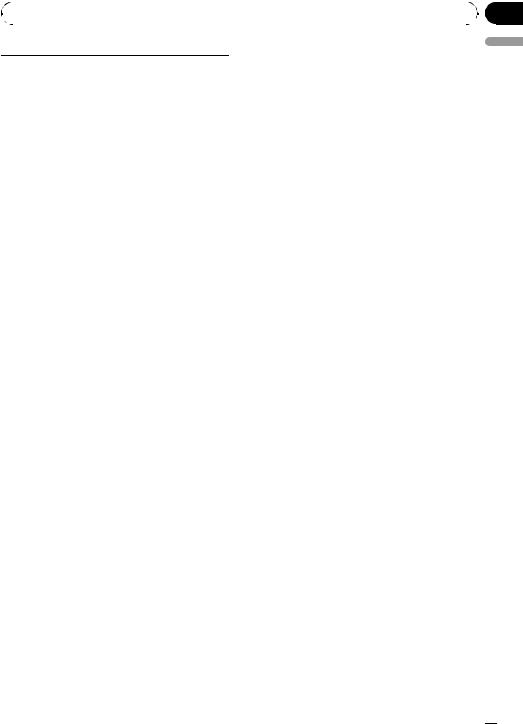
|
Section |
Audio Adjustments |
03 |
|
|
Custom2 |
Custom 2 |
|
|
Flat |
Flat |
|
|
SuperBass |
Super bass |
|
|
!Custom1 and Custom2 are adjusted equalizer curves that you create. Adjustments can be made with a 7-band graphic equalizer.
!When Flat is selected, no supplement or correction is made to the sound. This is useful to check the effect of the equalizer curves by switching alternatively between Flat and a set equalizer curve.
1Use MULTI-CONTROL to select the graphic equalizer adjustment.
Refer to Introduction of audio adjustments on the previous page.
Powerful appears in the display.
If the equalizer curve has been previously selected, the curve of that previously selected will be displayed instead of Powerful.
2Push MULTI-CONTROL left or right to select an equalizer curve.
Each time MULTI-CONTROL is pushed left or right, equalizer curves are selected in the following order:
Powerful—Natural—Vocal—Custom1— Custom2—Flat—SuperBass
Adjusting equalizer curves
The factory supplied equalizer curves, with the exception of Flat, can be adjusted to a fine degree (nuance control).
1Recall the equalizer curve you want to adjust.
Refer to Recalling equalizer curves on the previous page.
2Push MULTI-CONTROL up or down to adjust the equalizer curve.
Each time MULTI-CONTROL is pushed up or down, the equalizer curve increases or decreases respectively.
+6 to –4 (or –6) is displayed as the equalizer curve is increased or decreased.
#The actual range of the adjustments are different depending on which equalizer curve is selected.
#The equalizer curve with all frequencies set to 0 cannot be adjusted.
Adjusting 7-band graphic equalizer
For Custom1 and Custom2 equalizer curves, you can adjust the level of each band.
!A separate Custom1 curve can be created for each source. (The built-in CD player and the multi-CD player are set to the same equalizer adjustment setting automatically.) If you make adjustments when a curve other than Custom2 is selected, the equalizer curve settings will be memorized in Custom1.
!A Custom2 curve can be created common to all sources. If you make adjustments when the Custom2 curve is selected, the Custom2 curve will be updated.
1Recall the equalizer curve you want to adjust.
Refer to Recalling equalizer curves on the previous page.
2Use MULTI-CONTROL to select 7-band graphic equalizer adjustment.
Frequency and the level (e.g., 50Hz +4) appears in the display.
3Push MULTI-CONTROL left or right to select the equalizer band to adjust.
Each time MULTI-CONTROL is pushed left or right, equalizer bands are selected in the following order:
50Hz—125Hz—315Hz—800Hz—2kHz— 5kHz—12.5kHz
4Push MULTI-CONTROL up or down to adjust the level of the equalizer band.
Each time MULTI-CONTROL is pushed up or down, the level of the equalization band increases or decreases.
English
En  25
25

Section
03  Audio Adjustments
Audio Adjustments
+6 to –6 is displayed as the level is increased or decreased.
# You can then select another band and adjust the level.
5 Press BAND/ESC to cancel the 7-band graphic equalizer adjustment.
Adjusting loudness
Loudness compensates for deficiencies in the lowand high-sound ranges at low volume.
1Use MULTI-CONTROL to select Loudness in the audio function menu.
Refer to Introduction of audio adjustments on page 24.
2Press MULTI-CONTROL to turn loudness
on.
Loudness level (e.g., Mid) appears in the dis-
play.
# To turn loudness off, press MULTI-CONTROL again.
3Push MULTI-CONTROL left or right to select a desired level.
Each time MULTI-CONTROL is pushed left or
right, level is selected in the following order: Low (low)—Mid (mid)—High (high)
Using subwoofer output
This unit is equipped with a subwoofer output which can be turned on or off.
1Press SW/BASS to display the subwoofer setting mode.
Press SW/BASS repeatedly to switch between the subwoofer setting modes in the following order.
SubWoofer1 (subwoofer on/off setting) setting mode—SubWoofer2 (subwoofer setting) setting mode
2Select SubWoofer1 setting mode.
3Press MULTI-CONTROL to turn subwoofer output on.
Normal appears in the display. Subwoofer out-
put is now on.
# To turn subwoofer output off, press
MULTI-CONTROL again.
4Push MULTI-CONTROL left or right to select the phase of subwoofer output.
Push MULTI-CONTROL left to select reverse phase and Reverse appears in the display. Push MULTI-CONTROL right to select normal phase and Normal appears in the display.
 Note
Note
You can also switch to this setting mode in the menu that appears by using MULTI-CONTROL.
Adjusting subwoofer settings
When the subwoofer output is on, you can adjust the cut-off frequency and the output level of the subwoofer.
Only frequencies lower than those in the selected range are outputted from the subwoofer.
!When the subwoofer output is on, you can select SubWoofer2.
1Press SW/BASS to display the subwoofer setting mode.
Press SW/BASS repeatedly to switch between the subwoofer setting modes in the following order.
SubWoofer1 (subwoofer on/off setting) setting mode—SubWoofer2 (subwoofer setting) setting mode
2Select SubWoofer2 setting mode.
3Push MULTI-CONTROL left or right to select cut-off frequency.
Each time MULTI-CONTROL is pushed left or right, cut-off frequencies are selected in the following order:
50Hz—63Hz—80Hz—100Hz—125Hz
 26
26 En
En
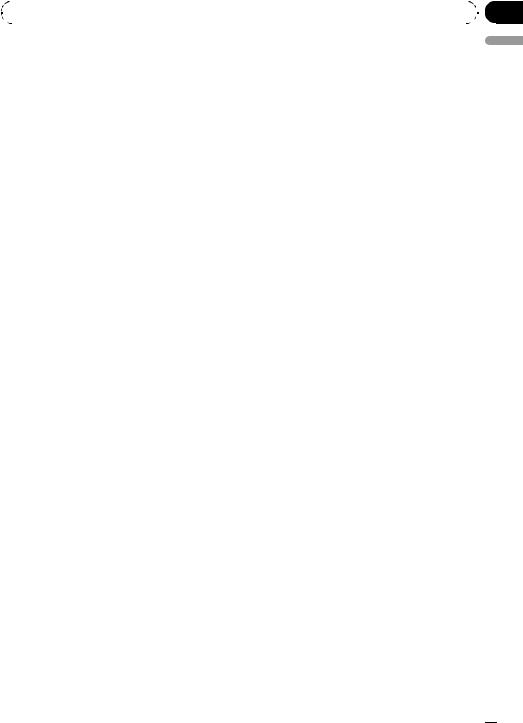
|
Section |
Audio Adjustments |
03 |
|
|
4 Push MULTI-CONTROL up or down to adjust the output level of the subwoofer.
Each time MULTI-CONTROL is pushed up or down, subwoofer level increases or decreases. +6 to -24 is displayed as the level is increased or decreased.
 Note
Note
You can also switch to this setting mode in the menu that appears by using
MULTI-CONTROL.
#If the high pass filter has been previously adjusted, the frequency of that previously selected will be displayed instead of 80Hz.
#To turn high pass filter off, press
MULTI-CONTROL again.
3 Push MULTI-CONTROL left or right to select cut-off frequency.
Each time MULTI-CONTROL is pushed left or right, cut-off frequencies are selected in the following order:
50Hz—63Hz—80Hz—100Hz—125Hz
English
Boosting the bass
Bass boost function boosts the bass level of sound.
1Press and hold SW/BASS to display Bass setting mode.
2Push MULTI-CONTROL up or down to select a desired level.
0to +6 is displayed as the level is increased or decreased.
 Note
Note
You can also switch to this setting mode in the menu that appears by using
MULTI-CONTROL.
Using the high pass filter
When you do not want low sounds from the subwoofer output frequency range to play from the front or rear speakers, turn on the HPF (high pass filter). Only frequencies higher than those in the selected range are output from the front or rear speakers.
1Use MULTI-CONTROL to select HPF.
Refer to Introduction of audio adjustments on page 24.
2Press MULTI-CONTROL to turn high pass filter on.
80Hz appears in the display. High pass filter is now on.
Adjusting source levels
Source level adjustment (SLA) lets you adjust the volume level of each source to prevent radical changes in volume when switching between sources.
!Settings are based on the FM volume level, which remains unchanged.
1Compare the FM volume level with the level of the source you wish to adjust.
2Use MULTI-CONTROL to select SLA in the audio function menu.
Refer to Introduction of audio adjustments on page 24.
3Push MULTI-CONTROL up or down to adjust the source volume.
Each time MULTI-CONTROL is pushed up or down, source volume increases or decreases. SLA +4 to SLA –4 is displayed as the source volume is increased or decreased.
 Notes
Notes
!The AM volume level can also be adjusted with source level adjustments.
!The built-in CD player and the multi-CD player are set to the same source level adjustment volume automatically.
!External unit 1 and external unit 2 are set to
the same source level adjustment volume automatically.
En  27
27

Section
04  Initial Settings
Initial Settings
Adjusting initial settings |
Selecting the display language |
Using the initial settings, you can customize various system settings to achieve optimal performance from this unit.
1Function display
! Shows the function status.
1Press SRC and hold until the unit turns
off.
2Press MULTI-CONTROL and hold until the initial setting menu appears in the display.
3Turn MULTI-CONTROL to select one of the initial settings.
Turn MULTI-CONTROL to switch between the functions in the following order.
Language select (language selection)— Calendar (calendar)—Clock (clock)— Warning tone (warning tone)—AUX1 (auxiliary input 1)—AUX2 (auxiliary input 2)— Dimmer (dimmer)—Brightness (brightness)
—S/W control (rear output and subwoofer controller)—Mute (sound muting/attenua- tion)—Demonstration (feature demo)—
Reverse mode (reverse mode)—Ever-scroll
(ever scroll)—BT AUDIO (Bluetooth audio)— Pin code input (pin code input)—
BT Version info. (Bluetooth version information)
Use the following instructions to operate each
particular setting.
# BT AUDIO, Pin code input and
BT Version info. can be selected only when Bluetooth adapter (e.g., CD-BTB200) is connected to
this unit.
# To cancel initial settings, press BAND/ESC.
For your convenience, this unit equips multiple language display. You can select the language best suited to your first language.
1Use MULTI-CONTROL to select Language select in the initial setting menu.
Refer to Adjusting initial settings on this page.
2Press MULTI-CONTROL to select the language.
Each press of MULTI-CONTROL selects lan-
guages in the following order:
English—Français—Español
Setting the date
The calendar display adjusted in this mode appears when the telephone source is selected or sources and the feature demo are off.
1Use MULTI-CONTROL to select Calendar in the initial setting menu.
Refer to Adjusting initial settings on this page.
Calendar appears in the display.
2Push MULTI-CONTROL left or right to select the segment of the calendar display you wish to set.
Pushing MULTI-CONTROL left or right will select one segment of the calendar display: Day—Month—Year
As you select segments of the calendar display the segment selected will blink.
3Push MULTI-CONTROL up or down to set the date.
Pushing MULTI-CONTROL up will increase the selected day, month or year. Pushing
MULTI-CONTROL down will decrease the selected day, month or year.
Setting the clock
Use these instructions to set the clock.
 28
28 En
En
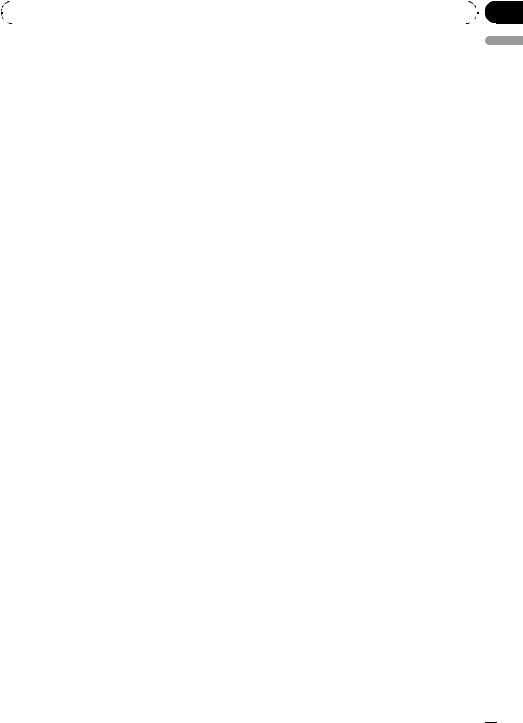
|
Section |
Initial Settings |
04 |
|
|
1Use MULTI-CONTROL to select Clock in the initial setting menu.
Refer to Adjusting initial settings on the previous page.
2Push MULTI-CONTROL left or right to select the segment of the clock display you wish to set.
Pushing MULTI-CONTROL left or right will select one segment of the clock display: Hour—Minute
As you select segments of the clock display, the selected segment blinks.
3Push MULTI-CONTROL up or down to put a clock right.
 Note
Note
You can match the clock to a time signal by pressing MULTI-CONTROL.
!If 00 to 29, the minutes are rounded down. (e.g., 10:18 becomes 10:00.)
!If 30 to 59, the minutes are rounded up. (e.g.,
10:36 becomes 11:00.)
Switching the warning tone
If the front panel is not detached from the head unit within four seconds of turning off the ignition, a warning tone sounds. You can turn off the warning tone.
1Use MULTI-CONTROL to select Warning tone in the initial setting menu.
Refer to Adjusting initial settings on the previous page.
2Press MULTI-CONTROL to turn warning tone on.
# To turn warning tone off, press
MULTI-CONTROL again.
Switching the auxiliary setting
Auxiliary devices connected to this unit can be activated individually. Set each AUX source to
ON when using. For more information about connecting or using auxiliary devices, refer to
Using the AUX source on page 33.
1Use MULTI-CONTROL to select AUX1/ AUX2 in the initial setting menu.
Refer to Adjusting initial settings on the previous page.
2Press MULTI-CONTROL to turn AUX1/
AUX2 on.
# To turn AUX off, press MULTI-CONTROL again.
Switching the dimmer setting
To prevent the display from being too bright at night, the display is automatically dimmed when the car’s headlights are turned on. You can turn the dimmer on or off.
1Use MULTI-CONTROL to select Dimmer in the initial setting menu.
Refer to Adjusting initial settings on the previous page.
2Press MULTI-CONTROL to turn dimmer
on.
# To turn dimmer off, press MULTI-CONTROL again.
Adjusting the brightness
You can adjust the display brightness.
1Use MULTI-CONTROL to select Brightness in the initial setting menu.
Refer to Adjusting initial settings on the previous page.
2Push MULTI-CONTROL left or right to adjust the brightness level.
0to 15 is displayed as the level is increased or
decreased.
# When dimmer is functioning, the brightness level can be adjusted 0 to 10.
English
En  29
29
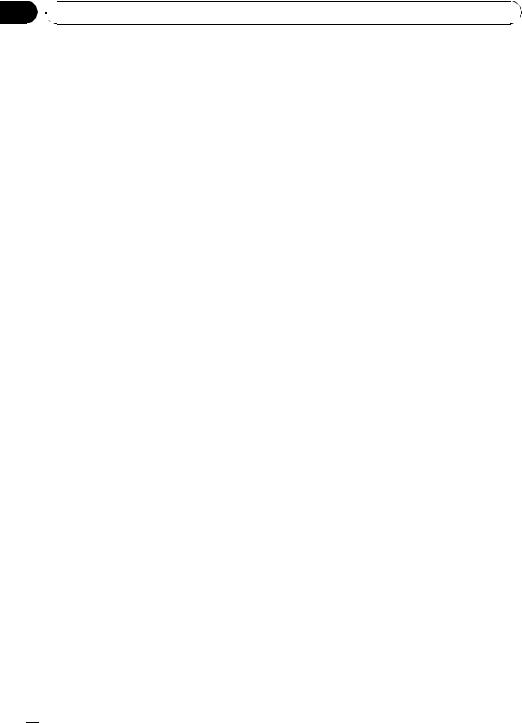
Section
04  Initial Settings
Initial Settings
Setting the rear output and |
Switching the sound |
subwoofer controller |
muting/attenuation |
This unit’s rear output (rear speaker leads output and RCA rear output) can be used for fullrange speaker (Rear SP :F.Range) or subwoofer (Rear SP :S/W) connection. If you switch the rear output setting to Rear SP :S/W, you can connect a rear speaker lead directly to a subwoofer without using an auxiliary amp. Initially, the unit is set for rear full-range speaker connection (Rear SP :F.Range).
1Use MULTI-CONTROL to select S/W control in the initial setting menu.
Refer to Adjusting initial settings on page 28.
2Press MULTI-CONTROL to switch the rear output setting.
Pressing MULTI-CONTROL will switch between Rear SP :F.Range (full-range speaker) and Rear SP :S/W (subwoofer) and that status
will be displayed.
# When no subwoofer is connected to the rear output, select Rear SP :F.Range (full-range speak-
er).
# When a subwoofer is connected to the rear output, select Rear SP :S/W (subwoofer).
 Notes
Notes
!Even if you change this setting, there is no output unless you turn the subwoofer output on (refer to Using subwoofer output on page 26).
!If you change this setting, subwoofer output in the audio menu will return to the factory settings.
!Both rear speaker lead outputs and RCA rear
output are switched simultaneously in this setting.
Sound from this system is muted or attenuated automatically when the signal from the equipment with mute function is received.
!The sound is muted or attenuated, MUTE or ATT are displayed and no audio adjustment is possible.
!Sound from this system returns to normal when the muting or attenuation is canceled.
1Use MULTI-CONTROL to select Mute in the initial setting menu.
Refer to Adjusting initial settings on page 28.
2Press MULTI-CONTROL to switch the telephone muting/attenuation.
Pressing MULTI-CONTROL will switch be-
tween TEL ATT (attenuation) and TEL mute (muting) and that status will be displayed.
Switching the feature demo
The feature demo automatically starts when power to this unit is turned off while the ignition switch is set to ACC or ON.
1Use MULTI-CONTROL to select Demonstration in the initial setting menu.
Refer to Adjusting initial settings on page 28.
2Press MULTI-CONTROL to turn the feature demo on.
# To turn the feature demo off, press
MULTI-CONTROL again.
 Notes
Notes
!Remember that if the feature demo continues operating when the car engine is turned off, it may drain battery power.
!You can also turn on or off feature demo by pressing DISP while this unit is turned off. For
more details, refer to About the demo mode on page 7.
 30
30 En
En
