Pioneer DEH-P5250 User Manual
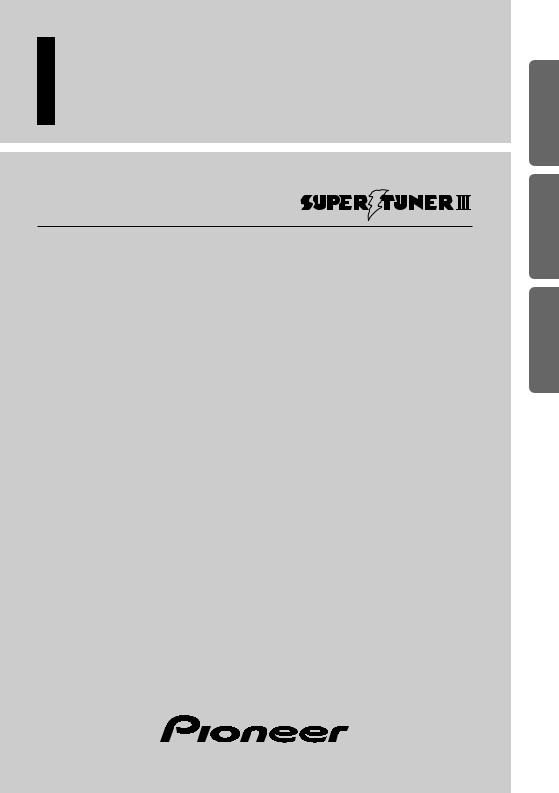
Multi-CD control High power CD player with FM/AM tuner
Operation Manual
DEH-P5250
NEDERLANDS ITALIANO FRANÇAIS (B) PORTUGUÊS ESPAÑOL ENGLISH
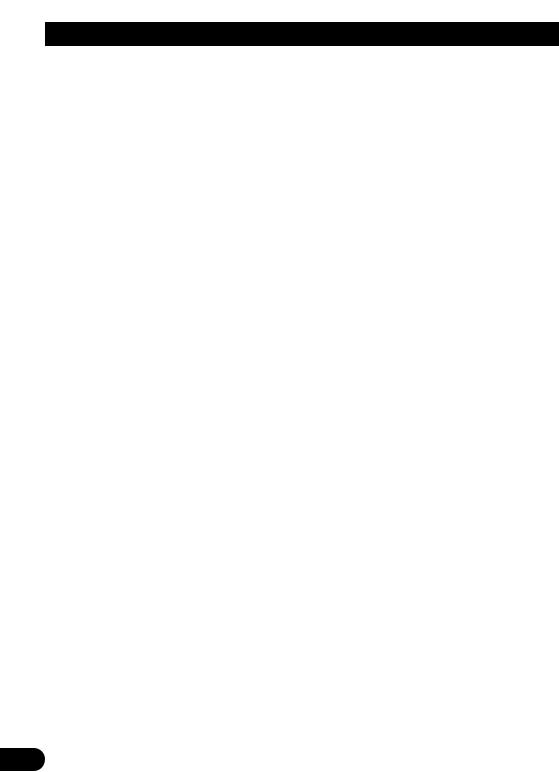
Contents
Key Finder .................................................... |
3 |
-Head Unit
-Remote Controller
Before Using This Product ...................... |
4 |
About This Manual ............................................ |
4 |
Precaution .......................................................... |
4 |
When using the 50-Disc Type |
|
Multi-CD Player ........................................ |
4 |
Remote Controller and Care .................... |
5 |
Using the Remote Controller ............................ |
5 |
Battery .............................................................. |
5 |
Basic Operation ........................................ |
6 |
To Listen to Music ............................................ |
6 |
Basic Operation of Tuner .................................. |
8 |
- Manual and Seek Tuning |
|
- Preset Tuning |
|
- Band |
|
Basic Operation of Built-in CD Player ............ |
9 |
-Switching the Display
-Open
-Track Search and Fast Forward/Reverse
-Disc Loading Slot
-Eject
Basic Operation of Multi-CD Player .............. |
11 |
-Track Search and Fast Forward/Reverse
-Disc Search
-Disc Number Search
(for 6-Disc, 12-Disc types) |
|
Corresponding Display Indications and |
|
Buttons .................................................... |
12 |
Entering the Function Menu ............................ |
12 |
Function Menu Functions ................................ |
13 |
Entering the Detailed Setting Menu ................ |
15 |
Detailed Setting Menu Functions .................... |
16 |
Tuner Operation ...................................... |
17 |
-Local Seek Tuning (LOCAL)
-Best Stations Memory (BSM)
Using the Built-in CD Player .................. |
18 |
-Repeat Play (REPEAT)
-Random Play (RANDOM)
-Scan Play (T-SCAN)
-Pause (PAUSE)
-Disc Title Input (TITLE IN)
Using Multi-CD Players .......................... |
20 |
-Repeat Play (REPEAT)
-Random Play (RANDOM)
-Scan Play (SCAN)
-Pause (PAUSE)
ITS (Instant Track Selection) .......................... |
22 |
- ITS Programming (ITS) |
|
- ITS Play (ITS-P) |
|
- Erase a Track Program |
|
- Erase a Disc Program |
|
Disc Title ........................................................ |
24 |
-Disc Title Input (TITLE IN)
-Selecting Discs by Disc Title List (TITLE LIST)
-Displaying Disc Title
Compression and DBE (COMP) .................... |
26 |
- COMP/DBE ON/OFF Switching |
|
CD TEXT Function (for CD TEXT |
|
compatible type) ...................................... |
27 |
- Title Display Switching |
|
- Title Scroll |
|
1
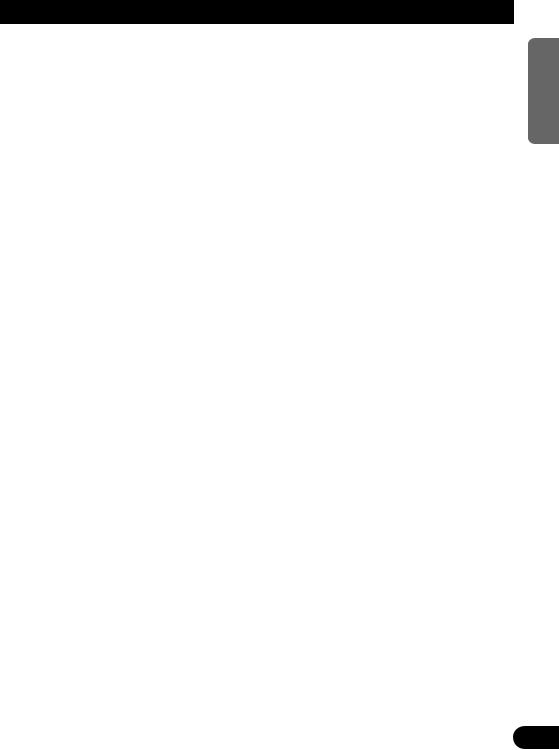
Audio Adjustment .................................... |
28 |
Selecting the Equalizer Curve ........................ |
28 |
Entering the Audio Menu ................................ |
28 |
Audio Menu Functions .................................... |
29 |
-Balance Adjustment (FADER)
-Equalizer Curve Adjustment (EQ-LOW/MID/HIGH)
-Equalizer Curve Fine Adjustment
-Loudness Adjustment (LOUD)
-Subwoofer Output (SUB.W)
-Subwoofer Setting Adjustment (80HZ 0)
-Non Fading Output (NON FAD)
-Non Fading Output Level Adjustment (NON FAD)
-High Pass Filter (HPF)
-Front Image Enhancer Function (FIE)
-Source Level Adjustment (SLA)
Detaching and Replacing the |
|
Front Panel .......................................... |
35 |
Theft Protection .............................................. |
35 |
- Detaching the Front Panel |
|
- Replacing the Front Panel |
|
- Warning Tone |
|
Initial Setting ............................................ |
36 |
Entering the Initial Setting Menu .................... |
36 |
Initial Setting Menu Functions ........................ |
37 |
-Setting the Time
-Setting the FM Tuning Step (FM STEP)
-Setting the AM Tuning Step (AM STEP)
-Setting the Warning Tone (WARN)
-Switching the AUX Mode (AUX)
-Setting the Dimmer (DIMMER)
-Setting the Rear Speaker Lead and Subwoofer Controller (REAR SP)
DFS Alarm Function ................................ |
41 |
Activating the DFS Alarm Feature .................. |
41 |
Setting Entry Delay Time ................................ |
41 |
Activating Internal Speaker ON/OFF ............ |
42 |
- Speaker Volume Output Adjustment |
|
Selecting Door Switching Systems ................ |
43 |
- Door System Confirmation |
|
Operation of “DFS Alarm” ............................ |
44 |
Arming Alarm ................................................ |
44 |
Disarming Alarm ............................................ |
45 |
Entry Detection .............................................. |
45 |
Other Functions ........................................ |
46 |
Using the PGM Button (PGM-FUNC) ............ |
46 |
- Setting the PGM Button |
|
- Using the PGM Button |
|
Displaying the Time ........................................ |
47 |
Using the AUX Source .................................... |
48 |
- Selecting the AUX Source |
|
- AUX Title Input |
|
Cellular Telephone Muting ............................ |
48 |
CD Player and Care .................................. |
49 |
Precaution ........................................................ |
49 |
Built-in CD Player’s Error Message .............. |
49 |
Specifications .......................................... |
50 |
NEDERLANDS ITALIANO FRANÇAIS DEUTSCH ESPAÑOL ENGLISH
2
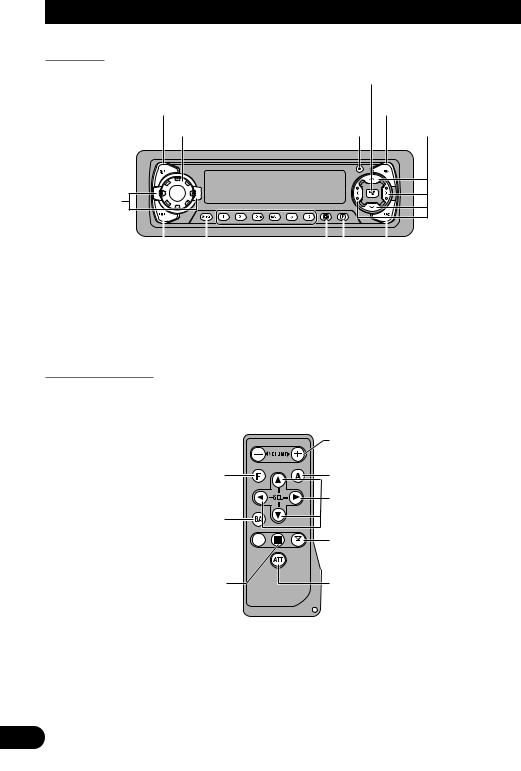
Key Finder
Head Unit
BAND button
DISPLAY button |
|
FUNCTION button |
VOLUME |
OPEN button |
5/ /2/3 buttons |
EQ |
|
|
selector |
|
|
|
|
|
|
|
|
|
|
|
|
|
|
|
|
|
|
|
|
|
|
LOUD button |
Buttons 1–6 |
|
|
AUDIO button |
|||||
|
|
|
|
|
|
PGM button |
|||
|
|
|
|
|
|
|
|
|
|
|
SOURCE/OFF button |
CLOCK button |
|||||||
Remote Controller
A remote controller that enables remote operation of the head unit is supplied. Operation is the same as when using buttons on the head unit.
FUNCTION button
BAND button
CD button  Press once to
Press once to
select a CD.
PAUSE button Press once to pause play.
+/– button
Raise or lower the volume.
AUDIO button
5/ /2/3 buttons
TUNER button Press once to select a tuner.
ATT button
This lets you quickly lower volume level (by about 90%). Press once more to return to the original volume level.
3
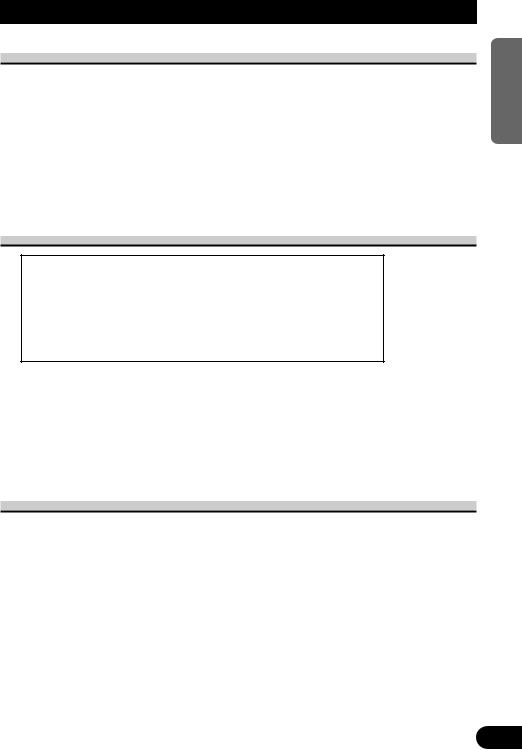
Before Using This Product
About This Manual
This product features a number of sophisticated functions ensuring superior reception and operation. All are designed for the easiest possible use, but many are not self-explanatory. This operation manual is intended to help you benefit fully from their potential and to maximize your listening enjoyment.
We recommend that you familiarize yourself with the functions and their operation by reading through the manual before you begin using this product. It is especially important that you read and observe the “Precaution” on this page and in other sections.
This manual explains head unit operation. You can perform the same operations with the remote controller. The remote controller enables one-touch source changing and pause operation, and offers the convenience of ATT, a function not provided on the head unit.
Precaution
CAUTION: USE OF CONTROL OR ADJUSTMENT OR PERFOR-
MANCE OF PROCEDURES OTHER THAN THOSE
SPECIFIED HEREIN MAY RESULT IN HAZARDOUS
RADIATION EXPOSURE.
CAUTION: THE USE OF OPTICAL INSTRUMENTS WITH THIS
PRODUCT WILL INCREASE EYE HAZARD.
•Keep this manual handy as a reference for operating procedures and precautions.
•Always keep the volume low enough for outside sounds to be audible.
•Protect the product from moisture.
•If the battery is disconnected, the preset memory will be erased and must be reprogrammed.
•If this product fails to operate properly, contact your dealer or your nearest authorized Pioneer Service Station.
When using the 50-Disc Type Multi-CD Player
The available functions of the 50-Disc Type Multi-CD Player are described in this Operation Manual. Note that other 50-Disc Type Multi-CD Player functions cannot be used with this product.
NEDERLANDS ITALIANO FRANÇAIS DEUTSCH ESPAÑOL ENGLISH
4
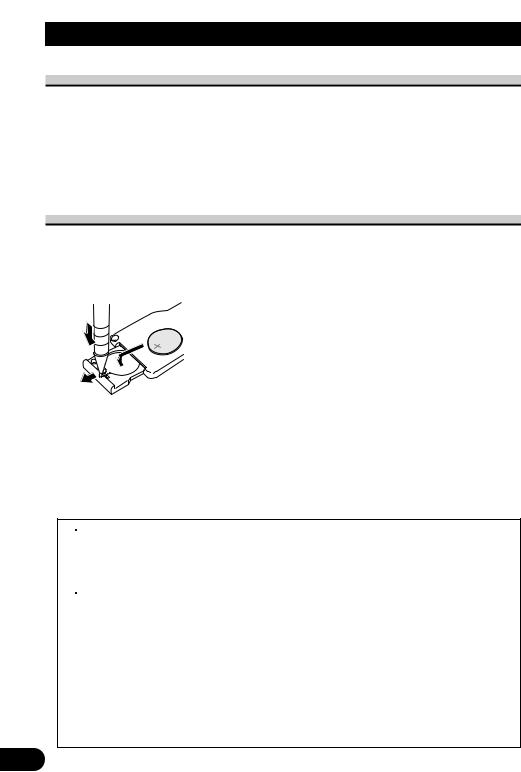
Remote Controller and Care
Using the Remote Controller
This product is equipped with a remote controller for convenient operation.
• Point the controller in the direction of the front panel to operate.
Precaution:
•Do not store the remote controller in high temperatures or direct sunlight.
•The controller may not function properly in direct sunlight.
•Do not let the remote controller fall onto the floor, where it may become jammed under the brake or accelerator pedal.
Battery
•Slide the tray out on the back of the remote controller and insert the battery with the (+) and (–) poles pointing in the proper direction.
Replacing the Lithium Battery:
• Use only lithium battery “CR2032”, 3 V.
Precaution:
•Remove the battery if the remote controller is not used for a month or longer.
•If the event of battery leakage, wipe the remote controller completely clean and install a new battery.
 WARNING:
WARNING:
•Keep the Lithium Battery out of reach of children. Should the Battery be swallowed, immediately consult a doctor.
 CAUTION:
CAUTION:
•Do not recharge, disassemble, heat or dispose of battery in fire.
•Use a CR2032 (3 V) Lithium Battery only. Never use other types of battery with this product.
•Do not handle the battery with metallic tools.
•Do not store the Lithium Battery with metallic materials.
•Dispose of the used Lithium Battery, in compliance with applicable laws and regulations.
•Always check carefully that you are loading battery with its (+) and (–) poles facing in the proper directions.
5
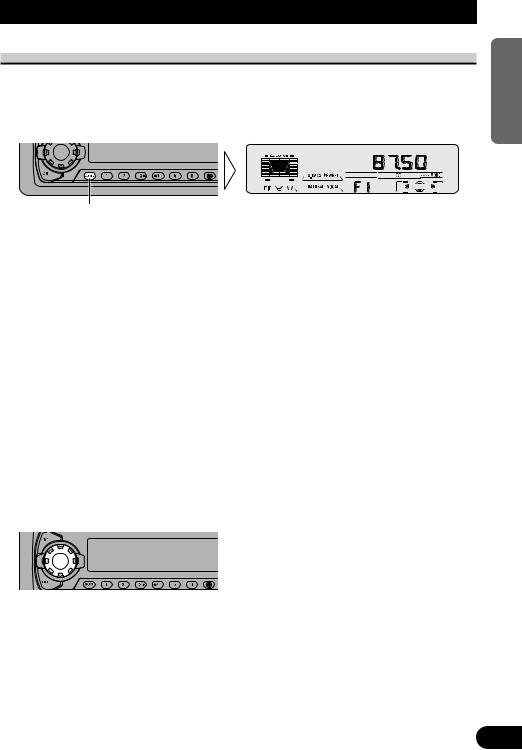
Basic Operation
To Listen to Music
The following explains the initial operations required before you can listen to music.
Note:
• Loading a disc in this product. (Refer to page 9.)
1.Select the desired source. (e.g. Tuner)
Each press changes the Source ...
7 Head Unit
Each press of the SOURCE/OFF button selects the desired source in the following order: Built-in CD player =TV =Tuner =Multi-CD player =External Unit =AUX
7 Remote Controller
Each press of the button selects the desired source in the following order:
TUNER button |
: TV =Tuner =OFF |
CD button |
: Built-in CD player =Multi-CD player =OFF |
Note:
•External Unit refers to a Pioneer product (such as one available in the future) that, although incompatible as a source, enables control of basic functions by this product. Only one External Unit can be controlled by this product.
•In the following cases, the sound source will not change:
*When a product corresponding to each source is not connected to this product.
*When no disc is set in this product.
*When no magazine is set in the Multi-CD player.
*When the AUX (external input) is set to OFF. (Refer to page 39.)
•When this product’s blue/white lead is connected to the car’s Auto-antenna relay control terminal, the car’s Auto-antenna extends when this product’s source is switched ON. To retract the antenna, switch the source OFF.
2.Extend the VOLUME forward.
When you press the VOLUME, it extends forward so that it becomes easier to roll. To retract the VOLUME, press it again.
Continued overleaf.
NEDERLANDS ITALIANO FRANÇAIS DEUTSCH ESPAÑOL ENGLISH
6
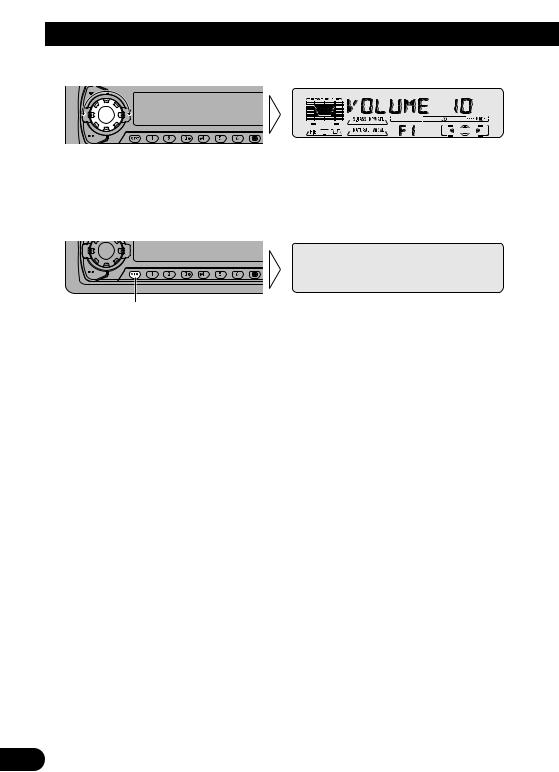
Basic Operation
3.Raise or lower the volume.
Rolling the VOLUME changes the volume level.
Note:
•Roll clockwise to raise the volume level.
•Roll counterclockwise to lower the volume level.
4.Turn the source OFF.
Hold for 1 second
7

Basic Operation of Tuner
Reset the AM tuning step from 9 kHz (the factory preset step) to 10 kHz when using the tuner in North, Central or South America. (Refer to page 38.)
Manual and Seek Tuning
•You can select the tuning method by changing the length of time you press the 2/3button.
Manual Tuning (step by step) |
0.5 seconds or less |
Seek Tuning |
0.5 seconds or more |
|
|
Note:
•If you continue pressing the button for longer than 0.5 seconds, you can skip broadcasting stations. Seek Tuning starts as soon as you release the button.
•Stereo indicator “ ” lights when a stereo station is selected.
Band Indicator Frequency Indicator
|
|
|
|
|
|
|
|
|
|
|
|
|
|
|
|
|
|
|
|
|
|
|
|
|
|
|
|
Preset Number Indicator |
|
|
|
Preset Tuning |
|
Band |
|||||
|
|||||||
• You can memorize broadcast stations in buttons 1 through 6 for easy, one-touch station recall.
Preset station recall |
2 seconds or less |
Broadcast station preset memory |
2 seconds or more |
|
|
Note:
• Up to 18 FM stations (6 in F1 (FM1), F2 (FM2) and F3 (FM3)) and 6 AM stations can be stored in memory.
• You can also use the 5or buttons to recall broadcast stations memorized in buttons 1 through 6.
F1 (FM1) =F2 (FM2) =F3 (FM3) =AM
NEDERLANDS ITALIANO FRANÇAIS DEUTSCH ESPAÑOL ENGLISH
8

Basic Operation
Basic Operation of Built-in CD Player
Switching the Display
Each press of the DISPLAY button changes the display in the following order: Playback mode (Elapsed play time)
=Disc Title
Note:
•If you switch displays when disc titles have not been input, “NO TITLE” is displayed.
Open
Note:
•Use to open the front panel when loading or ejecting a CD. (The illustration on the right shows the front panel open.)
Play Time Indicator
Track Number Indicator
Track Search and Fast Forward/Reverse
• You can select between Track Search or Fast Forward/Reverse by pressing the 2/3button for a different length of time.
Track Search |
0.5 seconds or less |
Fast Forward/Reverse |
Continue pressing |
|
|
Note:
• If a disc cannot be inserted fully or playback fails, make sure the recorded side is down. Press the EJECT button and check the disc for damage before reinserting it.
• If a CD is inserted with the recorded side up, it will be ejected automatically after a few moments.
• If the Built-in CD player cannot operate properly, an error message (such as “ERROR-14”) appears on the display. Refer to “Built-in CD Player’s Error Message” on page 49.
• The Built-in CD player is not equipped with CD TEXT function.
• A CD TEXT disc is a CD featuring recorded text information such as Disc Title, Artist Name and Track Title.
9
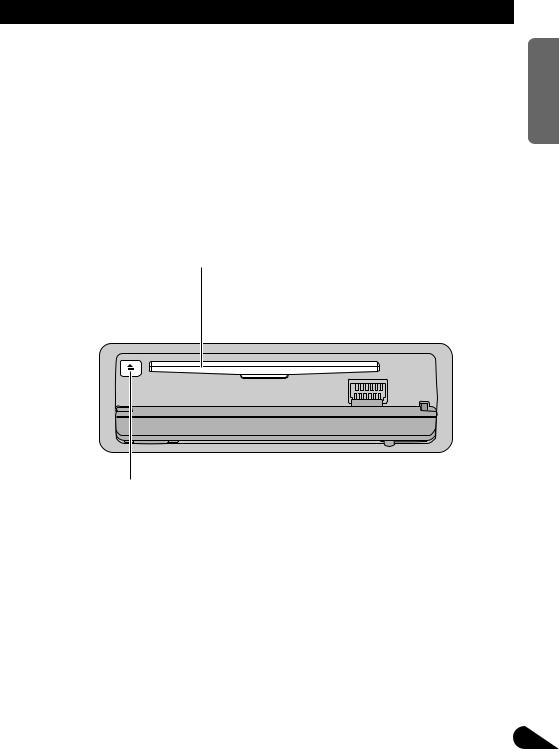
Disc Loading Slot
The Built-in CD player plays one standard 12 cm or 8 cm (single) CD at a time. Do not use an adapter when playing 8 cm CD.
Eject
Note:
•The CD function can be turned ON/OFF with the disc remaining in this product. (Refer to page 6.)
•Discs left partially inserted after ejection may incur damage or fall out.
NEDERLANDS ITALIANO FRANÇAIS DEUTSCH ESPAÑOL ENGLISH
10

Basic Operation
Basic Operation of Multi-CD Player
This product can control a Multi-CD player (sold separately).
Track Search and Fast Forward/Reverse
•You can select between Track Search or Fast Forward/Reverse by pressing the 2/3button for a different length of time.
Track Search |
0.5 seconds or less |
Fast Forward/Reverse |
Continue pressing |
|
|
Disc Number Indicator |
Play Time Indicator |
|
Track Number Indicator Disc Search Disc Number Search (for 6-Disc, 12-Disc types)
•You can select discs directly with the 1 to 6 buttons. Just press the number corresponding to the disc you want to listen to.
Note:
•When a 12-Disc Multi-CD Player is connected and you want to select disc 7 to 12, press the 1 to 6 buttons for 2 seconds or longer.
Note:
•The Multi-CD player may perform a preparatory operation, such as verifying the presence of a disc or reading disc information, when the power is turned ON or a new disc is selected for playback. “READY” is displayed.
•If the Multi-CD player cannot operate properly, an error message such as “ERROR-14” is displayed. Refer to the Multi-CD player owner’s manual.
•If there are no discs in the Multi-CD player magazine, “NO DISC” is displayed.
11
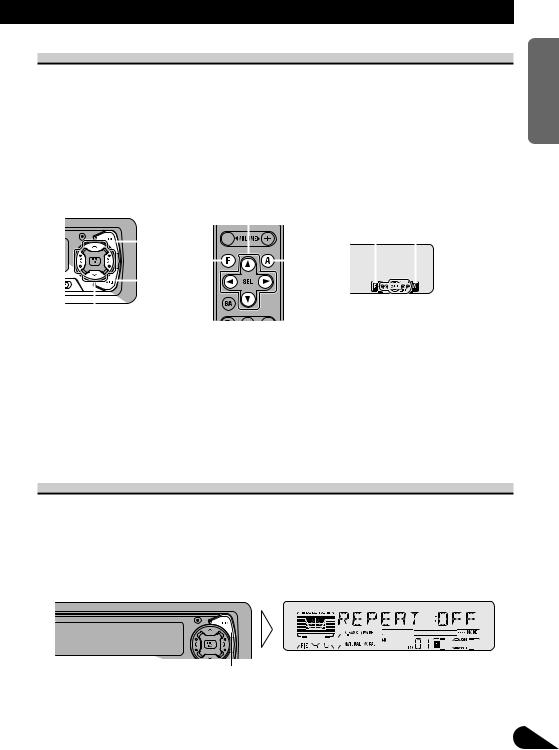
Corresponding Display Indications and Buttons
This product’s display features Key Guidance Indicators. These light to indicate which of the 5/ /2/3, FUNCTION and AUDIO buttons you can use. When you’re in the Function Menu (refer to next section), Detailed Setting Menu (refer to page 15), Initial Setting Menu (refer to page 36) or Audio Menu (refer to page 28), they also make it easy to see which 5/ /2/3buttons you can use to switch functions ON/OFF, switch repeat selections and perform other operations.
Indicator and corresponding buttons are shown below.
7Head Unit |
7Remote Controller |
7Display |
|||||||||||||||||
|
|
|
|
x |
|
|
|
z |
2 3 |
||||||||||
|
|
|
|
|
|
|
|
|
|
|
|
|
|
|
|
|
|
|
|
|
|
|
|
|
|
|
|
|
|
|
|
|
|
|
|
|
|
|
|
|
|
|
|
|
|
|
|
|
|
|
|
|
|
|
|
|
|
|
|
|
|
|
|
|
|
|
|
|
|
|
|
|
|
|
|
|
|
|
|
|
|
|
|
|
|
|
|
|
|
|
|
|
|
|
|
|
|
|
|
|
|
|
|
|
|
|
|
|
|
|
|
|
|
|
|
|
|
|
|
|
|
|
|
|
|
|
|
|
|
|
|
|
|
|
|
|
|
|
|
|
|
|
|
|
|
|
|
|
|
|
|
|
|
|
|
|
|
|
|
|
|
|
|
|
|
|
|
|
|
|
|
|
|
|
|
|
|
|
|
|
|
|
|
|
|
|
|
|
|
|
|
|
|
|
|
|
|
|
|
|
|
|
|
|
|
|
|
|
|
|
|
|
|
|
|
|
|
|
|
|
|
|
|
|
|
|
|
|
|
|
|
|
|
|
|
|
|
|
|
z c x |
c |
1 |
When 1 is lit in the display, perform appropriate operations with the z buttons. When 2 is lit in the display, it indicates that you are in the Function Menu, Detailed Setting Menu or Initial Setting Menu. You can switch between each of these menus and between different modes in the menus using button x on the head unit or remote controller.
When 3 is lit in the display, it indicates you are in the Audio Menu. You can switch between modes in the Audio Menu using button c on the head unit or remote controller.
Entering the Function Menu
The Function Menu lets you operate simple functions for each source.
Note:
•After entering the Function Menu, if you do not perform an operation within about 30 seconds, the Function Menu is automatically canceled.
1.Select the desired mode in the Function Menu. (Refer to next section, “Function Menu Functions”.)
Each press changes the Mode ...
Continued overleaf.
NEDERLANDS ITALIANO FRANÇAIS DEUTSCH ESPAÑOL ENGLISH
12

Basic Operation
2. Operate a mode. (e.g. Repeat Play)
The button used and the operation it performs are indicated by the key guidance indicator. Press the 5button to switch the key guidance indicator ON, and the button to switch it OFF.
3. Cancel the Function Menu.
Function Menu Functions
The following chart shows functions for each source in the Function Menu. The chart also shows indications for each function, operations and buttons used to perform operations. For more details, or when you want to know about an operation, refer to the page number indicated in the chart.
7Tuner
Function name (Display) |
Button: Operation |
Page |
|
Best Stations Memory (BSM) |
5: ON |
17 |
|
|
: OFF |
|
|
Local Seek Tuning (LOCAL) |
1 |
5: ON |
17 |
|
3 |
: OFF |
|
|
2 |
2or 3: Select (Sensitivity) |
|
13
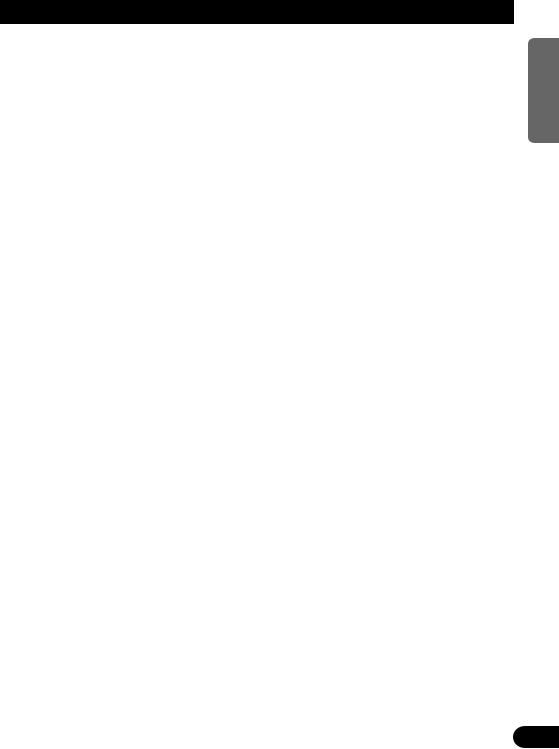
7Built-in CD Player
Function name (Display) |
Button: Operation |
Page |
Repeat Play (REPEAT) |
5: ON |
18 |
|
: OFF |
|
Random Play (RANDOM) |
5: ON |
18 |
|
: OFF |
|
Scan Play (T-SCAN) |
5: ON |
19 |
|
: OFF |
|
Pause (PAUSE) |
5: ON |
19 |
|
: OFF |
|
7Multi-CD Player
Function name (Display) |
Button: Operation |
Page |
Repeat Play (REPEAT) |
2or 3: Select (Play range) |
20 |
|
|
|
Selecting Discs by Disc Title List |
1 2or 3: Select (Disc Title) |
25 |
(TITLE LIST) |
2 5: Play |
|
Random Play (RANDOM) |
5: ON |
20 |
|
: OFF |
|
Scan Play (SCAN) |
5: ON |
21 |
|
: OFF |
|
ITS Play (ITS-P) |
5: ON |
22 |
|
: OFF |
|
Pause (PAUSE) |
5: ON |
21 |
|
: OFF |
|
Compression and DBE (COMP) |
5or : Select |
26 |
|
(Sound Quality Function) |
|
|
|
|
NEDERLANDS ITALIANO FRANÇAIS DEUTSCH ESPAÑOL ENGLISH
14
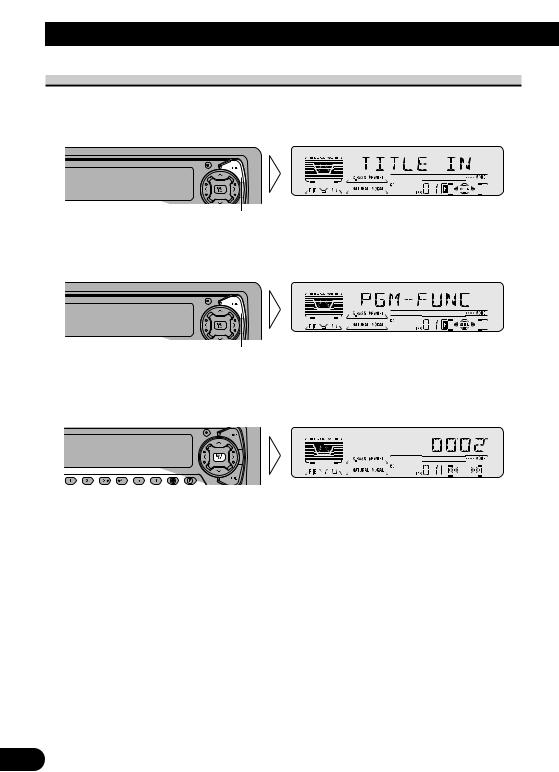
Basic Operation
Entering the Detailed Setting Menu
In the Detailed Setting Menu, you can operate convenient, complex functions for each source.
1. Enter the Detailed Setting Menu.
Hold for 2 seconds
2.Select the desired mode. (Refer to next section, “Detailed Setting Menu Functions”.)
Each press changes the Mode ...
3.Operate a mode.
4.Cancel the Detailed Setting Menu.
Note:
• You can cancel the Detailed Setting Menu by pressing the FUNCTION button again for 2 seconds.
15
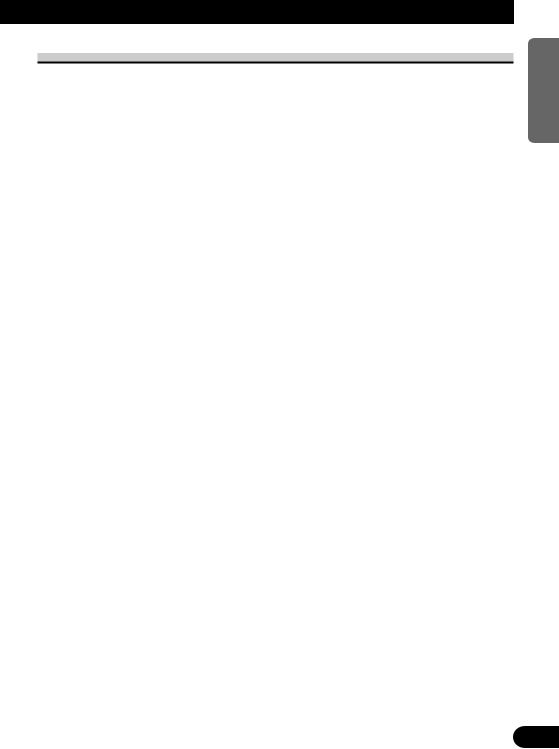
Detailed Setting Menu Functions
The following chart shows functions for each source in the Detailed Setting Menu. The chart also shows indications for each function, operations and buttons used to perform operations. For more details, or when you want to know about an operation, refer to the page number indicated in the chart.
7Tuner
Function name (Display) |
Button: Operation |
Page |
Program Function (PGM-FUNC) |
1 2or 3: Select (Function) |
46 |
|
2 5: Memory |
|
7Built-in CD Player
Function name (Display) |
Button: Operation |
Page |
Disc Title Input (TITLE IN) |
1 5or : Select (Letter) |
19 |
|
2 2or 3: Select (Position) |
|
|
3 3: Memory |
|
Program Function (PGM-FUNC) |
1 2or 3: Select (Function) |
46 |
|
2 5: Memory |
|
7Multi-CD Player
Function name (Display) |
Button: Operation |
Page |
Disc Title Input (TITLE IN) |
1 5or : Select (Letter) |
24 |
|
2 2or 3: Select (Position) |
|
|
3 3: Memory |
|
ITS Programming (ITS) |
5: Memory |
22 |
|
|
|
Program Function (PGM-FUNC) |
1 2or 3: Select (Function) |
46 |
|
2 5: Memory |
|
NEDERLANDS ITALIANO FRANÇAIS DEUTSCH ESPAÑOL ENGLISH
16
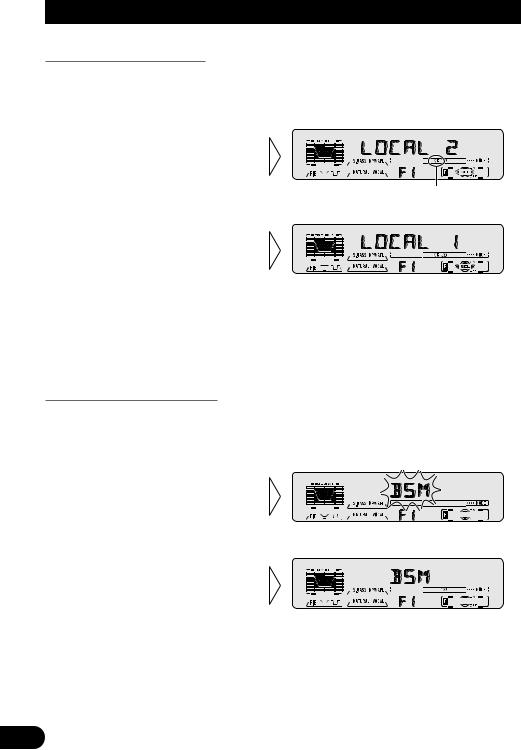
Tuner Operation
Local Seek Tuning (LOCAL)
When Local is ON, you can only select broadcast stations providing strong reception.
1.Press the FUNCTION button and select the Local mode (LOCAL) in the Function Menu.
2.Switch the Local ON/OFF with
the 5/ buttons.
“LOC”
3. Select the desired Local Seek sensitivity with the 2/3buttons.
FM : LOCAL 1 ÔLOCAL 2 ÔLOCAL 3 ÔLOCAL 4
AM : LOCAL 1 ÔLOCAL 2
Note:
•The LOCAL 4 setting allows reception of only the strongest stations, while lower settings let you receive progressively weaker stations.
Best Stations Memory (BSM)
The BSM function stores stations in memory automatically.
1.Press the FUNCTION button and select the BSM mode (BSM) in the Function Menu.
2. Switch the BSM ON with the
5button.
The stations with the strongest signals will be stored under buttons 1–6 and in order of their signal strength.
• To cancel the process, press the button in the Function
Menu before memorization is complete.
17
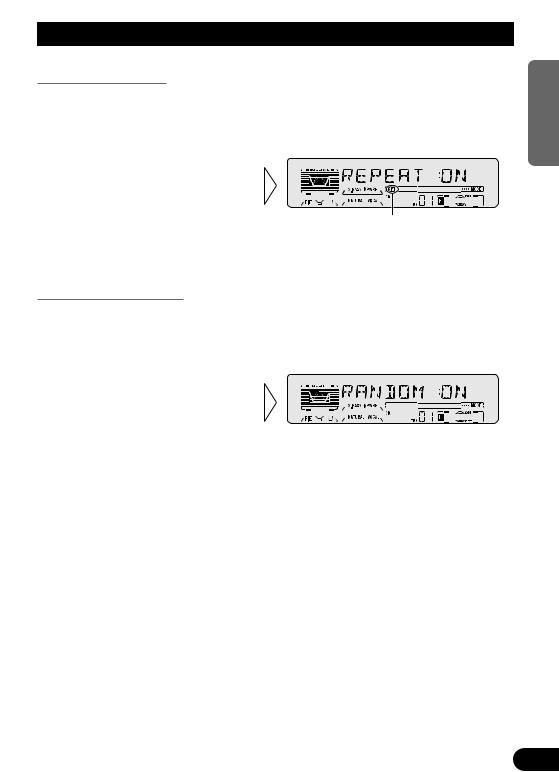
Using the Built-in CD Player
Repeat Play (REPEAT)
Repeat Play plays the same track repeatedly.
1.Press the FUNCTION button and select the Repeat mode (REPEAT) in the Function Menu.
2.Switch the Repeat Play
ON/OFF with the 5/ buttons.
“RPT”
Note:
• If you perform Track Search or Fast Forward/Reverse, Repeat Play is automatically canceled.
Random Play (RANDOM)
Random Play plays the tracks on a CD in random order for variety.
1.Press the FUNCTION button and select the Random mode (RANDOM) in the Function Menu.
2.Switch the Random Play
ON/OFF with the 5/ buttons.
NEDERLANDS ITALIANO FRANÇAIS DEUTSCH ESPAÑOL ENGLISH
18
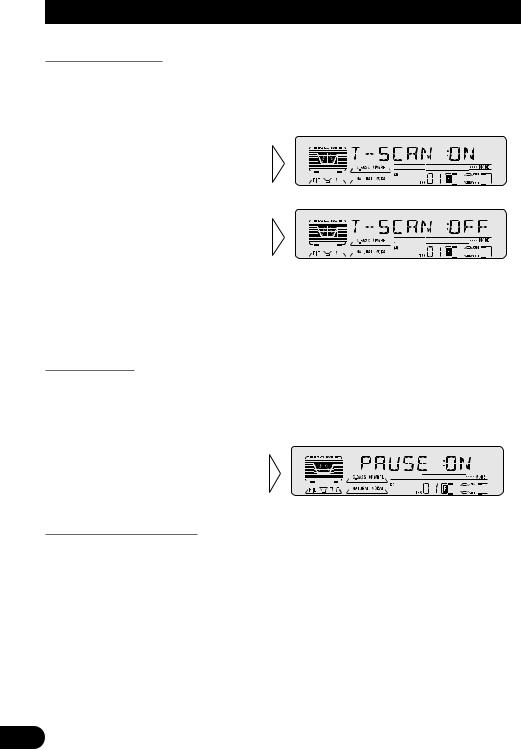
Using the Built-in CD Player
Scan Play (T-SCAN)
Scan Play plays the first 10 seconds or so of each track on a CD in succession.
1.Press the FUNCTION button and select the Scan mode (T-SCAN) in the Function Menu.
2.Switch the Scan Play ON with
the 5button.
3. When you find the desired track, cancel the Scan Play with the button.
If the Function Menu has been canceled automatically, select the Scan mode in the Function Menu again.
Note:
• Scan Play is canceled automatically after all the tracks on a disc have been scanned.
Pause (PAUSE)
Pause pauses the currently playing track.
1.Press the FUNCTION button and select the Pause mode (PAUSE) in the Function Menu.
2.Switch the Pause ON/OFF
with the 5/ buttons.
Disc Title Input (TITLE IN)
You can use “TITLE IN” to input up to 48 disc titles for CDs in the Built-in CD player. (Perform the same operation as (described) on page 24 under “Using Multi-CD Players”.)
Note:
•After the title for 48 discs have been entered, data for a new disc will overwrite the oldest one.
•If you connect a Multi-CD player, you can input disc titles for up to 100 discs.
19
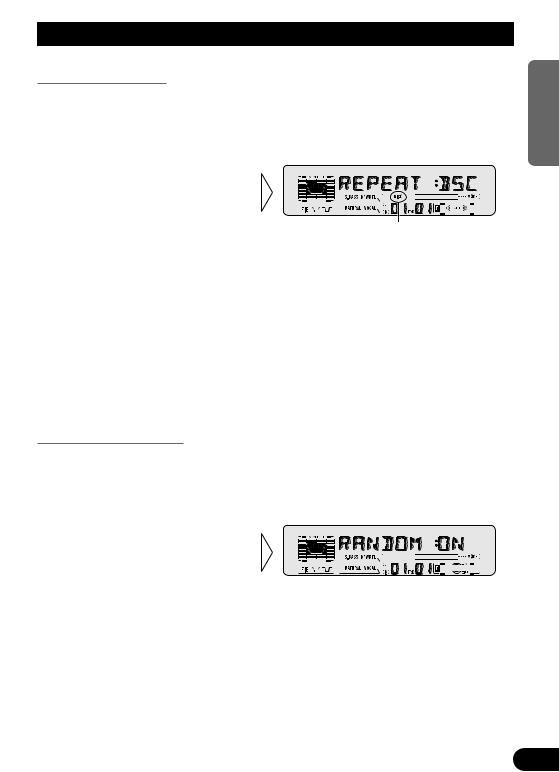
Using Multi-CD Players
Repeat Play (REPEAT)
There are three repeat play ranges: One-track Repeat, Disc Repeat and Multi-CD player Repeat. Default repeat play range is Multi-CD player Repeat.
1.Press the FUNCTION button and select the Repeat selecting mode (REPEAT) in the Function Menu.
2.Select the desired repeat play
range with the 2/3buttons.
Multi-CD player Repeat =Onetrack Repeat =Disc Repeat
“DISC”
Play range |
Display |
Indicator |
Multi-CD player Repeat |
MCD |
-- |
|
|
|
One-track Repeat |
TRK |
RPT |
|
|
|
Disc Repeat |
DSC |
DISC |
|
|
|
Note:
•If you select other discs during the repeat play, the repeat play range changes to Multi-CD player Repeat.
•If you perform Track Search or Fast Forward/Reverse during One-track Repeat, the repeat play range changes to Disc Repeat.
Random Play (RANDOM)
Tracks are played at random within the selected repeat play range as explained in “Repeat Play” above.
1.Press the FUNCTION button and select the Random mode (RANDOM) in the Function Menu.
2.Switch the Random Play
ON/OFF with the 5/ buttons.
After selecting the desired repeat play range from those referred to in “Repeat Play” above, switch MultiCD Player Random Play ON.
Display |
Play range |
D-RDM |
Disc Repeat |
|
|
M-RDM |
Multi-CD player Repeat |
|
|
Note: |
|
NEDERLANDS ITALIANO FRANÇAIS DEUTSCH ESPAÑOL ENGLISH
• One-track Repeat changes to the Disc Repeat when you switch the Random Play ON. |
20 |
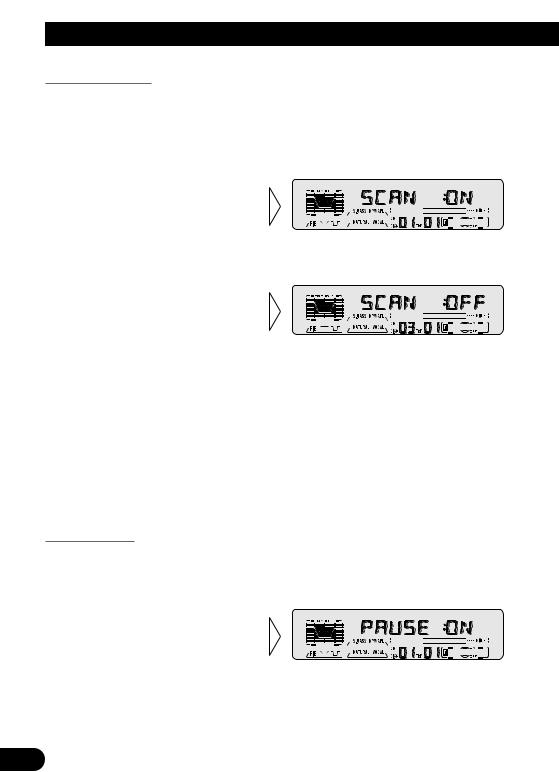
Using Multi-CD Players
Scan Play (SCAN)
In the Disc Repeat, the beginning of each track on the selected disc is scanned for about 10 seconds. In the Multi-CD player Repeat, the beginning of the first track on each disc is scanned for about 10 seconds.
1.Press the FUNCTION button and select the Scan mode (SCAN) in the Function Menu.
2.Switch the Scan Play ON with the
5button.
After selecting the desired repeat play range from those referred to in “Repeat Play” on page 20, switch Multi-CD Player Scan Play ON.
3. When you find the desired track (or disc), cancel the Scan Play with the button.
If the Function Menu has been canceled automatically, select the Scan mode in the Function Menu again.
Display |
Play range |
T-SCAN |
Disc Repeat |
|
|
D-SCAN |
Multi-CD player Repeat |
|
|
Note:
•Scan Play is canceled automatically after all the tracks or discs have been scanned.
•One-track Repeat changes to the Disc Repeat when you switch the Scan Play ON.
Pause (PAUSE)
Pause pauses the currently playing track.
1.Press the FUNCTION button and select the Pause mode (PAUSE) in the Function Menu.
2.Switch the Pause ON/OFF
with the 5/ buttons.
21
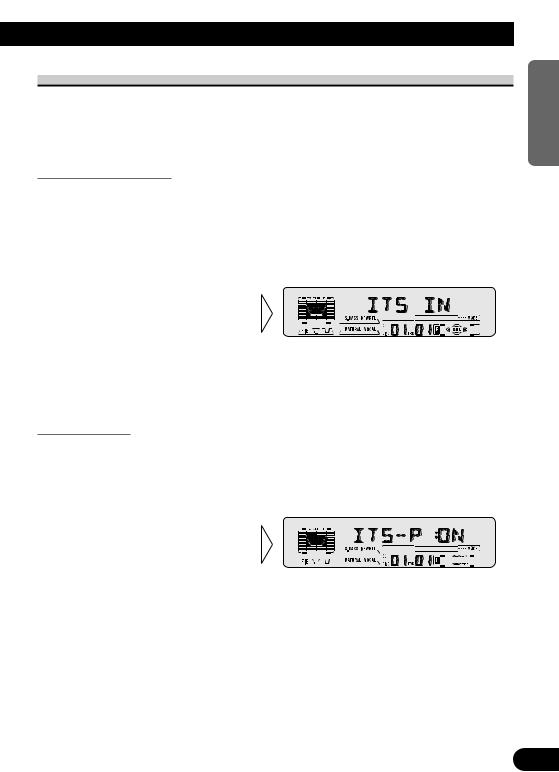
ITS (Instant Track Selection)
The ITS function allows you to search for the track you wish to play when a Multi-CD player is installed. You can use ITS to program automatic playback of up to 24 tracks per disc from up to 100 discs. (You can store ITS program and Disc Title data for up to 100 discs in memory.)
ITS Programming (ITS)
Programmed tracks are played within the selected repeat play range in the “Repeat Play” on page 20.
1.Play the track you wish to program.
2.Select the ITS Programming mode (ITS) in the Detailed Setting Menu. (Refer to page 15.)
3.Program the desired track
with the 5button.
Note:
•After 100 discs have been programmed, data for a new disc will overwrite the data for the disc that has not been played back for the longest time.
ITS Play (ITS-P)
ITS Play of tracks is performed within the play range explained in the “Repeat Play” section.
1.Press the FUNCTION button and select the ITS Play mode (ITS-P) in the Function Menu.
2.Switch the ITS Play ON/OFF
with the 5/ buttons.
After selecting the desired repeat play range from those referred to in “Repeat Play” on page 20, switch ITS Play ON.
Note:
• If no track in the current range is programmed for ITS Play, “ITS EMPTY” is displayed.
NEDERLANDS ITALIANO FRANÇAIS DEUTSCH ESPAÑOL ENGLISH
22
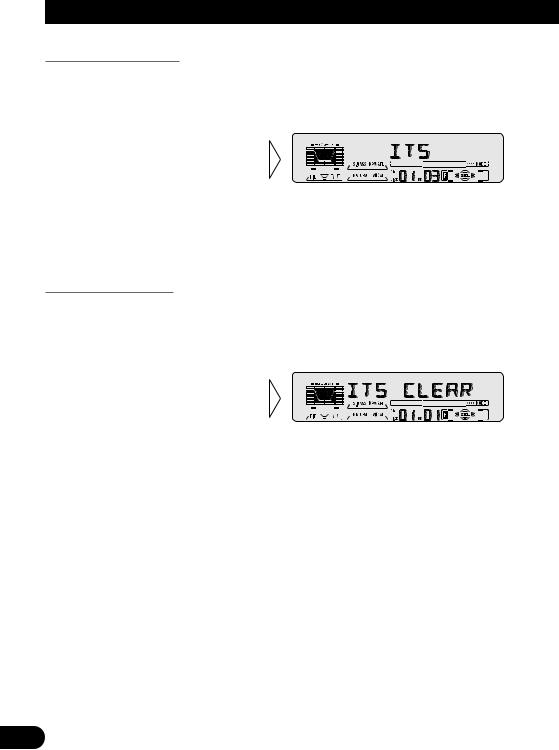
Using Multi-CD Players
Erase a Track Program
1.Select the track you wish to erase, during ITS Play.
2.Select the ITS Programming mode (ITS) in the Detailed Setting Menu. (Refer to page 15.)
3.Erase the track program with
the button.
ITS is canceled and playback of the next ITS-programmed track begins. If there are no more programmed tracks in the current range, “ITS EMPTY” is displayed and normal play resumes.
Erase a Disc Program
1.Select the disc you wish to erase, while the disc is playing.
2.Select the ITS Programming mode (ITS) in the Detailed Setting Menu. (Refer to page 15.)
3.Erase the disc program with
the button.
23
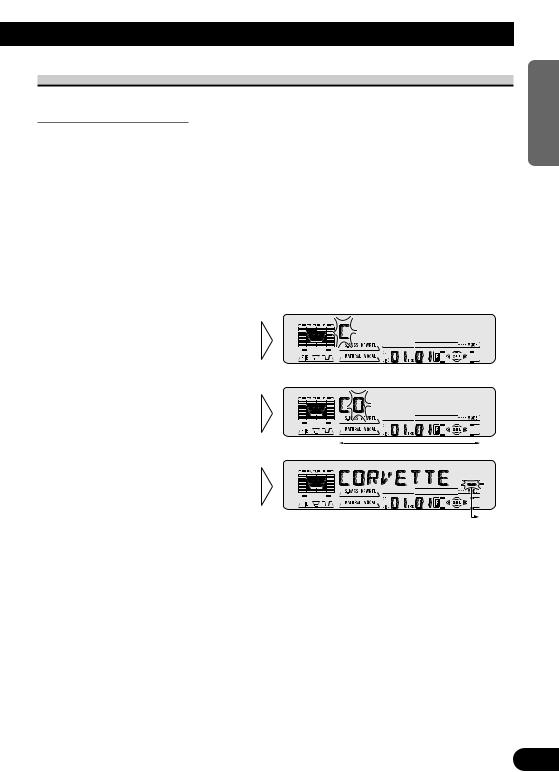
Disc Title
Disc Title Input (TITLE IN)
You can input Titles up to 10 letters long for up to 100 discs. Using this function lets you easily search for and select a desired disc for play. (You can store ITS program and Disc Title data for up to 100 discs in memory.)
1.Play the disc you wish to input the disc title.
2.Select the Disc Title Input mode (TITLE IN) in the Detailed Setting Menu. (Refer to page 15.)
Note:
•When playing a CD TEXT disc on a CD TEXT compatible Multi-CD player, you cannot switch to this mode.
•A CD TEXT disc is a CD featuring recorded text information such as Disc Title, Artist Name and Track Title.
3. Select letters, numbers and symbols with the 5/ buttons.
To insert a space, select the flashing cursor “_”.
4. Move the box left and right with the 2/3buttons.
5. When you have completed title input, make the 10th letter flash, then memorize by pressing the 3button.
Note:
•Titles remain in memory, even after the disc has been removed from the magazine, and are recalled when the disc is reinserted.
•After the titles for 100 discs have been entered, data for a new disc will overwrite the data for the disc that has not been played back for the longest time.
•You can display the disc title of the disc currently playing. For details, refer to “Displaying Disc Title” on page 25.
NEDERLANDS ITALIANO FRANÇAIS DEUTSCH ESPAÑOL ENGLISH
24
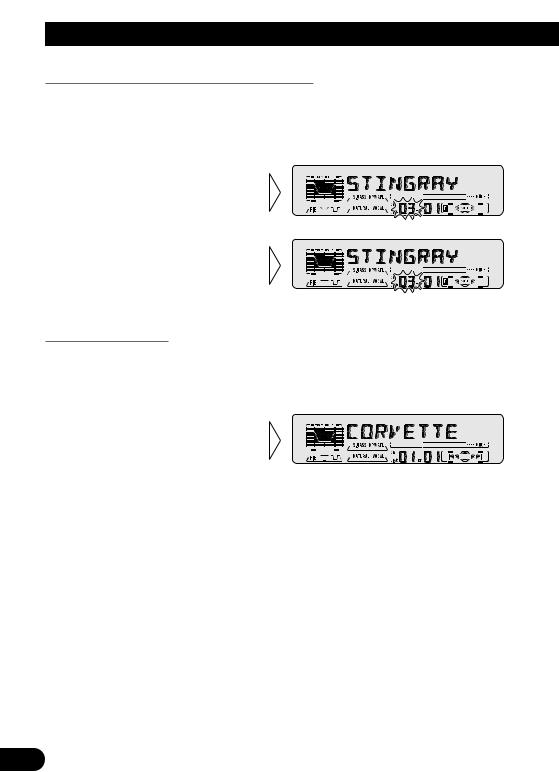
Using Multi-CD Players
Selecting Discs by Disc Title List (TITLE LIST)
Follow the procedures below to play a disc for which you have input the title in a MultiCD player or a CD TEXT disc on a CD TEXT compatible Multi-CD player.
1.Press the FUNCTION button and select the Disc Title List mode (TITLE LIST) in the Function Menu.
2.Select the desired disc title
with the 2/3buttons.
Nothing is displayed for disc whose titles have not been input.
3. Play the selected disc with the
5button.
Displaying Disc Title
You can display the currently playing Disc Title.
Note:
•You can also display the currently playing Disc Title when playing a CD TEXT disc on a CD TEXT compatible Multi-CD player. (Refer to page 27.)
•Switch the Disc Title Display
with the DISPLAY button.
Each press of the DISPLAY button changes the display in the following
order:
Playback mode (Play Time) =Disc Title
Note:
• If you switch displays when disc titles have not been input, “NO TITLE” is displayed.
25
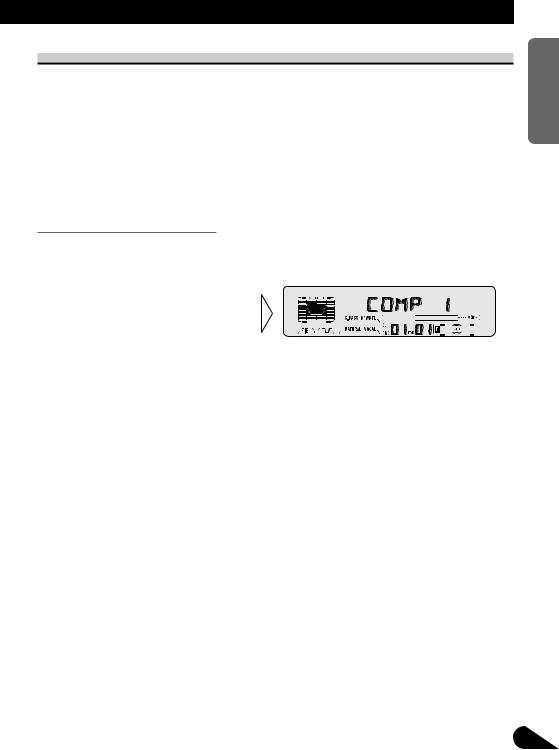
Compression and DBE (COMP)
Using the COMP (Compression) and DBE (Dynamic Bass Emphasis) functions enables Multi-CD player sound quality adjustment. Each of the functions enables two-step adjustment.
7 COMP
The COMP (Compression) function adjusts imbalances between loud and subdued sounds at higher volumes.
7 DBE
DBE (Dynamic Bass Emphasis) boosts bass levels to give a fuller sound.
COMP/DBE ON/OFF Switching
1.Press the FUNCTION button and select the COMP/DBE switching mode (COMP) in the Function Menu.
2.Select the desired mode with
the 5/ buttons.
COMP OFF =COMP 1 =COMP 2 =COMP OFF =DBE 1 =DBE 2
Note:
•You can use these functions with a Multi-CD player that has them. If the player does not feature the COMP/DBE functions, “NO COMP” is displayed if you try to use them.
NEDERLANDS ITALIANO FRANÇAIS DEUTSCH ESPAÑOL ENGLISH
26
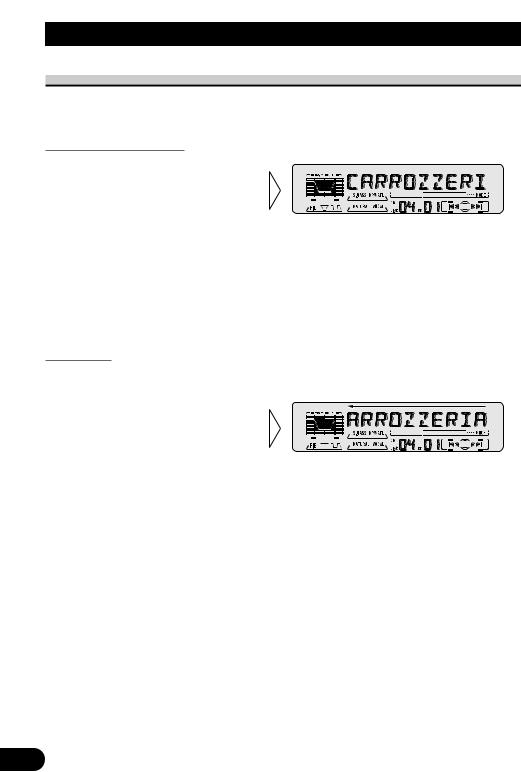
Using Multi-CD Players
CD TEXT Function (for CD TEXT compatible type)
You can use these functions when playing a CD TEXT disc on a CD TEXT compatible Multi-CD player.
Title Display Switching
• Select the desired title display with the DISPLAY button.
Each press of the DISPLAY button changes the display in the following order:
Playback mode (Play Time)
=Disc Title =Disc Artist Name
=Track Title =Track Artist Name
Note:
•If certain text information is not recorded on a CD TEXT disc, “NO ~” (e.g. “NO T-TITLE”) is displayed.
Title Scroll
This product displays the first 10 letters only of Disc Title, Artist Name and Track Title. With text longer than 10 letters, you can see the rest of the text by scrolling.
• Scroll the title display by pressing the DISPLAY button for 2 seconds.
27
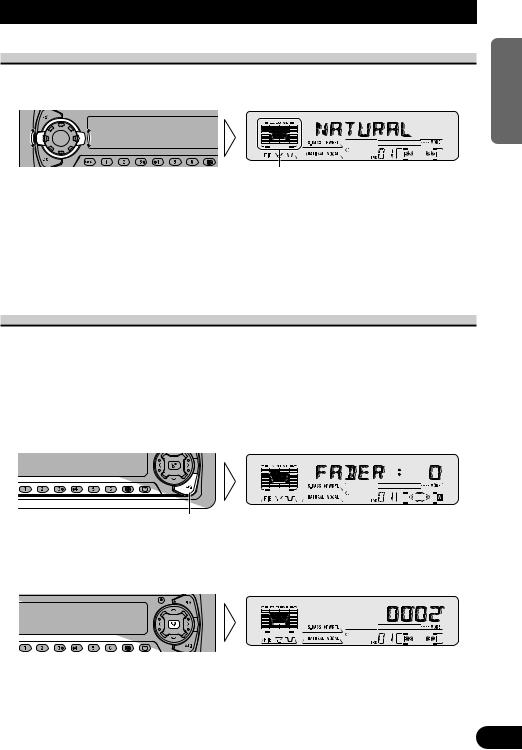
Audio Adjustment
Selecting the Equalizer Curve
You can switch between Equalizer curves.
• Rotate the EQ selector up or down to select the desired Equalizer curve.
POWERFUL ÔNATURAL ÔVOCAL ÔCUSTOM ÔEQ FLAT ÔSUPER BASS
Note:
•“CUSTOM” stores an equalizer curve you have made adjustments to. (Refer to “Equalizer Curve Adjustment” on page 29 and “Equalizer Curve Fine Adjustment” on page 30.)
•You can create different “CUSTOM” curves for different sources. (The Built-in CD player and Multi-CD player are set to the same Equalizer Curve Adjustment setting automatically.)
Entering the Audio Menu
With this menu, you can adjust the sound quality.
Note:
•After entering the Audio Menu, if you do not perform an operation within about 30 seconds, the Audio Menu is automatically canceled.
•Audio Menu functions change depending on the Rear Speaker Lead and Subwoofer Controller setting in the Initial Setting Menu. (Refer to “Setting the Rear Speaker Lead and Subwoofer Controller” on page 40.)
1.Select the desired mode in the Audio Menu.
Each press changes the Mode ...
2.Operate a mode.
3.Cancel the Audio Menu.
NEDERLANDS ITALIANO FRANÇAIS DEUTSCH ESPAÑOL ENGLISH
28
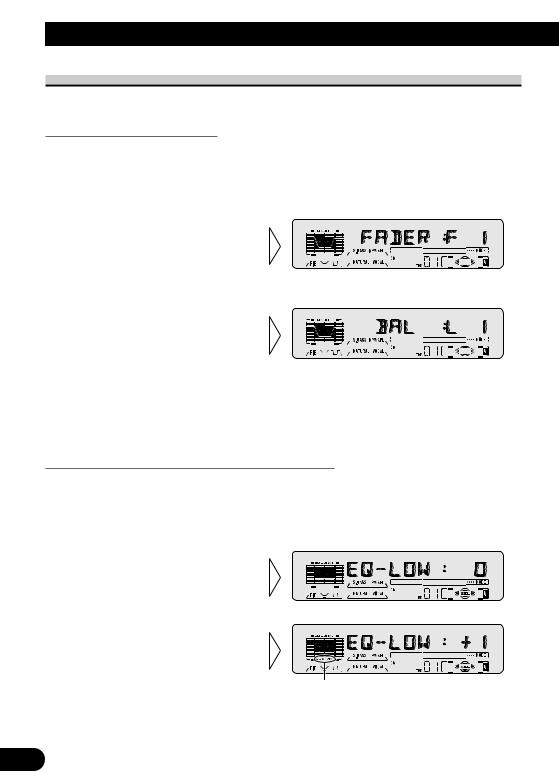
Audio Adjustment
Audio Menu Functions
The Audio Menu features the following functions.
Balance Adjustment (FADER)
This function allows you to select a Fader/Balance setting that provides ideal listening conditions in all occupied seats.
1.Press the AUDIO button and select the Fader/Balance mode (FADER) in the Audio Menu.
2.Adjust front/rear speaker bal-
ance with the 5/ buttons.
“FADER :F15” – “FADER :R15” is displayed as it moves from front to rear.
3. Adjust left/right speaker balance with the 2/3buttons.
“BAL :L 9” – “BAL :R 9” is displayed as it moves from left to right.
Note:
•When the Rear Speaker Lead setting is “REAR SP:S/W”, you cannot adjust front/rear speaker balance. (Refer to page 40.)
•“FADER : 0” is the proper setting when 2 speakers are in use.
Equalizer Curve Adjustment (EQ-LOW/MID/HIGH)
You can adjust the currently selected equalizer curve settings as desired. Adjusted equalizer curve settings are memorized in “CUSTOM”.
1.Press the AUDIO button and select the Equalizer mode (EQ-LOW/MID/HIGH) in the Audio Menu.
2.Select the band you want to
adjust with the 2/3buttons.
EQ-LOW ÔEQ-MID ÔEQ-HIGH
3. Boost or attenuate the selected band with the 5/ buttons.
The display shows “+6” – “–6”.
“CUSTOM”
Note:
•If you make adjustments when a curve other than “CUSTOM” is selected, the newly adjusted curve will replace the previous adjusted curve. Then a new curve with “CUSTOM” appears on the display while selecting the equalizer curve. (Refer to page 28.)
29
