Pioneer DEH-X8500BS User Manual
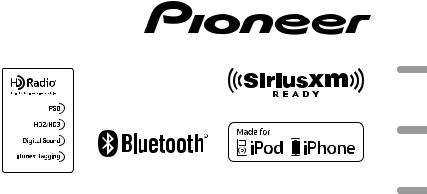
CD RDS RECEIVER
AUTORADIO CD RDS
REPRODUCTOR DE CD CON RECEPTOR RDS
DEH-X8500BH
DEH-X7500HD
DEH-X8500BS
DEH-X7500S
Español Français English
Owner’s Manual
Mode d’emploi
Manual de instrucciones

Section
01  Contents
Contents
|
Before you start |
|
|
|
|
Installation |
|
|
|
|||
|
|
|
|
|
|
|
|
|||||
|
Information to User |
2 |
|
|
|
Connections |
24 |
|
|
|||
|
|
|
|
Installation |
|
25 |
|
|
||||
|
The Safety of Your Ears is in Your |
|
|
|
|
|||||||
|
|
Installing the microphone |
26 |
|||||||||
|
Hands |
3 |
|
|
|
|
||||||
|
|
|
|
|
|
|
|
|
|
|||
|
About this unit |
3 |
|
|
|
Additional information |
|
|||||
|
After-sales service for Pioneer |
|
|
|||||||||
|
|
Troubleshooting |
27 |
|
||||||||
|
products |
3 |
|
|
|
|
|
|||||
|
|
|
|
|
Error messages |
|
27 |
|
||||
|
If you experience problems |
3 |
|
|
|
|||||||
|
|
Handling guidelines |
30 |
|
||||||||
|
About this manual |
4 |
|
|
|
|
||||||
|
|
|
|
Compressed audio compatibility (disc, |
||||||||
|
Visit our website |
4 |
|
|
|
|||||||
|
|
|
|
USB) |
31 |
|
|
|
||||
|
|
|
|
|
|
|
|
|
|
|
||
|
Using this unit |
|
|
|
|
iPod compatibility |
31 |
|
||||
|
|
|
|
|
Sequence of audio files |
32 |
||||||
|
Head unit |
4 |
|
|
|
|
||||||
|
|
|
|
|
Bluetooth profiles |
32 |
|
|||||
|
Remote control |
4 |
|
|
|
|
||||||
|
|
|
|
Copyright and trademark |
32 |
|||||||
|
Set up menu |
5 |
|
|
|
|
||||||
|
|
|
|
|
Specifications |
33 |
|
|||||
|
Basic operations |
5 |
|
|
|
|
||||||
|
|
|
|
|
|
|
|
|
||||
|
Use and care of the remote control |
|
6 |
|
|
|
|
|||||
|
Frequently used menu operations |
6 |
|
|
|
|
|
|||||
|
Tuner |
6 |
|
|
|
|
|
|
|
|
|
|
|
Tuner |
8 |
|
|
|
|
|
|
|
|
|
|
|
CD/CD-R/CD-RW and USB storage |
|
|
|
|
|
|
|||||
|
devices |
9 |
|
|
|
|
|
|
|
|
|
|
|
iPod |
10 |
|
|
|
|
|
|
|
|
|
|
|
Using Bluetooth wireless technology |
12 |
|
|
|
|
||||||
|
Using smartphone applications |
14 |
|
|
|
|
|
|||||
|
Audio adjustments |
16 |
|
|
|
|
|
|
|
|
||
|
Using different entertainment |
|
|
|
|
|
|
|||||
|
displays |
17 |
|
|
|
|
|
|
|
|
|
|
|
Selecting the illumination color |
17 |
|
|
|
|
|
|||||
|
Customizing the illumination color |
|
18 |
|
|
|
|
|||||
|
About MIXTRAX |
18 |
|
|
|
|
|
|
|
|
||
|
MIXTRAX menu |
18 |
|
|
|
|
|
|
|
|
||
|
System menu |
19 |
|
|
|
|
|
|
|
|
||
|
Set up menu |
20 |
|
|
|
|
|
|
|
|
||
|
System menu |
20 |
|
|
|
|
|
|
|
|
||
|
Using an AUX source |
20 |
|
|
|
|
|
|
|
|||
|
Turning the display off or on |
21 |
|
|
|
|
|
|
||||
|
If an unwanted display appears |
21 |
|
|
|
|
|
|||||
|
Available accessories |
|
|
|
|
|
|
|
|
|||
|
SiriusXM Satellite Radio |
|
21 |
|
|
|
|
|
|
|||
 Before you start
Before you start
Thank you for purchasing this PIONEER product
To ensure proper use, please read through this manual before using this product. It is especially important that you read and observe WARNINGs and CAUTIONs in this manual. Please keep the manual in a safe and accessible place for future reference.
FCC ID: AJDK056
MODEL NO.: DEH-X8500BH/DEH-X8500BS IC: 775E-K056
This device complies with Part 15 of FCC Rules and Industry Canada licence-exempt RSS standard(s). Operation is subject to the following two conditions: (1) this device may not cause interference, and (2) this device must accept any interference, including interference that may cause undesired operation of this device.
This transmitter must not be co-located or operated in conjunction with any other antenna or transmitter.
The antenna for Bluetooth cannot be removed (or replaced) by user.
This equipment complies with FCC/IC radiation exposure limits set forth for an uncontrolled environment and meets the FCC radio frequency (RF) Exposure Guidelines in Supplement C to OET65 and RSS-102 of the IC radio frequency (RF) Exposure rules. This equipment has very low levels of RF energy that it deemed to comply without maximum permissive exposure evaluation (MPE). But it is desirable that it should be installed and operated keeping the radiator at least 20 cm or more away from person’s body (excluding extremities: hands, wrists, feet and ankles).
MODEL NO.: DEH-X7500HD/DEH-X7500S This device complies with Part 15 of the FCC Rules. Operation is subject to the following two conditions:
(1) this device may not cause harmful interference, and (2) this device must accept any interference received, including interference that may cause undesired operation.
Information to User
Alteration or modifications carried out without appropriate authorization may invalidate the user’s right to operate the equipment.
 2
2 En
En

 Before you start
Before you start
Note
This equipment has been tested and found to comply with the limits for a Class B digital device, pursuant to Part 15 of the FCC Rules. These limits are designed to provide reasonable protection against harmful interference in a residential installation. This equipment generates, uses and can radiate radio frequency energy and, if not installed and used in accordance with the instructions, may cause harmful interference to radio communications. However, there is no guarantee that interference will not occur in a particular installation. If this equipment does cause harmful interference to radio or television reception, which can be determined by turning the equipment off and on, the user is encouraged to try to correct the interference by one or more of the following measures:
-Reorient or relocate the receiving antenna.
-Increase the separation between the equipment and receiver.
-Connect the equipment into an outlet on a circuit different from that to which the receiver is connected.
-Consult the dealer or an experienced radio/ TV technician for help.
The Safety of Your Ears is in Your Hands
Get the most out of your equipment by playing it at a safe level—a level that lets the sound come through clearly without annoying blaring or distortion and, most importantly, without affecting your sensitive hearing. Sound can be deceiving. Over time, your hearing “comfort level” adapts to higher volumes of sound, so what sounds “normal” can actually be loud and harmful to your hearing. Guard against this by setting your equipment at a safe level BEFORE your hearing adapts.
ESTABLISH A SAFE LEVEL:
!Set your volume control at a low setting.
!Slowly increase the sound until you can hear it comfortably and clearly, without distortion.
!Once you have established a comfortable sound level, set the dial and leave it there.
BE SURE TO OBSERVE THE
FOLLOWING GUIDELINES:
!Do not turn up the volume so high that you can’t hear what’s around you.
!Use caution or temporarily discontinue use in potentially hazardous situations.
!Do not use headphones while operating a motorized vehicle; the use of headphones may create a traffic hazard and is illegal in many areas.
About this unit
The tuner frequencies on this unit are allocated for use in North America. Use in other areas may result in poor reception.
 WARNING
WARNING
Handling the cord on this product or cords associated with accessories sold with the product may expose you to chemicals listed on proposition 65 known to the State of California and other governmental entities to cause cancer and birth defect or other reproductive harm. Wash hands after handling.
 Before you start
Before you start
CAUTION: |
After-sales service for |
|
USE OF CONTROL OR ADJUSTMENT OR |
Pioneer products |
|
PERFORMANCE OF PROCEDURES |
Please contact the dealer or distributor from |
|
OTHER THAN THOSE SPECIFIED HEREIN |
||
where you purchased this unit for after-sales |
||
MAY RESULT IN HAZARDOUS RADIATION |
||
service (including warranty conditions) or any |
||
EXPOSURE. |
||
other information. In case the necessary infor- |
||
CAUTION: |
||
mation is not available, please contact the com- |
||
THE USE OF OPTICAL INSTRUMENTS |
||
panies listed below: |
||
WITH THIS PRODUCT WILL INCREASE |
||
Please do not ship your unit to the companies at |
||
EYE HAZARD. |
||
the addresses listed below for repair without ad- |
||
|
||
|
vance contact. |
 CAUTION
CAUTION
!Do not allow this unit to come into contact with liquids. Electrical shock could result. Also, damage to this unit, smoke, and overheating could result from contact with liquids.
!Always keep the volume low enough to hear outside sounds.
!Avoid exposure to moisture.
!If the battery is disconnected or discharged, any preset memory will be erased.
 Important (Serial number)
Important (Serial number)
The serial number is located on the bottom of this unit. For your own security and convenience, be sure to record this number on the enclosed warranty card.
Note
Function setting operations are completed even if the menu is canceled before the operations are confirmed.
U.S.A.
Pioneer Electronics (USA) Inc. CUSTOMER SUPPORT DIVISION P.O. Box 1760
Long Beach, CA 90801-1760 800-421-1404
CANADA
Pioneer Electronics of Canada, Inc. CUSTOMER SATISFACTION DEPARTMENT 340 Ferrier Street
Unit 2
Markham, Ontario L3R 2Z5, Canada 1-877-283-5901 905-479-4411
For warranty information please see the Limited Warranty sheet included with this unit.
If you experience problems
Should this unit fail to work properly, please contact your dealer or nearest authorized PIONEER Service Station.
Section
01
English
En  3
3
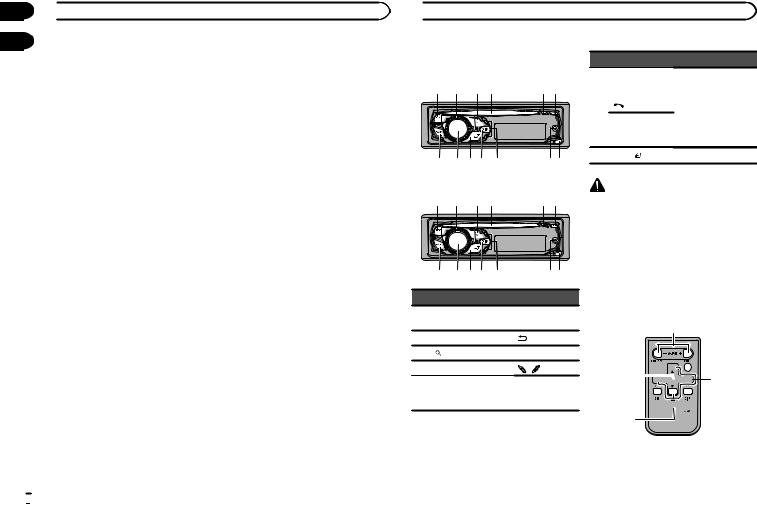
Section
01  Before you start
Before you start
02
About this manual
!In the following instructions, USB memory sticks and USB audio players are collectively referred to as “USB storage device”.
!In this manual, iPod and iPhone will be referred to as “iPod”.
Visit our website
http://www.pioneerelectronics.com in Canada http://www.pioneerelectronics.ca
!Learn about product updates (such as firmware updates) for your product.
!Register your product to receive notices about product updates and to safeguard purchase details in our files in the event of loss or theft.
!Access owner’s manuals, spare parts information, service information, and much more.
 Using this unit
Using this unit
Head unit |
|
|
|
Part |
|
Part |
|
DEH-X8500BH and DEH-X8500BS |
|
|
DEH-X8500BH |
|
|||
|
|
|
|
|
|
||
1 |
2 |
3 4 |
5 6 |
|
and DEH- |
|
|
|
X8500BS |
|
|
||||
|
|
|
|
|
|
|
|
|
|
|
|
6 |
(phone) |
d Detach button |
|
|
|
|
|
|
|
||
|
|
|
|
|
DEH-X7500HD |
|
|
|
|
|
|
|
and DEH-X7500S |
|
|
|
|
|
|
|
CLOCK |
|
|
7 8 9 a b |
cd |
7 BAND/ |
(iPod) |
|
|||
|
|
|
|
||||
DEH-X7500HD and DEH-X7500S
CAUTION
1 |
2 |
3 4 |
5 6 |
|
7 8 9 a b |
cd |
|
|
Part |
|
Part |
1 |
SRC/OFF |
8 |
MULTI-CONTROL |
|
|
|
(M.C.) |
2 |
LEVER |
9 |
/DISP |
3 |
(list) |
a |
MIX/DISP OFF |
4 |
Disc loading slot |
b |
/ (up/down) |
|
|
|
AUX input jack |
5 |
h (eject) |
c |
(3.5 mm stereo |
|
|
|
jack) |
!Use a Pioneer USB cable when connecting a USB storage device. Connecting a USB storage device directly may be dangerous because it may stick out.
!Do not use unauthorized products.
Remote control
Remote controller buttons marked with the same numbers as on the unit work in the same way as the corresponding unit button, regardless of button name.
e
7


 f l
f l




 g
g
k


 h
h
1


 i j
i j
 4
4 En
En
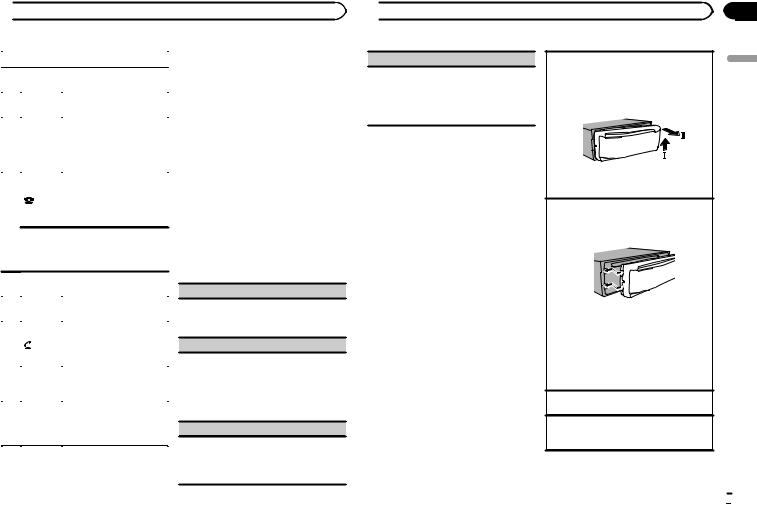
 Using this unit
Using this unit
|
Part |
Operation |
|
e |
VOLUME |
Press to increase or decrease |
|
volume. |
|||
|
|
||
f |
MUTE |
Press to mute. Press again to |
|
unmute. |
|||
|
|
||
|
|
Press to perform manual seek |
|
|
|
tuning, fast forward, reverse |
|
g |
a/b/c/d and track search controls. |
||
|
|
Also used for controlling func- |
|
|
|
tions. |
|
|
|
|
|
DEH-X8500BH and DEHX8500BS
Press to end a call, reject an incoming call, or reject a call
hwaiting while on another call. DEH-X7500HD and DEH-
AUDIO
X7500S
Press to select an audio function.
i |
DISP/SCRL |
Press to select different dis- |
|
plays. |
|||
j |
e |
Press to pause or resume play- |
|
back. |
|||
|
|
||
|
|
DEH-X8500BH and DEH- |
|
|
|
X8500BS |
|
|
|
Press to start talking to the |
|
k |
|
caller while using the phone. |
|
|
FUNC- |
DEH-X7500HD and DEH- |
|
|
X7500S |
||
|
TION |
||
|
Press to select functions. |
||
|
|
||
|
|
|
|
|
|
Press to display the list de- |
|
l |
LIST/ |
pending on the source. |
|
|
ENTER |
While in the operating menu, |
|
|
|
press to control functions. |
|
|
|
|
Set up menu
When you turn the ignition switch to ON after installation, set up menu appears on the display. You can set up the menu options below.
1After installation of this unit, turn the ignition switch to ON.
Set up appears.
2Turn M.C. to switch to YES.
#If you do not use the unit for 30 seconds, the set up menu will not be displayed.
#If you prefer not to set up at this time, turn M.C. to switch to NO.
If you select NO, you cannot set up in the set up menu.
3Press M.C. to select.
4Follow these steps to set the menu.
To proceed to the next menu option, you need to confirm your selection.
Language select (multi-language)
1Turn M.C. to select the desired language.
English—Français—Español
2Press M.C. to confirm the selection.
Calendar (setting the date)
1Turn M.C. to change the year.
2Press M.C. to select day.
3Turn M.C. to change the day.
4Press M.C. to select month.
5Turn M.C. to change the month.
6Press M.C. to confirm the selection.
Clock (setting the clock)
1Turn M.C. to adjust hour.
2Press M.C. to select minute.
3Turn M.C. to adjust minute.
4Press M.C. to confirm the selection.
 Using this unit
Using this unit
Contrast (display contrast setting)
1Turn M.C. to adjust the contrast level.
0 to 15 is displayed as the level is increased or decreased.
2Press M.C. to confirm the selection. Quit appears.
5 To finish your settings, turn M.C. to select YES.
# If you prefer to change your setting again, turn M.C. to switch to NO.
6 Press M.C. to select.
Notes
!You can set up the menu options from the system menu. For details about the settings, refer to System menu on page 19.
!You can cancel set up menu by pressing
SRC/OFF.
Basic operations
 Important
Important
!Handle the front panel with care when removing or attaching it.
!Avoid subjecting the front panel to excessive shock.
!Keep the front panel out of direct sunlight and high temperatures.
!To avoid damaging the device or vehicle interior, remove any cables and devices attached to the front panel before detaching it.
Removing the front panel to protect your unit from theft
1Press the detach button to release the front panel.
2Push the front panel upward (M) and then pull it toward (N) you.
3Always store the detached front panel in a protective case or bag.
Re-attaching the front panel
1Slide the front panel to the left.
Make sure to insert the tabs on the left side of the head unit into the slots on the front panel.
2Press the right side of the front panel until it is firmly seated.
If you cannot attach the front panel to the head unit successfully, make sure that you are placing the front panel onto the head unit correctly. Forcing the front panel into place may result in damage to the front panel or head unit.
Turning the unit on
1 Press SRC/OFF to turn the unit on.
Turning the unit off
1Press and hold SRC/OFF until the unit turns off.
En
Section
02
English
 5
5
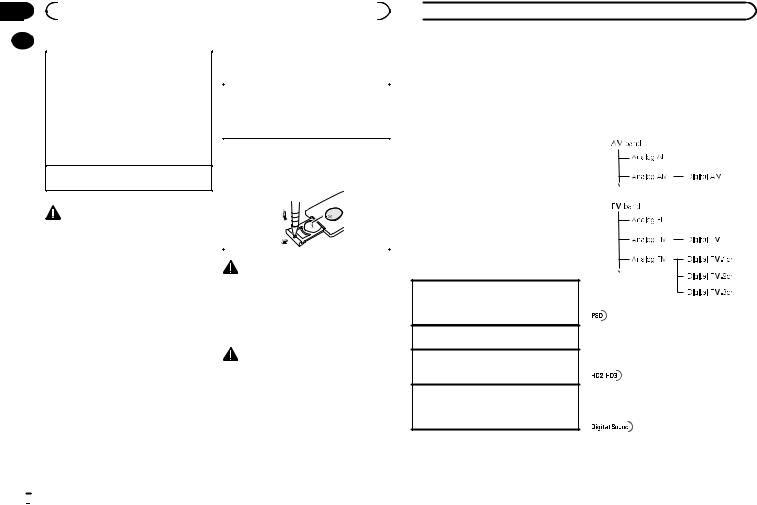
Section |
|
|
|
|
|
|
|
02 |
|
|
Using this unit |
|
|
|
|
|
|
|
|
|
|
Use and care of the remote |
|
|
|
|
|
|
|
||
|
|
Selecting a source |
|
||||
|
|
1 Press SRC/OFF to cycle between: |
|
control |
|||
|
|
|
SiriusXM (SiriusXM Satellite Radio)—TUNER |
|
|
|
|
|
|
|
(tuner)—CD (CD player)—USB (USB)/iPod |
|
Using the remote control |
||
|
|
|
(iPod)—Pandora (Pandora)—Apps (Smart- |
|
|||
|
|
|
|
1 Point the remote control in the direction of the |
|||
|
|
|
phone App)—AUX (AUX)—BT Audio (BT |
|
|||
|
|
|
|
front panel to operate. |
|||
|
|
|
audio) |
|
|||
|
|
|
|
When using for the first time, pull out the film |
|||
|
|
! |
SiriusXM is not available for DEH- |
|
|||
|
|
|
protruding from the tray. |
||||
|
|
|
|
X8500BH and DEH-X7500HD. |
|
||
|
|
|
|
|
|
|
|
|
|
! |
|
Replacing the battery |
|||
|
|
BT Audio is not available for DEH- |
|
||||
|
|
|
1 Slide the tray out on the back of the remote |
||||
|
|
|
|
X7500HD and DEH-X7500S. |
|
||
|
|
|
|
|
control. |
||
|
|
|
|
|
|
||
|
|
Adjusting the volume |
|||||
|
|
|
2 Insert the battery with the plus (+) and minus |
||||
|
|
1 Turn M.C. to adjust the volume. |
|
(–) poles aligned properly. |
|||
|
|
|
CAUTION |
|
|
|
|
|
|
For safety reasons, park your vehicle when re- |
|
|
|
||
|
|
moving the front panel. |
|
|
|
||
|
|
Note |
|
|
|
|
|
|
|
|
|
|
|
||
|
|
When this unit’s blue/white lead is connected to |
|
WARNING |
|||
|
|
the vehicle’s auto-antenna relay control termi- |
|
||||
|
|
|
! Keep the battery out of the reach of children. |
||||
|
|
nal, the vehicle’s antenna extends when this |
|
||||
|
|
unit’s source is turned on. To retract the anten- |
|
Should the battery be swallowed, consult a |
|||
|
|
|
|
|
|||
na, turn the source off. |
doctor immediately. |
|
! Batteries (battery pack or batteries installed) |
||
|
||
|
must not be exposed to excessive heat such |
|
|
as sunshine, fire or the like. |
|
|
CAUTION |
|
|
! Use one CR2025 (3 V) lithium battery. |
|
|
! Remove the battery if the remote control is |
|
|
not used for a month or longer. |
|
|
! There is a danger of explosion if the battery is |
|
|
incorrectly replaced. Replace only with the |
|
|
same or equivalent type. |
|
|
! Do not handle the battery with metallic tools. |
|
|
! Do not store the battery with metallic ob- |
|
|
jects. |
|
|
! If the battery leaks, wipe the remote control |
|
|
completely clean and install a new battery. |
 Using this unit
Using this unit
!When disposing of used batteries, comply with governmental regulations or environmental public institutions’ rules that apply in your country/area.
!“Perchlorate Material – special handling may apply.
See www.dtsc.ca.gov/hazardouswaste/ perchlorate. (Applicable to California, U.S.A.)”
 Important
Important
!Do not store the remote control in high temperatures or direct sunlight.
!The remote control may not function properly in direct sunlight.
!Do not let the remote control fall onto the floor, where it may become jammed under the brake or accelerator pedal.
Frequently used menu operations
Returning to the previous display
Returning to the previous list/category (the folder/ category one level higher)
1 Press  /DISP.
/DISP.
Returning to the ordinary display 1 Press BAND/ .
.
Returning to the ordinary display from the list/category
1 Press BAND/ .
.
Selecting a function or list
1 Turn M.C. or LEVER.
!In this manual, “Turn M.C.” is used to describe the operation used to select a function or list.
About HD Radioä stations
HD Radioä stations offer high-quality audio and data services. HD Radio stations are brought to you by local FM/AM stations.
HD Radio stations feature the following:
!High quality audio
!FM multicasting
!Data services
Program Service Data: Contributes to the superior user experience of HD Radio Technology. Presents song name, artist, station IDs, HD2/HD3 Channel Guide, and other relevant data streams.
Adjacent to traditional main stations are extra local FM channels. These HD2/HD3 Channels provide new, original music as well as deep cuts into traditional genre.
|
Digital, CD-quality sound. HD Radio Technology enables |
Tuner |
local radio stations to broadcast a clean digital signal. |
AM sounds like today’s FM and FM sounds like a CD. |
Only for DEH-X8500BH and DEH-X7500HD
 6
6 En
En

 Using this unit
Using this unit
iTunesâ Tagging provides you the opportunity to discover a wide range of content and the means to “tag” that content for later review and purchase from the iTunesâ Store.
HD Radioä Technology
HD Radio Technology manufactured under license from iBiquity Digital Corporation. U.S. and Foreign Patents. HD Radioä and the HD, HD Radio, and “Arc” logos are proprietary trademarks of iBiquity Digital Corp.
Basic operations
1 |
2 3 |
4 |
5 6 7 |
8 |
||||||||
|
|
|
|
|
|
|
|
|
|
|
|
|
|
|
|
|
|
|
|
|
|
|
|
|
|
|
|
|
|
|
|
|
|
|
|
|
|
|
9
1TAG indicator
2Tags transferring indicator
3Signal reception status indicator
When digital signal is received,  is displayed. Otherwise,
is displayed. Otherwise,  is displayed.
is displayed.
4Band indicator
55 (stereo) indicator
6LOC indicator
Appears when local seek tuning is on.
7Preset number indicator
8Signal level indicator
9Frequency indicator
Selecting a band
1Press BAND/ until the desired band (FM-1, FM-2,FM-3 for FM or AM) is displayed.
until the desired band (FM-1, FM-2,FM-3 for FM or AM) is displayed.
Manual tuning (step by step)
1Turn LEVER.
!When an analog station is received, tuning down operation is conducted within the analog broadcasting. (6 d 2)
!If a digital broadcast is not yet received, tuning-up operation tunes in the next analog station. (2 d 6)
Seeking
1Turn and hold down LEVER.
!While turning and holding down LEVER, you can skip stations. Seek tuning starts as soon as you release LEVER.
Storing and recalling stations for each band
1 Press  (list).
(list).
The preset screen is displayed.
2Use M.C. to store the selected frequency in the memory.
Turn to change the preset number. Press and hold to store.
3Use M.C. to select the desired station.
Turn to change the station. Press to select.
#You can also change the station by pressing  or
or  .
.
 Using this unit
Using this unit
Switching the display
Selecting the desired text information
% Press  /DISP.
/DISP.
Channel and program service name (frequency)
—song title/channel and program service name (frequency)—song title/artist name—song title/ genre—album title/genre
Notes
!If the channel and program service name cannot be acquired, the broadcast frequency is displayed instead. If the channel and program service name are detected, the channel and program service name will be displayed.
!Depending on the band, text information can be changed.
Using iTunes tagging
This function can be performed with the following iPod models.
—iPod touch 4th generation
—iPod touch 3rd generation
—iPod touch 2nd generation
—iPod touch 1st generation
—iPod classic 160GB
—iPod classic 120GB
—iPod classic
—iPod nano 6th generation
—iPod nano 5th generation
—iPod nano 4th generation
—iPod nano 3rd generation
—iPhone 4S
—iPhone 4
—iPhone 3GS
—iPhone 3G
—iPhone
However, tag information can be stored in this unit even while other iPod models are used.
The song information (tag) can be saved from the broadcasting station to your iPod. The songs will show up in a playlist called “Tagged playlist” in iTunes the next time you sync your iPod. Then you can directly buy the songs you want from the iTunes Store.
!The tagged songs and the song that you can buy from the iTunes Store may be different. Make sure to confirm the song before you make the purchase.
Storing the tag information to this unit
1Tune in to the broadcast station.
2Press and hold M.C. if TAG is indicated in the display while desired song is broadcasting.
!While storing the tag data on this unit, TAG flashes.
Storing the tagged information to your iPod
1The tag information on this unit is transferred to the iPod automatically when an iPod is connected.
Function settings
1Press M.C. to display the main menu.
2Turn M.C. to change the menu option and press to select FUNCTION.
3Turn M.C. to select the function.
Once selected, the following functions can be adjusted.
BSM (best stations memory)
BSM (best stations memory) automatically stores the six strongest stations in the order of their signal strength.
1Press M.C. to turn BSM on. To cancel, press M.C. again.
Local (local seek tuning)
En
Section
02
English
 7
7
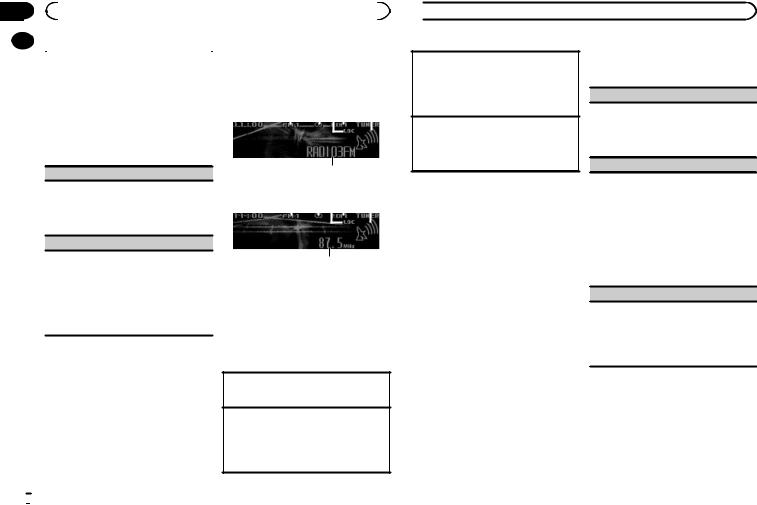
Section |
|
|
|
|
|
|
|
|
|
||
02 |
|
|
Using this unit |
|
|
|
|
|
|
|
|
|
|
|
|
Tuner |
|
|
|
|
|
|
|
|
|
|
|
|
|
|
|
|
|
||
|
|
Local seek tuning allows you to tune in to only |
|
|
|
|
|
|
|||
|
|
those radio stations with sufficiently strong sig- |
Only for DEH-X8500BS and DEH-X7500S |
|
|
||||||
|
|
nals for good reception. |
|
|
|
|
|
|
|
|
|
1 |
Press M.C. to display the setting mode. |
Basic operations |
|
|
|
|
|
|
|||
2 |
Press M.C. to turn local on or off. |
|
|
|
|
|
|
|
|
||
3 |
Turn M.C. to select the desired setting. |
1 |
2 34 |
5 |
|||||||
|
|
|
FM: Level 1—Level 2—Level 3—Level 4 |
|
|
|
|
|
|
|
|
|
|
|
AM: Level 1—Level 2 |
|
|
|
|
|
|
|
|
|
|
|
The highest level setting allows reception of |
|
|
|
|
|
|
|
|
|
|
|
only the strongest stations, while lower levels |
|
|
|
|
|
|
|
|
|
|
|
allow the reception of weaker stations. |
|
|
|
|
|
|
|
|
Seek mode (seek mode)
Seek tuning setting can be changed between digital station seek (Seek HD) and all station seek (Seek ALL) depending on the reception status.
1Press M.C. to select the desired setting.
Seek ALL—Seek HD
Blending (reception mode)
If a digital broadcast reception condition gets poor, this unit automatically switches to the analog broadcast of the same frequency level. If this function is set to on, the tuner switches between digital broadcast and analog broadcast automatically. If this function is off, reception will be conducted within an analog broadcast.
1 Press M.C. to turn this function on or off.
Note
If Seek mode is set to Seek HD and Blending is set to off, the tuner cannot receive broadcasts. In this case, the seek mode or reception mode is changed automatically as follows:
!When Seek mode is set to Seek HD, if you switch Blending from on to off, Seek mode is changed to Seek ALL.
!When Blending is set to off, if you switch
Seek mode from Seek ALL to Seek HD,
Blending is changed to on.
 8
8 En
En
6
RDS
1 |
2 3 4 |
5 |
|||||
|
|
|
|
|
|
|
|
|
|
|
|
|
|
|
|
7
Non-RDS or AM
1Band indicator
25 (stereo) indicator
3LOC indicator
Appears when local seek tuning is on.
4Preset number indicator
5Signal level indicator
6Program service name
7Frequency indicator
Selecting a band
1Press BAND/ until the desired band (FM-1, FM-2,FM-3 for FM or AM) is displayed.
until the desired band (FM-1, FM-2,FM-3 for FM or AM) is displayed.
Manual tuning (step by step) 1 Turn LEVER.
!Select Manual (manual tuning) under Tuning Mode to use this function. For details about the settings, refer to Tuning Mode (LEVER tuning setting) on this page.
 Using this unit
Using this unit
Switching preset stations 1 Turn LEVER.
!Select Preset (preset channel) under Tuning Mode to use this function. For details about the settings, refer to Tuning Mode (LEVER tuning setting) on this page.
Seeking
1Turn and hold down LEVER.
!While turning and holding down LEVER, you can skip stations. Seek tuning starts as soon as you release LEVER.
Storing and recalling stations for each band
For details, refer to Storing and recalling stations for each band on the previous page.
Switching the display
Selecting the desired text information
% Press  /DISP.
/DISP.
Program service name (frequency)—artist name/song title
Notes
!If the program service name cannot be acquired, the broadcast frequency is displayed instead. If the program service name is detected, the program service name will be displayed.
!Depending on the band, text information can be changed.
3 Turn M.C. to select the function.
Once selected, the following functions can be adjusted.
BSM (best stations memory)
BSM (best stations memory) automatically stores the six strongest stations in the order of their signal strength.
1Press M.C. to turn BSM on. To cancel, press M.C. again.
Local (local seek tuning)
Local seek tuning allows you to tune in to only those radio stations with sufficiently strong signals for good reception.
1Press M.C. to display the setting mode.
2Press M.C. to turn local on or off.
3Turn M.C. to select the desired setting. FM: Level 1—Level 2—Level 3—Level 4 AM: Level 1—Level 2
The highest level setting allows reception of only the strongest stations, while lower levels allow the reception of weaker stations.
Tuning Mode (LEVER tuning setting)
You can assign a function to the LEVER on the unit.
Select Manual (manual tuning) to tune up or down manually or select Preset (preset channel) to switch between preset channels.
1 Press M.C. to select Manual or Preset.
Function settings
1Press M.C. to display the main menu.
2Turn M.C. to change the menu option and press to select FUNCTION.

 Using this unit
Using this unit
CD/CD-R/CD-RW and USB |
Playing a CD/CD-R/CD-RW |
|||||||||||||
storage devices |
|
|
|
|
1 Insert the disc into the disc loading slot with |
|||||||||
Basic operations |
|
|
|
|
|
|
the label side up. |
|||||||
|
|
|
|
|
|
Ejecting a CD/CD-R/CD-RW |
||||||||
|
|
|
|
|
|
|
|
|
|
|
|
|
||
DEH-X8500BH and DEH-X8500BS |
|
|
|
|
1 Press h (eject). |
|||||||||
|
|
|
|
|
1 |
2 |
3 |
|
|
|
||||
|
|
|
|
|
|
|
Playing songs on a USB storage device |
|||||||
|
|
|
|
|
|
|
|
|
|
|
|
|
||
|
|
|
|
|
|
|
|
|
|
|
|
|
1 Plug in the USB storage device using the USB |
|
|
|
|
|
|
|
|
|
|
|
|
|
|
cable. |
|
|
|
|
|
|
|
|
|
|
|
|
|
|
||
|
|
|
|
|
|
|
|
|
|
|
|
|
! Use a Pioneer USB cable to connect the USB |
|
|
|
|
|
|
|
|
|
|
|
|
|
|
storage device to the unit. |
|
4 |
5 |
6 |
|
|
7 |
|
|
Stopping playback of files on a USB storage de- |
||||||
DEH-X7500HD and DEH-X7500S |
|
|
|
|
vice |
|||||||||
|
|
|
|
! You may disconnect the USB storage device at |
||||||||||
|
|
|
|
|
1 |
2 |
3 |
|
|
any time. |
||||
|
|
|
|
|
|
|
|
|
|
|
|
|
|
|
|
|
|
|
|
|
|
|
|
|
|
|
|
Selecting a folder |
|
|
|
|
|
|
|
|
|
|
|
|
|
|
||
|
|
|
|
|
|
|
|
|
|
|
|
|
1 Press or . |
|
|
|
|
|
|
|
|
|
|
|
|
|
|
Selecting a track |
|
|
|
|
|
|
|
|
|
|
|
|
|
|
||
|
|
|
|
|
|
|
|
|
|
|
|
|
1 Turn LEVER. |
|
4 |
|
|
|
6 |
|
|
7 |
5 |
|
|||||
|
|
|
|
|
Fast forwarding or reversing |
|||||||||
|
|
|
|
|
|
|
|
|
|
|
|
|
||
1 Bit rate/sampling frequency indicator |
1 Turn and hold down LEVER to the right or left. |
|||||||||||||
Shows the bit rate or sampling frequency of |
Returning to root folder |
|||||||||||||
the current track (file) when the compressed |
||||||||||||||
1 Press and hold BAND/ . |
||||||||||||||
audio is playing. |
|
|
|
|
|
|
||||||||
|
|
|
|
|
|
|
||||||||
|
|
|
|
|
|
Switching between compressed audio and CD-DA |
||||||||
! When playing back VBR (variable bit |
||||||||||||||
|
|
rate)-recorded AAC files, the average bit |
1 Press BAND/ . |
|||||||||||
|
|
rate value is displayed. However, depend- |
Switching between playback memory devices |
|||||||||||
|
|
ing on the software used to decode AAC |
||||||||||||
|
|
You can switch between playback memory devices |
||||||||||||
|
|
files, VBR may be displayed. |
|
|
||||||||||
|
|
|
|
on USB storage devices with more than one Mass |
||||||||||
2 Folder number indicator |
|
|
|
|
||||||||||
|
|
|
|
Storage Device-compatible memory device. |
||||||||||
Shows the current folder number when play- |
||||||||||||||
1 Press BAND/ . |
||||||||||||||
ing a compressed audio file. |
|
|
|
|
||||||||||
|
|
|
|
! You can switch between up to 32 different |
||||||||||
3 Track number indicator |
|
|
|
|
||||||||||
|
|
|
|
memory devices. |
||||||||||
4 PLAY/PAUSE indicator |
|
|
|
|
||||||||||
|
|
|
|
|
||||||||||
|
|
|
|
|
||||||||||
5 S.Rtrv indicator |
|
|
|
|
|
|
Notes |
|||||||
Appears when Sound Retriever function is |
||||||||||||||
! When playing compressed audio, there is no |
||||||||||||||
on. |
|
|
|
|
|
|
|
|
|
|
|
|||
|
|
|
|
|
|
|
|
|
|
|
sound during fast forward or reverse. |
|||
6 Song time (progress bar) |
|
|
|
|
||||||||||
|
|
|
|
! Disconnect USB storage devices from the |
||||||||||
7 Play time indicator |
|
|
|
|
|
|
||||||||
|
|
|
|
|
|
unit when not in use. |
||||||||
|
|
|
|
|
|
|
|
|
|
|
|
|
||
 Using this unit
Using this unit
Operations using the MIXTRAX button
Turning MIXTRAX on or off
You can use this function when USB is selected as the source.
1Press MIX/DISP OFF to turn MIXTRAX on or off.
!For more details about MIXTRAX, refer to
About MIXTRAX on page 18.
!For more details about MIXTRAX functions, refer to MIXTRAX menu on page 18.
2 Use M.C. to select the desired file name (or folder name).
Changing the file or folder name 1 Turn M.C.
Playing
1 When a file or track is selected, press M.C.
Viewing a list of the files (or folders) in the selected folder
1 When a folder is selected, press M.C.
Playing a song in the selected folder
1 When a folder is selected, press and hold M.C.
Switching the display
Selecting the desired text information
% Press  /DISP.
/DISP.
Notes
!Depending on the version of iTunes used to write MP3 files to a disc or media file types, incompatible text stored within an audio file may be displayed incorrectly.
!Text information items that can be changed depend on the media.
Selecting and playing files/ tracks from the name list
This function is available when OFF is selected in Music browse. For details, refer to
Music browse (music browse) on page 19.
1 Press  (list) to switch to the file/track name list mode.
(list) to switch to the file/track name list mode.
Browsing for a song
You can use this function when USB is selected as the source.
This function is available when ON is selected in Music browse. For details, refer to
Music browse (music browse) on page 19.
1Press  (list) to switch to the top menu of the list search.
(list) to switch to the top menu of the list search.
2Use M.C. to select a category/song.
Changing the name of the song or category
1Turn M.C.
Artists (artists)—Albums (albums)—Songs
(songs)—Genres (genres)
Playing
1 When a song is selected, press M.C.
Viewing a list of songs in the selected category 1 When a category is selected, press M.C.
Section
02
English
En  9
9
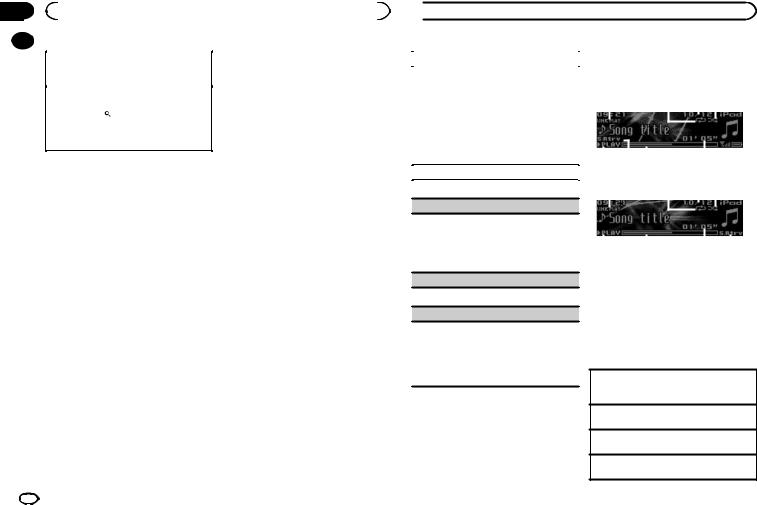
Section |
|
|
|
|
|
|
02 |
|
|
Using this unit |
|
|
|
|
|
|
|
2 Turn M.C. to change the mode; press to |
||
|
|
|
|
|||
|
|
Playing a song in the selected category |
||||
|
|
select. |
||||
|
|
1 When a category is selected, press and hold |
||||
|
|
! |
Artist – Plays an album by the artist currently |
|||
|
|
|
M.C. |
|||
|
|
|
|
playing. |
||
|
|
Searching the list by alphabet |
! Album – Plays a song from the album cur- |
|||
|
|
1 When a list for the selected category is dis- |
|
rently being played. |
||
|
|
|
played, press to switch to alphabet search |
! Genre – Plays an album from the genre cur- |
||
|
|
|
mode. |
|
rently being played. |
|
|
|
2 Turn M.C. to select a letter. |
The selected song/album will be played after the |
|||
|
|
3 Press M.C. to display the alphabetical list. |
currently playing song. |
|||
|
|
|
|
Notes |
||
|
|
Notes |
||||
|
|
! The selected song/album may be canceled if |
||||
|
|
! This unit must create an index in order to fa- |
||||
|
|
you use functions other than link search (e.g. |
||||
|
|
|
cilitate Artists, Albums, Songs, and Genres |
|||
|
|
|
fast forward and reverse). |
|||
|
|
searches. Typically, it will take approximately |
||||
|
|
! Depending on the song selected to play, the |
||||
|
|
70 seconds to create an index for 1 000 |
||||
|
|
end of the currently playing song and the be- |
||||
|
|
songs, and we recommend that up to 3 000 |
||||
|
|
ginning of the selected song/album may be |
||||
|
|
songs be used. Please note that certain types |
||||
|
|
cut off. |
||||
|
|
of file may take longer to index than others. |
||||
|
|
|
|
|
||
|
|
! Depending on the number of files in the USB |
Function settings |
|||
|
|
storage device, there may be a delay when |
|
|
|
|
|
|
displaying a list. |
1 Press M.C. to display the main menu. |
|||
|
|
! Keys may not have any effect during the cre- |
|
|
|
|
|
|
ation of an index or list. |
2 Turn M.C. to change the menu option |
|||
|
|
! Lists are recreated each time the unit is |
and press to select FUNCTION. |
|||
|
|
turned on. |
|
|
|
|
|
|
Playing songs related to the |
3 Turn M.C. to select the function. |
|||
|
|
Once selected, the following functions can be |
||||
|
|
currently playing song |
adjusted. |
|||
|
|
You can use this function when USB is selected |
! |
Link play is not available when OFF is se- |
||
|
|
|
|
|
||
as the source. |
lected in Music browse. For details, refer to |
|
Music browse (music browse) on page 19. |
||
This function is available when ON is selected in |
||
|
||
Music browse. For details, refer to |
|
|
Music browse (music browse) on page 19. |
|
You can play songs from the following lists.
•Album list of the currently playing artist
•Song list of the currently playing album
•Album list of the currently playing genre
1 Press and hold M.C. to switch to link play mode.
 Using this unit
Using this unit
Play mode (repeat play) |
|
iPod |
|
|
|
|
|
|
|
|
|
|||
1 Press M.C. to select a repeat play range. |
|
Basic operations |
|
|
|
|
|
|||||||
|
|
|
|
|
|
|
|
|
|
|
|
|
||
CD/CD-R/CD-RW |
|
DEH-X8500BH and DEH-X8500BS |
|
|
|
|
|
|||||||
! Disc repeat – Repeat all tracks |
1 |
2 |
3 4 |
|||||||||||
! Track repeat – Repeat the current track |
||||||||||||||
|
|
|
|
|
|
|
|
|
|
|
|
|
||
! Folder repeat – Repeat the current folder |
|
|
|
|
|
|
|
|
|
|
|
|
|
|
USB storage device |
|
|
|
|
|
|
|
|
|
|
|
|
|
|
! All repeat – Repeat all files |
|
|
|
|
|
|
|
|
|
|
|
|
|
|
! Track repeat – Repeat the current file |
|
|
|
|
|
|
|
|
|
|
|
|
|
|
|
|
|
|
|
|
|
|
|
|
|
|
|
||
! Folder repeat – Repeat the current folder |
5 |
|
6 7 |
|
8 |
|
||||||||
Random mode (random play) |
|
DEH-X7500HD and DEH-X7500S |
|
|
|
|
|
|||||||
|
|
|
|
|
|
|
||||||||
1 Press M.C. to turn random play on or off.
Link play (link play)
1Press M.C. to display the setting mode.
2Turn M.C. to change the mode; press to select. For details about the settings, refer to Playing songs related to the currently playing song on this page.
Pause (pause)
1 Press M.C. to pause or resume.
Sound Retriever (sound retriever)
Automatically enhances compressed audio and restores rich sound.
1Press M.C. to select the desired setting.
1—2—OFF (off)
1 is effective for low compression rates, and 2 is effective for high compression rates.
1 |
|
|
2 |
3 4 |
|
|
|||||||
|
|
|
|
|
|
|
|
|
|
|
|
|
|
|
|
|
|
|
|
|
|
|
|
|
|
|
|
|
|
|
|
|
|
|
|
|
|
|
|
|
|
|
|
|
|
|
|
|
|
|
|
|
|
|
|
|
|
|
|
|
|
|
|
|
|
|
|
|
|
|
|
|
|
|
|
|
|
|
|
|
|
|
|
5 |
|
7 |
|
|
8 |
|
6 |
||||||
1LINK PLAY indicator
2Repeat indicator
3Song number indicator
4Shuffle indicator
5PLAY/PAUSE indicator
6S.Rtrv indicator
Appears when Sound Retriever function is on.
7Song time (progress bar)
8Play time indicator
Playing songs on an iPod
1Connect an iPod to the USB cable using an iPod Dock Connector.
Selecting a track (chapter) 1 Turn LEVER.
Fast forwarding or reversing
1 Turn and hold down LEVER to the right or left.
Selecting an album 1 Press or
or  .
.
10 En

 Using this unit
Using this unit
Notes
!The iPod cannot be turned on or off when the control mode is set to Ctrl Audio.
!Disconnect headphones from the iPod before connecting it to this unit.
!The iPod will turn off about two minutes after the ignition is switched off.
Operations using the MIXTRAX button
Turning MIXTRAX on or off
1Press MIX/DISP OFF to turn MIXTRAX on or off.
!For more details about MIXTRAX, refer to
About MIXTRAX on page 18.
!For more details about MIXTRAX functions, refer to MIXTRAX menu on page 18.
Playing a song in the selected category
1When a category is selected, press and hold
M.C.
Searching the list by alphabet
1When a list for the selected category is displayed, press  to switch to alphabet search mode.
to switch to alphabet search mode.
2Turn M.C. to select a letter.
3Press M.C. to display the alphabetical list.
Notes
!You can play playlists created with the MusicSphere application. The application will be available on our website.
!Playlists that you created with the MusicSphere application are displayed in abbreviated form.
Switching the display
Selecting the desired text information
% Press  /DISP.
/DISP.
Browsing for a song
1Press  (list) to switch to the top menu of the list search.
(list) to switch to the top menu of the list search.
2Use M.C. to select a category/song.
Changing the name of the song or category
1Turn M.C.
Playlists (playlists)—Artists (artists)—Albums
(albums)—Songs (songs)—Podcasts (pod- casts)—Genres (genres)—Composers (com- posers)—Audiobooks (audiobooks)
Playing
1 When a song is selected, press M.C.
Viewing a list of songs in the selected category 1 When a category is selected, press M.C.
Playing songs related to the currently playing song
You can play songs from the following lists.
•Album list of the currently playing artist
•Song list of the currently playing album
•Album list of the currently playing genre
1Press and hold  to switch to link play mode.
to switch to link play mode.
2Turn M.C. to change the mode; press to select.
!Artist – Plays an album by the artist currently playing.
!Album – Plays a song from the album currently being played.
!Genre – Plays an album from the genre cur-
rently being played.
The selected song/album will be played after the currently playing song.
 Using this unit
Using this unit
Notes
!The selected song/album may be canceled if you use functions other than link search (e.g. fast forward and reverse).
!Depending on the song selected to play, the end of the currently playing song and the beginning of the selected song/album may be cut off.
Using this unit’s iPod function from your iPod
This unit’s iPod function can be controlled by using the connected iPod.
Ctrl iPod is not compatible with the following iPod models.
!iPod nano 1st generation
!iPod with video
% Press BAND/ to switch the control mode.
to switch the control mode.
!Ctrl iPod – This unit’s iPod function can be operated from the connected iPod.
!Ctrl Audio – This unit’s iPod function can be controlled by using this unit.
Notes
!Switching the control mode to Ctrl iPod pauses song playback. Use the iPod to resume playback.
!The following operations are still accessible from the unit even if the control mode is set to Ctrl iPod.
—Pausing
—Fast forward/reverse
—Selecting a song (chapter)
!The volume can only be adjusted from this unit.
Function settings
1 Press M.C. to display the main menu.
2Turn M.C. to change the menu option and press to select FUNCTION.
3Turn M.C. to select the function.
Once selected, the following functions can be adjusted.
!Play mode, Shuffle mode, Shuffle all, Link play and Audiobooks are not available when Ctrl iPod is selected in the control mode. For details, refer to Using this unit’s iPod function from your iPod on this page.
Play mode (repeat play)
1Press M.C. to select a repeat play range.
!Repeat One – Repeat the current song
!Repeat All – Repeat all songs in the se-
lected list
!When the control mode is set to Ctrl iPod, the repeat play range will be same as what is set for the connected iPod.
Shuffle mode (shuffle)
1Press M.C. to select the desired setting.
!Shuffle Songs – Play back songs in the selected list in random order.
!Shuffle Albums – Play back songs from a randomly selected album in order.
!Shuffle OFF – Cancel random play.
Shuffle all (shuffle all)
1Press M.C. to turn shuffle all on.
To turn off Shuffle all, select Shuffle OFF in
Shuffle mode. For details, refer to
Shuffle mode (shuffle) on this page.
Link play (link play)
1Press M.C. to display the setting mode.
2Turn M.C. to change the mode; press to select. For details about the settings, refer to Playing songs related to the currently playing song on this page.
Section
02
English
En 11
