Pioneer DEH-X7600HD, DEH-X7600S, DEH-X8600BH, DEH-X8600BS, DEH-X9600BHS Owner's Manual
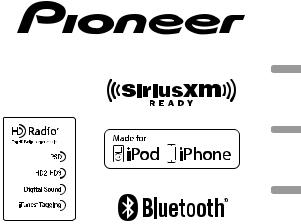
CD RDS RECEIVER
AUTORADIO CD RDS
REPRODUCTOR DE CD CON RECEPTOR RDS
DEH-X9600BHS
DEH-X8600BH
DEH-X7600HD
DEH-X8600BS
DEH-X7600S
Español Français English
Owner’s Manual
Mode d’emploi
Manual de instrucciones
 Important (Serial number)
Important (Serial number)
The serial number is located on the bottom of this unit. For your own security and convenience, be sure to record this number on the enclosed warranty card.
 Important (Numéro de série)
Important (Numéro de série)
Le numéro de série se trouve au bas de cet appareil. Pour votre sécurité et votre commodité, veillez à noter ce numéro sur la carte de garantie fournie.
 Importante (Número de serie)
Importante (Número de serie)
El número de serie se encuentra en la parte inferior de esta unidad. Por su propia seguridad y comodidad, asegúrese de anotar este número en la tarjeta de garantía que se adjunta.

Section
01  Contents
Contents
|
Before you start |
|
|
|
|
Installation |
|
|
|
||||
|
|
|
|
|
|
|
|
||||||
|
Information to User |
2 |
|
|
|
Connections |
24 |
|
|
||||
|
|
|
|
Installation |
|
25 |
|
|
|||||
|
The Safety of Your Ears is in Your |
|
|
|
|
||||||||
|
|
Installing the microphone |
26 |
||||||||||
|
Hands |
|
3 |
|
|
|
|
|
|||||
|
|
|
|
|
|
|
|
|
|
|
|
||
|
About this unit |
3 |
|
|
|
|
Additional information |
|
|||||
|
After-sales service for Pioneer |
|
|
|
|||||||||
|
|
|
Troubleshooting |
27 |
|
||||||||
|
products |
3 |
|
|
|
|
|
|
|||||
|
|
|
|
|
|
Error messages |
|
27 |
|
||||
|
If you experience problems |
3 |
|
|
|
||||||||
|
|
Handling guidelines |
30 |
|
|||||||||
|
|
|
|
|
|
|
|
|
|
||||
|
Using this unit |
|
|
|
|
|
Compressed audio compatibility (disc, |
||||||
|
|
|
|
|
|
USB) |
30 |
|
|
|
|||
|
Head unit |
4 |
|
|
|
|
|
|
|
|
|||
|
|
|
|
|
|
iPod compatibility |
31 |
|
|||||
|
Remote control |
4 |
|
|
|
|
|
||||||
|
|
|
|
|
Sequence of audio files |
32 |
|||||||
|
Set up menu |
|
4 |
|
|
|
|
||||||
|
|
|
|
|
|
Bluetooth profiles |
32 |
|
|||||
|
Attaching the front panel |
5 |
|
|
|
||||||||
|
|
|
Copyright and trademark |
32 |
|||||||||
|
Basic operations |
5 |
|
|
|
|
|||||||
|
|
|
|
|
Specifications |
33 |
|
||||||
|
Use and care of the remote control |
6 |
|
||||||||||
|
|
|
|
|
|
||||||||
|
Frequently used menu operations |
6 |
|
|
|
|
|
||||||
|
HD Radioä Technology |
|
6 |
|
|
|
|
|
|
|
|||
|
Radio |
7 |
|
|
|
|
|
|
|
|
|
|
|
|
CD/CD-R/CD-RW and USB storage |
|
|
|
|
|
|
||||||
|
devices |
8 |
|
|
|
|
|
|
|
|
|
|
|
|
iPod |
10 |
|
|
|
|
|
|
|
|
|
|
|
|
Using Bluetooth wireless technology |
11 |
|
|
|
|
|
||||||
|
Streaming Pandoraâ |
|
14 |
|
|
|
|
|
|
|
|||
|
Using connected device applications |
15 |
|
|
|
|
|
||||||
|
Audio adjustments |
16 |
|
|
|
|
|
|
|
||||
|
Using different entertainment |
|
|
|
|
|
|
|
|||||
|
displays |
17 |
|
|
|
|
|
|
|
|
|
|
|
|
Selecting the illumination color |
17 |
|
|
|
|
|
||||||
|
Customizing the illumination color |
18 |
|
|
|
|
|
||||||
|
About MIXTRAX |
18 |
|
|
|
|
|
|
|
|
|
||
|
System menu |
19 |
|
|
|
|
|
|
|
|
|
||
|
Set up menu |
|
20 |
|
|
|
|
|
|
|
|
|
|
|
System menu |
20 |
|
|
|
|
|
|
|
|
|
||
|
Using an AUX source |
|
20 |
|
|
|
|
|
|
|
|||
|
Turning the display off or on |
20 |
|
|
|
|
|
|
|||||
|
If an unwanted display appears |
20 |
|
|
|
|
|
||||||
|
Using tag information |
|
20 |
|
|
|
|
|
|
|
|||
|
Available accessories |
|
|
|
|
|
|
|
|
||||
|
SiriusXM Satellite Radio |
21 |
|
|
|
|
|
|
|
||||
 Before you start
Before you start
Thank you for purchasing this PIONEER product
To ensure proper use, please read through this manual before using this product. It is especially important that you read and observe WARNINGs and CAUTIONs in this manual. Please keep the manual in a safe and accessible place for future reference.
FCC ID: AJDK071
MODEL NO.: DEH-X9600BHS/DEH-X8600BH/ DEH-X8600BS
IC: 775E-K071
This device complies with Part 15 of FCC Rules and Industry Canada licence-exempt RSS standard(s). Operation is subject to the following two conditions: (1) this device may not cause interference, and (2) this device must accept any interference, including interference that may cause undesired operation of this device.
This transmitter must not be co-located or operated in conjunction with any other antenna or transmitter.
The Bluetooth antenna cannot be removed (or replaced) by user.
This equipment complies with FCC/IC radiation exposure limits set forth for an uncontrolled environment and meets the FCC radio frequency (RF) Exposure Guidelines in Supplement C to OET65 and RSS-102 of the IC radio frequency (RF) Exposure rules. This equipment has very low levels of RF energy that it deemed to comply without maximum permissive exposure evaluation (MPE). But it is desirable that it should be installed and operated keeping the radiator at least 20 cm or more away from person’s body (excluding extremities: hands, wrists, feet and ankles).
MODEL NO.: DEH-X7600HD/DEH-X7600S This device complies with Part 15 of the FCC Rules. Operation is subject to the following two conditions:
(1) this device may not cause harmful interference, and (2) this device must accept any interference received, including interference that may cause undesired operation.
Information to User
Alteration or modifications carried out without appropriate authorization may invalidate the user’s right to operate the equipment.
 2
2 En
En
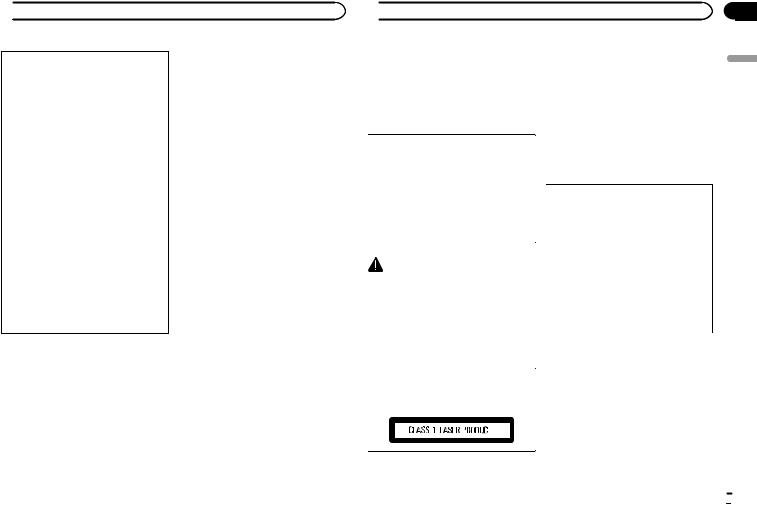
 Before you start
Before you start
Note
This equipment has been tested and found to comply with the limits for a Class B digital device, pursuant to Part 15 of the FCC Rules. These limits are designed to provide reasonable protection against harmful interference in a residential installation. This equipment generates, uses and can radiate radio frequency energy and, if not installed and used in accordance with the instructions, may cause harmful interference to radio communications. However, there is no guarantee that interference will not occur in a particular installation. If this equipment does cause harmful interference to radio or television reception, which can be determined by turning the equipment off and on, the user is encouraged to try to correct the interference by one or more of the following measures:
-Reorient or relocate the receiving antenna.
-Increase the separation between the equipment and receiver.
-Connect the equipment into an outlet on a circuit different from that to which the receiver is connected.
-Consult the dealer or an experienced radio/ TV technician for help.
The Safety of Your Ears is in Your Hands
Get the most out of your equipment by playing it at a safe level—a level that lets the sound come through clearly without annoying blaring or distortion and, most importantly, without affecting your sensitive hearing. Sound can be deceiving. Over time, your hearing “comfort level” adapts to higher volumes of sound, so what sounds “normal” can actually be loud and harmful to your hearing. Guard against this by setting your equipment at a safe level BEFORE your hearing adapts.
ESTABLISH A SAFE LEVEL:
!Set your volume control at a low setting.
!Slowly increase the sound until you can hear it comfortably and clearly, without distortion.
!Once you have established a comfortable sound level, set the dial and leave it there.
BE SURE TO OBSERVE THE
FOLLOWING GUIDELINES:
!Do not turn up the volume so high that you can’t hear what’s around you.
!Use caution or temporarily discontinue use in potentially hazardous situations.
!Do not use headphones while operating a motorized vehicle; the use of headphones may create a traffic hazard and is illegal in many areas.
About this unit
The tuner frequencies on this unit are allocated for use in North America. Use in other areas may result in poor reception.
 WARNING
WARNING
!Do not attempt to install or service this product by yourself. Installation or servicing of this product by persons without training and experience in electronic equipment and automotive accessories may be dangerous and could expose you to the risk of electric shock, injury or other hazards.
!Do not attempt to operate the unit while driving. Make sure to pull off the road and park your vehicle in a safe location before attempting to use the controls on the device.
 Before you start
Before you start
! Handling the cord on this product or cords |
After-sales service for |
|
associated with accessories sold with the |
Pioneer products |
|
product may expose you to chemicals listed |
||
|
||
on proposition 65 known to the State of Cali- |
Please contact the dealer or distributor from |
|
fornia and other governmental entities to |
where you purchased this unit for after-sales |
|
cause cancer and birth defect or other repro- |
service (including warranty conditions) or any |
|
ductive harm. Wash hands after handling. |
other information. In case the necessary infor- |
|
|
mation is not available, please contact the com- |
|
CAUTION: |
panies listed below: |
|
Please do not ship your unit to the companies at |
||
USE OF CONTROL OR ADJUSTMENT OR |
the addresses listed below for repair without ad- |
|
PERFORMANCE OF PROCEDURES |
vance contact. |
|
OTHER THAN THOSE SPECIFIED HEREIN |
|
|
MAY RESULT IN HAZARDOUS RADIATION |
|
|
EXPOSURE. |
U.S.A. |
|
CAUTION: |
Pioneer Electronics (USA) Inc. |
|
THE USE OF OPTICAL INSTRUMENTS |
CUSTOMER SUPPORT DIVISION |
|
WITH THIS PRODUCT WILL INCREASE |
P.O. Box 1760 |
|
EYE HAZARD. |
Long Beach, CA 90801-1760 |
|
|
800-421-1404 |
|
|
CANADA |
|
CAUTION |
Pioneer Electronics of Canada, Inc. |
|
CUSTOMER SATISFACTION DEPARTMENT |
||
! Do not allow this unit to come into contact |
||
340 Ferrier Street |
||
with liquids. Electrical shock could result. |
||
Unit 2 |
||
Also, damage to this unit, smoke, and over- |
||
Markham, Ontario L3R 2Z5, Canada |
||
heating could result from contact with |
||
1-877-283-5901 |
||
liquids. |
||
905-479-4411 |
||
! Always keep the volume low enough to hear |
||
|
||
outside sounds. |
|
|
! Avoid exposure to moisture. |
For warranty information please see the Limited |
|
|
||
|
Warranty sheet included with this unit. |
CAUTION
This product is a class 1 laser product classified under the Safety of laser products, IEC 60825-1:2007.
If you experience problems
Should this unit fail to work properly, please contact your dealer or nearest authorized PIONEER Service Station.
Section
01
English
En  3
3
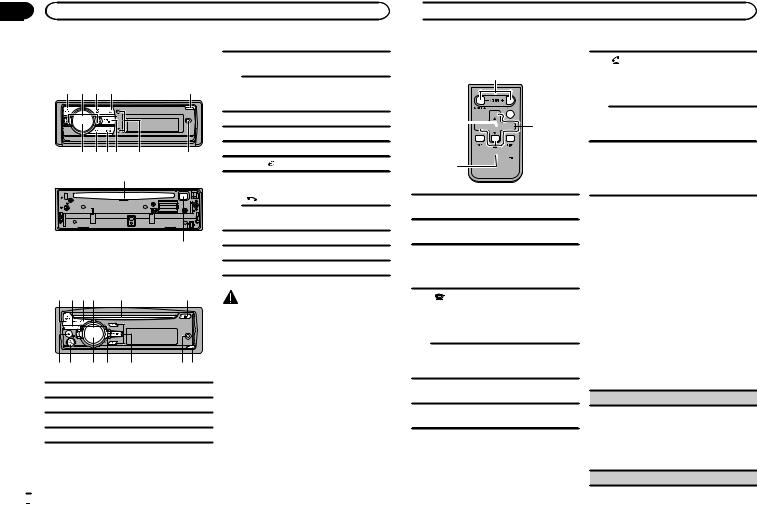
Section |
|
|
|
02 |
Using this unit |
|
|
|
Head unit |
|
DEH-X9600BHS |
|
DEH-X9600BHS |
|
Open button |
|
1 2 3 4 |
5 |
DEH-X8600BH/DEH-X7600HD/DEH- |
|
5 |
X8600BS/DEH-X7600S |
|
|
|
|
|
|
|
|
Detach button |
|
|
6 AUX input jack (3.5 mm stereo jack) |
|
|
|
7 |
UP/DOWN (up/down) |
|
b a 98 7 |
8 MIX/DISP OFF |
|
|
6 |
BAND/ (iPod) |
|
|
|
9 |
|
c |
|
DEH-X9600BHS/DEH-X8600BH/DEH- |
|
|
|
|
|
X8600BS |
|
a |
(phone) |
|
|
DEH-X7600HD/DEH-X7600S |
|
|
APP |
d |
b MULTI-CONTROL (M.C.) |
|
|
Disc loading slot |
|
|
c |
|
DEH-X8600BH/DEH-X7600HD/DEH-X8600BS/ |
d |
h (eject) |
DEH-X7600S
1 a 9 2 c |
d |
CAUTION |
|
|
Use a Pioneer USB cable when connecting a USB storage device. Connecting a USB storage device directly may be dangerous because it may stick out.
3 4 b 8 7 |
65 |
1SRC/OFF
2LEVER
3 /DISP
/DISP
4 (list)
(list)
 4
4 En
En
 Using this unit
Using this unit
Remote control
e |
DEH-X9600BHS/DEH-X8600BH/DEH- |
|
X8600BS |
||
|
||
|
Press to start talking to the caller while |
|
|
k using the phone. |
9


 f l
f l




 g
g
k


 h
h
1


 i j
i j
FUNCTION
DEH-X7600HD/DEH-X7600S
Press to select functions.
LIST/ENTER
Press to display the list depending on the
lsource.
While in the operating menu, press to control functions.
eVOLUME
Press to increase or decrease volume.
fMUTE
Press to mute. Press again to unmute. a/b/c/d
gPress to perform manual seek tuning, fast forward, reverse and track search controls.
Also used for controlling functions.
DEH-X9600BHS/DEH-X8600BH/DEH- X8600BS
Press to end a call, reject an incoming call,
hor reject a call waiting while on another call.
AUDIO
DEH-X7600HD/DEH-X7600S Press to select an audio function.
iDISP/SCRL
Press to select different displays.
jePress to pause or resume playback.
Set up menu
1After installation of this unit, turn the ignition switch to ON.
Set up appears.
2Turn M.C. to switch to YES.
#If you do not use the unit for 30 seconds, the set up menu will not be displayed.
#If you prefer not to set up at this time, turn M.C. to switch to NO.
3Press M.C. to select.
4Follow these steps to set the menu.
To proceed to the next menu option, you need to confirm your selection.
Language select (multi-language)
For your convenience, this unit offers a choice of several languages. You can select the language you prefer to use.
1Turn M.C. to select the desired language.
English—Français—Español
2Press M.C. to confirm the selection.
Calendar (setting the date)
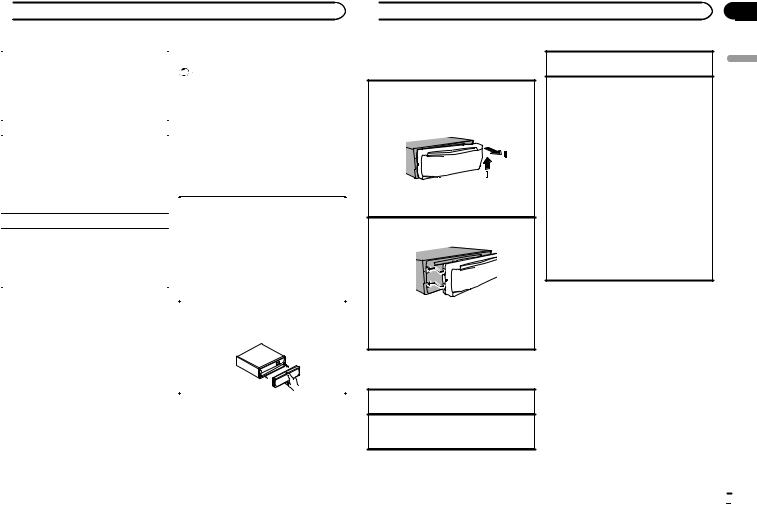
 Using this unit
Using this unit
1 |
Turn M.C. to change the year. |
|
Attaching the front panel |
|
|
Important |
|||
2 |
Press M.C. to select day. |
|
||
3 |
Turn M.C. to change the day. |
|
! Handle the front panel with care when re- |
|
4 |
Press M.C. to select month. |
|
moving or attaching it. |
|
5 |
Turn M.C. to change the month. |
|
! Avoid subjecting the front panel to excessive |
|
6 |
Press M.C. to confirm the selection. |
|
shock. |
|
Clock Setting (setting the clock) |
|
! Keep the front panel out of direct sunlight |
||
|
and high temperatures. |
|||
1 |
Turn M.C. to adjust hour. |
|
! To avoid damaging the device or vehicle inte- |
|
|
rior, remove any cables and devices attached |
|||
2 |
Press M.C. to select minute. |
|
||
|
to the front panel before detaching it. |
|||
3 |
Turn M.C. to adjust minute. |
|
||
|
|
|||
4 |
Press M.C. to select time notation. |
|
DEH-X9600BHS |
|
5 |
Turn M.C. to select the desired setting. |
|
||
|
|
|||
|
12H (12-hour clock)—24H (24-hour clock) |
|
|
|
6 |
Press M.C. to confirm the selection. |
|
Removing the front panel |
|
|
|
|
1 Press the open button to open the front panel. |
|
Contrast (display contrast setting) |
||||
|
2 Grip the left side of the front panel and pull it |
|||
1 |
Turn M.C. to adjust the contrast level. |
|
gently outward. |
|
|
Take care not to grip it too tightly or to drop the |
|||
|
0 to 15 is displayed as the level is increased or |
|
||
|
|
front panel and protect it from contact with |
||
|
decreased. |
|
||
|
|
water or other fluids to prevent permanent |
||
2 |
Press M.C. to confirm the selection. |
|
||
|
damage. |
|||
|
Quit appears. |
|
||
|
|
3 Always store the detached front panel in a pro- |
||
|
|
|
tective case or bag. |
|
5 |
To finish your settings, turn M.C. to select |
|
|
|
|
Re-attaching the front panel |
|||
YES. |
|
1 Reattach the front panel by holding it upright |
||
# |
If you prefer to change your setting again, turn |
|
to the unit and clipping it securely into the |
|
M.C. to switch to NO. |
|
mounting hooks. |
||
6 Press M.C. to select. |
|
|
||
Notes |
|
|
||
! You can set up the menu options from the |
|
|
||
|
system menu. For details about the settings, |
|
|
|
|
|
|
||
|
refer to System menu on page 19. |
|
|
|
!You can cancel set up menu by pressing
SRC/OFF.
 Using this unit
Using this unit
DEH-X8600BH/DEH-X7600HD/DEH- X8600BS/DEH-X7600S
Removing the front panel
1Press the detach button to release the front panel.
2Push the front panel upward (M) and then pull it toward (N) you.
3Always store the detached front panel in a protective case or bag.
Re-attaching the front panel
1 Slide the front panel to the left.
2Press the right side of the front panel until it is firmly seated.
Forcing the front panel into place may result in damage to the front panel or head unit.
Basic operations
Turning the unit on
1 Press SRC/OFF to turn the unit on.
Turning the unit off
1Press and hold SRC/OFF until the unit turns off.
Adjusting the volume
1 Turn M.C. to adjust the volume.
Selecting a source
1Press SRC/OFF to cycle between: DEH-X9600BHS
SiriusXM—HD Radio—CD—USB1/iPod1— Pandora1—App 1 (application1)—USB2/ iPod2—Pandora2—App 2 (application2)— AUX—BT Audio
DEH-X8600BH
HD Radio—CD—USB/iPod—Pandora—App
(application)—AUX—BT Audio DEH-X7600HD
HD Radio—CD—USB/iPod—Pandora—App
(application)—AUX DEH-X8600BS
SiriusXM—Radio—CD—USB/iPod— Pandora—App (application)—AUX—BT Audio
DEH-X7600S
SiriusXM—Radio—CD—USB/iPod— Pandora—App (application)—AUX
Notes
!When there is an iPod connected and a source other than App is selected, you can switch to App by pressing APP.
!When this unit’s blue/white lead is connected to the vehicle’s auto-antenna relay control terminal, the vehicle’s antenna extends when this unit’s source is turned on. To retract the antenna, turn the source off.
!When there are two USB storage devices connected to this unit and you want to switch between them for playback, disconnect communications for the USB storage device first before proceeding.
!If connecting both USB1/iPod1 and USB2/ iPod2 at the same time, use a Pioneer USB cable (CD-U50E) in addition to the regular Pioneer USB cable.
Section
02
English
En  5
5
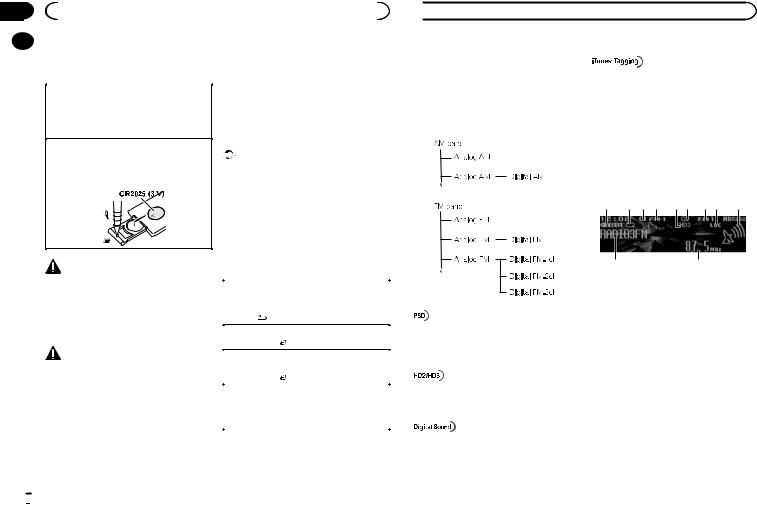
Section |
|
|
|
|
|
|
|
|
02 |
|
|
Using this unit |
|
|
|
||
|
|
Use and care of the remote |
|
! When disposing of used batteries, comply |
||||
|
|
|
||||||
|
|
|
||||||
|
|
control |
|
with governmental regulations or environ- |
||||
|
|
|
mental public institutions’ rules that apply in |
|||||
|
|
|
|
|
|
|
||
|
|
|
|
|
|
|
your country/area. |
|
|
|
Using the remote control |
|
! “Perchlorate Material – special handling may |
||||
|
|
1 Point the remote control in the direction of the |
|
apply. |
||||
|
|
|
front panel to operate. |
|
See www.dtsc.ca.gov/hazardouswaste/ |
|||
|
|
|
When using for the first time, pull out the film |
|
perchlorate. (Applicable to California, |
|||
|
|
|
protruding from the tray. |
|
U.S.A.)” |
|||
|
|
Replacing the battery |
|
Important |
||||
|
|
1 Slide the tray out on the back of the remote |
|
|||||
|
|
|
control. |
|
! Do not store the remote control in high tem- |
|||
|
|
2 Insert the battery with the plus (+) and minus |
|
peratures or direct sunlight. |
||||
|
|
|
(–) poles aligned properly. |
|
! The remote control may not function properly |
|||
|
|
|
|
|
|
|
in direct sunlight. |
|
|
|
|
|
|
|
|
! Do not let the remote control fall onto the |
|
|
|
|
|
|
|
|
floor, where it may become jammed under |
|
|
|
|
|
|
|
|
the brake or accelerator pedal. |
|
|
|
|
|
|
|
|
Frequently used menu |
|
|
|
|
|
|
|
|||
|
|
|
WARNING |
|
operations |
|||
|
|
|
|
|
|
|||
|
|
! Keep the battery out of the reach of children. |
|
|
|
|||
|
|
|
Returning to the previous display |
|||||
|
|
|
Should the battery be swallowed, consult a |
|
||||
|
|
|
doctor immediately. |
|
Returning to the previous list/category (the folder/ |
|||
|
|
! Batteries (battery pack or batteries installed) |
|
category one level higher) |
||||
|
|
|
must not be exposed to excessive heat such |
|
1 Press /DISP. |
|||
|
|
|
as sunshine, fire or the like. |
|
Returning to the ordinary display |
|||
|
|
|
|
|
|
|
||
|
|
|
|
|
|
|
1 Press BAND/ . |
|
|
|
|
CAUTION |
|
|
|
||
|
|
|
|
Returning to the ordinary display from the list/cat- |
||||
|
|
! Remove the battery if the remote control is |
|
egory |
||||
|
|
|
not used for a month or longer. |
|
1 Press BAND/ . |
|||
|
|
! There is a danger of explosion if the battery is |
|
|
|
|||
|
|
|
Selecting a function or list |
|||||
|
|
|
incorrectly replaced. Replace only with the |
|
||||
|
|
|
|
1 Turn M.C. or LEVER. |
||||
|
|
|
same or equivalent type. |
|
||||
|
|
|
|
! In this manual, “Turn M.C.” is used to describe |
||||
|
|
! Do not handle the battery with metallic tools. |
|
|||||
|
|
|
the operation used to select a function or list. |
|||||
|
|
! Do not store the battery with metallic ob- |
|
|||||
|
|
|
jects. |
|
|
|
||
|
|
! If the battery leaks, wipe the remote control |
|
HD Radioä Technology |
||||
|
|
|
completely clean and install a new battery. |
|
||||
Only for DEH-X9600BHS, DEH-X8600BH and DEH-
X7600HD
 Using this unit
Using this unit
About HD Radioä stations
HD Radioä stations offer high-quality audio and data services. HD Radio stations are brought to you by local FM/AM stations.
HD Radio stations feature the following:
!High quality audio
!FM multicasting
!Data services
iTunesâ Tagging provides you the opportunity to discover a wide range of content and the means to “tag” that content for later review and purchase from the iTunesâ Store.
HD Radioä Technology
HD Radio Technology manufactured under license from iBiquity Digital Corporation. U.S. and Foreign Patents. HD Radioä and the HD, HD Radio, and “Arc” logos are proprietary trademarks of iBiquity Digital Corp.
Program Service Data: Contributes to the superior user experience of HD Radio Technology. Presents song name, artist, station IDs, HD2/HD3 Channel Guide, and other relevant data streams.
Adjacent to traditional main stations are extra local FM channels. These HD2/HD3 Channels provide new, original music as well as deep cuts into traditional genre.
Digital, CD-quality sound. HD Radio Technology enables local radio stations to broadcast a clean digital signal. AM sounds like today’s FM and FM sounds like a CD.
Basic operations
1 |
2 3 4 |
5 6 |
7 8 |
9 |
ab
1TAG indicator
2Tags transferring indicator
3Signal reception status indicator
When digital signal is received,  is displayed. Otherwise,
is displayed. Otherwise,  is displayed.
is displayed.
4Band indicator
5Channel indicator
65 (stereo) indicator
7Preset number indicator
8LOC indicator
Appears when local seek tuning is on.
9Signal level indicator
aProgram service name
bFrequency indicator
 6
6 En
En
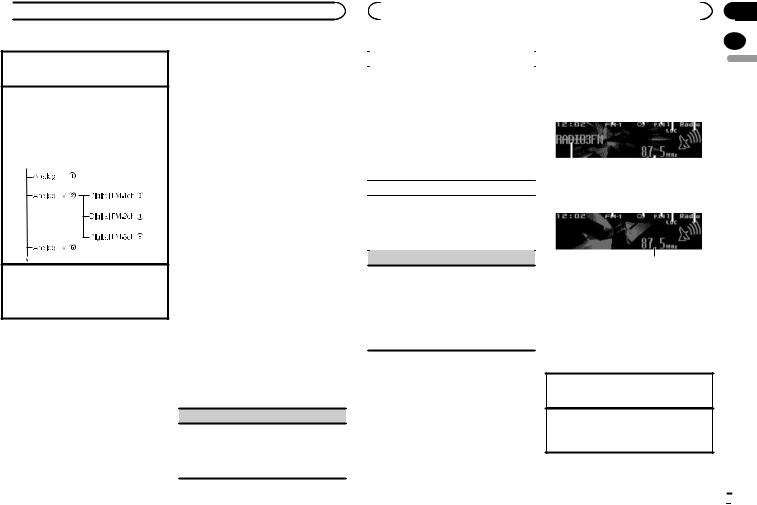
 Using this unit
Using this unit
Selecting a band
1Press BAND/ until the desired band (FM-1, FM-2, FM-3 for FM or AM) is displayed.
until the desired band (FM-1, FM-2, FM-3 for FM or AM) is displayed.
Manual tuning (step by step) 1 Turn LEVER.
!When an analog station is received, tuning down operation is conducted within the analog broadcasting. (6 d 2)
!If a digital broadcast is not yet received, tun- ing-up operation tunes in the next analog station. (2 d 6)
Seeking
1 Turn and hold down LEVER.
!While turning and holding down LEVER, you can skip stations. Seek tuning starts as soon as you release LEVER.
Switching the display
Selecting the desired text information
% Press /DISP.
/DISP.
Channel and program service name/frequency
—song title/artist name—album title/genre
Notes
!If the channel and program service name are detected, the channel and program service name will be displayed.
!Depending on the band, text information can be changed.
Using tag information
For details, refer to Using tag information on page 20.
For more details about iTunes tagging, refer to
About iTunes tagging on page 31.
Creating a new Pandora station
You can create a new station in the Pandora source based on the tagged information. For details, refer to Tag menu on page 21.
Function settings
1 Press M.C. to display the main menu.
Storing and recalling stations for each band
1 Press (list).
(list).
The preset screen is displayed.
2Use M.C. to store the selected frequency in the memory.
Turn to change the preset number. Press and hold to store.
3Use M.C. to select the desired station.
Turn to change the station. Press to select.
# You can also change the station by pressing UP or DOWN.
2Turn M.C. to change the menu option and press to select FUNCTION.
3Turn M.C. to select the function.
Once selected, the following functions can be adjusted.
BSM (best stations memory)
BSM (best stations memory) automatically stores the six strongest stations in the order of their signal strength.
1Press M.C. to turn BSM on. To cancel, press M.C. again.
|
|
|
|
|
|
|
|
|
|
|
|
|
Section |
|
|
Using this unit |
|
|
|
|
|
|
|
|
|
02 |
|||
|
|
Radio |
|
|
|
|
|
|
|
|
|
|
||
|
|
|
|
|
|
|
|
|
|
|
|
|||
Local (local seek tuning) |
|
|
|
|
|
|
|
|
|
|
||||
Local seek tuning allows you to tune in to only |
Only for DEH-X8600BS and DEH-X7600S |
|
|
|
English |
|||||||||
|
|
|
|
|||||||||||
|
|
|
|
|
|
|
|
|
|
|
|
|
||
those radio stations with sufficiently strong sig- |
Basic operations |
|
|
|
|
|
|
|
|
|
|
|||
nals for good reception. |
|
|
|
|
|
|
|
|
|
|
||||
1 Press M.C. to display the setting mode. |
1 |
2 |
3 4 |
5 |
|
|
||||||||
2 Press M.C. to turn local on or off. |
|
|
||||||||||||
3 Turn M.C. to select the desired setting. |
|
|
|
|
|
|
|
|
|
|
|
|
|
|
|
|
|
|
|
|
|
|
|
|
|
|
|
||
|
FM: Level 1—Level 2—Level 3—Level 4 |
|
|
|
|
|
|
|
|
|
|
|
|
|
|
AM: Level 1—Level 2 |
|
|
|
|
|
|
|
|
|
|
|
|
|
|
|
|
|
|
|
|
|
|
|
|
|
|
||
|
The highest level setting allows reception of |
|
|
|
|
|
|
|
|
|
|
|
|
|
|
only the strongest stations, while lower levels |
|
|
|
|
|
|
|
|
|
|
|
|
|
6 |
|
|
|
7 |
|
|
|
|
|
|
||||
|
allow the reception of weaker stations. |
|
|
|
|
|
|
|
|
|
||||
|
|
|
|
|
|
|
|
|
|
|
|
|
|
|
|
|
|
|
|
|
|
|
|
|
|
RDS |
|||
Seek mode (seek mode) |
|
|
|
|
|
|
|
|
|
|||||
|
|
|
|
|
|
|
|
|
|
|
|
|
||
Seek tuning setting can be changed between digi- |
1 |
2 3 4 |
5 |
|
|
|||||||||
tal station seek (Seek HD) and all station seek |
|
|
|
|
|
|
|
|
|
|
|
|
|
|
|
|
|
|
|
|
|
|
|
|
|
|
|
||
(Seek ALL) depending on the reception status. |
|
|
|
|
|
|
|
|
|
|
|
|
|
|
1 Press M.C. to select the desired setting. |
|
|
|
|
|
|
|
|
|
|
|
|
|
|
|
Seek ALL—Seek HD |
|
|
|
|
|
|
|
|
|
|
|
|
|
Blending (reception mode)
If a digital broadcast reception condition gets poor, this unit automatically switches to the analog broadcast of the same frequency level. If this function is set to on, the tuner switches between digital broadcast and analog broadcast automatically. If this function is off, reception will be conducted within an analog broadcast.
1 Press M.C. to turn this function on or off.
Note
If Seek mode is set to Seek HD and Blending is set to off, the tuner cannot receive broadcasts. In this case, the seek mode or reception mode is changed automatically as follows:
!When Seek mode is set to Seek HD, if you switch Blending from on to off, Seek mode is changed to Seek ALL.
!When Blending is set to off, if you switch
Seek mode from Seek ALL to Seek HD,
Blending is changed to on.
7
Non-RDS or AM
1Band indicator
25 (stereo) indicator
3Preset number indicator
4LOC indicator
Appears when local seek tuning is on.
5Signal level indicator
6Program service name
7Frequency indicator
Selecting a band
1Press BAND/ until the desired band (FM-1, FM-2, FM-3 for FM or AM) is displayed.
until the desired band (FM-1, FM-2, FM-3 for FM or AM) is displayed.
Manual tuning (step by step) 1 Turn LEVER.
!Select Manual (manual tuning) under Tuning Mode to use this function.
En  7
7
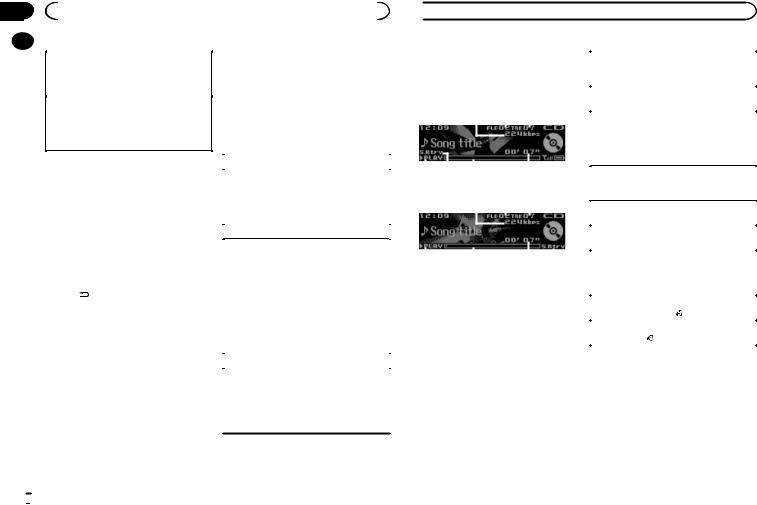
Section |
|
|
|
|
||
02 |
|
|
Using this unit |
|
|
|
|
|
|
|
Function settings |
||
|
|
|
|
|||
|
|
Switching preset stations |
||||
|
|
|
|
|
||
|
|
1 Turn LEVER. |
1 Press M.C. to display the main menu. |
|||
|
|
! Select Preset (preset channel) under Tuning |
|
|
|
|
|
|
|
Mode to use this function. |
2 Turn M.C. to change the menu option |
||
|
|
Seeking |
and press to select FUNCTION. |
|||
|
|
|
|
|
||
|
|
1 Turn and hold down LEVER. |
3 Turn M.C. to select the function. |
|||
|
|
! |
While turning and holding down LEVER, you |
|||
|
|
Once selected, the following functions can be |
||||
|
|
|
can skip stations. Seek tuning starts as soon |
|||
|
|
|
adjusted. |
|||
|
|
|
as you release LEVER. |
|||
|
|
|
|
|
|
|
|
|
|
|
|
|
|
|
|
|
|
|
|
|
|
|
Note |
|
BSM (best stations memory) |
||
|
|
For details about Tuning Mode, refer to |
|
BSM (best stations memory) automatically stores |
||
|
|
Tuning Mode (LEVER tuning setting) on page 8. |
|
the six strongest stations in the order of their sig- |
||
|
|
Storing and recalling stations |
|
nal strength. |
||
|
|
|
1 Press M.C. to turn BSM on. |
|||
|
|
for each band |
|
To cancel, press M.C. again. |
||
|
|
For details, refer to Storing and recalling stations |
|
Local (local seek tuning) |
||
|
|
for each band on page 7. |
|
Local seek tuning allows you to tune in to only |
||
|
|
|
|
|
||
|
|
Switching the display |
|
those radio stations with sufficiently strong sig- |
||
|
|
|
nals for good reception. |
|||
|
|
Selecting the desired text information |
|
|||
|
|
|
1 Press M.C. to display the setting mode. |
|||
% |
Press /DISP. |
|
2 Press M.C. to turn local on or off. |
|||
|
3 Turn M.C. to select the desired setting. |
|||||
|
|
Program service name/frequency—song title/ar- |
|
FM: Level 1—Level 2—Level 3—Level 4 |
||
|
|
tist name |
|
AM: Level 1—Level 2 |
||
|
|
Notes |
|
The highest level setting allows reception of |
||
|
|
|
only the strongest stations, while lower levels |
|||
|
|
! If the program service name cannot be ac- |
|
|||
|
|
|
allow the reception of weaker stations. |
|||
|
|
|
quired, the broadcast frequency is displayed |
|
||
|
|
|
|
|
|
|
|
|
|
|
Tuning Mode (LEVER tuning setting) |
||
|
|
|
instead. If the program service name is de- |
|
||
|
|
|
tected, the program service name will be dis- |
|
You can assign a function to the LEVER on the |
|
|
|
|
|
|
||
played. |
unit. |
|
|
! Depending on the band, text information can |
|
||
Select Manual (manual tuning) to tune up or |
|||
be changed. |
|||
down manually or select Preset (preset channel) |
|||
|
|||
Creating a new Pandora station |
to switch between preset channels. |
|
|
1 Press M.C. to select Manual or |
Preset. |
||
|
|||
You can create a new station in the Pandora source based on the tagged information. For details, refer to Tag menu on page 21.
 Using this unit
Using this unit
CD/CD-R/CD-RW and USB |
Playing a CD/CD-R/CD-RW |
||||||||||||||
storage devices |
|
|
|
|
1 |
Insert the disc into the disc loading slot with |
|||||||||
Basic operations |
|
|
|
|
|
|
|
the label side up. |
|||||||
|
|
|
|
|
|
Ejecting a CD/CD-R/CD-RW |
|||||||||
|
|
|
|
|
|
|
|
|
|
|
|
|
|||
DEH-X9600BHS/DEH-X8600BH/DEH-X8600BS |
1 |
Press h (eject). |
|||||||||||||
|
|
|
|
|
1 |
2 |
3 |
|
|
|
|
||||
|
|
|
|
|
|
|
Playing songs on a USB storage device |
||||||||
|
|
|
|
|
|
|
|
|
|
|
|
|
|||
|
|
|
|
|
|
|
|
|
|
|
|
|
1 |
Plug in the USB storage device using the USB |
|
|
|
|
|
|
|
|
|
|
|
|
|
|
! |
cable. |
|
|
|
|
|
|
|
|
|
|
|
|
|
|
|||
|
|
|
|
|
|
|
|
|
|
|
|
|
Use a Pioneer USB cable to connect the USB |
||
|
|
|
|
|
|
|
|
|
|
|
|
|
|
storage device to the unit. |
|
4 |
5 |
6 |
|
|
7 |
|
|
Stopping playback of files on a USB storage de- |
|||||||
DEH-X7600HD/DEH-X7600S |
|
|
|
|
|
|
vice |
||||||||
|
|
|
|
|
|
1 |
Disconnect the USB storage device. |
||||||||
|
|
|
|
|
1 |
2 |
3 |
|
|
||||||
|
|
|
|
|
|
|
|
|
|||||||
|
|
|
|
|
|
|
Selecting a folder |
||||||||
|
|
|
|
|
|
|
|
|
|
|
|
|
|||
|
|
|
|
|
|
|
|
|
|
|
|
|
1 |
Press UP or DOWN. |
|
|
|
|
|
|
|
|
|
|
|
|
|
|
|
|
|
|
|
|
|
|
|
|
|
|
|
|
|
|
Selecting a track |
||
|
|
|
|
|
|
|
|
|
|
|
|
|
1 |
Turn LEVER. |
|
|
|
|
|
|
|
|
|
|
|
|
|
|
|||
|
|
|
|
|
|
|
|
|
|
|
|
|
Fast forwarding or reversing |
||
4 |
|
|
|
6 |
|
|
7 |
5 |
|||||||
|
|
|
|
|
|
|
|
|
|
|
|
|
1 |
Turn and hold down LEVER to the right or left. |
|
1 Bit rate/sampling frequency indicator |
! |
When playing compressed audio, there is no |
|||||||||||||
Shows the bit rate or sampling frequency of |
|
sound during fast forward or reverse. |
|||||||||||||
the current track (file) when the compressed |
Returning to root folder |
||||||||||||||
audio is playing. |
|
|
|
|
|
|
|||||||||
|
|
|
|
|
|
1 |
Press and hold BAND/ . |
||||||||
! When playing back VBR (variable bit |
|||||||||||||||
Switching between compressed audio and CD-DA |
|||||||||||||||
|
|
rate)-recorded AAC files, the average bit |
|||||||||||||
|
|
rate value is displayed. However, depend- |
1 |
Press BAND/ . |
|||||||||||
ing on the software used to decode AAC files, VBR may be displayed.
2Folder number indicator
Shows the current folder number when playing a compressed audio file.
3Track number indicator
4PLAY/PAUSE indicator
5S.Rtrv indicator
Appears when Sound Retriever function is on.
6Song time (progress bar)
7Play time indicator
 8
8 En
En
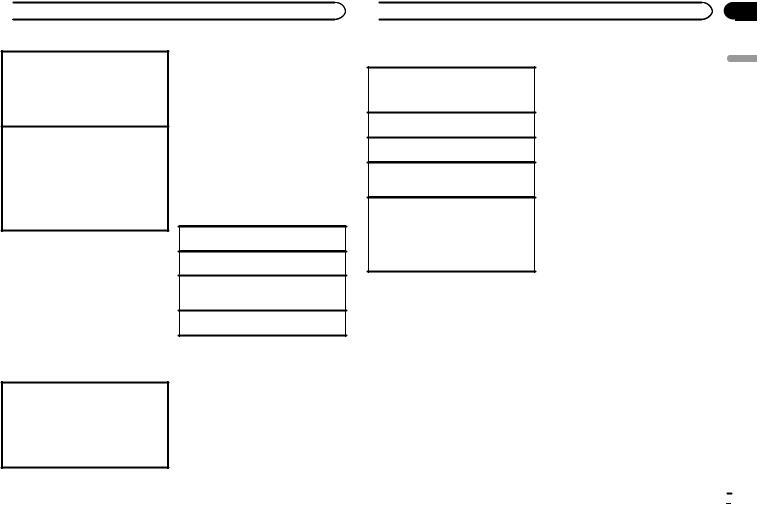
 Using this unit
Using this unit
Switching between playback memory devices
You can switch between playback memory devices on USB storage devices with more than one Mass Storage Device-compatible memory device.
1 Press BAND/ .
.
!You can switch between up to 32 different memory devices.
MTP connection
MTP-compatible Android devices (running Android OS 4.0 or higher) can be connected by MTP connection using the USB source. To connect an Android device, use the cable that came with the device.
!This function is not compatible with MIXTRAX.
!This function is not compatible with WAV.
!This function is not compatible with music browse.
Notes
!Disconnect USB storage devices from the unit when not in use.
!If there are two USB storage devices connected to this unit, the device connected to the input of the selected source is the one that is operated.
!Disconnect communications for the USB storage device before switching to operation of the other device.
Switching the display
Selecting the desired text information
% Press  /DISP.
/DISP.
Selecting and playing files/ tracks from the name list
This function is available when OFF is selected in Music browse. For details, refer to
Music browse (music browse) on page 10.
1Press  (list) to switch to the file/track name list mode.
(list) to switch to the file/track name list mode.
2Use M.C. to select the desired file name (or folder name).
Changing the file or folder name 1 Turn M.C.
Playing
1 When a file or track is selected, press M.C.
Viewing a list of the files (or folders) in the selected folder
1 When a folder is selected, press M.C.
Playing a song in the selected folder
1 When a folder is selected, press and hold M.C.
Operations using the MIXTRAX button
Turning MIXTRAX on or off
You can use this function when USB is selected as the source.
You cannot use this function with USB MTP.
1Press MIX/DISP OFF to turn MIXTRAX on or off.
!For more details about MIXTRAX, refer to
About MIXTRAX on page 18.
Browsing for a song
You can use this function when USB is selected as the source.
This function is available when ON is selected in Music browse. For details, refer to
Music browse (music browse) on page 10.
1 Press  (list) to switch to the top menu of the list search.
(list) to switch to the top menu of the list search.
 Using this unit
Using this unit
2 Use M.C. to select a category/song.
Changing the name of the song or category
1Turn M.C.
Artists (artists)—Albums (albums)—Songs
(songs)—Genres (genres)
Playing
1 When a song is selected, press M.C.
Viewing a list of songs in the selected category 1 When a category is selected, press M.C.
Playing a song in the selected category
1When a category is selected, press and hold
M.C.
Searching the list by alphabet
1When a list for the selected category is displayed, press  to switch to alphabet search mode.
to switch to alphabet search mode.
2Turn M.C. to select a letter.
3Press M.C. to display the alphabetical list.
! To cancel searching, press  /DISP.
/DISP.
Notes
!This unit must create an index in order to facilitate Artists, Albums, Songs, and Genres searches. Typically, it will take approximately 70 seconds to create an index for 1 000 songs, and we recommend that up to 3 000 songs be used. Please note that certain types of file may take longer to index than others.
!Depending on the number of files in the USB storage device, there may be a delay when displaying a list.
!Keys may not have any effect during the creation of an index or list.
!Lists are recreated each time the unit is turned on.
Playing songs related to the currently playing song
You can use this function when USB is selected as the source.
This function is available when ON is selected in Music browse. For details, refer to
Music browse (music browse) on page 10.
You can play songs from the following lists.
•Album list of the currently playing artist
•Song list of the currently playing album
•Album list of the currently playing genre
1Press and hold  to switch to link play mode.
to switch to link play mode.
2Turn M.C. to change the mode; press to select.
!Artist – Plays an album by the artist currently playing.
!Album – Plays a song from the album currently being played.
!Genre – Plays an album from the genre currently being played.
The selected song/album will be played after the currently playing song.
Notes
!The selected song/album may be canceled if you use functions other than link search (e.g. fast forward and reverse).
!Depending on the song selected to play, the end of the currently playing song and the beginning of the selected song/album may be cut off.
Function settings
1Press M.C. to display the main menu.
2Turn M.C. to change the menu option and press to select FUNCTION.
3Turn M.C. to select the function.
Once selected, the following functions can be adjusted.
!Music browse and Link play cannot be used when the source is set to CD.
Section
02
English
En  9
9
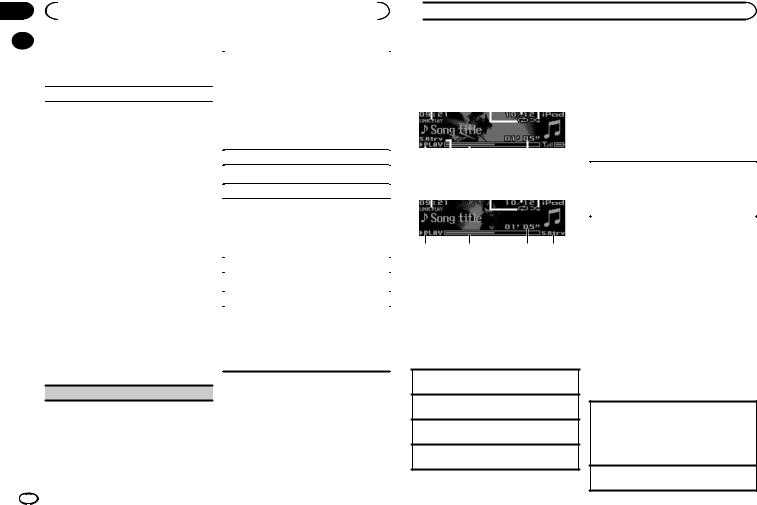
Section |
|
|
|
|
|
|
|||
02 |
|
|
Using this unit |
|
|
|
|
||
|
|
|
! Link play is not available when OFF is se- |
|
|
|
|
||
|
|
|
|
|
|
|
|||
|
|
|
|
1 Press M.C. to select a repeat play range. |
|||||
|
|
|
|
lected in Music browse. For details, refer to |
|
||||
|
|
|
|
Music browse (music browse) on page 10. |
|
CD/CD-R/CD-RW |
|||
|
|
|
|
|
|
! Disc repeat – Repeat all tracks |
|||
|
|
Music browse (music browse) |
|
! Track repeat – Repeat the current track |
|||||
|
|
You can browse music on a USB storage device. |
! |
Folder repeat – Repeat the current folder |
|||||
|
|
|
USB storage device |
||||||
1 |
Press M.C. to select the desired setting. |
|
|||||||
! |
All repeat – Repeat all files |
||||||||
|
|
|
! |
ON – Category/song list can be used. |
|||||
|
|
|
! |
Track repeat – Repeat the current file |
|||||
|
|
|
! |
OFF – File/folder list can be used. |
|||||
|
|
|
! |
Folder repeat – Repeat the current folder |
|||||
|
|
|
In some cases, a message may appear asking |
||||||
|
|
|
|
Random mode (random play) |
|||||
|
|
|
whether to create a database on this unit or |
|
|||||
|
|
|
not. If it appears, proceed by completing the |
|
1 Press M.C. to turn random play on or off. |
||||
|
|
|
below steps. |
|
|||||
|
|
|
|
|
|
|
|||
2 |
Turn M.C. to switch to Yes. |
|
Link play (link play) |
||||||
3 |
Press M.C. to select. |
|
|||||||
|
|
|
|
||||||
|
|
|
A message will appear asking if you want to |
|
1 Press M.C. to display the setting mode. |
||||
|
|
|
save the database information to a USB stor- |
|
2 Turn M.C. to change the mode; press to select. |
||||
|
|
|
age device. |
|
For details about the settings, refer to Playing |
||||
4 |
Turn M.C. to switch to Yes. |
|
songs related to the currently playing song on |
||||||
5 |
Press M.C. to select. |
|
page 9. |
||||||
|
|
|
Select No to cancel the selection. |
|
|
|
|
||
! |
|
Pause (pause) |
|||||||
The database information on this unit will be |
|
||||||||
|
|
|
deleted if ACC is set to OFF. Saving the data- |
|
1 Press M.C. to pause or resume. |
||||
|
|
|
base information to a USB storage device will |
|
|||||
|
|
|
allow it to be read from the USB storage device |
|
Sound Retriever (sound retriever) |
||||
|
|
|
to which it was saved when ACC is set to ON, |
|
Automatically enhances compressed audio and |
||||
|
|
|
which will increase the processing speed. |
|
|||||
|
|
|
|
restores rich sound. |
|||||
! |
The database may need to be rebuilt if the in- |
|
|||||||
|
1 Press M.C. to select the desired setting. |
||||||||
|
|
|
formation in the USB storage device file is dif- |
|
|||||
|
|
|
|
|
|
|
|||
1—2—OFF (off)
ferent from the database information saved to
1 is effective for low compression rates, and 2
the USB storage device. A message will ap-
is effective for high compression rates.
pear in such cases asking whether to rebuild the database or not.
Play mode (repeat play)
10 En
 Using this unit
Using this unit
iPod |
|
|
|
|
|
|
|
|
|
|
Notes |
|||
Basic operations |
|
|
|
|
|
! The iPod cannot be turned on or off when the |
||||||||
|
|
|
|
|
|
control mode is set to Ctrl Audio. |
||||||||
DEH-X9600BHS/DEH-X8600BH/DEH-X8600BS |
! Disconnect headphones from the iPod be- |
|||||||||||||
|
fore connecting it to this unit. |
|||||||||||||
1 |
|
|
2 |
3 4 |
|
|||||||||
|
|
! |
The iPod will turn off about two minutes after |
|||||||||||
|
|
|
|
|
|
|
|
|
|
|
|
|
||
|
|
|
|
|
|
|
|
|
|
|
|
|
|
the ignition is switched off. |
|
|
|
|
|
|
|
|
|
|
|
|
|
Operations using the MIXTRAX |
|
|
|
|
|
|
|
|
|
|
|
|
|
|
button |
|
|
|
|
|
|
|
|
|
|
|
|
|
|
||
5 |
|
6 |
7 |
|
8 |
|
|
|
||||||
|
|
|
|
|
|
|
|
|
|
|
|
|
Turning MIXTRAX on or off |
|
DEH-X7600HD/DEH-X7600S |
|
|
|
|
|
1 Press MIX/DISP OFF to turn MIXTRAX on or |
||||||||
1 |
|
|
2 |
3 4 |
|
off. |
||||||||
|
|
|
|
|
|
|
|
|
|
|
|
|
! For more details about MIXTRAX, refer to |
|
|
|
|
|
|
|
|
|
|
|
|
|
|
|
About MIXTRAX on page 18. |
|
|
|
|
|
|
|
|
|
|
|
|
|
|
|
5 |
7 |
8 |
6 |
1LINK PLAY indicator
2Repeat indicator
3Song number indicator
4Shuffle indicator
5PLAY/PAUSE indicator
6S.Rtrv indicator
Appears when Sound Retriever function is on.
7Song time (progress bar)
8Play time indicator
Playing songs on an iPod
1 Connect an iPod to the USB cable.
Selecting a track (chapter) 1 Turn LEVER.
Fast forwarding or reversing
1 Turn and hold down LEVER to the right or left.
Selecting an album
1 Press UP or DOWN.
Switching the display
Selecting the desired text information
% Press  /DISP.
/DISP.
Creating a new Pandora station
You can create a new station in the Pandora source based on the tagged information. For details, refer to Tag menu on page 21.
Browsing for a song
1Press  (list) to switch to the top menu of the list search.
(list) to switch to the top menu of the list search.
2Use M.C. to select a category/song.
Changing the name of the song or category
1Turn M.C.
Playlists (playlists)—Artists (artists)—Albums
(albums)—Songs (songs)—Podcasts (pod- casts)—Genres (genres)—Composers (com- posers)—Audiobooks (audiobooks)
Playing
1 When a song is selected, press M.C.
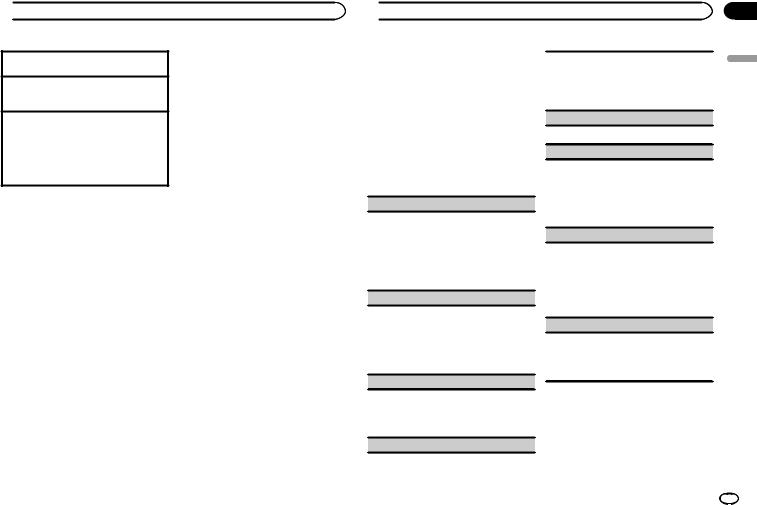
 Using this unit
Using this unit
Viewing a list of songs in the selected category 1 When a category is selected, press M.C.
Playing a song in the selected category
1When a category is selected, press and hold
M.C.
Searching the list by alphabet
1When a list for the selected category is displayed, press  to switch to alphabet search mode.
to switch to alphabet search mode.
2Turn M.C. to select a letter.
3Press M.C. to display the alphabetical list.
! To cancel searching, press  /DISP.
/DISP.
Notes
!You can play playlists created with the computer application (MusicSphere). The application will be available on our website.
!Playlists that you created with the computer application (MusicSphere) are displayed in abbreviated form.
Playing songs related to the currently playing song
You can play songs from the following lists.
•Album list of the currently playing artist
•Song list of the currently playing album
•Album list of the currently playing genre
1Press and hold  to switch to link play mode.
to switch to link play mode.
2Turn M.C. to change the mode; press to select.
!Artist – Plays an album by the artist currently playing.
!Album – Plays a song from the album currently being played.
!Genre – Plays an album from the genre cur-
rently being played.
The selected song/album will be played after the currently playing song.
Notes
!The selected song/album may be canceled if you use functions other than link search (e.g. fast forward and reverse).
!Depending on the song selected to play, the end of the currently playing song and the beginning of the selected song/album may be cut off.
Using this unit’s iPod function from your iPod
This unit’s iPod function can be controlled by using the connected iPod.
Ctrl iPod is not compatible with the following iPod models.
!iPod nano 1st generation
!iPod with video
% Press BAND/ to switch the control mode.
to switch the control mode.
!Ctrl iPod – This unit’s iPod function can be operated from the connected iPod.
!Ctrl Audio – This unit’s iPod function can be controlled by using this unit.
Notes
!Switching the control mode to Ctrl iPod pauses song playback. Use the iPod to resume playback.
!The following operations are still accessible from the unit even if the control mode is set to Ctrl iPod.
—Pausing
—Fast forward/reverse
—Selecting a song (chapter)
!The volume can only be adjusted from this unit.
Function settings
1 Press M.C. to display the main menu.
 Using this unit
Using this unit
2Turn M.C. to change the menu option and press to select FUNCTION.
3Turn M.C. to select the function.
Once selected, the following functions can be adjusted.
!Play mode, Shuffle mode, Shuffle all, Link play and Audiobooks are not available when Ctrl iPod is selected in the control mode. For details, refer to Using this unit’s iPod function from your iPod on page 11.
!Tags transfer is not available for DEHX8600BH, DEH-X7600HD, DEH-X8600BS and DEH-X7600S.
Play mode (repeat play)
1Press M.C. to select a repeat play range.
!Repeat One – Repeat the current song
!Repeat All – Repeat all songs in the se-
lected list
!When the control mode is set to Ctrl iPod, the repeat play range will be same as what is set for the connected iPod.
Shuffle mode (shuffle)
1Press M.C. to select the desired setting.
!Shuffle Songs – Play back songs in the selected list in random order.
!Shuffle Albums – Play back songs from a randomly selected album in order.
!Shuffle OFF – Cancel random play.
Shuffle all (shuffle all)
1Press M.C. to turn shuffle all on.
To turn off Shuffle all, select Shuffle OFF in
Shuffle mode. For details, refer to
Shuffle mode (shuffle) on page 11.
Link play (link play)
1Press M.C. to display the setting mode.
2Turn M.C. to change the mode; press to select. For details about the settings, refer to Playing songs related to the currently playing song on page 11.
Pause (pause)
1 Press M.C. to pause or resume.
Audiobooks (audiobook speed)
1Press M.C. to select the desired setting.
!Faster – Playback at a speed faster than normal
!Normal – Playback at normal speed
!Slower – Playback at a speed slower than normal
Tags transfer (Tags transfer)
Transfers the tagged information stored on this unit to the connected iPod.
1Press M.C. to display the setting mode.
2A “Transfer yes” message appears, prompting you to initiate the transfer.
3Press M.C.
Tagged information is transferred to your iPod.
Sound Retriever (sound retriever)
1Press M.C. to select the desired setting.
1—2—OFF (off)
1 is effective for low compression rates, and 2 is effective for high compression rates.
Using Bluetooth wireless technology
Only for DEH-X9600BHS, DEH-X8600BH and DEHX8600BS
Section
02
English
En 11
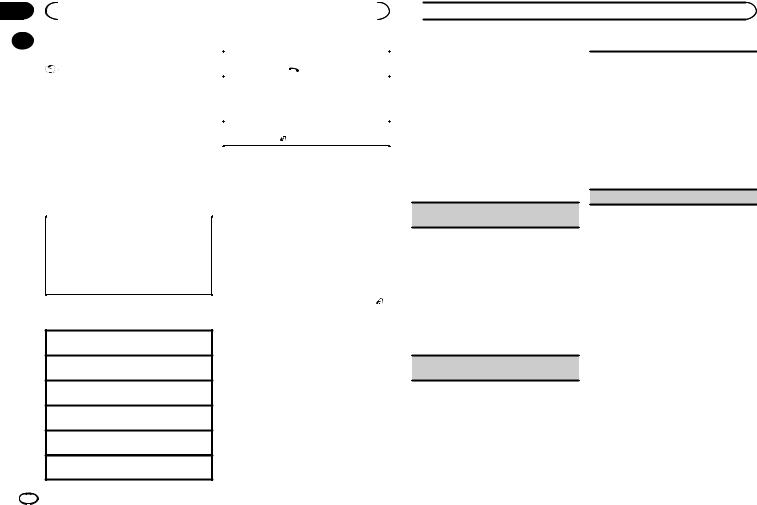
Section |
|
|
|
|
|
|
|
02 |
|
|
Using this unit |
|
|
|
|
|
|
Using the Bluetooth telephone |
|
|
|
|
|
|
|
|
|
|
|
||
|
|
|
Canceling call waiting |
||||
|
|
|
|
|
|||
|
|
|
Important |
|
1 Press and hold |
. |
|
|
|
! Leaving the unit on standby to connect to |
|
Adjusting the other party’s listening volume |
|||
|
|
|
your phone via Bluetooth while the engine is |
|
|||
|
|
|
|
1 Turn LEVER while talking on the phone. |
|||
|
|
|
not running can drain the battery. |
|
|||
|
|
|
|
! When private mode is on, this function is not |
|||
|
|
! Operations may vary depending on the kind |
|
||||
|
|
|
available. |
|
|
||
|
|
|
of cellular phone. |
|
|
|
|
|
|
|
|
|
|
|
|
|
|
|
|
|
|
||
|
|
! Advanced operations that require attention |
|
Turning private mode on or off |
|||
|
|
|
such as dialing numbers on the monitor, |
|
1 Press BAND/ |
while talking on the phone. |
|
|
|
|
using the phone book, etc., are prohibited |
|
Note |
|
|
|
|
|
while driving. Be sure to park your vehicle in |
|
|
|
|
|
|
|
|
If private mode is selected on the cellular phone, |
|||
|
|
|
a safe place and apply the parking brake be- |
|
|||
|
|
|
fore proceeding. |
|
hands-free phoning may not be available. |
||
|
|
Setting up for hands-free phoning |
|
Using voice recognition |
|||
|
|
|
|
|
This feature can be used on an iPhone equipped |
||
|
|
1 Connection |
|
with voice recognition that is connected by |
|||
|
|
|
Bluetooth. |
|
|
||
|
|
|
Use the Bluetooth telephone connection |
|
|
|
|
|
|
|
|
|
|
|
|
|
|
|
menu. Refer to Connection menu operation on |
|
1 Press and hold M.C. to switch to voice |
||
|
|
|
page 12. |
|
|||
|
|
|
|
recognition mode. |
|||
|
|
2 Function settings |
|
||||
|
|
|
|
|
|
||
|
|
|
Use the Bluetooth telephone function menu. |
|
2 Press M.C. and then talk into the micro- |
||
|
|
|
Refer to Phone menu operation on page 13. |
|
|||
|
|
|
|
phone to input voice commands. |
|||
|
|
|
|
|
|||
|
|
|
|
|
To end voice recognition mode, press BAND/ . |
||
Basic operations
Making a phone call
Refer to Phone menu operation on page 13.
Answering an incoming call
1 When a call is received, press  .
.
Ending a call 1 Press  .
.
Rejecting an incoming call
1 When a call is received, press and hold  .
.
Answering a call waiting
1 When a call is received, press  .
.
Switching between callers on hold 1 Press M.C.
Notes
!For details on voice recognition features, check the manual for your iPhone.
!In order for your voice commands to be recognized and interpreted correctly, ensure that conditions are suitable for recognition.
!Please note that wind blowing through the vehicle windows and noise coming from outside the vehicle can interfere with voice command operation.
!For optimum pick-up, the microphone should be placed directly in front of the driver at a suitable distance.
!Speaking too soon after the start of the command may cause voice recognition to fail.
!Speak slowly, deliberately, and clearly.
 Using this unit
Using this unit
Connection menu operation
 Important
Important
Connected devices may not work properly if more than one Bluetooth device is connected at a time (e.g. a phone and a separate audio player are connected simultaneously).
1 Press and hold  to display the connection menu.
to display the connection menu.
# You cannot perform this step during a call.
2 Turn M.C. to select the function.
Once selected, the following functions can be adjusted.
Device list (connecting or disconnecting a device from the device list)
1Press M.C. to display the setting mode.
2Turn M.C. to select the name of a device you want to connect/disconnect.
!Press and hold M.C. to swap between the Bluetooth device address and the device name.
3Press M.C. to connect/disconnect the selected device.
Once the connection is established, Con-
nected is displayed.
!When no device is selected in the device list, this function is not available.
Delete device (deleting a device from the device list)
1Press M.C. to display the setting mode.
2Turn M.C. to select the name of a device you want to delete.
!Press and hold M.C. to swap between the Bluetooth device address and the device name.
3Press M.C. to display Delete YES.
4Press M.C. to delete the device information
from the device list.
!When no device is selected in the device list, this function is not available.
!While this function is in use, do not turn off the engine.
Add device (connecting a new device)
12 En
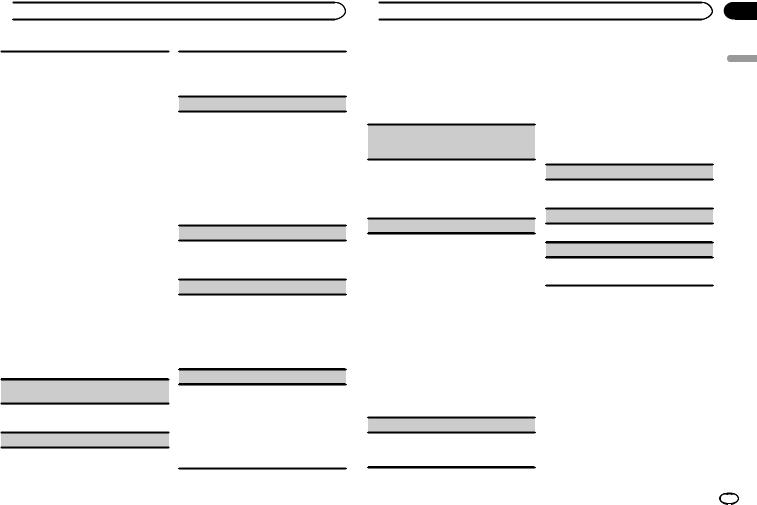
 Using this unit
Using this unit
1Press M.C. to start searching.
!To cancel, press M.C. while searching.
!If this unit fails to find any available cellular phones, Not found is displayed.
2Turn M.C. to select a device from the device list.
!If the desired device is not displayed, select
RE-SEARCH.
!Press and hold M.C. to swap between the Bluetooth device address and the device name.
3Press M.C. to connect the selected device.
!To complete the connection, check the device name (Pioneer BT Unit). Enter the PIN code on your device if necessary.
!PIN code is set to 0000 as the default. You can change this code.
!A 6-digit number may display on both this unit and the Bluetooth device.
Select yes if the 6-digit numbers displayed on this unit and the Bluetooth device are the same.
!6-digit number appears on the display of this unit. Once the connection is established, this number disappears.
!If you are unable to complete the connection using this unit, use the device to connect to the unit.
!If three devices are already paired, Device Full is displayed and it is not possible to perform this operation. In this case, delete a paired device first.
Auto connect (connecting to a Bluetooth device automatically)
1Press M.C. to turn automatic connection on or off.
Visibility (setting the visibility of this unit)
Bluetooth visibility can be turned on so that other devices can discover the unit.
1Press M.C. to turn the visibility of this unit on or off.
Pin code input (PIN code input)
You must enter a PIN code on your device to confirm the Bluetooth connection. The default code is 0000, but you can change it with this function.
1Press M.C. to display the setting mode.
2Turn M.C. to select a number.
3Press M.C. to move the cursor to the next position.
4After inputting PIN code, press and hold M.C.
!After inputting, pressing M.C. returns you to the PIN code input display, and you can change the PIN code.
Device INFO (Bluetooth device address display)
1Press M.C. to display the setting mode.
2Press M.C. to select the desired setting. Device name—Bluetooth device address
Guest Mode (guest mode)
When this mode is turned on, if a pairing is attempted while there are already three devices paired together, the unit will move to the Delete device screen automatically and prompt you to delete a device. For details, refer to Delete device
(deleting a device from the device list) on page 12.
1 Press M.C. to turn the guest mode on or off.
Auto pairing (auto pairing)
If this function is turned on while there is an iPhone connected to the unit by USB, you will be automatically prompted to pair the unit and iPhone.
1 Press M.C. to turn auto pairing on or off.
!This function may not be available depending on what version of iOS you are using.
!This function cannot be used with USB port 2.
 Using this unit
Using this unit
Phone menu operation
1Press  to display the phone menu.
to display the phone menu.
2Turn M.C. to select the function.
Once selected, the following functions can be adjusted.
Missed calls (missed call history)
Dialed calls (dialed call history)
Received calls (received call history)
1Press M.C. to display the phone number list.
2Turn M.C. to select a name or phone number.
3Press M.C. to make a call.
!To display details about the contact you selected, press and hold M.C.
PhoneBook (phone book)
The contacts on your phone will normally be transferred automatically when the phone is connected. If it is not, use your phone menu to transfer the contacts. The visibility of this unit should be on when you use the phone menu. Refer to Visibility (setting the visibility of this unit) on page 13.
1Press M.C. to display ABC Search (alphabetical list).
2Turn M.C. to select the first letter of the name you are looking for.
3Press M.C. to display a registered name list.
4Turn M.C. to select the name you are looking for.
5Press M.C. to display the phone number list.
6Turn M.C. to select a phone number you want to call.
7Press M.C. to make a call.
Phone Function (phone function)
You can set Auto answer, Ring tone and PH.B. Name view from this menu. For details, refer to
Function and operation on page 13.
Function and operation
1 Display Phone Function.
Refer to Phone Function (phone function) on page 13.
2Press M.C. to display the function menu.
3Turn M.C. to select the function.
Once selected, the following functions can be adjusted.
Auto answer (automatic answering)
1Press M.C. to turn automatic answering on or off.
Ring tone (ring tone select)
1 Press M.C. to turn the ring tone on or off.
PH.B.Name view (phone book name view)
1Press M.C. to invert the order of names in the phone book.
Bluetooth Audio
 Important
Important
!Depending on the Bluetooth audio player connected to this unit, the available operations will be limited to the following two levels:
—A2DP profile (Advanced Audio Distribution Profile): You can only playback songs on your audio player.
The A2DP connection can only be used with Pandora (smartphone), App (smartphone) and BT Audio.
—AVRCP profile (Audio/Video Remote Control Profile): You can perform playback, pause playback, select songs, etc.
!To use a Bluetooth audio player with this unit, refer to this manual and the manual for your device for operating instructions.
Section
02
English
En 13
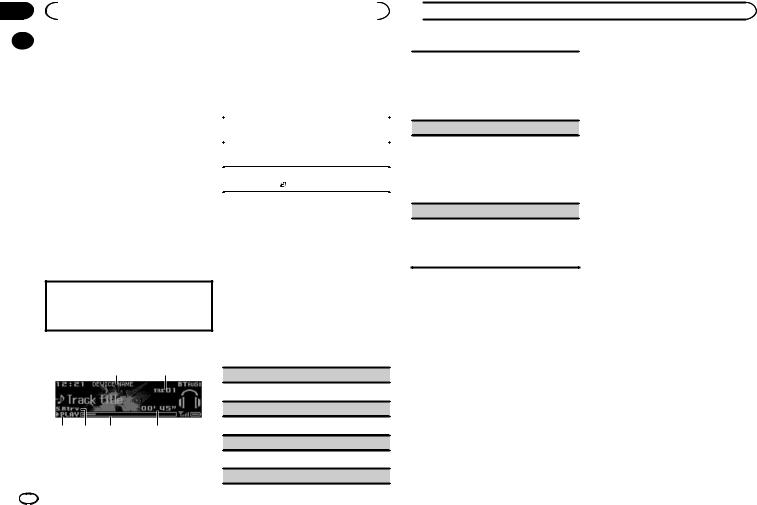
Section |
|
|
|
|
|
02 |
|
|
Using this unit |
|
|
|
|
! As the signal from your cellular phone may |
3 PLAY/PAUSE indicator |
||
|
|
||||
|
|
||||
|
|
|
cause noise, avoid using it when you are lis- |
4 S.Rtrv indicator |
|
|
|
|
tening to songs on your Bluetooth audio |
Appears when Sound Retriever function is |
|
|
|
|
player. |
on. |
|
|
|
! The sound of the Bluetooth audio player will |
5 Song time (progress bar) |
||
|
|
|
be muted when the phone is in use. |
6 Play time indicator |
|
|
|
! When the Bluetooth audio player is in use, |
|
|
|
|
|
|
you cannot connect to a Bluetooth telephone |
Fast forwarding or reversing |
|
|
|
|
automatically. |
1 Turn and hold down LEVER to the right or left. |
|
|
|
! Playback continues even if you switch from |
|
|
|
|
|
Selecting a track |
|||
|
|
|
your Bluetooth audio player to another |
||
|
|
|
1 Turn LEVER. |
||
|
|
|
source while listening to a song. |
||
|
|
|
|
|
|
|
|
! Depending on the type of Bluetooth audio |
Pausing and starting playback |
||
|
|
|
player you have connected to this unit, oper- |
1 Press BAND/ . |
|
|
|
|
ation and information display may not be |
|
|
|
|
|
|
||
|
|
|
available for some functions. |
|
|
|
|
|
|
Switching the display |
|
Setting up for Bluetooth audio
Before you can use the Bluetooth audio function you must set up the unit for use with your Bluetooth audio player. You will need to pair this unit with your Bluetooth audio player.
1Connection
Use the Bluetooth telephone connection menu. Refer to Connection menu operation on page 12.
Basic operations
12
3 |
4 |
5 |
6 |
1Device name
Shows the device name of the connected Bluetooth audio player.
2Track number indicator
Selecting the desired text information
% Press  /DISP.
/DISP.
Function settings
1Press M.C. to display the main menu.
2Turn M.C. to change the menu option and press to select FUNCTION.
3Turn M.C. to select the function.
Once selected, the following functions can be adjusted.
Play (play)
1 Press M.C. to start playback.
Stop (stop)
1 Press M.C. to stop the playback.
Pause (pause)
1 Press M.C. to pause or resume.
Random (random play)
 Using this unit
Using this unit
1Press M.C. to turn random play on or off.
!This function may not be available depending on the type of Bluetooth audio player connected.
!The random play range varies depending on the Bluetooth audio player in use.
Repeat (repeat play)
1Press M.C. to select a repeat play range.
!This function may not be available depending on the type of Bluetooth audio player connected.
!The repeat play range varies depending on the Bluetooth audio player in use.
Sound Retriever (sound retriever)
1Press M.C. to select the desired setting.
1—2—OFF (off)
1 is effective for low compression rates, and 2 is effective for high compression rates.
Streaming Pandoraâ
IMPORTANT:
Requirements to access Pandora using the Pioneer car audio/video products:
!Please update the firmware of the Pandora application to the latest version before use.
!The latest version of the Pandora application can be downloaded on iTunes App Store and Google Play.
!Create a free or a paid account online. You can create the account in the Pandora application from your iPhone or on the website. The URL in the following: http://www.pandora.com/register
!If the Data Plan for your iPhone does not provide for unlimited data usage, additional charges from your carrier may apply for accessing the Pandora service via 3G and/or EDGE networks.
!You need to connect to the Internet via 3G, EDGE or Wi-Fi network to use the service from Pandora.
Limitations:
!Depending on the availability to the Internet, you may not be able to receive Pandora service.
!Pandora service is subject to change without notice. The service could be affected by any of the following: firmware versions of iPhone, firmware versions of Pandora application, changes to the Pandora music service.
!Certain functions of the Pandora service are not available when accessing the service through the Pioneer car audio/video products. They include, but not limited to the following: creating new stations, deleting stations, sending information about current stations, buying tracks from iTunes, viewing additional text information, log-
ging in to Pandora, adjusting Cell Network Audio Quality.
Pandora internet radio is a music service not affiliated with Pioneer. More information is available at http://www.pandora.com.
The Pandora mobile application is available for most iPhone and smartphone, please visit www.pandora.com/everywhere/mobile for the latest compatibility information.
Starting procedure for iPhone users
1Connect an iPhone to USB cable.
2Select Wired in APP CONNECT MODE. For details, refer to APP CONNECT MODE (APP connect mode setting) on page 20.
If using DEH-X7600HD and DEH-X7600S, proceed to the next step.
3Switch the source to Pandora.
4Start up the application on the iPhone and initiate playback.
14 En
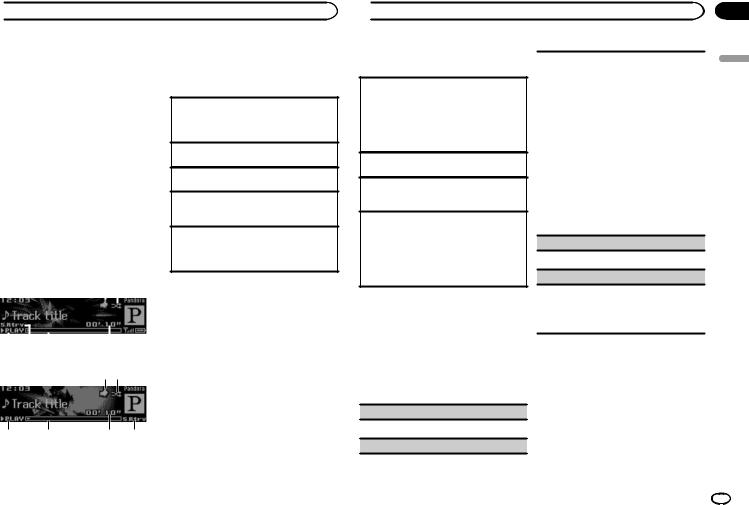
 Using this unit
Using this unit
Starting procedure for smartphone users
Only for DEH-X9600BHS, DEH-X8600BH and DEHX8600BS
1Connect your smartphone to this unit using Bluetooth wireless technology. For details, refer to Connection menu operation on page 12.
2Select Bluetooth in APP CONNECT MODE. For details, refer to APP CONNECT MODE
(APP connect mode setting) on page 20.
3Switch the source to Pandora.
The smartphone application will start up automatically. If it fails to start, follow the instructions on the screen to attempt to resolve the problem.
Basic operations
DEH-X9600BHS/DEH-X8600BH/DEH-X8600BS
Appears when Sound Retriever function is on.
5Song time (progress bar)
6Play time indicator
Playing tracks
For details, refer to Starting procedure for iPhone users on page 14 or Starting procedure for smartphone users on page 15.
Skipping tracks
1 Turn LEVER to the right.
Pausing playback
1 Press BAND/ to pause or resume.
to pause or resume.
Giving a Thumbs Up
1Press UP to give a “Thumbs Up” for the track currently playing.
Giving a Thumbs Down
1Press DOWN to give a “Thumbs Down” for the track currently playing and to skip to the next track.
|
|
|
|
|
|
1 2 |
|||
|
|
|
|
|
|
|
|
|
|
|
|
|
|
|
|
|
|
|
|
|
|
|
|
|
|
|
|
|
|
|
|
|
|
|
|
|
|
|
|
3 |
4 |
5 |
6 |
|
|||||
DEH-X7600HD/DEH-X7600S |
|
|
|
|
|||||
Switching the display
Selecting the desired text information
% Press  /DISP.
/DISP.
Note
Depending on the station, text information can be changed.
1 2
3 |
5 |
6 |
4 |
1Thumbs Up/Thumbs Down indicator
2Shuffle indicator
3PLAY/PAUSE indicator
4S.Rtrv indicator
Selecting and playing the Shuffle/station list
The display shown on this unit may not be the same as that shown on the connected device.
1 Press  (list) to switch to the Shuffle/station list mode.
(list) to switch to the Shuffle/station list mode.
 Using this unit
Using this unit
2 Use M.C. to select the Shuffle or desired station.
Changing the sort order 1 Press  (list).
(list).
!ABC – You can sort the items in the list alphabetically
!DATE – You can sort the items in the list in order of the dates on which the items were created
Changing Shuffle or stations 1 Turn M.C.
Playing
1When Shuffle or the station is selected, press
M.C.
Deleting stations
1When station is selected, press and hold M.C. DELETE YES appears.
To cancel, press  /DISP. You will return to the previous level.
/DISP. You will return to the previous level.
2Press M.C.
The station will be deleted.
Function settings
1Press M.C. to display the main menu.
2Turn M.C. to change the menu option and press to select FUNCTION.
3Turn M.C. to select the function.
Once selected, the following functions can be adjusted.
Bookmark (bookmark)
1 Press M.C. to store track information.
New station (new station)
A new station will be created from the information for the selected artist, track, or genre.
1Press M.C. to display the setting mode.
2Turn M.C. to select the desired setting.
From Track (from track)—From Artist (from artist)—From Genre (from genre)
3Press M.C. to select.
Selecting From Track or From Artist creates a new station.
If selecting From Genre, complete the procedures outlined below.
4Turn M.C. to select a genre.
5Press M.C. to select.
6Turn M.C. to select a station.
7Press M.C. to select.
A new station is created.
!You can also switch to New station by pressing and holding  .
.
Pause (pause)
1 Press M.C. to pause or resume.
Sound Retriever (sound retriever)
1Press M.C. to select the desired setting.
1—2—OFF (off)
1 is effective for low compression rates, and 2 is effective for high compression rates.
Using connected device applications
You can use this unit to perform streaming playback of and control tracks in iPhone or smartphone applications or just for streaming playback.
Section
02
English
En 15

Section |
|
|
|
|
|
02 |
|
|
Using this unit |
|
|
|
|
|
Important |
For details about Android device compatibil- |
|
|
|
|
|||
|
|
|
|||
|
|
|
ity with this unit, refer to the information on |
||
|
|
Use of third party apps may involve or require |
|||
|
|
our website. |
|||
|
|
the provision of personally identifiable infor- |
|||
|
|
Notes |
|||
|
|
mation, whether through the creation of a |
|||
|
|
user account or otherwise, and for certain ap- |
! Please check our website for a list of sup- |
||
|
|
plications, the provision of geolocation data. |
ported iPhone or smartphone applications |
||
|
|
ALL THIRD PARTY APPS ARE THE SOLE RE- |
for this unit. |
||
|
|
SPONSIBILITY OF THE PROVIDERS, INCLUD- |
! Pioneer is not liable for any issues that may |
||
|
|
ING WITHOUT LIMITATION COLLECTION AND |
arise from incorrect or flawed app-based |
||
|
|
SECURITY OF USER DATA AND PRIVACY |
content. |
||
|
|
PRACTICES. BY ACCESSING THIRD PARTY |
! The content and functionality of the sup- |
||
|
|
APPS, YOU AGREE TO REVIEW THE TERMS |
ported applications are the responsibility of |
||
|
|
OF SERVICE AND PRIVACY POLICIES OF THE |
the App providers. |
||
|
|
PROVIDERS. IF YOU DO NOT AGREE WITH |
Starting procedure for iPhone users |
||
|
|
THE TERMS OR POLICIES OF ANY PROVIDER |
|||
|
|
OR DO NOT CONSENT TO THE USE OF GEO- |
1 Connect an iPhone to USB cable. |
||
|
|
LOCATION DATA WHERE APPLICABLE, DO |
|||
|
|
|
|
||
|
|
NOT USE THAT THIRD PARTY APP. |
2 Select Wired in APP CONNECT MODE. For |
||
|
|
|
|
||
|
|
|
|
details, refer to APP CONNECT MODE (APP |
|
|
|
Information for compatibility of |
connect mode setting) on page 20. |
||
|
|
connected devices |
If using DEH-X7600HD and DEH-X7600S, pro- |
||
|
|
ceed to the next step. |
|||
|
|
The following is the detailed information regard- |
|||
|
|
|
|
||
|
|
ing the terminals required to use the application |
3 Switch the source to App. |
||
|
|
for iPhone or smartphone on this unit. |
|||
|
|
|
|
||
|
|
For iPhone users |
4 Start up the application on the iPhone |
||
|
|
and initiate playback. |
|||
|
|
! This function is compatible with iPhone and |
|
|
|
|
|
|
iPod touch. |
Starting procedure for |
|
|
|
! The device has iOS 5.0 or higher. |
smartphone users |
||
|
|
|
|
||
|
|
For smartphone users |
Only for DEH-X9600BHS, DEH-X8600BH and DEH- |
||
|
|
X8600BS |
|||
|
|
! The device has Android OS 2.3 or later. |
|||
|
|
|
|
||
|
|
! The device supports Bluetooth SPP (Serial |
1 Connect your smartphone to this unit |
||
|
|
|
Port Profile) and A2DP (Advanced Audio Dis- |
||
|
|
|
using Bluetooth wireless technology. For de- |
||
|
|
|
tribution Profile). |
||
|
|
|
tails, refer to Connection menu operation on |
||
|
|
|
The device is connected to this unit via |
||
|
|
|
page 12. |
||
|
|
|
Bluetooth. |
||
|
|
|
|
|
|
|
|
! Compatibility with all Android devices is not |
2 Select Bluetooth in APP CONNECT MODE. |
||
|
|
|
guaranteed. |
||
|
|
|
For details, refer to APP CONNECT MODE |
||
|
|
|
|
||
|
|
|
|
(APP connect mode setting) on page 20. |
|
 Using this unit
Using this unit
3 |
Switch the source to App. |
% |
Press /DISP. |
4 |
Start up the application on the smart- |
Function settings |
|
phone and initiate playback. |
1 |
Press M.C. to display the main menu. |
|
|
|
||
Basic operations
DEH-X9600BHS/DEH-X8600BH/DEH-X8600BS
1
2 |
3 |
4 |
5 |
DEH-X7600HD/DEH-X7600S
1
2 |
4 |
5 |
3 |
1Application name
2PLAY/PAUSE indicator
3S.Rtrv indicator
Appears when Sound Retriever function is on.
4Song time (progress bar)
5Play time indicator
Selecting a track 1 Turn LEVER.
Fast forwarding or reversing
1 Turn and hold down LEVER to the right or left.
Pausing playback
1 Press BAND/  to pause or resume.
to pause or resume.
Switching the display
Selecting the desired text information
2Turn M.C. to change the menu option and press to select FUNCTION.
3Turn M.C. to select the function.
Once selected, the following functions can be adjusted.
Pause (pause)
1 Press M.C. to pause or resume.
Sound Retriever (sound retriever)
1Press M.C. to select the desired setting.
1—2—OFF (off)
1 is effective for low compression rates, and 2 is effective for high compression rates.
Audio adjustments
1Press M.C. to display the main menu.
2Turn M.C. to change the menu option and press to select AUDIO.
3Turn M.C. to select the audio function.
Once selected, the following audio functions can be adjusted.
!The cut-off frequency and output level can be adjusted when the subwoofer output is on.
!SLA is not available when FM is selected as the source.
16 En
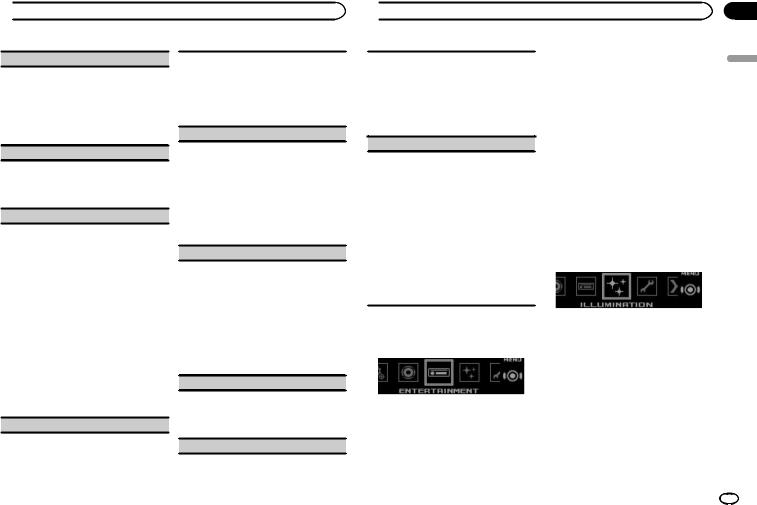
 Using this unit
Using this unit
Fader/Balance (fader/balance adjustment)
1Press M.C. to display the setting mode.
2Press M.C. to cycle between fader (front/rear) and balance (left/right).
3Turn M.C. to adjust the front/rear speaker balance.
Turn M.C. to adjust the left/right speaker balance.
Preset EQ (equalizer recall)
1Press M.C. to display the setting mode.
2Turn M.C. to select an equalizer curve.
Powerful—Natural—Vocal—Custom1—Cus- tom2—Flat—SuperBass
G.EQ (equalizer adjustment)
You can adjust the currently selected equalizer curve setting as desired. Adjusted equalizer curve settings are stored in Custom1 or Custom2.
!Custom1 can be set separately for each source. However, each of the below combinations are set to the same setting automatically.
!USB, iPod, Pandora (iPhone), and App
(iPhone)
!BT Audio, Pandora (smartphone), and App (smartphone)
!Custom2 is a shared setting used in common
for all sources.
1Press M.C. to display the setting mode.
2Press M.C. to cycle between the following: Equalizer band—Equalizer level
3Turn M.C. to select the desired setting. Equalizer band: 100Hz—315Hz—1.25kHz— 3.15kHz—8kHz
Equalizer level: +6 to –6
Loudness (loudness)
Loudness compensates for deficiencies in the lowfrequency and high-frequency ranges at low volume.
1Press M.C. to display the setting mode.
2Press M.C. to turn loudness on or off.
3Turn M.C. to select the desired setting. Low (low)—Mid (mid)—High (high)
Subwoofer1 (subwoofer on/off setting)
This unit is equipped with a subwoofer output which can be turned on or off.
1Press M.C. to display the setting mode.
2Press M.C. to turn subwoofer output on or off.
3Turn M.C. to select the phase for the subwoofer output.
Turn M.C. to the left to select reverse phase, and Reverse appears in the display. Turn M.C. to the right to select normal phase, and Normal appears in the display.
Subwoofer2 (subwoofer adjustment)
Only frequencies lower than those in the selected range are outputted from the subwoofer.
1Press M.C. to display the setting mode.
2Press M.C. to cycle between the cut-off frequency and the output level for the subwoofer.
3Turn M.C. to select the cut-off frequency.
50Hz—63Hz—80Hz—100Hz—125Hz
4Turn M.C. to adjust the output level for the subwoofer.
+6 to –24 is displayed as the level is increased or decreased.
Bass Booster (bass boost)
1Press M.C. to display the setting mode.
2Turn M.C. to select a desired level.
0 to +6 is displayed as the level is increased or decreased.
HPF (high pass filter adjustment)
 Using this unit
Using this unit
Use this function when wanting to listen only to high-frequency sounds. Only frequencies higher than the high-pass filter (HPF) cutoff are output from the speakers.
1Press M.C. to display the setting mode.
2Press M.C. to turn high pass filter on or off.
3Turn M.C. to select the cut-off frequency.
50Hz—63Hz—80Hz—100Hz—125Hz
SLA (source level adjustment)
This function prevents the volume from changing too dramatically when the source switches.
!Settings are based on the FM volume level, which remains unchanged.
!The AM volume level can also be adjusted with this function.
!Each of the below combinations are set to the same setting automatically.
!USB, iPod, Pandora (iPhone), and App
(iPhone)
!BT Audio, Pandora (smartphone), and App (smartphone)
1Press M.C. to display the setting mode.
2Turn M.C. to adjust the source volume. Adjustment range: +4 to –4
Using different entertainment displays
You can enjoy entertainment displays while listening to each sound source.
1Press M.C. to display the main menu.
2Turn M.C. to change the menu option and press to select ENTERTAINMENT.
3Turn M.C. to select the desired setting.
Simple display—background visual—genre— background picture 1—background picture 2— background picture 3—background picture 4— spectrum analyzer—level indicator—movie screen—calendar
4Press M.C. to select.
Notes
!Genre display changes depending on the genre of music.
!Genre display may not work correctly depending on the application used to encode audio files.
!If the source is set to SiriusXM, HD Radio, Radio, or AUX, the simple display will show even if spectrum analyzer or level indicator is chosen.
Selecting the illumination color
1Press M.C. to display the main menu.
2Turn M.C. to change the menu option and press to select ILLUMINATION.
3Turn M.C. to select the illumination function.
Once selected, the following illumination functions can be adjusted.
!Phone is not available for DEH-X7600HD and DEH-X7600S.
Section
02
English
En 17
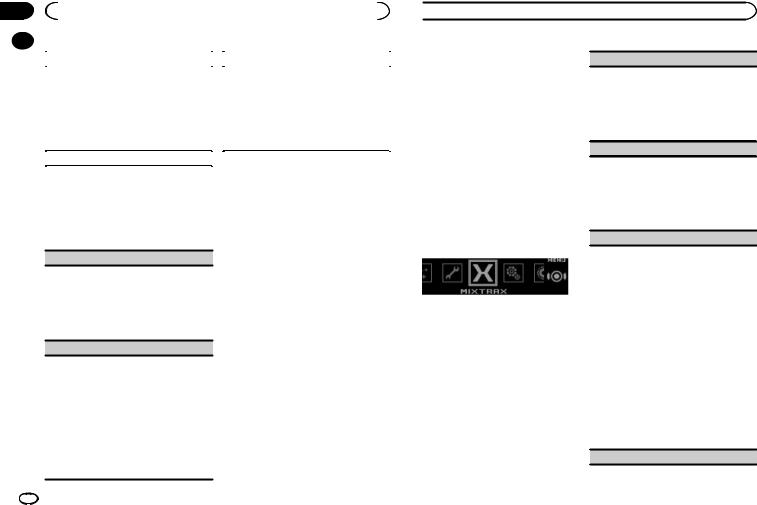
Section |
|
|
|
|
|
|
02 |
|
|
Using this unit |
|
|
|
|
|
|
|
|
|
|
|
|
|
|
|
|
|
|
|
Key Side (key section color setting) |
|
ILLUMI FX (illumination effect mode) |
||
|
|
You can select desired colors for the keys of this |
|
When this mode is enabled, an illumination effect |
||
|
|
unit. |
|
with lights that slowly fade in and out in a set pat- |
||
|
|
1 Press M.C. to display the setting mode. |
|
tern will appear on the display and keys to signify |
||
|
|
2 Turn M.C. to select the desired setting. |
|
changes. |
||
|
|
|
! Preset colors (ranging from White to Blue) |
|
1 Press M.C. to turn ILLUMI FX on or off. |
|
|
|
|
! Scan (cycle through a variety of colors au- |
|
! The illumination effect will activate when the |
|
|
|
|
tomatically) |
|
ACC power is turned on/off regardless of |
|
|
|
|
! Custom (customized illumination color) |
|
whether the ILLUMI FX setting is on or off. |
|
|
|
|
|
|
|
|
|
|
Display Side (display section color setting) |
Note |
|||
|
|
|
|
|||
You can select the desired colors for the display of this unit.
1Press M.C. to display the setting mode.
2Turn M.C. to select the desired setting.
!Preset colors (ranging from White to Blue)
!Scan (cycle through a variety of colors automatically)
!Custom (customized illumination color)
Key & Display (key and display color setting)
You can select the desired colors for the keys and display of this unit.
1Press M.C. to display the setting mode.
2Turn M.C. to select the desired setting.
!Preset colors (ranging from White to Blue)
!Scan (cycle through a variety of colors automatically)
Phone (phone color setting)
You can select the desired key colors to display when an incoming call is received.
1Press M.C. to display the setting mode.
2Turn M.C. to select the desired setting.
!Flashing – The color selected from Key Side flashes.
!Flash FX 1 to Flash FX 6 – The system automatically cycles through all available key colors for this unit. Select the desired mode.
!OFF – No change in key color made when incoming calls are received.
When Custom is selected, the customized color saved is selected.
Customizing the illumination color
You can create custom illumination colors for both Key Side and Display Side.
1Press M.C. to display the main menu.
2Turn M.C. to display ILLUMINATION and press to select.
3Turn M.C. to display Key Side or Display Side. Press to select.
4Press M.C. and hold until the customizing illumination color setting appears in the display.
5Press M.C. to select the primary color.
R (red)—G (green)—B (blue)
6 Turn M.C. to adjust the brightness level.
Adjustment range: 0 to 60
#You cannot select a level below 20 for all three of R (red), G (green), and B (blue) at the same time.
#You can also perform the same operation on other colors.
 Using this unit
Using this unit
Note
You cannot create a custom illumination color while Scan is selected.
About MIXTRAX
MIXTRAX technology is used to insert a variety of sound effects in between songs, allowing you to experience your music as a nonstop mix complete with visual effects.
Notes
!Depending on the file/song, sound effects may not be available.
!Turn MIXTRAX off if the visual effects it produces have adverse effects on driving. Refer to Operations using the MIXTRAX button on page 9.
MIXTRAX menu
1Press M.C. to display the main menu.
2Turn M.C. to change the menu option and press to select MIXTRAX.
3Turn M.C. to select the MIXTRAX function.
Once selected, the following MIXTRAX functions can be adjusted. The function is enabled when MIXTRAX is on.
SHORT PLAYBACK (short playback mode)
You can select the length of the playback time.
1Press M.C. to display the setting mode.
2Turn M.C. to select the desired setting.
1.0MIN (1.0 minute)—1.5 MIN (1.5 minutes)—
2.0MIN (2.0 minutes)—2.5 MIN (2.5 minutes)
—3.0 MIN (3.0 minutes)—Random (random)
—OFF (off)
FLASH AREA (flash area)
You can select areas for flashing colors.
1Press M.C. to display the setting mode.
2Turn M.C. to select the desired setting.
Key & Display (key and display)—KEY SIDE
(key section)—OFF (off)
!When OFF is selected, the color set under ILLUMINATION is used as the display color.
Flashing Color (flash pattern)
The flashing color and MIXTRAX special effects display change with changes in the sound and bass levels.
1Press M.C. to display the setting mode.
2Turn M.C. to select the desired setting.
!Sound Level Mode Color 1 to Color 6 –
The flash pattern changes according to the sound level. Select a desired mode.
!Low Pass Mode Color 1 to Color 6 – The flash pattern changes according to the bass level. Select a desired mode.
!Flashing Color Random – The flash pattern changes randomly according to the sound level mode and low pass mode.
!Sound Level Mode Random – The flash pattern changes randomly according to the sound level mode.
!Low Pass Mode Random – The flash pattern changes randomly according to the low pass mode.
DISP EFFECT (display effect)
18 En

 Using this unit
Using this unit
The MIXTRAX special effects display can be turned on or off.
1Press M.C. to display the setting mode.
2Turn M.C. to select the desired setting. MIXTRAX 1 (MIXTRAX special effects display 1)—MIXTRAX 2 (MIXTRAX special effects display 2)—OFF (normal display)
CUT IN EFFECT (manual cut-in effect)
You can turn on or off the MIXTRAX sound effects while manually changing tracks.
1Press M.C. to select the desired setting. ON (on)—OFF (off)
MIX Settings (MIXTRAX settings)
For details, refer to MIXTRAX settings on page 19.
Note
SHORT PLAYBACK, CUT IN EFFECT, and
MIX Settings are disabled while the MIXTRAX App is in use with the source set to App. The MIXTRAX App settings are given priority over other settings.
MIXTRAX settings
You can change the settings for fixed sounds and sound effects.
!The fixed sound settings can be changed from MIX Fixed.
!The sound effect settings can be changed from any of the following menus:
LOOP EFFECT, Flanger EFFECT, Echo EFFECT, Crush EFFECT, and Crossfade EFFECT.
1Display MIX Settings.
2Press M.C. to display the function menu.
3Turn M.C. to select the function.
Once selected, the following functions can be adjusted.
MIX Fixed (MIXTRAX sound effects)
The fixed sounds can be removed from MIXTRAX sound effects.
1Press M.C. to select the desired setting. ON (fixed sounds and sound effects)—OFF (sound effects)
LOOP EFFECT (loop effect)
The loop effect, which is inserted at the end of each song automatically, can be removed from the sound effect.
1Press M.C. to select the desired setting. ON (on)—OFF (off)
Flanger EFFECT (flanger effect)
The flanger effect can be removed from the sound effect.
1Press M.C. to select the desired setting. ON (on)—OFF (off)
Echo EFFECT (echo effect)
The echo effect can be removed from the sound effect.
1Press M.C. to select the desired setting. ON (on)—OFF (off)
Crush EFFECT (crush effect)
The crush effect can be removed from the sound effect.
1Press M.C. to select the desired setting. ON (on)—OFF (off)
Crossfade EFFECT (crossfade effect)
The crossfade effect can be removed from the sound effect.
1Press M.C. to select the desired setting. ON (on)—OFF (off)
Note
Flanger EFFECT, Crush EFFECT and
Crossfade EFFECT are not available when iPod
is selected as the source.
 Using this unit
Using this unit
System menu |
Clock (clock display setting) |
1Press M.C. to display the main menu.
2Turn M.C. to change the menu option and press to select SYSTEM.
3Turn M.C. to select the system menu function.
Once selected, the following system menu functions can be adjusted.
!BT AUDIO, Clear memory, BT Version Info. and APP CONNECT MODE are not available for DEH-X7600HD and DEH-X7600S.
Language select (multi-language)
1Press M.C. to select the language.
English—Français—Español
Calendar (setting the date)
1Press M.C. to select the segment of the calendar display you wish to set. Year—Day—Month
2Turn M.C. to set the date.
Clock Setting (setting the clock)
1Press M.C. to select the segment of the clock display you wish to set. Hour—Minute—Time notation
2Turn M.C. to adjust the clock.
EngineTime alert (elapsed time display setting)
This setting displays how much time has elapsed since the machine was turned on.
You can set a timer and an alarm.
1Press M.C. to select the desired setting.
OFF—15Minutes—30Minutes
You can set the clock to display even if the unit is turned off.
1Press M.C. to select the desired setting. ON (clock display)—Elapsed time (elapsed time display)—OFF (clock off)
Warning tone (warning tone setting)
If the front panel is not detached from the head unit within four seconds of turning off the ignition, a warning tone sounds. You can turn off the warning tone.
1 Press M.C. to turn the warning tone on or off.
AUX (auxiliary input)
Activate this setting when using an auxiliary device connected to this unit.
1 Press M.C. to turn AUX on or off.
BRIGHTNESS (brightness adjustment)
You can use this setting to adjust the display brightness.
1Press M.C. to display the setting mode.
2Turn M.C. to select the desired setting. Adjustment range: 5 to 1
Contrast (display contrast setting)
1Press M.C. to display the setting mode.
2Turn M.C. to adjust the contrast level.
0 to 15 is displayed as the level is increased or decreased.
Ever-scroll (scroll mode setting)
When ever scroll is set to ON, recorded text information scrolls continuously in the display. Set to OFF if you prefer the information to scroll just once.
1 Press M.C. to turn the ever scroll on or off.
BT AUDIO (Bluetooth audio activation)
En
Section
02
English
19
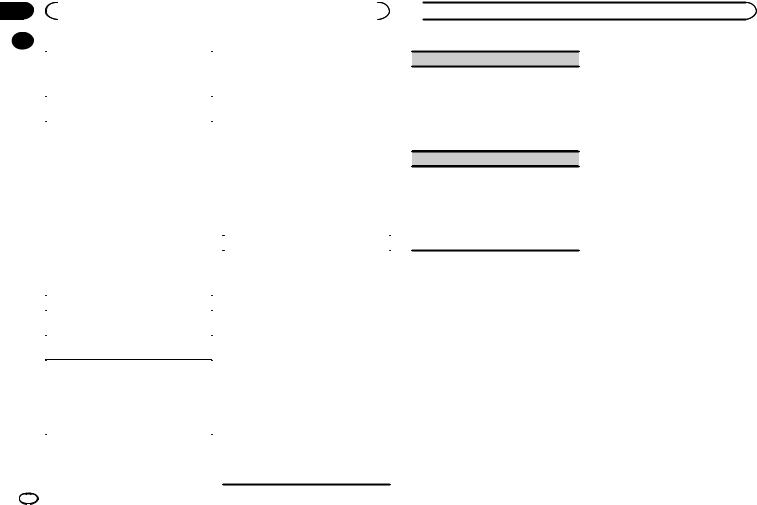
Section |
|
|
|
|
|
|
|
02 |
|
|
Using this unit |
|
|
|
|
|
|
|
|
Set up menu |
|||
|
|
|
|
||||
|
|
You need to activate the BT Audio source in order |
|||||
|
|
to use a Bluetooth audio player. |
1 Press and hold SRC/OFF until the unit |
||||
|
|
1 Press M.C. to turn the BT Audio source on or |
|||||
|
|
turns off. |
|||||
|
|
|
off. |
||||
|
|
|
|
|
|
|
|
|
|
|
|
2 Press M.C. to display the main menu. |
|||
|
|
Clear memory (clearing the Bluetooth device |
|||||
|
|
data stored on this unit) |
3 Turn M.C. to change the menu option |
||||
|
|
Bluetooth device data stored on this unit can be |
|||||
|
|
and press to select SETUP. |
|||||
|
|
cleared. To protect your personal information, |
|||||
|
|
|
|
|
|
||
|
|
clear the device memory before you pass the unit |
4 Turn M.C. to select the set up menu func- |
||||
|
|
on to someone else. The following information will |
|||||
|
|
tion. |
|
|
|||
|
|
be deleted. |
|
|
|||
|
|
Once selected, the following set up menu func- |
|||||
|
|
Device list/PIN code/call history/phone book |
|||||
|
|
tions can be adjusted. |
|||||
|
|
1 Press M.C. to show the confirmation display. |
|||||
|
|
! |
Software Update is not available for DEH- |
||||
|
|
|
Clear memory YES is displayed. Clearing |
||||
|
|
|
|
|
X7600HD and DEH-X7600S. |
||
|
|
|
memory is now on standby. |
|
|
||
|
|
|
! |
SXM RESET is not available for DEH- |
|||
|
|
|
If you do not want to clear the Bluetooth device |
||||
|
|
|
|
|
X8600BH and DEH-X7600HD. |
||
|
|
|
data stored on this unit, turn M.C. to display |
|
|
||
|
|
|
|
|
|
|
|
|
|
|
Cancel and press it again to select. |
|
S/W control (rear output and subwoofer setting) |
||
|
|
2 Press M.C. to clear the memory. |
|
||||
|
|
|
This unit’s rear output (rear speaker leads output |
||||
|
|
|
Cleared is displayed and the Bluetooth device |
|
|||
|
|
|
data is cleared. |
|
and RCA rear output) can be used for full-range |
||
|
|
! While this function is in use, do not turn off |
|
speaker (Rear SP :F.Range) or subwoofer (Rear |
|||
|
|
|
the engine. |
|
SP :S/W) connection. If you switch the rear output |
||
|
|
BT Version Info. (Bluetooth version display) |
|
setting to Rear SP :S/W, you can connect a rear |
|||
|
|
|
speaker lead directly to a subwoofer without using |
||||
|
|
You can display the system versions of this unit |
|
an auxiliary amp. |
|||
|
|
and of Bluetooth module. |
|
1 Press M.C. to switch the rear output setting. |
|||
|
|
|
|
! |
When no subwoofer is connected to the |
||
|
|
APP CONNECT MODE (APP connect mode set- |
|||||
|
|
|
|
rear output, select Rear SP :F.Range (full- |
|||
|
|
ting) |
|
|
|||
|
|
|
|
range speaker). |
|||
|
|
Select an appropriate option for your connected |
|
! When a subwoofer is connected to the rear |
|||
|
|
device. |
|
|
output, select Rear SP :S/W (subwoofer). |
||
|
|
1 Press M.C. to select the desired setting. |
|
! Even if you change this setting, there will be |
|||
|
|
|
Wired (for iPhone)—Bluetooth (for smart- |
|
no output unless you turn the subwoofer out- |
||
|
|
|
phone) |
|
put on (refer to Subwoofer1 (subwoofer on/off |
||
|
|
! This setting is not available when the source is |
|
setting) on page 17). |
|||
|
|
|
set to Pandora or App. |
|
! If you change this setting, subwoofer output in |
||
|
|
|
|
|
the audio menu will return to the factory set- |
||
|
|
|
|
|
|||
|
|
|
|
|
tings. |
||
|
|
|
|
|
! Both rear speaker lead outputs and RCA rear |
||
output are switched simultaneously in this setting.
 Using this unit
Using this unit
Software Update (updating the software)
This function is used to update this unit with the latest Bluetooth software. For about Bluetooth software and updating, refer to our website.
!Never turn the unit off while the Bluetooth software is being updated.
1Press M.C. to start updating.
Follow the on-screen instructions to finish updating the Bluetooth software.
SXM RESET (SiriusXM Reset)
The SiriusXM settings will be reset to the default settings.
1Press M.C. to display the setting mode.
2Turn M.C. to switch to YES.
!To cancel, turn M.C. to display Cancel.
3Press M.C. to select.
!A Completed message will appear once the settings have been reset.
System menu
1Press and hold SRC/OFF until the unit turns off.
2Press M.C. to display the main menu.
3Turn M.C. to change the menu option and press to select SYSTEM.
4Turn M.C. to select the system menu function.
For details, refer to System menu on page 19.
Using an AUX source
1Insert the stereo mini plug into the AUX input jack.
2Press SRC/OFF to select AUX as the source.
Note
AUX cannot be selected unless the auxiliary setting is turned on. For more details, refer to AUX
(auxiliary input) on page 19.
Turning the display off or on
% Press and hold MIX/DISP OFF until the display turns on or off.
If an unwanted display appears
Turn off the unwanted display using the procedures listed below.
1Press M.C. to display the main menu.
2Turn M.C. to change the menu option and press to select SYSTEM.
3Turn M.C. to display DEMO OFF and press to select.
4Turn M.C. to switch to YES.
5Press M.C. to select.
Using tag information
Storing the tag information to this unit
1Tune to a music channel.
2Press and hold  /DISP if TAG is indicated in the display.
/DISP if TAG is indicated in the display.
#If the Pandora source is available: The tag menu will appear. For details, refer to Tag menu on page 21.
#If the Pandora source is not available: Tagged information will be stored on this unit.
!While storing the tag data on this unit, TAG flashes.
20 En
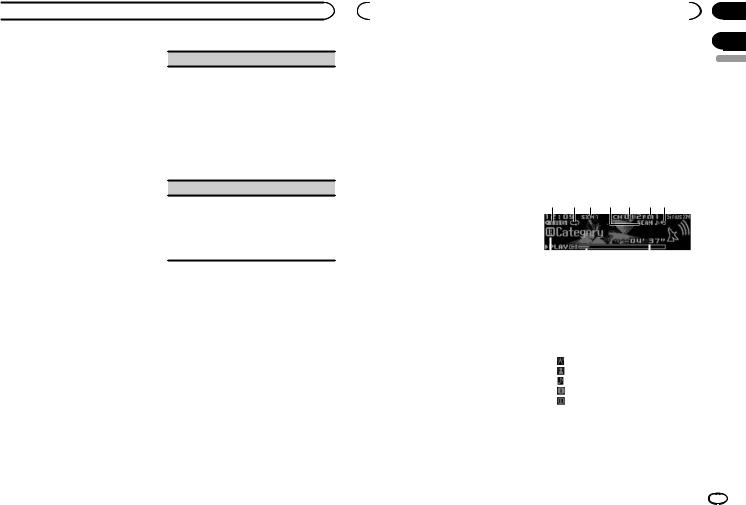
 Using this unit
Using this unit
! Not all songs will be available for TAG.
Storing the tagged information to your iPod
DEH-X9600BHS
1Switch the source to iPod.
The tag transfer screen is displayed.
2Turn M.C. to switch to YES.
3Press M.C. to select.
Tagged information is transferred to your iPod.
Notes
!You can also transfer tagged information using Tags transfer. For details, refer to
Tags transfer (Tags transfer) on page 11.
!Tags transfer will stop if the source is changed from iPod1 to iPod2, or from iPod2 to iPod1 while tagged information is being transferred.
DEH-X8600BH/DEH-X7600HD/DEH- X8600BS/DEH-X7600S
% The tag information on this unit is transferred to the iPod automatically when an iPod is connected.
Station (new station)
You can create a new Pandora station based on the tagged information.
1Press M.C. to display the setting mode.
2Turn M.C. to select the desired setting. Track (from track)—Artist (from artist)
3Press M.C. to select.
Switches to the Pandora source and displays the list of Pandora stations.
4Turn M.C. to select the desired station.
5Press M.C. to select.
A new station is created.
Tagging (storing tagged information)
You can store tagged information to this unit.
1Press M.C. to store the tagged information to this unit.
For transferring the tagged information stored on this unit to your iPod, refer to Storing the tagged information to your iPod on page 21.
Notes
!This function is disabled when there is no tagged information available.
!This menu is enabled when the Pandora source is available.
Tag menu
1 Press and hold  /DISP.
/DISP.
#Radio and iPod: The display will move to Station. For details, refer to Station (new station) on page 21.
#SiriusXM and HD Radio: The tag menu will appear on the display. Proceed to the next step to continue.
2 Turn M.C. to select the tag function.
Once selected, the following set up menu functions can be adjusted.
|
|
|
Section |
|
|
Available accessories |
02 |
||
|
|
|
|
|
|
|
03 |
||
SiriusXM Satellite Radio |
For Canadian Subscriptions: |
|||
Only for DEH-X9600BHS, DEH-X8600BS and DEHX7600S
You can use this unit to control SiriusXM Connect Vehicle Tuner, which is sold separately.
For more information on how to install SiriusXM Connect Vehicle Tuner, consult the installation guide included with the tuner.
Everything worth listening to is on SiriusXM. You’ll find channels and channels of programming, including commercial-free music, plus the best sports, news, talk and exclusive entertainment. A SiriusXM Vehicle Tuner and Subscription are required. For more information, visit www.siriusxm.com in the US or www.siriusxm.ca in Canada.
!Visit www.xmradio.ca and click on “ACTIVATE RADIO” in the top right corner
!Call 1-877-438-9677
#The SiriusXM satellites will send an activation message to your tuner. When the tuner has received the message, “Subscription Updated” is displayed. Press any key to clear the activation message.
The activation process usually takes 10 minutes to 15 minutes but may take up to an hour in some cases. Do not turn off the unit until you clear the activation message by pressing any key.
Basic operations
1 2 3 4 5 6 7
English
To subscribe to the SiriusXM |
|
|
|
|
|
|
|
|
Satellite Radio service |
|
|
|
|
|
|
|
|
1 Switch the source to SiriusXM. |
|
|
|
|
|
|
|
|
|
89 |
a |
b |
|||||
You should be able to tune in to Channel 1. If |
|
|
|
|
|
|
|
|
you cannot get Channel 1, make sure that your |
1 |
TAG indicator |
|
|
||||
SiriusXM Connect Vehicle Tuner is installed cor- |
2 |
Tags transferring indicator |
|
|
||||
rectly as described in the tuner installation |
3 |
SiriusXM band indicator |
|
|
||||
guide. |
4 |
Scan play indicator |
|
|
||||
2 Switch to Channel 0 and check the Radio |
5 |
SiriusXM channel number indicator |
||||||
6 |
SiriusXM preset number indicator |
|||||||
ID. |
7 |
Replay indicator |
|
|
||||
The SiriusXM Radio ID can be found by tuning |
8 |
Title icon indicator |
|
|
||||
to Channel 0. In addition, the Radio ID is located |
|
— |
(Channel Name) |
|
|
|||
on the bottom of the SiriusXM Connect Vehicle |
|
— |
(Artist Name) |
|
|
|||
Tuner. |
|
— |
(Song Title) |
|
|
|||
Please note that the SiriusXM Radio ID does not |
|
— |
(Content Info) |
|
|
|||
include the letters I, O, S or F. |
|
— |
(Category) |
|
|
|||
You will need this number to activate your sub- |
9 |
PLAY/PAUSE indicator |
|
|
||||
scription. |
a Progress bar |
|
|
|||||
b Time until the live broadcast starts
3 Activate the SiriusXM service online or by phone.
For US Subscriptions:
!Visit www.siriusxm.com/activatenow
!Call SiriusXM Listener Care at 1-866-635-2349
En 21
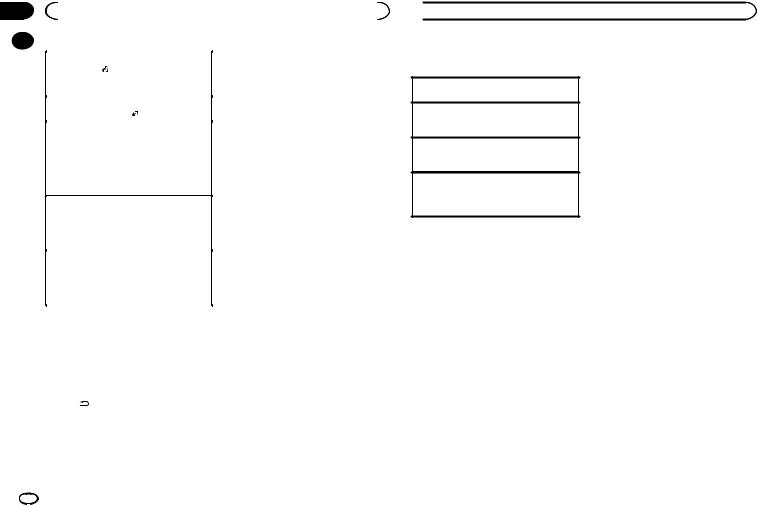
Section |
|
|
|
|||
03 |
|
|
Available accessories |
|
|
|
|
|
|
|
! Text information may change during TuneS- |
||
|
|
|
|
|||
|
|
Selecting a band |
||||
|
|
can. |
||||
|
|
1 Press BAND/ . |
||||
|
|
|
|
|||
|
|
! |
Band can be selected from SXM-1, SXM-2 or |
Replayä |
||
|
|
|
SXM-3. |
|||
|
|
|
You can pause, rewind and replay the current |
|||
|
|
Returning to the current live broadcast |
||||
|
|
live channel as well as when you tune to one of |
||||
|
|
1 Press and hold BAND/ . |
||||
|
|
your channels stored on the current band of pre- |
||||
|
|
|
|
|||
|
|
Selecting a channel |
sets. |
|||
|
|
This function is available when Channel is se- |
TuneStartä |
|||
|
|
lected in Operate Mode. |
||||
|
|
1 Turn LEVER. |
Automatically start songs from the beginning |
|||
|
|
! By turning and holding down LEVER, you can |
when you tune to one of your preset music |
|||
|
|
|
increase or decrease the channel number con- |
channels stored on the current band of presets. |
||
|
|
|
tinuously. |
For details, refer to Tune Start (TuneStart) on |
||
|
|
Skip backward or forward |
page 23. |
|||
|
|
|
|
|||
|
|
This function is available when Replay is selected |
Note |
|||
|
|
in Operate Mode. |
||||
|
|
TuneStart and Replay for preset channels are |
||||
|
|
1 Turn LEVER to left to skip back and to the right |
||||
|
|
compatible with SXV200 or later tuner models. |
||||
|
|
|
to skip forward. |
|||
|
|
|
Not compatible with SXV100. |
|||
|
|
Fast forwarding or fast rewind |
Scan options |
|||
|
|
This function is available when Replay is selected |
||||
|
|
in Operate Mode. |
You can scan through channels within catego- |
|||
|
|
1 Turn and hold down LEVER to the left to fast |
ries or songs from your preset channels. |
|||
|
|
|
rewind and to the right to fast forward. |
|
|
|
|
|
Note |
TuneScanä |
|||
|
|
Scan through short previews of songs you may |
||||
|
|
For details about Operate Mode, refer to |
||||
|
|
have missed on music channels stored on the |
||||
|
|
Operate Mode (operation mode setting) on |
||||
|
|
current band of presets. |
||||
|
|
page 23. |
||||
|
|
Each song in the current channel plays for six |
||||
|
|
|
|
|||
|
|
Switching the display |
seconds at a time. |
|||
|
|
For details, refer to Tune Scan (scanning the |
||||
|
|
Selecting the desired text information |
||||
|
|
songs) on page 23. |
||||
% |
Press /DISP. |
Note |
||||
TuneScan is compatible with SXV200 or later |
||||||
|
|
Channel Name/playback time—Artist Name/ |
||||
|
|
playback time—Song Title/playback time—Con- |
tuner models. Not compatible with SXV100. |
|||
|
|
tent Info/playback time—Category/playback |
|
|
||
|
|
time |
Category scan |
|||
|
|
Notes |
The live broadcast for each channel in the cur- |
|||
|
|
|
|
|||
! Depending on the channel, text information |
rent category plays for six seconds at a time. |
|
|
can be changed. |
|
 Available accessories
Available accessories
For details, refer to Selecting a channel from the category list on page 22.
Selecting the channel or song playing 1 Press M.C.
Switching to the next/previous song during the TuneScan
1 Turn LEVER.
Switching to the next/previous channel during the category scan
1 Turn LEVER.
Quitting a scan
The last channel or song will continue to play when scan ends.
1 Press BAND/ .
.
List menu
You can select a channel from the list.
Selecting a channel from the all channel list
You can select a channel from any of the available channels.
1Press  (list).
(list).
2Turn M.C. to display All Channels and press to select.
3Turn M.C. to select a channel.
!Press  to change the display.
to change the display.
Channel Name—Artist Name—Song Title— Content Info
4Press M.C. to tune to the channel.
Setting preset channels
You can store your favorite channels as presets and recall them later on.
1Press  (list).
(list).
2Turn M.C. to display Presets and press to select.
3Turn M.C. to select a preset channel.
4Press and hold M.C. to store the current channel as a preset.
5Press M.C. to recall the preset channel.
# You can tune the preset channel up or down manually by pressing UP or DOWN.
Selecting a channel from the category list
You can select a channel from the current category.
The available categories will depend on the available channels.
1Press  (list).
(list).
2Turn M.C. to display Category and press to select.
3Turn M.C. to select a channel.
!Press  to change the display.
to change the display.
Channel Name—Artist Name—Song Title— Content Info
!Press and hold M.C. to switch to scan play. For details, refer to Scan options on page 22.
4Press M.C. to tune to the channel.
Using tag information
For details, refer to Using tag information on page 20.
For more details about iTunes tagging, refer to
About iTunes tagging on page 31.
22 En
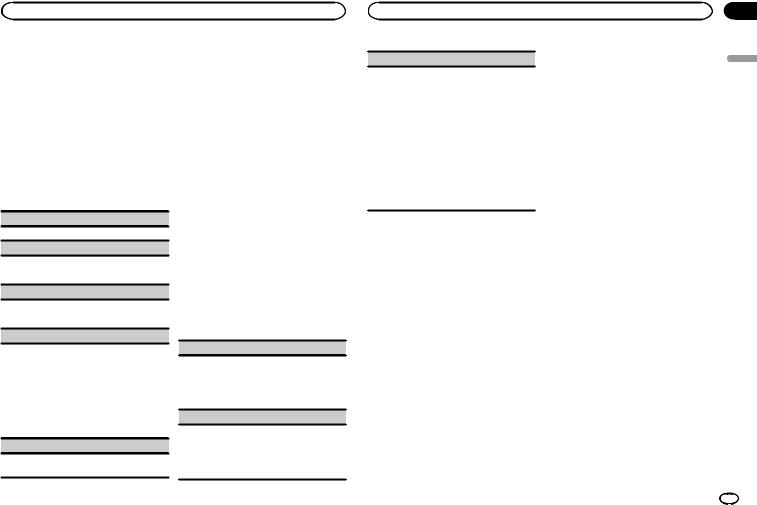
Available accessories |
Available accessories |
Operation mode setting
% Press and hold  to select the desired setting.
to select the desired setting.
Channel (channel)—Replay (Replay)
Function and operation
1Press M.C. to display the main menu.
2Turn M.C. to change the menu option and press to select FUNCTION.
3Turn M.C. to select the function.
Once selected, the following functions can be adjusted.
Pause (pause)
Press M.C. to pause or resume.
Operate Mode (operation mode setting)
1Press M.C. to select the desired setting. Channel (channel)—Replay (Replay)
Tune Scan (scanning the songs)
1Press M.C. to switch to scan play. For details, refer to Scan options on page 22.
Tune Start (TuneStart)
You can select where to start the broadcast when switching to a preset music channel.
1Press M.C. to select the desired setting.
!ON – The broadcast will start from the beginning of a song when tuning to a preset music channel (when available).
!OFF – The broadcast will play from the live point when tuning to a preset music channel.
P-C Passcode (Parental Control)
For details, refer to Setting Parental Control on page 23.
Setting Parental Control
The Parental Control feature allows you to limit access to any SiriusXM channels, including those with mature content.
When enabled, the Parental Control feature requires you to enter a passcode to tune to the locked channels.
Locked channels are indicated by a
Channel Locked symbol.
1Display P-C Passcode.
2Press M.C. to display the passcode input screen.
The default passcode is 0000.
3Turn M.C. to select a number.
4Press M.C. to move the cursor to the next position.
5After inputting passcode, press M.C.
You will be able to proceed to the next step if you enter the correct passcode.
6 Turn M.C. to select the function.
Once selected, the following functions can be adjusted.
Locked Channels (locking the channels)
Access to the current broadcast channel can be locked. You will need to enter your passcode in order to access a locked channel.
1Press M.C. to select the desired setting.
2Press M.C. to turn the lock on or off.
Clear all (clearing all channel locks)
You can clear the locks from all locked channels at the same time.
1Press M.C. to select the desired setting.
2Turn M.C. to switch to YES.
3Press M.C.
New Passcode (changing the passcode)
You can change your passcode.
1Press M.C. to display the setting mode. Enter your current passcode.
! The default passcode is 0000.
2Turn M.C. to select a number.
3Press M.C. to move the cursor to the next position.
4After inputting passcode, press M.C. Enter a new passcode.
5Turn M.C. to select a number.
6Press M.C. to move the cursor to the next position.
7After inputting passcode, press M.C. The new passcode is saved.
Resetting to default
The SiriusXM settings will be reset to the default settings.
For details, refer to SXM RESET (SiriusXM Reset) on page 20.
Section
03
English
En 23
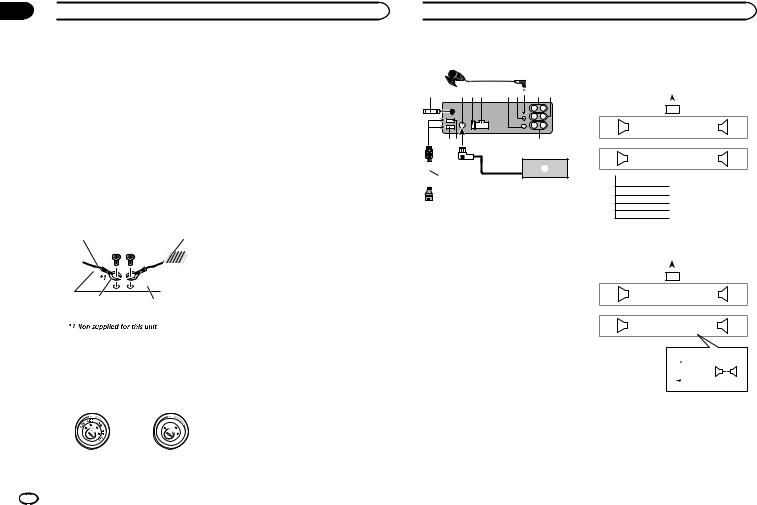
Section
04 Installation
Installation
Connections
 WARNING
WARNING
!Use speakers over 50 W (output value) and between 4 W to 8 W (impedance value). Do not use 1 W to 3 W speakers for this unit.
!The black cable is ground. When installing this unit or power amp (sold separately), make sure to connect the ground wire first. Ensure that the ground wire is properly connected to metal parts of the car’s body. The ground wire of the power amp and the one of this unit or any other device must be connected to the car separately with different screws. If the screw for the ground wire loosens or falls out, it could result in fire, generation of smoke or malfunction.
Ground wire |
POWER AMP |
||
|
|
|
|
|
|
|
|
Other devices |
Metal parts of car’s body |
|
(Another electronic |
||
|
||
device in the car) |
|
 Important
Important
!When installing this unit in a vehicle without an ACC (accessory) position on the ignition switch, failure to connect the red cable to the terminal that detects operation of the ignition key may result in battery drain.
|
F |
ON |
|
|
F |
|
|
|
O |
|
S |
|
|
|
T |
|
|
TR |
A |
|
|
|
|
ACC position |
No ACC position |
||
!Use this unit with a 12-volt battery and negative grounding only. Failure to do so may result in a fire or malfunction.
!To prevent a short-circuit, overheating or malfunction, be sure to follow the directions below.
—Disconnect the negative terminal of the battery before installation.
—Secure the wiring with cable clamps or adhesive tape. Wrap adhesive tape around wiring that comes into contact with metal parts to protect the wiring.
—Place all cables away from moving parts, such as the shift lever and seat rails.
—Place all cables away from hot places, such as near the heater outlet.
—Do not connect the yellow cable to the battery by passing it through the hole to the engine compartment.
—Cover any disconnected cable connectors with insulating tape.
—Do not shorten any cables.
—Never cut the insulation of the power cable of this unit in order to share the power with other devices. The current capacity of the cable is limited.
—Use a fuse of the rating prescribed.
—Never wire the negative speaker cable directly to ground.
—Never band together negative cables of multiple speakers.
!When this unit is on, control signals are sent through the blue/white cable. Connect this cable to the system remote control of an external power amp or the vehicle’s auto-anten- na relay control terminal (max. 300 mA
12 V DC). If the vehicle is equipped with a glass antenna, connect it to the antenna booster power supply terminal.
!Never connect the blue/white cable to the power terminal of an external power amp. Also, never connect it to the power terminal of the auto antenna. Doing so may result in battery drain or a malfunction.
 Installation
Installation
This unit
7
12 3 4 5 6 8 9
8 9
cb |
a |
e
d
1Antenna input 15 cm (5-7/8 in.)
2SiriusXM Connect Vehicle Tuner input (DEHX9600BHS, DEH-X8600BS and DEH-X7600S only)
3Fuse (10 A)
4Power cord input
5Wired remote input
Hard-wired remote control adapter can be connected (sold separately).
6Microphone input (DEH-X9600BHS, DEHX8600BH and DEH-X8600BS only)
7Microphone (DEH-X9600BHS, DEH-X8600BH and DEH-X8600BS only)
4 m (13 ft. 1 in.)
8Rear output
9Front output
aSubwoofer output
bUSB port 2 (DEH-X9600BHS only)
cUSB port 1
dUSB cable 1.5 m (4 ft. 11 in.)
!If connecting both USB1/iPod1 and USB2/iPod2 at the same time, use a Pioneer USB cable (CD-U50E) in addition to the regular Pioneer USB cable.
eSiriusXM Connect Vehicle Tuner (sold separately)
Power cord
Perform these connections when not connecting a rear speaker lead to a subwoofer.
|
|
|
|
|
|
|
|
|
|
|
1 |
|
|
|
|
|
|
|
|
|
|
L |
|
|
|
|
|
|
|
R |
|
||
|
|
|
|
|
|
|
|
|
|
|
|
|
|
|
||
|
|
|
|
2 |
|
|
|
|
|
|
|
|
|
3 |
||
4 |
|
|
|
|
|
6 |
|
|
|
|
8 |
|
|
|||
F |
|
|
|
|
|
|
7 |
|
|
|
|
9 |
|
|
|
|
|
|
|
|
|
|
|
|
|
||||||||
|
|
|
|
|
|
|
|
|||||||||
5 |
|
|
|
|
|
|
||||||||||
|
|
|
|
|
|
a |
|
|
|
|
c |
|
|
|||
R |
|
|
|
|
|
|
|
b |
|
|
|
|
d |
|
|
|
|
|
|
|
|
|
|
|
|
|
|
|
|||||
|
|
|
|
|
|
|
|
|
||||||||
|
|
|
|
|
|
|
|
|
|
|
|
|
|
|
|
|
e
f g h i
Perform these connections when using a subwoofer without the optional amplifier.
|
|
|
|
|
|
|
|
|
|
|
|
1 |
|
|
|
|
|
|
|
|
|
|
|
|
|||
|
|
|
|
|
|
L |
|
|
|
|
|
|
|
|
|
R |
|
|
|
|
|
||||||
|
|
|
|
|
|
|
|
|
|
|
|
|
|
|
|
|
|
|
|
|
|
|
|||||
|
|
|
|
|
2 |
|
|
|
|
|
|
|
|
|
|
|
|
|
3 |
|
|
|
|
|
|||
4 |
|
|
|
|
|
6 |
|
|
|
|
|
|
8 |
|
|
|
|
|
|
|
|
||||||
F |
|
|
|
|
|
|
7 |
|
|
|
|
|
|
9 |
|
|
|
|
|
|
|
|
|
|
|||
|
|
|
|
|
|
|
|
|
|
|
|
|
|
|
|
|
|
|
|
||||||||
|
|
|
|
|
|
|
|
|
|
|
|
|
|
|
|||||||||||||
|
|
|
|
|
|
|
|
|
|
|
|
|
|
||||||||||||||
j |
|
|
|
|
a |
|
|
|
|
|
|
c |
|
|
|
|
|
|
|
|
|||||||
SW |
|
|
|
|
|
|
b |
|
|
|
|
|
|
d |
|
|
|
|
|
|
|
|
|
|
|||
|
|
|
|
|
|
|
|
|
|
|
|
|
|
|
|
|
|
||||||||||
|
|
|
|
|
|
|
|
|
|
|
|
|
|
|
|
||||||||||||
|
|
|
|
|
|
|
|
|
|
|
|
|
|
|
|
|
|
|
|
|
|
|
|
|
|
|
|
|
|
|
|
|
|
|
|
|
e |
|
k |
c |
|
|
|
||||||||||||
|
|
|
|
|
|
|
|
|
|
|
|||||||||||||||||
|
|
|
|
|
|
|
|
|
f |
|
|
|
|
|
a |
|
|
|
|
|
|||||||
|
|
|
|
|
|
|
|
|
|
|
|
|
|
|
|
|
|
|
|
|
|
|
|||||
|
|
|
|
|
|
|
|
|
g |
|
l |
|
|
|
|
|
|
|
|
|
|
m |
|||||
|
|
|
|
|
|
|
|
|
h |
|
|
|
|
|
b |
|
|
|
d |
|
|
|
|
|
|
||
|
|
|
|
|
|
|
|
|
|
|
|
|
|
|
|
|
|
|
|
|
|
|
|||||
|
|
|
|
|
|
|
|
|
i |
|
|
|
|
|
|
|
|
|
|
|
|
|
|
||||
1To power cord input
2Left
3Right
4Front speaker
5Rear speaker
6White
7White/black
8Gray
24 En
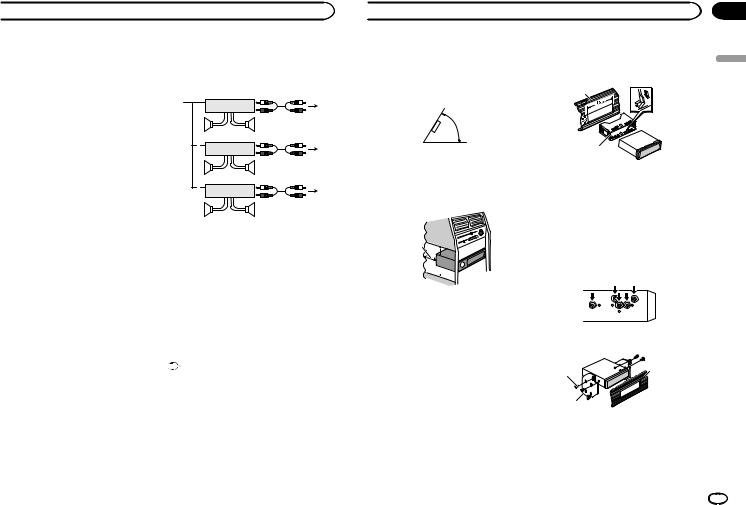
 Installation
Installation
9 Gray/black
aGreen
bGreen/black
cViolet
dViolet/black
eBlack (chassis ground)
Connect to a clean, paint-free metal location.
fYellow
Connect to the constant 12 V supply terminal.
gRed
Connect to terminal controlled by ignition switch (12 V DC).
hBlue/white
Connect to system control terminal of the power amp or auto-antenna relay control terminal (max. 300 mA 12 V DC).
iOrange/white
Connect to lighting switch terminal.
jSubwoofer (4 W)
kWhen using a subwoofer of 70 W (2 W), be sure to connect the subwoofer to the violet and violet/black leads of this unit. Do not connect anything to the green and green/ black leads.
lNot used.
mSubwoofer (4 W) × 2
Notes
!When using a two-speaker system, do not connect anything to speaker leads that are not connected to a speaker.
!Change the set up menu of this unit. Refer to
S/W control (rear output and subwoofer setting) on page 20.
The subwoofer output of this unit is monaural.
Power amp (sold separately)
Perform these connections when using the optional amplifier.
13
|
|
2 |
|
|
|
|
|
|
4 |
|
|
|
||
|
5 |
|
5 |
|
|
|
|
|
|
|
|
|
3 |
|
|
1 |
2 |
|
|
|
|
|
6 |
|
|
|
|
|
|
|
|
|
||
|
7 |
|
7 |
|
|
|
|
|
|
|
|
|
3 |
|
|
1 |
2 |
|
|
|
|
|
8 |
|
|
|
|
|
|
|
|
|
||
|
9 |
|
9 |
|
|
|
|
|
|
1 |
System remote control |
|
||
|
Connect to Blue/white cable. |
|
||
2 |
Power amp (sold separately) |
|
||
3 |
Connect with RCA cables (sold separately) |
|||
4 |
To Rear output |
|
|
|
5 |
Rear speaker |
|
|
|
6 |
To Front output |
|
|
|
7 |
Front speaker |
|
|
|
8 |
To subwoofer output |
|
||
9 |
Subwoofer |
|
|
|
Installation
 Important
Important
! Check all connections and systems before final installation.
! Do not use unauthorized parts as this may cause malfunctions.
! Consult your dealer if installation requires drilling of holes or other modifications to the vehicle.
! Do not install this unit where:
— it may interfere with operation of the vehicle.
— it may cause injury to a passenger as a result of a sudden stop.
 Installation
Installation
!The semiconductor laser will be damaged if it overheats. Install this unit away from hot places such as near the heater outlet.
!Optimum performance is obtained when the unit is installed at an angle of less than 60°.
60°
!When installing, to ensure proper heat dispersal when using this unit, make sure you leave ample space behind the rear panel and wrap any loose cables so they are not blocking the vents.
Leave ample
space |
5 cm |
|
5 cm
5cm
DIN front/rear mount
This unit can be properly installed using either front-mount or rear-mount installation.
Use commercially available parts when installing.
DIN Front-mount
1 Insert the mounting sleeve into the dashboard.
For installation in shallow spaces, use the supplied mounting sleeve. If there is enough space, use the mounting sleeve that came with the vehicle.
2 Secure the mounting sleeve by using a screwdriver to bend the metal tabs (90°) into place.
1
2
1Dashboard
2Mounting sleeve
#Make sure that the unit is installed securely in place. An unstable installation may cause skipping or other malfunctions.
DIN Rear-mount
1 Determine the appropriate position where the holes on the bracket and the side of the unit match.
2 Tighten two screws on each side.
1 |
3 |
|
2
1Screw
2Mounting bracket
3Dashboard or console
!Use either truss (5 mm × 8 mm) or flush surface (5 mm × 9 mm) screws, depending on the bracket screw holes.
Section
04
English
En 25
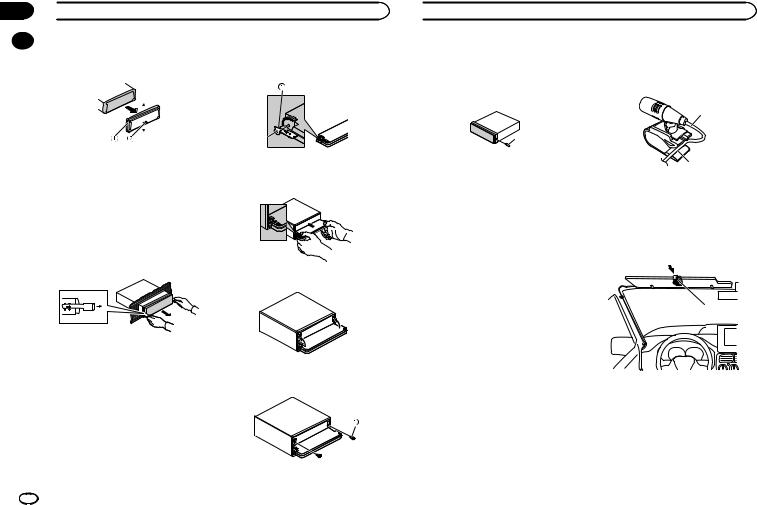
Section
04  Installation
Installation
|
Removing the unit |
1 Attach the holders to both sides of the |
|
||
|
1 Remove the trim ring. |
front panel. |
|
|
|
|
|
|
|
|
|
|
|
|
|
|
|
1 |
Trim ring |
|
2 |
Notched tab |
1 Holder |
! |
Releasing the front panel allows easier ac- |
|
|
cess to the trim ring. |
2 Replace the front panel to the unit. |
!When reattaching the trim ring, point the side with the notched tab down.
2 Insert the supplied extraction keys into both sides of the unit until they click into place.
3 Pull the unit out of the dashboard.
3 Flip the holders into upright positions.
Removing and re-attaching the front panel
You can remove the front panel to protect your unit from theft.
For details, refer to Attaching the front panel on page 5.
Fastening the front panel
Only for DEH-X9600BHS
If you do not plan to detach the front panel, the front panel can be fastened with supplied screws and holders.
4 Fix the front panel to the unit using fixing screws.
1 Screw
 Installation
Installation
Securing the front panel
Only for DEH-X8600BH, DEH-X7600HD, DEHX8600BS and DEH-X7600S
The front panel can be secured with the supplied screw.
1
1 Screw
Installing the microphone
Only for DEH-X9600BHS, DEH-X8600BH and DEHX8600BS
 CAUTION
CAUTION
It is extremely dangerous to allow the microphone lead to become wound around the steering column or shift lever. Be sure to install the unit in such a way that it will not obstruct driving.
Notes
!Install the microphone in a position and orientation that will enable it to pick up the voice of the person operating the system.
!Use separately sold clamps to secure the lead where necessary inside the vehicle.
When installing the microphone on the sun visor
1 Fit the microphone lead into the groove.
1
2
1Microphone lead
2Groove
2 Install the microphone clip on the sun visor.
With the sun visor up, install the microphone clip. (Lowering the sun visor reduces the voice recognition rate.)
1
1 Microphone clip
When installing the microphone on the steering column
1 Detach the microphone base from the microphone clip.
To detach the microphone base from the microphone clip, slide the microphone base.
26 En
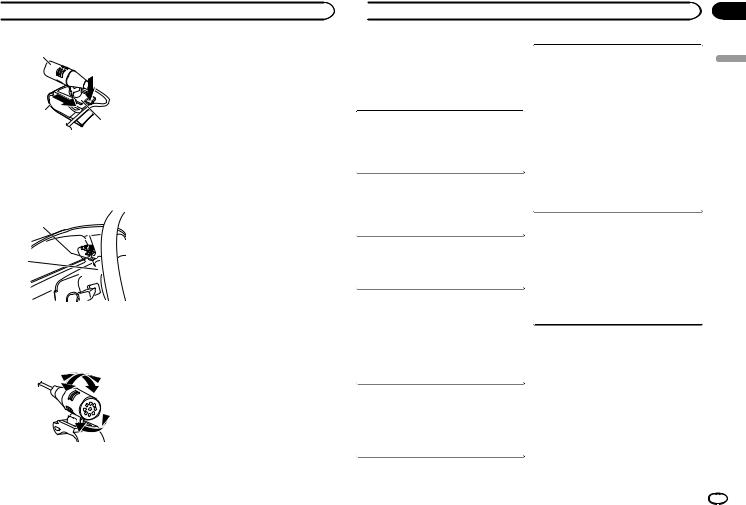
 Installation
Installation
1
2
3
1Microphone
2Microphone clip
3Microphone base
2 Install the microphone on the steering column.
1
2
1Double-sided tape
2Install the microphone on the rear side of the steering column.
Adjusting the microphone angle
 Additional information
Additional information
Troubleshooting |
The sound from the Bluetooth audio source is |
|
Symptoms are written in bold and causes in reg- |
not played back. |
|
There is a call in progress on a Bluetooth connected |
||
ular, non-indented text. Regular, indented text is |
||
cellular phone. |
||
used to indicate actions to be taken. |
||
The sound will be played back when the call is |
||
|
||
|
terminated. |
The display automatically returns to the ordinary display.
You did not perform any operation within about 30 seconds.
Perform operation again.
The repeat play range changes unexpectedly.
Depending on the repeat play range, the selected range may change when another folder or track is being selected or during fast forwarding/reversing.
Select the repeat play range again.
A subfolder is not played back.
Subfolders cannot be played when Folder repeat (folder repeat) is selected.
Select another repeat play range.
NO XXXX appears when a display is changed (NO TITLE, for example).
There is no embedded text information.
Switch the display or play another track/file.
No text information can be obtained.
!Switch the broadcast station.
!Operate this unit in areas with get good
reception condition.
The unit is malfunctioning.
There is interference.
You are using a device, such as a cellular phone, that may cause audible interference.
Move electrical devices that may be causing the interference away from the unit.
A Bluetooth connected cellular phone is currently being operated.
Do not use the cellular phone at this time.
A call was made with a Bluetooth connected cellular phone and then immediately terminated. As a result, communication between this unit and the cellular phone was not terminated properly.
Reconnect the Bluetooth connection between this unit and the cellular phone.
The Bluetooth device cannot be paired with this unit.
The information for this unit registered to the Bluetooth device, or that for the Bluetooth device registered to this unit, was deleted somehow.
Delete the information for this unit registered to the Bluetooth device and that for the Bluetooth device registered to this unit, if not deleted already. Then, try pairing the Bluetooth device to
this unit again.
Error messages
When you contact your dealer or your nearest Pioneer Service Center, be sure to note the error message.
Error messages are written in bold and causes in regular, non-indented text. Regular, indented text is used to indicate actions to be taken.
Section
04
English
En 27
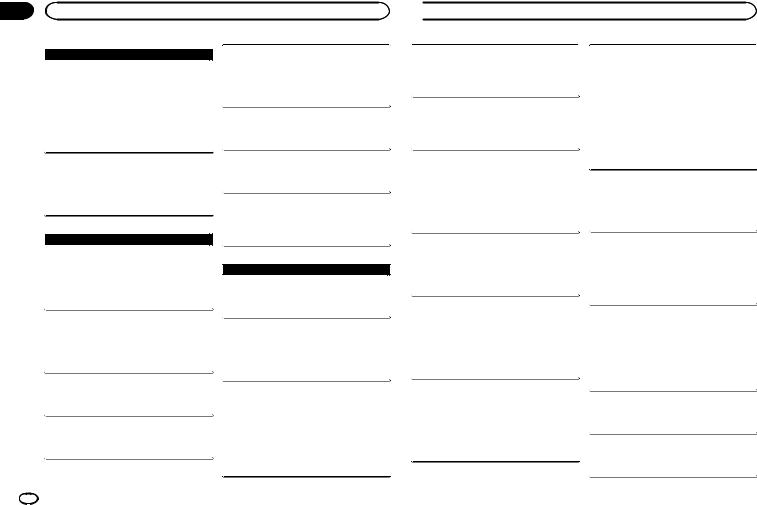
Appendix
Additional information
 Common
Common
AMP ERROR
This unit fails to operate or the speaker connection is incorrect; the protective circuit is activated.
Check the speaker connection. If the message fails to disappear even after the engine is switched off/on, contact your dealer or an authorized Pioneer Service Station for
assistance.
ERROR
The device in use does not support voice recognition.
Switch to a device that does support voice recognition.
 CD player
CD player
ERROR-07, 11, 12, 17, 30
The disc is dirty.
Clean the disc.
The disc is scratched.
Replace the disc.
ERROR-10, 11, 12, 15, 17, 30, A0
There is an electrical or mechanical error.
Turn the ignition switch OFF and back ON, or switch to a different source, then back to the CD
player.
ERROR-15
The inserted disc is blank.
Replace the disc.
ERROR-23
Unsupported CD format.
Replace the disc.
FORMAT READ
Sometimes there is a delay between the start of playback and when you start to hear any sound.
Wait until the message disappears and you hear
sound.
NO AUDIO
The inserted disc does not contain any playable files.
Replace the disc.
SKIPPED
The inserted disc contains DRM protected files.
The protected files are skipped.
PROTECT
All the files on the inserted disc are embedded with DRM.
Replace the disc.
 USB storage device/iPod
USB storage device/iPod
NO DEVICE
No USB storage device or iPod is connected.
Connect a compatible USB storage device/iPod.
FORMAT READ
Sometimes there is a delay between the start of playback and when you start to hear any sound.
Wait until the message disappears and you hear sound.
NO AUDIO
There are no songs.
Transfer the audio files to the USB storage device and connect.
The connected USB storage device has security enabled.
Follow the USB storage device instructions to
disable the security.
 Additional information
Additional information
SKIPPED
The connected USB storage device contains DRM protected files.
The protected files are skipped.
PROTECT
All the files on the connected USB storage device are embedded with DRM.
Replace the USB storage device.
NOT COMPATIBLE
The connected USB device is not supported by this unit.
!Connect a USB Mass Storage Class compliant device.
!Disconnect your device and replace it with a
compatible USB storage device.
CHECK USB
The USB connector or USB cable has shortcircuited.
Check that the USB connector or USB cable is
not caught in something or damaged.
CHECK USB
The connected USB storage device consumes more than maximum allowable current.
Disconnect the USB storage device and do not use it. Turn the ignition switch to OFF, then to ACC or ON and then connect only compliant
USB storage devices.
CHECK USB
The iPod operates correctly but does not charge. Make sure the connection cable for the iPod has not shorted out (e.g., not caught in metal objects). After checking, turn the ignition switch OFF and back ON, or disconnect the iPod and
reconnect.
ERROR-19
Communication failed.
Perform one of the following operations.
–Turn the ignition switch OFF and back ON.
–Disconnect the USB storage device.
–Change to a different source. Then, return to the USB source.
iPod failure.
Disconnect the cable from the iPod. Once the iPod’s main menu is displayed, reconnect the
iPod and reset it.
ERROR-23
USB storage device was not formatted with FAT12, FAT16 or FAT32.
USB storage device should be formatted with FAT12, FAT16 or FAT32.
ERROR-60
The database failed to save.
Perform one of the following operations.
–Turn the ignition switch OFF and back ON.
–Turn the source OFF and then back ON.
 –Disconnect the USB storage device.
–Disconnect the USB storage device.
ERROR-16
The iPod firmware version is old.
Update the iPod version.
iPod failure.
Disconnect the cable from the iPod. Once the iPod’s main menu is displayed, reconnect the
iPod and reset it.
STOP
There are no songs in the current list.
Select a list that contains songs.
Not found
No related songs.
Transfer songs to the iPod.
28 En
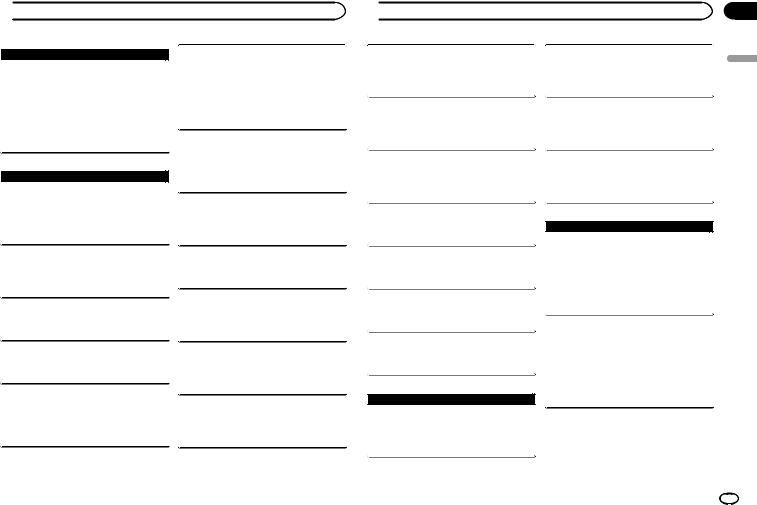
 Additional information
Additional information
 Bluetooth device
Bluetooth device
ERROR-10
The power failed for the Bluetooth module of this unit.
Turn the ignition switch OFF and then to ACC or ON.
If the error message is still displayed after performing the above action, please contact your
dealer or an authorized Pioneer Service Station.
 Pandora
Pandora
ERROR-19
Communication failed.
Disconnect the cable from the iPod. Once the iPod’s main menu is displayed, reconnect the
iPod and reset it.
Start up the Pandora Application
The Pandora application has not started running yet. Start up the Pandora application from your
iPhone.
Can’t operate
The operation was disabled.
Run the same command for another track.
Try again later
Communications failed.
Try again later.
Skip limit reached
Skip limit reached.
!Do not exceed the skip limit.
!Due to music licensing restrictions, Pandora
limits the total number of skips per hour.
Check Application
This version of the Pandora application is not supported.
Connect an iPhone that has a compatible version of the Pandora application installed.
Not logged in.
Log in to your account.
Check Device
Device error message displayed in Pandora application.
Unable to play music from Pandora.
Please check your connected device.
No Available Station
No station found.
Create a station in the Pandora application on
your connected device.
No Active Stations
No station selected.
Select a station.
No BT device. Go to BT MENU to register.
No Bluetooth device found.
Follow the instructions that appear on the
screen.
BT error. Press BAND key to retry.
Bluetooth connection failed.
Follow the instructions that appear on the screen.
Check Pandora. Press BAND key to retry.
Connection to the Pandora application failed. Follow the instructions that appear on the
screen.
 Additional information
Additional information
Start up Pandora. Press BAND key to retry.
Connection to the Pandora application failed. Follow the instructions that appear on the
screen.
Disconnected.Press BAND key to retry.
Bluetooth connection lost.
Follow the instructions that appear on the
screen.
Stations Full Can’t be Created
A new station cannot be added.
Delete an old station to open a spot for a new one.
Can’t Be Deleted
The station could not be deleted.
Run the same command for another station.
No Network
The connected device is out of area.
Connect the connected device to a network.
No Service
The connected device is out of area.
Connect the connected device to a network.
Can’t Play
The operation was disabled.
Run the same command for another station.
 Application
Application
No BT device. Go to BT MENU to register.
No Bluetooth device found.
Follow the instructions that appear on the
screen.
BT error. Press BAND key to retry.
Bluetooth connection failed.
Follow the instructions that appear on the
screen.
Check your App. Press BAND key to retry.
Connection to the application failed.
Follow the instructions that appear on the
screen.
Start up and play your Application.
The application has not started running yet. Follow the instructions that appear on the
screen.
 SiriusXM Satellite Radio
SiriusXM Satellite Radio
Check Antenna
The antenna connection is incorrect.
Check the antenna connection. If the message fails to disappear even after the engine is switched off/on, contact your dealer or an authorized Pioneer Service Station for
assistance.
Check Tuner
The SiriusXM Connect Vehicle Tuner connection is incorrect or the power failed.
Check the tuner connection and battery voltage. If the message fails to disappear even after the engine is switched off/on, contact your dealer or an authorized Pioneer Service Station for
assistance.
No Signal
The SiriusXM Connect Vehicle Tuner is having difficulty receiving the SiriusXM satellite signal.
! Verify that your vehicle is outdoors with a clear view of the southern sky.
Appendix
English
En 29
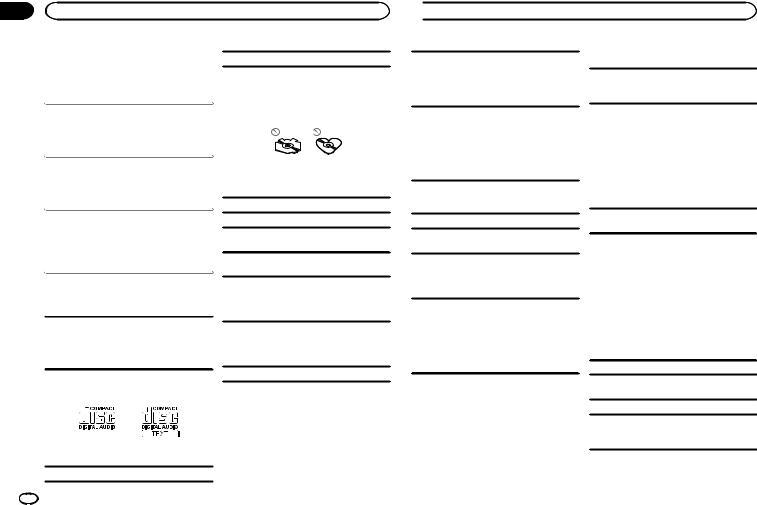
Appendix
Additional information
!Verify that the SiriusXM magnetic mount antenna is mounted on a metal surface on the outside the vehicle.
!Move the SiriusXM antenna away from any
obstructions.
Subscription Updated
This unit has detected a change in your SiriusXM subscription status.
Press any key to clear the message.
Not Available
The channel that you have requested is not a valid SiriusXM channel.
Check the SiriusXM channel lineup.
Not Subscribed
The channel that you have requested is not included in your SiriusXM subscription package.
Check the content of your SiriusXM subscription package.
Channel Locked
Locked by the radio Parental Control feature. 
 Release the channel lock.
Release the channel lock.
Handling guidelines
Discs and player
Use only discs that feature either of the following two logos.
Use only conventional, fully circular discs.
The following types of discs cannot be used with this unit:
!DualDiscs
!8-cm discs: Attempts to use such discs with an adapter may cause the unit to malfunction.
!Oddly shaped discs
!Discs other than CDs
!Damaged discs, including discs that are cracked, chipped or warped
!CD-R/RW discs that have not been finalized
Do not touch the recorded surface of the discs.
Store discs in their cases when not in use.
Do not attach labels, write on or apply chemicals to the surface of the discs.
To clean a CD, wipe the disc with a soft cloth outward from the center.
Condensation may temporarily impair the player’s performance. Let it rest for about one hour to adjust to a warmer temperature. Also, wipe any damp discs off with a soft cloth.
Playback of discs may not be possible because of disc characteristics, disc format, recorded application, playback environment, storage conditions, and so on.
Road shocks may interrupt disc playback.
Use 12-cm discs.
 Additional information
Additional information
When using discs that can be printed on label surfaces, check the instructions and the warnings of the discs. Depending on the discs, inserting and ejecting may not be possible. Using such discs may result in damage to this equipment.
Do not attach commercially available labels or other materials to the discs.
!The discs may warp making the disc unplayable.
!The labels may come off during playback and prevent ejection of the discs, which may result in damage to the equipment.
USB storage device
Connections via USB hub are not supported.
Do not connect anything other than a USB storage device.
Firmly secure the USB storage device when driving. Do not let the USB storage device fall onto the floor, where it may become jammed under the brake or accelerator pedal.
Depending on the USB storage device, the following problems may occur.
!Operations may vary.
!The storage device may not be recognized.
!Files may not be played back properly.
!The device may cause audible interference when you are listening to the radio.
iPod
Firmly secure the iPod when driving. Do not let the iPod fall onto the floor, where it may become jammed under the brake or accelerator pedal.
About iPod settings
!When an iPod is connected, this unit changes the EQ (equalizer) setting of the iPod to off in order to optimize the acoustics. When you disconnect the iPod, the EQ returns to the original setting.
!You cannot set Repeat to off on the iPod when using this unit. Repeat is automatically changed to All when the iPod is connected to this unit.
Incompatible text saved on the iPod will not be displayed by the unit.
 CAUTION
CAUTION
Do not leave discs, a USB storage device, or an iPod in any place that is subject to high temperatures.
Compressed audio compatibility (disc, USB)
WMA
File extension: .wma
Bit rate: 48 kbps to 320 kbps (CBR), 48 kbps to 384 kbps (VBR)
Sampling frequency: 32 kHz, 44.1 kHz, 48 kHz
Windows Mediaä Audio Professional, Lossless, Voice/DRM Stream/Stream with video: Not compatible
30 En
