Pioneer DEH-P33, DEH-P3300 Operating Manual
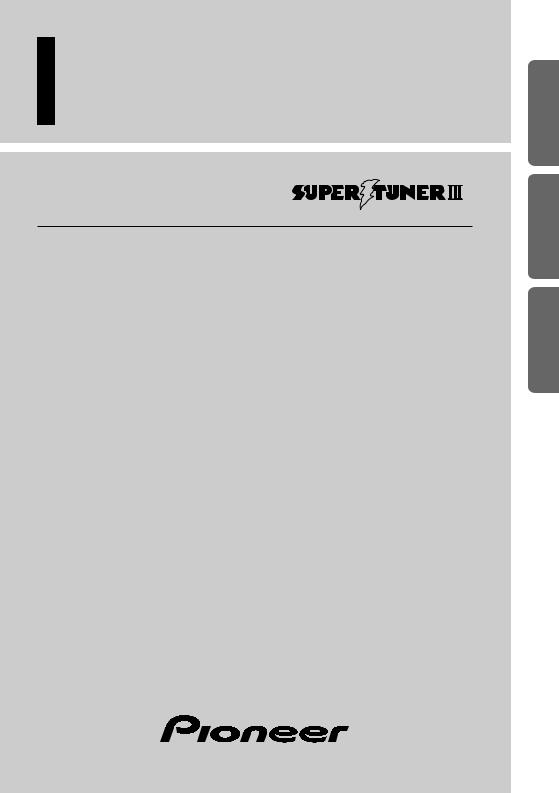
Multi-CD control High power CD player with FM/AM tuner
Syntoniseur FM/AM et lecteur de CD, “Puissance élevée”, avec contrôleur pour lecteur de CD à chargeur
Operation Manual
DEH-P3300
DEH-P33
Mode d’emploi
NEDERLANDS ITALIANO FRANÇAIS ESPAÑOL FRANÇAIS ENGLISH
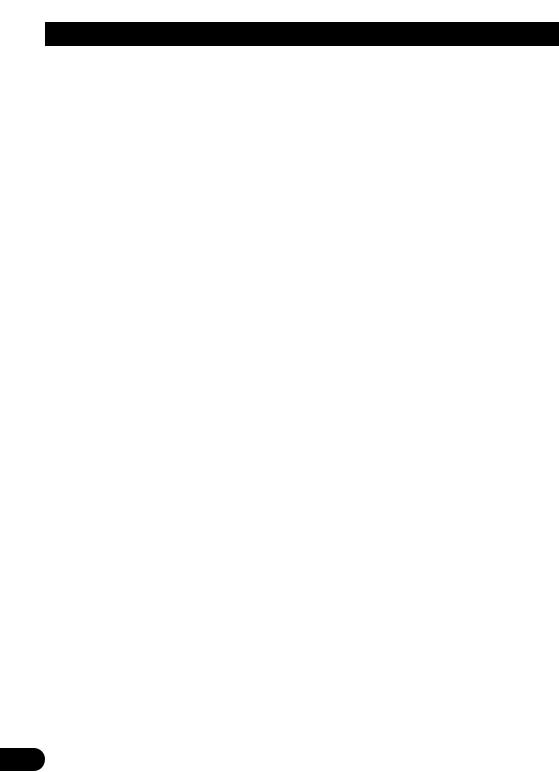
Contents |
|
Dear Customer ............................................ |
3 |
Key Finder .................................................... |
4 |
-Head Unit
-Remote Controller (CD-R600)
Before Using This Product ...................... |
5 |
About This Product .......................................... |
5 |
About This Manual ............................................ |
5 |
Important .......................................................... |
5 |
Precaution .......................................................... |
6 |
After-sales Service for Pioneer Products .......... |
6 |
When using the 50-Disc Type |
|
Multi-CD Player ........................................ |
6 |
About the XM READY Mark .......................... |
7 |
Basic Operation ........................................ |
8 |
To Listen to Music ............................................ |
8 |
Basic Operation of Tuner ................................ |
10 |
- Manual and Seek Tuning |
|
- Preset Tuning |
|
- Band |
|
Basic Operation of Built-in CD Player .......... |
11 |
-Switching the Display
-Open
-Track Search and Fast Forward/Reverse
-CD Loading Slot
-Eject
Basic Operation of Multi-CD Player .............. |
13 |
-Track Search and Fast Forward/Reverse
-Disc Search
-Disc Number Search
(for 6-Disc, 12-Disc types)
Corresponding Display Indications and |
|
Buttons .................................................... |
14 |
Entering the Function Menu ............................ |
14 |
Function Menu Functions ................................ |
15 |
Entering the Detailed Setting Menu ................ |
16 |
Detailed Setting Menu Functions .................... |
17 |
PGM Button Functions .................................... |
17 |
Tuner Operation ...................................... |
18 |
-Local Seek Tuning (LOCAL)
-Best Stations Memory (BSM)
Using the Built-in CD Player .................. |
19 |
-Repeat Play (REPEAT)
-Random Play (RANDOM)
-Scan Play (T-SCAN)
-Pause (PAUSE)
-Disc Title Input (TITLE IN)
Using Multi-CD Players .......................... |
21 |
-Repeat Play (REPEAT)
-Random Play (RANDOM)
-Scan Play (SCAN)
-Pause (PAUSE)
ITS (Instant Track Selection) .......................... |
23 |
- ITS Programming (ITS) |
|
- ITS Play (ITS-P) |
|
- Erase a Track Program |
|
- Erase a Disc Program |
|
Disc Title ........................................................ |
25 |
-Disc Title Input (TITLE IN)
-Selecting Discs by Disc Title List (TITLE LIST)
-Displaying Disc Title
Compression and DBE (COMP) .................... |
27 |
- COMP/DBE ON/OFF Switching |
|
CD TEXT Function (for CD TEXT |
|
compatible type) ...................................... |
28 |
- Title Display Switching |
|
- Title Scroll |
|
1

|
|
|
|
....................................Audio Adjustment |
29 |
..................................CD Player and Care |
42 |
Setting the Sound Focus Equalizer (SFEQ) .... |
29 |
Precaution ........................................................ |
42 |
- About the Sound Focus Equalizer (SFEQ) |
|
Built-in CD Player’s Error Message .............. |
43 |
Selecting the Equalizer Curve ........................ |
30 |
Specifications |
44 |
- About the Custom Curves |
|
||
Entering the Audio Menu ................................ |
31 |
|
|
Audio Menu Functions .................................... |
31 |
|
|
- Balance Adjustment (FADER) |
|
|
|
- Equalizer Curve Adjustment |
|
|
|
(EQ-LOW/EQ-MID/EQ-HIGH) |
|
|
|
- Equalizer Curve Fine Adjustment |
|
|
|
- Bass Adjustment (BASS) |
|
|
|
- Treble Adjustment (TRE) |
|
|
|
- Loudness Adjustment (LOUD) |
|
|
|
- Subwoofer Output (SUB.W) |
|
|
|
- Subwoofer Setting Adjustment (80HZ 0) |
|
|
|
- Source Level Adjustment (SLA) |
|
|
|
Detaching and Replacing the |
|
|
|
Front Panel .......................................... |
37 |
|
|
Theft Protection .............................................. |
37 |
|
|
- Detaching the Front Panel |
|
|
|
- Replacing the Front Panel |
|
|
|
- Warning Tone |
|
|
|
Initial Setting ............................................ |
38 |
|
|
Entering the Initial Setting Menu .................... |
38 |
|
|
Initial Setting Menu Functions ........................ |
39 |
|
|
- Setting the Time |
|
|
|
- Setting the Warning Tone (WARN) |
|
|
|
- Switching the AUX Mode (AUX) |
|
|
|
- Setting the Dimmer (DIMMER) |
|
|
|
- Setting the Rear Output (FRT+REAR) |
|
|
|
Other Functions ........................................ |
41 |
|
|
Displaying the Time ........................................ |
41 |
|
|
Using the AUX Source .................................... |
41 |
|
|
- Selecting the AUX Source |
|
|
|
- AUX Title Input (TITLE IN) |
|
|
|
NEDERLANDS ITALIANO FRANÇAIS DEUTSCH ESPAÑOL ENGLISH
2

Selecting fine audio equipment such as the unit you’ve just purchased is only the start of your musical enjoyment. Now it’s time to consider how you can maximize the fun and excitement your equipment offers. This manufacturer and the Electronic Industries Association’s Consumer Electronics Group want you to get the most out of your equipment by playing it at a safe level. One that lets the sound come through loud and clear without annoying blaring or distortion—and, most importantly, without affecting your sensitive hearing.
Sound can be deceiving. Over time your hearing “comfort level” adapts to higher volumes of sound. So what sounds “normal” can actually be loud and harmful to your hearing. Guard against this by setting your equipment at a safe level BEFORE your hearing adapts.
To establish a safe level:
•Start your volume control at a low setting.
•Slowly increase the sound until you can hear it comfortably and clearly, and without distortion.
Once you have established a comfortable sound level:
• Set the dial and leave it there.
Taking a minute to do this now will help to prevent hearing damage or loss in the future. After all, we want you listening for a lifetime.
We Want You Listening For A Lifetime
Used wisely, your new sound equipment will provide a lifetime of fun and enjoyment. Since hearing damage from loud noise is often undetectable until it is too late, this manufacturer and the Electronic Industries Association’s Consumer Electronics Group recommend you avoid prolonged exposure to excessive noise. This list of sound levels is included for your protection.
Decibel
Level Example
30 Quiet library, soft whispers
40 Living room, refrigerator, bedroom away from traffic
50 Light traffic, normal conversation, quiet office
60 Air conditioner at 20 feet, sewing machine
70 Vacuum cleaner, hair dryer, noisy restaurant
80 Average city traffic, garbage disposals, alarm clock at two feet.
THE FOLLOWING NOISES CAN BE DANGEROUS UNDER CONSTANT EXPOSURE
90 Subway, motorcycle, truck traffic, lawn mower
100 Garbage truck, chain saw, pneumatic drill
120 Rock band concert in front of speakers, thunderclap
140 Gunshot blast, jet plane
180 Rocket launching pad
Information courtesy of the Deafness Research Foundation.
3

Key Finder
Head Unit
EQ button |
5/°/2/3buttons |
SFEQ button |
VOLUME |
OPEN button |
|
|
|
|
|
|
|
|
|
|
|
|
|
|
|
|
|
|
|
|
|
|
|
SOURCE button |
Buttons 1–6 |
PGM button |
|
|
|
AUDIO button |
||||
|
|
|
|
|
|
|
|
|
|
|
DISPLAY button |
CLOCK button |
FUNCTION button |
||||||||
|
|
|
|
|
|
|
|
|
|
|
|
|
|
|
|
BAND button |
|||||
Remote Controller (CD-R600)
The remote controller (CD-R600) enabling remote control of the head unit is sold separately. Operation is the same as when using buttons on the head unit.
ATT button
This lets you quickly lower volume level (by about 90%).
Press once more to return to the original volume level.
|
5/° buttons |
|
+/– button |
BAND button |
PGM button |
|
|
FUNCTION button |
AUDIO button |
|
2/3 buttons |
SOURCE/OFF button |
|
NEDERLANDS ITALIANO FRANÇAIS DEUTSCH ESPAÑOL ENGLISH
4
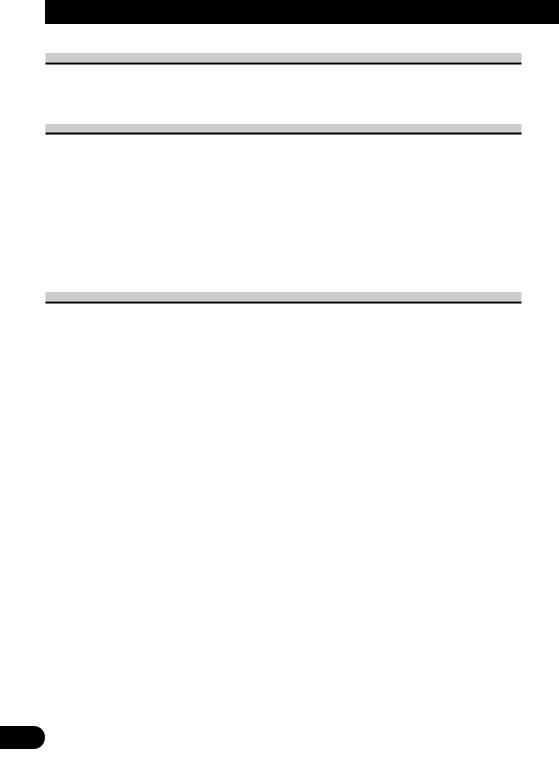
Before Using This Product
About This Product
The tuner frequencies on this product are allocated for use in North America. Use in other areas may result in improper reception.
About This Manual
This product features a number of sophisticated functions ensuring superior reception and operation. All are designed for the easiest possible use, but many are not self-explanatory. This operation manual is intended to help you benefit fully from their potential and to maximize your listening enjoyment.
We recommend that you familiarize yourself with the functions and their operation by reading through the manual before you use this product. It is especially important that you read and observe the “Precaution” on page 6 and in other sections.
This manual explains head unit operation. You can perform the same operations with the remote controller.
Important
The serial number of this device is located on the bottom of this product. For your own security and convenience, be sure to record this number on the enclosed warranty card.
5
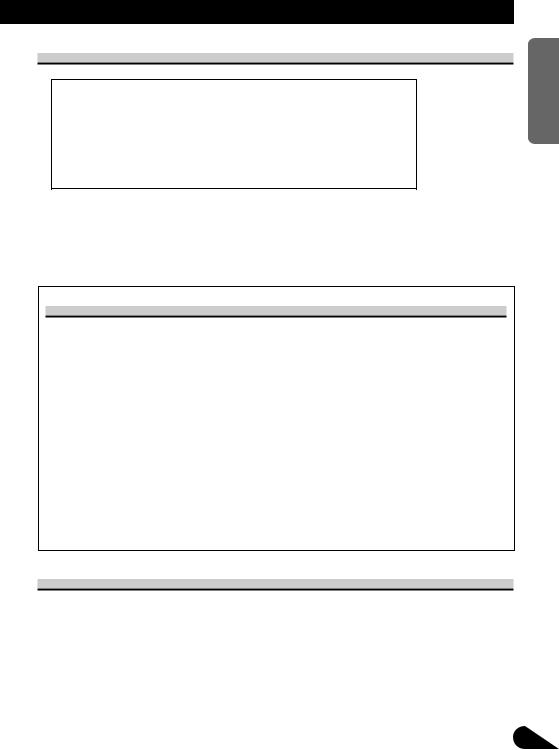
Precaution
CAUTION: USE OF CONTROL OR ADJUSTMENT OR PERFOR-
MANCE OF PROCEDURES OTHER THAN THOSE SPEC-
IFIED HEREIN MAY RESULT IN HAZARDOUS RADIA-
TION EXPOSURE.
CAUTION: THE USE OF OPTICAL INSTRUMENTS WITH THIS
PRODUCT WILL INCREASE EYE HAZARD.
•Keep this manual handy as a reference for operating procedures and precautions.
•Always keep the volume low enough for outside sounds to be audible.
•Protect the product from moisture.
•If the battery is disconnected, the preset memory will be erased and must be reprogrammed.
After-sales Service for Pioneer Products
Please contact the dealer or distributor from where you purchased the product for its aftersales service (including warranty conditions) or any other information. In case the necessary information is not available, please contact the companies listed below:
Please do not ship your product to the companies at the addresses listed below for repair without advance contact.
7U.S.A. |
7CANADA |
Pioneer Electronics Service, Inc. CUSTOMER SERVICE DEPARTMENT
P.O. Box 1760
Long Beach, CA 90801 800-421-1404
Pioneer Electronics of Canada, Inc. CUSTOMER SERVICE DEPARTMENT 300 Allstate Parkway
Markham, Ontario L3R OP2 (905) 479-4411 1-877-283-5901
For warranty information please see the Limited Warranty sheet included with your product.
When using the 50-Disc Type Multi-CD Player
The available functions of the 50-Disc Type Multi-CD Player are described in this Operation Manual. Note that other 50-Disc Type Multi-CD Player functions cannot be used with this product.
NEDERLANDS ITALIANO FRANÇAIS DEUTSCH ESPAÑOL ENGLISH
6

Before Using This Product
About the XM READY Mark
The “XM READY” mark printed on the front panel of this product indicates that the Pioneer XM tuner (sold separately) can be controlled using this product.
Please inquire of your dealer or nearest authorized Pioneer service station regarding the XM tuner that can be connected to this product.
For operation of the XM tuner, refer to the XM tuner owner’s manual.
Note:
•XM Satellite Radio is developing a new band of radio in the U.S.A. The system will use direct satellite-to-receiver broadcasting technology to provide listeners in their cars and at home with crystal-clear sound seamlessly from coast to coast. XM will create and package up to 100 channels of digital-quality music, news, sports, talk and children’s programming.
•When this product is connected to the XM tuner, do not connect it to any other external unit. (Refer to page 8.)
7
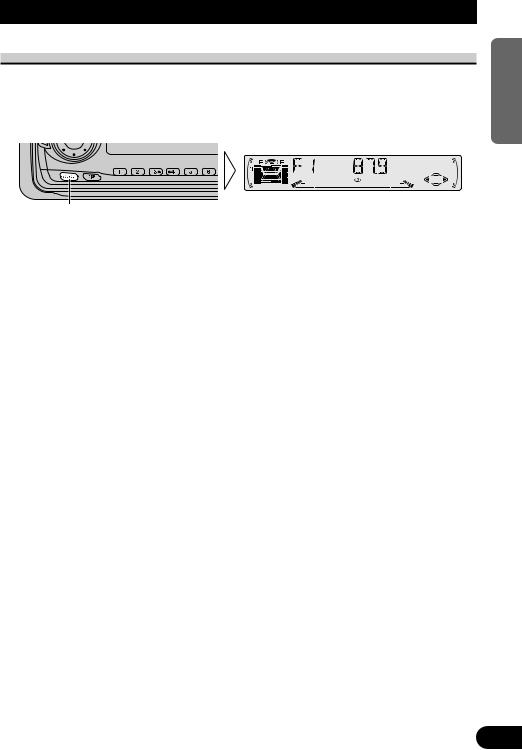
Basic Operation
To Listen to Music
The following explains the initial operations required before you can listen to music.
Note:
• Loading a disc in this product. (Refer to page 11.)
1.Select the desired source. (e.g. Tuner)
Each press changes the Source ...
Each press of the SOURCE button selects the desired source in the following order: Built-in CD player =TV =Tuner =Multi-CD player =External Unit =AUX
Note:
•External Unit refers to a Pioneer product (such as one available in the future) that, although incompatible as a source, enables control of basic functions by this product. Only one External Unit can be controlled by this product.
•In the following cases, the sound source will not change:
*When a product corresponding to each source is not connected to this product.
*When no disc is set in this product.
*When no magazine is set in the Multi-CD player.
*When the AUX (external input) is set to OFF. (Refer to page 39.)
•When this product’s blue/white lead is connected to the car’s Auto-antenna relay control terminal, the car’s Auto-antenna extends when this product’s source is switched ON. To retract the antenna, switch the source OFF.
Continued overleaf.
NEDERLANDS ITALIANO FRANÇAIS DEUTSCH ESPAÑOL ENGLISH
8

Basic Operation
2.Raise or lower the volume.
Rolling the VOLUME changes the volume level.
Note:
•Roll clockwise to raise the volume level.
•Roll counterclockwise to lower the volume level.
3.Turn the source OFF.
Hold for 1 second
9
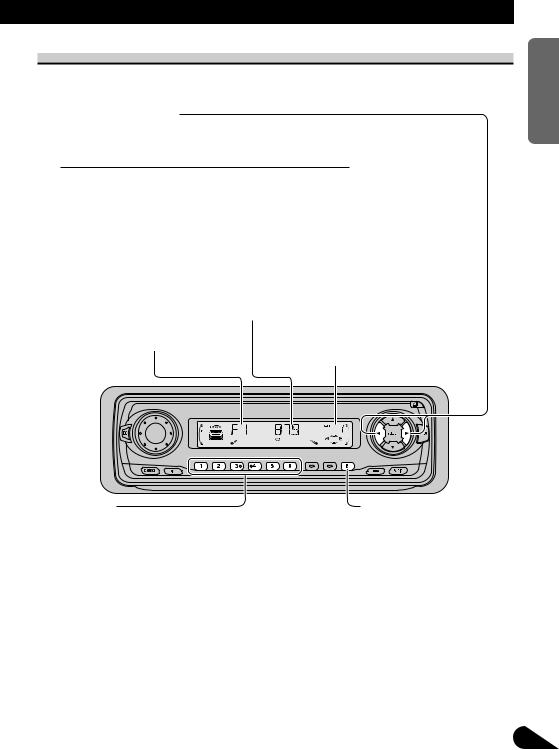
Basic Operation of Tuner
Manual and Seek Tuning
•You can select the tuning method by changing the length of time you press the 2/3button.
Manual Tuning (step by step) |
0.5 seconds or less |
Seek Tuning |
0.5 seconds or more |
|
|
Note:
•If you continue pressing the button for longer than 0.5 seconds, you can skip broadcasting stations. Seek Tuning starts as soon as you release the button.
•Stereo indicator “ð” lights when a stereo station is selected.
Frequency Indicator
Band Indicator
Preset Number Indicator
Preset |
|
|
|
|
|
|
|
|
|
|
|
|
|
|
|
|
|
||
|
|
|
|
|
|
|
|
||
Tuning |
|
|
|
|
|
Band |
|||
|
|
|
|
|
|
||||
• You can memorize broadcast stations in buttons |
F1 (FM1) =F2 (FM2) |
||||||||
|
1 through 6 for easy, one-touch station recall. |
=F3 (FM3) =AM |
|||||||
|
|
||||||||
|
|
|
|
|
|
|
|
|
|
|
Preset station recall |
|
|
|
2 seconds or less |
|
|||
|
|
|
|
|
|||||
|
|
|
|
|
|
|
|
||
|
Broadcast station preset memory |
|
|
|
2 seconds or more |
|
|||
|
|
|
|
|
|
|
|
|
|
Note:
•Up to 18 FM stations (6 in F1 (FM1), F2 (FM2) and F3 (FM3)) and 6 AM stations can be stored in memory.
•You can also use the 5or °buttons to recall broadcast stations memorized in buttons 1 through 6.
NEDERLANDS ITALIANO FRANÇAIS DEUTSCH ESPAÑOL ENGLISH
10

Basic Operation
Basic Operation of Built-in CD Player
Note:
• Be sure to close the front panel after loading or ejecting a disc.
Switching the Display
Each press of the DISPLAY button changes the display in the following order: Playback mode (Play time)
=Disc Title
Note:
•If you switch displays when disc titles have not been input, “NO TITLE” is displayed.
Open
Note:
•Use to open the front panel when loading or ejecting a CD. (The illustration on the right shows the front panel open.)
Track Number Indicator |
Play Time Indicator |
|||
|
|
|
|
|
|
|
|
|
|
|
|
|
|
|
|
|
|
|
|
|
|
|
|
|
Track Search and Fast Forward/Reverse
•You can select between Track Search or Fast Forward/Reverse by pressing the 2/3button for a different length of time.
Track Search |
0.5 seconds or less |
Fast Forward/Reverse |
Continue pressing |
|
|
11

CD Loading Slot
Note:
•The Built-in CD player plays one standard 12 cm or 8 cm (single) CD at a time. Do not use an adapter when playing 8 cm CD.
•Do not insert anything other than a CD into the CD Loading Slot.
Eject
Note:
•The CD function can be turned ON/OFF with the disc remaining in this product. (Refer to page 8.)
•A disc left partially inserted after ejection may incur damage or fall out.
Note:
•If a disc cannot be inserted fully or playback fails, make sure the recorded side is down. Press the EJECT button and check the disc for damage before reinserting it.
•If the Built-in CD player cannot operate properly, an error message (such as “ERROR-14”) appears on the display. Refer to “Built-in CD Player’s Error Message” on page 43.
•The Built-in CD player is not equipped with CD TEXT function.
•A CD TEXT disc is a CD featuring recorded text information such as Disc Title, Artist Name and Track Title.
NEDERLANDS ITALIANO FRANÇAIS DEUTSCH ESPAÑOL ENGLISH
12
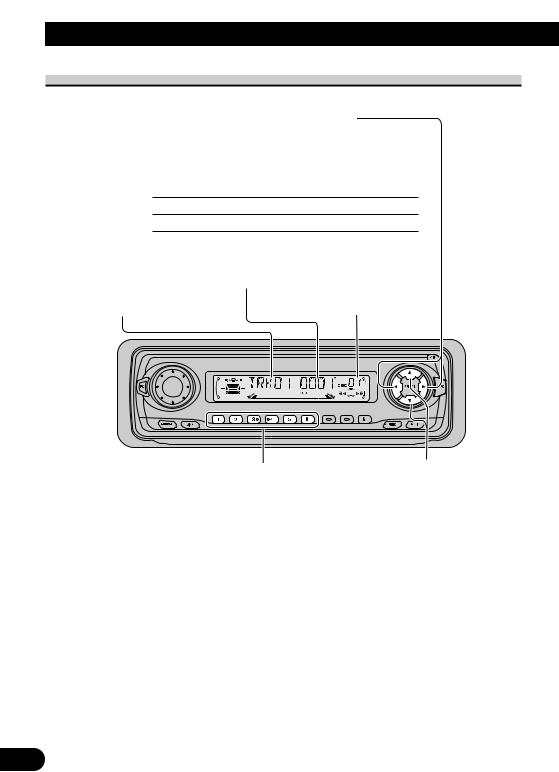
Basic Operation
Basic Operation of Multi-CD Player
This product can control a Multi-CD player (sold separately).
Track Search and Fast Forward/Reverse
•You can select between Track Search or Fast Forward/Reverse by pressing the 2/3button for a different length of time.
Track Search |
0.5 seconds or less |
Fast Forward/Reverse |
Continue pressing |
|
Play Time Indicator |
Track Number Indicator |
Disc Number Indicator |
|
|
|
|
|
|
|
|
|
|
|
|
|
|
|
|
|
|
Disc Number Search (for 6-Disc, 12-Disc types) |
Disc Search |
||||
•You can select discs directly with the 1 to 6 buttons. Just press the number corresponding to the disc you want to listen to.
Note:
•When a 12-Disc Multi-CD Player is connected and you want to select disc 7 to 12, press the 1 to 6 buttons for 2 seconds.
Note:
•The Multi-CD player may perform a preparatory operation, such as verifying the presence of a disc or reading disc information, when the power is turned ON or a new disc is selected for playback. “READY” is displayed.
•If the Multi-CD player cannot operate properly, an error message such as “ERROR-14” is displayed. Refer to the Multi-CD player owner’s manual.
•If there are no discs in the Multi-CD player magazine, “NO DISC” is displayed.
13
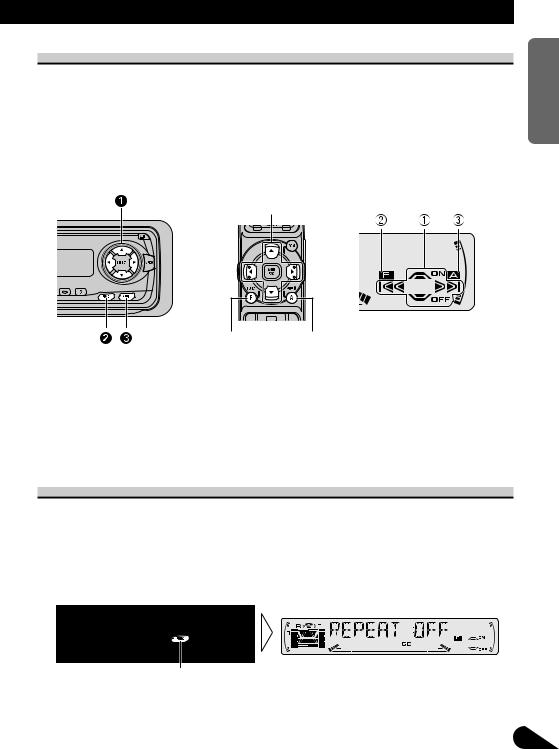
Corresponding Display Indications and Buttons
This product’s display features Key Guidance Indicators. These light to indicate which of the 5/°/2/3, FUNCTION and AUDIO buttons you can use. When you’re in the Function Menu (refer to next section), Detailed Setting Menu (refer to page 16), Initial Setting Menu (refer to page 38) or Audio Menu (refer to page 31), they also make it easy to see which 5/°/2/3buttons you can use to switch functions ON/OFF, switch repeat selections and perform other operations.
Indicator and corresponding buttons are shown below.
7Head Unit |
7Remote Controller |
7Display |
z
x c
When 1 is lit in the display, perform appropriate operations with the z buttons. When 2 is lit in the display, it indicates that you are in the Function Menu, Detailed Setting Menu or Initial Setting Menu. You can switch between each of these menus and between different modes in the menus using button x on the head unit or remote controller.
When 3 is lit in the display, it indicates you are in the Audio Menu. You can switch between modes in the Audio Menu using button c on the head unit or remote controller.
Entering the Function Menu
The Function Menu lets you operate simple functions for each source.
Note:
•After entering the Function Menu, if you do not perform an operation within about 30 seconds, the Function Menu is automatically canceled.
1.Select the desired mode in the Function Menu. (Refer to next section, “Function Menu Functions”.)
Each press changes the Mode ...
Continued overleaf.
NEDERLANDS ITALIANO FRANÇAIS DEUTSCH ESPAÑOL ENGLISH
14

Basic Operation
2. Operate a mode. (e.g. Repeat Play)
The button used and the operation it performs are indicated by the key guidance indicator. Press the 5button to switch the key guidance indicator ON, and the °button to switch it OFF.
3. Cancel the Function Menu.
Function Menu Functions
The following chart shows functions for each source in the Function Menu. The chart also shows indications for each function, operations and buttons used to perform operations. For more details, or when you want to know about an operation, refer to the page number indicated in the chart.
7Tuner
Function name (Display) |
Button: Operation |
Page |
|
Best Stations Memory (BSM) |
5: ON |
18 |
|
|
°: OFF |
|
|
Local Seek Tuning (LOCAL) |
1 |
5: ON |
18 |
|
3 |
°: OFF |
|
|
2 |
2or 3: Select (Sensitivity) |
|
7Built-in CD Player
Function name (Display) |
Button: Operation |
Page |
Repeat Play (REPEAT) |
5: ON |
19 |
|
°: OFF |
|
Random Play (RANDOM) |
5: ON |
19 |
|
°: OFF |
|
Scan Play (T-SCAN) |
5: ON |
20 |
|
°: OFF |
|
Pause (PAUSE) |
5: ON |
20 |
|
°: OFF |
|
15
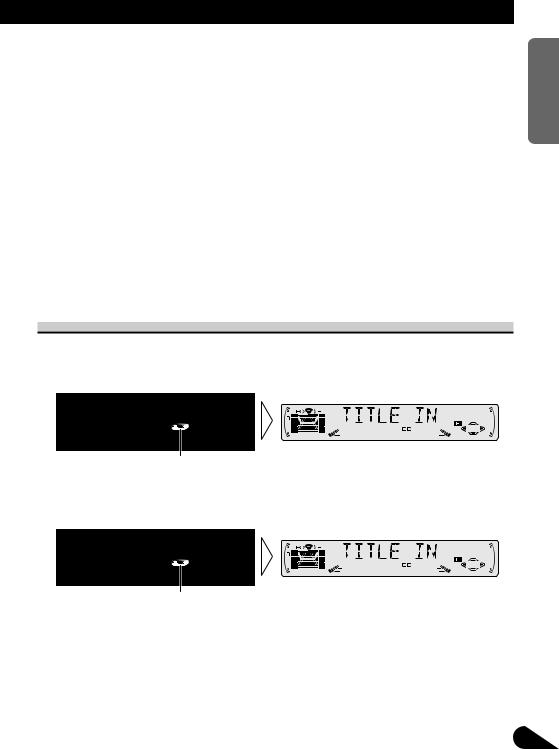
7Multi-CD Player
Function name (Display) |
Button: Operation |
Page |
Repeat Play (REPEAT) |
2or 3: Select (Play range) |
21 |
|
|
|
Selecting Discs by Disc Title List |
1 2or 3: Select (Disc Title) |
26 |
(TITLE LIST) |
2 5: Play |
|
Random Play (RANDOM) |
5: ON |
21 |
|
°: OFF |
|
Scan Play (SCAN) |
5: ON |
22 |
|
°: OFF |
|
ITS Play (ITS-P) |
5: ON |
23 |
|
°: OFF |
|
Pause (PAUSE) |
5: ON |
22 |
|
°: OFF |
|
Compression and DBE (COMP) |
5or °: Select |
27 |
|
(Sound Quality Function) |
|
|
|
|
Entering the Detailed Setting Menu
In the Detailed Setting Menu, you can operate convenient, complex functions for each source.
1. Enter the Detailed Setting Menu.
Hold for 2 seconds
2.Select the desired mode. (Refer to next section, “Detailed Setting Menu Functions”.)
Each press changes the Mode ...
3. Operate a mode.
Continued overleaf.
NEDERLANDS ITALIANO FRANÇAIS DEUTSCH ESPAÑOL ENGLISH
16

Basic Operation
4. Cancel the Detailed Setting Menu.
Note:
• You can cancel the Detailed Setting Menu by pressing the FUNCTION button again for 2 seconds.
Detailed Setting Menu Functions
The following chart shows functions for each source in the Detailed Setting Menu. The chart also shows indications for each function, operations and buttons used to perform operations. For more details, or when you want to know about an operation, refer to the page number indicated in the chart.
Note:
• Tuner has no Detailed Setting Menu.
7Built-in CD Player
Function name (Display) |
Button: Operation |
Page |
Disc Title Input (TITLE IN) |
1 5or °: Select (Letter) |
20 |
|
2 2or 3: Select (Position) |
|
|
3 3: Memory |
|
7Multi-CD Player
Function name (Display) |
Button: Operation |
Page |
Disc Title Input (TITLE IN) |
1 5or °: Select (Letter) |
25 |
|
2 2or 3: Select (Position) |
|
|
3 3: Memory |
|
ITS Programming (ITS) |
5: Memory |
23 |
PGM Button Functions
The following chart shows functions for each source by presssing PGM button.
For more details, or when you want to know about an operation, refer to the page number indicated in the chart.
7PGM
|
|
Source |
Function name |
Page |
|
|
Tuner |
Best Stations Memory (OFF) |
18 |
|
|
|
Best Stations Memory (ON) |
|
|
|
|
(Hold for 2 seconds) |
18 |
|
|
|
|
|
|
|
Built-in CD player |
Pause |
20 |
|
|
|
|
|
|
|
Multi-CD player |
Pause |
22 |
|
|
|
|
|
|
|
TV |
Best Station Sequential Memory (OFF) |
— |
|
|
|
Best Station Sequential Memory (ON) |
|
|
|
|
(Hold for 2 seconds) |
— |
|
|
|
|
|
17 |
Note: |
|
|
|
• For the details of TV functions, refer to the TV’s manual.

Tuner Operation
Local Seek Tuning (LOCAL)
When Local is ON, you can only select broadcast stations providing strong reception.
1.Press the FUNCTION button and select the Local mode (LOCAL) in the Function Menu.
2.Switch the Local ON/OFF with
the 5/°buttons.
“LOC”
3. Select the desired Local Seek sensitivity with the 2/3buttons.
FM : LOCAL 1 ïLOCAL 2 ïLOCAL 3 ïLOCAL 4
AM : LOCAL 1 ïLOCAL 2
Note:
•The LOCAL 4 setting allows reception of only the strongest stations, while lower settings let you receive progressively weaker stations.
Best Stations Memory (BSM)
The BSM function stores stations in memory automatically.
1.Press the FUNCTION button and select the BSM mode (BSM) in the Function Menu.
2.Switch the BSM ON with the
5button.
The stations with the strongest signals will be stored under buttons 1–6 and in order of their signal strength.
Note:
•You can also switch the BSM function ON by pressing the PGM button for 2 seconds.
•To cancel the process, press
the °button in the Function
Menu before memorization is complete.
Note:
• You can also switch the BSM function OFF by pressing the PGM button.
NEDERLANDS ITALIANO FRANÇAIS DEUTSCH ESPAÑOL ENGLISH
18

Using the Built-in CD Player
Repeat Play (REPEAT)
Repeat Play plays the same track repeatedly.
1.Press the FUNCTION button and select the Repeat mode (REPEAT) in the Function Menu.
2.Switch the Repeat Play
ON/OFF with the 5/° buttons.
“RPT  ”
”
Note:
• If you perform Track Search or Fast Forward/Reverse, Repeat Play is automatically canceled.
Random Play (RANDOM)
Random Play plays the tracks on a CD in random order for variety.
1.Press the FUNCTION button and select the Random mode (RANDOM) in the Function Menu.
2.Switch the Random Play
ON/OFF with the 5/° buttons.
19
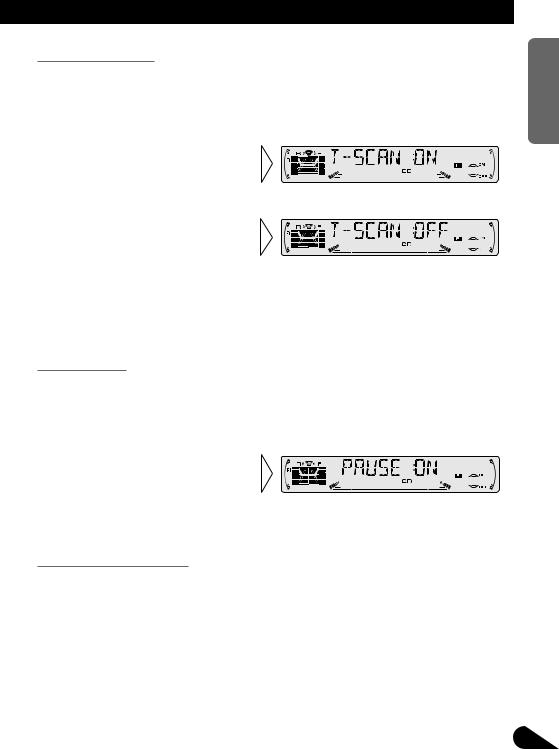
Scan Play (T-SCAN)
Scan Play plays the first 10 seconds or so of each track on a CD in succession.
1.Press the FUNCTION button and select the Scan mode (T-SCAN) in the Function Menu.
2.Switch the Scan Play ON with
the 5button.
3. When you find the desired track, cancel the Scan Play with the °button.
If the Function Menu has been canceled automatically, select the Scan mode in the Function Menu again.
Note:
• Scan Play is canceled automatically after all the tracks on a disc have been scanned.
Pause (PAUSE)
Pause pauses the currently playing track.
1.Press the FUNCTION button and select the Pause mode (PAUSE) in the Function Menu.
2.Switch the Pause ON/OFF
with the 5/°buttons.
Note:
• You can also switch the Pause function ON/OFF by pressing the PGM button.
Disc Title Input (TITLE IN)
You can use “TITLE IN” to input up to 48 disc titles for CDs in the Built-in CD player. (Perform the same operation as (described) on page 25 under “Using Multi-CD Players”.)
Note:
•After the title for 48 discs have been entered, data for a new disc will overwrite the oldest one.
•If you connect a Multi-CD player, you can input disc titles for up to 100 discs.
NEDERLANDS ITALIANO FRANÇAIS DEUTSCH ESPAÑOL ENGLISH
20

Using Multi-CD Players
Repeat Play (REPEAT)
There are three repeat play ranges: One-track Repeat, Disc Repeat and Multi-CD player Repeat. Default repeat play range is Multi-CD player Repeat.
1.Press the FUNCTION button and select the Repeat mode (REPEAT) in the Function Menu.
2.Select the desired repeat play
range with the 2/3buttons.
Multi-CD player Repeat =Onetrack Repeat =Disc Repeat
|
|
“DISC” |
|
|
|
Play range |
Display |
Indicator |
Multi-CD player Repeat |
MCD |
-- |
|
|
|
One-track Repeat |
TRK |
RPT |
|
|
|
Disc Repeat |
DSC |
DISC |
|
|
|
Note:
•If you select other discs during the repeat play, the repeat play range changes to Multi-CD player Repeat.
•If you perform Track Search or Fast Forward/Reverse during One-track Repeat, the repeat play range changes to Disc Repeat.
Random Play (RANDOM)
Tracks are played at random within the selected repeat play range as explained in “Repeat Play” above.
1.Press the FUNCTION button and select the Random mode (RANDOM) in the Function Menu.
2.Switch the Random Play
ON/OFF with the 5/°buttons.
After selecting the desired repeat play range from those referred to in “Repeat Play” above, switch MultiCD Player Random Play ON.
Display |
Play range |
DRDM |
Disc Repeat |
|
|
RDM |
Multi-CD player Repeat |
|
|
Note: |
|
• One-track Repeat changes to the Disc Repeat when you switch the Random Play ON.
21

Scan Play (SCAN)
In the Disc Repeat, the beginning of each track on the selected disc is scanned for about 10 seconds. In the Multi-CD player Repeat, the beginning of the first track on each disc is scanned for about 10 seconds.
1.Press the FUNCTION button and select the Scan mode (SCAN) in the Function Menu.
2.Switch the Scan Play ON with the
5button.
After selecting the desired repeat play range from those referred to in “Repeat Play” on page 21, switch Multi-CD Player Scan Play ON.
3. When you find the desired track (or disc), cancel the Scan Play with the °button.
If the Function Menu has been canceled automatically, select the Scan mode in the Function Menu again.
Display |
Play range |
DSCN |
Disc Repeat |
|
|
SCAN |
Multi-CD player Repeat |
|
|
Note:
•Scan Play is canceled automatically after all the tracks or discs have been scanned.
•One-track Repeat changes to the Disc Repeat when you switch the Scan Play ON.
Pause (PAUSE)
Pause pauses the currently playing track.
1.Press the FUNCTION button and select the Pause mode (PAUSE) in the Function Menu.
2.Switch the Pause ON/OFF
with the 5/°buttons.
Note:
• You can also switch the Pause function ON/OFF by pressing the PGM button.
NEDERLANDS ITALIANO FRANÇAIS DEUTSCH ESPAÑOL ENGLISH
22

Using Multi-CD Players
ITS (Instant Track Selection)
The ITS function allows you to search for the track you wish to play when a Multi-CD player is installed. You can use ITS to program automatic playback of up to 24 tracks per disc from up to 100 discs. (You can store ITS program and Disc Title data for up to 100 discs in memory.)
ITS Programming (ITS)
Programmed tracks are played within the selected repeat play range in the “Repeat Play” on page 21.
1.Play the track you wish to program.
2.Select the ITS Programming mode (ITS) in the Detailed Setting Menu. (Refer to page 16.)
3.Program the desired track
with the 5button.
Note:
•After 100 discs have been programmed, data for a new disc will overwrite the data for the disc that has not been played back for the longest time.
ITS Play (ITS-P)
ITS Play of tracks is performed within the play range explained in the “Repeat Play” section.
1.Press the FUNCTION button and select the ITS Play mode (ITS-P) in the Function Menu.
2.Switch the ITS Play ON/OFF
with the 5/°buttons.
After selecting the desired repeat play range from those referred to in “Repeat Play” on page 21, switch ITS Play ON.
Note:
• If no track in the current range is programmed for ITS Play, “ITS EMPTY” is displayed.
23

Erase a Track Program
1.Select the track you wish to erase, during ITS Play.
2.Select the ITS Programming mode (ITS) in the Detailed Setting Menu. (Refer to page 16.)
3.Erase the track program with
the °button.
ITS is canceled and playback of the next ITS-programmed track begins. If there are no more programmed tracks in the current range, “ITS EMPTY” is displayed and normal play resumes.
Erase a Disc Program
1.Select the disc you wish to erase, while the disc is playing.
2.Select the ITS Programming mode (ITS) in the Detailed Setting Menu. (Refer to page 16.)
3.Erase the disc program with
the °button.
NEDERLANDS ITALIANO FRANÇAIS DEUTSCH ESPAÑOL ENGLISH
24
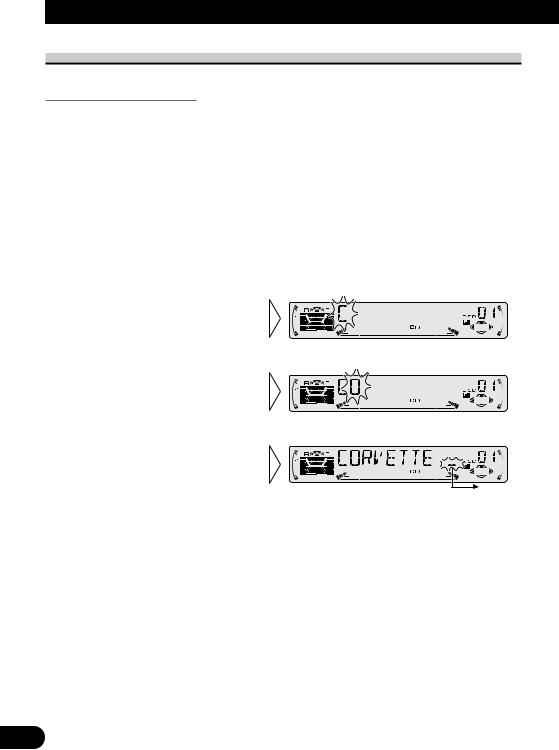
Using Multi-CD Players
Disc Title
Disc Title Input (TITLE IN)
You can input Titles up to 10 letters long for up to 100 discs. Using this function lets you easily search for and select a desired disc for play. (You can store ITS program and Disc Title data for up to 100 discs in memory.)
1.Play the disc you wish to input the disc title.
2.Select the Disc Title Input mode (TITLE IN) in the Detailed Setting Menu. (Refer to page 16.)
Note:
•When playing a CD TEXT disc on a CD TEXT compatible Multi-CD player, you cannot switch to this mode.
•A CD TEXT disc is a CD featuring recorded text information such as Disc Title, Artist Name and Track Title.
3.Select letters, numbers and
symbols with the 5/°buttons.
To insert a space, select the flashing cursor “_”.
4. Move the box left and right with the 2/3buttons.
5. When you have completed title input, make the 10th letter flash, then memorize by pressing the 3button.
Note:
•Titles remain in memory, even after the disc has been removed from the magazine, and are recalled when the disc is reinserted.
•After the titles for 100 discs have been entered, data for a new disc will overwrite the data for the disc that has not been played back for the longest time.
•You can display the disc title of the disc currently playing. For details, refer to “Displaying Disc Title” on page 26.
25

Selecting Discs by Disc Title List (TITLE LIST)
Follow the procedures below to play a disc for which you have input the title in a MultiCD player or a CD TEXT disc on a CD TEXT compatible Multi-CD player.
1.Press the FUNCTION button and select the Disc Title List mode (TITLE LIST) in the Function Menu.
2.Select the desired disc title
with the 2/3buttons.
Nothing is displayed for disc whose titles have not been input.
3. Play the selected disc with the
5button.
Displaying Disc Title
You can display the currently playing Disc Title.
Note:
•You can also display the currently playing Disc Title when playing a CD TEXT disc on a CD TEXT compatible Multi-CD player. (Refer to page 28.)
•Switch the Disc Title
Display with the DISPLAY button.
Each press of the DISPLAY button changes the display in the following order:
Playback mode (Play Time) =Disc Title
Note:
• If you switch displays when disc titles have not been input, “NO TITLE” is displayed.
NEDERLANDS ITALIANO FRANÇAIS DEUTSCH ESPAÑOL ENGLISH
26

Using Multi-CD Players
Compression and DBE (COMP)
Using the COMP (Compression) and DBE (Dynamic Bass Emphasis) functions enables Multi-CD player sound quality adjustment. Each of the functions enables two-step adjustment.
7 COMP
The COMP (Compression) function adjusts imbalances between loud and subdued sounds at higher volumes.
7 DBE
DBE (Dynamic Bass Emphasis) boosts bass levels to give a fuller sound.
COMP/DBE ON/OFF Switching
1.Press the FUNCTION button and select the COMP/DBE switching mode (COMP) in the Function Menu.
2.Select the desired mode with
the 5/°buttons.
COMP OFF =COMP 1 =COMP 2 =COMP OFF =DBE 1 =DBE 2
Note:
•You can use these functions with a Multi-CD player that has them. If the player does not feature the COMP/DBE functions, “NO COMP” is displayed if you try to use them.
27
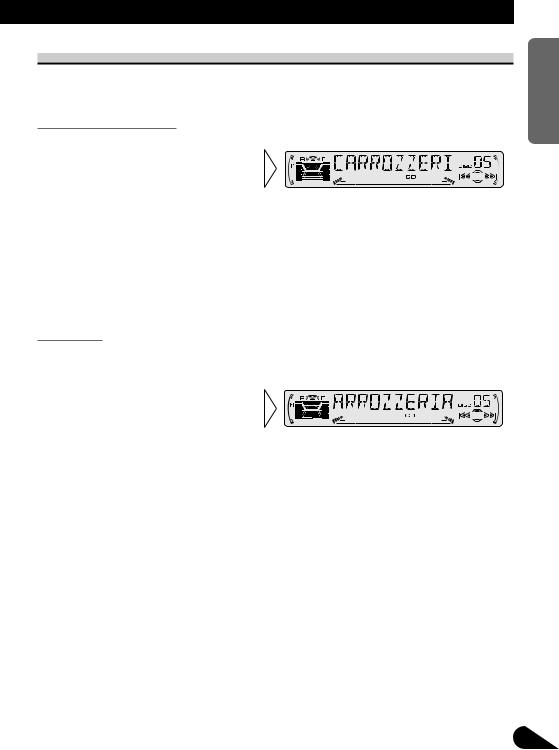
CD TEXT Function (for CD TEXT compatible type)
You can use these functions when playing a CD TEXT disc on a CD TEXT compatible Multi-CD player.
Title Display Switching
• Select the desired title display with the DISPLAY button.
Each press of the DISPLAY button changes the display in the following order:
Playback mode (Play Time)
=Disc Title =Disc Artist Name
=Track Title =Track Artist Name
Note:
•If certain text information is not recorded on a CD TEXT disc, “NO ~” (e.g. “NO T-TITLE”) is displayed.
Title Scroll
This product displays the first 10 letters only of Disc Title, Artist Name and Track Title. With text longer than 10 letters, you can see the rest of the text by scrolling.
• Scroll the title display by pressing the DISPLAY button for 2 seconds.
NEDERLANDS ITALIANO FRANÇAIS DEUTSCH ESPAÑOL ENGLISH
28

Audio Adjustment
Setting the Sound Focus Equalizer (SFEQ)
Clarifying the sound image of vocals and instruments allows the simple staging of a natural, pleasant sound environment.
Even greater listening enjoyment will be obtained if seating positions are chosen carefully.
About the Sound Focus Equalizer (SFEQ)
“FRT1” boosts the treble on the front output and the bass on the rear output.
“FRT2” boosts the treble and the bass on the front output and the bass on the rear output. (The bass boost is the same for both front and rear.)
For both “FRT1” and “FRT2” the “HI” setting provides a more pronounced effect than the “LOW” setting.
1. Select the desired SFEQ mode.
“F1”
FRT1-HI (front 1-high) =FRT1-LOW (front 1-low) =FRT2-HI (front 2-high)
=FRT2-LOW (front 2-low) =CUSTOM (custom) =SFEQ OFF (off)
2.Select the desired Position.
L (left) ïC (center) ïR (right)
Note:
• If you adjust the bass or treble, “CUSTOM” memorizes an SFEQ mode in which the bass and treble are adjusted for personal preference.
29
