Pioneer AVH-W4500NEX User Manual

AVH-W4500NEX
DVD RDS AV RECEIVER
Operation Manual
<![endif]>English
 Important (Serial number)
Important (Serial number)
The serial number is located on the bottom of this unit. For your own security and convenience, be sure to record this number on the enclosed warranty card.
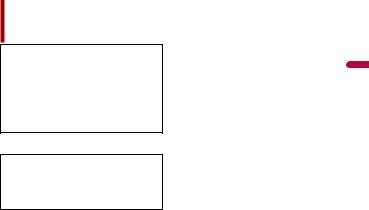
Contents
Thank you for buying this Pioneer product.
Please read through these instructions so you will know how to operate your model properly. After you have finished reading the instructions, keep this document in a safe place for future reference.
 Important
Important
The screen shown in the examples may differ from actual screens, which may be changed without notice for performance and function improvements.
■Precaution ......................... |
5 |
Information to user...................................................... |
5 |
Important safety information .................................. |
7 |
To ensure safe driving................................................. |
8 |
When using a display connected to V OUT ........ |
9 |
To avoid battery exhaustion..................................... |
9 |
Rear view camera ......................................................... |
9 |
Handling the SD card slot ....................................... |
10 |
Handling the USB connector ................................. |
10 |
Failure to operate ....................................................... |
10 |
Visit our website ......................................................... |
10 |
Protecting the LCD panel and screen ................. |
11 |
Notes on internal memory...................................... |
11 |
About this manual ..................................................... |
11 |
■Parts and controls........... |
12 |
Main unit ....................................................................... |
12 |
Remote Control........................................................... |
13 |
Protecting your product against theft................ |
14 |
■Basic operation ............... |
17 |
Notes on using the LCD panel............................... |
17 |
Adjusting the LCD panel angle ............................. |
17 |
Resetting the microprocessor ............................... |
17 |
Preparing the remote control................................ |
18 |
Starting up the unit................................................... |
19 |
Using the touch panel.............................................. |
20 |
Top menu screen ....................................................... |
23 |
■Bluetooth ......................... |
25 |
Bluetooth connection.............................................. |
25 |
Bluetooth settings..................................................... |
25 |
Hands-free phoning.................................................. |
26 |
Bluetooth audio ......................................................... |
31 |
■Wi-Fi.................................. |
33 |
Wi-Fi connection........................................................ |
33 |
Wi-Fi settings............................................................... |
33 |
Wi-Fi audio ................................................................... |
34 |
■AV source ......................... |
35 |
Supported AV source................................................ |
35 |
Displaying the AV operation screen.................... |
35 |
Selecting a source ..................................................... |
36 |
Changing the display order of source................ |
36 |
Adjusting the range of favorite source icons |
|
area .......................................................................... |
37 |
■Setup for iPod®/iPhone® or |
|
smartphone ..................... |
38 |
iPod/iPhone ................................................................. |
38 |
Smartphone (Android™ device) ........................... |
39 |
■HD Radio™ Technology ... |
40 |
About HD Radio stations......................................... |
40 |
Starting procedure.................................................... |
41 |
Basic operation........................................................... |
41 |
Storing the strongest broadcast frequencies |
|
(BSM) ....................................................................... |
42 |
Radio settings ............................................................. |
43 |
■Disc ................................... |
44 |
Inserting and ejecting a disc ................................. |
44 |
Basic operation........................................................... |
44 |
■Compressed files ............. |
49 |
Inserting and ejecting media ................................ |
49 |
Starting procedure.................................................... |
51 |
<![endif]>English
- 2 -

Basic operation ........................................................... |
51 |
■iPod .................................. |
57 |
Connecting your iPod............................................... |
57 |
Basic operation ........................................................... |
57 |
■WebLink™ ........................ |
61 |
Using WebLink ............................................................ |
61 |
Starting procedure .................................................... |
61 |
Using the audio mix function ................................ |
63 |
■Apple CarPlay™ ............... |
64 |
Using Apple CarPlay.................................................. |
64 |
Setting the driving position ................................... |
64 |
Starting procedure .................................................... |
65 |
Adjusting the volume............................................... |
66 |
■Android Auto™ ................ |
67 |
Using Android Auto................................................... |
67 |
Setting the driving position ................................... |
67 |
Starting procedure .................................................... |
68 |
Adjusting the volume............................................... |
69 |
Setting the auto-launch function......................... |
69 |
■Pandora®.......................... |
71 |
Listening to Pandora................................................. |
71 |
Basic operation ........................................................... |
72 |
■SiriusXM® Satellite |
|
Radio................................ |
74 |
Subscribing to the SiriusXM Satellite Radio |
|
service ..................................................................... |
74 |
Listening to SiriusXM ................................................ |
75 |
Basic operation ........................................................... |
75 |
TuneScan™.................................................................... |
77 |
SportsFlash™ ................................................................ |
78 |
SmartFavorites ............................................................ |
78 |
Using Featured Favorites Band.............................. |
79 |
Parental lock................................................................. |
79 |
Using the content alerts function ........................ |
79 |
SiriusXM settings........................................................ |
80 |
■HDMI ................................ |
82 |
Starting procedure .................................................... |
82 |
Basic operation ........................................................... |
82 |
■AUX .................................. |
83 |
Starting procedure.................................................... |
83 |
Basic operation........................................................... |
84 |
■AV input ........................... |
85 |
Starting procedure.................................................... |
85 |
Basic operation........................................................... |
86 |
■Wireless Mirroring........... |
87 |
Starting procedure.................................................... |
87 |
Basic operation........................................................... |
88 |
■iDatalink........................... |
89 |
Using iDatalink............................................................ |
89 |
Activating iDatalink Maestro ................................. |
89 |
Starting procedure.................................................... |
90 |
Displaying obstacle detection information |
..... 92 |
iDatalink settings ....................................................... |
92 |
■Settings............................ |
94 |
Displaying the setting screen................................ |
94 |
System settings .......................................................... |
94 |
Theme settings......................................................... |
104 |
Audio settings........................................................... |
106 |
Video settings ........................................................... |
112 |
■Favorite menu................ |
116 |
Creating a shortcut ................................................. |
116 |
Selecting a shortcut................................................ |
116 |
Removing a shortcut .............................................. |
116 |
■Other functions ............. |
117 |
Setting the time and date..................................... |
117 |
Changing the wide screen mode....................... |
117 |
Selecting the video for the rear display........... |
118 |
Setting the anti-theft function............................ |
119 |
Restoring this product to the default |
|
settings ................................................................. |
120 |
■Appendix ....................... |
121 |
Troubleshooting....................................................... |
121 |
Error messages.......................................................... |
124 |
Handling and care of discs ................................... |
129 |
Playable discs ............................................................ |
130 |
Detailed information for playable media........ |
130 |
Bluetooth.................................................................... |
135 |
SiriusXM® Satellite Radio....................................... |
135 |
Wi-Fi.............................................................................. |
136 |
<![endif]>English
- 3 -

HD Radio™ Technology......................................... |
136 |
SDXC ............................................................................ |
136 |
WMA/WMV ................................................................ |
136 |
FLAC............................................................................. |
136 |
DivX.............................................................................. |
137 |
AAC............................................................................... |
137 |
WebLink...................................................................... |
137 |
Waze............................................................................. |
137 |
Google™, Google Play, Android ......................... |
137 |
Android Auto ............................................................ |
137 |
Detailed information regarding connected iPod |
|
devices ................................................................. |
137 |
Using app-based connected content.............. |
138 |
Pandora®..................................................................... |
139 |
HDMI............................................................................ |
139 |
Notice regarding video viewing ........................ |
139 |
Notice regarding DVD-Video viewing ............. |
139 |
Notice regarding MP3 file usage ....................... |
140 |
Notice regarding open source licenses........... |
140 |
Using the LCD screen correctly .......................... |
140 |
Specifications............................................................ |
141 |
<![endif]>English
- 4 -
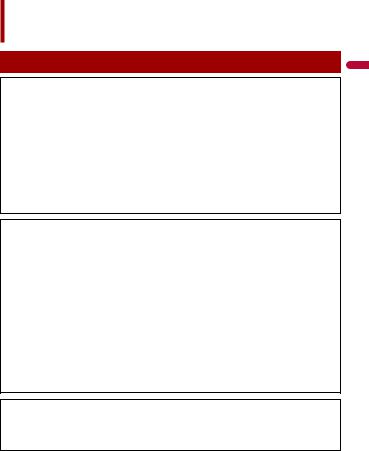
Precaution
Information to user
–MODEL NO.: AVH-W4500NEX FCC ID: AJDK103
IC: 775E-K103
–This device complies with Part 15 of FCC Rules and Innovation, Science, and Economic Development Canada licence-exempt RSSs. Operation is subject to the following two conditions:
(1) this device may not cause interference, and (2) this device must accept any interference, including interference that may cause undesired operation of this device.
–The Bluetooth antenna cannot be removed (or replaced) by user.
–This equipment complies with FCC/ISED radiation exposure limits set forth for an uncontrolled environment and meets the FCC radio frequency (RF) Exposure Guidelines and RSS-102 of the ISED radio frequency (RF) Exposure rules. This equipment has very low levels of RF energy that it deemed to comply without maximum permissive exposure evaluation (MPE). But it is desirable that it should be installed and operated keeping the radiator at least 20 cm or more away from person’s body (excluding extremities: hands, wrists, feet and ankles).
–This transmitter must not be co-located or operated in conjunction with any other antenna or transmitter.
–Alteration or modifications carried out without appropriate authorization may invalidate the user’s right to operate the equipment.
–NOTE: This equipment has been tested and found to comply with the limits for a Class B digital device, pursuant to Part 15 of the FCC Rules. These limits are designed to provide reasonable protection against harmful interference in a residential installation. This equipment generates, uses and can radiate radio frequency energy and, if not installed and used in accordance with the instructions, may cause harmful interference to radio communications. However, there is no guarantee that interference will not occur in a particular installation. If this equipment does cause harmful interference to radio or television reception, which can be determined by turning the equipment off and on, the user is encouraged to try to correct the interference by one or more of the following measures:
–Reorient or relocate the receiving antenna.
–Increase the separation between the equipment and receiver.
–Connect the equipment into an outlet on a circuit different from that to which the receiver is connected.
–Consult the dealer or an experienced radio/TV technician for help.
CAUTION:
USE OF CONTROL OR ADJUSTMENT OR PERFORMANCE OF PROCEDURES OTHER THAN THOSE SPECIFIED HEREIN MAY RESULT IN HAZARDOUS RADIATION EXPOSURE.
CAUTION:
THE USE OF OPTICAL INSTRUMENTS WITH THIS PRODUCT WILL INCREASE EYE HAZARD.
<![endif]>English
- 5 -
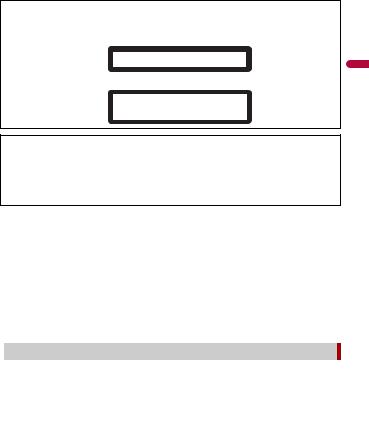
CAUTION
This product is a Class 1 laser product classified under the safety standard, IEC 60825-1:2014, and contains a class 1M laser module. To ensure continued safety, do not remove any covers or attempt to gain access to the inside of the product. Refer all servicing to qualified personnel.
CLASS 1 LASER PRODUCT
CAUTION—CLASS 1M VISIBLE AND INVISIBLE
LASER RADIATION WHEN OPEN, DO NOT VIEW
DIRECTLY WITH OPTICAL INSTRUMENTS.
FEDERAL COMMUNICATIONS COMMISSION SUPPLIER'S DECLARATION OF CONFORMITY Product Name: DVD RDS AV RECEIVER
Model Number: AVH-W4500NEX
Responsible Party Name: PIONEER ELECTRONICS (USA), INC. SERVICE SUPPORT DIVISION Address: 2050 W. 190TH STREET, SUITE 100 TORRANCE, CA 90504, U.S.A.
Phone: 1-310-952-2915
URL: http://www.pioneerelectronics.com
CAN ICES-3 B/NMB-3 B
 WARNING
WARNING
•This product contains chemicals known to the State of California and other governmental entities to cause cancer and birth defects or other reproductive harm. Wash hands after handling.
•Slots and openings in the cabinet are provided for ventilation to ensure reliable operation of the product, and to protect it from overheating. To prevent fire hazard, the openings should never be blocked or covered with items (such as papers, floor mat, cloths).
 CAUTION
CAUTION
This product is evaluated in moderate and tropical climate condition under the Audio, video and similar electronic apparatus - Safety requirements, IEC 60065.
 The Safety of Your Ears is in Your Hands
The Safety of Your Ears is in Your Hands
Get the most out of your equipment by playing it at a safe level—a level that lets the sound come through clearly without annoying blaring or distortion and, most importantly, without affecting your sensitive hearing. Sound can be deceiving.
Over time, your hearing “comfort level” adapts to higher volumes of sound, so what sounds “normal” can actually be loud and harmful to your hearing. Guard against this by setting your equipment at a safe level BEFORE your hearing adapts.
ESTABLISH A SAFE LEVEL:
–Set your volume control at a low setting.
–Slowly increase the sound until you can hear it comfortably and clearly, without distortion.
-6 -
<![endif]>English

–Once you have established a comfortable sound level, set the dial and leave it there.
BE SURE TO OBSERVE THE FOLLOWING GUIDELINES:
–Do not turn up the volume so high that you can’t hear what’s around you.
–Use caution or temporarily discontinue use in potentially hazardous situations.
–Do not use headphones while operating a motorized vehicle; the use of headphones may create a traffic hazard and is illegal in many areas.
Important safety information
 WARNING
WARNING
•Do not attempt to install or service this product by yourself. Installation or servicing of this product by persons without training and experience in electronic equipment and automotive accessories may be dangerous and could expose you to the risk of electric shock, injury or other hazards.
•Do not allow this product to come into contact with liquids. Electrical shock could result. Also, damage to the product, smoke, and overheating could result from contact with liquids.
•If liquid or foreign matter should get inside this product, park your vehicle in a safe place, turn the ignition switch off (ACC OFF) immediately and consult your dealer or the nearest authorized Pioneer Service Station. Do not use this product in this condition because doing so may result in a fire, electric shock, or other failure.
•If you notice smoke, a strange noise or odor from this product, or any other abnormal signs on the LCD screen, turn off the power immediately and consult your dealer or the nearest authorized Pioneer Service Station. Using this product in this condition may result in permanent damage to the system.
•Do not disassemble or modify this product, as there are high-voltage components inside which may cause an electric shock. Be sure to consult your dealer or the nearest authorized Pioneer Service Station for internal inspection, adjustments or repairs.
Before using this product, be sure to read and fully understand the following safety information:
•Do not operate this product, any applications, or the rear view camera option (if purchased) if doing so will divert your attention in any way from the safe operation of your vehicle. Always observe safe driving rules and follow all existing traffic regulations. If you experience difficulty in operating this product, pull over, park your vehicle in a safe location and apply the parking brake before making the necessary adjustments.
•Never set the volume of this product so high that you cannot hear outside traffic and emergency vehicles.
•To promote safety, certain functions are disabled unless the vehicle is stopped and the parking brake is applied.
•Keep this manual handy as a reference for operating procedures and safety information.
•Do not install this product where it may (i) obstruct the driver’s vision, (ii) impair the performance of any of the vehicle’s operating systems or safety features, including air
-7 -
<![endif]>English

bags or hazard lamp buttons or (iii) impair the driver’s ability to safely operate the vehicle.
•Please remember to fasten your seat belt at all times while operating your vehicle. If you are ever in an accident, your injuries can be considerably more severe if your seat belt is not properly buckled.
•Never use headphones while driving.
•Rear visibility systems (backup cameras) are required in certain new vehicles sold in the U.S. and Canada. U.S. regulations began according to a two year phase-in on May 1, 2016, and both the U.S. and Canada require that all such vehicles manufactured on or after May 1, 2018 have rear visibility systems. Owners of vehicles equipped with compliant rear visibility systems should not install or use this product in a way that alters or disables that system's compliance with applicable regulations. If you are unsure whether your vehicle has a rear visibility system subject to the U.S. or Canadian regulations, please contact the vehicle manufacturer or dealer.
If your vehicle has a compliant backup camera that displays the backup view through the factory receiver, do not use the Pioneer receiver unless it is connected to and displays the same view as the factory backup camera. Connection to the factory backup camera will require an adaptor, sold separately. Not all vehicles may be able to connect. Please check with a qualified professional installer for installation options specific to your vehicle.
To ensure safe driving
Parking brake interlock
Certain functions (such as viewing of video image and certain touch panel key operations) offered by this product could be dangerous (possibly resulting in serious injury or death) and/or unlawful if used while driving. To prevent such functions from being used while the vehicle is in motion, there is an interlock system that senses when the parking brake is set and when the vehicle is moving. If you attempt to use the functions described above while driving, they will become disabled until you stop the vehicle in a safe place.
 WARNING
WARNING
•LIGHT GREEN LEAD AT POWER CONNECTOR IS DESIGNED TO DETECT PARKED STATUS AND MUST BE CONNECTED TO THE POWER SUPPLY SIDE OF THE PARKING BRAKE SWITCH. IMPROPER CONNECTION OR USE OF THIS LEAD MAY VIOLATE APPLICABLE LAW AND MAY RESULT IN SERIOUS INJURY OR DAMAGE.
•Do not take any steps to tamper with or disable the parking brake interlock system which is in place for your protection. Tampering with or disabling the parking brake interlock system could result in serious injury or death.
•To avoid the risk of damage and injury and the potential violation of applicable laws, this product is not for use with a video image that is visible to the driver.
•In some countries the viewing of video image on a display inside a vehicle even by persons other than the driver may be illegal. Where such regulations apply, they must be obeyed.
-8 -
<![endif]>English
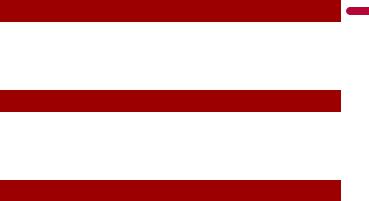
If you attempt to watch video image while driving, the warning “Viewing of front seat video source while driving is strictly prohibited.” will appear on the screen. To watch video image on this display, stop the vehicle in a safe place and apply the parking brake. Please keep the brake pedal pushed down before releasing the parking brake.
When using a display connected to V OUT
The video output terminal (V OUT) is for connection of a display to enable passengers in the rear seats to watch video images.
 WARNING
WARNING
NEVER install the rear display in a location that enables the driver to watch video images while driving.
To avoid battery exhaustion
Be sure to run the vehicle engine while using this product. Using this product without running the engine can drain the battery.
 WARNING
WARNING
Do not install this product in a vehicle that does not have an ACC wire or circuitry available.
Rear view camera
With an optional rear view camera, you are able to use this product as an aid to keep an eye on trailers, or backing into a tight parking spot.
 WARNING
WARNING
•SCREEN IMAGE MAY APPEAR REVERSED.
•USE INPUT ONLY FOR REVERSE OR MIRROR IMAGE REAR VIEW CAMERA. OTHER USE MAY RESULT IN INJURY OR DAMAGE.
•If this product displays the vehicle's backup camera image, close the LCD panel before putting the vehicle in reverse.
 CAUTION
CAUTION
•For safety reasons, the rear view camera function is not available until this product boots up completely.
•The rear view mode is to use this product as an aid to keep an eye on the trailers, or while backing up. Do not use this function for entertainment purposes.
-9 -
<![endif]>English

Handling the SD card slot
 CAUTION
CAUTION
•Keep the SD memory card out of the reach of small children to prevent them from accidentally swallowing it.
•To prevent data loss and damage to the storage device, never remove it from this product while data is being transferred.
•If data loss or corruption occurs on the storage device for any reason, it is usually not possible to recover the data. Pioneer accepts no liability for damages, costs or expenses arising from data loss or corruption.
•Never insert or eject an SD memory card while driving.
Handling the USB connector
 CAUTION
CAUTION
•To prevent data loss and damage to the storage device, never remove it from this product while data is being transferred.
•Pioneer cannot guarantee compatibility with all USB mass storage devices and assumes no responsibility for any loss of data on media players, iPhone, smartphone, or other devices while using this product.
Failure to operate
After-sales service for Pioneer products
Please contact the dealer or distributor from which you purchased the product for after-sales service (including warranty conditions) or any other information. In case the necessary information is not available, please contact the companies listed below.
Please do not ship your product to the companies at the addresses listed below for repair without making advance contact.
–USA&CANADA
Pioneer Electronics (USA) Inc.
CUSTOMER SUPPORT DIVISION
P.O. Box 1760 Long Beach, CA 90801-1760 800-421-1404
For warranty information, please see the Limited Warranty sheet included with your product.
Visit our website
Visit us at the following site:
http://www.pioneerelectronics.com
http://www.pioneerelectronics.ca
•We offer the latest information about PIONEER CORPORATION on our website.
•Pioneer regularly provides software updates to further improve it’s products. Please check the support section of the Pioneer website for all available software updates.
-10 -
<![endif]>English

1 Register your product.
2 Receive updates on the latest products and technologies.
3Download owner’s manuals, order product catalogs, research new products, and much more.
4 Receive notices of software upgrades and software updates.
Protecting the LCD panel and screen
•Do not expose the LCD screen to direct sunlight when this product is not used. This may result in LCD screen malfunction due to the resulting high temperatures.
•When using a cellular phone, keep the antenna of the cellular phone away from the LCD screen to prevent disruption of the video in the form of spots, colored stripes, etc.
•To protect the LCD screen from damage, be sure to touch the touch panel keys only with your finger and do so gently.
Notes on internal memory
•If the battery is disconnected or discharged, the memory will be erased and must be reprogrammed.
•The information will be erased by disconnecting the yellow lead from the battery (or removing the battery itself).
•Some of the settings and recorded contents will not be reset.
About this manual
This manual uses diagrams of actual screens to describe operations. However, the screens on some units may not match those shown in this manual depending on the model used.
 Meanings of symbols used in this manual
Meanings of symbols used in this manual
This indicates to touch the appropriate soft key on the touch screen.
This indicates to touch and hold the appropriate soft key on the touch screen.
<![endif]>English
- 11 -
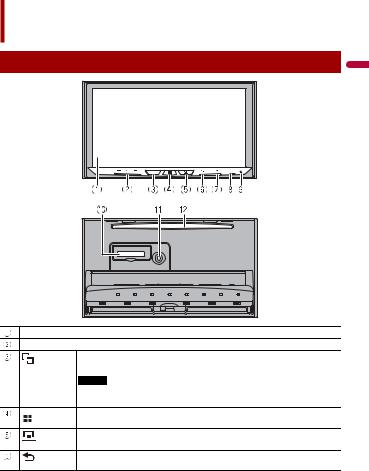
Parts and controls
Main unit
<![if ! IE]><![endif]>English
LCD screen
VOL (+/-)
Press to switch between the Application screen and the AV operation screen.
Press and hold to switch to the camera view mode.
NOTE
To activate the camera view mode with this button, set [Back Camera Input] to [On] or [AV Input] to [Camera] (page 95).
Press to display the top menu screen.
Press and hold to power off. To power back on, press any button.
Press to display the menu bar (page 21).
Press and hold to mute or unmute.
Press to display the top menu screen or back to previous screen.
Press and hold to turn off the display.
- 12 -

|
|
Press to activate the voice recognition mode with a connected iPhone or |
|
|
smartphone. |
|
|
Press and hold to display the connectable device list screen or device search |
|
|
screen. |
|
|
|
|
|
|
|
RESET |
Press to reset the microprocessor (page 17). |
|
|
|
|
SD card slot |
Refer to Inserting and ejecting an SD memory card (page 49). |
|
|
|
|
Auto EQ |
Use to connect a microphone for acoustical measurement (sold separately). |
|
microphone |
|
|
input jack |
|
|
|
|
|
Disc-loading |
Refer to Inserting and ejecting a disc (page 44). |
|
slot |
|
|
|
|
Remote Control
VOLUME (+/-)
REAR SRC |
Press to cycle through all the available rear sources. |
|
Press and hold to turn the rear source off. |
|
|
SRC |
Press to cycle through all the available sources. |
|
Press and hold to turn the source off. |
TOP MENU |
Press to return to the top menu during DVD playback. |
|
|
Source mode |
Use to switch the source mode between the front source and the rear source. |
select switch |
|
|
|
Thumb pad |
Use to select a menu on the DVD menu. |
|
|
MUTE |
|
|
|
MENU |
Displays the DVD menu during DVD playback. |
|
|
AUDIO |
Press to change the audio language, subtitle language or viewing angle |
SUBTITLE |
during DVD playback. |
ANGLE |
|
BAND/ESC |
Press to select the tuner band when tuner is selected as a source. |
|
Press to switch between media file types when playing the following types of |
|
data: |
|
• Disc |
|
• External storage device (USB, SD) |
|
|
<![endif]>English
- 13 -

|
RETURN |
Press to return to the specified point and start playback from there. |
|
|
|
|
Press to pause or resume playback. |
|
|
or |
For audio: Press and hold to perform fast reverse or fast forward. |
|
|
|
For video: Press to perform fast reverse or fast forward. |
|
|
or |
Press to return to the previous track (chapter) or go to the next track (chapter). |
|
|
|
Press to answer or end a call. |
|
|
|
|
|
|
|
Press to stop playback. |
|
|
|
|
|
|
|
If you resume playback, playback will start from the point where you stopped. |
|
|
|
Press the button again to stop playback completely. |
|
|
|
|
|
FOLDER/P.CH |
Press to select the next or previous title or folder. |
|
|
|
|
Press to recall radio station frequencies assigned to preset channel keys. |
|
|
|
Press to answer or end a call. |
|
|
|
|
Protecting your product against theft
 CAUTION
CAUTION
•Do not attempt to detach the front panel while DISC/SD is in the eject position.
•Do not attempt to detach the front panel while data is being written to USB/SD. Doing so may cause the data to become corrupted.
•After the front panel has been detached, the attaching plate will move back to its original position automatically. Be careful not to let hands or other objects get caught behind the monitor as it is moving back.
•Please make sure that the front panel is in its original position while the vehicle is in motion. It is dangerous to drive with the front panel sticking out.
•Do not place beverages or other objects on top of the front panel while it is fully open.
 Important
Important
•Handle the front panel with care when removing or attaching it.
•Avoid subjecting the front panel to excessive shock.
•Keep the front panel out of direct sunlight and high temperatures.
•If removed, replace the front panel on the product before starting up your vehicle.
 Removing the front panel
Removing the front panel
1 Press 

 .
.
2 Touch 


 .
.
3Slide the dial at the bottom of the front panel to the right, and lift up the front panel while pushing down on the dial.
-14 -
<![endif]>English

<![endif]>English
4 Put the front panel into the provided protective case for safe keeping.
 Attaching the front panel
Attaching the front panel
1Slide the front panel into the top of the product and push it into place.
Slide the inserter on the front panel into the insertion slot on top of the unit and push it into place.
2 Push on the bottom of the front panel until it clicks into place.
- 15 -
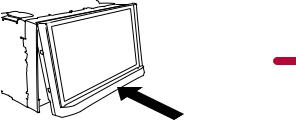
<![endif]>English
- 16 -

Basic operation
Notes on using the LCD panel
 WARNING
WARNING
•Keep hands and fingers clear of this product when opening, closing, or adjusting the LCD panel. Be especially cautious of children’s hands and fingers.
•Do not use with the LCD panel left open. It may result in injury in the event of an accident.
•Close the LCD panel before putting the vehicle in motion. Driving with the LCD panel open may damage the unit, and any backup camera image shown through the LCD panel will not be visible.
 CAUTION
CAUTION
•Do not open or close the LCD panel forcefully. It may cause a malfunction.
•Do not operate this product until the LCD panel has completely opened or closed. If this product is operated while the LCD panel is opening or closing, the LCD panel may stop at that angle for safety.
•Do not place glass or can on the open LCD panel.
Adjusting the LCD panel angle
1 |
Press . |
|
|
|
|
|||
2 |
|
|
|
|
|
|
|
|
Touch |
|
|
or |
|
|
to adjust the angle of the LCD panel. |
||
3 |
|
|
|
|
|
|
|
|
|
|
|
|
|
|
|||
Touch |
|
|
. |
|
|
|
||
Returns to the previous screen.
Resetting the microprocessor
 CAUTION
CAUTION
•Pressing the RESET button resets settings and recorded contents to the factory settings.
–Do not perform this operation when a device is connected to this product.
–Some of the settings and recorded contents will not be reset.
•The microprocessor must be reset under the following conditions:
–Prior to using this product for the first time after installation.
–If this product fails to operate properly.
–If there appears to be problems with the operation of the system.
1 Turn the ignition switch OFF.
2Press RESET with a pen tip or other pointed tools.
Settings and recorded contents are reset to the factory settings.
<![endif]>English
- 17 -
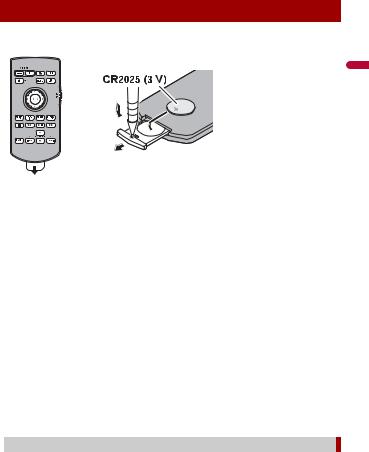
Preparing the remote control
Remove the insulation sheet before use.
How to replace the battery
<![if ! IE]><![endif]>English
Insert the CR2025 (3 V) battery with the plus (+) and minus (-) poles orientated properly.
 WARNING
WARNING
•Do not ingest the battery, Chemical Burn Hazard.
(The remote control supplied with) This product contains a coin/button cell battery. If the coin/ button cell battery is swallowed, it can cause severe internal burns in just 2 hours and can lead to death.
Keep new and used batteries away from children.
If the battery compartment does not close securely, stop using the product and keep it away from children.
If you think batteries might have been swallowed or placed inside any part of the body, seek immediate medical attention.
•Batteries (battery pack or batteries installed) must not be exposed to excessive heat such as sunshine, fire or the like.
 CAUTION
CAUTION
•Remove the battery if the remote control is not used for a month or longer.
•There is a danger of explosion if the battery is incorrectly replaced. Replace only with the same or equivalent type.
•Do not handle the battery with metallic tools.
•Do not store the battery with metallic objects.
•If the battery leaks, wipe the remote control completely clean and install a new battery.
•When disposing of used batteries, please comply with governmental regulations or environmental public institution’s rules that apply in your country/area.
•“Perchlorate Material – special handling may apply. See www.dtsc.ca.gov/hazardouswaste/ perchlorate. (Applicable to California, U.S.A.)”
 Using the remote control
Using the remote control
Point the remote control in the direction of the front panel to operate.
- 18 -

NOTE
The remote control may not function properly in direct sunlight.
 Important
Important
•Do not store the remote control in high temperatures or direct sunlight.
•Do not let the remote control fall onto the floor, where it may become jammed under the brake or gas pedal.
Starting up the unit
1Start the engine to boot up the system.
The [Select Program Language] screen appears.
NOTES
•From the second time on, the screen shown will differ depending on the previous conditions.
•From the second time on, enter the password for the anti-theft function if the password entry screen appears.
2 Touch the language.
3Touch 

 .
.
The [Speaker Mode Settings] screen appears.
4Touch the speaker modes.
[Standard Mode]
4-speaker system with front and rear speakers, or a 6-speaker system with front and rear speakers and subwoofers.
[Network Mode]
3-way system with a high range speaker, middle range speaker and subwoofer (low range speaker) for reproduction of high, middle and low frequencies (bands).
 WARNING
WARNING
Do not use the unit in Standard Mode when a speaker system for 3-way Network Mode is connected to the unit. This may cause damage to the speakers.
5Touch 

 .
.
Initial Legal Disclaimer screen appears.
6Touch [OK].
The top menu screen appears.
NOTE
Once the speaker mode is set, the setting cannot be changed unless this product is restored to the default settings. Restore the default settings to change the speaker mode setting (page 120).
<![endif]>English
- 19 -

 Switching the speaker mode
Switching the speaker mode
To change the speaker mode, you need to restore this product to the default settings.
1 Restore the default setting (page 120).
Using the touch panel
You can operate this product by touching the keys on the screen directly with your fingers.
NOTE
To protect the LCD screen from damage, be sure to touch the screen only with your finger gently.
 Common touch panel keys
Common touch panel keys


 : Returns to the previous screen.
: Returns to the previous screen. 

 : Close the screen.
: Close the screen.
 Operating list screens
Operating list screens
Touching an item on the list allows you to narrow down the options and proceed to the next operation.
Appears when all characters are not displayed on the display area.
If you touch the key, the rests are scrolled for display.
NOTE
This function is available only when you stop your vehicle in a safe place and apply the parking brake.
Appears when items cannot be displayed on a single page.
Drag the side bar, the initial search bar or the list to view any hidden items.
<![endif]>English
- 20 -
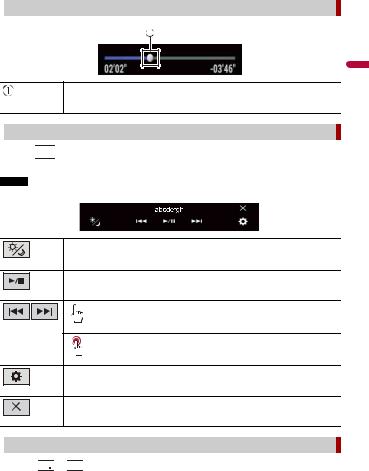
 Operating the time bar
Operating the time bar
You can change the playback point by dragging the key.
The playback time corresponding to the position of the key is displayed while dragging the key.
 Operating the menu bar
Operating the menu bar
1Press 

 .
.
The menu bar pops up on the screen.
NOTE
The menu bar availability may vary depending on the activating source.
Switches the dimmer duration by day or night.
Switches between playback and pause.
Skips files forward or backward.
Performs fast reverse or fast forward.
Displays setting menu screen (page 94).
Closes the menu bar.
 Switching the operation panel
Switching the operation panel
1 Touch 



 or
or 


 .
.
- 21 -
<![endif]>English

The hidden function keys appear.
NOTE
This key does not appear for some AV sources.
 Operating the on-screen keyboard
Operating the on-screen keyboard
<![endif]>English
Displays the characters that are entered.
Moves the cursor to the right or left for a number of characters equivalent to the number of touches.
Enters the characters in the text box.
Deletes the input text to the left of the cursor one letter at a time.
Touching and holding the key deletes the letters to the left of the cursor in rapid succession.
Confirms the entry and proceeds to the next step.
Enters a space.
Switches between alphabet and numbers/symbols.
Switches between capital and lower case letters.
- 22 -

Top menu screen
<![if ! IE]><![endif]>English
Favorite source icons
TIPS
•When you connect the external navigation system to this unit, the navigation mode key is displayed at the middle of the right side of the display.
•If you select [Power OFF], you can turn off almost all functions. The [Power OFF] mode is released in the following cases.
–An incoming call is received (only for hands-free phoning via Bluetooth).
–A rear view camera image is input when the vehicle is in reverse.
–A button on this unit is pressed.
–The ignition switch is turned off (ACC OFF), then turned on (ACC ON).
AV/Device source operation key.
Displays the current source.
TIP
When the last source is displayed behind the key, you can switch the source by touching the key.
Setting the time and date (page 117)
Settings (page 94) and Favorite menu (page 116)
- 23 -

Connected device key
Displays connected device.
Switches the source or application with connected devices such as WebLink, external navigation system, Apple CarPlay, Android Auto.
TIPS
•When a device with a compatible application is connected, the favorite application key appears. Once the key appears, you can adjust the range of the favorite application key area with the following steps.
1 Touch and hold 

 .
.
 appears at the top right of the favorite application key.
appears at the top right of the favorite application key.
2Drag  to the desired position.
to the desired position.
To finish the adjusting, touch any place of the display except for the
favorite application key.
• You can also switch the mobile device to be connected with the following steps.
1 Touch 

 .
.
2 Touch 

 .
.
3Select desired device then follow the instruction.
Touch 

 for the first wireless connection with the device.
for the first wireless connection with the device.
NOTE
This function is available only when you stop your vehicle in a safe place and apply the parking brake or the vehicle is completely stopped.
AV source (page 35)
Hands-free phoning (page 26)
<![endif]>English
- 24 -
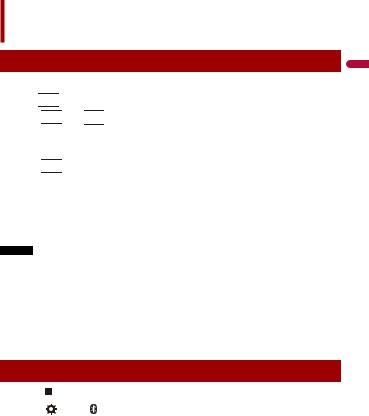
Bluetooth
Bluetooth connection
1 Turn on the Bluetooth function on the device.
2 Press 


 .
.
3Touch 

 then
then 

 .
.
The Bluetooth screen appears.
4 Touch [Connection].
5Touch 

 .
.
The unit starts to search for available devices, then displays them in the device list.
6Touch the Bluetooth device name.
After the device is successfully registered, a Bluetooth connection is established by the system. Once the connection is established, the device name is displayed on the list.
NOTES
•If twenty devices are already paired, [Memory Full] is displayed. Delete a paired device first (page 26).
•If your device supports SSP (Secure Simple Pairing), a six-digit number appears on the display of this product. Touch [Yes] to pair the device.
•If a PIN code input is required, enter a PIN code. (The default PIN code is "0000".)
TIP
The Bluetooth connection can also be made by detecting this product from the Bluetooth device. Before registration, make sure that [Visibility] in the [Bluetooth] menu is set to [On] (page 26). For details on Bluetooth device operations, refer to the operating instructions supplied with the Bluetooth device.
Bluetooth settings
1 |
|
|
|
|
|
|
|
Press |
|
|
. |
|
|
|
|
2 |
|
|
|
|
|
|
|
Touch |
|
|
then |
|
. |
||
 CAUTION
CAUTION
Never turn this product off and disconnect the device while the Bluetooth setting operation is being processed.
<![endif]>English
- 25 -

Menu Item |
|
Description |
||||||
[Connection] |
|
Connect, disconnect, or delete registered Bluetooth device |
||||||
|
|
manually. |
|
|
||||
|
|
Touch |
|
|
|
to delete registered device. |
||
|
|
|
|
|
||||
|
|
To connect |
a registered Bluetooth device manually, touch |
|||||
|
|
the name of the device. |
||||||
|
|
To disconnect the device, touch the name of the connected |
||||||
|
|
device in the list. |
||||||
|
|
|
|
|
|
|
|
|
|
|
|
NOTE |
|
|
|||
|
|
Connect the Bluetooth device manually in the following cases: |
||||||
|
|
• |
Two or more Bluetooth devices are registered, and you want to |
|||||
|
|
• |
manually select the device to be used. |
|||||
|
|
You want to reconnect a disconnected Bluetooth device. |
||||||
|
|
• |
Connection cannot be established automatically for some |
|||||
|
|
|
reason. |
|
|
|||
[Auto Connect] |
|
Select [On] to connect the last connected Bluetooth device |
||||||
[On] [Off] |
|
automatically. |
||||||
[Visibility] |
|
Select [On] to make this product visible to the other device. |
||||||
[On] [Off] |
|
|
|
|
|
|
|
|
[PIN Code Input] |
|
Change the PIN code for Bluetooth connection. |
||||||
|
|
The default PIN code is “0000”. |
||||||
|
|
1 Touch [0] to [9] to input the pin code (up to 8 digits). |
||||||
|
2 |
Touch |
|
|
. |
|||
[Device Information] |
|
Displaying the device name and address of this product. |
||||||
[Bluetooth Memory Clear] |
|
Touch [Clear] then [OK] to clear the Bluetooth memory. |
||||||
|
|
|
|
|
|
|
|
|
Hands-free phoning
To use this function you need to connect your cellular phone to this product via Bluetooth in advance (page 25).
 CAUTION
CAUTION
For your safety, avoid talking on the phone as much as possible while driving.
 Making a phone call
Making a phone call
1 Press 
 .
.
2Touch 

 .
.
The phone menu screen appears.
3 Touch one of the call icons on the phone menu screen.
<![endif]>English
- 26 -

<![endif]>English
The following items are displayed.
•Name of the current cellular phone
•List number of the current cellular phone
•Reception status of the current cellular phone
•Battery status of the current cellular phone
Using preset dial list (page 28)
Using phone book
Select a contact from the phone book. Touch the desired name on the list then select the phone number.
TIPS
•The contacts on your phone will be automatically transferred to this product.
•Update the phone book manually.
NOTE
[Visibility] of the [Bluetooth] screen should be on (page 26).
Using call history
Make a phone call from the received call 

 , dialed call
, dialed call 

 , or missed call
, or missed call 

 .
.
Direct phone number input
Enter the number keys to enter the phone number then touch 

 to make a call.
to make a call.
Switches to the voice recognition function (page 28).
To end the call
1 Touch 

 .
.
- 27 -

 Using the preset dial lists
Using the preset dial lists
Registering a phone number
You can easily store up to six phone numbers per device as presets.
1 Press 
 .
.
2 Touch 

 .
.
3Touch 


 or
or 

 .
.
On the [Phone Book] screen, touch the desired name to display the contact’s phone number.
4 Touch 

 .
.
Dialing from the preset dial list
1 Touch 

 .
.
2Touch the desired entry on the list to make a call.
The dial screen appears and dialing starts.
Deleting a phone number
1 |
Press |
. |
2 |
Touch |
. |
3 |
Touch |
. |
4 |
Touch |
. |
5 |
Touch [Yes]. |
|
 Receiving a phone call
Receiving a phone call
1Touch 

 to answer the call.
to answer the call.
Touch 

 to end the call.
to end the call.
TIPS
•Touch 

 while getting a call waiting, switch to the talking person.
while getting a call waiting, switch to the talking person.
•Touch 

 while getting a call waiting to reject the call.
while getting a call waiting to reject the call.
 Voice recognition function
Voice recognition function
You can use the voice recognition function of iPhone or smartphone.
NOTES
•When an iPhone running iOS 6.1 or higher is used, Siri® Eyes Free Mode is available with this product.
-28 -
<![endif]>English

•For using this function with a smartphone, the device must be compatible with Android Auto. For using the voice recognition function with a smartphone, launch Android Auto beforehand.
1 Press 
 .
.
2 Touch 

 .
.
3Touch 

 .
.
The voice recognition function launches and the voice control screen appears.
TIP
You can also launch the voice recognition function by pressing 

 .
.
 Minimizing the dial confirmation screen
Minimizing the dial confirmation screen
1 Touch 



 .
.
TIP
To display the dial confirmation screen, touch 

 again.
again.
NOTES
•The dial confirmation screen cannot be minimized on the AV operation screen.
•AV sources cannot be selected even if the dial confirmation screen is minimized while talking on the phone or receiving an incoming call.
 Phone settings
Phone settings
1 |
Press |
|
|
. |
|
|
|
|
2 |
|
|
|
|
|
|
|
|
Touch |
|
|
then |
|
. |
|
||
|
|
|
|
|
|
|
|
|
Menu Item |
|
|
|
|
Description |
|||
[Auto Answer] |
|
|
Select [On] to answer an incoming call automatically. |
|||||
|
[On] [Off] |
|
|
|
|
|
||
[Ring Tone] |
|
|
|
|
Select [On] if the ring tone does not come out from the car |
|||
|
[On] [Off] |
|
|
|
|
speakers. |
||
[Invert Name] |
|
|
Select [Yes] to change the order of the first and last names |
|||||
|
|
|
|
|
|
|
|
in the phone book. |
|
|
|
|
|
|
|
|
|
 Setting the private mode
Setting the private mode
During a conversation, you can switch to private mode (talk directly on your cellular phone).
1 Touch 





 or
or 





 to turn private mode on or off.
to turn private mode on or off.
<![endif]>English
- 29 -

 Adjusting the other party’s listening volume
Adjusting the other party’s listening volume
This product can be adjusted to the other party’s listening volume.
1 Touch 




 to switch between the three volume levels.
to switch between the three volume levels.
 Notes for hands-free phoning
Notes for hands-free phoning
General notes
•Connection to all cellular phones featuring Bluetooth wireless technology is not guaranteed.
•The line-of-sight distance between this product and your cellular phone must be 10 meters or less when sending and receiving voice and data via Bluetooth technology.
•With some cellular phones, the ring sound may not be output from the speakers.
•If private mode is selected on the cellular phone, hands-free phoning may be disabled.
Registration and connection
•Cellular phone operations vary depending on the type of cellular phone. Refer to the instruction manual that came with your cellular phone for detailed instructions.
•When phone book transfer does not work, disconnect your phone and then perform pairing again from your phone to this product.
Making and receiving calls
•You may hear a noise in the following situations:
–When you answer the phone using the button on the phone.
–When the person on the other end of the line hangs up the phone.
•If the person on the other end of the line cannot hear the conversation due to an echo, decrease the volume level for hands-free phoning.
•With some cellular phones, even after you press the accept button on the cellular phone when a call comes in, hands-free phoning may not be performed.
•The registered name will appear if the phone number is already registered in the phone book. When the same phone number is registered under different names, only the phone number will be displayed.
The received call and dialed number histories
•You cannot make a call to the entry of an unknown user (no phone number) in the received call history.
•If calls are made by operating your cellular phone, no history data will be recorded in this product.
Phone book transfers
•If there are more than 1 000 phone book entries on your cellular phone, not all entries may download completely.
•Depending on the phone, this product may not display the phone book correctly.
-30 -
<![endif]>English
