Philips SBC RU 430-1 User Manual

Universal Remote Control
|
VCR SAT |
TV |
SBC |
|
Instructions for Use
RU 430
Mode d’emploi
Bedienungsanleitung
P
Gebruiksaanwijzing |
3 |
|
2 |
||
1 |
||
6 |
||
Instrucciones de manejo |
||
5 |
||
4 |
||
9 |
||
Manual de utilização |
||
8 |
||
7 |
||
|
||
Istruzioni per l’uso |
0 |
|
|
||
δηγίες ρήσεως |
S |
|
|
Bruksanvisning
Brugsanvisning
Bruksanvisning
Käyttöohje
Code list
|
|
R |
S |
A |
L |
|
E |
|
|||
V |
|
|
|||
|
|
|
|||
|
|
|
|
||
|
|
|
|
|

English
Instructions For Use |
English |
|
|
You just made a great choice by buying this Philips universal remote control! It takes the place of as many as three separate remote controls and can operate the most-used functions of almost any brand of TV, VCR, satellite tuner and cable decoder.
Best of all, it's quick to setup and easy to use! Here's how...
AT A GLANCE
Once you've installed the batteries, this remote is ready to work with any Philips TV, VCR or satellite tuner. Simply press the mode selector as indicated below - for the Philips device you wish to operate, and press  to test. For other brands of equipment, it needs to be set up first-
to test. For other brands of equipment, it needs to be set up first-
see Getting Started.
Choose TV, VCR, SAT. The remote has 3 operating modes: TV, VCR, and satellite tuner (SAT). The green indicator LEDs show which mode you're in. To switch between modes, press  once to activate, then press it again to advance to the next mode.
once to activate, then press it again to advance to the next mode.
VCR
TV SAT
P
1 |
2 |
3 |
4 |
5 |
6 |
7 |
8 |
9 |
S |
0 |
|
|
|
U N I V E R S A L
Power switches TV/VCR/SAT on and off
Mode Selector selects whether you are operating the TV, VCR, SAT
Mute switches TV sound on and off
Channel Up/Down changes to next/previous channel
Volume Up/Down controls TV volume
Keypad for direct channel selection and other functions
Shift: hold this key while pressing other keys to access additional functions (if available on your equipment). For instance: - Shift - P+: brightness+/menu up
-Shift - P- : brightness-/menu down
-Shift - vol+: colour+/menu right
-Shift - vol-: colour-/menu left
Try the other shift keys on your equipment to discover which functions are available
1/2 Digits switches between one and two-digit channel selection and display
for TV FastText |
for VCR |
red |
Rewind |
green |
Stop |
yellow |
Play |
blue |
Forward |
|
Pause |
|
Record |
Teletext Off switches Teletext off
Teletext On switches Teletext on
Teletext Cancel toggles between normal and teletext screen
Teletext Hold keeps the current Teletext page on screen
Teletext Time switches Clock on and off
Teletext Enlarge enlarges the Teletext display
2
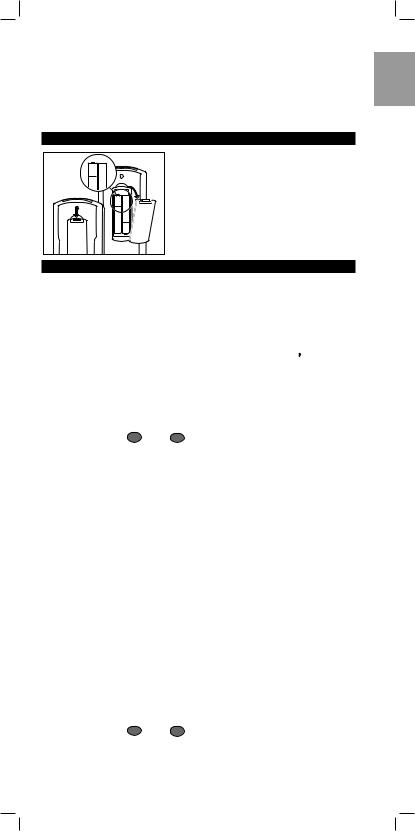
RU240page 3
Try it out! The easiest way to find out how your new remote works, is to try pressing the keys and see what happens - don't worry, you won't damage anything! Most of the keys work just like on your original remote control. Of course, if your TV or VCR does not offer a specific function, pressing that key will have no effect.
DON'T FORGET THE BATTERIES!
+
+
+
STARTED
You'll need two 1.5V batteries, type R03, UM4 or AAA only. Put them in like this.
Remember to replace the batteries at least once a year. Don't leave the batteries out for longer than one hour, otherwise you will need to set the remote up again.
This |
ready to work with any Philips TV, VCR or satellite tuner. |
For |
of equipment, it needs to be set up first. That only takes |
a |
seconds, thanks to Philips' Simple System Setup! |
start, make sure you're in the right mode for the equipment up (TV, VCR, or SAT). The green indicator LEDs show which
. To switch between modes, press  once to press it again to advance to the next mode. Also, make
once to press it again to advance to the next mode. Also, make
sure the equipment is switched on. Sit right in front of it.
If you know the brand of your equipment, look at the code list at the back of this booklet, and find the first 3-digit code for your equipment. 1 Press and hold 1 and 3 at the same time until the green LED
lights up. (Release the keys, the green LED should stay on)
2 Enter the 3-digit code using the keypad. The green LED blinks twice.
That's it! Now, press a few keys on the remote to check that the equipment responds correctly. If it doesn't, try again using the next code in the list. In the rare instance that none of the codes work, follow the instructions in the next section.
Tip: Make a note of the code inside the battery case, and in the back of this booklet in case you ever need to setup again.
If you don't know the brand of your equipment or if you can not find it in the codelist, setup still won't take long. Philips' patented Handsfree autosearch tests all the codes one after another and finds the right one for you! The search time averages about 90 seconds. (Maximum search time is 5 minutes for TV; 2 minutes for VCR and 4 minutes for SAT.)
Make sure the TV, VCR etc. is switched on. If it's a VCR, insert a tape and start playback. You will know when the correct code has been found because the equipment will switch off or the VCR will stop playback.
1 Press and hold 1 and 3 at the same time until the green LED lights up.
2Press  to start the search. Each time the green LED blinks, another code is sent. When the right code is found, the equipment switches off (the VCR will stop playing).
to start the search. Each time the green LED blinks, another code is sent. When the right code is found, the equipment switches off (the VCR will stop playing).
English
3
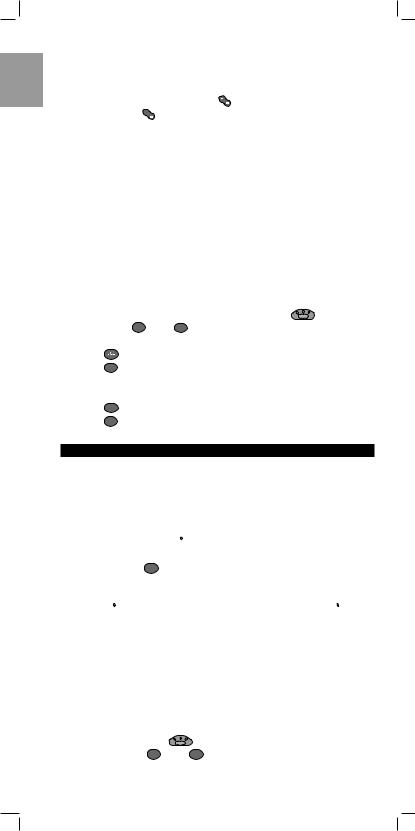
English
RU240page 4
3 Immediately press  to stop the search.
to stop the search.
If you missed the correct code because the search went too far, switch the equipment back on, then press P (down) to send the previous code again. Press P (down) repeatedly until the equipment switches off again.
4Once you've found the correct code, press  to lock it in memory. The green LED blinks twice.
to lock it in memory. The green LED blinks twice.
That's it! Now, switch the equipment manually on again, then press a few keys on the remote to check that the equipment responds correctly. In the rare instance that it doesn't, try again from step 1 to find a better code.
Note that code! To save time if you ever need to setup again, make a note of the correct code inside the battery case and in the back of this booklet. In case you have forgotten to note the code you can still 'read
out' the code from the remote. Here's how: |
|
||
1 Make sure you've selected the right mode (with |
). Then press |
||
and release 1 and 6 at the same time; the |
|
||
green LED lights up. |
|
||
2 Press |
|
. The green LED goes out. |
|
3 Press |
1 |
and count the number of times the green LED blinks. This |
|
|
|||
is the first digit of the 3-digit code. (No blinks means the digit is
zero.) |
|
|
Press |
2 |
and count the number of blinks for the second digit. |
Press |
3 |
and count the number of blinks for the third digit. |
ADVANCED TIPS AND TRICKS
TO CHANGE SAT MODE TO CONTROL A SECOND TV
The SAT mode on this remote is used to control additional equipment. It is factory preset to control a satellite receiver, but you can change it to control a second TV, for example.
Before you start, press  TV is switched on.
TV is switched on.
1 Press and hold 1 and  until the green LED lights up.
until the green LED lights up.
2 On the keypad, enter 992.
3Press  to select TV mode, then press any key except
to select TV mode, then press any key except  once more. That's it!
once more. That's it!
Don't forget you now need to setup the remote to operate this second TV - see Getting started.
TO CONTROL THE SECOND TV'S VOLUME
If you have installed a second TV under SAT mode, you can also control that TV's volume when you are in VCR mode.
Before you start, press |
to select VCR. |
1 Press and hold 1 and |
6 at the same time until the green LED |
lights up (about 3 seconds).
4

RU240page 5
2 On the keypad, enter 993. 3 Press  to select SAT.
to select SAT.
4 Press any key (except  ). That's it!
). That's it!
Now, when you're in VCR mode,  (up/down) control the volume of the second (SAT) TV.
(up/down) control the volume of the second (SAT) TV.
NEED HELP?
If you have questions about your remote or if you are missing certain functions on your remote, call our free-phone helpline!
Before you call, please read the manual carefully. Most questions will clear themselves. If you don't find an answer to your questions, make a note of your equipment in the table below - this makes it easier for the operators to help you quickly. Look for model numbers in the equipment instruction manual, or on the back of the equipment. Be in front of the equipment, this way our operators can help you verify the functionality of your remote.
In the UK. call 0800 968 118. In Ireland, call 1 800 553 136.
The model number of your Philips universal remote control is: SBC RU430 Date of purchase:
____/____/____
|
|
Day/month/year |
|
|
|
|
|
|
|
Equipment |
Brand |
Model nr. |
|
Used code |
|
|
|
|
|
TV |
|
|
|
|
|
|
|
|
|
VCR |
|
|
|
|
|
|
|
|
|
SAT |
|
|
|
|
|
|
|
|
|
English
As you add new components to your home entertainment system, Philips again offers a universal remote control that will fit your new needs. Look for below unique full range of universal remote controls from Philips at a retailer near you.
RU 110 : Universal easy TV zapper
RU 410 : 1 in 1 Universal TV Remote with digits and TXT RU 422 : 2 in 1 Universal Remote Control for TV and VCR
RU 440 : 4 in 1 Universal Remote Control for TV, VCR, SAT/Cable and AUX for audio
RU 455 : 4 in 1 Universal Remote Control for TV, VCR, SAT/Cable and AUX for second device
RU 460 : 6 in 1 Universal Remote Control- Pre-programmed and Learnable
Another very nice product from Philips is the Philips SBC LI510 Remote Control Extender Set, the wireless extension of your infra-red (IR) remote control! This system allows you to operate every IR driven equipment (i.e. Sat-receivers, VCRs or Hi-Fi-sets) from anywhere in or around the house.
5
