Panasonic HC-VXF990EB, HC-VXF990EF, HC-VXF990EE, HC-VXF990GN, HC-VXF999EG Service Manual
...
ORDER NO. VM1602005CE
4K Video Camera
Model No. HC-VXF990EG
HC-VXF990EB
HC-VXF990EE
HC-VXF990EF
HC-VXF990EP
HC-VXF990GN
HC-VXF999EG
B27
HC-WXF990PU
HC-WXF990GC
HC-WXF990GK
HC-WXF990GW
HC-WXF991PP
HC-WXF990MGH
HC-WXF990MGK
HC-WXF990MGN
Colour
(K)...........Black Type
© Panasonic Corporation 2016 Unauthorized copying and distribution is a violation of law.
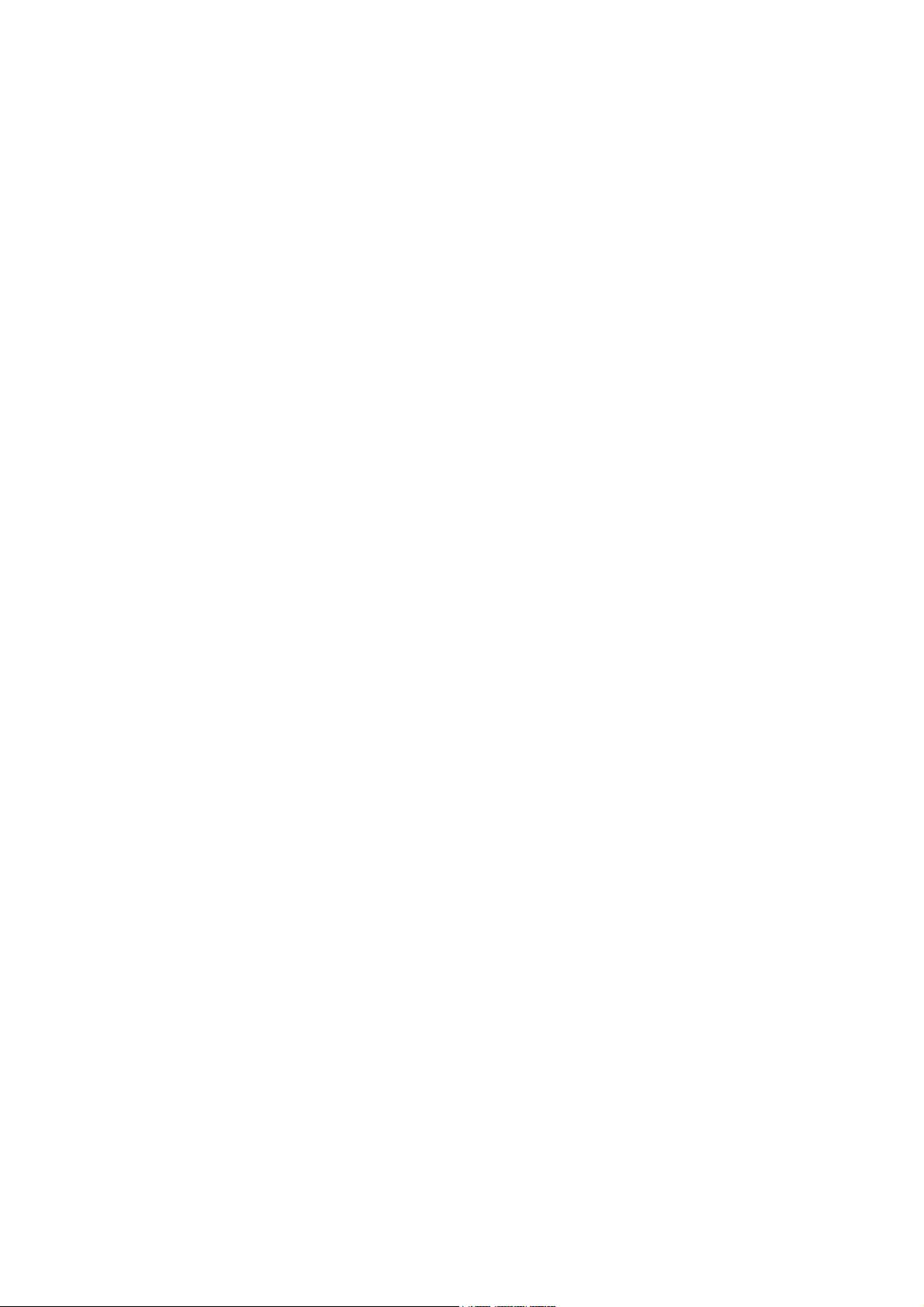
TABLE OF CONTENTS
PAG E PAG E
1 Safety Precautions -----------------------------------------------3
1.1. General Guidelines ----------------------------------------3
1.2. Leakage Current Cold Check ---------------------------3
1.3. Leakage Current Hot Check (See Figure. 1) --------3
2Warning--------------------------------------------------------------4
2.1. Prevention of Electrostatic Discharge (ESD)
to Electrostatically Sensitive (ES) Devices ----------4
2.2. How to Recycle the Lithium Ion Battery (U.S.
Only)-----------------------------------------------------------4
2.3. How to Replace the Lithium Battery -------------------5
3 Service Navigation------------------------------------------------6
3.1. Introduction --------------------------------------------------6
3.2. General Description About Lead Free Solder
(PbF) ----------------------------------------------------------6
3.3. How to Define the Model Suffix (NTSC or PAL
model)---------------------------------------------------------7
3.4. Baking of replacement IC and defective P.C.B.
------------------------------------------------------------------8
4 Specifications ------------------------------------------------------9
5 Location of Controls and Components------------------ 12
6 Service Mode ----------------------------------------------------- 16
6.1. Model/Destination Settings ---------------------------- 17
6.2. Lock Search and Error History Indication ---------- 18
6.3. Power ON Self Check Result Display--------------- 19
6.4. Adjustment function for the Service ----------------- 20
6.5. Restore the backed up adjustment data------------ 21
6.6. Touch Panel Calibration -------------------------------- 22
7 Service Fixture & Tools --------------------------------------- 23
7.1. When Replacing the Main P.C.B. -------------------- 23
7.2. Service Position ------------------------------------------ 23
8 Disassembly and Assembly Instructions --------------- 24
8.1. Disassembly Flow Chart for the Unit ---------------- 24
8.2. PCB Location---------------------------------------------- 25
8.3. Disassembly Procedure for the Unit ---------------- 26
9 Measurements and Adjustments -------------------------- 47
9.1. Electric Adjustment --------------------------------------47
10 Factory Setting--------------------------------------------------- 61
10.1. How To Turn On The Factory Settings? ------------ 61
10.2. What Is The Factory Settings? ----------------------- 62
11 Block Diagra m --------------------------------------------------- 63
11.1. Overall Block Diagram ----------------------------------63
11.2. Camera Circuit Block Diagram ----------------------- 64
11.3. System Control Circuit Block Diagram-------------- 65
11.4. Video/Audio Signal Process(1) Circuit Block
Diagram----------------------------------------------------- 66
11.5. Video/Audio Signal Process(2) Circuit Block
Diagram----------------------------------------------------- 67
11.6. Lens Drive Circuit Block Diagram -------------------- 68
11.7. Power Supply Circuit Block Diagram---------------- 69
12 Wiring Connection Diagram --------------------------------- 70
12.1. Interconnection Diagram ------------------------------- 70
13 Schematic Diagram--------------------------------------------- 72
14 Printed Circuit Board ------------------------------------------ 72
15 Exploded View and Replacement Parts List -----------72
2

1 Safety Precautions
1.1. General Guidelines
1. IMPORTANT SAFETY NOTICE
There are special components used in this equipment
which are important for safety. These parts are marked by
in the Schematic Diagrams, Circuit Board Layout,
Exploded Views and Replacement Parts List. It is essential that these critical parts should be replaced with manufacturer’s specified parts to prevent X-RADIATION,
shock, fire, or other hazards. Do not modify the original
design without permission of manufacturer.
2. An Isolation Transformer should always be used during
the servicing of AC Adaptor whose chassis is not isolated
from the AC power line. Use a transformer of adequate
power rating as this protects the technician from accidents resulting in personal injury from electrical shocks. It
will also protect AC Adaptor from being damaged by accidental shorting that may occur during servicing.
3. When servicing, observe the original lead dress. If a short
circuit is found, replace all parts which have been overheated or damaged by the short circuit.
4. After servicing, see to it that all the protective devices
such as insulation barriers, insulation papers shields are
properly installed.
5. After servicing, make the following leakage current
checks to prevent the customer from being exposed to
shock hazards.
1.3. Leakage Current Hot Check (See Figure. 1)
1. Plug the AC cord directly into the AC outlet. Do not use
an isolation transformer for this check.
2. Connect a 1.5 kΩ, 10 W resistor, in parallel with a 0.15 μF
capacitor, between each exposed metallic part on the set
and a good earth ground, as shown in Figure. 1.
3. Use an AC voltmeter, with 1 kΩ/V or more sensitivity, to
measure the potential across the resistor.
4. Check each exposed metallic part, and measure the voltage at each point.
5. Reverse the AC plug in the AC outlet and repeat each of
the above measurements.
6. The potential at any point should not exceed 0.75 V RMS.
A leakage current tester (Simpson Model 229 or equivalent) may be used to make the hot checks, leakage current must not exceed 1/2 mA. In case a measurement is
outside of the limits specified, there is a possibility of a
shock hazard, and the equipment should be repaired and
rechecked before it is returned to the customer.
1.2. Leakage Current Cold Check
1. Unplug the AC cord and connect a jumper between the
two prongs on the plug.
2. Measure the resistance value, with an ohmmeter,
between the jumpered AC plug and each exposed metallic cabinet part on the equipment such as screwheads,
connectors, control shafts, etc. When the exposed metallic part has a return path to the chassis, the reading
should be between 1 MΩ and 5.2 MΩ. When the exposed
metal does not have a return path to the chassis, the
reading must be infinity.
Figure. 1
3

2Warning
2.1. Prevention of Electrostatic Discharge (ESD) to Electrostatically Sensitive (ES) Devices
Some semiconductor (solid state) devices can be damaged easily by static electricity. Such components commonly are called Electrostatically Sensitive (ES) Devices. Examples of typical ES devices are integrated circuits and some field-effect transistors and
semiconductor "chip" components. The following techniques should be used to help reduce the incidence of component damage
caused by electrostatic discharge (ESD).
1. Immediately before handling any semiconductor component or semiconductor-equipped assembly, drain off any ESD on your
body by touching a known earth ground. Alternatively, obtain and wear a commercially available discharging ESD wrist strap,
which should be removed for potential shock reasons prior to applying power to the unit under test.
2. After removing an electrical assembly equipped with ES devices, place the assembly on a conductive surface such as aluminum foil, to prevent electrostatic charge buildup or exposure of the assembly.
3. Use only a grounded-tip soldering iron to solder or unsolder ES devices.
4. Use only an antistatic solder removal device. Some solder removal devices not classified as “antistatic (ESD protected)” can
generate electrical charge sufficient to damage ES devices.
5. Do not use freon-propelled chemicals. These can generate electrical charges sufficient to damage ES devices.
6. Do not remove a replacement ES device from its protective package until immediately before you are ready to install it. (Most
replacement ES devices are packaged with leads electrically shorted together by conductive foam, aluminum foil or comparable conductive material).
7. Immediately before removing the protective material from the leads of a replacement ES device, touch the protective material
to the chassis or circuit assembly into which the device will be installed.
CAUTION :
Be sure no power is applied to the chassis or circuit, and observe all other safety precautions.
8. Minimize bodily motions when handling unpackaged replacement ES devices. (Otherwise harmless motion such as the
brushing together of your clothes fabric or the lifting of your foot from a carpeted floor can generate static electricity (ESD) sufficient to damage an ES device).
2.2. How to Recycle the Lithium Ion Battery (U.S. Only)
4
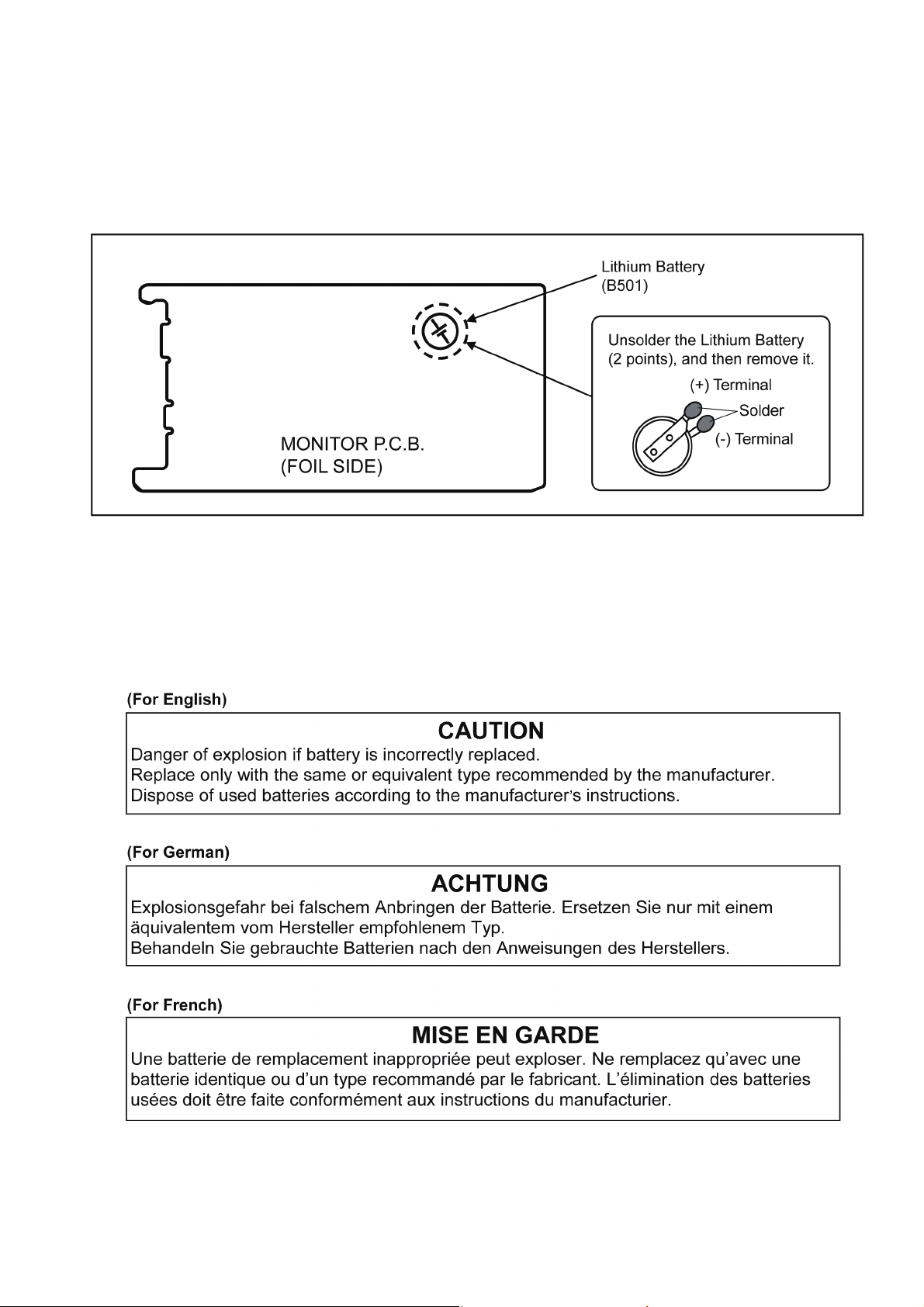
2.3. How to Replace the Lithium Battery
2.3.1. Replacement Procedure
1. Remove the MONITOR P.C.B.. (Refer to Disassembly Procedures.)
2. Unsolder the each soldering point of electric lead terminal for Lithium battery (Ref. No. “B501” at foil side of MONITOR
P.C.B.) and remove the Lithium battery together with electric lead terminal. Then replace it into new one.
NOTE:
The Lithium battery includes electric lead terminals.
NOTE:
This Lithium battery is a critical component.
It must never be subjected to excessive heat or discharge.
It must therefore only be fitted in requirement designed specifically for its use.
Replacement batteries must be of same type and manufacture.
They must be fitted in the same manner and location as the original battery, with the correct polarity contacts observed.
Do not attempt to re-charge the old battery or re-use it for any other purpose.
It should be disposed of in waste products destined for burial rather than incineration.
NOTE:
Above caution is applicable for a battery pack which is for HC-VXF990/VXF999/WXF990/WXF991/WXF990M.
5

3 Service Navigation
3.1. Introduction
This service manual contains technical information, which allow service personnel’s to understand and service this model.
Please place orders using the parts list and not the drawing reference numbers.
If the circuit is changed or modified, the information will be followed by service manual to be controlled with original service manual.
3.2. General Description About Lead Free Solder (PbF)
The lead free solder has been used in the mounting process of all electrical components on the printed circuit boards used for this
equipment in considering the globally environmental conservation.
The normal solder is the alloy of tin (Sn) and lead (Pb). On the other hand, the lead free solder is the alloy mainly consists of tin
(Sn), silver (Ag) and copper (Cu), and the melting point of the lead free solder is higher approx.30°C (86°F) more than that of the
normal solder.
Distinction of P.C.B. Lead Free Solder being used
Service caution for repair work using Lead Free Solder (PbF)
• The lead free solder has to be used when repairing the equipment for which the lead free solder is used.
(Definition: The letter of “PbF” is printed on the P.C.B. using the lead free solder.)
• To put lead free solder, it should be well molten and mixed with the original lead free solder.
• Remove the remaining lead free solder on the P.C.B. cleanly for soldering of the new IC.
• Since the melting point of the lead free solder is higher than that of the normal lead solder, it takes the longer time to melt the
lead free solder.
• Use the soldering iron (more than 70W) equipped with the temperature control after setting the temperature at 350±30°C
(662±86°F).
Recommended Lead Free Solder (Service Parts Route.)
• The following 3 types of lead free solder are available through the service parts route.
SVKZ000001-----------(0.3mm 100g Reel)
SVKZ000002-----------(0.6mm 100g Reel)
SVKZ000003-----------(1.0mm 100g Reel)
Note
* Ingredient: Tin (Sn) 96.5%, Silver (Ag) 3.0%, Copper (Cu) 0.5%. (Flux cored)
6

3.3. How to Define the Model Suffix (NTSC or PAL model)
There are seven kinds of HC-VXF990/VXF999/WXF990/WXF991/WXF990M.
• a) HC-WXF990M (Japan domestic model)
• b) HC-WXF991PP
• c) HC-VXF990EB/EF/EG/EP, VXF999EG
• d) HC-VXF990EE
• e) HC-WXF990GK,WXF990MGK
• f) HC-WXF990MGN, VXF990GN
• g) HC-WXF990PU/GC/GW, WXF990MGH
What is the difference is that the “INITIAL SETTING” data which is stored in Flash ROM mounted on Main P.C.B..
3.3.1. Defining methods:
To define the model suffix to be serviced, refer to the rating label and caution label which are putted on the Unit.
NOTE:
After replacing the MAIN P.C.B., be sure to achieve adjustment.
7

3.4. Baking of replacement IC and defective P.C.B.
When replacing the CSP/BGA/QFN type IC mounted on the P.C.B., the problem of IC crack or foil pattern breaking in the P.C.B.
might sometimes occur by rapid heating.
In order to improve the success rate of IC replacement for repair, it would be required to work out baking of replacement
IC and defective P.C.B. before replacing IC.
Please refer the way of baking as follows.
Replacement IC and defective P.C.B. must be put in the heater together.
• Baking temperature and time (Hour)
80°C / 24 hour
8
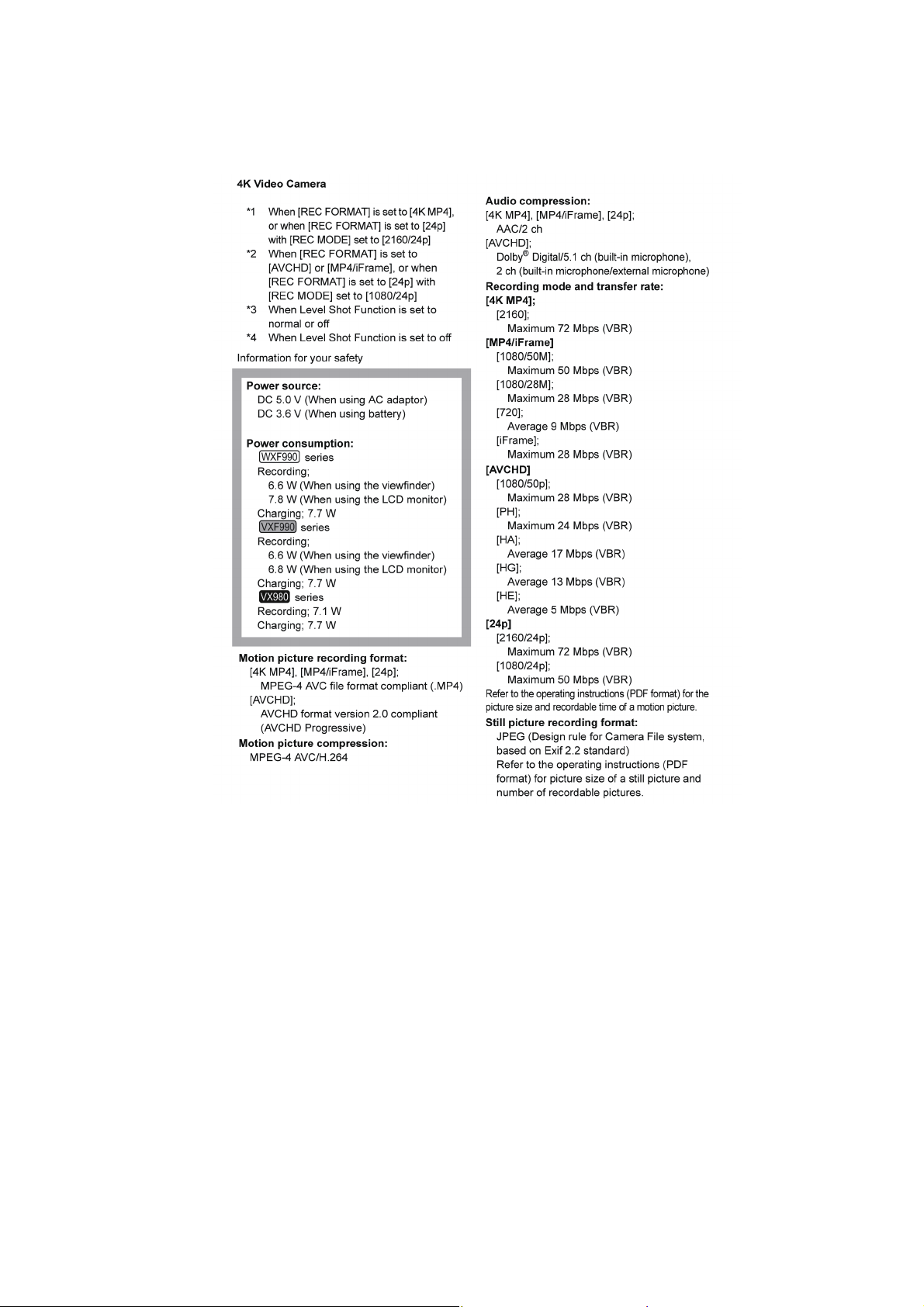
4 Specifications
The following specification is for HC-WXF990/WXF990M/VXF990/VXF999/VX980/VX989/VX980M (EB/EP).
Some specifications may differ depending on model suffix.
The page number in this chapter does not show the page number of this service manual.
9
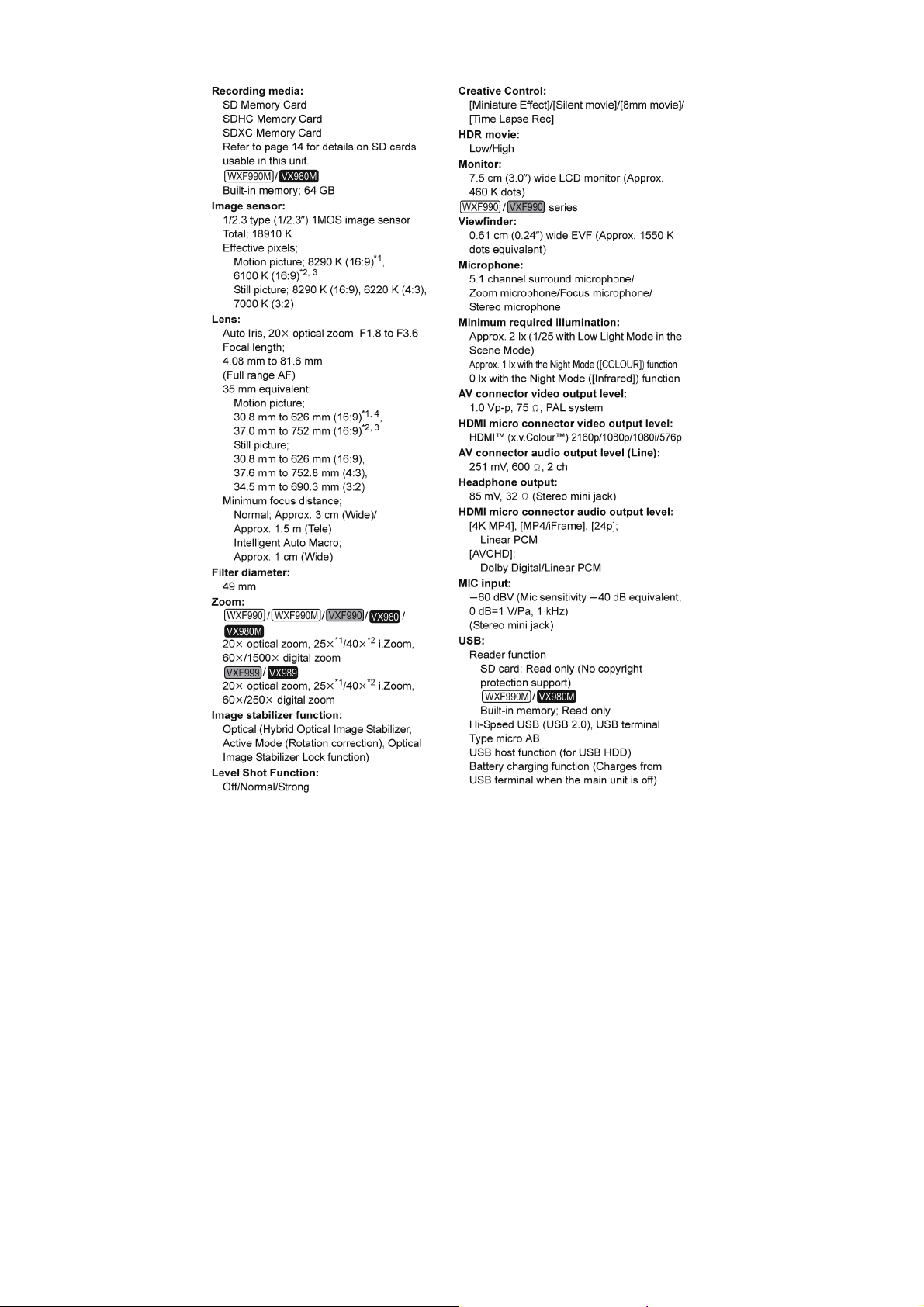
101112

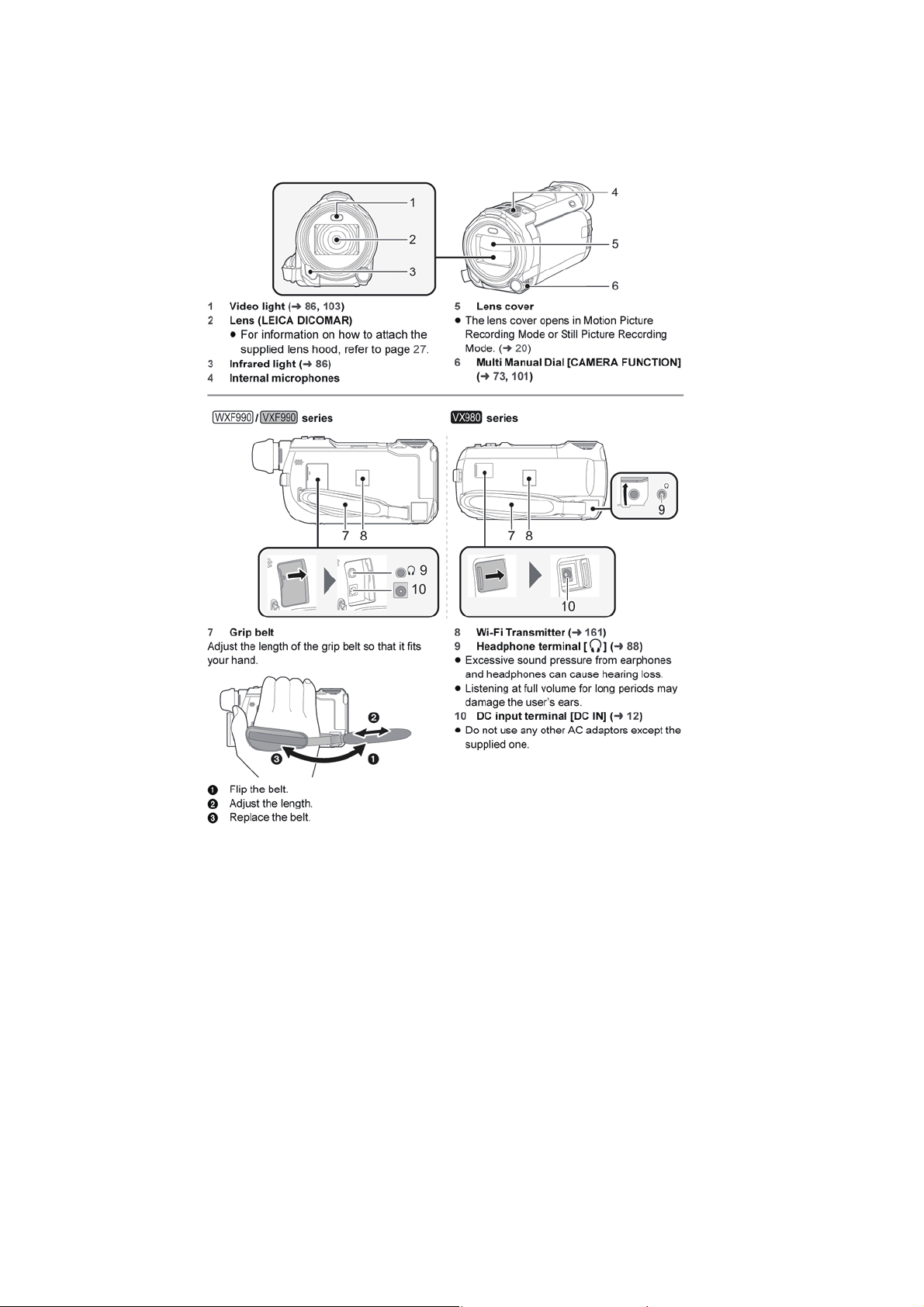
5 Location of Controls and Components
The following description is for HC-WXF990/WXF990M/VXF990/VXF999/VX980/VX989/VX980M (EB/EP).
Some descriptions may differ depending on model suffix.
The page number in this chapter does not show the page number of this service manual.
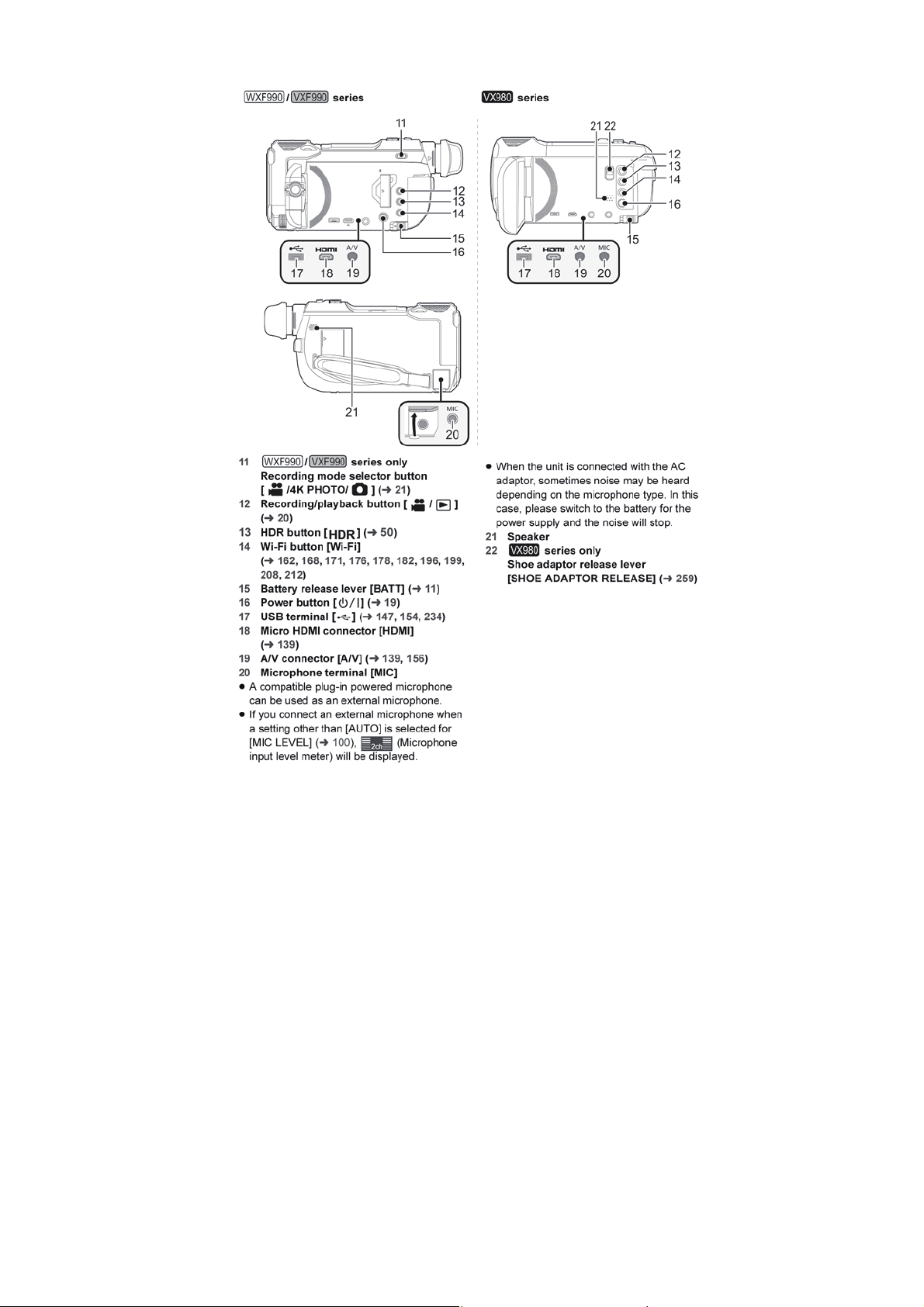
131415

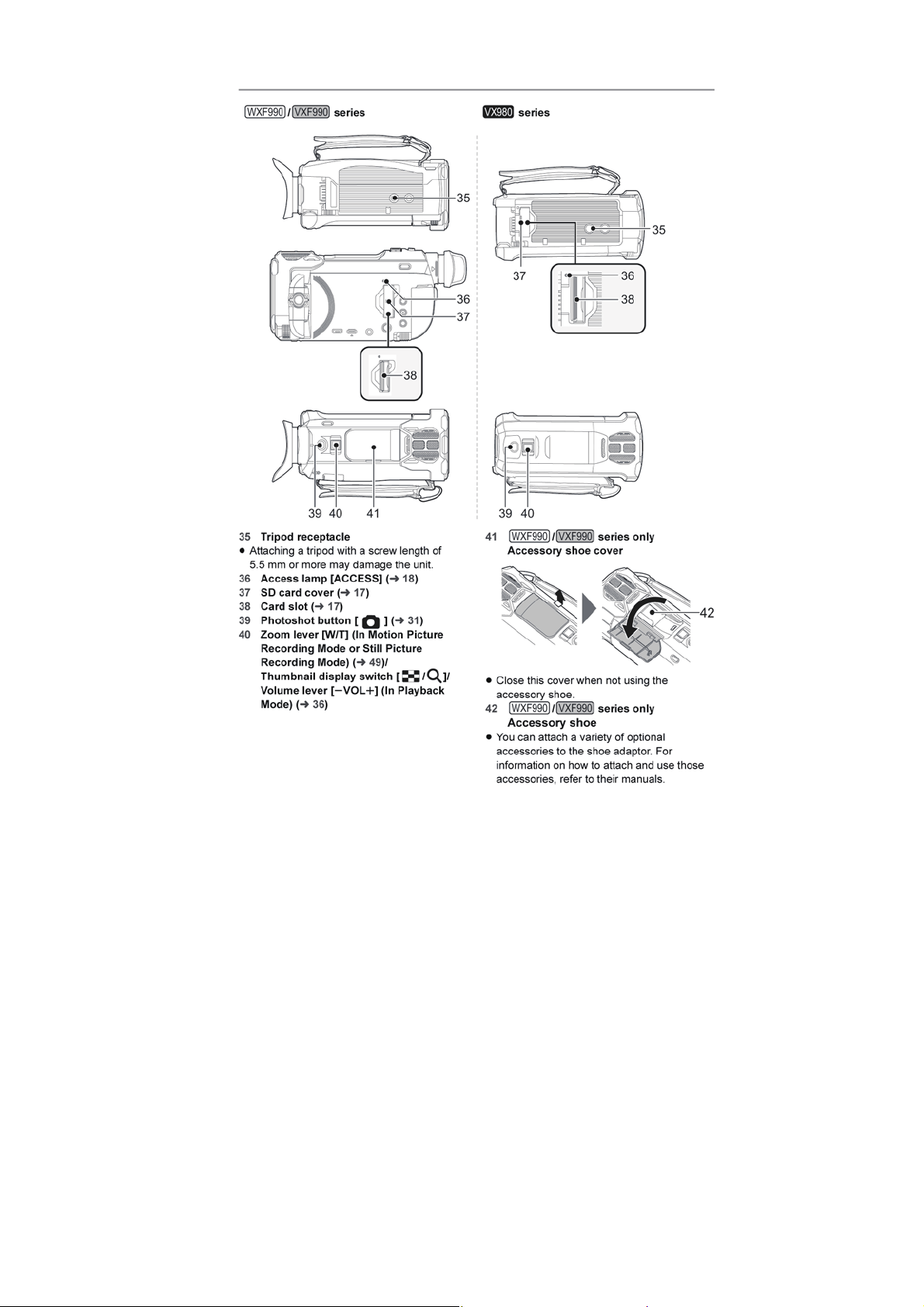
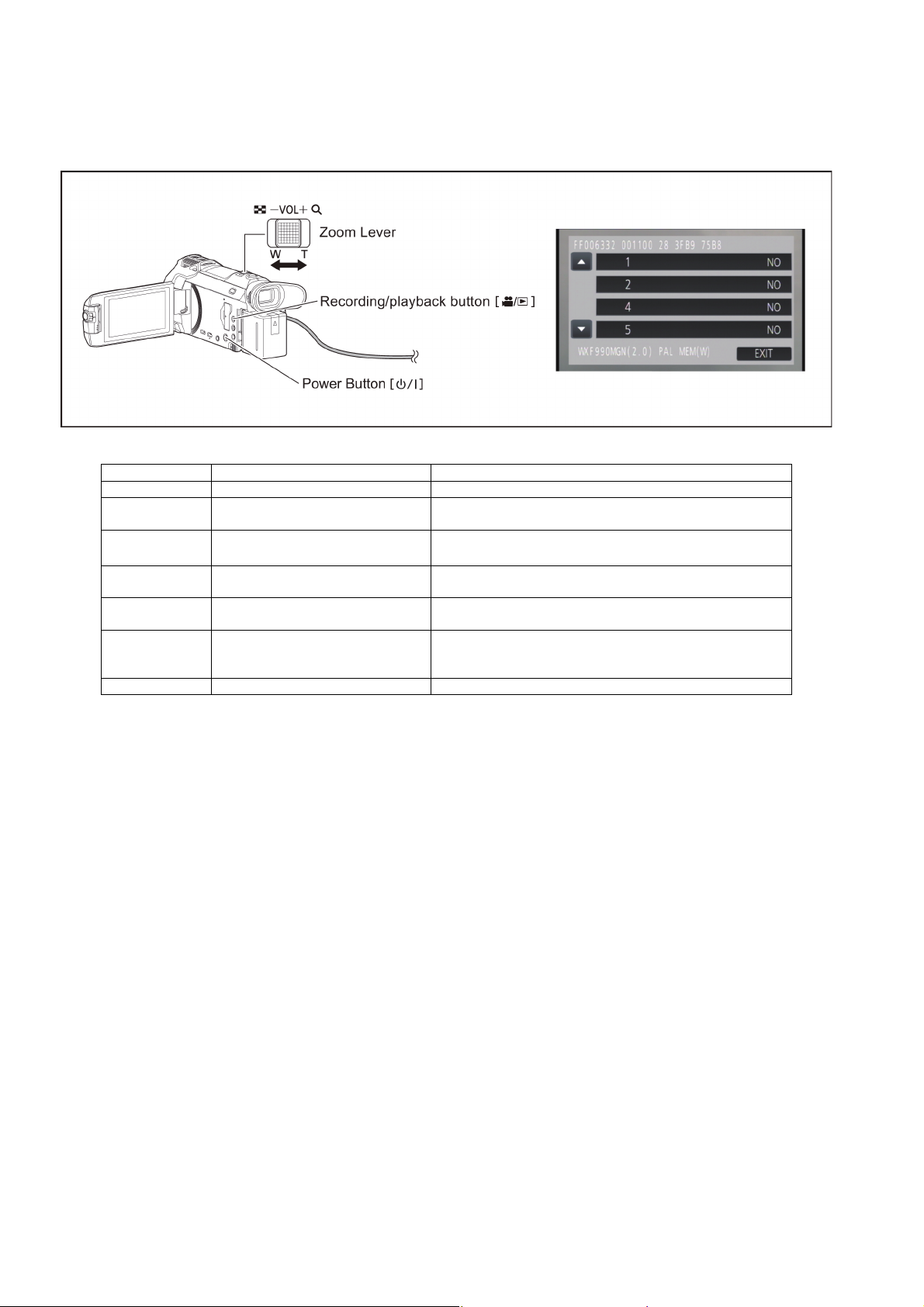
6 Service Mode
Indication method of the service menu
1. Keep pressing the “Power” button, “Zoom Lever” to W side and “Recording/Playback” button for more than 3 seconds until the
top screen of the Service Mode Menu being displayed.
Service mode menu
Screen display Contents Function
1 Factory settings Function to throw a product up in a factory shipment state.
2 Model/Destination settings Change the Model/Destination.
4 Lock search history indication
5 Power ON self check result display Power ON self check (function to diagnose correct function of the
14 Adjutment function for the service The service adjustment do setup and adjustment of the following
15 Restore the backed up adjustment data Restore the adjustment data to new or repaired Main P.C.B. from
16 Touch panel calibration Calibrate the touch positions of the touch panel.
(*)
HC-WXF990/WXF991/WXF990M only.
(Selectable models and destinations are displayed.)
Display the main and sub
three histories saved in EEPROM.
device and interface between devices) result display.
items required in the field service.
SD card that the data backed up from original Main P.C.B. before
repairs or replacement.
(*)
camera system error code for each
NOTE:
Do not using service mode except above table of Service mode menu.
2. End method of the top screen of the service mode menu
Touch the [ EXIT ] of LCD to end the service mode, and then POWER OFF.
16
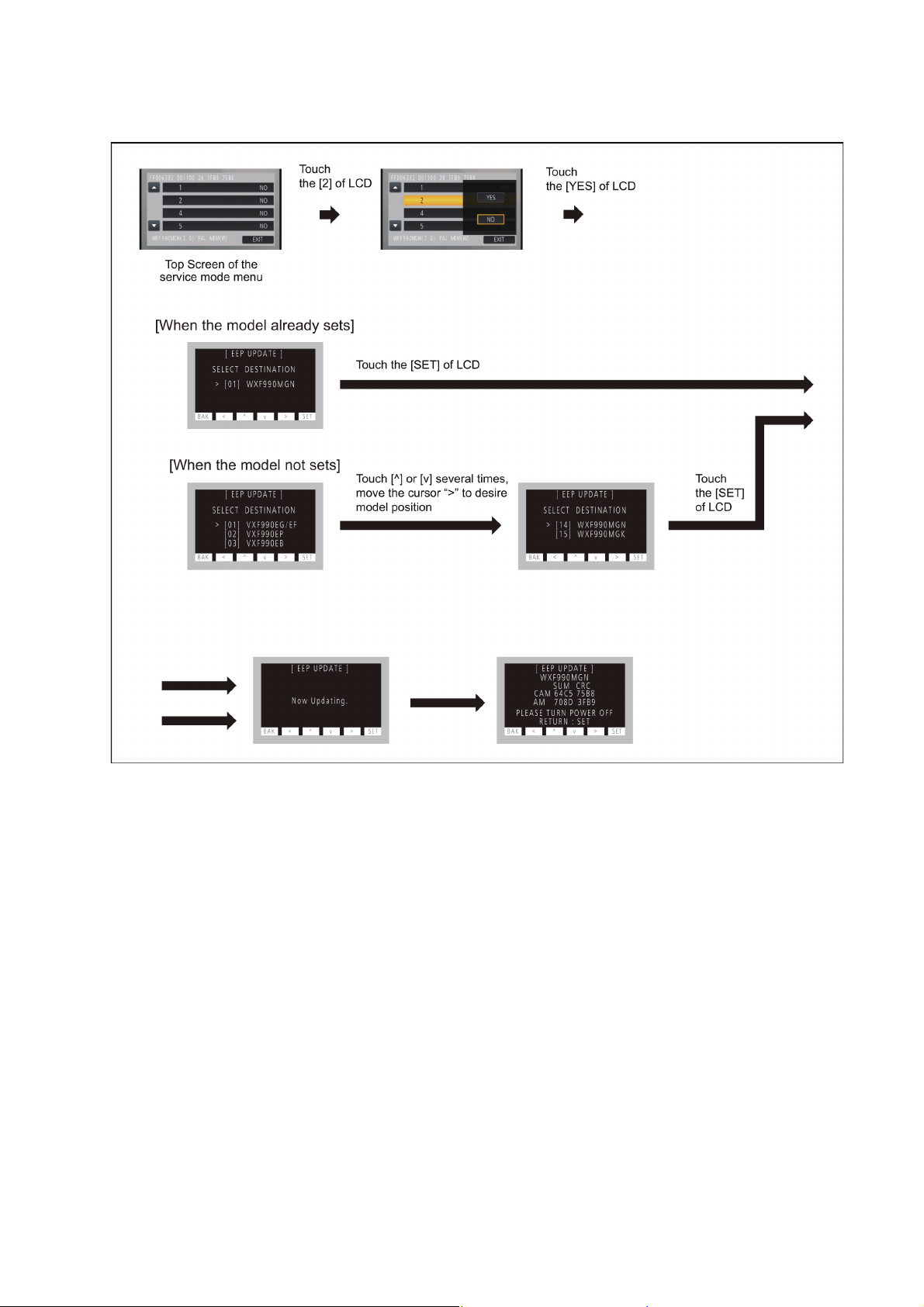
6.1. Model/Destination Settings
Touch the [ 2 ] of LCD, select model/destination settings.
Operation specifications
Function description
• Change the Model/Destination
Display the lists of model/distination which the unit can be changed, if a shipment setup is finished.
Therefore in some cases, the model/destination that is currently set is only displayed.
End method of operation
• Touch the [ SET ] of LCD to exit the model/destination settings, and then POWER OFF.
17
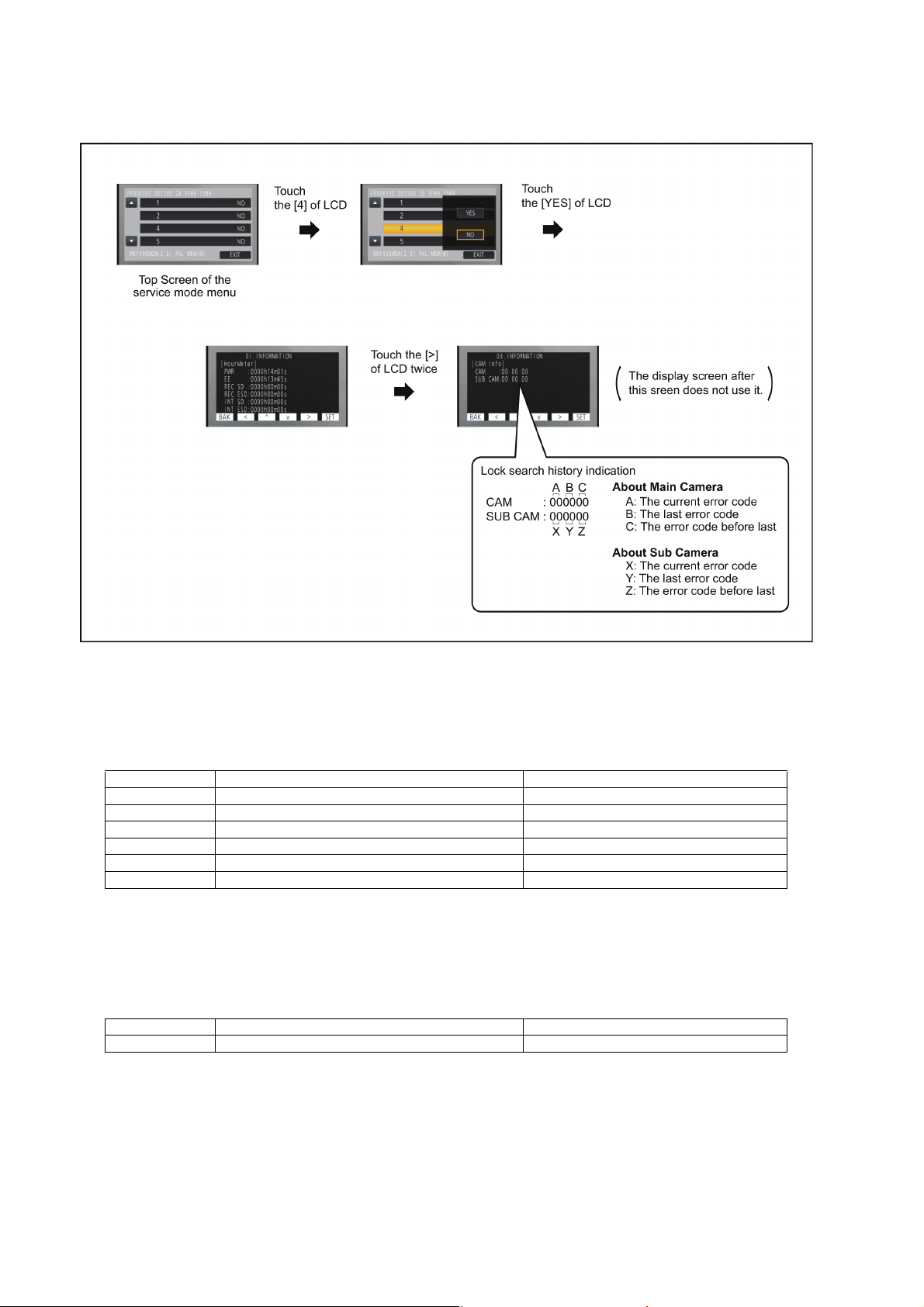
6.2. Lock Search and Error History Indication
Touch the [ 4 ] of LCD, select Lock search and error history indication.
Operation specifications
Indication contents
1. Main Camera
• Lock search history indication of main camera
Display the main camera system error code for three histories saved in EEPROM.
• The error code contents which are displayed
Error code Description Problematic Parts
51 Focus control is abnormal Lens Unit
52 Zoom control is abnormal 2nd Stepping Motor / Lens Unit
53 OIS lens control is abnormal Lens Unit
54 Zoom control is abnormal (2) 3rd Stepping Motor / Lens Unit
55 Zoom control is abnormal (3) 4th Stepping Motor / Lens Unit
71 Lens barrier open/close is abnormal Barrier Motor Unit / Lens Frame Unit
2. Sub Camera (HC-WXF990/WXF991/WXF990M only)
• Lock search history indication of sub camera
Display the sub camera system error code for three histories saved in EEPROM.
(Display always “--” for no sub camera models.)
• The error code contents which are displayed
Error code Description Problematic Parts
91 Sub camera error Sub Camera Unit
End method of operation
• Touch the [ BAK ] of LCD to exit the lock search and error history indication, and then POWER OFF.
18
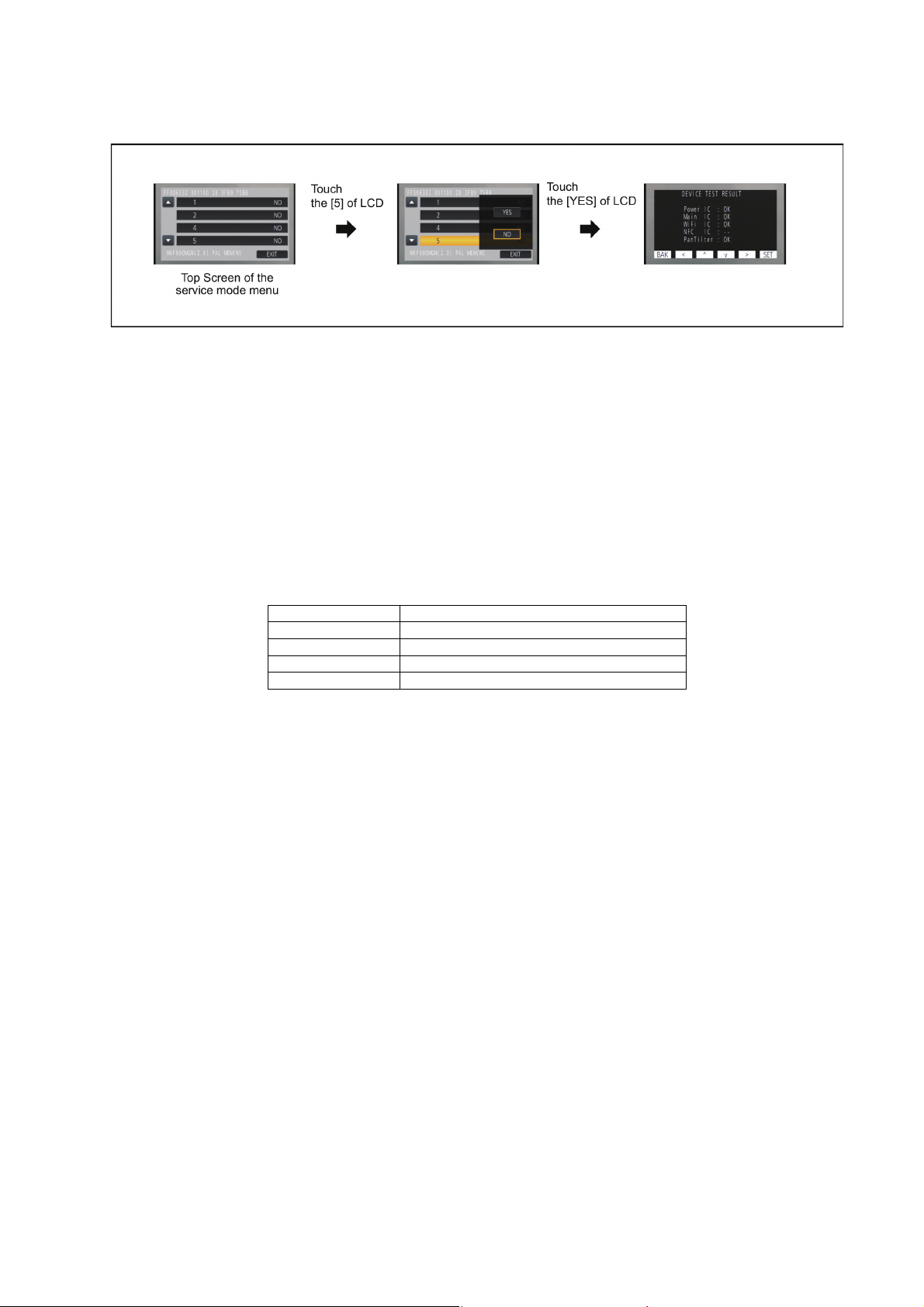
6.3. Power ON Self Check Result Display
Touch the [ 5 ] of LCD, select Power ON self check result display.
Operation specifications
Indication contents
• Power ON self check result display
Function to diagnose correct function of the device and interface between devices result display.
Display the following communication test result.
- Power IC : Communication test between IC3401 and IC1503.
- Main IC : DDR. Communication test inside IC3401.
- WiFi IC : Communication test between IC3401 and Wi-Fi P.C.B..
- NFC IC : -- (Excluded).
Display other than “OK” are abnomalities of each lines.
- PanTilter : Error display of the Remote Pan Tilt Cradle (VW-CTR1)
(When not connected the remote pan tilt cradle, display “--”.)
When error is occurred, display “NG” with the error code.
Error Code Description
NG 01 Battery undercut
NG 04 The start-up state of the update error factor
NG 10 The failure of Tilt motor
NG 80 USB Communication Error
End method of operation
• Touch the [ BAK ] of LCD to exit the power on self check result display, and the POWER OFF.
19
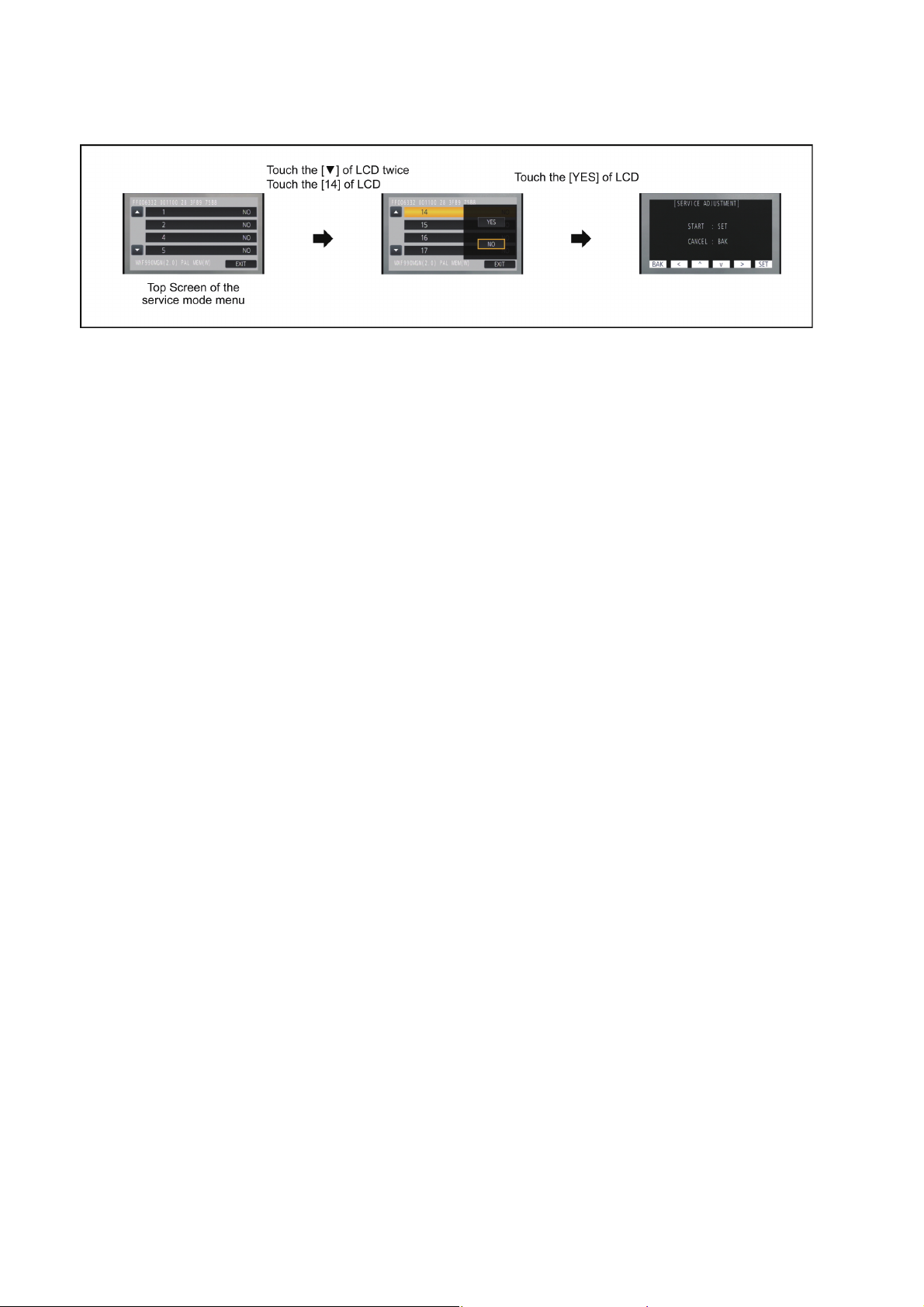
6.4. Adjustment function for the Service
Touch the [14] of LCD, select the adjustment function for the service.
Operation Specifications (until before the start of the adjustment)
Function description
The service adjustment do setup and adjustment of the following items required in the field service.
For a detailed content, such as the adjustment procedure, refer to “9 Measurements and Adjustments”.
• Model setting
• Setting of the file name for adjustment data backup to SD card.
• Execution of adjustment data backup to SD card
• Checking of Switches
• Camera adjustment
• Zoom Tracking adjustments
• Indoor White Balance Adjustment
• Outdoor White Balance Adjustment
• Level shot adjustment
End method of operation
• Press the power button to turn the unit off.
20

6.5. Restore the backed up adjustment data
Touch the [15] of LCD, select restoring the backed up adjustment data from SD card to the unit.
Operation Specifications
Function description
Restore the adjustment data to new or repaired Main P.C.B. from SD card that the data backed up from original Main P.C.B.
before repairs or replacement.
To backup the adjustment data, use “6.4. Adjustment function for the Service”.
Restoring procedure
End method of operation
• Press the power button to turn the unit off.
21
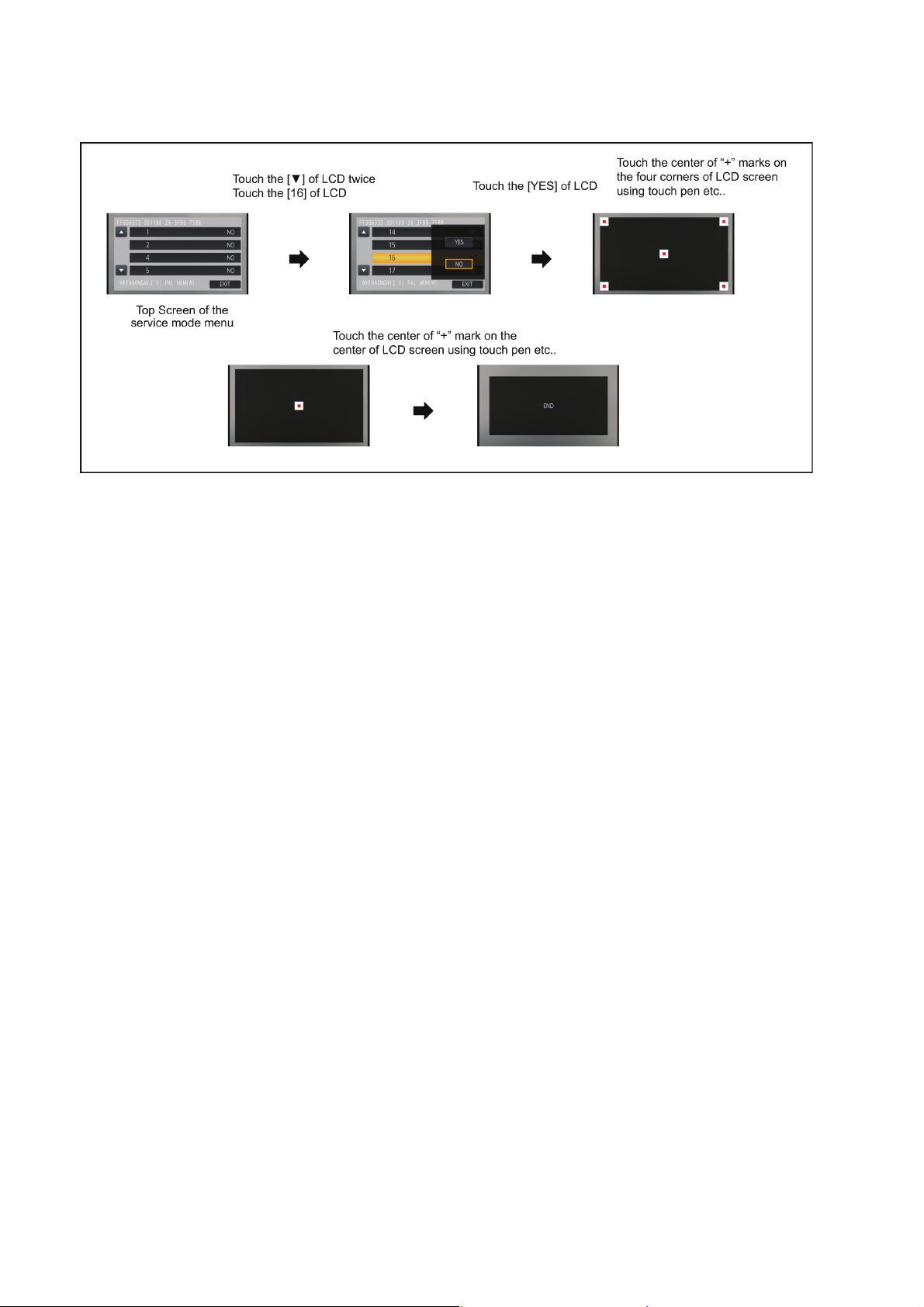
6.6. Touch Panel Calibration
Touch the [16] of LCD, select the calibration of touch panel.
Operation Specifications
Function description
Calibrate the touch positions of the touch panel.
End method of operation
• Press the power button to turn the unit off.
22
