Panasonic HC-V700PC, HC-V700EE, HC-V700EB, HC-V700EC, HC-V700EF Service Manual
...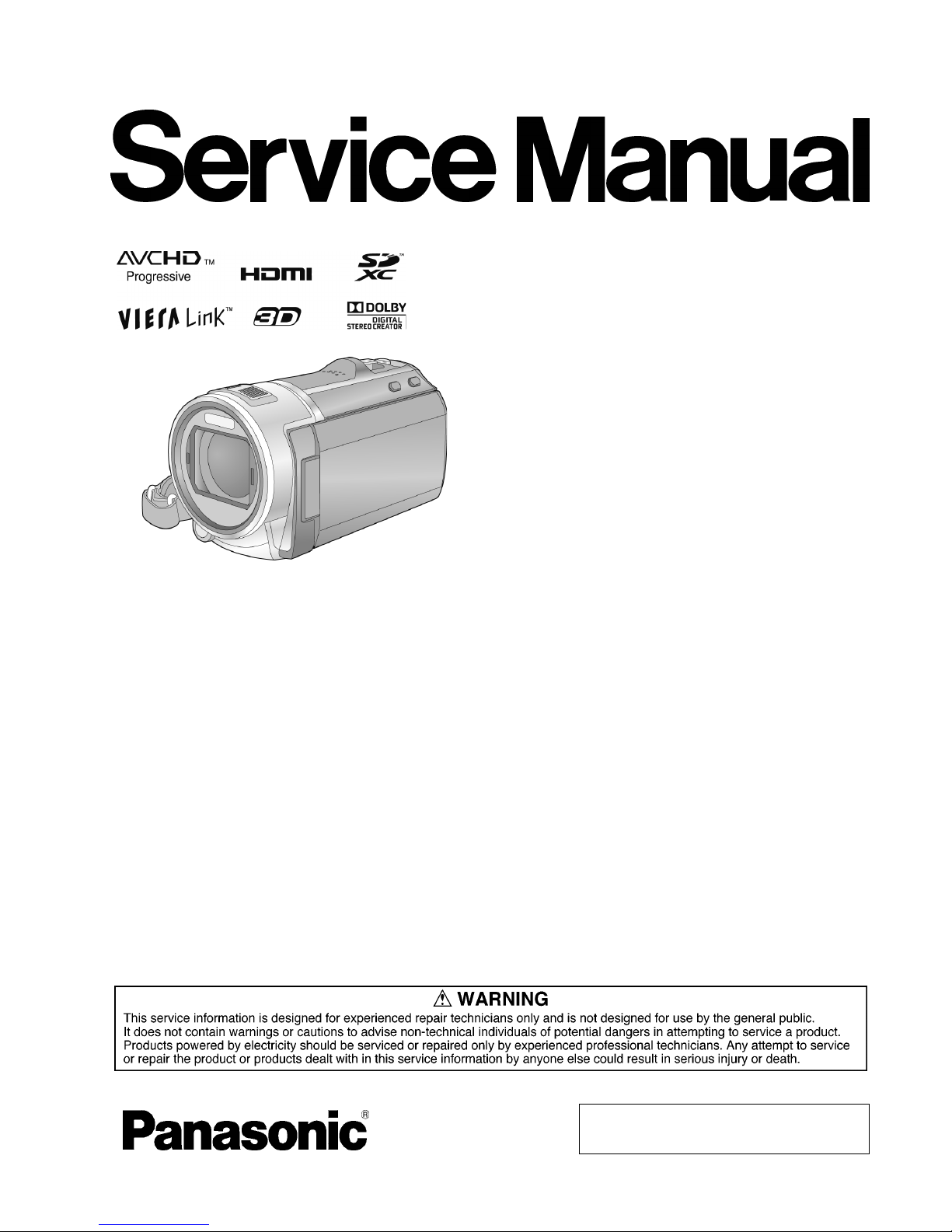
© Panasonic Corporation 2012 Unauthorized copying and distribution is a violation of law.
ORDER NO. VM1202002CE
B27
High Definition Video Camera
Model No. HC-V700P
HC-V700PC
HC-V700EB
HC-V700EC
HC-V700EE
HC-V700EF
HC-V700EG
HC-V700EP
HC-V700GC
HC-V700GN
HC-V700GK
HC-V707EG
HC-V700MP
HC-V700MPC
HC-V700MPU
HC-V700MGK
HC-V707MEG
Colour
(K)...........Black Type
(S)...........Silver Type (only HC-V707EG)
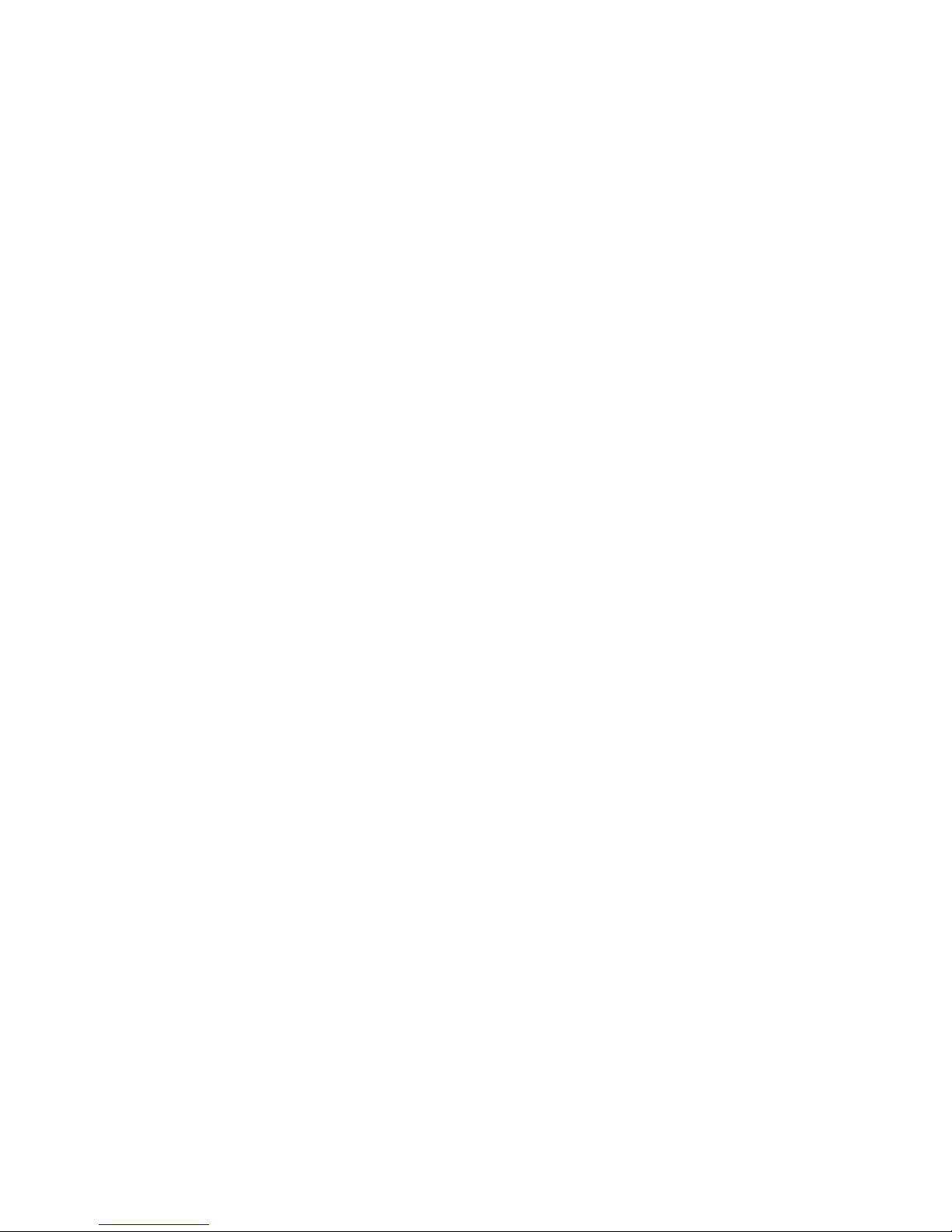
2
TABLE OF CONTENTS
PAG E PAG E
1 Safety Precautions -----------------------------------------------3
1.1. General Guidelines ----------------------------------------3
1.2. Leakage Current Cold Check ---------------------------3
1.3. Leakage Current Hot Check (See Figure 1.) --------3
1.4. How to Discharge the Capacitor on Flash
P.C.B.----------------------------------------------------------4
2Warning--------------------------------------------------------------5
2.1. Prevention of Electrostatic Discharge (ESD)
to Electrostatically Sensitive (ES) Devices ----------5
2.2. How to Recycle the Lithium Ion Battery (U.S.
Only)-----------------------------------------------------------5
2.3. Caution for AC Cord (For EB/GC) ---------------------6
2.4. How to Replace the Lithium Battery -------------------7
3 Service Navigation------------------------------------------------8
3.1. Introduction --------------------------------------------------8
3.2. General Description About Lead Free Solder
(PbF) ----------------------------------------------------------8
3.3. Important Notice 1:(Other than U.S.A. and
Canadian Market) ------------------------------------------8
3.4. How to Define the Model Suffix (NTSC or PAL
model)---------------------------------------------------------9
3.5. Formatting-------------------------------------------------- 10
4 Specifications ---------------------------------------------------- 11
5 Location of Controls and Components------------------ 13
6 Service Mode ----------------------------------------------------- 17
6.1. Built-in Memory Self Check Execution (HCV700M/V707M only)------------------------------------- 18
6.2. Lock Search History Indication ----------------------- 18
6.3. Power ON Self Check Result Display--------------- 19
6.4. Forced full flash emission ------------------------------ 19
6.5. Erasing the lock histories ------------------------------ 20
6.6. Camera data indications while the video
playback ---------------------------------------------------- 20
7 Service Fixture & Tools --------------------------------------- 21
7.1. When Replacing the Main P.C.B. -------------------- 21
7.2. Service Position ------------------------------------------ 21
8 Disassembly and Assembly Instructions --------------- 23
8.1. Disassembly Flow Chart for the Unit ---------------- 23
8.2. PCB Location---------------------------------------------- 23
8.3. Disassembly Procedure for the Unit ---------------- 24
9 Measurements and Adjustments -------------------------- 34
9.1. Electric Adjustment --------------------------------------34
10 Factory Setting--------------------------------------------------- 36
10.1. How To Turn On The Factory Settings? ------------ 36
10.2. What Is The Factory Settings? ----------------------- 37
11 Blo ck Diagr am --------------------------------------------------- 38
11.1. Overall Block Diagram ----------------------------------38
11.2. Camera/System Control Circuit Block
Diagram----------------------------------------------------- 39
11.3. Video/Audio Signal Process(1) Circuit Block
Diagram----------------------------------------------------- 40
11.4. Video/Audio Signal Process(2) Circuit Block
Diagram----------------------------------------------------- 41
11.5. Lens Drive Circuit Block Diagram -------------------- 42
11.6. Power Supply Circuit Block Diagram---------------- 43
12 Wiring Connection Diagram --------------------------------- 44
12.1. Interconnection Diagram ------------------------------- 44
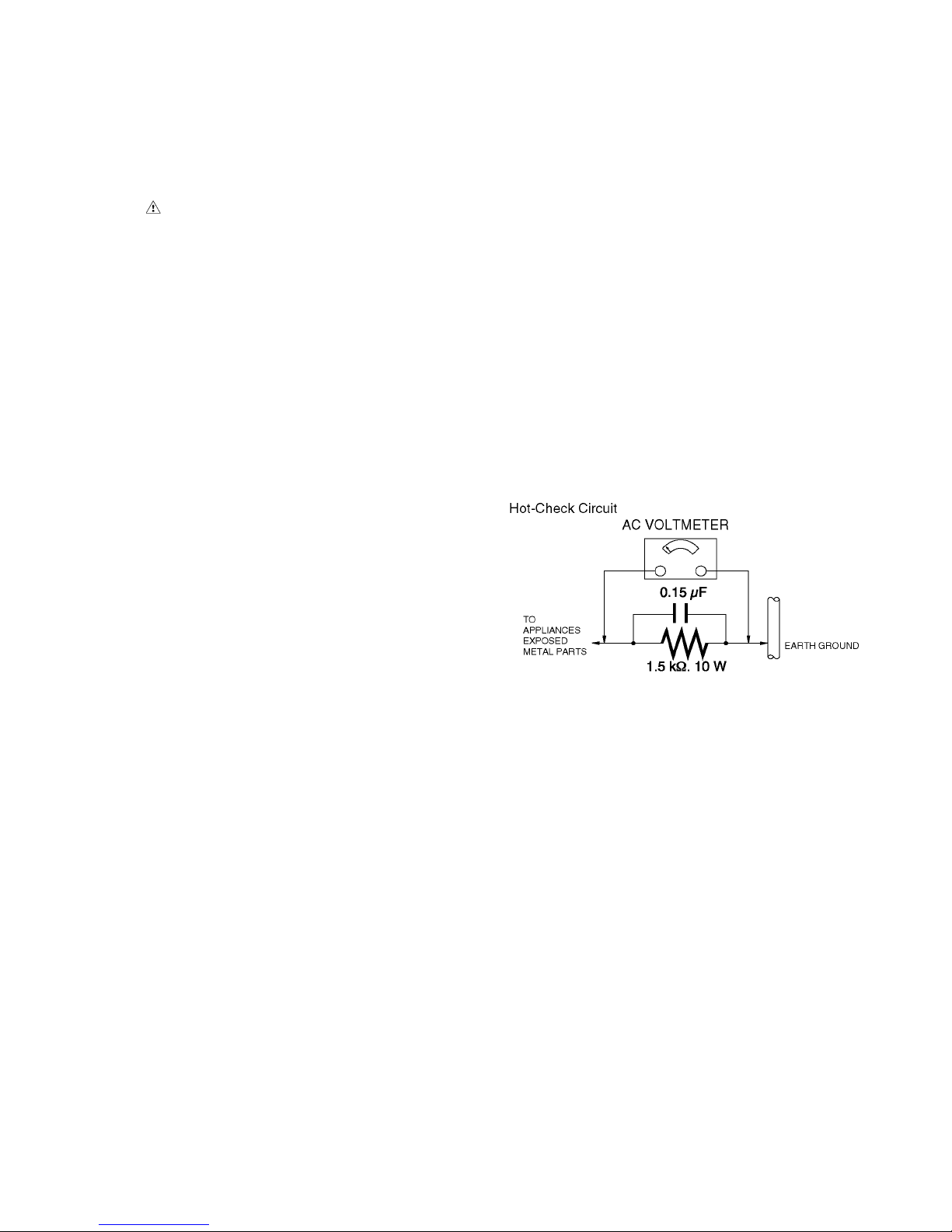
3
1 Safety Precautions
1.1. General Guidelines
1. IMPORTANT SAFETY NOTICE
There are special components used in this equipment
which are important for safety. These parts are marked by
in the Schematic Diagrams, Circuit Board Layout,
Exploded Views and Replacement Parts List. It is essential that these critical parts should be replaced with manufacturer’s specified parts to prevent X-RADIATION,
shock, fire, or other hazards. Do not modify the original
design without permission of manufacturer.
2. An Isolation Transformer should always be used during
the servicing of AC Adaptor whose chassis is not isolated
from the AC power line. Use a transformer of adequate
power rating as this protects the technician from accidents resulting in personal injury from electrical shocks. It
will also protect AC Adaptor from being damaged by accidental shorting that may occur during servicing.
3. When servicing, observe the original lead dress. If a short
circuit is found, replace all parts which have been overheated or damaged by the short circuit.
4. After servicing, see to it that all the protective devices
such as insulation barriers, insulation papers shields are
properly installed.
5. After servicing, make the following leakage current
checks to prevent the customer from being exposed to
shock hazards.
1.2. Leakage Current Cold Check
1. Unplug the AC cord and connect a jumper between the
two prongs on the plug.
2. Measure the resistance value, with an ohmmeter,
between the jumpered AC plug and each exposed metallic cabinet part on the equipment such as screwheads,
connectors, control shafts, etc. When the exposed metallic part has a return path to the chassis, the reading
should be between 1 MΩ and 5.2 MΩ. When the exposed
metal does not have a return path to the chassis, the
reading must be infinity.
1.3. Leakage Current Hot Check
(See Figure 1.)
1. Plug the AC cord directly into the AC outlet. Do not use
an isolation transformer for this check.
2. Connect a 1.5 kΩ, 10 W resistor, in parallel with a 0.15 μF
capacitor, between each exposed metallic part on the set
and a good earth ground, as shown in Figure 1.
3. Use an AC voltmeter, with 1 kΩ/V or more sensitivity, to
measure the potential across the resistor.
4. Check each exposed metallic part, and measure the voltage at each point.
5. Reverse the AC plug in the AC outlet and repeat each of
the above measurements.
6. The potential at any point should not exceed 0.75 V RMS.
A leakage current tester (Simpson Model 229 or equivalent) may be used to make the hot checks, leakage current must not exceed 1/2 mA. In case a measurement is
outside of the limits specified, there is a possibility of a
shock hazard, and the equipment should be repaired and
rechecked before it is returned to the customer.
Figure. 1
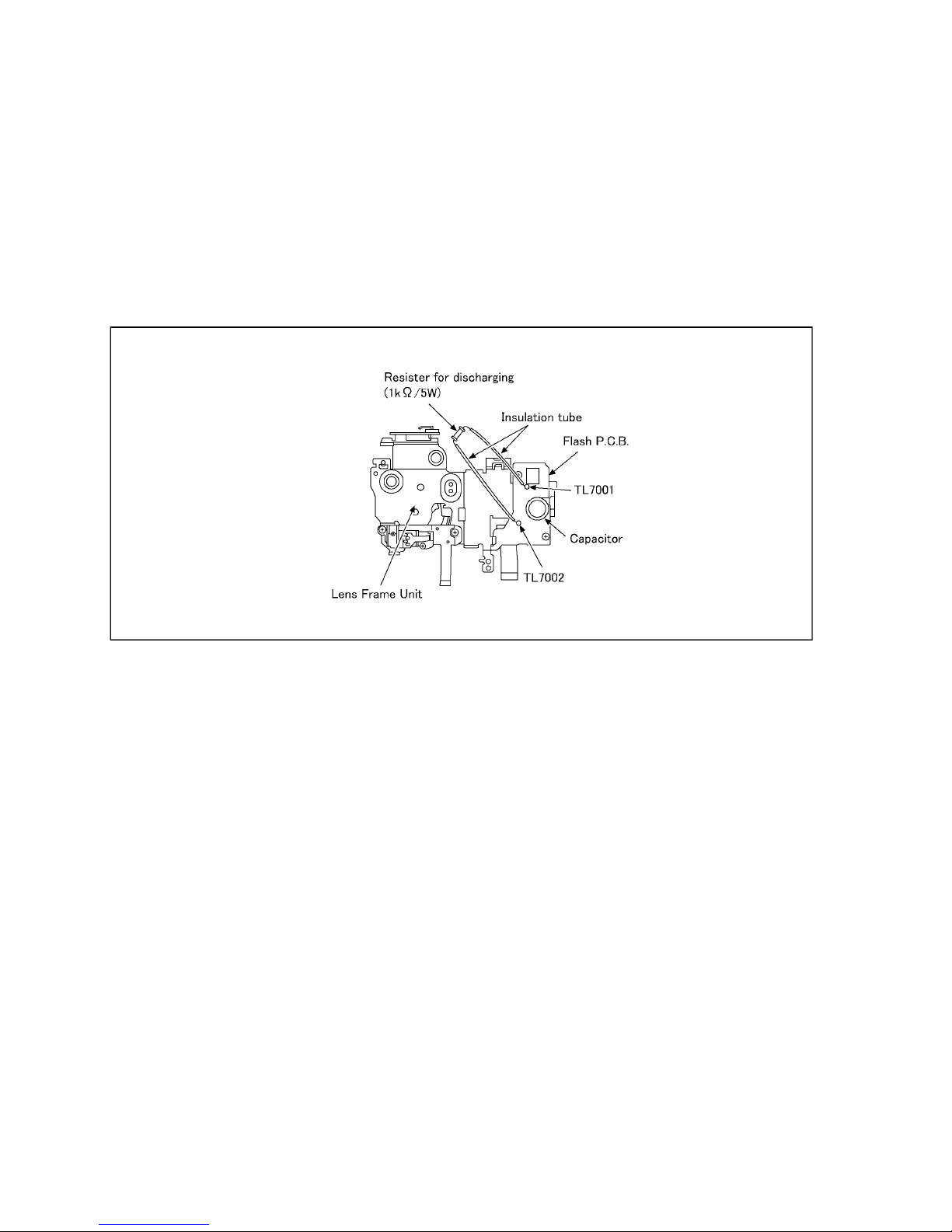
4
1.4. How to Discharge the Capacitor on Flash P.C.B.
CAUTION:
1. Be sure to discharge the capacitor on FLASH P.C.B..
2. Be careful of the high voltage circuit on FLASH P.C.B. when servicing.
Before disassembling, perform "6.4. Forced full flash emission" for discharging capacitor.
The capacitor also can be discharged according to the following procedures.
[Discharging Procedure]
1. Refer to the disassemble procedure and Remove the necessary parts/unit.
2. Put the insulation tube onto the lead part of Resistor (ERG5SJ102:1kΩ /5W).
(an equivalent type of resistor may be used.)
3. Put the resistor between both terminals of capacitor on FLASH P.C.B. for approx. 5 seconds.
4. After discharging confirm that the capacitor voltage is lower than 10V using a voltmeter.
Fig. F1
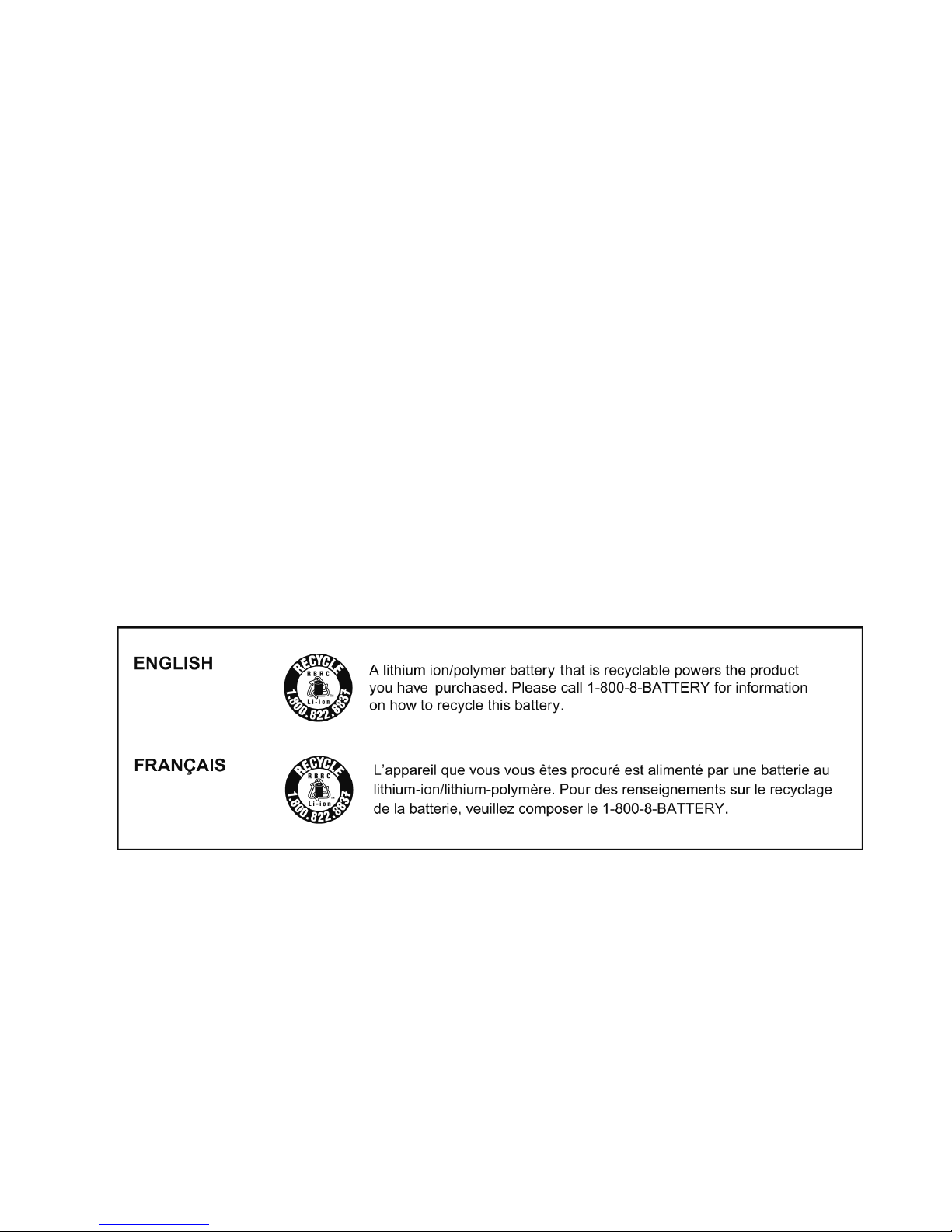
5
2Warning
2.1. Prevention of Electrostatic Discharge (ESD) to Electrostatically
Sensitive (ES) Devices
Some semiconductor (solid state) devices can be damaged easily by static electricity. Such components commonly are called Electrostatically Sensitive (ES) Devices. Examples of typical ES devices are integrated circuits and some field-effect transistors and
semiconductor "chip" components. The following techniques should be used to help reduce the incidence of component damage
caused by electrostatic discharge (ESD).
1. Immediately before handling any semiconductor component or semiconductor-equipped assembly, drain off any ESD on your
body by touching a known earth ground. Alternatively, obtain and wear a commercially available discharging ESD wrist strap,
which should be removed for potential shock reasons prior to applying power to the unit under test.
2. After removing an electrical assembly equipped with ES devices, place the assembly on a conductive surface such as aluminum foil, to prevent electrostatic charge buildup or exposure of the assembly.
3. Use only a grounded-tip soldering iron to solder or unsolder ES devices.
4. Use only an antistatic solder removal device. Some solder removal devices not classified as "antistatic (ESD protected)" can
generate electrical charge sufficient to damage ES devices.
5. Do not use freon-propelled chemicals. These can generate electrical charges sufficient to damage ES devices.
6. Do not remove a replacement ES device from its protective package until immediately before you are ready to install it. (Most
replacement ES devices are packaged with leads electrically shorted together by conductive foam, aluminum foil or comparable conductive material).
7. Immediately before removing the protective material from the leads of a replacement ES device, touch the protective material
to the chassis or circuit assembly into which the device will be installed.
CAUTION :
Be sure no power is applied to the chassis or circuit, and observe all other safety precautions.
8. Minimize bodily motions when handling unpackaged replacement ES devices. (Otherwise harmless motion such as the
brushing together of your clothes fabric or the lifting of your foot from a carpeted floor can generate static electricity (ESD) sufficient to damage an ES device).
2.2. How to Recycle the Lithium Ion Battery (U.S. Only)
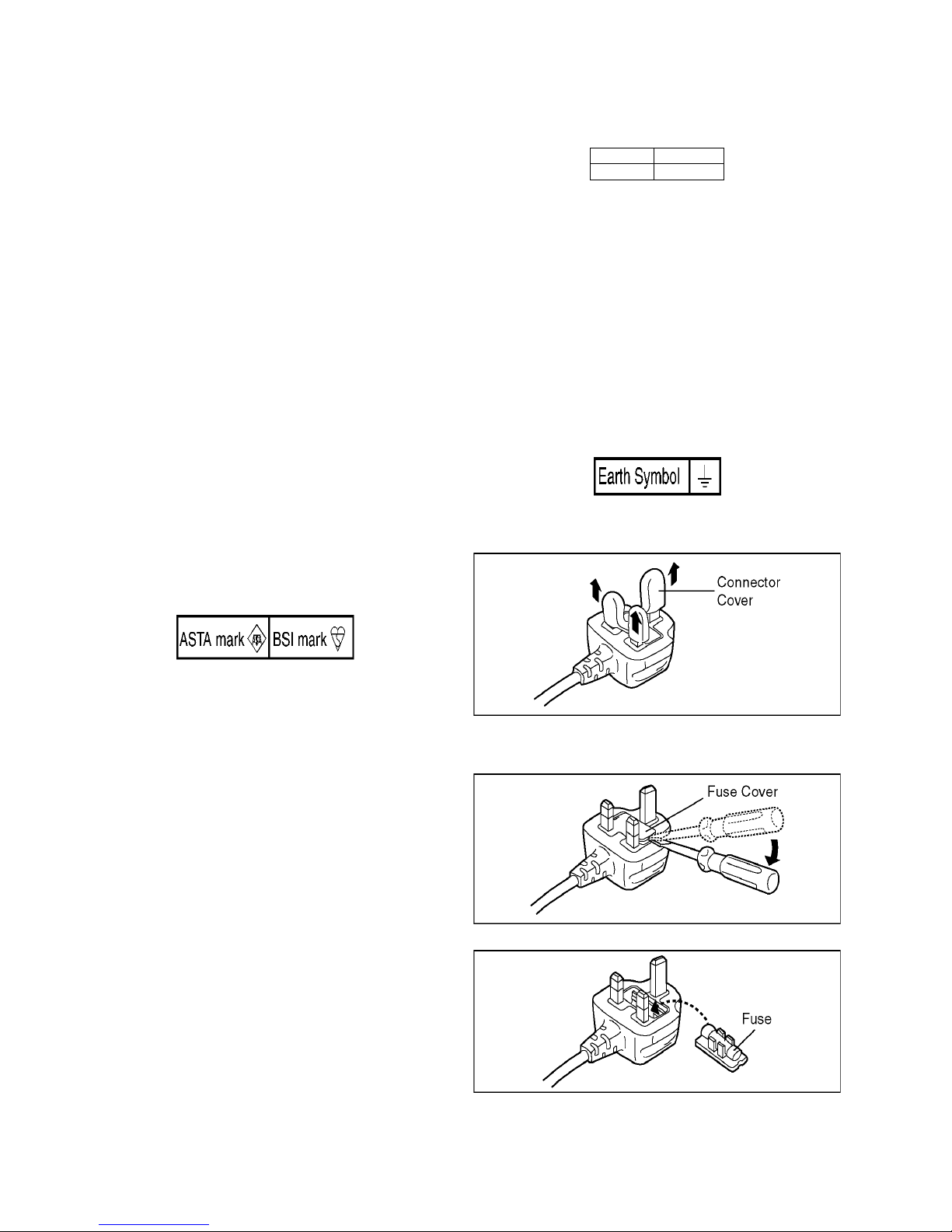
6
2.3. Caution for AC Cord
(For EB/GC)
2.3.1. Information for Your Safety
IMPORTANT
Your attention is drawn to the fact that recording of prerecorded tapes or discs or other published or broadcast
material may infringe copyright laws.
WARNING
To reduce the risk of fire or shock hazard, do not expose
this equipment to rain or moisture.
CAUTION
To reduce the risk of fire or shock hazard and annoying
interference, use the recommended accessories only.
FOR YOUR SAFETY
DO NOT REMOVE THE OUTER COVER
To prevent electric shock, do not remove the cover. No user
serviceable parts inside. Refer servicing to qualified service
personnel.
2.3.2. Caution for AC Mains Lead
For your safety, please read the following text carefully.
This appliance is supplied with a moulded three-pin mains plug
for your safety and convenience.
A 5-ampere fuse is fitted in this plug.
Should the fuse need to be replaced please ensure that the
replacement fuse has a rating of 5 amperes and it is approved
by ASTA or BSI to BS1362
Check for the ASTA mark or the BSI mark on the body of the
fuse.
If the plug contains a removable fuse cover you must ensure
that it is refitted when the fuse is replaced.
If you lose the fuse cover, the plug must not be used until a
replacement cover is obtained.
A replacement fuse cover can be purchased from your local
Panasonic Dealer.
If the fitted moulded plug is unsuitable for the socket outlet in
your home then the fuse should be removed and the plug cut
off and disposed of safety.
There is a danger of severe electrical shock if the cut off plug is
inserted into any 13-ampere socket.
If a new plug is to be fitted please observe the wiring code as
shown below.
If in any doubt, please consult a qualified electrician.
2.3.2.1. Important
The wires in this mains lead are coloured in accordance with
the following code:
As the colours of the wires in the mains lead of this appliance
may not correspond with the coloured markings identifying the
terminals in your plug, proceed as follows:
The wire which is coloured BLUE must be connected to the terminal in the plug which is marked with the letter N or coloured
BLACK.
The wire which is coloured BROWN must be connected to the
terminal in the plug which is marked with the letter L or coloured
RED.
Under no circumstances should either of these wires be connected to the earth terminal of the three pin plug, marked with
the letter E or the Earth Symbol.
2.3.2.2. Before Use
Remove the Connector Cover as follows.
2.3.2.3. How to Replace the Fuse
1. Remove the Fuse Cover with a screwdriver.
2. Replace the fuse and attach the Fuse cover.
Blue Neutral
Brown Live
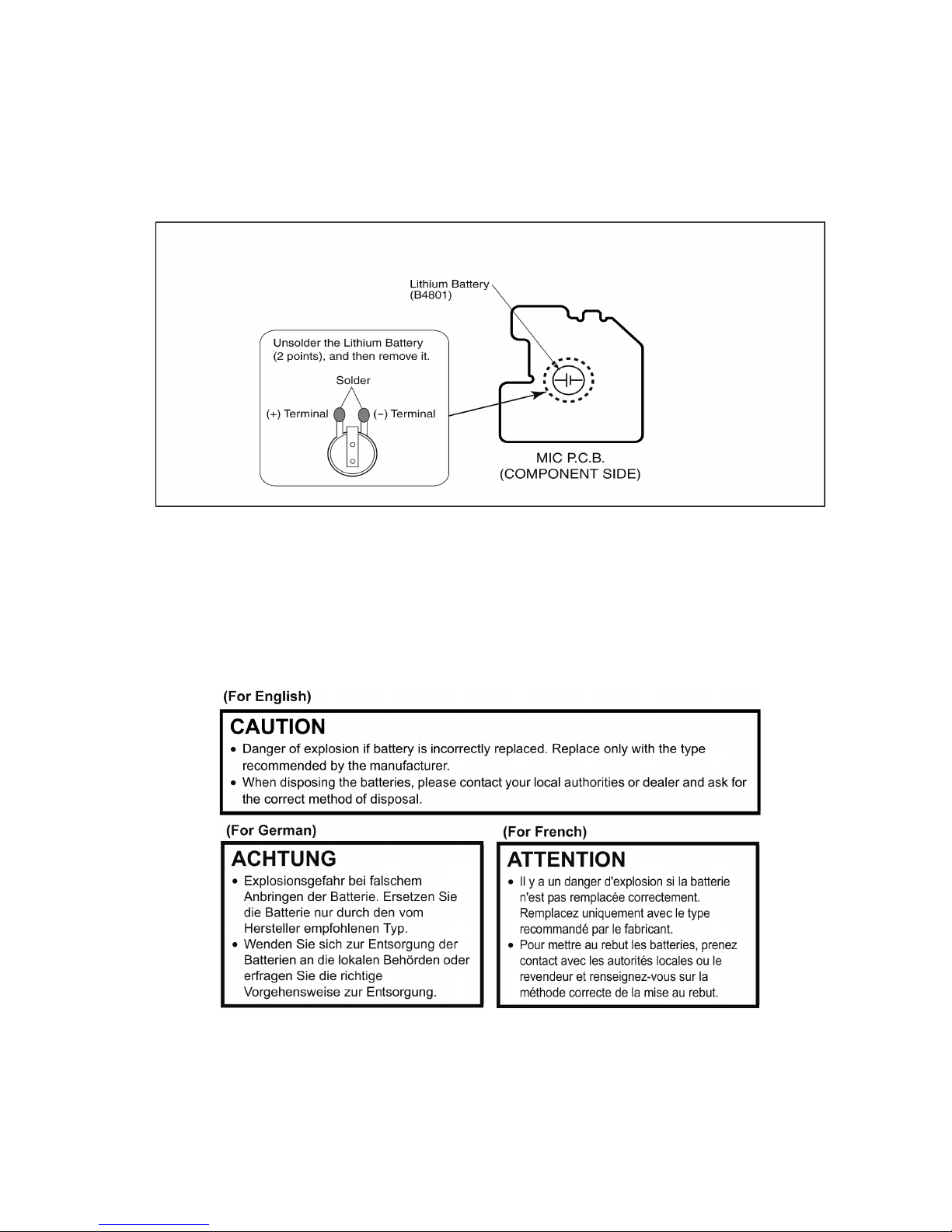
7
2.4. How to Replace the Lithium Battery
2.4.1. Replacement Procedure
1. Remove the MIC P.C.B.. (Refer to Disassembly Procedures.)
2. Unsolder the each soldering point of electric lead terminal for Lithium battery (Ref. No. “B4801” at component side of MIC
P.C.B.) and remove the Lithium battery together with electric lead terminal. Then replace it into new one.
NOTE:
The Type No. ML-614S/DK includes electric lead terminals.
NOTE:
This Lithium battery is a critical component.
(Type No.: ML-614S/DN Manufactured by Energy Company, Panasonic Corporation)
It must never be subjected to excessive heat or discharge.
It must therefore only be fitted in requirement designed specifically for its use.
Replacement batteries must be of same type and manufacture.
They must be fitted in the same manner and location as the original battery, with the correct polarity contacts observed.
Do not attempt to re-charge the old battery or re-use it for any other purpose.
It should be disposed of in waste products destined for burial rather than incineration.
NOTE:
Above caution is applicable for a battery pack which is for HC-V700/V707/V700M/V707M series, as well.
1. Battery Pack for this model.

8
3 Service Navigation
3.1. Introduction
This service manual contains technical information, which allow service personnel’s to understand and service this model.
Please place orders using the parts list and not the drawing reference numbers.
If the circuit is changed or modified, the information will be followed by service manual to be controlled with original service manual.
3.2. General Description About Lead Free Solder (PbF)
The lead free solder has been used in the mounting process of all electrical components on the printed circuit boards used for this
equipment in considering the globally environmental conservation.
The normal solder is the alloy of tin (Sn) and lead (Pb). On the other hand, the lead free solder is the alloy mainly consists of tin
(Sn), silver (Ag) and Copper (Cu), and the melting point of the lead free solder is higher approx.30°C (86°F) more than that of the
normal solder.
Distinction of P.C.B. Lead Free Solder being used
Service caution for repair work using Lead Free Solder (PbF)
• The lead free solder has to be used when repairing the equipment for which the lead free solder is used.
(Definition: The letter of “PbF” is printed on the P.C.B. using the lead free solder.)
• To put lead free solder, it should be well molten and mixed with the original lead free solder.
• Remove the remaining lead free solder on the P.C.B. cleanly for soldering of the new IC.
• Since the melting point of the lead free solder is higher than that of the normal lead solder, it takes the longer time to melt the
lead free solder.
• Use the soldering iron (more than 70W) equipped with the temperature control after setting the temperature at 350±30°C
(662±86°F).
Recommended Lead Free Solder (Service Parts Route.)
• The following 3 types of lead free solder are available through the service parts route.
RFKZ03D01KS-----------(0.3mm 100g Reel)
RFKZ06D01KS-----------(0.6mm 100g Reel)
RFKZ10D01KS-----------(1.0mm 100g Reel)
Note
* Ingredient: tin (Sn) 96.5%, silver (Ag) 3.0%, Copper (Cu) 0.5%, Cobalt (Co) / Germanium (Ge) 0.1 to 0.3%
3.3. Important Notice 1:(Other than U.S.A. and Canadian Market)
1. The service manual does not contain the following information, because of the impossibility of servicing at component level
without concerned equipment/facilities.
a. Schematic diagram, Block Diagram and P.C.B. layout of MAIN P.C.B..
b. Parts list for individual parts for MAIN P.C.B..
When a part replacement is required for repairing MAIN P.C.B., replace as an assembled parts. (Main P.C.B.)
2. The following category is /are recycle module part. Please send it/them to Central Repair Center.
• MAIN P.C.B. (VEP03J48B: HC-V700MP/PC/PU/GK, HC-V707MEG)
• MAIN P.C.B. (VEP03J48C: HC-V700P/PC/EB/EC/EE/EF/EG/EP/GC/GK/GN, HC-V707EG)
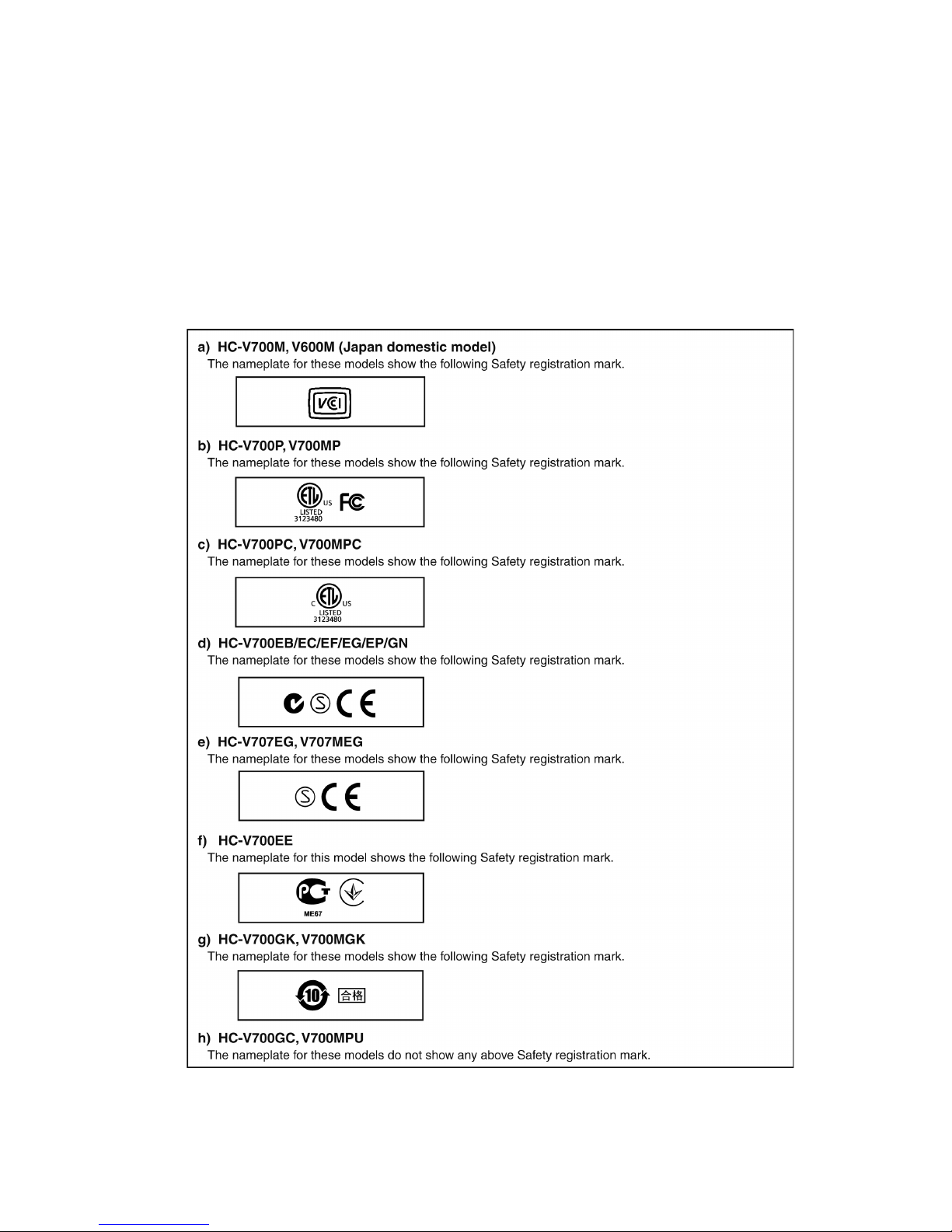
9
3.4. How to Define the Model Suffix (NTSC or PAL model)
There are eight kinds of HC-V700/V707/V700M/V707M.
• a) HC-V700M, V600M (Japan domestic model)
• b) HC-V700P, V700MP
• c) HC-V700PC, V700MPC
• d) HC-V700EB/EC/EF/EG/EP/GN
• e) HC-V707EG, V707MEG
• f) HC-V700EE
• g) HC-V700GK, V700MGK
• h) HC-V700GC, V700MPU
What is the difference is that the “INITIAL SETTING” data which is stored in Flash ROM mounted on Main P.C.B..
3.4.1. Defining methods:
To define the model suffix to be serviced, refer to the rating label and caution label which are putted on the Unit.
NOTE:
After replacing the MAIN P.C.B., be sure to achieve adjustment.
The adjustment instruction is available at “software download” on the “Support Information from NWBG/VDBG-AVC” web-site in
“TSN system”, together with Maintenance software.

10
3.5. Formatting
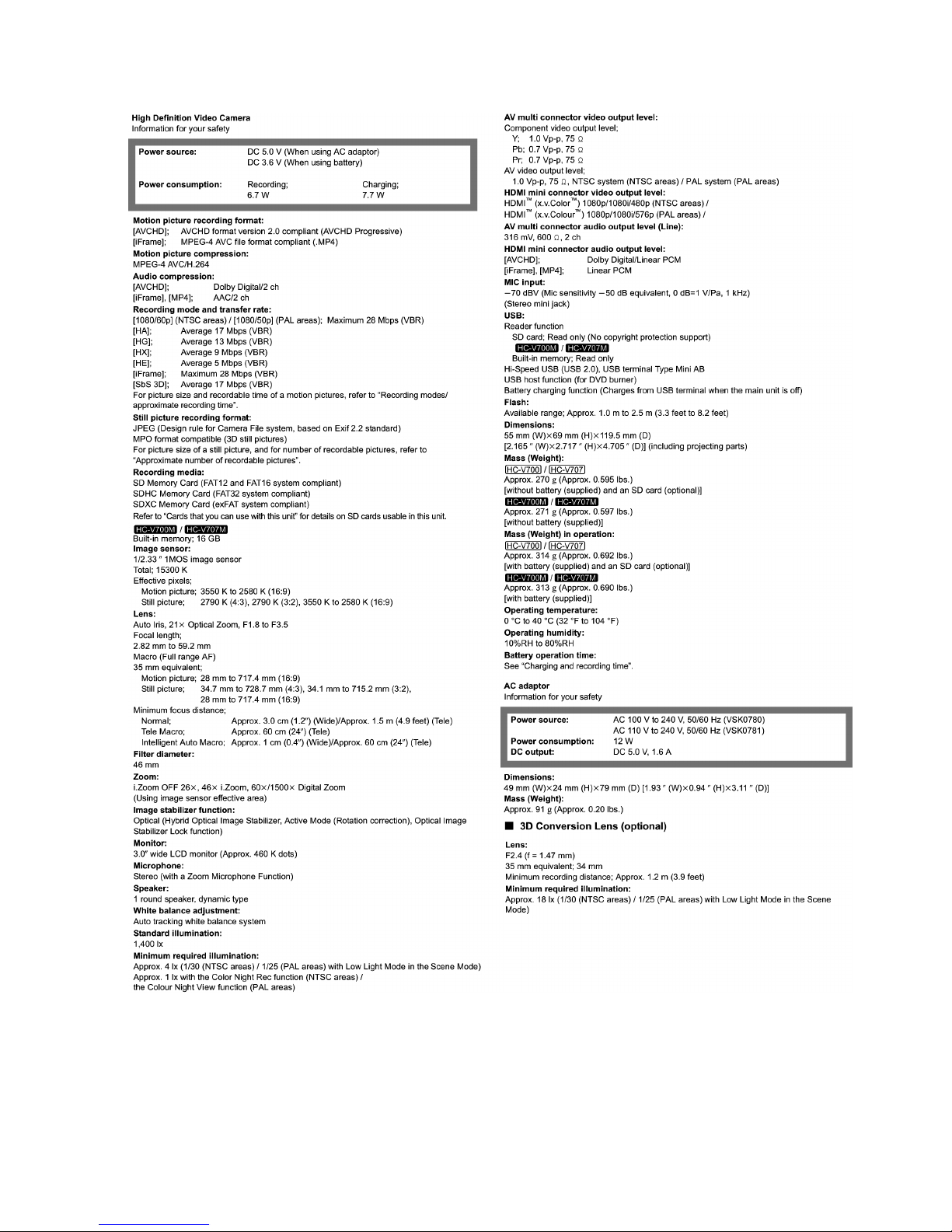
11
4 Specifications
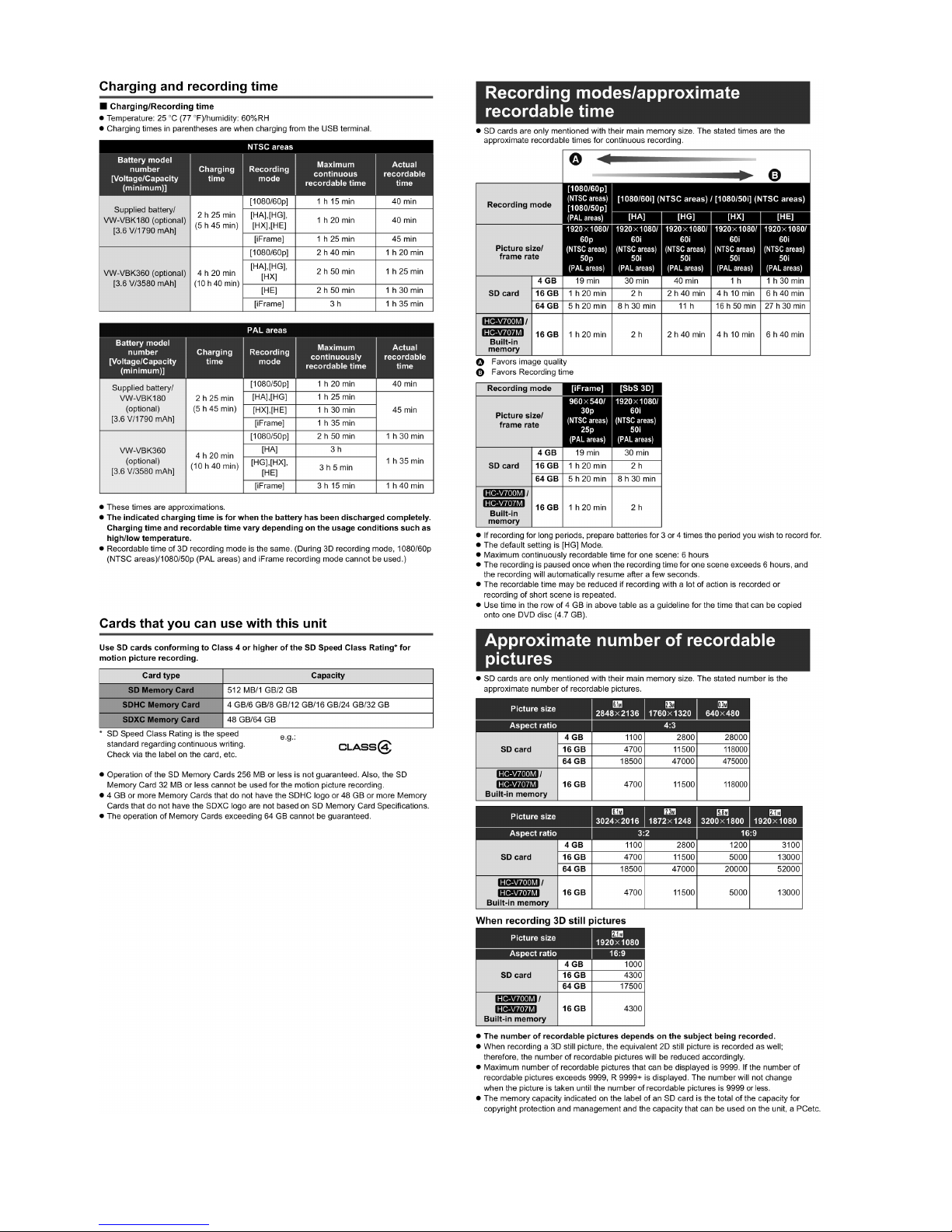
12
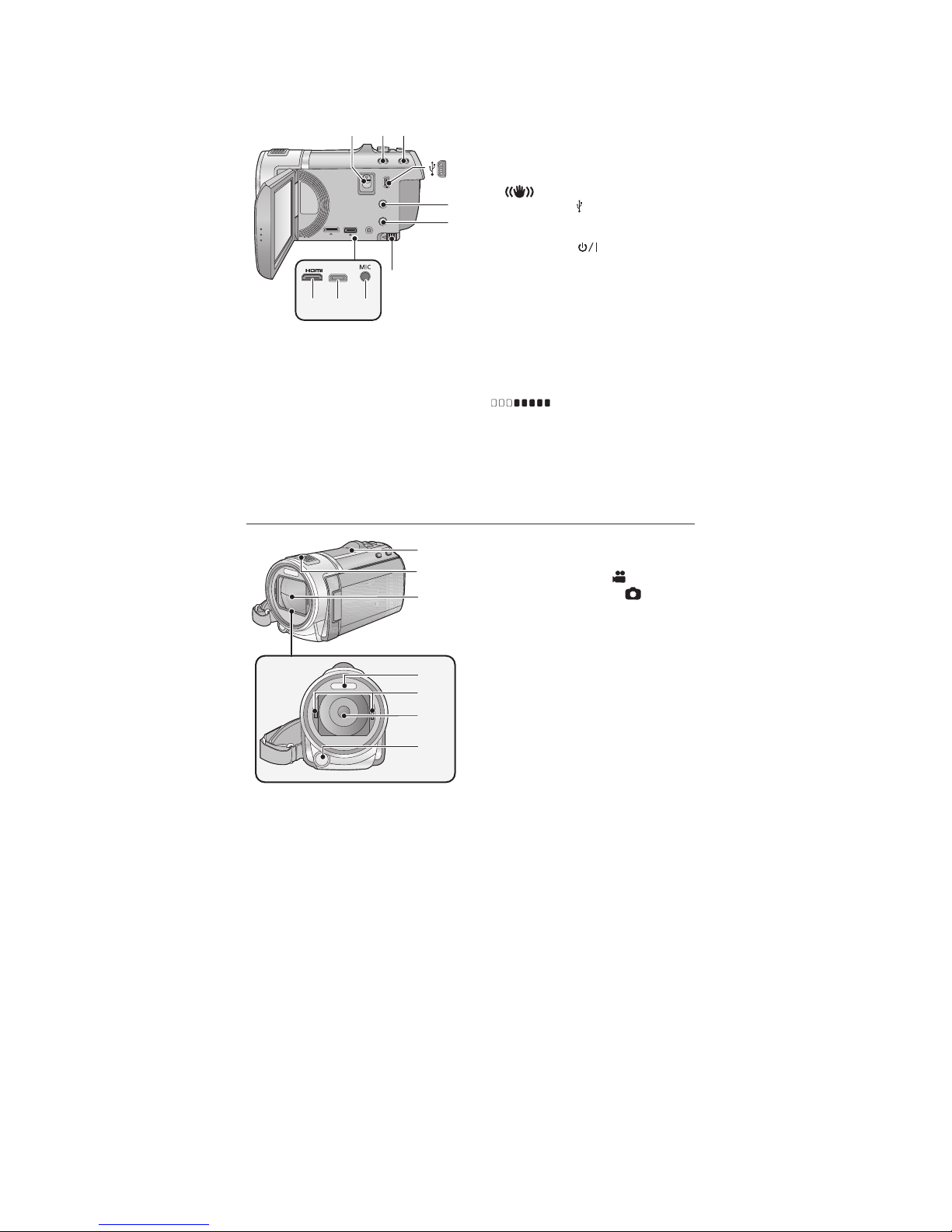
13
5 Location of Controls and Components
1 Shoe adaptor release lever
[SHOE ADAPTOR RELEASE]
2 Intelligent auto/Manual button
[iA/MANUAL]
3 Optical image stabilizer button
[ O.I.S.]
4 USB terminal [ ]
5 1080/60p button [1080/60p] (NTSC areas)
6 Power button [ ]
7 Battery release lever [BATT]
8 HDMI mini connector [HDMI]
9 AV multi connector [AV MULTI]
●
Use the AV multi cable (only the supplied
cable).
10 Microphone terminal [MIC]
●
A compatible plug-in powered microphone
can be used as an external microphone.
●
Audio will be stereo (2 ch) with the
external microphone input.
●
(Microphone input level
meter) is displayed when the external
microphone is connected.
●
When the unit is connected with the AC
adaptor, sometimes noise may be heard
depending on the microphone type. In this
case, please switch to the battery for the
power supply and the noise will stop.
123
4
5
6
AV MULTI
9
810
7
1080/50p button [1080/50p] (PAL areas)
11 Speaker
12 Internal stereo microphones
13 Lens cover
●
The lens cover opens in Motion
Picture Recording Mode or Still
Picture Recording Mode.
14 Built-in flash
15 Step up ring attachment part
(concave)
16 Lens
17 Video light
11
13
14
15
16
12
17

14
18 Shoe adaptor mount
[SHOE ADAPTOR]
19 Status indicator
20 Recording start/stop button
21 LCD monitor (Touch screen)
●
It can open up to 90Q.
●
It can rotate up to 180Q towards the lens
or 90Qtowards the opposite direction.
22 Battery holder
18
19
20
2221
Due to limitations in LCD production
technology, there may be some tiny bright
or dark spots on the LCD monitor screen.
However, this is not a malfunction and
does not affect the recorded picture.
23 Tripod receptacle
●
If you attach a tripod with a 5.5 mm
(0.22 S) screw or larger, it may damage
this unit.
24 SD card cover
25 Access lamp [ACCESS]
26 Card slot
27 Photoshot button [ ]
28 Zoom lever [W/T] (In Motion Picture
Recording Mode or Still Picture
Recording Mode)
Thumbnail display switch [ / ]/
Volume lever [UVOLT] (In Playback
Mode)
29 Mode switch
30 Grip belt
Adjust the length of the grip belt so that it fits
your hand.
Flip the belt.
Adjust the length.
Replace the belt.
31 DC input terminal [DC IN]
●
Do not use any other AC adaptors except
the supplied one.
23
24
25
26
28
27
30
31
29
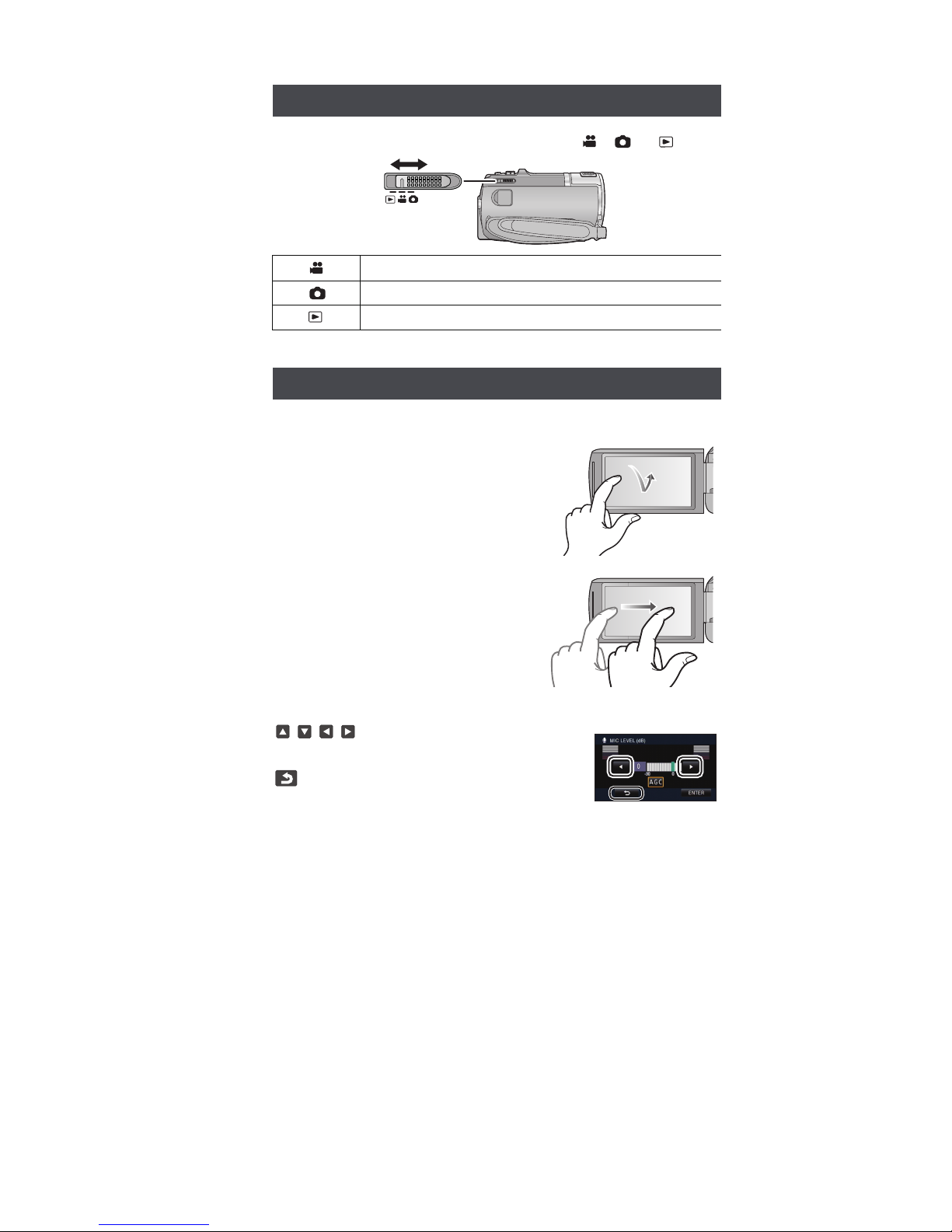
15
Slide the mode switch to switch between recording and playback.
Operate the mode switch to change the mode to , or .
You can operate by directly touching the LCD monitor (touch screen) with your finger.
■ Touch
Touch and release the touch screen to select icon or
picture.
●
Touch the center of the icon.
●
Touching the touch screen will not operate while
you are touching another part of the touch screen.
■ Slide while touching
Move your finger while pressing on the touch screen.
Selecting a mode
Motion Picture Recording Mode
Still Picture Recording Mode
Playback Mode
How to use the touch screen
■ About the operation icons
///:
These icons are used to switch the menu and thumbnail
display page, for item selection and setting etc.
:
Touch to return to the previous screen such as when
setting menus.
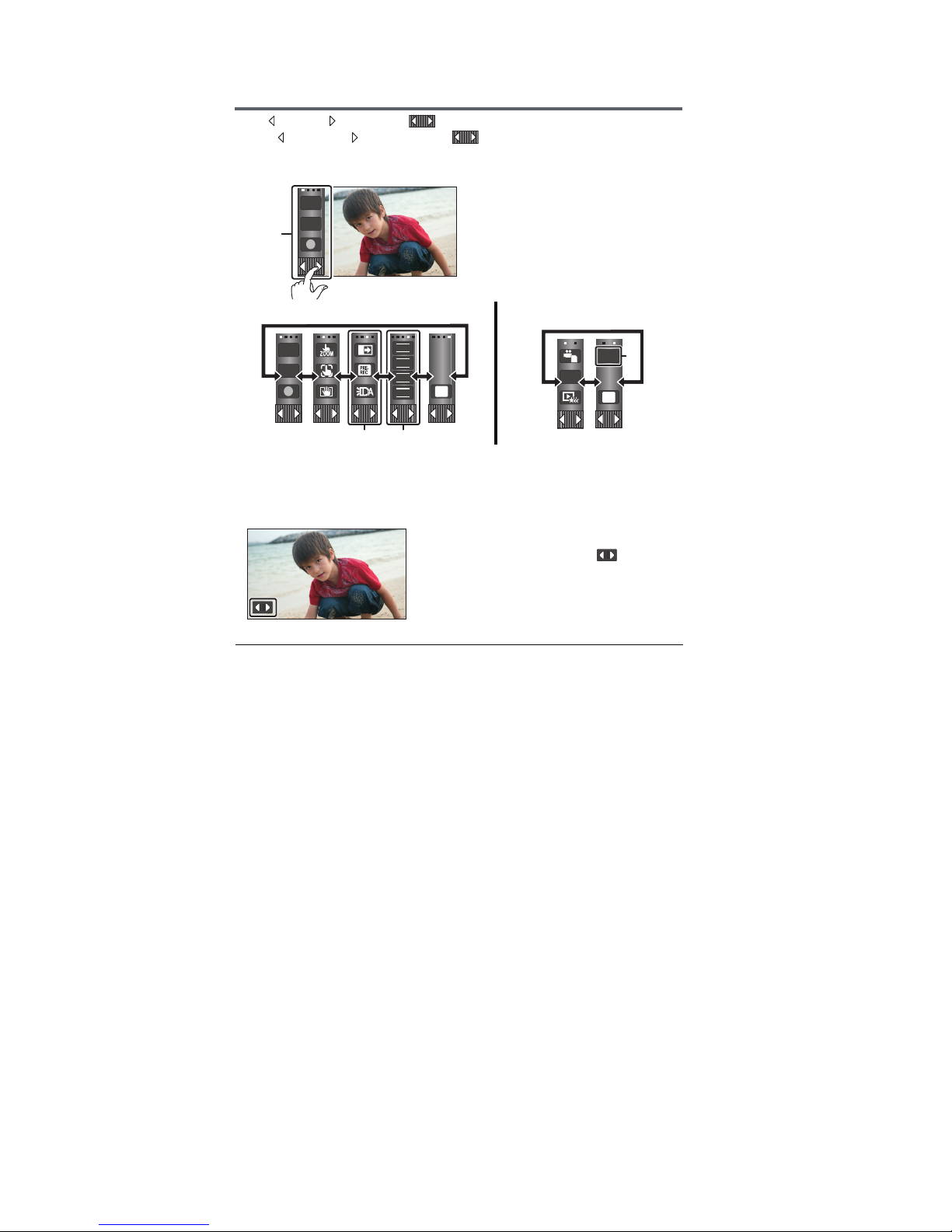
16
About the Touch Menu
Touch (left side)/ (right side) of on the Touch Menu to switch the operation icons.
Touch (left side)/ (right side) of on the Touch Menu.
●
It is also possible to switch the operation icons by sliding the Touch Menu right or left while
touching it.
You can change the operation icons to display.
Displayed only during the Manual Mode.
Displayed only when connected to a TV.
■ To display the Touch Menu
Touch Menu
edoMkcabyalPedoMgnidroceR
Display of the Touch menu will disappear when no
touch operation is performed for a specific period
of time. To display it again, touch .
T
W
MENU
T
W
FOCUS
WB
SHTR
IRIS
MENU
ALL
'ĺ'
●
Do not touch on the LCD monitor with hard pointed tips, such as ball point pens.
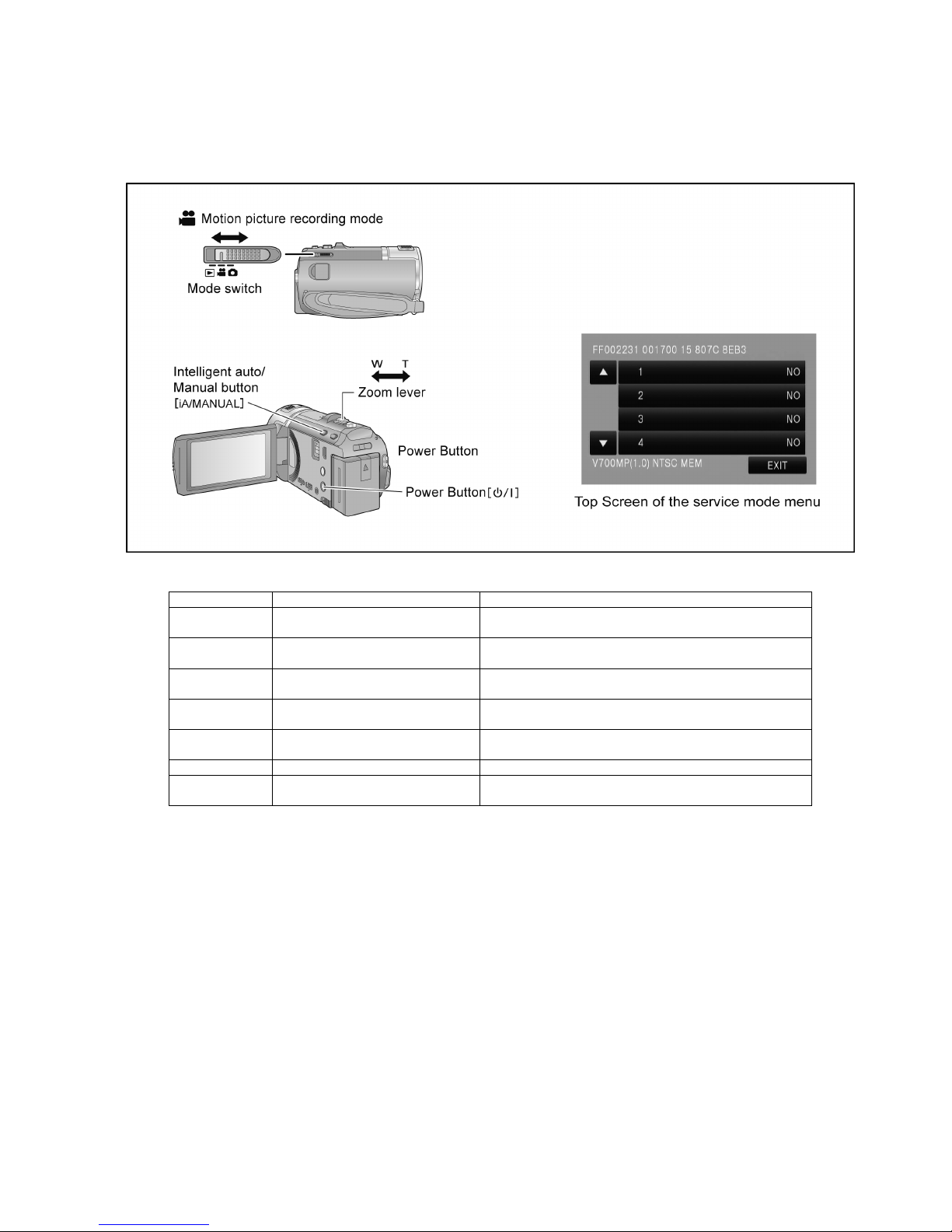
17
6 Service Mode
1. Indication method of the service menu
Set the mode switch “Motion Picture Recording” mode.
2. While the power is turned OFF, keep pressing the “Power” button, “Zoom lever” to W side and “intelligent auto/Manual” button
for more than 3 seconds until the top screen of the Service Mode Menu being displayed.
Service mode menu
NOTE:
Do not using service mode except above table of Service mode menu.
3. End method of the top screen of the service mode menu
Touch the [ EXIT ] of LCD to end the service mode, and then POWER OFF.
Screen display Contents Function
1 Factory settings Function to throw a product up in a factory shipment state
(When recorded data in Built-in memory, “error display” is done)
3 Built-in memory self check execution
(HC-V700M/V707M only)
Function to check self as for the state of Built-in memory
4 Lock search history indication Display the camera system error cord for three histories saved
in EEPROM
5 Power ON self check result display Power ON self check (function to diagnose correct function of
the device and interface between devices) result display
9 Forced full flash emission Forced full flash emission for discharging the capacitor on
FLASH P.C.B. and set to prohibit charge
10 Erasing the lock histories Erasing the error histories (working time is not erased)
12 Camera data indications while the
video playback
Display the camera informations (Shutter speed, Iris value,
White balance and focal length) while playing recorded video
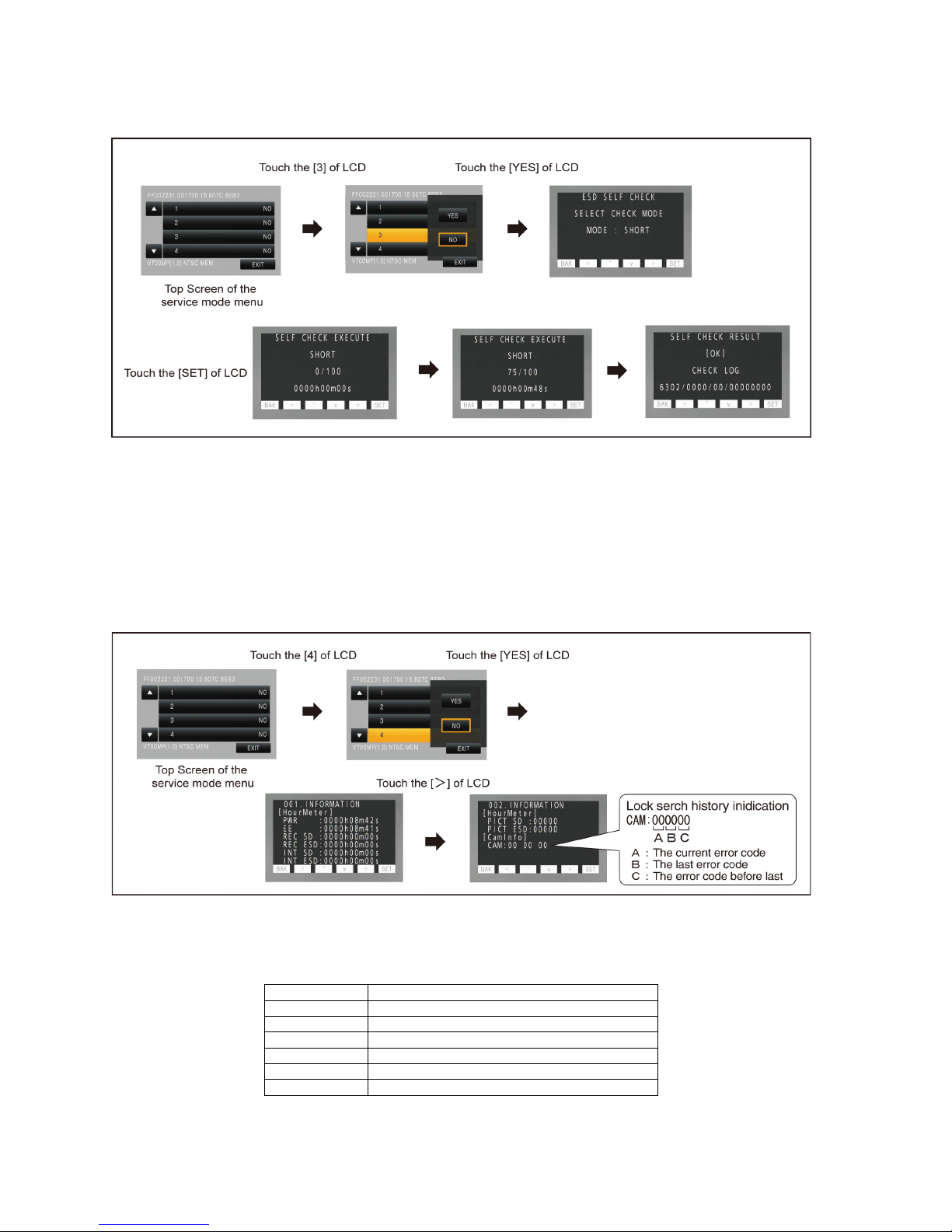
18
6.1. Built-in Memory Self Check Execution (HC-V700M/V707M only)
Touch the [ 3 ] of LCD, select Built-in memory self check execution.
Operation specifications
Indication contents
• Built-in memory self check result display
Display the Built-in memory self check execution.
Displays other than “OK” are abnormalities of Built-in memory.
Touch the [ BAK ] of LCD to end the service mode, and then POWER OFF.
6.2. Lock Search History Indication
Touch the [ 4 ] of LCD, select Lock search history indication.
Operation specifications
Indication contents
• Lock search history indication
Display the camera system error cord for three histories saved in EEPROM.
• The error cord contents which are displayed
Touch the [ BAK ] of LCD to end the service mode, and then POWER OFF.
Error code Function
51 Focus control is abnormal
52 Zoom control is abnormal
53 OIS lens control is abnormal
54 Zoom control is abnormal (2)
71 Lens cover open/close is abnormal
73 High temperature is abnormal
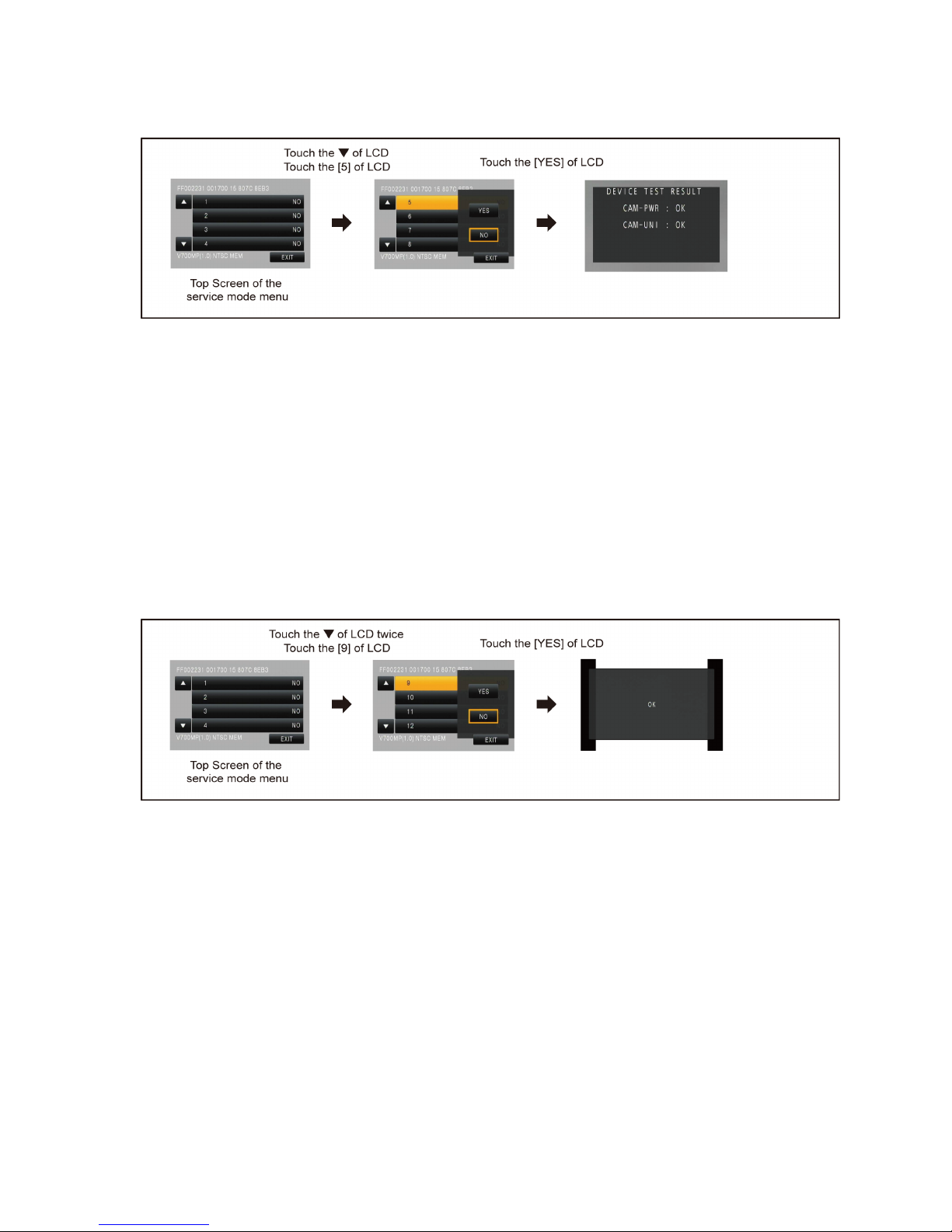
19
6.3. Power ON Self Check Result Display
Touch the [ 5 ] of LCD, select Power ON self check result display.
Operation specifications
Indication contents
• Power ON self check result display
Function to diagnose correct function of the device and interface between devices result display.
Display the following communication test result.
- CAM-PWR : communication test between IC3401 and IC1503
- CAM-UNI : Internal communication test of IC3401
Display other than “OK” are abnomalities of each lines.
Cutting of battery connection or AC power supply connection to end the service mode.
6.4. Forced full flash emission
Touch the [ 9 ] of LCD, select Forced full flash execution.
Operation specifications
Indication contents
• Discharging the capacitor without using register.
Forced full flash emission for charge capacitor completely discharge.
To prevent electric shock, we recommend enforcement before disassembling.
Cutting of battery connection or AC power supply connection to end the service mode.
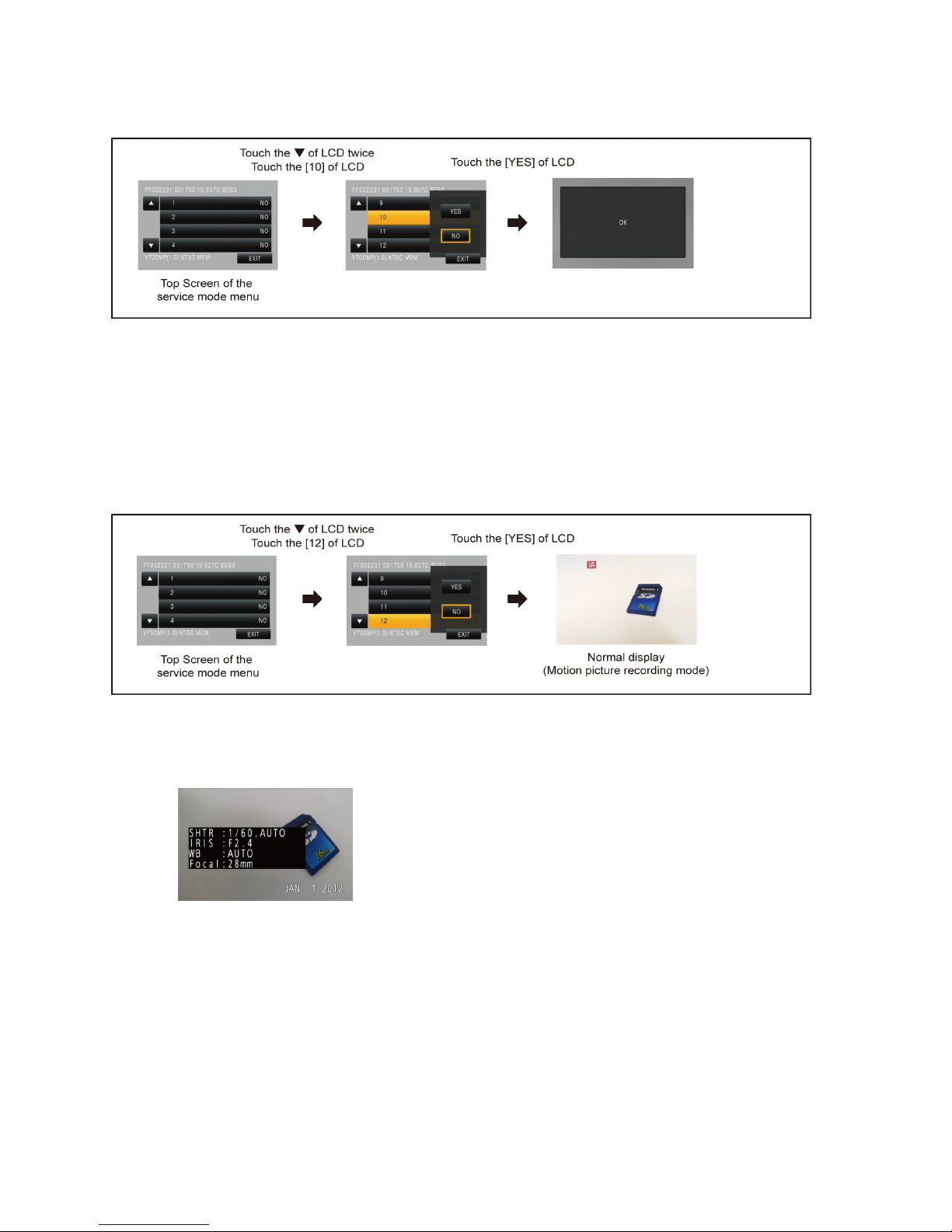
20
6.5. Erasing the lock histories
Touch the [ 10 ] of LCD, select erasing the lock histories execution.
Operation specifications
Indication contents
• Erasing the error histories stored in EEPROM. (working time is not erased)
Cutting of battery connection or AC power supply connection to end the service mode.
6.6. Camera data indications while the video playback
Touch the [ 12 ] of LCD, select indicating the camera informations while playing back the recorded video.
Operation specifications
Indication contents
• While playing back the recorded videos, the camera informations (Shutter speed, Iris value, White balance and focal length) are
superimposed on the LCD screen.
Press the power button and turn off.
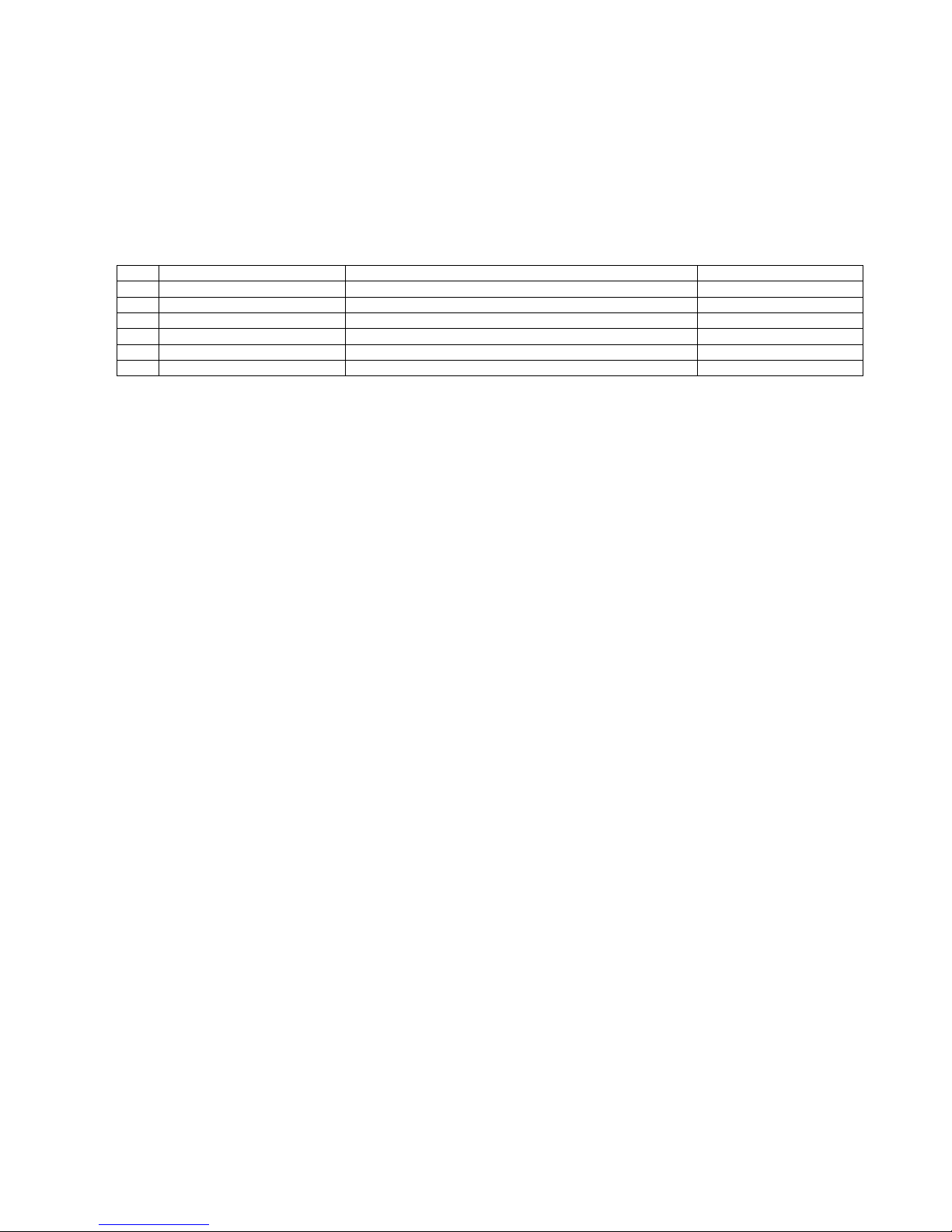
21
7 Service Fixture & Tools
7.1. When Replacing the Main P.C.B.
After replacing the MAIN P.C.B., be sure to achieve adjustment.
The adjustment instruction is available at “software download” on the “Support Information from NWBG/VDBG-AVC” web-site in
“TSN system”, together with Maintenance software.
7.2. Service Position
This Service Position is used for checking and replacing parts. Use the following Extension cables for servicing.
Table S1 Extension Cable List
No. Parts No. Connection Form
1 RFKZ0487 FP6001(MAIN) - MONITOR FPC 35PIN 0.3 FFC
2 RFKZ0444 PP6001(MAIN) - PS6401(SD HOLDER) 50PIN 0.5 B to B
3 VFK1480 FP6010(MAIN) - ECM HOLL FPC(FRONT CASE UNIT) 6PIN 0.5 FFC
4 VFK1388 FP6004(MAIN) - FP7001(FLASH) 12PIN 0.5 FFC
5 VFK1441 FP6005(MAIN) - LENS BARRIER UNIT 8PIN 0.5 FFC
6 VFK1440 FP4803(SD HOLDER) - OPERATION SW UNIT(TOP CASE UNIT) 10PIN 0.5 FFC
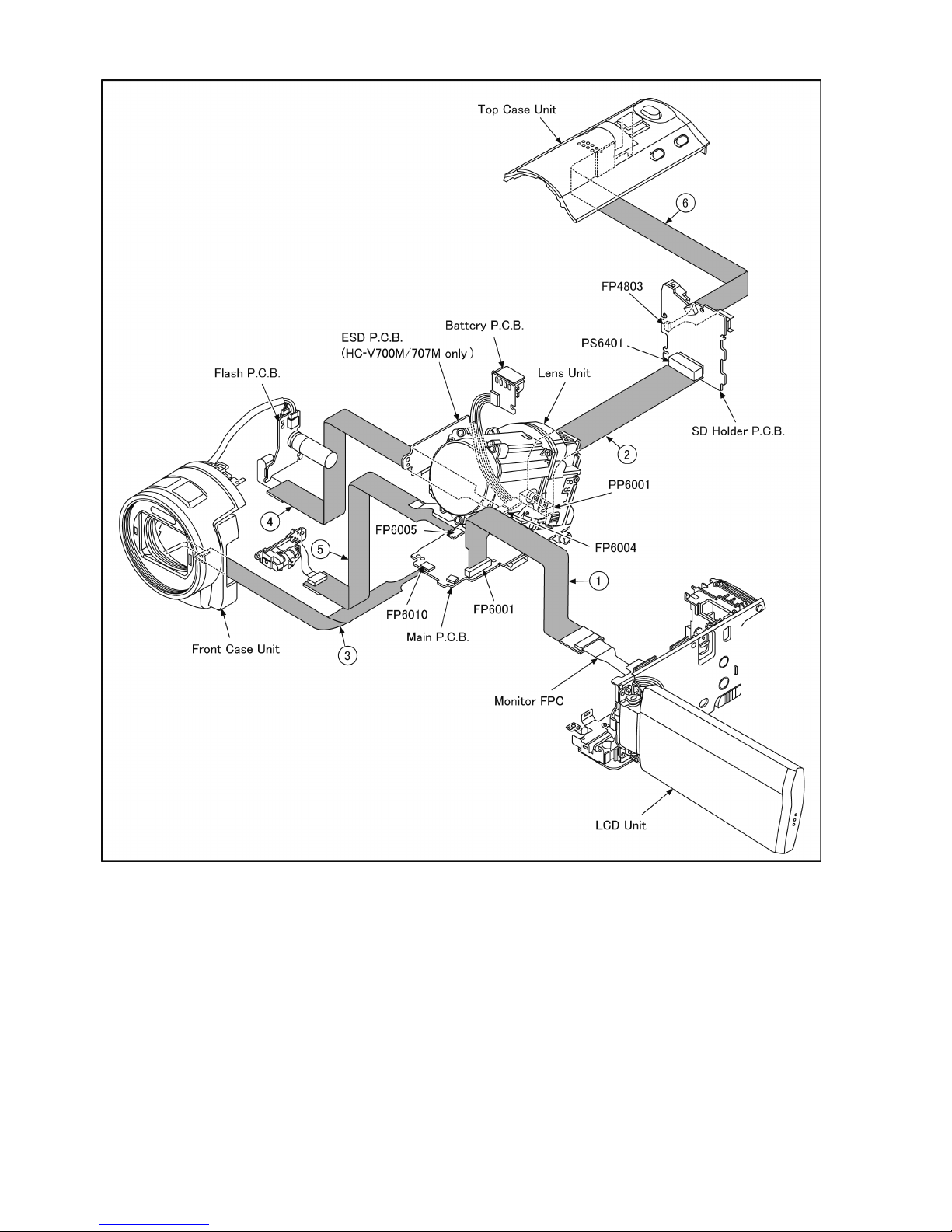
22
CAUTION-1. (When servicing FLASH P.C.B.)
1. Be sure to discharge the capacitor on FLASH P.C.B..
Refer to “HOW TO DISCHARGE THE CAPACITOR ON FLASH P.C.B.”.
The capacitor voltage is not lowered soon even if the AC Cord is unplugged or the battery is removed.
2. Be careful of the high voltage circuit on FLASH P.C.B..
3. DO NOT allow other parts to touch the high voltage circuit on FLASH P.C.B..
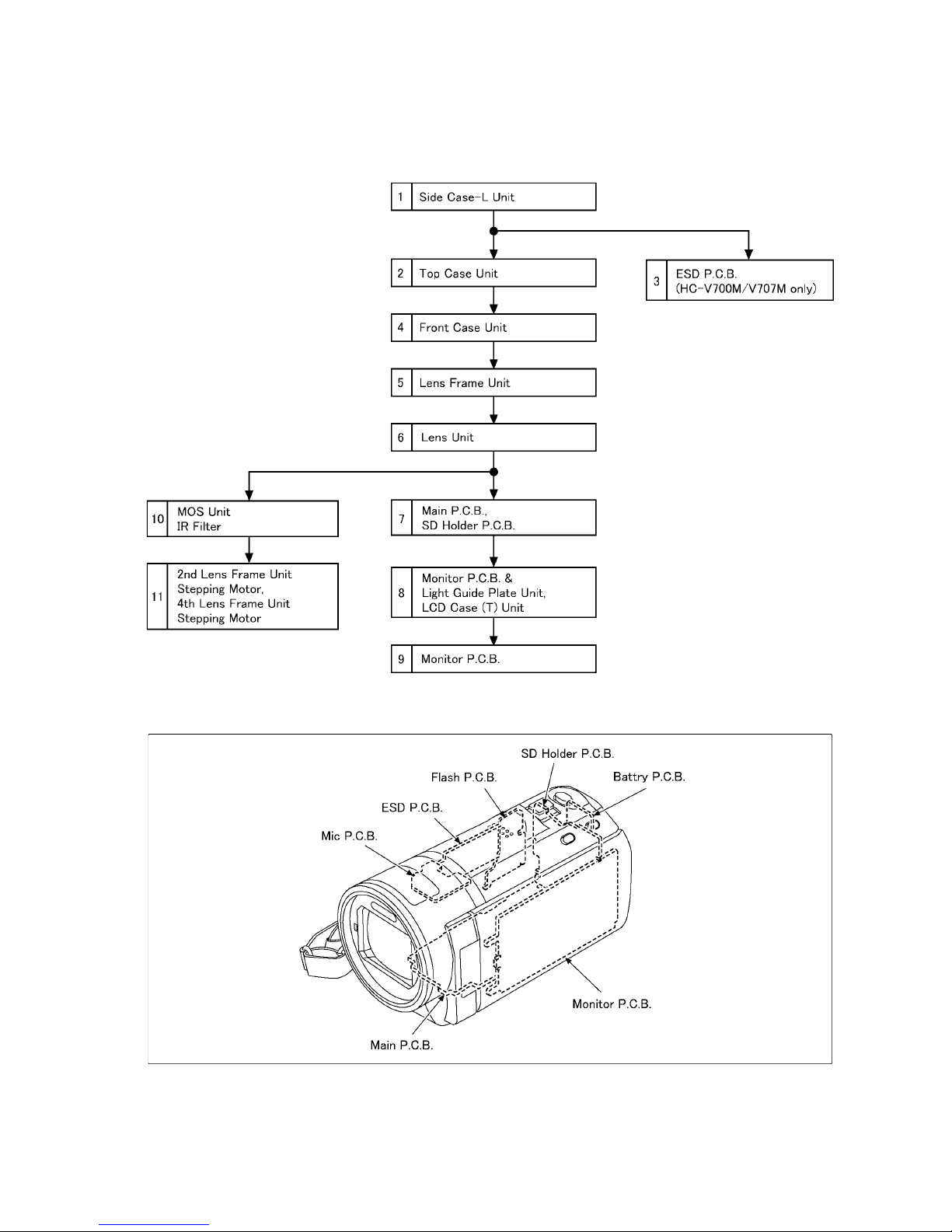
23
8 Disassembly and Assembly Instructions
8.1. Disassembly Flow Chart for the Unit
This is a disassembling chart.
When assembling, perform this chart conversely.
8.2. PCB Location
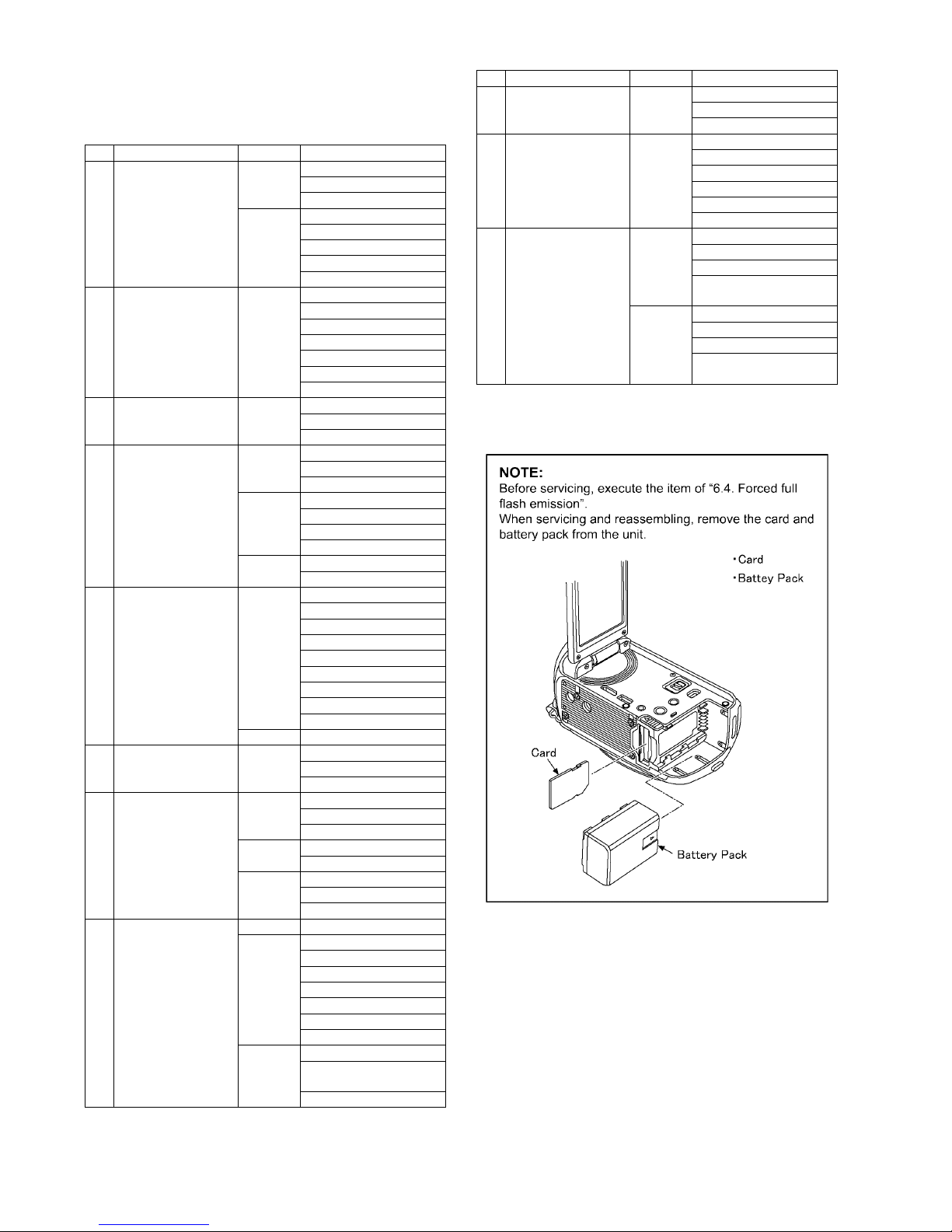
24
8.3. Disassembly Procedure for the
Unit
No. Item Fig Removal
1 Side Case-L Unit (Fig. D1) 2 Screws (A)
1 Screws (B)
2 Screws (C)
(Fig. D2) 2 Screws (D)
1 Screw (E)
2 Locking tabs
P6005 (Connector)
Side Case-L Unit
2 Top Case Unit (Fig. D3) 1 Screw (F)
1 Screw (G)
1 Rib
5 Locking tabs
FP4803 (Flex)
P6401 (Connector)
Top Case Unit
3ESD P.C.B.
(HC-V700M/V707M
only)
(Fig. D4) 2 Screws (H)
FP3201 (Flex)
ESD P.C.B.
4 Front Case Unit (Fig. D5) 1 Screw (I)
2 Screws (J)
P4801 (Flex)
(Fig. D6) P7001(Connector)
P7002 (Connector)
2 Locking tabs
1 Rib
(Fig. D7) FP6010 (Flex)
Front Case Unit
5 Lens Frame Unit (Fig. D8) 1 Screw (K)
3 Screws (L)
2 Locking tabs
1 Projection Part
1 Rib
FP4802 (Flex)
FP6004 (Flex)
FP6005 (Flex)
Lens Frame Unit
(Fig. D9) Discharge the capacitor
6 Lens Unit (Fig. D10) FP6008 (Flex)
P6001 (Connector)
Lens Unit
7 Main P.C.B.
SD Holder P.C.B.
(Fig. D11) 4 Screws (M)
Batt Frame
Heat Radiation Plate Unit
(Fig. D12) P6003 (Connector)
FP6001 (Flex)
(Fig. D13) FP3201 (Flex)
Main P.C.B.
SD Holder P.C.B.
8 Monitor P.C.B. &
Light Guide Plate Unit
LCD Panel Unit
(Fig. D14) 1 Screw (O)
(Fig. D15) 1 Screw (P)
2 Screws (Q)
6 Locking tabs
LCD Case (T) Unit
FP901 (Flex)
FP904 (Flex)
FP905 (Flex)
(Fig. D16) 3 Locking tabs
Monitor P.C.B. &
Light Guide Plate Unit
LCD Panel Unit
9 Monitor P.C.B. (Fig. D17) 1 Locking tab
1 Hanging part
Monitor P.C.B.
10 MOS Unit
IR Filter
(Fig. D18) 3 Screws (S)
MOS Shield Case Unit
Lens Sheet
MOS Unit
MOS Cushion
IR Filter
11 2nd Lens Frame Unit
Stepping Motor
4th Lens Frame Unit
Stepping Motor
(Fig. D19) 3 Screws (T)
Solder (4 points)
2 Projection Part
2nd Lens Frame Unit
Stepping Motor
(Fig. D20) 2 Screws (U)
Solder (6 points)
2 Projection Part
4th Lens Frame Unit
Stepping Motor
No. Item Fig Removal
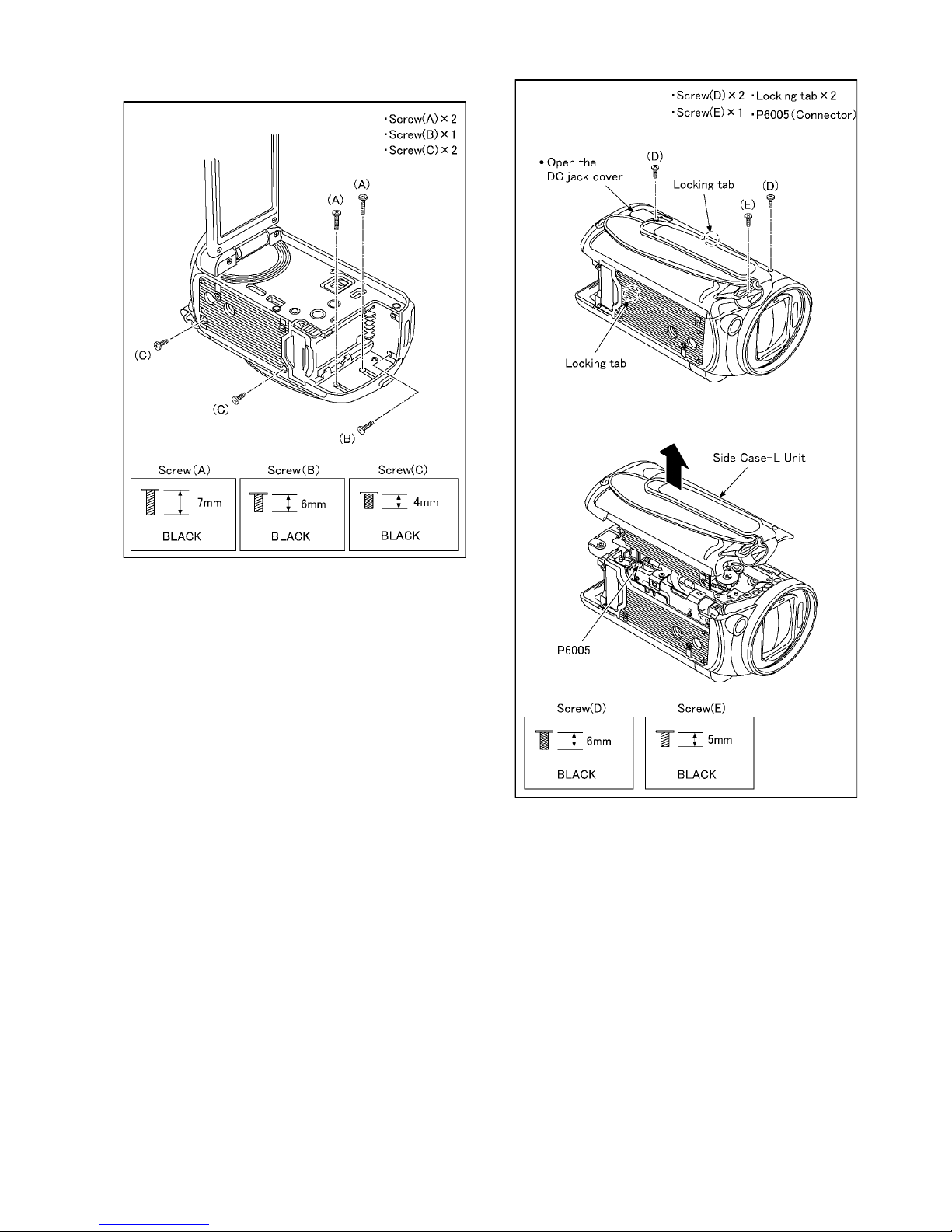
25
8.3.1. Removal of the Side Case-L Unit
(Fig. D1)
(Fig. D2)
