Panasonic AV-HS60U2P, AV-HS60U2E, AV-HS60U1P, AV-HS60U1E, AV-HS60C3G User Manual
...
Operating Guide
(Included Installation Instructions)
2ME Live Switcher
AV-HS6000 Series
Main Frame
Model No. AV-HS60U1P/AV-HS60U2P
Model No. AV-HS60U1E/AV-HS60U2E
Menu Panel
Model No. AV-HS60C3G
Control Panel
Model No. AV-HS60C1P/AV-HS60C2P
Model No. AV-HS60C1E/AV-HS60C2E
Before operating this product, please read the instructions carefully and save this manual for future use.
|
|
|
|
|
|
|
|
|
|
|
|
|
|
|
|
W0214NN0 -YI |
ENGLISH |
||
VQT5J51A(E)

Information on software for this product
Included with this product is software licensed under the GNU General Public License (GPL) and GNU Lesser General Public License (LGPL), and users are hereby informed that they have the right to obtain, change, and redistribute the source codes of this software.
Included with this product is software which is licensed under MIT-License. To obtain the source codes, visit the following website. http://pro-av.panasonic.net/
The manufacturer asks users to refrain from directing inquiries concerning the source codes they have obtained and other details to its representatives.
Trademarks and registered trademarks
ffMicrosoft®, Windows® 7, Windows® 8, and Internet Explorer® are either registered trademarks or trademarks of Microsoft Corporation in the United States and/or other countries.
ffIntel® and Intel® CoreTM are trademarks or registered trademarks of Intel Corporation or its subsidiaries in the United States and/or other countries. ffAdobe® and Reader® are either registered trademarks or trademarks of Adobe Systems Incorporated in the United States and/or other countries. ffSDHC Logo is a trademark of SD-3C, LLC.
ffPrimatte® is a registered trademark of IMAGICA DIGIX Inc. ffThe copyrights of Primatte® belong to IMAGICA DIGIX Inc. ffThe patents for Primatte® belong to IMAGICA DIGIX Inc.
ffOther names of companies and products contained in this document may be trademarks or registered trademarks of their respective owners.
Copyright and license
Distributing, copying, disassembling, reverse compiling, reverse engineering, and also exporting in violation of export laws of the software provided with this unit are expressly prohibited.
How to read this document
rr Abbreviations
The following abbreviations are used in this document.
ffMicrosoft® Windows® 7 Professional SP1 32/64-bit is abbreviated to Windows 7. Microsoft® Windows® 8 Pro 32/64-bit is abbreviated to Windows 8. ffWindows® Internet Explorer® 8.0, Windows® Internet Explorer® 9.0, and Windows® Internet Explorer® 10.0 are abbreviated to Internet Explorer. ffThe model numbers of the Main Frames AV HS60U1P/AV HS60U2P, AV HS60U1E/AV HS60U2E are described as “AV HS60U1”/“AV HS60U2”. ffThe model numbers of the Control Panels AV HS60C1P/AV HS60C2P, AV HS60C1E/AV HS60C2E are described as “AV HS60C1”/“AV HS60C2”. ffThe model number of the Menu Panel AV HS60C3G is described as “AV HS60C3”.
ffThe model number of the optional Storage Module AV HS60D1G is described as “AV HS60D1”. ffThe model number of the optional Chromakey Software AV SFU60G is described as “AV SFU60”. ffBoth SD memory cards and SDHC memory cards are described as “memory cards”.
When individual descriptions are provided, they are featured individually. ffPersonal computers are described as “computers”.
rr Illustrations and screen displays featured in this document
ffWhat is shown in this document’s illustrations and screen displays may differ from how it is actually appears.
rr Conventions used in this document
ffWords and phrases in [ ] brackets indicate descriptions displayed in the Menu Panel AV HS60C3 or the multi-selection menu panel, source name display panel, status display area of the Control Panel AV HS60C1/AV HS60C2.
ffWords and phrases in < > brackets indicate design text used on this unit, such as button names.
rr Reference pages
ffIn this document, reference pages are described as (page 00).
– 2 –

Contents
Contents
Chapter 1 |
Overview |
|
5 |
Before use |
|
|
6 |
Features |
|
|
7 |
Configuration of the AV HS6000 series |
|
8 |
|
Configuration list of the AV HS6000 series |
|
8 |
|
Accessories of the AV HS6000 series |
|
8 |
|
Required computer environment |
|
9 |
|
Precautions for use |
|
10 |
|
Chapter 2 Installation and Connection (To |
|
|
|
|
installation personnel) |
|
11 |
Installation (To installation personnel) |
|
12 |
|
Installing the Main Frame AV HS60U1/AV HS60U2 |
|
12 |
|
Installing the Control Panel AV HS60C1/AV HS60C2 |
|
13 |
|
Installing the Menu Panel AV HS60C3 |
|
13 |
|
Attaching the Storage Module AV HS60D1 (SSD) |
|
13 |
|
Installing the Chromakey Software AV SFU60 |
|
14 |
|
Connection (To installation personnel) |
|
15 |
|
Connecting the imaging systems |
|
15 |
|
Connecting the control systems |
|
16 |
|
Chapter 3 Part Names and Functions |
18 |
||
Main Frame AV HS60U1/AV HS60U2 |
|
19 |
|
Front panel |
|
|
19 |
Rear panel |
|
|
19 |
Control Panel AV HS60C1/AV HS60C2 |
|
21 |
|
Operation panel |
|
21 |
|
Front panel |
|
|
25 |
Rear panel |
|
|
26 |
Menu Panel AV HS60C3 |
|
27 |
|
Operation panel |
|
27 |
|
Rear panel |
|
|
28 |
Chapter 4 |
Preparations |
29 |
|
Turning power on/off |
|
30 |
|
Turning power on |
|
30 |
|
Turning power off |
|
30 |
|
Basic menu operations |
|
31 |
|
Menu configuration and operations |
|
31 |
|
Numeric entry item operations |
|
32 |
|
Text entry item operations |
|
33 |
|
Color settings menu operations |
|
34 |
|
Other buttons |
|
35 |
|
Basic operations for the multi-selection panel area |
|
36 |
|
Background wipe preset menu |
|
36 |
|
Shot memory menu |
|
37 |
|
Event memory menu |
|
38 |
|
Video memory menu |
|
39 |
|
Plug-in menu |
|
40 |
|
Menu delegation function |
|
41 |
|
Enabling/disabling the menu delegation function |
|
41 |
|
Menu delegation function list |
|
41 |
|
Various settings |
|
42 |
|
Network settings |
|
42 |
|
Setting signal formats |
|
42 |
|
Setting sync signals |
|
42 |
|
Setting input signals |
|
42 |
|
Button settings |
|
43 |
|
Setting output signals |
|
43 |
|
Setting MultiView displays |
|
44 |
|
Setting a tally |
|
44 |
|
Setting the state replicated when power is on |
|
44 |
|
Setting date and time |
|
44 |
|
Chapter 5 |
Basic Operations |
45 |
|
Background transition |
|
46 |
|
Selecting a bus |
|
46 |
|
Selecting a bus using the SHIFT function |
|
46 |
|
Selecting the bus mode |
|
46 |
|
Transition operations |
|
46 |
|
Wipe |
|
|
48 |
Selecting the wipe pattern for background transition |
|
48 |
|
Selecting the wipe direction |
|
48 |
|
Wipe decorations (border, soft effect) |
|
48 |
|
Modifying wipe |
|
49 |
KEY |
|
51 |
Selecting the key type |
|
51 |
Selecting the key source |
|
52 |
Key transitions |
|
52 |
Key wipe transition |
|
53 |
Key output |
|
55 |
Adjusting the luminance key/linear key |
|
55 |
Adjusting the chroma key |
|
55 |
Key decorations |
|
60 |
Masking the key signals |
|
61 |
Flying key |
|
61 |
PinP (Picture in Picture) |
|
62 |
DSK (Downstream key) |
|
65 |
Selecting the DSK type |
|
65 |
Selecting the source type |
|
65 |
Selecting the fill type |
|
65 |
Selecting the DSK source |
|
65 |
DSK transition |
|
66 |
DSK output |
|
66 |
Adjusting the luminance key/linear key |
|
66 |
DSK decorations |
|
66 |
Masking the DSK |
|
68 |
Setting the priority |
|
68 |
Setting [DSK On Link] |
|
69 |
USK (Upstream key) |
|
70 |
Selecting the USK type |
|
70 |
Selecting the source type |
|
71 |
Selecting the fill type |
|
71 |
Selecting the USK source |
|
71 |
Setting the USK insert |
|
71 |
Adjusting the luminance key/linear key |
|
72 |
Masking the USK |
|
72 |
IMAGE |
|
73 |
Setting image effects |
|
73 |
Executing image effects |
|
73 |
Color corrector |
|
74 |
Setting the color corrector |
|
74 |
Initializing the color corrector |
|
74 |
Copying the setting |
|
74 |
Process control |
|
74 |
Tone curve |
|
75 |
Adjusting the gain of color matrix |
|
75 |
Internal color signals |
|
77 |
Setting the color background |
|
77 |
Setting the gradation |
|
77 |
Switching the AUX output |
|
78 |
Selecting the AUX output sources |
|
78 |
Transitions of AUX1 to AUX4 buses |
|
78 |
Linking AUX buses |
|
78 |
Memory |
|
79 |
Shot memory |
|
79 |
Event memory |
|
81 |
Macro memory |
|
87 |
Key preset |
|
90 |
Video memory |
|
91 |
Recording still images (Still) |
|
91 |
Recording moving images (Clip) |
|
92 |
Operating the register memory |
|
93 |
Using image files created on a computer |
|
94 |
Playing back moving images (Clip) |
|
95 |
Layout of display icons |
|
97 |
Operating in the multi-selection panel area |
|
99 |
Project management |
|
100 |
Saving data on a memory card or storage module |
|
100 |
Loading data from a memory card or the storage module |
|
100 |
Editing data in a memory card or the storage module |
|
101 |
Saving and loading data in/from the local computer |
|
101 |
Storage |
|
102 |
Memory card |
|
102 |
Storage Module |
|
104 |
Saving and loading data in/from the local computer |
|
104 |
Chapter 6 Input/Output Signal Settings |
|
105 |
Setting input signals |
|
106 |
Setting the frame synchronizer |
|
106 |
Setting the input mode |
|
106 |
Setting the delay amount |
|
107 |
– 3 –

Contents
Freezing input signals |
|
107 |
|
Setting the source name |
|
107 |
|
Setting the up-converter |
|
107 |
|
Setting DVI input signals |
|
108 |
|
Displaying video input signal information |
|
111 |
|
Setting output signals |
|
112 |
|
Assigning output signals |
|
112 |
|
Setting the down-converter |
|
112 |
|
Setting MultiView displays |
|
114 |
|
Setting the screen layout |
|
114 |
|
Setting the split frame and characters |
|
114 |
|
Setting the tally display |
|
114 |
|
Other display settings |
|
115 |
|
Chapter 7 |
CONFIG Menu |
|
116 |
Chapter 11 Appendix |
|
157 |
Setting menu table |
|
158 |
<ME1>/<ME2> button (top menu) |
|
158 |
<DSK MISC> button (top menu) |
|
161 |
<MEM> button (top menu) |
|
162 |
<SYS> button (top menu) |
|
163 |
<IN OUT> button (top menu) |
|
165 |
<MV> button (top menu) |
|
166 |
<PLUG IN> button (top menu) |
|
166 |
<PRJ> button (top menu) |
|
167 |
<CONF> button (top menu) |
|
167 |
Glossary |
|
169 |
Index |
|
171 |
Disabling button operations |
|
117 |
Assigning signals to buttons |
|
118 |
Setting the source name |
|
119 |
Setting the source name display panel |
|
119 |
Setting the MultiView display |
|
119 |
Setting the source link |
|
120 |
Setting the key coupling |
|
120 |
Linking the AUX bus |
|
120 |
Setting the operation mode |
|
121 |
Setting the operation mode for the crosspoint buttons |
|
121 |
Setting the transition operation mode |
|
121 |
Switching the ME area in the Control Panel AV HS60C1/ |
|
122 |
AV HS60C2 |
|
|
Setting the key operation mode |
|
123 |
Locking the menu operation |
|
124 |
Chapter 8 System Menu |
|
125 |
System settings |
|
126 |
Setting the video format function |
|
126 |
Setting the output phase |
|
126 |
Setting the sync signal |
|
129 |
Other video signal settings |
|
129 |
Network settings |
|
130 |
Setting the WFM/VECT of Menu Panel AV HS60C3 |
|
131 |
Setting the Main Frame AV HS60U1/AV HS60U2 |
|
132 |
Setting the ME output and DSK output |
|
132 |
Setting the Control Panel AV HS60C1/AV HS60C2 |
|
134 |
Settings for the main control panel and sub control panel |
|
134 |
Setting the button color |
|
134 |
Setting the external connection |
|
136 |
Setting a serial port |
|
136 |
Setting a tally |
|
136 |
Setting the GPI input/output |
|
136 |
Maintenance settings |
|
139 |
Software and hardware version |
|
139 |
Alarm |
|
139 |
Startup settings/initialization |
|
140 |
Option status display and activation |
|
141 |
Maintenance |
|
141 |
Setting the date and time |
|
142 |
Locking the menu operation |
|
143 |
Chapter 9 External Interfaces |
|
144 |
GPI input/output settings and alarm output |
|
145 |
GPI input/output ports of the Main Frame AV HS60U1/ |
|
|
AV HS60U2 |
|
145 |
GPI input/output ports of the Control Panel AV HS60C1/ |
|
|
AV HS60C2 |
|
146 |
Serial ports |
|
147 |
Serial ports of the Main Frame AV HS60U1/AV HS60U2 |
|
147 |
Serial ports of the Control Panel AV HS60C1/AV HS60C2 |
|
147 |
Plug-in software |
|
148 |
Chapter 10 Specifications |
|
149 |
Dimensions |
|
150 |
Dimensions of the Main Frame AV HS60U1/AV HS60U2 |
|
150 |
Dimensions of the Control Panel AV HS60C1/AV HS60C2 |
|
151 |
Dimensions of the Menu Panel AV HS60C3 |
|
152 |
Specifications |
|
153 |
Main Frame AV HS60U1/AV HS60U2 |
|
153 |
Control Panel AV HS60C1/AV HS60C2 |
|
155 |
Menu Panel AV HS60C3 |
|
156 |
Storage Module |
|
156 |
– 4 –

Chapter 1 Overview
Please read this chapter, and check the accessories before use.

Chapter 1 Overview — Before use
Before use
rr Overview
The AV HS6000, a new model in the HS series, employs a newly designed, easy-to-use UI graphical Control Panel AV HS60C1/AV HS60C2 to support accurate switching.
And even with a 3U size compact design, it is equipped with abundant inputs and outputs for great system integration as seen by its 32 SDI and 2 DVI inputs plus 16 SDI outputs.
To top it all off, situations where creative video production is demanded alongside fast response are handled by providing 4 DVEs per ME to enable diverse transitions.
rr Precautions
ffBe sure to perform validation of the unit before use.
ffShould displaying or recording of the video fail due to a malfunction of the unit or memory cards used, we will not assume liability for such failure.
rr Network security
The unit also has functions which are used when it is connected to a network. Using the unit when it has been connected to a network may possibly give rise to the following issues.
ffLeakage or theft of information through this unit
ffUse of this unit for illegal operations by persons with malicious intent ffInterference with or stoppage of this unit by persons with malicious intent
It is your responsibility to take precautions such as those described below to protect yourself against the above network security risks. ffUse this unit in a network secured by a firewall, etc.
ffIf this unit is connected to a network that includes computers, make sure that the system is not infected by computer viruses or other malicious entities (using a regularly updated antivirus program, anti-spyware program, etc.).
The following points should be borne in mind as well.
ffUse with the same segment is recommended for the devices which are connected to the unit. If the unit is connected to the devices whose segments are different, events dependent upon the settings inherent to the network equipment, for instance, may occur. Thoroughly check the connections with the devices to which the unit will be connected prior to the start of operation.
ffDo not choose an installation location where the unit, cables and other parts will be easily damaged.
rr Concerning differences in the system versions
This document describes the functions which can be actuated in any model whose system version is V2.00.00 or higher. The applicable functions are referred to as “This function will be available in V2.00.00 or higher”.
If the model has a system version below V2.00.00, the functions concerned cannot be used. Neither will the menus nor items concerned be displayed.
To check the system version of this unit, select the <SYS> button on the top menu → [MAINTENANCE] → [Status] tab → [System Version] in the [System Version] column. (page 139)
For the latest information, visit the following website. http://pro-av.panasonic.net/ (English only)
– 6 –

Chapter 1 Overview — Features
Features
rr Graphical Control Panel AV HS60C1/AV HS60C2
ffThe multi-selection panel is set up for each ME for quick access to various functions such as wipe patterns, shot memory, and event memory. ffTactile color LCD switch: The multi-selection panel employs switch so that you can make sure keys being pressed, supporting reliable operation. ffCrosspoint buttons: Crosspoint buttons can be grouped by buttons lights with multiple color.
ffSource name display panel: The monochrome source name display panel is set up for each ME so that graphics can be displayed on the crosspoint buttons.
rr Rich array of inputs/outputs with standard 34 inputs
ffThe unit is equipped with SDI×32 inputs/DVI×2 inputs and SDI×16 outputs. ffAll inputs have built-in frame synchronizers.
ffColor correctors are installed in 8 inputs and 4 outputs. (This function will be available in V2.00.00 or higher.) ffUp-converters are installed in 4 inputs and down-converters are installed in 2 outputs.
rr Diverse transitions and a full array of keyers
ffThe unit is equipped with 4 DVE and 2 DVE (2D) per ME to handle backgrounds and keys. ffAUX1 to AUX4 buses are equipped with MIX transitions.
ffThe unit is equipped with real-time high-quality chroma keying that employs Primatte®* algorithms. Standard 1 channel per ME is expandable up to 4 channels per ME. (This function will be available in V2.00.00 or higher.)
ffThe unit is equipped with 4 channels per ME (total 8 channels) of keyer which is capable of PinP. ffThe unit is equipped with 4 channels of downstream keyers.
ffThe unit is equipped with 4 channels of upstream keyers. (This function will be available in V2.00.00 or higher.)
*Primatte® is a registered trademark of IMAGICA DIGIX Inc. The copyrights of Primatte® belong to IMAGICA DIGIX Inc. The patents for Primatte® belong to IMAGICA DIGIX Inc.
rr MultiViewer output
ffThe unit is equipped with 4 independent MultiViewer displays. ffSingle MultiViewer can display a maximum of 16 video sources.
ffSource names, tallies, audio level meters, and safety markers are displayable.
rr Network function
(This function will be available in V2.00.00 or higher.)
ffWeb server function: The switcher can be set and operated via LAN connection.
rr Redundant operation system for peace of mind
ffThe Main Frame AV HS60U2 and the Control Panel AV HS60C2 have separate power sources. (The single power supply model is also available.) ffOperation with two additional panels is possible by IP connection. (This function will be available in V2.00.00 or higher.)
rr Wide range of functions to increase operability
ffShot memory, event memory, and macros memory allow you to preset and recall frequently used effects easily. (Event memory and macro memory will be available in V2.00.00 or higher.)
ffVideo clips and still images can be registered up to 4ch each, allowing them to be easily used for CG wipes.
ffThe switcher can be set by the 10.1-inch touch-operated Menu Panel AV HS60C3 (optional) or by a PC monitor and USB mouse.
ffWith plug-in software, external device control capability can be added in accordance with the operation workflow. (This function will be available in
V2.00.00 or higher.)
– 7 –

Chapter 1 Overview — Configuration of the AV HS6000 series
Configuration of the AV HS6000 series
Configuration list of the AV HS6000 series
Series product name |
|
AV HS6000 series |
|
Main Frame |
Single Power Supply model |
AV HS60U1 |
|
Redundant Power Supply model |
AV HS60U2 |
||
|
|||
Control Panel |
Single Power Supply model |
AV HS60C1 |
|
Redundant Power Supply model |
AV HS60C2 |
||
|
|||
Menu Panel |
|
AV HS60C3 |
|
Storage Module |
|
AV HS60D1 |
|
Chromakey Software |
|
AV SFU60 |
Accessories of the AV HS6000 series
rr Main Frame AV HS60U1/AV HS60U2 ffAC cable
-- AV HS60U1P: 1 cable, AV HS60U2P: 2 cables -- AV HS60U1E: 2 cables, AV HS60U2E: 4 cables
ffRack-mounted rear panel support bracket
ffScrews for the rack-mounted rear panel support bracket: 8 screws ffOperating Guide of the AV HS6000 series (Excerpted Version) ffAV HS60U1/AV HS60U2 Operating Instructions
rr Control Panel AV HS60C1/AV HS60C2 ffAC cable
-- AV HS60C1P: 1 cable, AV HS60C2P: 2 cables -- AV HS60C1E: 2 cables, AV HS60C2E: 4 cables
ffLAN cable: 1 cable (used to connect with the Main Frame AV HS60U1/AV HS60U2) ffSwitch blank cap (large): 24 caps
ffSwitch blank cap (small): 12 caps ffAV HS60C1/AV HS60C2 Operating Instructions
rr Menu Panel AV HS60C3
ffConnection cable (with ferrite core) for the Control Panel AV HS60C1/AV HS60C2: 1 cable ffBracket for mounting the Control Panel AV HS60C1/AV HS60C2
ffScrews for the bracket for mounting the Control Panel AV HS60C1/AV HS60C2: 6 screws ffAV HS60C3 Operating Instructions
rr Storage Module (AV HS60D1)
ffAV HS60D1 Installation Guide
rr Chromakey Software (AV SFU60)
(This function will be available in V2.00.00 or higher.) ffRead before use
ffSoftware Licensing Agreement ffPouch containing the key code
@@NOTE
tt After removing the product from its container, dispose of the AC cable cap and packing materials in an appropriate manner.
– 8 –

Chapter 1 Overview — Required computer environment
Required computer environment
@@NOTE
tt Connection with a computer connected to the <LAN> terminal of the Main Frame AV HS60U1/AV HS60U2 will be available in V2.00.00 or higher.
Use a host computer that satisfies the following conditions.
CPU |
Intel® CoreTM 2 DUO 2.4 GHz or more recommended |
|
Memory |
2 GB or more recommended |
|
Network function |
100Base TX |
|
|
Resolution: |
|
Image display function |
1024×768 pixels or more |
|
Color generation: |
||
|
||
|
True Color (24 bits or more) |
|
Compatible OS |
Microsoft |
|
|
Windows 7: |
|
|
Internet Explorer 9.0, Internet Explorer 10.0 |
|
|
ffInternet Explorer 8.0 cannot be used. |
|
|
Windows 8: |
|
|
Internet Explorer 10.0 |
|
Hard disk drive |
50 MB or more free memory |
|
Other |
Adobe® Reader® |
|
(For viewing the Operating Guide) |
||
|
– 9 –

Chapter 1 Overview — Precautions for use
Precautions for use
rr Handle carefully.
Do not drop the product, or subject it to strong impact or vibration. Do not carry or move the product by the fader lever. This is important to prevent malfunction or accidents.
rr Use the product at a temperature of 0°C to 40°C (32°F to 104°F).
Avoid using the product at a cold place below 0°C (32°F) or at a hot place above 40°C (104°F), because extremely low or high temperature may adversely affect the parts inside.
rr Turn off the power before connecting or disconnecting cables.
Before connecting or disconnecting the cables, be sure to turn off the power.
rr Avoid humidity and dust.
Avoid using the product at a humid, dusty place because much humidity and dust will cause damage to the parts inside.
rr Maintenance
Turn off the power and wipe the product using a dry cloth. To remove stubborn dirt, dip a cloth into a diluted solution of kitchen detergent (neutral), wring it out well, and wipe the product gently. Then, after wiping the product with a moist cloth, wipe it again with a dry cloth.
@@NOTE
tt Avoid using benzine, paint thinners and other volatile fluids.
tt If a chemical cleaning cloth is to be used, carefully read through the precautions for its use.
rr Precaution to be observed during production
Video switching and video effect functions of this unit can be used to produce videos which flicker rapidly or videos which change rapidly.
However, bear in mind when using these functions in production that the kinds of videos produced may have an adverse effect on the viewer’s physical well-being.
rr Built-in display
Leaving the organic EL panel of the source display panel, multi-selection menu panel, and LCD panel of the Menu Panel AV HS60C3 on with the same image over a long period of time may result in afterimage (burn-in). Use after configuring the screensaver settings.
The liquid crystal parts are highly precise with more than 99.99% of the pixels effective. This leaves less than 0.01% of pixels that may not light or may remain on all the time.
These phenomena are normal and will have no effect on the images you shoot.
Condensation may form on the LCD panel if you use the unit where temperatures fluctuate. Wipe it with a soft, dry cloth.
When the unit has completely cooled down, the display on the LCD monitor appears slightly darker than usual immediately after the power has been turned on. Once the internal temperature of the unit rises, the display returns to the normal brightness.
rr Touch screen
Operate with your fingers on the touch screen of the Menu Panel AV HS60C3. Do not touch the panel with sharp-pointed, hard object such as a ballpoint pen.
rr When the product is to be discarded
When the product is to be discarded at the end of its service life, ask a specialized contractor to dispose of it properly in order to protect the environment.
rr Consumable parts ffCooling fan:
This is a consumable part.
As a general rule, replace it every 5 years or so (when the unit has been operated for 15 hours a day). ffPower supply unit:
This is a consumable part.
As a general rule, replace it every 5 years or so (when the unit has been operated for 15 hours a day). The period when the consumable parts need to be replaced will differ depending on the operating conditions.
When the time comes to replace one of these parts, be sure to ask your dealer to do the job.
– 10 –

Chapter 2 Installation and Connection (To
installation personnel)
This chapter describes installation and connection.

Chapter 2 Installation and Connection (To installation personnel) — Installation (To installation personnel)
Installation (To installation personnel)
CAUTION:
These servicing instructions are for use by qualified service personnel only. To reduce the risk of electric shock, do not perform any servicing other than that contained in the operating instructions unless you are qualified to do so.


 indicates safety information.
indicates safety information.
Installing the Main Frame AV HS60U1/AV HS60U2
When installing or connecting the unit, be sure to ask your dealer. When you want to add the redundant power supply on the Main Frame
AV HS60U1, consult your dealer.
rr Connecting the power supply
ffConnect the <SIGNAL GND> terminal on the rear panel of the unit to the ground of the system.
ffWhen using the Main Frame AV HS60U1/AV HS60U2, activate both the power supply 1 and the power supply 2.
An alarm is displayed when there is no AC power input to the power supply 1 and the power supply 2 or when the power switch is set to <OFF>. (An alarm will not be displayed on the Main Frame AV HS60U1, because it has only the power supply 1.)
rr Handle carefully.
ffDropping the unit or subjecting it to strong impact or vibration may cause trouble and/or malfunctioning.
rr Do not allow any foreign objects to enter inside the unit.
ffAllowing water, metal items, scraps of food or other foreign objects inside the unit may cause a fire and/or electric shocks.
rr Choosing the best installation location ffThis unit is a device for indoor use only.
ffSecurely mount the unit on the 19-inch standard rack that complies with the EIA standards (overall depth: 600 mm (23-5/8 inches) or more).
ffSecurely affixed with screws that match an appropriately sized rack.
ffBe sure to attach the rack-mounted rear panel support bracket (accessory) that supports the back part of the Main Frame AV HS60U1/AV HS60U2. (Prepare a support bracket appropriate for the rack if the supplied bracket cannot be attached.)
ffSecure sufficient space around the ventilation holes at the front and side of the front cover.
– 12 –

Chapter 2 Installation and Connection (To installation personnel) — Installation (To installation personnel)
ffDo not install the unit in a manner in which the unit or cables can be easily damaged.
ffAvoid installing the unit where it will be exposed to direct sunlight or to the hot air that is blown out from other products. ffInstalling the unit in a very humid, dusty, or vibration-prone location may cause malfunction.
Installing the Control Panel AV HS60C1/AV HS60C2
When installing or connecting the unit, be sure to ask your dealer. When you want to add the redundant power supply on the Control Panel
AV HS60C1, consult your dealer.
rr Connecting the power supply
ffConnect the <SIGNAL GND> terminal on the rear panel of the unit to the ground of the system.
ffWhen using the Control Panel AV HS60C1/AV HS60C2, activate both the power supply 1 and the power supply 2.
An alarm is displayed when there is no AC power input to the power supply 1 and the power supply 2 or when the power switch is set to <OFF>. (An alarm will not be displayed on the Control Panel AV HS60C1, because it has only the power supply 1.)
rr Handle carefully.
ffDropping the unit or subjecting it to strong impact or vibration may cause trouble and/or malfunctioning.
rr Do not allow any foreign objects to enter inside the unit.
ffAllowing water, metal items, scraps of food or other foreign objects inside the unit may cause a fire and/or electric shocks.
rr Choosing the best installation location ffThis unit is a device for indoor use only.
ffInstall the unit on a sufficiently strong, stable, and level surface for use.
ffSecure a space near the ventilation holes on the front panel of the power unit and on the rear panel of the Control Panel AV HS60C1/AV HS60C2 so that air circulation is not impeded.
In particular, ensure sufficient space between ventilation and wiring when using mounted in a panel or table.
ffAvoid installing the unit where it will be exposed to direct sunlight or to the hot air that is blown out from other products. ffInstalling the unit in a very humid, dusty or vibration-prone location may cause malfunction.
Installing the Menu Panel AV HS60C3
Attach the panel using 4 mounting holes (M4 screw ×4, 75 mm (2-15/16 inches) pitch) on the rear panel of the Menu Panel AV HS60C3. For details, refer to “Dimensions of the Menu Panel AV HS60C3” (page 152).
Attaching the Storage Module AV HS60D1 (SSD)
If attached inside the Main Frame AV HS60U1/AV HS60U2, register memories of Still and Clip, and project data can be saved in the Main Frame AV HS60U1/AV HS60U2.
For details, refer to the “Installation Guide” of the Storage Module AV HS60D1 (optional).
@@NOTE
tt When attaching or removing the module, be sure to ask your dealer.
tt Before attaching or removing the module, turn off the power, and disconnect the power plug.
tt Before coming into physical contact with the Storage Module AV HS60D1 (optional), touch a grounded metal object with your hand to discharge the static electricity in your body. A safe way to proceed is to wear an anti-static wrist strap. Touching the option board with static still in your body may cause malfunction.
tt Do not drop the Storage Module AV HS60D1 (optional) or subject it to strong impact or vibration.
tt When attaching or removing the Storage Module AV HS60D1 (optional), take care not to hurt yourself on the edges or metal parts of the Main Frame AV HS60U1/AV HS60U2.
– 13 –

Chapter 2 Installation and Connection (To installation personnel) — Installation (To installation personnel)
Installing the Chromakey Software AV SFU60
If the activation operation is performed using the key code attached to the Chromakey Software AV SFU60 (optional), chroma key functions of KEY2, KEY3, and KEY4 can be added. One package contains a single keyer for ME1 and ME2, so three packages are required when adding chroma key functions to all keyers.
For details, refer to “Read before use” of the Chromakey Software AV SFU60 (optional).
@@NOTE
tt This function will be available in V2.00.00 or higher.
– 14 –

Chapter 2 Installation and Connection (To installation personnel) — Connection (To installation personnel)
Connection (To installation personnel)
Connecting the imaging systems
<SDI IN 1> to <SDI IN 32>/<DVI-D IN1>/<DVI-D IN2> terminals
Connect cameras, VTR, and other external sources.
The SDI input of the Main Frame AV HS60U1/AV HS60U2 has a frame synchronizer function, and a non-synchronized SDI signal can be input. To reduce image delay, set the frame synchronizer function to [Off], send a sync signal to the unit and the input device, and configure a synchronized system.
Camera |
Computer |
<SDI OUT 1> to <SDI OUT 16> terminals
Connect the switcher output signal to monitors and other external devices.
HD-SDI monitor
<REF> terminal
Connect the system sync signal from the sync signal generator.
The loop-through output is performed in the external sync mode. If the loop-through output is not going to be used, provide a 75 Ω termination. Black burst signals are output from both terminals in the internal sync mode.
External sync mode
Internal signal generator
 INT
INT
Sync signal
Internal sync mode
– 15 –

Chapter 2 Installation and Connection (To installation personnel) — Connection (To installation personnel)
Connecting the control systems
Connecting the Main Frame AV HS60U1/AV HS60U2 and the Control Panel AV HS60C1/AV HS60C2
Connect the <PANEL> terminal of the Main Frame AV HS60U1/AV HS60U2 and the <MAIN FRAME> terminal of the Control Panel AV HS60C1/ AV HS60C2 using the supplied LAN cable (CAT5E).
Supplied cable: LAN cable (CAT5E), straight cable, STP (Shielded Twisted Pair), 10 m (32.8 ft)
rr Connecting the sub control panel
The second and third sub control panel can be connected to the <LAN> terminal of the Main Frame AV HS60U1/AV HS60U2.
When connecting to the second and further sub control panel, a computer for menu operation, or external devices, or when installing at a location where more length than the supplied LAN cable (CAT5E) (10 m (32.8 ft)) is required, prepare the following cable.
Recommended cable: LAN cable (CAT5E), straight or crossover cable, STP (Shielded Twisted Pair), max. 100 m (328 ft)
@@NOTE
tt Connecting to the second and further sub control panel, computer for menu operation, or external devices will be available in V2.00.00 or higher.
ME1
ME2 |
Main control panel
ME1
ME2 |
Sub control panel 1
ME1
ME2 |
Sub control panel 2
Connecting the Menu Panel AV HS60C3
Connect the optional Menu Panel AV HS60C3 or DVI-D monitor with resolution 1366×768 and USB mouse.
– 16 –
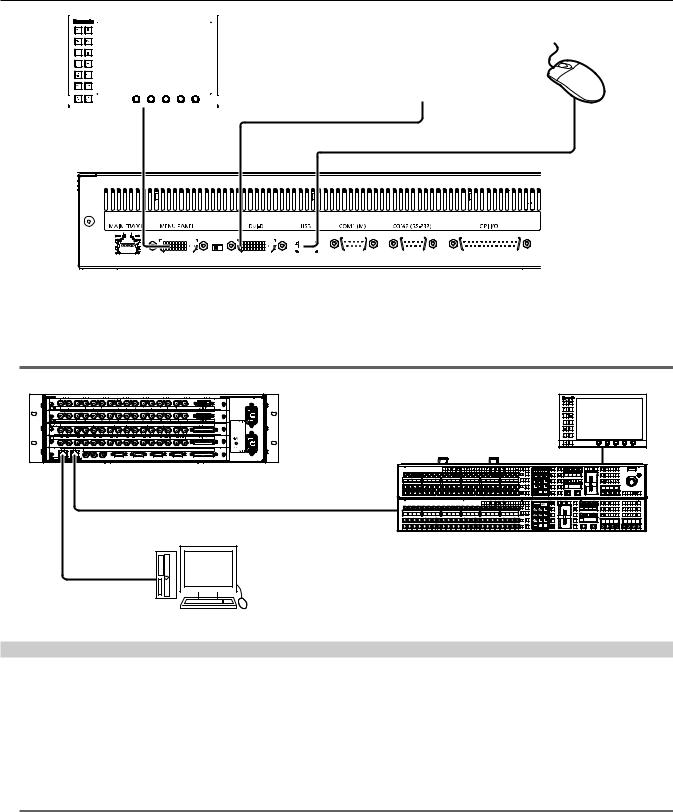
Chapter 2 Installation and Connection (To installation personnel) — Connection (To installation personnel)
|
|
|
|
|
|
|
|
|
|
|
|
|
|
|
|
|
|
|
|
|
|
|
|
|
|
|
|
|
|
|
|
|
|
|
|
|
|
|
|
|
|
|
|
|
|
|
|
|
|
|
|
|
|
DVI-D monitor |
|
|
|
|
|
|
|
Mouse |
|||||||||||||
|
|
|
|
|
|
|
|
|
|
|
|
|
|
|
|
|
|
|
|
|
|
|
|
|
|
|
|
|
|
|
|
|
|
|
|
|
|
|
|
|
|
|
|
|
|
|
|
|
|
|
|
|
|
|
|
|
|
|
|
|
|||||||||||||||
|
|
|
|
|
|
|
|
|
|
|
|
|
|
|
|
|
|
|
|
|
|
|
|
|
|
|
|
|
|
|
|
|
|
|
|
|
|
|
|
|
|
|
|
|
|
|
|
|
|
|
|
|
|
|
|
|
|
|
|
|
|
|
|
|
|
|
|
|
|
|
|
|
|
|
|
|
|
|
|
|
|
|
|
|
|
|
|
|
|
|
|
|
|
|
|
|
|
|
|
|
|
|
|
|
|
|
|
|
|
|
|
|
|
|
|
|
|
|
|
|
|
|
|
|
|
|
|
|
|
|
|
|
|
|
|
|
|
|
|
|
|
|
|
|
|
|
|
|
|
|
|
|
|
|
|
|
|
|
|
|
|
|
|
|
|
|
|
|
|
|
|
|
|
|
|
|
|
|
|
|
|
|
|
|
|
|
|
|
|
|
|
|
|
|
|
|
|
|
|
|
|
|
|
|
|
|
|
|
|
|
|
|
|
|
|
|
|
|
|
|
|
|
|
|
|
|
|
|
|
|
|
|
|
|
|
|
|
|
|
|
|
|
|
|
|
|
|
|
|
|
|
|
|
|
|
|
|
|
|
|
|
|
|
|
|
|
|
|
|
|
|
|
|
|
|
|
|
|
|
|
|
|
|
|
|
|
|
|
|
|
|
|
|
|
|
|
|
|
|
|
|
|
|
|
|
|
|
|
|
|
|
|
|
|
|
|
|
|
|
|
|
|
|
|
|
|
|
|
|
|
|
|
|
|
|
|
|
|
|
|
|
|
|
|
|
|
|
|
|
|
|
|
|
|
|
|
|
|
|
|
|
|
|
|
|
|
|
|
|
|
|
|
|
|
|
|
|
|
|
|
|
|
|
|
|
|
|
|
|
|
|
|
|
|
|
|
|
|
|
|
|
|
|
|
|
|
|
|
|
|
|
|
|
|
|
|
|
|
|
|
|
|
|
|
|
|
|
|
|
|
|
|
|
|
|
|
|
|
|
|
|
|
|
|
|
|
|
|
|
|
|
|
|
|
|
|
|
|
|
|
|
|
|
|
|
|
|
|
|
|
|
|
|
|
|
|
|
|
|
|
|
|
|
|
|
|
|
|
|
|
|
|
|
|
|
|
|
|
|
|
|
|
|
|
|
|
|
|
|
|
|
|
|
|
|
|
|
|
|
|
|
|
|
|
|
|
|
|
|
|
|
|
|
|
|
|
|
|
|
|
|
|
|
|
|
|
|
|
|
|
|
|
|
|
|
|
|
|
|
|
|
|
|
|
|
|
|
|
|
|
|
|
|
|
|
|
|
|
|
|
|
|
|
|
|
|
|
|
|
|
|
|
|
|
|
|
|
|
|
|
|
|
|
|
|
|
|
|
|
|
|
|
|
|
|
|
|
|
|
|
|
|
|
|
|
|
|
|
|
|
|
|
|
|
|
|
|
|
|
|
|
|
|
|
|
|
|
|
|
|
|
|
|
|
|
|
|
|
|
|
|
|
|
|
|
|
|
|
|
|
|
|
|
|
|
|
|
|
|
|
|
|
|
|
|
|
|
|
|
|
|
|
|
|
|
|
|
|
|
|
|
|
|
|
|
|
|
|
|
|
|
|
|
|
|
|
|
|
|
|
|
|
|
|
|
|
|
|
|
|
|
|
|
|
|
|
|
|
|
|
|
|
|
|
|
|
|
|
|
|
|
|
|
|
|
|
|
|
|
|
|
|
|
|
|
|
|
|
|
|
|
|
|
|
|
|
|
|
|
|
|
|
|
|
|
|
|
|
|
|
|
|
|
|
|
|
|
|
|
|
|
|
|
|
|
|
|
|
|
|
|
|
|
|
|
|
|
|
|
|
|
|
|
|
|
|
|
|
|
|
|
|
|
|
|
|
|
|
|
|
|
|
|
|
|
|
|
|
|
|
|
|
|
|
|
|
|
|
|
|
|
|
|
|
|
|
|
|
|
|
|
|
|
|
|
|
|
|
|
|
|
|
|
|
|
|
|
|
|
|
|
|
|
|
|
|
|
|
|
|
|
|
|
|
|
|
|
|
|
|
|
|
|
|
|
|
|
|
|
|
|
|
|
|
|
|
|
|
|
|
|
|
|
|
|
|
|
|
|
|
|
|
|
|
|
|
|
|
|
|
|
|
|
|
|
|
|
|
|
|
|
|
|
|
|
|
|
|
|
|
|
|
|
|
|
|
|
|
|
|
|
|
|
|
|
|
|
|
|
|
|
|
|
|
|
|
|
|
|
|
|
|
|
|
|
|
|
|
|
|
|
|
|
|
|
|
|
|
|
|
|
|
|
|
|
|
|
|
|
|
|
|
|
|
|
|
|
|
|
|
|
|
|
|
|
|
|
|
|
|
|
|
|
|
|
|
|
|
|
|
|
|
|
rr Connecting a computer
Connect to the <LAN> terminal of the Main Frame AV HS60U1/AV HS60U2 and control from the Web browser of the computer. If using Internet Explorer, IE8 or earlier browser versions cannot be used.
For details on the compatible OS and browser, refer to “Required computer environment” (page 9).
@@NOTE
tt This function will be available in V2.00.00 or higher.
REF |
LTC IN |
COM1 (M) |
COM2 (M) |
COM3 (M) |
COM4 (M/S) |
GPI IN |
ME1
ME2
Main control panel
Computer
External device control
For details on the connection with external devices, refer to “External Interfaces” (page 144).
rr GPI I/O
Connect the <GPI IN> terminal, <GPI OUT1> terminal, and <GPI OUT2> terminal of the Main Frame AV HS60U1/AV HS60U2, and the <GPI I/O> terminal of the Control Panel AV HS60C1/AV HS60C2 to external devices.
rr LAN
Connect the <LAN> terminal of the Main Frame AV HS60U1/AV HS60U2 to external devices such as a computer. ffIt supports plug-in software.
@@NOTE
tt This function will be available in V2.00.00 or higher.
rr Serial port
Connect external devices to the serial ports of the Main Frame AV HS60U1/AV HS60U2 (RS-422 ×4), and the serial ports of the Control Panel AV HS60C1/AV HS60C2 (RS-422 ×1, RS-232 ×1) to external devices.
ffIt supports plug-in software.
– 17 –

Chapter 3 Part Names and Functions
This chapter describes the names, functions, and operations of each part of the unit.

Chapter 3 Part Names and Functions — Main Frame AV HS60U1/AV HS60U2
Main Frame AV HS60U1/AV HS60U2
Front panel
1
2
3
Power supply 2
Power supply 1
1Alarm indicator <ALARM>
Lights up when the cooling fan of the Main Frame AV HS60U1/AV HS60U2 has stopped or when there are problems (voltage declines) with the power supply. In such cases, an alarm message is displayed on the Menu Panel AV HS60C3. For the redundant power supply model (AV HS60U2), an alarm will be displayed if both <POWER> switches of the power supply 1 and the power supply 2 have not turned on.
When an alarm has occurred, details of the problem can be checked from the <SYS> button on the top menu → [MAINTENANCE] → [Alarm] tab. (page 139)
Alarm status can be output from the alarm output port of the <GPI IN> terminal on the Main Frame AV HS60U1/AV HS60U2 to external devices. ffAV HS60U1 does not have the alarm indicator for the power supply 2.
2Power indicator <POWER>
Lights up when power is input into the <AC IN 1>/<AC IN 2> terminal and also when the <POWER> switches of the power supply 1 and the power supply 2 are set to <ON>.
ffAV HS60U1 does not have the power indicator for the power supply 2.
3<POWER> switch
Turns power on/off.
ffThe single power supply model (AV HS60U1) does not have the <POWER> switch for the power supply 2.
ffWhen turning off the power of the redundant power supply model (AV HS60U2), set both <POWER> switches for the power supply 1 and the power supply 2 to <OFF>.
@@NOTE
tt When an alarm has occurred, stop using the unit immediately, and be sure to contact your dealer.
Rear panel
|
|
|
|
|
1 |
|
2 |
|
|
|
|
3 |
4 |
5 |
6 |
7 |
8 |
9 |
10 |
11 |
12 |
13 |
14 |
1<SDI IN 1> to <SDI IN 32> terminals (connector: BNC×32/signal: SDI IN)
<SDI IN 25> to <SDI IN 32> terminals are equipped with color correctors.
The <SDI IN 27>/<SDI IN 28>/<SDI IN 31>/<SDI IN 32> terminals are equipped with up-converters.
2<DVI-D IN1>/<DVI-D IN2> terminals (connector: DVI-D×2/signal: DVI-D IN)
Connects DVI-D output devices such as a computer using DVI-D cables. ffThe DVI-I connector cable cannot be used.
3<SDI OUT 1> to <SDI OUT 16> terminals (connector: BNC×32/signal: SDI OUT)
Assigns SDI OUT signals from the <IN OUT> button on the top menu → [SDI OUT] → [Assign] tab. (2 distributions each) (page 112) <SDI OUT 13> to <SDI OUT 16> terminals are equipped with color correctors.
<SDI OUT 14>/<SDI OUT 16> terminals are equipped with down-converters.
4<LAN> terminal (connector: RJ-45/signal: 100Base TX)
Connects second and further Control Panels AV HS60C1/AV HS60C2, menu operation computers, and external devices.
ffImages from the Control Panel AV HS60C1/AV HS60C2 connected to this terminal cannot be displayed on the Menu Panel AV HS60C3.
– 19 –

Chapter 3 Part Names and Functions — Main Frame AV HS60U1/AV HS60U2
5<PANEL> terminal (connector: RJ-45/signal: 100Base TX)
Connects the Control Panel AV HS60C1/AV HS60C2.
6<REF> terminal (connector: BNC×2/signal: Genlock)
Loop-through output in the external sync mode. If the loop-through output is not going to be used, provide a 75 Ω termination. Black burst signals are output from both terminals in the internal sync mode.
7<LTC IN> terminal (connector: BNC/signal:LTC)
This is the LTC (linear time code) input terminal.
8<COM1 (M)>/<COM2 (M)>/<COM3 (M)> terminals (connector: D-sub 9-pin (female) ×3, inch screw/signal: RS-422)
Used for master connection of external devices. (page 147)
9<COM4 (M/S)> terminal (connector: D-sub 9-pin (female), inch screw/signal: RS-422)
Used for master connection/slave connection of external devices. (page 147)
ffMaster connection and the slave connection can be switched from the <SYS> button on the top menu → [PERIPHERAL] → [General] tab → [MF COM4] column → [Master/Slave]. (page 136)
10<GPI IN> terminal (connector: D-sub 25-pin (female), inch screw/signal: GPI IN)
Equipped with 18 contact input ports (GPI IN) that control the unit externally, and an alarm output port (ALARM OUT). (page 146)
11<GPI OUT1>/<GPI OUT2> terminals (connector: D-sub 25-pin (female) ×2, inch screw/signal: GPI OUT)
Equipped with 48 output ports (GPI OUT) that output tallies and status information from the unit. (page 145)
12<SIGNAL GND> terminal (signal: SG)
Connects to the ground of the system.
13<F1>/<F2> terminals
(Fuse)
14<AC IN 1>/<AC IN 2> terminals (signal: AC)
Connects one end of the supplied AC cable to this terminal and the other end to the AC outlet. (AC 100 V to 240 V, 50 Hz/60 Hz)
ffThe supplied AC cable has a 3-pin plug with a grounding terminal. Connect to a 3-pin power outlet which is equipped with a grounding terminal. ffIf a 3-point power outlet is not available, be sure to consult your dealer.
@@NOTE
tt For the cable connecting to the <SDI IN 1> to <SDI IN 32> terminals, <SDI OUT 1> to <SDI OUT 16> terminals, <REF> terminal, or <LTC IN> terminal, use a 5C-FB compliant double-shielded cable.
tt For the cable connecting to the <DVI-D IN1>/<DVI-D IN2> terminals, use a double-shielded cable.
tt For the cable connecting to the <LAN> terminal, <PANEL> terminal, <COM1 (M)>/<COM2 (M)>/<COM3 (M)>/<COM4 (M/S)> terminals, <GPI IN> terminal, or <GPI OUT1>/<GPI OUT2> terminals, use a shielded cable.
– 20 –

Chapter 3 Part Names and Functions — Control Panel AV HS60C1/AV HS60C2
Control Panel AV HS60C1/AV HS60C2
Operation panel
|
|
|
|
|
|
|
|
|
|
|
|
1 |
|
|
|
|
|
|
|
|
|
|
2 |
|
|
|
3 |
|
|
4 |
5 |
|
|
|
|
|
|
|
|
|
|
|
|
|
|
|
|
|
|
|
|
|
|
|
|
SHOT MEMORY XPT |
CB |
AUX |
|
|
|
|
|
|
|
|
|
|
|
|
|
|
|
|
|
|
|
|
|
|
|
|
|
|
|
|
|
|
ME1 ME1 ME1 ME1 ME1 |
|
|
|
|
|
|
|
|
|
|
|
|
|
|
|
|
|
|
|
|
|
|
|
|
|
|
|
|
|
|
|
|
BUS |
|
CHR |
LIN |
PinP |
PinP |
|
|
|
|
|
|
|
|
|
|
|
|
|
|
|
|
|
|
|
|
|
|
|
|
|
|
|
|
MIX |
WIPE |
WIPE |
WIPE |
|
|
|
|
|
|
|
|
|
|
|
|
|
|
|
|
|
|
|
|
|
|
|
|
|
|
|
|
SHFT |
|
|
|
|
|
||||
|
|
|
|
|
|
|
|
|
|
|
|
|
|
|
|
|
|
|
|
|
|
|
|
|
0s15f |
1s00f |
1s00f |
1s00f |
|
|
|
|
1 |
2 |
3 |
4 |
5 |
6 |
7 |
8 |
9 |
10 |
11 |
12 |
13 |
14 |
15 |
16 |
17 |
18 |
19 |
20 |
21 |
22 |
23 |
24 |
|
|
|
|
|
|
|
|
|
CAMERA CAMERA CAMERA CAMERA |
CAMERA |
CAMERA CAMERA CAMERA |
CAMERA CAMERA |
VTR1 |
VTR2 |
VTR3 |
VTR4 |
CG1V |
CG2V |
STILL1V |
STILL2V |
CLIP1V |
CLIP1V |
CB1 |
CB2 |
BAR |
ME1 |
|
|
|
|
|
|
|
|
|
||||||
1 |
2 |
3 |
4 |
5 |
6 |
7 |
8 |
9 |
10 |
|
|
|
|
|
|
|
|
|
||||||||||||||
|
|
|
|
|
|
|
|
|
|
|
|
|
|
|
|
|
|
|
|
|
|
|
|
|
MIX |
|
ME1 |
|
|
|
|
|
|
|
|
|
|
|
|
|
|
|
|
|
|
|
|
|
|
|
|
|
|
|
|
|
|
2s00f |
|
|
|
|
|
||
|
|
|
|
|
|
|
|
|
|
|
|
|
|
|
|
|
|
|
|
|
|
|
RECALL |
|
|
|
|
|
|
|
|
|
|
|
|
|
|
|
|
|
|
|
|
|
|
|
|
|
|
|
|
|
|
|
|
STORE |
|
|
|
|
|
|
|
|
|
|
|
|
|
|
|
|
|
|
|
|
|
|
|
|
|
|
|
|
|
|
|
|
DEL |
|
|
|
|
|
|
|
|
|
|
|
|
|
|
|
|
|
|
|
|
|
|
|
|
|
|
|
|
|
|
|
|
CLIP1 |
|
|
|
|
|
|
|
|
|
|
|
|
|
|
|
|
|
|
|
|
|
|
|
|
|
|
|
|
|
|
|
|
REGISTER |
|
|
|
|
|
|
|
|
|
|
|
|
|
|
|
|
|
|
|
|
|
|
|
|
|
|
|
|
|
|
|
|
BUS |
|
|
|
|
LIN |
LIN |
PinP |
PinP |
|
|
|
|
|
|
|
|
|
|
|
|
|
|
|
|
|
|
|
|
|
|
|
|
SHFT |
|
|
|
|
WIPE |
WIPE |
WIPE |
WIPE |
|
|
|
|
|
|
|
|
|
|
|
|
|
|
|
|
|
|
|
|
|
|
|
|
|
|
|
|
|
1s15f |
1s15f |
2s00f |
2s00f |
|
1 |
2 |
3 |
4 |
5 |
6 |
7 |
8 |
9 |
10 |
11 |
12 |
13 |
14 |
15 |
16 |
17 |
18 |
19 |
20 |
21 |
22 |
23 |
24 |
|
|
|
|
|
|
|
|
|
CAMERA CAMERA CAMERA CAMERA |
CAMERA |
CAMERA CAMERA CAMERA |
CAMERA CAMERA |
VTR1 |
VTR2 |
VTR3 |
VTR4 |
CG1V |
CG2V |
STILL1V |
STILL2V |
CLIP1V |
CLIP1V |
CB1 |
CB2 |
BAR |
ME1 |
|
|
|
|
|
|
|
|
|
||||||
1 |
2 |
3 |
4 |
5 |
6 |
7 |
8 |
9 |
10 |
|
|
|
|
|
|
|
|
|
||||||||||||||
|
|
|
|
|
|
|
|
|
|
|
|
|
|
|
|
|
|
|
|
|
|
|
|
|
|
|
|
MIX |
|
ME2 |
|
|
|
|
|
|
|
|
|
|
|
|
|
|
|
|
|
|
|
|
|
|
|
|
|
|
|
|
|
|
2s00f |
|
|
|
|
|
|
|
|
|
|
|
|
|
|
|
|
|
|
|
|
|
|
|
|
|
|
|
RECALL |
|
|
|
|
|
|
|
|
|
|
|
|
|
|
|
|
|
|
|
|
|
|
|
|
|
|
|
|
|
|
|
|
STORE |
|
|
|
|
|
|
|
|
|
|
|
|
|
|
|
|
|
|
|
|
|
|
|
|
|
|
|
|
|
|
|
|
DEL |
|
|
|
|
|
|
|
|
|
1Crosspoint area
2Multi-selection panel area
3Transition area
4KEY/DSK operation area
5Positioner area
Crosspoint area
|
|
|
|
|
|
|
|
|
|
|
|
|
|
|
|
|
1 |
|
|
|
|
|
|
|
|
|
2 |
|
|
|
|
|
|
|
|
|
|
|
|
|
|
|
|
|
|
|
|
|
|
|
|
BUS |
5 |
|
|
|
|
|
|
|
|
|
|
|
|
|
|
|
|
|
|
|
|
|
|
|
|
|
SHFT |
|
3 |
1 |
2 |
3 |
4 |
5 |
6 |
7 |
8 |
9 |
10 |
11 |
12 |
13 |
14 |
15 |
16 |
17 |
18 |
19 |
20 |
21 |
22 |
23 |
24 |
|
6 |
CAMERA CAMERA CAMERA CAMERA |
CAMERA |
CAMERA CAMERA CAMERA |
CAMERA CAMERA |
VTR1 |
VTR2 |
VTR3 |
VTR4 |
CG1V |
CG2V |
STILL1V |
STILL2V |
CLIP1V |
CLIP1V |
CB1 |
CB2 |
BAR |
ME1 |
|
||||||||
1 |
2 |
3 |
4 |
5 |
6 |
7 |
8 |
9 |
10 |
|
||||||||||||||||
4 |
|
|
|
|
|
|
|
|
|
|
|
|
|
|
|
|
|
|
|
|
|
|
|
|
|
7 |
|
|
|
|
|
|
|
|
|
|
|
|
|
|
|
|
|
|
|
|
|
|
|
|
|
|
1 |
|
|
|
|
|
|
|
|
|
|
|
|
|
|
|
|
|
|
|
|
|
|
|
|
|
BUS |
|
|
|
|
|
|
|
|
|
|
|
|
|
|
|
|
|
|
|
|
|
|
|
|
|
|
SHFT |
|
|
1 |
2 |
3 |
4 |
5 |
6 |
7 |
8 |
9 |
10 |
11 |
12 |
13 |
14 |
15 |
16 |
17 |
18 |
19 |
20 |
21 |
22 |
23 |
24 |
|
|
|
CAMERA CAMERA CAMERA CAMERA |
CAMERA |
CAMERA CAMERA CAMERA |
CAMERA |
CAMERA |
VTR1 |
VTR2 |
VTR3 |
VTR4 |
CG1V |
CG2V |
STILL1V |
STILL2V |
CLIP1V |
CLIP1V |
CB1 |
CB2 |
BAR |
ME1 |
|
|
|||||
|
1 |
2 |
3 |
4 |
5 |
6 |
7 |
8 |
9 |
10 |
|
|
||||||||||||||
|
|
|
|
|
|
|
|
|
|
|
|
|
|
|
|
|
||||||||||
|
|
|
|
|
|
|
|
|
|
|
|
|
|
|
|
|
|
|
|
|
|
|
|
|
|
8 |
1KEY bus selector buttons (KEY BUS DELEGATION)
Switches functions that can be operated using the KEY bus crosspoint buttons.
<AUX 1/2> to <AUX 15/16> |
Switches to the source selector buttons for the AUX buses. |
|
ffThe <AUX 1/2> to <AUX 3/4> buttons have the MIX transition function. (page 122) |
||
buttons |
||
ffThe <AUX 1/2> to <AUX 15/16> buttons have the crosspoint link coupling function. (page 120) |
||
|
||
<KEY1 F/S> to <KEY4 F/S> |
Switches to the source selector buttons for the key fill buses or key source buses. |
|
ffCan be configured so that the key fill and key source are linked. The link setting can be made from the <CONF> button |
||
buttons |
||
on the top menu → [SOURCE LINK] → [Key Assign] tab → [Master/Slave]. (page 120) |
||
|
||
<VMEM F/S> button |
Switches the source selector buttons for the fill buses or source buses of [CLIP1] through [CLIP4] (video memory) and |
|
[STILL1] through [STILL4] (still image memory) input buses. |
||
|
||
<DISP> button* |
Switches to the source selector buttons for the DISP buses to be displayed on the Menu Panel AV HS60C3. |
|
<UTIL 1/2> button* |
Switches to the source selector buttons for the utility 1 bus/utility 2 bus that can be inserted to background wipe borders |
|
and backgrounds, and key edges. |
||
|
||
<MCRO> button* |
Switches to the start button to play back the macro memory assigned to the KEY bus crosspoint buttons. The |
|
assignment can be made from the <MEM> button on the top menu → [MACRO] → [XPT Assign] tab. (page 89) |
||
|
||
<DSK1 F/S> to <DSK4 F/S> |
Switches to the source selector buttons for the DSK fill buses or DSK source buses. |
|
ffCan be configured so that the key fill and key source are linked. The link setting can be made from the <CONF> button |
||
buttons |
||
on the top menu → [SOURCE LINK] → [Key Assign] tab → [Master/Slave]. (page 120) |
||
|
* This function will be available in V2.00.00 or higher.
2KEY bus crosspoint buttons (1 to 24)
Selects the source of the bus which was selected by the KEY bus selector buttons. Use the <2nd PAGE>/<3rd PAGE> button to select 1 to 96. (page 22)
– 21 –
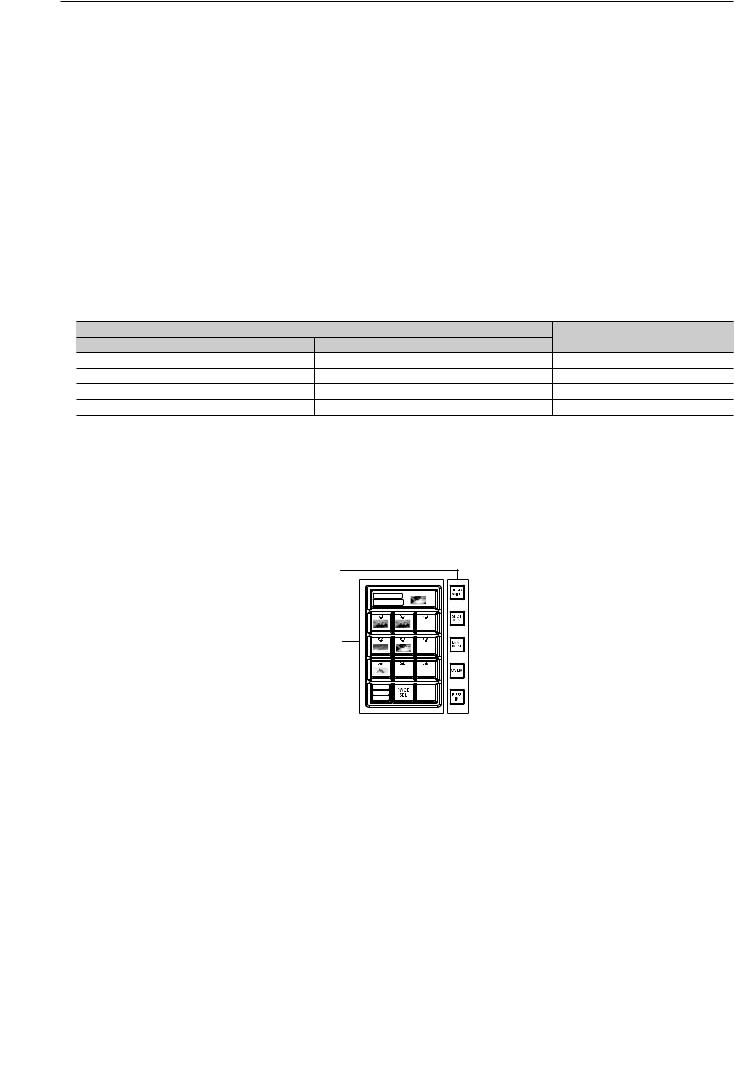
Chapter 3 Part Names and Functions — Control Panel AV HS60C1/AV HS60C2
3Source name display panels
(This function will be available in V2.00.00 or higher.)
Displays applications of the crosspoint buttons. The display settings of the source name display panels can be made from the <CONF> button on the top menu → [SOURCE NAME] → [Panel Name] tab. (page 119)
When operating other than macro bus: “crosspoint number” on the upper line, “input source name” on the lower line When operating macro bus: “macro name” on the upper line, “input source name” on the lower line
4PGM/A bus crosspoint buttons (1 to 24), PST/B bus crosspoint buttons (1 to 24)
Selects the video signals of the PGM/A bus and PST/B bus.
Use the <2nd PAGE>/<3rd PAGE> button to select 1 to 96. (page 22)
ffBus mode can be selected from the <CONF> button on the top menu → [OPERATE] → [Transition] tab → [Bus Mode] column → [Bus Mode]. (page 46)
5<BUS SHFT> button
Press the <AUX 1/2> to <AUX 15/16>/<KEY1 F/S> to <KEY4 F/S>/<VMEM F/S>/<UTIL 1/2>/<DSK1 F/S> to <DSK4 F/S> buttons while holding down the <BUS SHFT> button to switch the bus selection applications.
Example) <AUX 1/2> button
When only the <AUX 1/2> button is pressed, the KEY bus crosspoint buttons are switched to the source selector buttons of the AUX1 bus. When the <AUX 1/2> button is pressed while the <BUS SHFT> button is held down, the KEY bus crosspoint buttons are switched to the source selector buttons of the AUX2 bus.
6<2nd PAGE>/<3rd PAGE> buttons
Enables the KEY bus crosspoint buttons, PGM/A bus crosspoint buttons, and PST/B bus crosspoint buttons to be used from 1 through 96. ffThe pages of the buses included in the corresponding ME can be switched at once. To switch pages at individual buses, assign the <2nd
PAGE>/<3rd PAGE> button to the KEY bus crosspoint buttons, PGM/A bus crosspoint buttons, and the PST/B bus crosspoint buttons. (page 118)
|
Button status |
Displayed page |
|
<2nd PAGE> button |
<3rd PAGE> button |
||
|
|||
Off |
Off |
First page (1-24) |
|
Lit |
Off |
Second page (25-48) |
|
Off |
Lit |
Third page (49-72) |
|
Lit |
Lit |
Fourth page (73-96) |
7<IMAG> button
(This function will be available in V2.00.00 or higher.)
Enables/disables image effects (paint, mono colors, mosaics, defocusing, etc.) to be added to images selected at the PGM/A bus and PST/B bus. ffThe setting to enable/disable image effects to be added to images selected at the KEY bus can be made from the <ME1>/<ME2> button on the top
menu → [IMAGE] → [Key1]/[Key2]/[BKGD] tab → [Paint]/[Mono]/[Mozaic/Defocus] column. (page 73)
8Bus tally
Indicates the output status of the buses. The buses that comprise the on-air tallies will light up.
Multi-selection panel area
1 |
CLIP1 |
REGISTER |
2 |
RECALL |
STORE |
DEL |
1Mode selection button
Switches functions that can be operated on the multi-selection panel.
<BKGD WIPE> button*1 |
Selects background wipe preset. |
|
<SHOT MEM> button |
Registers/recalls/deletes register memories of the shot memory. |
|
<EVNT MEM> button*2 |
Recalls register memories of the event memory. This button is also used to select register memories during EMEM-LINK |
|
transition. |
||
|
ffRegistration/editing are performed using the menu. |
|
|
Records [CLIP1] through [CLIP4] (video memory) and [STILL1] through [STILL4] (still image memory) to the current |
|
<VMEM> button |
frame memories and plays them back. |
|
ffWhen using the Storage Module AV HS60D1 (optional), register memories can be registered/recalled/deleted on SSD |
||
|
||
|
installed in the Main Frame AV HS60U1/AV HS60U2. |
|
<PLUG IN> button*2 |
Used as a plug-in software menu. |
*1 Operations are limited in the version below V2.00.00. *2 This function will be available in V2.00.00 or higher.
2Multi-selection menu panel
When the mode selection button is pressed, the menu to be displayed is switched. For details, refer to “Basic operations for the multi-selection panel area” (page 36).
– 22 –

Chapter 3 Part Names and Functions — Control Panel AV HS60C1/AV HS60C2
Transition area
1
2
3
4
7
CHR |
LIN |
PinP |
PinP |
MIX |
WIPE |
WIPE |
WIPE |
0s15f |
1s00f |
1s00f |
1s00f |
5
1
6
3
MIX 2s00f
8
ME1
9
10
1Transition target selection buttons (<BKGD>/<KEY1>/<KEY2>/<KEY3>/<KEY4>)
Sets the operation target for the next transition to be executed when the fader lever or <AUTO>/<CUT> button is operated.
2<MCRO ATCH> button
(This function will be available in V2.00.00 or higher.)
Switches between enabling/disabling macro attach functions assigned to the button of the corresponding ME. ffWhen set to on, the macro attach function is enabled.
ffWhen pressed and held, the button to which the macro attach function is applied will blink.
3Status display
Displays the key type (KEY only)/transition type/transition time.
4<PATT LIMIT> button
Restricts the amount of the background wipe transition for the corresponding ME. ffWhen set to on, the pattern limit function is enabled.
ffSet pattern limit details from the <ME1>/<ME2> button on the top menu → [BKGD] → [Position] tab → [Pattern Limit] column. (page 49)
5Transition type selection buttons (<NAM>/<MIX>/<WIPE>/<EMEM LINK>)
|
Switches images while overlapping. During the transition, the output total of the A bus and B bus is kept at 100%. |
|
<MIX> button |
In background transition, the above operation is applied when the <NAM> button is off. If the <NAM> button is on, |
|
images are switched between the A bus and the B bus with non-additive mixing. High luminance images with the A bus |
||
|
||
|
100% and the B bus 100% are output when the fader lever is positioned midway. |
|
<WIPE> button |
Performs transition according to the patterns set in the menu or selected at the wipe preset on the multi-selection panel |
|
area. |
||
|
||
<EMEM LINK> button |
Performs transition according to the patterns registered in the event memory. (page 81) |
6<ME CHG> button
(This function will be available in V2.00.00 or higher.) Switches ME of the operation target. (page 122)
When pressed and held, switchable ME is displayed on the ME status display area. When the <MIX> button is pressed while the <ME CHG> is held down, the operation target will be switched.
7Wipe direction selection buttons
Selects the wipe direction when executing the background transition. The operation is not performed when the transition is a key.
<N> button |
Wiping proceeds in the normal direction. |
|
<R> button |
Wiping proceeds in the reverse direction. |
|
<N/R> button |
The normal direction is replaced with the reverse direction (or vice versa) when the transition is completed. |
|
ffOn/off of the <N>/<R> button is also switched according to the wipe direction. |
||
|
8Fader lever/transition status
Used to execute background or key transitions. When the lever is moved as far as it will go, the transition is completed. If the fader lever has been operated during auto transition, auto transition will be switched to manual operation as soon as the fader lever position overtakes the amount of the transition being executed.
For details on the transition status display, refer to “Transition status display” (page 24).
9ME status area
Displays the ME of the operations target. Use the <ME CHG> button to switch the ME of the operation target.
10transition execution button
<AUTO> button |
Automatically executes transition. (Auto transition) |
ffTo set the transition time, select the <ME1>/<ME2> button on the top menu → [BKGD] → [Transition] tab → |
|
|
[Transition] column → [Time]. (page 47) |
<CUT> button |
Executes transition instantly. |
– 23 –

Chapter 3 Part Names and Functions — Control Panel AV HS60C1/AV HS60C2
rr Transition status display
Fig. 1 |
Fig. 2 |
Fig. 3 |
Fig. 4 |
The transition status display at the left side of the fader lever indicates not the lever position but the amount of transition, and also works during auto transition.
During pattern limitation, the amount of limitation will also be displayed. (Fig. 1)
If the fader lever position and the amount of images do not match after memory playback or auto transition execution, every other display will be displayed. When displayed at one side (Fig. 2, Fig. 3), push the lever towards the displayed side to make the lever position recognize.
If multiple operations of BKGD and KEY1 to KEY4 are performed in the next transition, both sides may become unmatched. In such a case, the display will be like Fig. 4, so move the fader lever back and forth to make the lever position recognize.
KEY/DSK operation areas
1 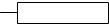













 1 2
1 2 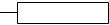













 2 3
2 3 













 3
3
4 |
CG5V |
CG6V |
CAM1 |
CAM2 |
|
|
|
|
|
5 |
|
|
|
|
CG1V |
CG2V |
CG3V |
CG4V |
4 |
|
|
|
|
|
|
|
|
|
5 |
KEY operation area |
DSK operation area |
1Operation target selection buttons (<KEY1>/<KEY2>/<KEY3>/<KEY4>/<DSK1>/<DSK2>/<DSK3>/<DSK4>)
Selects the operation target for key/DSK preset memory.
Switches target to be displayed in the SEL KEYPVW output. (page 133)
2Key/DSK preset memory buttons (<1>/<2>/<3>/<4>)
(This function will be available in V2.00.00 or higher.) Recalls/registers the key preset memory.
ffShort press: Recalls data saved to the corresponding button. (Recall)
ffLong press: Stores the current key settings to the corresponding button. (Store)
3<KEY1 ON>/<KEY2 ON>/<KEY3 ON>/<KEY4 ON>/<DSK1 ON>/<DSK2 ON>/<DSK3 ON>/<DSK4 ON> buttons
Executes/cancels each key with a cut transition.
4Source name display panels
Displays the source name selected for each key.
5<KEY1 TRNS>/<KEY2 TRNS>/<KEY3 TRNS>/<KEY4 TRNS>/<DSK1 TRNS>/<DSK2 TRNS>/<DSK3 TRNS>/<DSK4 TRNS> buttons
Executes transition with the transition type and transition time for each key set in the menu. (pages 53, 66)
Positioner area
1
2
 4
4
5
 6 3
6 3 


























 7
7
1Memory card access LED
Lights up while accessing the memory card.
Do not turn off the power of the unit or eject the memory card while lit. The memory card or data in the memory card may be damaged.
2Memory card slot
Insert an SD memory card (optional) or an SDHC memory card (optional).
3Positioner buttons (<X>/<Y>)
<X> button |
Enables the X-axis operation of the positioner (horizontal direction). |
<Y> button |
Enables the Y-axis operation of the positioner (vertical direction). |
– 24 –
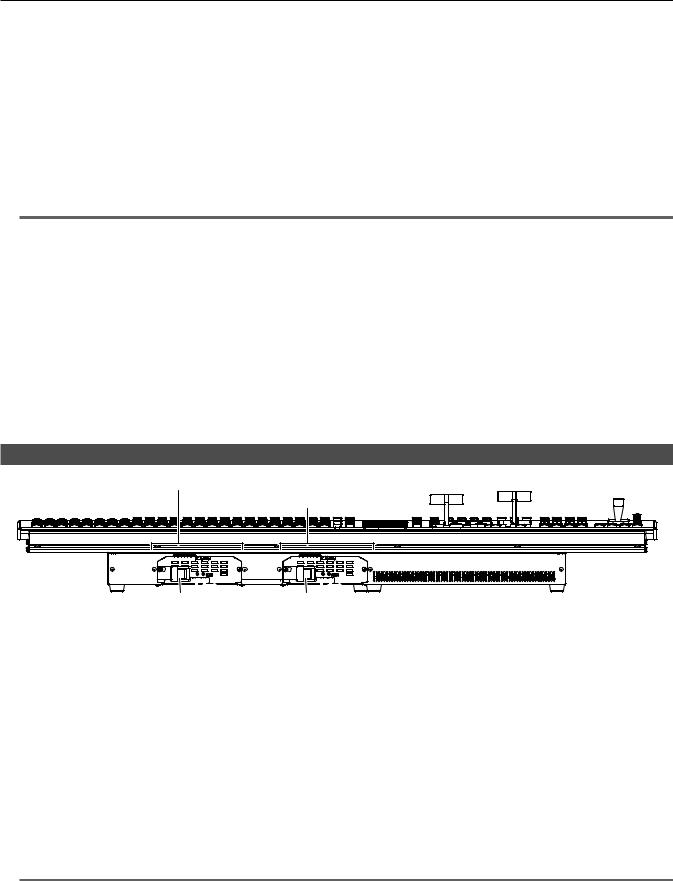
Chapter 3 Part Names and Functions — Control Panel AV HS60C1/AV HS60C2
4Z-axis dial
Used to set the numeric values at the numeric entry items on the Menu Panel AV HS60C3.
It corresponds to the third from the left of the rotary encoders on the Menu Panel AV HS60C3.
5Positioner
Used to set the numeric values at the numeric entry items on the Menu Panel AV HS60C3.
ffX axis (horizontal direction): Corresponds to the leftmost of the rotary encoders on the Menu Panel AV HS60C3.
ffY axis (vertical direction): Corresponds to the second from the left of the rotary encoders on the Menu Panel AV HS60C3.
6<FINE> button
Changes the amount of change in parameter for the positioner operation.
When set to on, finer adjustments can be made.
7<ENBL> button
Lit: Enables operations of the positioner and Z-axis dial. Off: Disables operations of the positioner and Z-axis dial.
@@NOTE
tt This unit detects the position of the positioner and sets the position to the center by the time when the startup is completed after power is turned on. Do not touch the positioner until the startup of the unit is completed.
rr Memory cards
Memory cards used with the unit should conform to SD or SDHC standards. Be sure to format memory cards using the unit.
Memory cards with the following capacity can be used for the unit. The unit does not support SDXC memory cards. SD memory card: 8 MB to 2 GB
SDHC memory card: 4 GB to 32 GB
For the latest information not available in the Operating Guide, visit the following website. http://pro-av.panasonic.net/ (English only)
ffKeep the following points in mind when using or storing memory cards.
-- Avoid high temperatures/humidities. -- Do not expose to water droplets.
-- Avoid electrical charges.
Front panel
Power supply 1
Power supply 2
1 |
|
|
|
|
|
|
|
|
|
|
|
|
|
|
|
|
|
|
|
2 |
3 |
1 |
2 |
3 |
|||||
1<POWER> switch (with safety guard)
Turns power on/off.
ffThe single power supply model (AV HS60C1) does not have the <POWER> switch for the power supply 2.
ffWhen turning off the power of the redundant power supply model (AV HS60C2), set both <POWER> switches for the power supply 1 and the power supply 2 to <OFF>.
2Power indicator
When power is input into the <AC IN 1>/<AC IN 2> terminal, both <POWER> switches of the power supply 1 and the power supply 2 will light up when they are set to <ON>.
ffAV HS60C1 does not have the power indicator for the power supply 2.
3Alarm indicator <ALARM>
Lights up when the cooling fan of the Control Panel AV HS60C1/AV HS60C2 has stopped or when there are problems (voltage declines) with the power supply. In such cases, an alarm message is displayed on the Menu Panel AV HS60C3. For the redundant power supply model (AV HS60C2), an alarm will be displayed if both <POWER> switches of the power supply 1 and the power supply 2 have not turned on.
When an alarm has occurred, details of the problem can be checked from the <SYS> button on the top menu → [MAINTENANCE] → [Alarm] tab. (page 139)
The alarm status can be output from the <GPI I/O> terminal of the Control Panel AV HS60C1/AV HS60C2 to external devices. ffAV HS60C1 does not have the alarm indicator for the power supply 2.
@@NOTE
tt When an alarm has occurred, stop using the unit immediately, and be sure to contact your dealer. Continuous use of the unit even after an alarm has occurred could damage the unit.
– 25 –

Chapter 3 Part Names and Functions — Control Panel AV HS60C1/AV HS60C2
Rear panel
1
MAIN FRAME |
MENU PANEL |
|
DVI-D |
USB |
COM1 (M) |
COM2 (RS-232) |
GPI I/O |
10 |
11 |
2 |
3 |
4 |
5 |
6 |
7 |
8 |
9 |
|
|
1<AC IN 1>/<AC IN 2> terminals (signal: AC)
Connects one end of the supplied AC cable to this terminal and the other end to the AC outlet. (AC 100 V to 240 V, 50 Hz/60 Hz)
ffThe supplied AC cable has a 3-pin plug with a grounding terminal. Connect to a 3-pin power outlet which is equipped with a grounding terminal. ffIf a 3-point power outlet is not available, be sure to consult your dealer.
2<MAIN FRAME> terminal (connector: RJ-45/signal: 100Base TX)
Connects to the <PANEL> terminal or <LAN> terminal of the Main Frame AV HS60U1/AV HS60U2. ffWhen connected to the <LAN> terminal, no video will be displayed on the Menu Panel AV HS60C3.
3<MENU PANEL> terminal (connector: DVI-D/signal: independent signal)
Connects the Menu Panel AV HS60C3.
ffCannot be used concurrently with a DVI monitor (computer) connected to the <DVI-D> terminal. Select with the display selector switch. ffThis is the dedicated interface for the Menu Panel AV HS60C3. Do not connect with DVI output devices.
4Display selector switch
Switches the terminal to be used to the <MENU PANEL> terminal or <DVI-D> terminal depending on the connected device.
Switch this when the power is off. Output will not be performed properly if switched with the power turned on. Restarting of the unit will be necessary. Set the power to <OFF>, and then set it back to <ON>.
5<DVI-D> terminal (connector: DVI-D/signal:DVI OUT)
Connects the DVI monitor (computer) used for the menu display. ffMonitor resolution: 1366×768 compatible monitor
ffCannot be used concurrently with the <MENU PANEL> terminal. Select with the display selector switch.
6<USB> terminal (connector: USB (type A, female)/signal: USB)
Used for the menu operation of the DVI monitor (computer). ffCannot be used for the Menu Panel AV HS60C3.
7<COM1 (M)> terminal (connector: D-sub 9-pin (female), inch screw/signal: RS-422)
Used for master connection of external devices. (page 147)
8<COM2 (RS-232)> terminal (connector: D-sub 9-pin (male), inch screw/signal: RS-232)
Used to control external device. (page 147)
9<GPI I/O> terminal (connector: D-sub 25-pin (female), inch screw/signal: GPI)
Equipped with 8 contact input ports (GPI IN) that control the unit externally, 10 output ports (GPI OUT) that output tallies or status information from the unit, and an alarm output port (ALARM OUT). (page 146)
10<F1>/<F2> terminals
(Fuse)
11<SIGNAL GND> terminal (signal: SG)
Connects to the ground of the system.
@@NOTE
tt For the cable connecting to the <DVI-D> terminal, use a double-shielded cable.
tt For the cable connecting to the <MAIN FRAME> terminal, <COM1 (M)>/<COM2 (RS-232)> terminal, and <GPI I/O> terminal, use a shielded cable.
– 26 –

Chapter 3 Part Names and Functions — Menu Panel AV HS60C3
Menu Panel AV HS60C3
Operation panel
1 |
3 |
2 |
4 |
1Top menu buttons (<ME1>, <ME2>, <DSK MISC>, <SYS>, <IN OUT>, <MV>, <PLUG IN>, <MEM>, <PRJ>, <CONF>)
Selects the first hierarchy of the menu.
2Split-screen buttons (<MENU MODE>, <WFM VECT>)
Switches the display of the menu screen.
For details, refer to “Split display of the menu screen” (page 27).
3Menu screen
4Rotary encoders
When the rotary encoder is turned, the numeric values of the number button focused on the menu can be changed.
When the rotary encoder is double-clicked, the numeric values of the number button focused on the menu will return to the default settings.
Split display of the menu screen
@@NOTE
tt This function will be available in V2.00.00 or higher.
1 |
|
|
|
2 |
|
|
|
<MENU MODE> button |
|
<MENU MODE> button |
|
PICT |
WFM |
PICT |
VECT |
<WFM VECT> button
1<MENU MODE> button
Each time this button is pressed, the full screen display and split display (PICT, WFM/VECT, menu) of the menu are switched. The display content is as follows when the display of the Menu Panel AV HS60C3 is split.
– 27 –
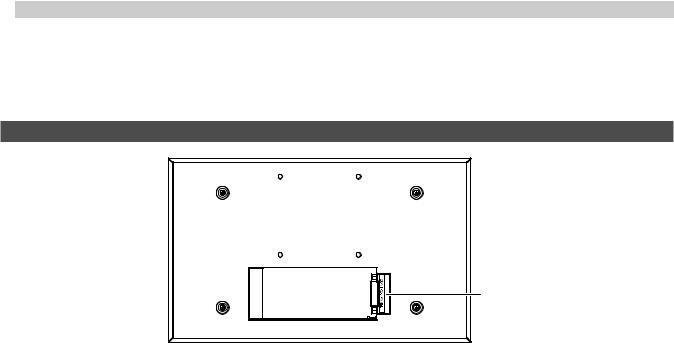
|
|
Chapter 3 Part Names and Functions — Menu Panel AV HS60C3 |
|
|
|
|
Display position |
Display content |
|
Upper left |
Images selected in the DISP bus are displayed. |
|
Upper right |
The WFM (waveform monitor) or VECTOR (vectorscope) for the video selected in the DISP bus is displayed. |
|
Bottom |
The menu will be displayed. |
2<WFM VECT> button
Each time the button is pressed when the menu display is split, the WFM (waveform monitor) and VECTOR (vectorscope) displayed at the upper right of the screen are switched.
Rear panel
1 |
1<CONTROL PANEL> terminal (connector: DVI-D/signal: independent signal)
Connects the Control Panel AV HS60C1/AV HS60C2.
ffThis is the dedicated interface for connection with the Control Panel AV HS60C1/AV HS60C2 (optional). Do not connect with DVI output devices.
– 28 –

Chapter 4 Preparations
This chapter describes basic operations and matters to be performed prior to use.

Chapter 4 Preparations — Turning power on/off
Turning power on/off
Turning power on
1 Set the <POWER> switches of the Main Frame AV HS60U1/AV HS60U2 and the Control Panel AV HS60C1/AV HS60C2 to <ON>.
ffFor the redundant power supply model (AV HS60U2, AV HS60C2), set both <POWER> switches of the power supply 1and the power supply 2 to <ON>.
ffThe power indicator will light up when power is supplied.
Turning power off
1 Set the <POWER> switches of the Main Frame AV HS60U1/AV HS60U2 and the Control Panel AV HS60C1/AV HS60C2 to <OFF>.
ffFor the redundant power supply model (AV HS60U2, AV HS60C2), set both <POWER> switches of the power supply 1and the power supply 2 to <OFF>.
ffThe power indicator will go off when power is cut off.
@@NOTE
tt Do not turn off the power when accessing the memory card or the Storage Module AV HS60D1 (optional). Data in the memory card may be damaged. tt When set to [Resume Data] from the <SYS> button on the top menu → [MAINTENANCE] → [Boot] tab → [Boot Select] column, normally the unit will
start up with the settings as they were when power was cut off, except image data of the VMEM (video memory). (page 140)
Note that, in the following items, the changed settings will be backed up at approximately 60-second intervals in the non-volatile memory, and the settings at the time of shutdown will be restored, but the settings changed within approximately 60 seconds before turning off the power may not be updated. To update securely, do not change settings within approximately 60 seconds before turning off the power.
-Background wipe preset (This function will be available in V2.00.00 or higher.)
-Key source preset (This function will be available in V2.00.00 or higher.)
– 30 –
