Nokia 1315 User Manual

Nokia 1315 User Guide

Copyright © 2006 Nokia. All rights reserved.
Nokia, Nokia 1315, Nokia Connecting People, and the Nokia Original Enhancements logos are trademarks or registered trademarks of Nokia Corporation. Other company and product names mentioned herein may be trademarks or trade names of their respective owners.
US Patent No 5818437 and other pending patents.
Copyright ©1999-2006. All rights reserved.
Includes RSA BSAFE cryptographic or security protocol software from RSA Security.
The information contained in this user guide was written for the Nokia 1315 product. Nokia operates a policy of ongoing development. Nokia reserves the right to make changes to any of the products described in this document without prior notice.
Under no circumstances shall Nokia be responsible for any loss of data or income or any special, incidental, and consequential or indirect damages howsoever caused. The contents of this document are provided "as is." except as required by applicable law, no warranties of any kind, either express or implied, including, but not limited to, the implied warranties of merchantability and fitness for a particular purpose, are made in relation to the accuracy and reliability or contents of this document. Nokia reserves the right to revise this document or withdraw it at any time without prior notice.
Export controls
This device may contain commodities, technology, or software subject to export laws and regulations from the U.S. and other countries. Diversion contrary to law is prohibited.
Issue 1
2 Copyright © 2006 Nokia. All rights reserved.

SOFTWARE
USER’S GUIDE
|
Nokia Care Online |
|
INTERACTIVE |
|
|
DEMONSTRATIONS |
The Nokia Care web support provides |
|
|
you with more information on our |
|
|
online services. |
|
|
INTERACTIVE DEMONSTRATIONS |
|
|
Learn how to set up your phone for |
|
|
the first time, and find out more |
|
|
about its features. Interactive |
|
|
Demonstrations give step-by-step |
|
|
instructions on using your phone. |
|
|
USER’S GUIDE |
|
|
The online User’s Guide contains |
|
|
detailed information on your phone. |
|
|
Remember to check regularly |
|
|
for updates. |
|
|
SOFTWARE |
|
|
Make the most of your phone with |
|
|
software for your phone and PC. Nokia |
|
|
PC Suite connects your phone and PC |
|
|
so you can manage your calendar, |
|
|
contacts, music and images, while |
|
|
other applications complement its use. |
|
|
SETTINGS |
|
|
Certain phone functions, such as |
|
|
multimedia messaging, mobile |
|
SETTINGS |
browsing and email*, may require |
|
settings before you can use them. Have |
||
|
||
|
them sent to your phone free of charge. |
|
|
*Not available on all phones. |
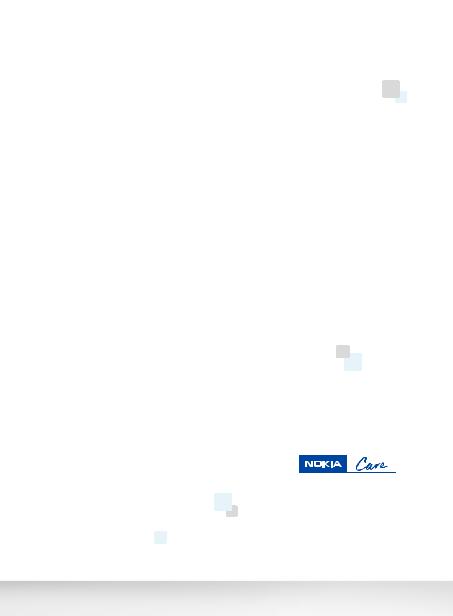
HOW DO I USE MY PHONE?
The Set Up section, at www.nokia-asia.com/setup, helps you prepare your phone for use. Familiarise yourself with phone functions and features by referring to the Guides and Demos section at www.nokia-asia.com/guides.
HOW DO I SYNCHRONISE MY PHONE AND PC?
Connecting your phone to a compatible PC with the requisite Nokia PC Suite version from www.nokia-asia.com/pcsuite lets you synchronise your calendar and contacts.
WHERE CAN I GET SOFTWARE FOR MY PHONE?
Get more out of your phone with downloads from the Software section at www.nokia-asia.com/software.
WHERE CAN I FIND ANSWERS TO COMMON QUESTIONS?
Look up the FAQ section at www.nokia-asia.com/faq for answers to your questions on your phone and other Nokia products and services.
HOW DO I KEEP UP WITH NOKIA NEWS?
Subscribe online to Nokia Connections at www.nokia-asia.com/signup, and be the first to know about the latest products, promotions and upcoming events.
Should you still require further assistance, please refer to www.nokia-asia.com/contactus.
For additional information on repair services, please visit www.nokia-asia.com/repair.
Please visit www.nokia-asia.com/support for details.
Content |
|
For your safety ........................ |
8 |
About your phone.................................. |
9 |
Network services.................................... |
9 |
Shared memory ...................................... |
9 |
Welcome................................. |
11 |
Get help.................................................. |
11 |
Find your phone label ..................... |
11 |
Updates............................................... |
11 |
1. Phone at a glance.............. |
12 |
Start screen ........................................... |
13 |
Quick keys.............................................. |
13 |
Indicators and icons ........................... |
13 |
Phone menus ........................................ |
14 |
Scroll method.................................... |
14 |
Shortcuts ............................................ |
14 |
In-phone help.................................... |
14 |
2. Set up your phone............. |
15 |
Antenna.................................................. |
15 |
Battery.................................................... |
15 |
Remove the back cover .................. |
15 |
Remove the battery......................... |
15 |
Install the UIM (CDMA SIM) card 15 |
|
Replace the battery ......................... |
16 |
Replace the back cover .................. |
16 |
Charge the battery........................... |
17 |
Turn your phone on or off................. |
17 |
Connect the headset .......................... |
17 |
Make a call ............................................ |
18 |
Use the keypad ................................. |
18 |
Use the save contact option......... |
18 |
Use the contacts list ....................... |
18 |
Use the last dialed number ........... |
18 |
A conference call ............................. |
18 |
Answer calls .......................................... |
19 |
Answer an incoming call ............... |
19 |
Answer a call with the keypad |
|
locked .................................................. |
19 |
Adjust the volume during a call .. |
19 |
Loudspeaker....................................... |
19 |
Options during a call....................... |
19 |
Keyguard ................................................ |
20 |
3. Text entry .......................... |
21 |
Standard mode..................................... |
21 |
Text (Abc) ........................................... |
21 |
Numbers (123).................................. |
21 |
Punctuation and special |
|
characters........................................... |
21 |
Delete text ......................................... |
21 |
Predictive text input........................... |
22 |
Activate and deactivate ................. |
22 |
Enter text ........................................... |
22 |
Delete text ......................................... |
23 |
4. Contacts list ...................... |
24 |
Search ..................................................... |
24 |
Add new contacts................................ |
24 |
Save a name and number.............. |
24 |
Save a number (only) ...................... |
24 |
Save an entry .................................... |
24 |
Save addresses and notes.............. |
24 |
Save multiple numbers................... |
24 |
Set up caller groups ........................ |
25 |
Set up speed dials............................ |
25 |
Edit contacts list entries.................... |
26 |
Edit phone number .......................... |
26 |
E-mail address entry ....................... |
27 |
Edit web address .............................. |
27 |
Delete contacts list entries............... |
28 |
Copy contacts to and from |
|
UIM card ................................................ |
28 |
Copy contacts one by one ............. |
28 |
Copy all contacts ............................. |
28 |
Copy primary numbers only .......... |
28 |
Add number list entries ..................... |
29 |
Settings .................................................. |
29 |
Copyright © 2006 Nokia. All rights reserved. |
5 |
Caller groups ........................................ |
29 |
Send and receive contacts (business |
|
cards)...................................................... |
29 |
Send a business card ...................... |
29 |
5. Messages............................ |
31 |
Text messages ...................................... |
31 |
Write and send................................. |
31 |
Templates........................................... |
32 |
Create a distribution list ............... |
32 |
Send a message to a distribution |
|
list ........................................................ |
32 |
Read and reply.................................. |
33 |
Choose a message option.............. |
33 |
Change sending options ................ |
34 |
Change other settings.................... |
34 |
Voice messages.................................... |
35 |
Save voice mailbox number.......... |
35 |
Call and set up your voice mail... |
35 |
Listen to your voice messages ..... |
35 |
Save voice mail dialing code........ |
36 |
Automate voice mail ...................... |
37 |
Picture messages................................. |
37 |
Write and send................................. |
37 |
View a picture message................. |
38 |
Message folders................................... |
38 |
Save messages to folders .............. |
38 |
Save the message to another |
|
folder................................................... |
39 |
View saved messages ..................... |
39 |
Inbox folder....................................... |
39 |
Sent items folder ............................. |
39 |
Drafts folder...................................... |
39 |
Archive folder ................................... |
39 |
Templates folder .............................. |
39 |
My folders.......................................... |
39 |
Delete messages.................................. |
40 |
Delete a single message ................ |
40 |
Delete all messages in a folder.... |
40 |
6. Call register ....................... |
42 |
View missed calls ................................ |
42 |
View received calls ............................. |
42 |
View dialed numbers.......................... |
42 |
Call times .............................................. |
43 |
Delete call lists .................................... |
43 |
Duration of calls.................................. |
43 |
Last call .............................................. |
43 |
Show call time on display............. |
43 |
Dialed calls ........................................ |
43 |
Received calls ................................... |
43 |
All calls ............................................... |
43 |
Life timer............................................ |
43 |
Clear timers....................................... |
44 |
7. Profiles................................ |
45 |
Activate.................................................. |
45 |
Personalize a profile........................... |
45 |
Set a timed profile.............................. |
45 |
8. Settings .............................. |
46 |
Call settings.......................................... |
46 |
Anykey answer ................................. |
46 |
Automatic redial.............................. |
46 |
Speed dialling ................................... |
46 |
Calling card ....................................... |
46 |
International prefix......................... |
47 |
Call summary.................................... |
48 |
Network services features............. |
48 |
Phone settings ..................................... |
49 |
Phone language ............................... |
49 |
Writing language............................. |
49 |
Automatic keyguard ....................... |
49 |
DTMF tones ....................................... |
50 |
Welcome note .................................. |
50 |
Confirm UIM service actions........ |
50 |
Banner ................................................ |
51 |
Help text activation........................ |
51 |
Display settings ................................... |
51 |
Wallpaper .......................................... |
51 |
Colour scheme.................................. |
51 |
Screen saver...................................... |
51 |
Display brightness ........................... |
52 |
Backlight time-out.......................... |
52 |
Time and date settings...................... |
52 |
Time..................................................... |
52 |
6 Copyright © 2006 Nokia. All rights reserved.
Date...................................................... |
52 |
Tone settings......................................... |
53 |
Enhancement settings........................ |
53 |
Security settings .................................. |
53 |
PIN code request .............................. |
53 |
Restrict calls...................................... |
53 |
Security level..................................... |
53 |
Access codes...................................... |
54 |
Voice privacy ..................................... |
55 |
Network.................................................. |
55 |
Restore factory settings..................... |
56 |
9. BREW Download................ |
57 |
10.Voice recorder.................. |
58 |
Record speech or sound..................... |
58 |
Voice recorder options ....................... |
58 |
11.Organiser .......................... |
59 |
Alarm clock............................................ |
59 |
Set an alarm ...................................... |
59 |
Alarm conditions.............................. |
59 |
Turn an alarm off ............................. |
59 |
Calendar ................................................. |
59 |
Open..................................................... |
60 |
Go to a date....................................... |
60 |
Note a specific date ........................ |
60 |
View notes (day view)..................... |
60 |
Options while viewing a list |
|
of notes............................................... |
61 |
Send a note........................................ |
61 |
Receive a note in calendar |
|
format.................................................. |
61 |
Calculator .............................................. |
62 |
Currency converter .......................... |
62 |
Countdown timer ................................ |
63 |
Set the countdown timer............... |
63 |
Change the time............................... |
63 |
Stop the timer before the alarm |
|
sounds ................................................. |
64 |
Stopwatch ............................................. |
64 |
Split or lap time................................ |
64 |
Save, view, or delete times............ |
64 |
Operation note.................................. |
65 |
12.Games............................... |
66 |
Play a game........................................... |
66 |
Game settings....................................... |
66 |
13.Gallery .............................. |
67 |
Images .................................................... |
67 |
Tones ....................................................... |
67 |
14.Enhancements ................. |
68 |
15.Reference information.... |
69 |
Batteries and chargers ....................... |
69 |
Nokia battery authentication |
|
guidelines............................................... |
70 |
Care and maintenance ......... |
72 |
Additional safety |
|
information ........................... |
74 |
Operating environment...................... |
74 |
Medical devices.................................... |
74 |
Pacemakers........................................ |
74 |
Hearing aids....................................... |
75 |
Vehicles .................................................. |
75 |
Potentially explosive environments 75 |
|
Emergency calls ................................... |
76 |
Certification information (SAR) ...... |
76 |
Battery information ............................ |
77 |
Charging times ................................. |
77 |
Talk and standby times................... |
77 |
Index ...................................... |
78 |
Copyright © 2006 Nokia. All rights reserved. |
7 |
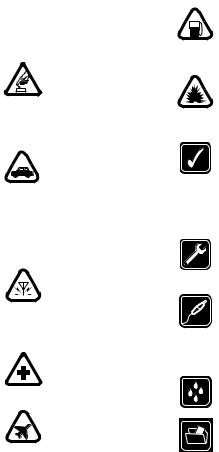
For your safety
Read these simple guidelines. Not following them may be dangerous or illegal. Read the complete user guide for further information.
SWITCH ON SAFELY
Do not switch the phone on when wireless phone use is prohibited or when it may cause interference or danger.
ROAD SAFETY COMES FIRST
Obey all local laws. Always keep your hands free to operate the vehicle while driving. Your first consideration while driving should be road safety.
INTERFERENCE
Do not switch the device on when wireless phone use is prohibited or when it may cause interference or danger.
SWITCH OFF IN HOSPITALS
Follow any restrictions. Switch the phone off near medical equipment.
SWITCH OFF IN AIRCRAFT
Follow any restrictions. Wireless devices can cause interference in aircraft.
SWITCH OFF WHEN REFUELING
Do not use the phone at a refueling point. Do not use near fuel or chemicals.
SWITCH OFF NEAR BLASTING
Follow any restrictions. Do not use the phone where blasting is in progress.
USE SENSIBLY
Use only in the normal position as explained in the product documentation. Do not touch the antenna unnecessarily.
QUALIFIED SERVICE
Only qualified personnel may install or repair this product.
ENHANCEMENTS AND BATTERIES
Use only approved enhancements and batteries. Do not connect incompatible products.
WATER-RESISTANCE
Your phone is not waterresistant. Keep it dry.
BACKUP COPIES
Remember to keep a record of all important information stored in your phone.
8 Copyright © 2006 Nokia. All rights reserved.

CONNECTING TO OTHER DEVICES
When connecting to any other device, read its user guide for detailed safety instructions. Do not connect incompatible products.
EMERGENCY CALLS
Ensure the phone is switched on and in service. Press the end key as many times as needed to clear the display and return to the main screen. Key in the emergency number, then press the call key. Give your location. Do not end the call until given permission to do so.
■ About your phone
The wireless phone described in this guide is approved for use on the CDMA 800 network. Contact your service provider for more information about networks.
When using the features in this device, obey all laws and respect privacy and legitimate rights of others.
Warning: To use any features in this device, the phone must be switched on. Do not switch the device on when wireless phone use may cause interference or danger.
■ Network services
To use the phone you must have service from a wireless service provider. Many of the features in this device depend on features in the wireless network to function. These network services may not be available on all networks or you may have to make specific arrangements with your service provider before you can utilise network services. Your service provider may need to give you additional instructions for their use and explain what charges will apply. Some networks may have limitations that affect how you can use network services. For instance, some networks may not support all languagedependent characters and services. See “Network services features”, page 48.
Your service provider may have requested that certain features be disabled or not activated in your device. If so, they will not appear on your device menu. Your device may also have been specially configured. This configuration may include changes in menu names, menu order, and icons. Contact your service provider for more information.
■ Shared memory
The following features in this device may share memory: contacts, text messages, ring tones, calendar, and games. Use of one or more of these features may reduce the memory available for the remaining features
Copyright © 2006 Nokia. All rights reserved. |
9 |
sharing memory. Your phone may display a message that the memory is full when you try to use a shared memory feature. In this case, delete some of the information or entries stored in the shared memory features before continuing. Some of the features, such as messages and ring tones may have a certain amount of memory specially allotted to them in addition to the memory shared with other features.
10 Copyright © 2006 Nokia. All rights reserved.
Welcome
Congratulations on your purchase of this mobile phone. Your phone provides many functions which are practical for daily use, such as a hands-free loudspeaker, alarm clock, calculator, calendar, and more. To personalize your phone, you can set your favourite ring tones.
■ Get help
Find your phone label
If you need help, Nokia Customer Care is available for assistance. Before calling, we recommend that you write down the electronic serial number (ESN) and have it available.
The ESN is found on the type label, which is located beneath the battery on the back of the phone.
Updates
From time to time, Nokia updates this guide to reflect changes. The latest version may be available at www.nokia-asia.com.
Copyright © 2006 Nokia. All rights reserved. |
11 |
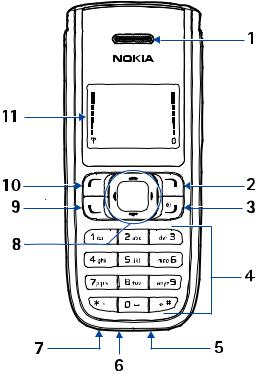
P h o n e a t a g l a n c e
1. Phone at a glance
Earpiece (1)
Right selection key (2) End and power key (3) Keypad (4)
Microphone (5)
Charger port (6)
Headset port (7) 4-way scroll key (8) Call key (9)
Left selection key (10) Display screen (11)
12 Copyright © 2006 Nokia. All rights reserved.
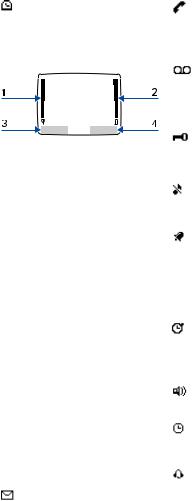
■ Start screen
The start screen is home base and indicates your phone is in the standby mode.
Signal strength (1)—A higher bar indicates stronger signal.
Battery level (2)—A higher bar indicates more charge in the battery.
Menu (3)—Press the left selection key to select this option.
Contacts (4)—Press the right selection key to select this option.
■ Quick keys
In the standby mode, the 4-way scroll key functions as follows:
Scroll up: launch Applications
Scroll down: list contacts
Scroll right: view calendar
Scroll left: write message
■ Indicators and icons
Icon Indicates...
You have one or more text or picture messages. See “Read and reply”, page 33.
P h o n e a t a g l a n c e
You are making or answering a call with the device. See “Make a call”, page 18.
You have one or more voice messages. See “Voice messages”, page 35.
Your phone keypad is locked. See “Keyguard”, page 20.
Your phone is set to the silent profile. See “Profiles”, page 45.
The alarm clock is on. See “Alarm clock”, page 59.
The countdown timer is running. See “Countdown timer”, page 63.
The stopwatch timing is running in the background. See “Stopwatch”, page 64.
Integrated handsfree is active.
The timed profile is selected. See “Profiles”, page 45.
or 
An enhancement is connected to the phone.
Copyright © 2006 Nokia. All rights reserved. |
13 |

P h o n e a t a g l a n c e
or 
Voice privacy encryption is active (or is not active) in the network.
Phone is roaming outside of your home network.
■ Phone menus
Phone features are grouped according to function and are accessed through the main menus. Each main menu contains submenus and lists from which you can select or view items and customise your phone features. To access these active voice menus and submenus, use the scroll method.
Scroll method
1.Select Menu, and scroll through the main menu with the scroll up and down key.
2.When you arrive at a menu, select Select to enter submenus.
Select Exit from the main menu level, or press the end key to return to the standby mode from any menu or submenu.
Select Back from the submenu level to return to the previous menu.
Shortcuts
You can go directly to almost any menu or submenu, as well as activate most features by using a shortcut.
Select Menu; then within 3 seconds press the key or keys associated with the menu function you would like to view or activate.
For example, to select the Meeting profile, select Menu, and press 3-3-1 (Menu > 3 Profiles > 3 Meeting > 1 Activate). After a brief pause, the Meeting profile is activated.
In-phone help
Many features have brief descriptions (help text) that can be viewed on the display. To view these descriptions, scroll to a feature, and wait for about 15 seconds. If needed, select More to view all of the description or Back to exit.
In order to view the descriptions, you must activate help text.
1.Select Menu > Settings > Phone settings > Help text activation.
2.Select On to display help text or Off to turn this feature off.
14 Copyright © 2006 Nokia. All rights reserved.
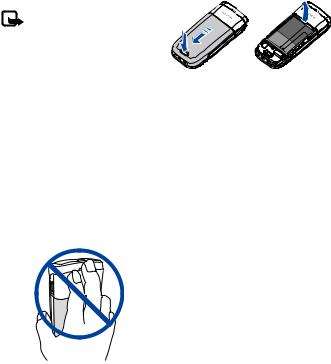
S e t u p y o u r p h o n e
2. Set up your phone
■ Antenna
Your device has an internal antenna located towards the top of the phone. Hold the phone as you would any other telephone with the antenna area pointed up and over your shoulder.
Note: As with any other radio transmitting device, do not touch the antenna unnecessarily when the device is switched on. Contact with the antenna affects call quality and may cause the phone to operate at a higher power level than otherwise needed. Avoid contact with the antenna area when operating the phone to optimise antenna performance and battery life.
■ Battery
Always switch the device off and disconnect the charger before removing the battery.
Remove the back cover
1.With the back of the phone facing you, push down on the button on the back of the phone.
2.Slide the back cover toward the bottom of the phone and remove.
Remove the battery
After you have removed the back cover, insert your finger into the finger grip and lift the battery from its compartment.
Install the UIM (CDMA SIM) card
The user identity module (UIM) card (also called the CDMA subscriber identity module (SIM) card) and its contacts can be easily
Copyright © 2006 Nokia. All rights reserved. |
15 |

S e t u p y o u r p h o n e
damaged by scratches or bending; please be careful when handling, inserting, or removing the card.
Before installing the UIM card, always make sure that the phone is switched off and that you have removed the cover and battery.
Keep all UIM cards out of the reach of small children.
For availability and information on using UIM card services, contact your UIM card vendor. This may be the service provider, network operator, or other vendor.
To release the UIM card holder, gently pull the locking clip, and open the holder.
The battery label should face away from the phone.
2.Insert the battery, goldcoloured contact end first, into the battery slot.
3.Push down on the other end of the battery to snap the battery into place.
Insert the UIM card into the UIM card holder so that the golden contact area on the card is facing downwards. Ensure that the UIM card is properly inserted. Close the cover of the UIM card holder, and press it gently to snap it into place.
Replace the battery
1.Position the battery so the gold-coloured contacts match up with those on the phone.
Replace the back cover
Slide the back cover toward the top of the phone until you hear a click and see the back cover release button lock into place.
16 Copyright © 2006 Nokia. All rights reserved.

Charge the battery
1.Plug the charger transformer into a standard wall outlet.
2.Insert the charger output plug into the round jack at the bottom end of the phone.
After a few seconds, the battery indicator in the display starts to scroll. If the battery is completely discharged, it may take a few minutes before the charging indicator appears on the display or any calls can be made.
■Turn your phone on or off
To turn your phone on or off, press and hold the end key on the key pad for a few seconds.
Warning! Do not switch on the phone when wireless phone use is prohibited or when it may cause interference or danger.
S e t u p y o u r p h o n e
■ Connect the headset
A compatible headset may be purchased with your phone or separately as an enhancement. (See “Enhancements”, page 68.)
1.Plug the headset plug into the jack at the bottom end of your phone.
2.Position the headset on your ear.
With the headset connected, you can make, answer, and end calls as usual.
Copyright © 2006 Nokia. All rights reserved. |
17 |
S e t u p y o u r p h o n e
3.Use the keypad to enter numbers.
4.Press the call key to place a call.
5.Press the end key to end a call.
■ Make a call
Use the keypad
1.Enter the phone number (including the area code), and press the call key.
(To delete a character to the left of the cursor, select Clear.)
2.Press the end key to end the call, or select End call to cancel the call attempt.
Use the save contact option
1.Enter the phone number (including the area code), select Options > Save, enter a name for the contact, and select OK.
2.Press the call key to make the call, or select Done to return to standby mode.
Use the contacts list
1.Scroll down to display the contents of your contacts list.
2.Press the call key to make the call, or select Details to view details of the entry.
Use the last dialed number
1.Press the call key to display the last 20 numbers dialed.
2.Scroll to the number (or name) you wish to redial, and press the call key.
A conference call
Conference calling is a network service that allows you to take part in a conference call with two other participants.
1.Make a call to the first participant.
2.With the first participant on the line, select Options > New call.
3.Enter the phone number of the second participant, or select Search to retrieve a number from the contacts list.
4.Select Flash. The first participant is put on hold.
5.When the second participant picks up, press the call key to connect the calls.
6.To end the conference call, select Options > End all calls, or press the end key.
18 Copyright © 2006 Nokia. All rights reserved.

■ Answer calls
Answer an incoming call
Silence or Reject is a network service.
1.Press the call key to answer the call.
2.To mute the ringing tone, select Silence. If you do not answer the call, the call is eventually forwarded to voice mail (network service).
3.To dismiss or reject a call and forward it to voice mail, select Reject after you mute the ringing tone, or press the end key at any time.
Answer a call with the keypad locked
To answer a call with the keypad locked, press the call key. During the call, all features function as normal. When you end or reject the call, the keypad automatically relocks. See “Keyguard”, page 20.
When the phone is locked, calls still may be possible to the official emergency number programmed into your phone.
S e t u p y o u r p h o n e
Adjust the volume during a call
To increase or decrease the volume during a call, scroll left or right. When adjusting the volume, a bar chart appears in the display indicating the volume level.
Loudspeaker
You can use your phone as a loudspeaker during a call. Do not hold the phone to your ear during the loudspeaker operation.
Warning: Do not hold the device near your ear when the loudspeaker is in use because the volume may be extremely loud.
To activate the loudspeaker while in a call, select Loudsp.
To deactivate the loudspeaker during a call, select Handset.
The loudspeaker is deactivated automatically when a call (or a call attempt) ends or when certain enhancements are connected.
Options during a call
Many of the options that you can use during a call are network services. Check with your wireless service provider for more information.
Copyright © 2006 Nokia. All rights reserved. |
19 |
S e t u p y o u r p h o n e
To display a list of options available during a call, select Options and an option.
■ Keyguard
With keyguard, you can lock the keypad to prevent accidental keypresses. Remember to lock your phone keypad to prevent accidental calls. If the keypad is locked, it unlocks when you receive a call. After the call, the lock automatically reactivates.
When the keyguard is on, calls still may be possible to the official emergency number programmed into your phone.
To unlock the keypad, select Unlock, and press * within 2 seconds.
To lock the keypad, select Menu, and press * within 2 seconds.
20 Copyright © 2006 Nokia. All rights reserved.
3. Text entry
You can use two methods for entering text and numbers:
•Standard mode is the only way to enter text into the contacts list, and to rename caller groups.
•Predictive text input is a quick and easy method for writing messages and creating a calendar note.
■ Standard mode
Text (Abc)
•Press a key once to insert the first letter on the key, twice for the second letter, etc. If you pause briefly, the last letter in the display is accepted and your phone awaits the next entry.
•Press 0 to enter a space thereby accepting a completed word.
•Press 1 to enter a period (.).
•Press * to display special characters. See more about special characters on the following pages.
T e x t e n t r y
Numbers (123)
To switch to 123 mode from Abc mode, press and hold # at any message entry screen, it will display new menu with at least 2 menu items (Number mode,
Writing language). If you select
Number mode, then it will change to 123 mode; if you select Writing language, it will display another menu for selection.
To enter a single number in Abc mode, press and hold the specific number key until the number appears.
Punctuation and special characters
While at any text entry screen, press * to display special characters (press and hold * if predictive text is on). Scroll to navigate through the list of special characters. When a character is highlighted, select Use to insert the character into your message.
Delete text
To delete text, you can use either option.
Copyright © 2006 Nokia. All rights reserved. |
21 |

T e x t e n t r y
•To backspace the cursor and delete a character, select Clear.
•To backspace continuously and delete characters, select and hold Clear.
■ Predictive text input
Predictive text input allows you to write messages quickly using your keypad and the built-in dictionary. It is much faster than the standard mode method, because for each letter, you only press the corresponding key on your keypad once.
Activate and deactivate
1.At any text entry screen, if Zi is on, select Options > Dictionary on or Dictionary off.
Otherwise, this option will not be displayed.
2.Select the language of your choice.
The language setting affects the time and date formats of the clock, alarm clock, and calendar.
Enter text
The illustration below simulates your display each time a key is pressed. For example, to write Nokia with predictive text on and with the English dictionary
selected, press each of the following keys once:
•Press 0 to enter a space and begin writing the next word.
•If a displayed word is not correct, press * to see other matches. To return to the previous word in the list of matches, select Previous.
•If ? appears after a word, select Spell to add the word to the dictionary.
•Press 1 to insert a period into your message.
•Press and hold * to display special characters. Press * again to cycle through all available characters.
•Press # to switch predictive text on or off or to switch among uppercase, lowercase, and sentence case. The following icons will appear in the upper left of the display screen:
 Uppercase text: standard mode is on.
Uppercase text: standard mode is on.
 Lowercase text: standard mode is on.
Lowercase text: standard mode is on.
 Sentence case text: standard mode is on.
Sentence case text: standard mode is on.
22 Copyright © 2006 Nokia. All rights reserved.
T e x t e n t r y
 Sentence case text: predictive text is on.
Sentence case text: predictive text is on.
 Lowercase text: predictive text is on.
Lowercase text: predictive text is on.
Delete text
To delete text, you can use either option.
•To backspace the cursor, and delete a character, select Clear.
•To backspace continuously, and delete characters, select and hold Clear.
Copyright © 2006 Nokia. All rights reserved. |
23 |
C o n t a c t s l i s t
4. Contacts list
The contacts list can hold up to 250 contacts with multiple numbers and text notes for each contact. The amount of numbers and text entries that you can save may vary, depending on length and the total number of entries in the contacts list.
■ Search
1.Select Contacts > Search.
2.Enter the first character of the contact name, and highlight the contact you wish to view.
3.Select Details > Options and the action you want to apply to the contact.
■ Add new contacts
Save a name and number
1.Enter the phone number you wish to save.
2.Select Options > Save.
3.Enter the name, and select OK
> Done.
Save a number (only)
Enter the phone number you wish to save, and select and hold
Options.
Save an entry
1.Select Contacts > Add new.
2.Enter the name, and select OK.
3.Enter the phone number, and select OK > Done.
Save addresses and notes
To save an address or note, add it to an existing entry (contact).
1.Scroll down to display a list of entries in your contacts list.
2.Scroll to a name to which you want to add information.
3.Select Details > Options > Add detail > E-mail, Web address, Postal addr., or Note.
4.Enter the text for the note or address, and select OK.
Save multiple numbers
You can save different types of phone numbers and short text items per name to the contacts list. The first number you save for any entry is automatically set as the default, but the default number can always be changed.
1.Scroll down to display a list of entries, and highlight the entry
24 Copyright © 2006 Nokia. All rights reserved.
