Page 1
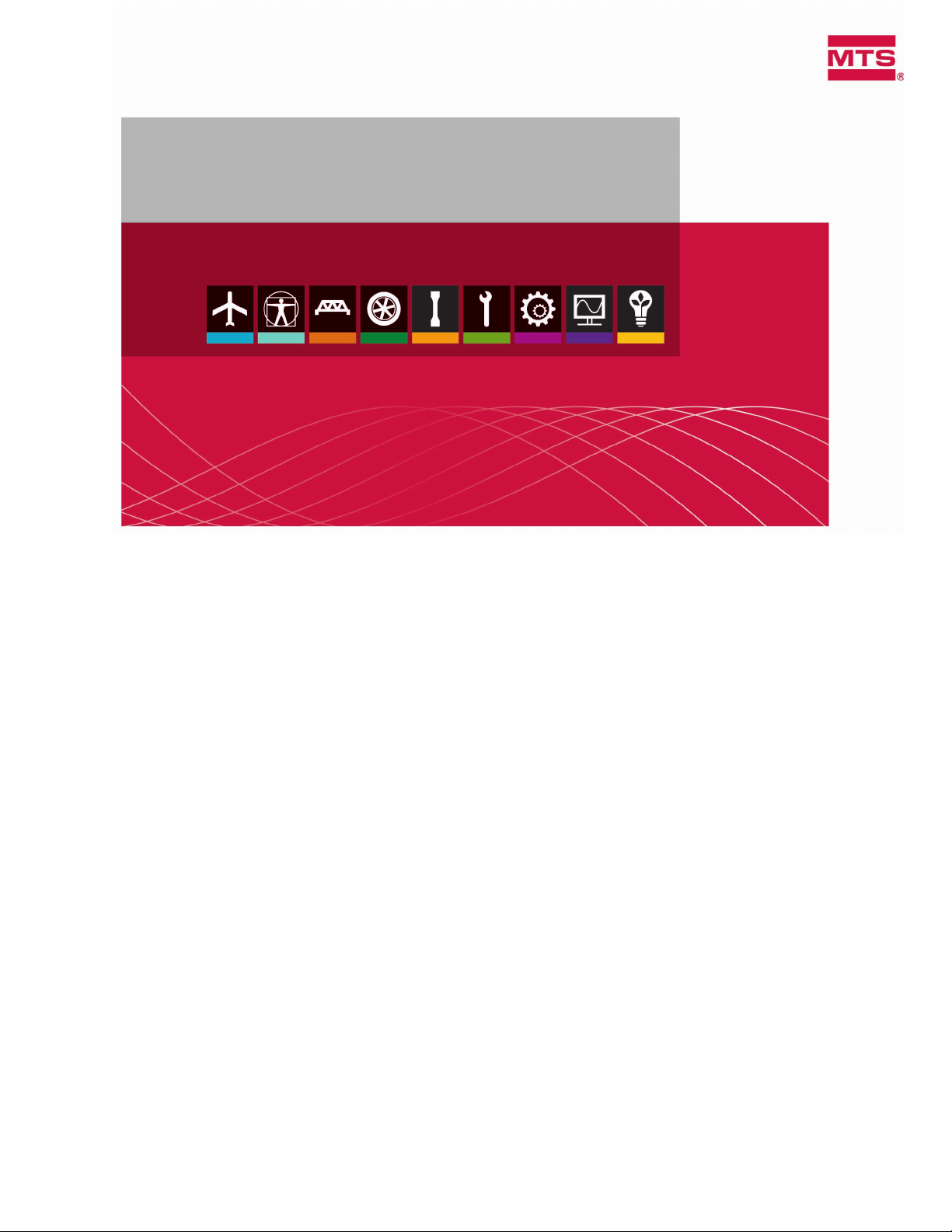
DCPD Measurement System
Product Information
100-279-690 B be certain.
Page 2
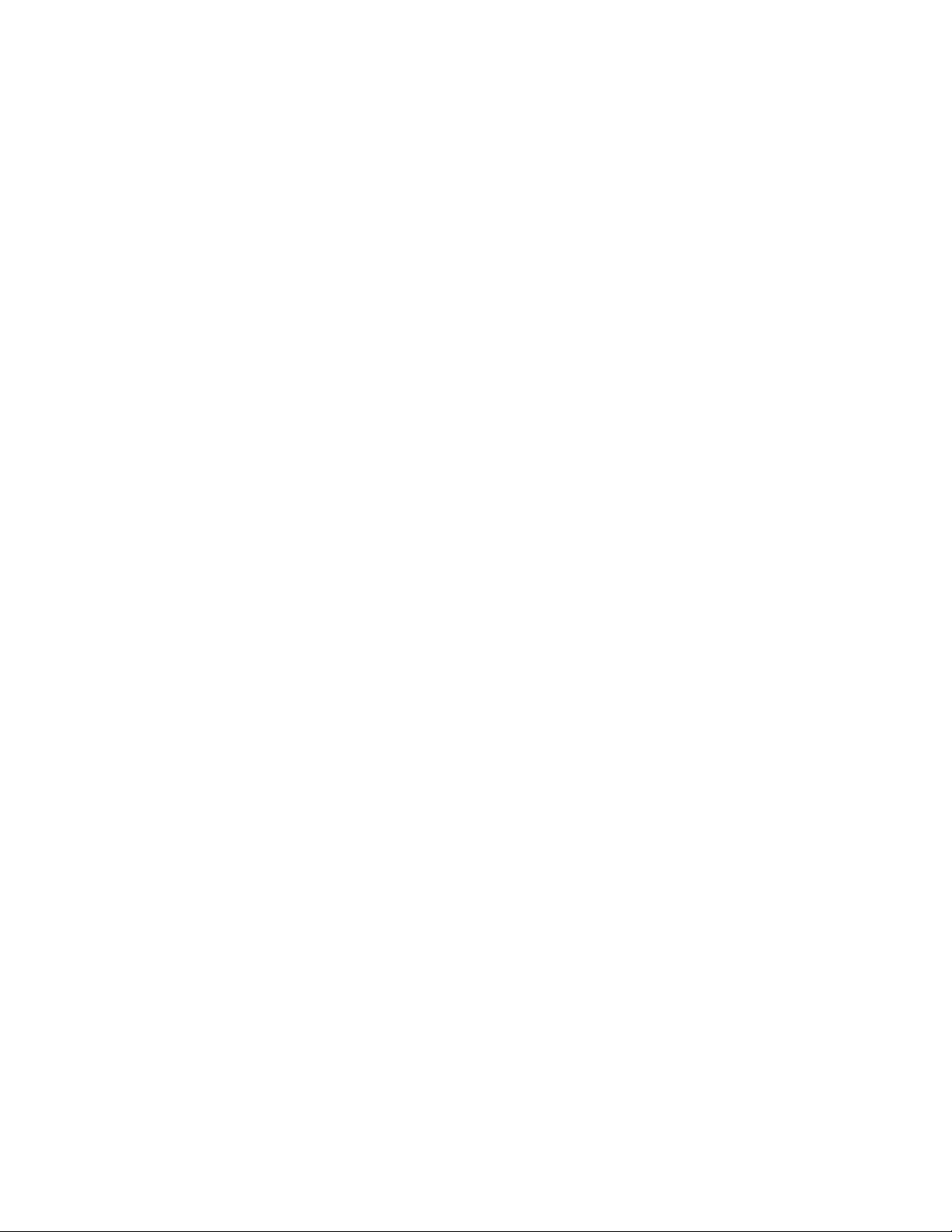
©
2014 MTS Systems Corporation. All rights reserved.
Original Instructions (English): 100-279-690 B
Trademark Information
MTS, be certain., Bionix, ElastomerExpress, FlatTrac, FlexTest, Just In Case, LevelPlus, MTS Criterion,
MTS EM Extend, MTS Insight, MTS Landmark, RPC, ServoSensor, SWIFT, Temposonics, TestWare,
TestWorks are registered trademarks of MTS Systems Corporation within the United States. Acumen,
Advantage, Aero ST, Aero-90, AeroPro, Criterion, CRPC, Echo, Flat-Trac, Landmark, MAST,
MicroProfiler, MPT, MTS Acumen, MTS Echo, MTS Fundamentals, MTS TestSuite, ReNew, SilentFlo,
TempoGuard, TestLine, and Tytron are trademarks of MTS Systems Corporation within the United
States. These trademarks may be registered in other countries. All other trademarks are property of
their respective owners. All other trademarks are property of their respective owners.
Proprietary Software
Software use and license is governed by the MTS End User License Agreement which defines all
rights retained by MTS and granted to the End User. All Software is proprietary, confidential, and
owned by MTS Systems Corporation and cannot be copied, reproduced, disassembled, decompiled,
reverse engineered, or distributed without express written consent of MTS.
Software Verification and Validation
MTS software is developed using established quality practices in accordance with the requirements
detailed in the ISO 9001 standards. Because MTS-authored software is delivered in binary format, it
is not user accessible. This software will not change over time. Many releases are written to be
backwards compatible, creating another form of verification. The status and validity of the MTS operating
software is also checked during system verification and routine calibration of MTS hardware. These
controlled calibration processes compare the final test results after statistical analysis against the
predicted response of the calibration standards. With these established methods, MTS assures its
customers that MTS products meet exacting quality standards when initially installed and will continue
to perform as intended over time.
Manual Part Number—Publication Date—Release
100-279-690 B—May 2014
100-279-690 A—October 2013
Page 3
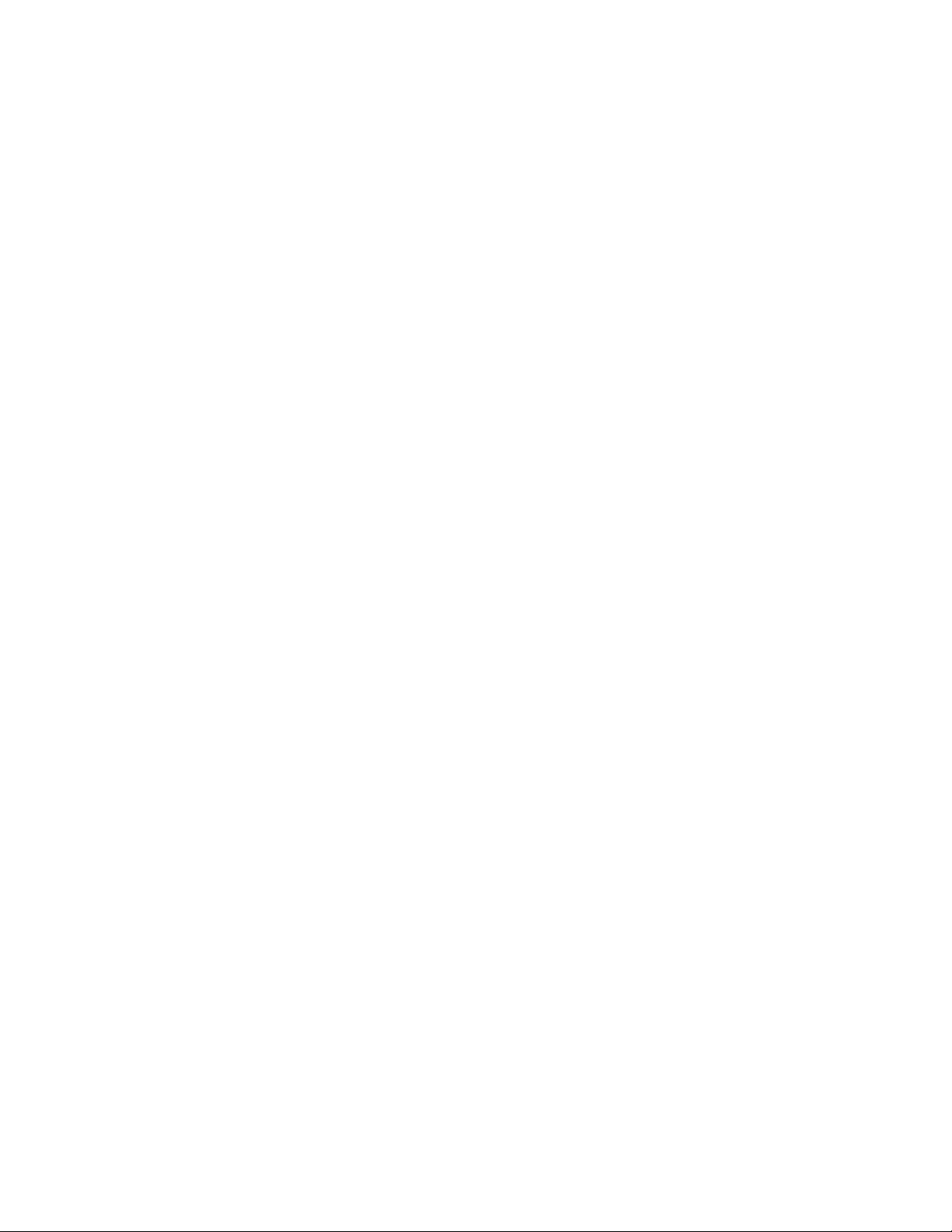
Table of Contents
Technical Support
How to Get Technical Support.........................................................................................................5
Before You Contact MTS.................................................................................................................5
If You Contact MTS by Phone..........................................................................................................7
Problem Submittal Form in MTS Manuals.......................................................................................8
Preface
Before You Begin.............................................................................................................................9
Documentation Conventions............................................................................................................9
Safety
General Safety Practices...............................................................................................................14
Hazard Placard Placement............................................................................................................14
No User Serviceable Parts Within..................................................................................................15
Table of Contents
Introduction
DCPD Measurement System Introduction.....................................................................................18
Installation
Installation......................................................................................................................................22
Connect the Cables.......................................................................................................................22
Set Up the Controller.....................................................................................................................26
Controller Configuration for DCPD.................................................................................................29
Foil Specimen................................................................................................................................33
Operation
Operation.......................................................................................................................................36
Maintenance
Maintenance..................................................................................................................................40
Clean the Air Filter.........................................................................................................................40
Troubleshooting
Troubleshooting.............................................................................................................................42
3
Page 4
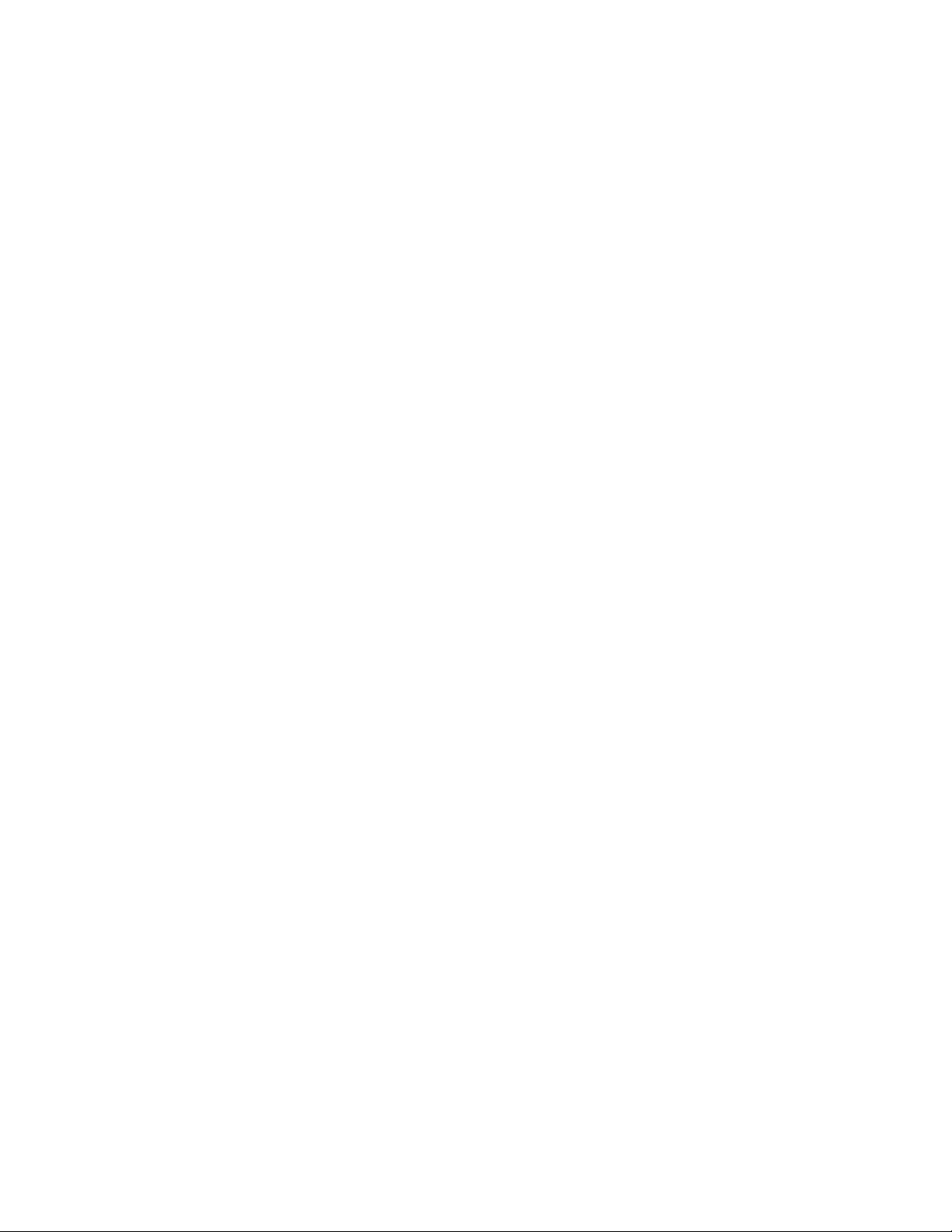
Table of Contents
4
Page 5
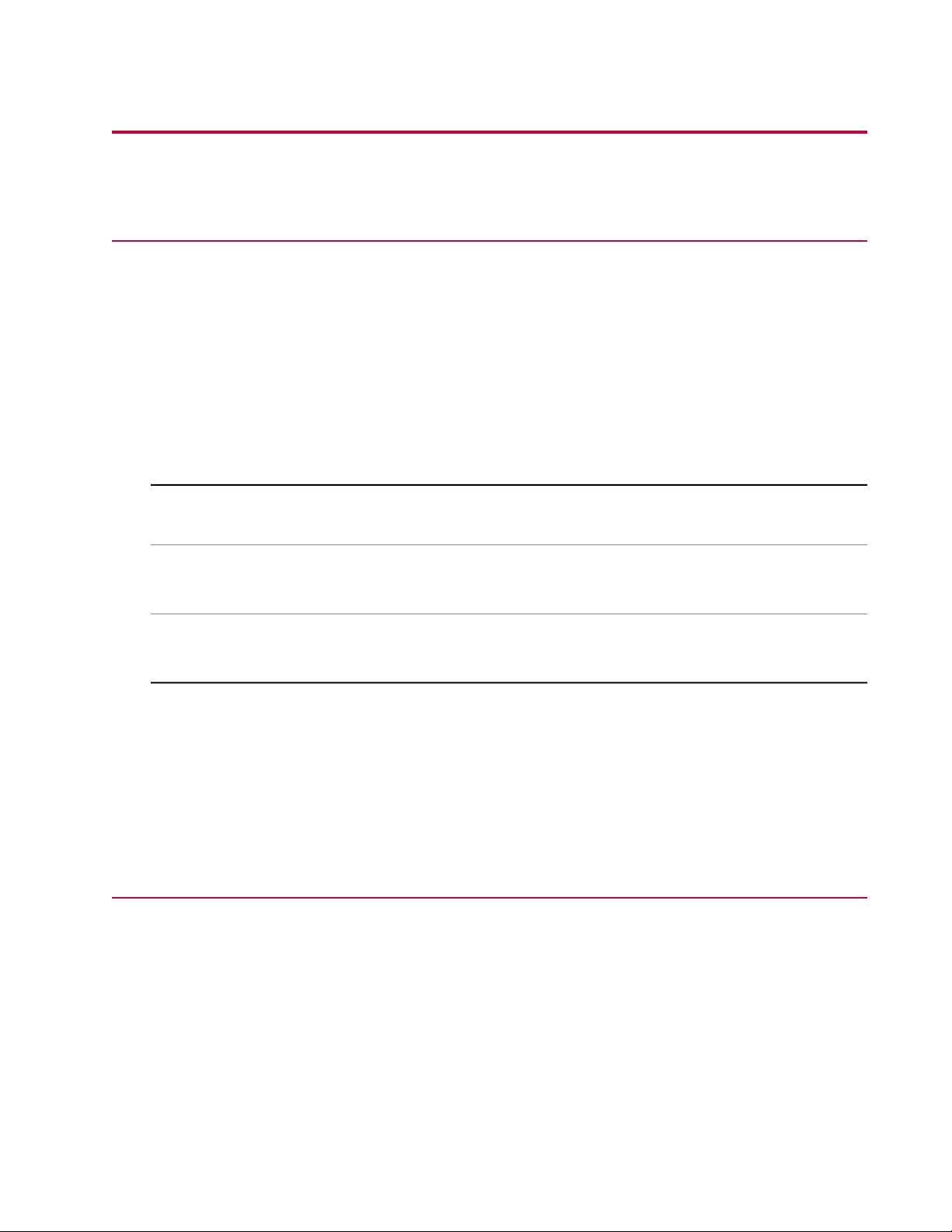
Technical Support
How to Get Technical Support
Start with your manuals
The manuals supplied by MTS provide most of the information you need to use and maintain your equipment.
If your equipment includes software, look for online help and README files that contain additional product
information.
Technical support methods
MTS provides a full range of support services after your system is installed. If you have any questions
about a system or product, contact Technical Support in one of the following ways.
Web site
Outside the U.S.
For technical support outside the United States, contact your local sales and service office. For a list of
worldwide sales and service locations and contact information, use the Global MTS link at the MTS web
site:
www.mts.com > Global Presence > Choose a Region
www.mts.com > Contact Us (upper-right corner) > In the Subject field, choose
To escalate a problem; Problem Submittal Form
Worldwide: tech.support@mts.comE-mail
Europe: techsupport.europe@mts.com
Worldwide: 1 800 328 2255 - toll free in U.S.; +1 952 937 4000 - outside U.S.Telephone
Europe: +800 81002 222, International toll free in Europe
Before You Contact MTS
MTS can help you more efficiently if you have the following information available when you contact us for
support.
Know your site number and system number
The site number contains your company number and identifies your equipment type (such as material
testing or simulation). The number is typically written on a label on your equipment before the system
leaves MTS. If you do not know your MTS site number, contact your sales engineer.
Example site number: 571167
DCPD Measurement System | 5
Page 6
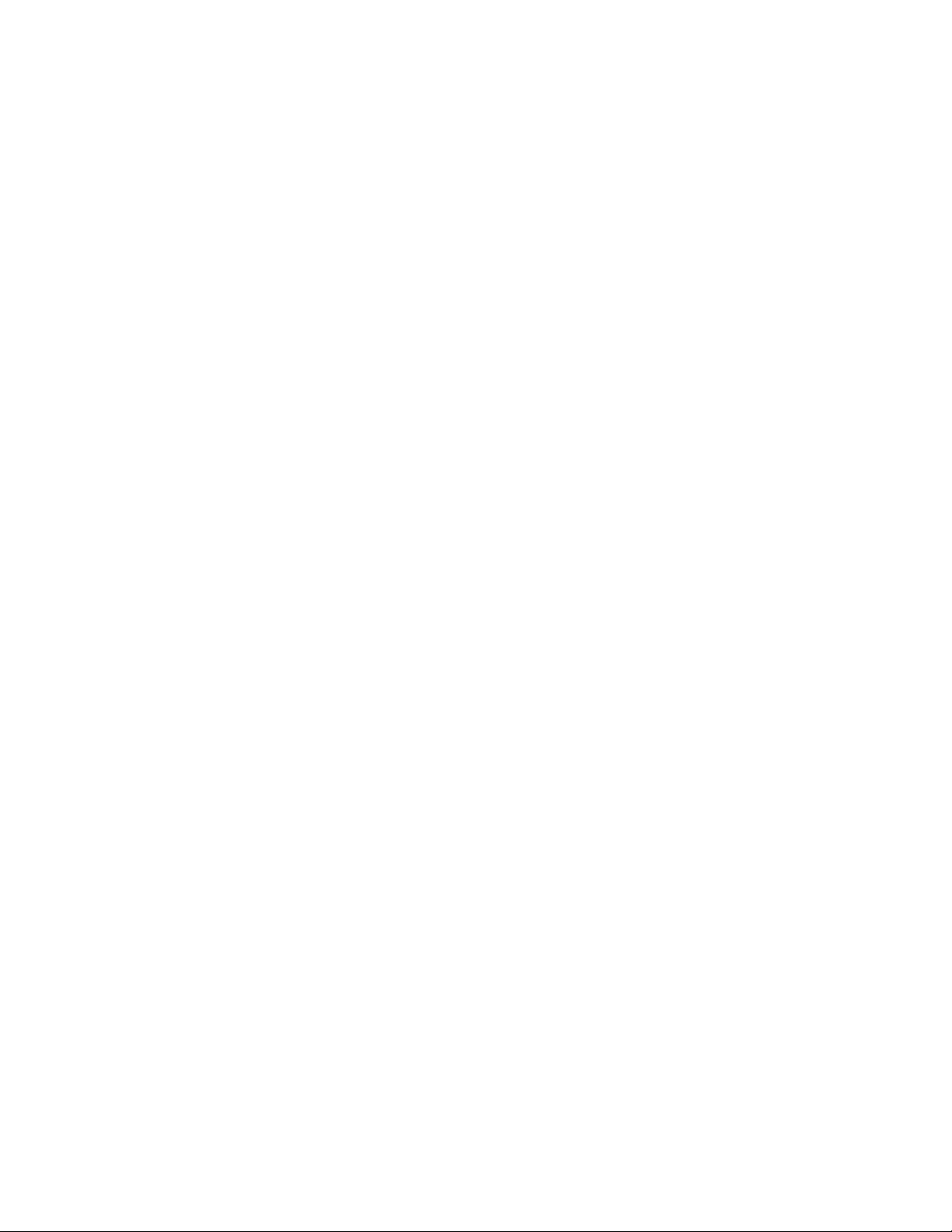
Technical Support
When you have more than one MTS system, the system job number identifies your system. You can find
your job number in your order paperwork.
Example system number: US1.42460
Know information from prior technical assistance
If you have contacted MTS about this problem before, we can recall your file based on the:
• MTS case number
• Name of the person who helped you
Identify the problem
Describe the problem and know the answers to the following questions:
• How long and how often has the problem occurred?
• Can you reproduce the problem?
• Were any hardware or software changes made to the system before the problem started?
• What are the equipment model numbers?
• What is the controller model (if applicable)?
• What is the system configuration?
Know relevant computer information
For a computer problem, have the following information available:
• Manufacturer’s name and model number
• Operating software type and service patch information
• Amount of system memory
• Amount of free space on the hard drive where the application resides
• Current status of hard-drive fragmentation
• Connection status to a corporate network
Know relevant software information
For software application problems, have the following information available:
• The software application’s name, version number, build number, and (if available) software patch
number. This information can typically be found in the About selection in the Help menu.
• The names of other applications on your computer, such as:
— Anti-virus software
— Screen savers
— Keyboard enhancers
— Print spoolers
6 | DCPD Measurement System
Page 7
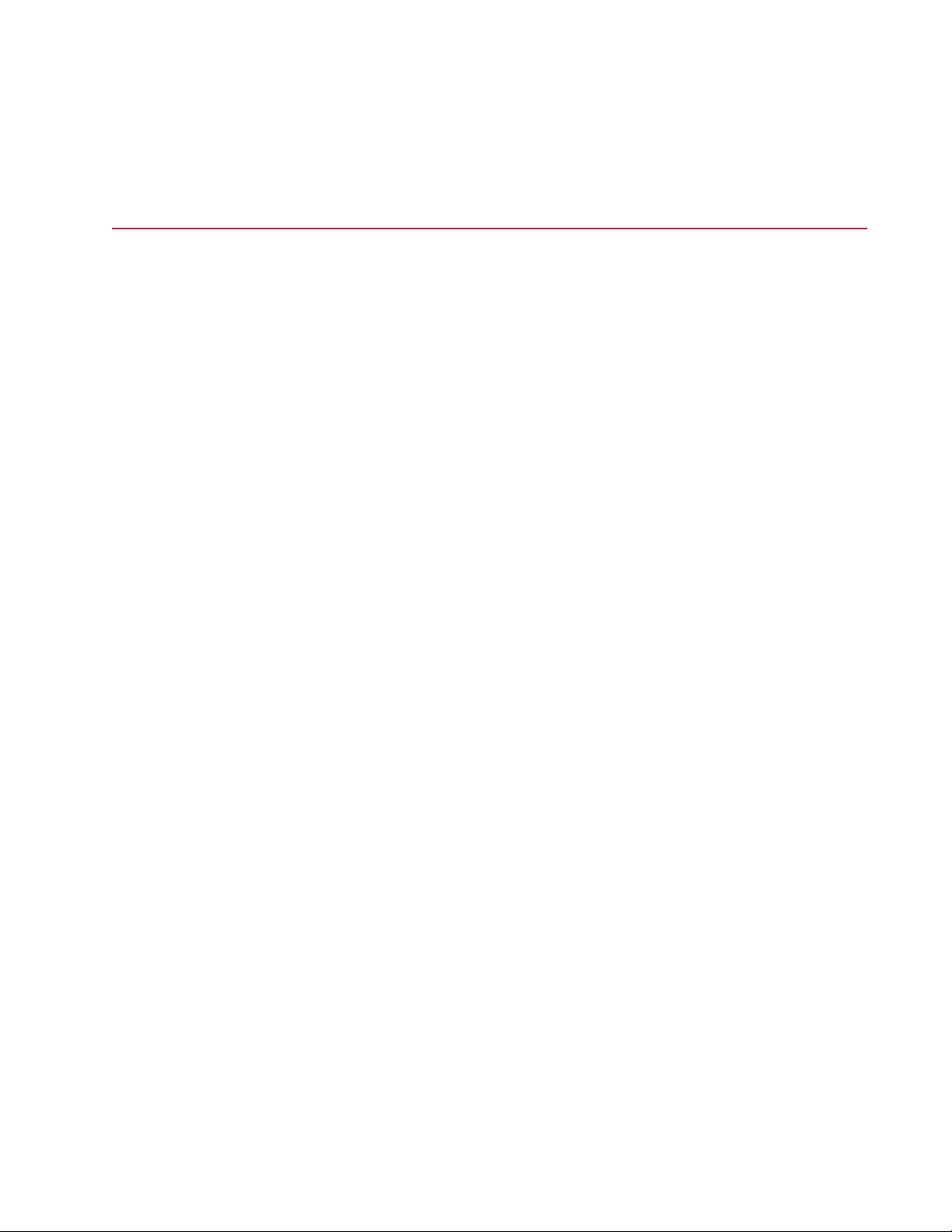
Technical Support
— Messaging applications
If You Contact MTS by Phone
A Call Center agent registers your call before connecting you with a technical support specialist. The agent
asks you for your:
• Site number
• Email address
• Name
• Company name
• Company address
• Phone number where you can be reached
If your issue has a case number, please provide that number. A new issue will be assigned a unique case
number.
Identify system type
To enable the Call Center agent to connect you with the most qualified technical support specialist available,
identify your system as one of the following types:
• Electrodynamic material test system
• Electromechanical material test system
• Hydromechanical material test system
• Vehicle test system
• Vehicle component test system
• Aero test system
Be prepared to troubleshoot
Prepare to perform troubleshooting while on the phone:
• Call from a telephone close to the system so that you can implement suggestions made over the phone.
• Have the original operating and application software media available.
• If you are not familiar with all aspects of the equipment operation, have an experienced user nearby to
assist you.
Write down relevant information
In case Technical Support must call you:
• Verify the case number.
DCPD Measurement System | 7
Page 8
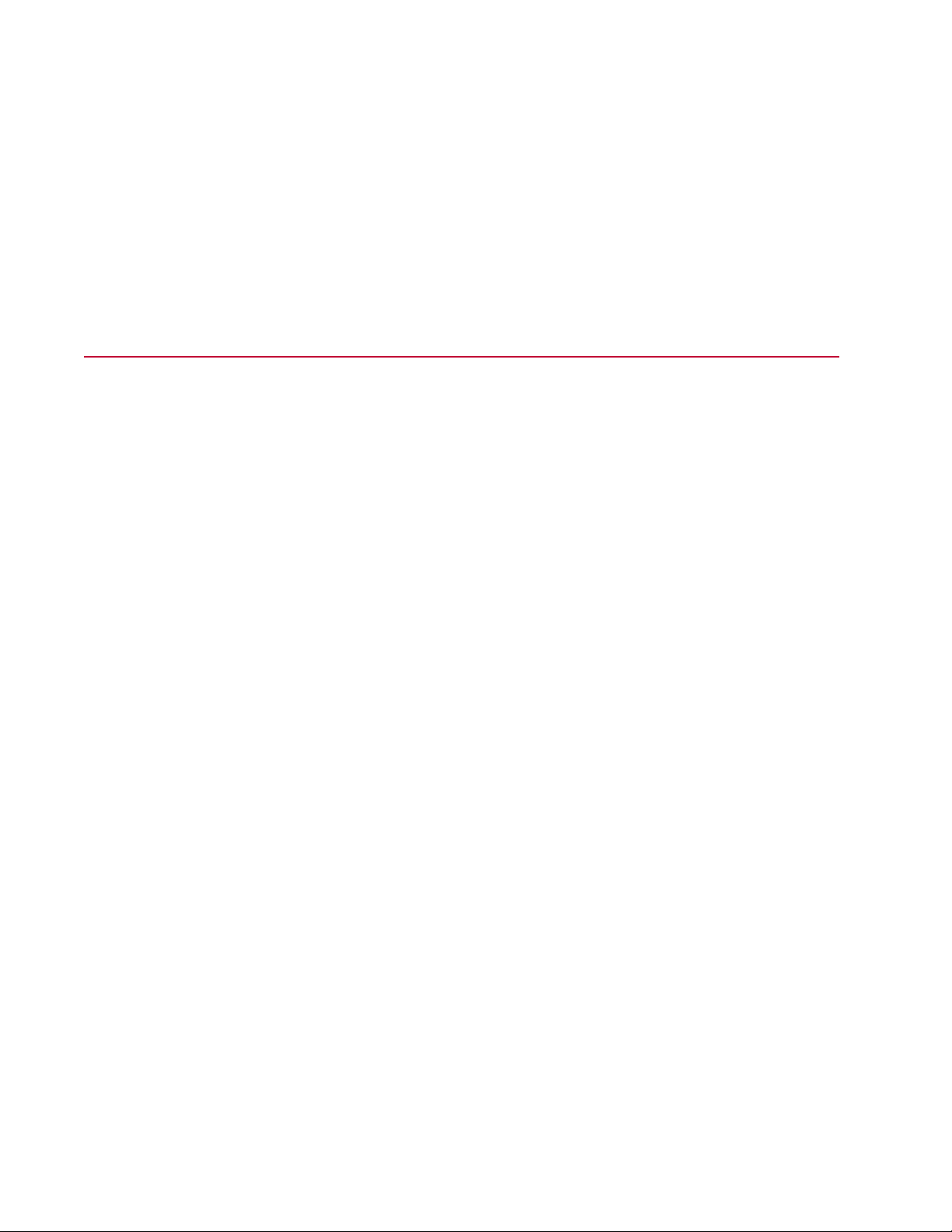
Technical Support
• Record the name of the person who helped you.
• Write down any specific instructions.
After you call
MTS logs and tracks all calls to ensure that you receive assistance for your problem or request. If you
have questions about the status of your problem or have additional information to report, please contact
Technical Support again and provide your original case number.
Problem Submittal Form in MTS Manuals
Use the Problem Submittal Form to communicate problems with your software, hardware, manuals, or
service that are not resolved to your satisfaction through the technical support process. The form includes
check boxes that allow you to indicate the urgency of your problem and your expectation of an acceptable
response time. We guarantee a timely response—your feedback is important to us.
You can access the Problem Submittal Form at www.mts.com > Contact Us (upper-right corner) > In the
Subject field, choose To escalate a problem; Problem Submittal Form
8 | DCPD Measurement System
Page 9
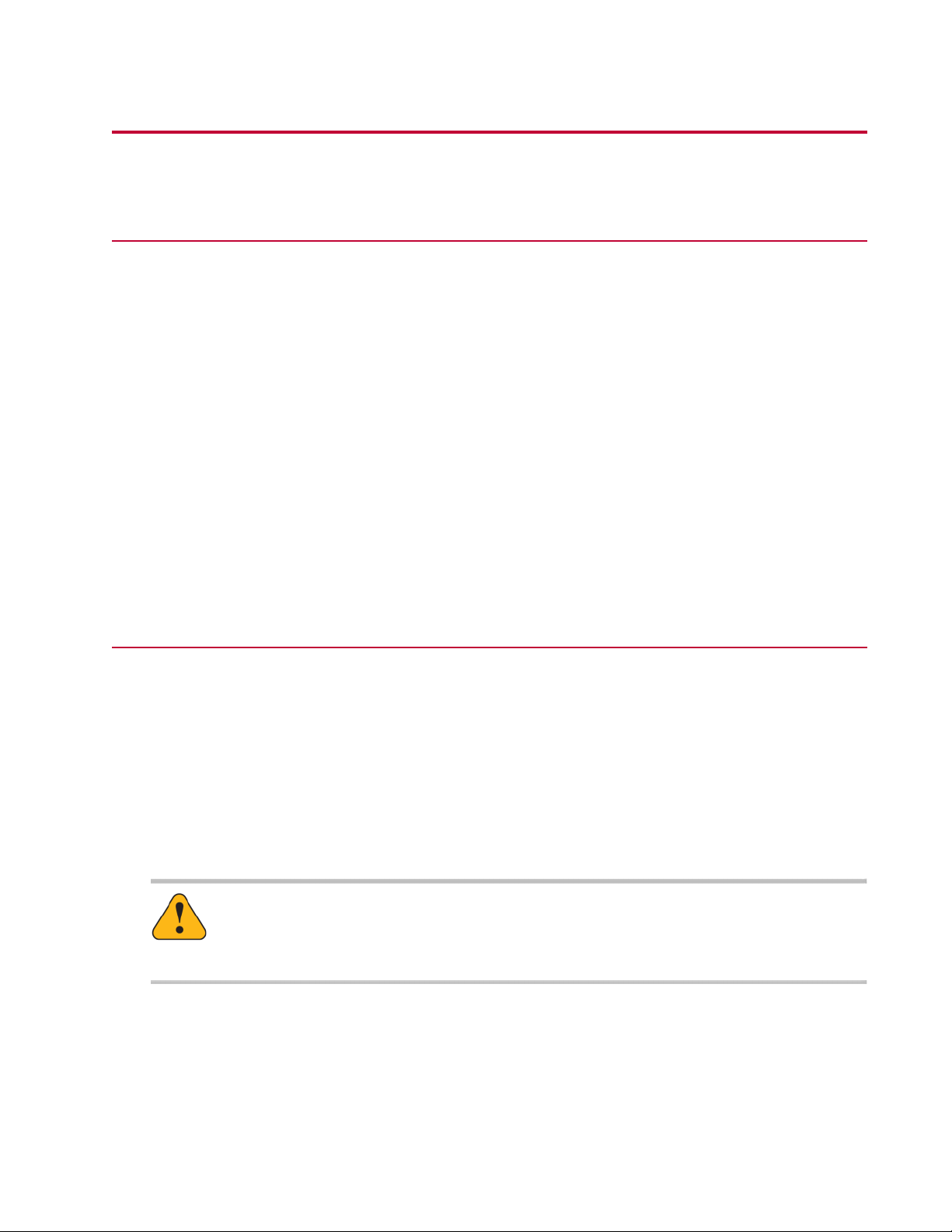
Preface
Before You Begin
Safety first!
Before you use your MTS product or system, read and understand the safety information provided with
your system. Improper installation, operation, or maintenance can result in hazardous conditions that can
cause severe personal injury or death, or damage to your equipment and specimen. Again, read and
understand the safety information provided with your system before you continue. It is very important that
you remain aware of hazards that apply to your system.
Other MTS manuals
In addition to this manual, you may receive additional manuals in paper or electronic form.
You may also receive an MTS System Documentation CD. It contains an electronic copy of the manuals
that pertain to your test system.
Controller and application software manuals are typically included on the software CD distribution disc(s).
Documentation Conventions
The following paragraphs describe some of the conventions that are used in your MTS manuals.
Hazard conventions
Hazard notices may be embedded in this manual. These notices contain safety information that is specific
to the activity to be performed. Hazard notices immediately precede the step or procedure that may lead
to an associated hazard. Read all hazard notices carefully and follow all directions and recommendations.
Three different levels of hazard notices may appear in your manuals. Following are examples of all three
levels. (for general safety information, see the safety information provided with your system.)
Danger:
Danger notices indicate the presence of a hazard with a high level of risk which, if ignored,
will result in death, severe personal injury, or substantial property damage.
DCPD Measurement System | 9
Page 10
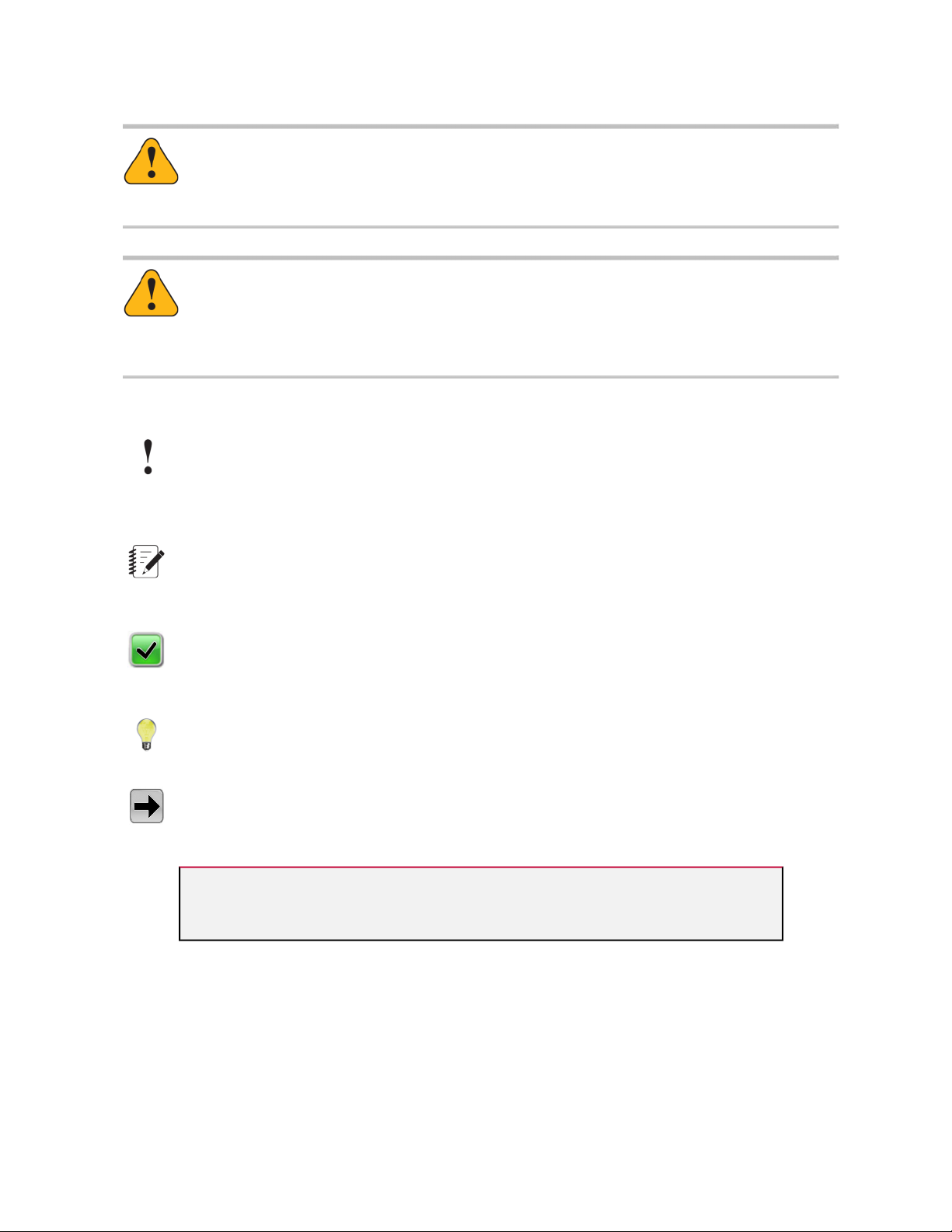
Preface
Warning:
Warning notices indicate the presence of a hazard with a medium level of risk which, if ignored,
can result in death, severe personal injury, or substantial property damage.
Caution:
Caution notices indicate the presence of a hazard with a low level of risk which, if ignored,
could cause moderate or minor personal injury or equipment damage, or could endanger test
integrity.
Other special text conventions
Important:
Important notices provide information about your system that is essential to its proper
function. While not safety-related, if the important information is ignored, test results may
not be reliable, or your system may not operate properly.
Note:
Notes provide additional information about operating your system or highlight easily
overlooked information.
Recommended:
Recommended notes provide a suggested way to accomplish a task based on what MTS
has found to be most effective.
Tip:
Tips provide helpful information or a hint about how to most efficiently accomplish a task.
Access:
Access provides the route you should follow to a referenced item in the software.
Examples show specific scenarios relating to your product and appear with a shaded
background.
Special terms
The first occurrence of special terms is shown in italics.
Illustrations
Illustrations appear in this manual to clarify text. They are examples only and do not necessarily represent
your actual system configuration, test application, or software.
10 | DCPD Measurement System
Page 11
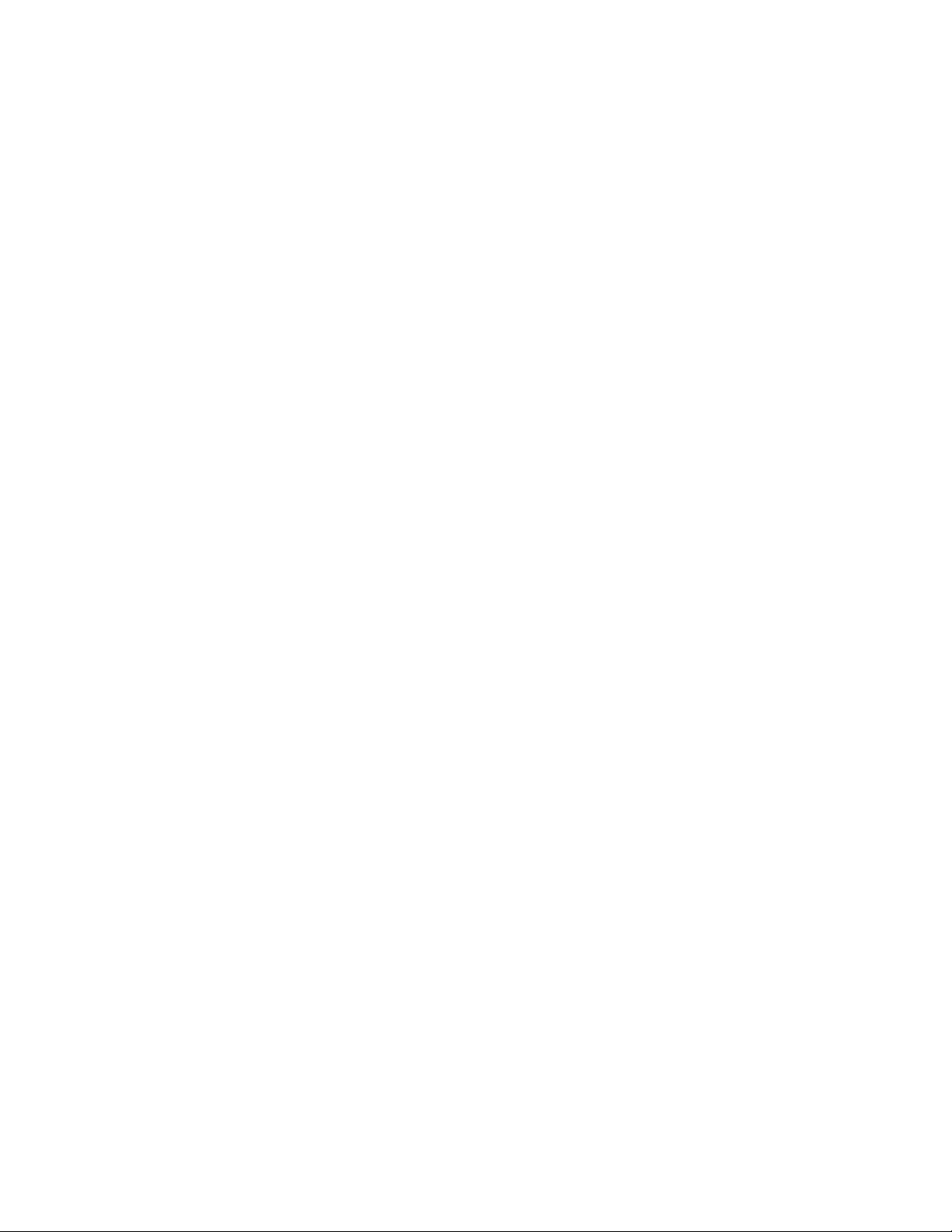
Preface
Electronic manual conventions
This manual is available as an electronic document in the Portable Document File (PDF) format. It can be
viewed on any computer that has Adobe Acrobat Reader installed.
Hypertext links
The electronic document has many hypertext links displayed in a blue font. All blue words in the body text,
along with all contents entries and index page numbers, are hypertext links. When you click a hypertext
link, the application jumps to the corresponding topic.
DCPD Measurement System | 11
Page 12
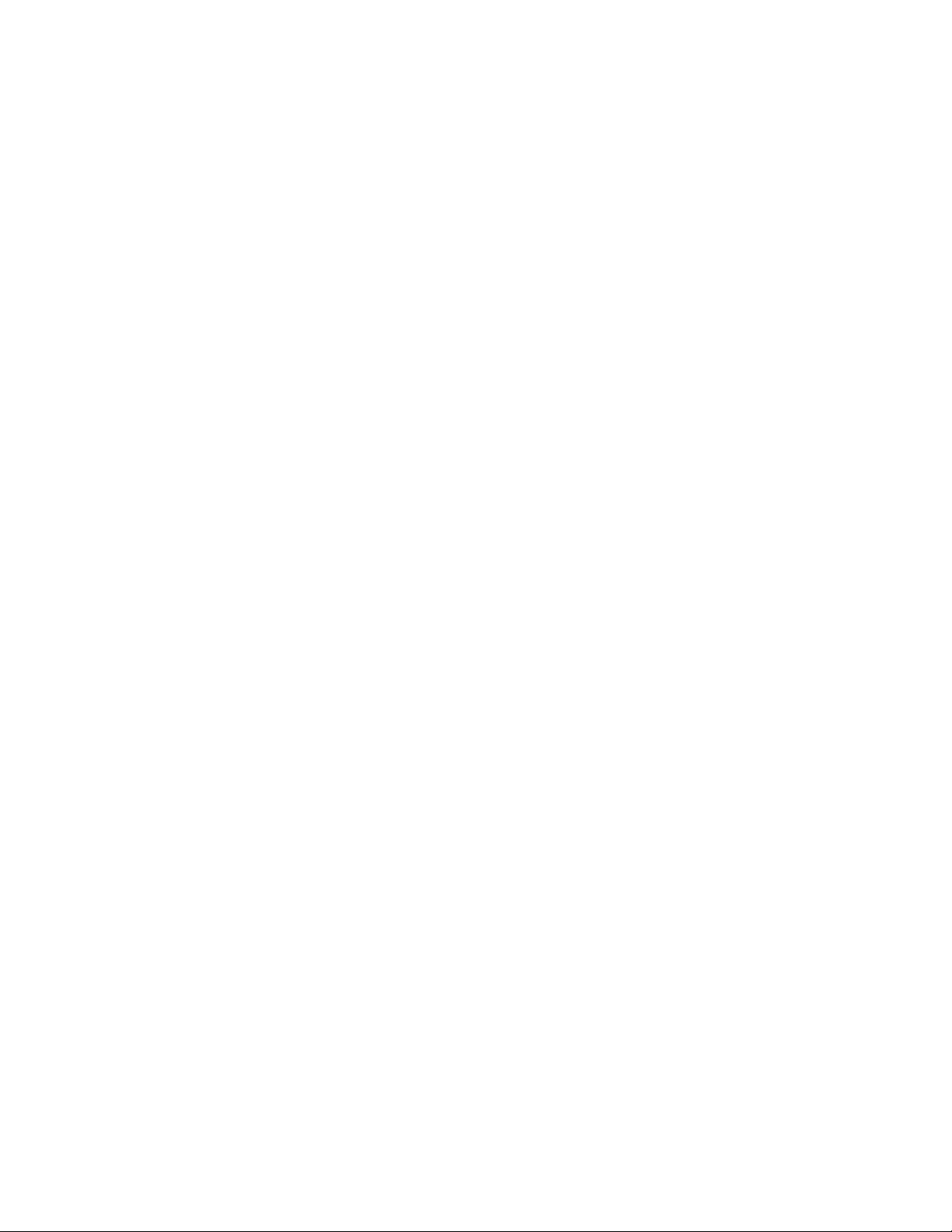
Page 13
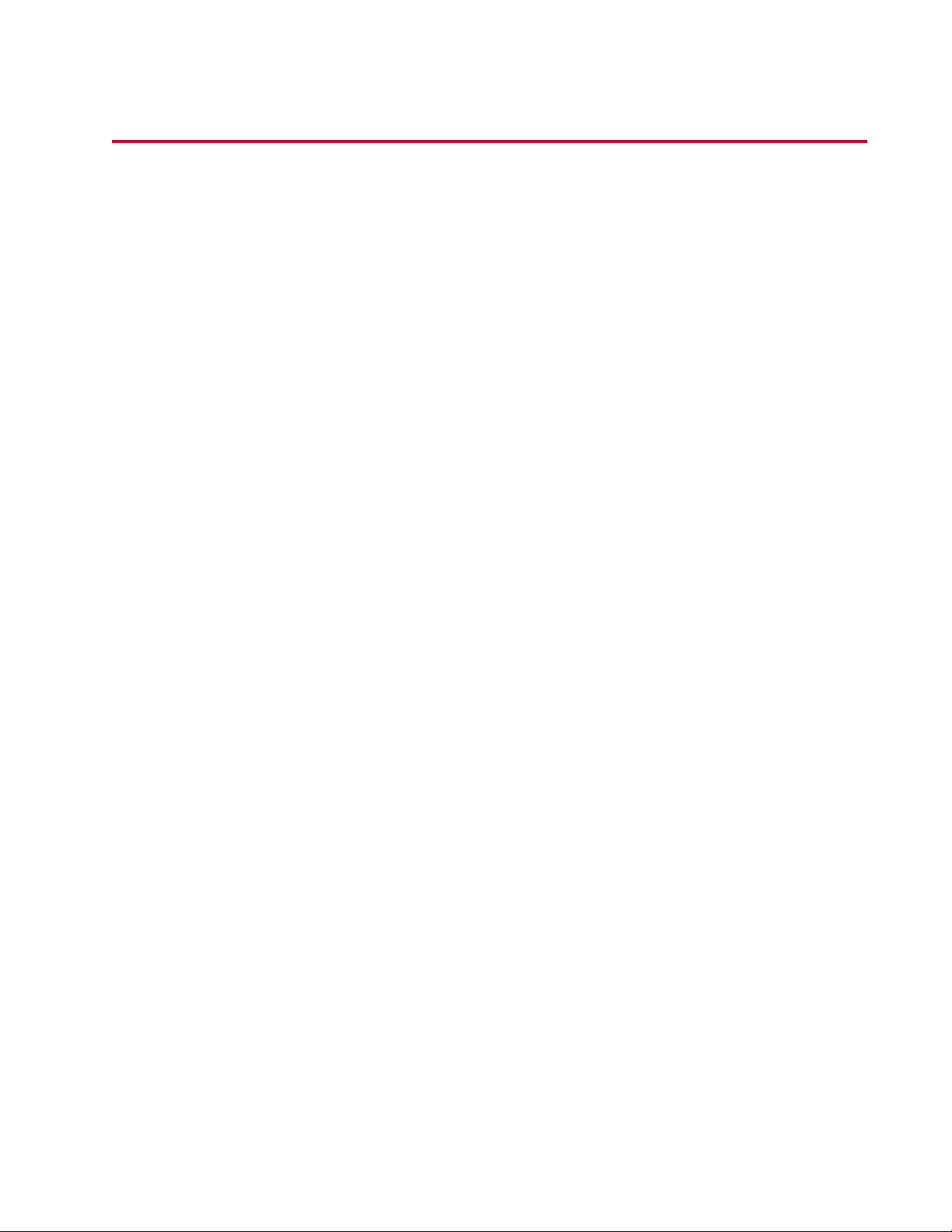
Safety
Topics:
•
General Safety Practices...................................................................................................................14
•
Hazard Placard Placement................................................................................................................14
•
No User Serviceable Parts Within.....................................................................................................15
DCPD Measurement System | 13
Page 14
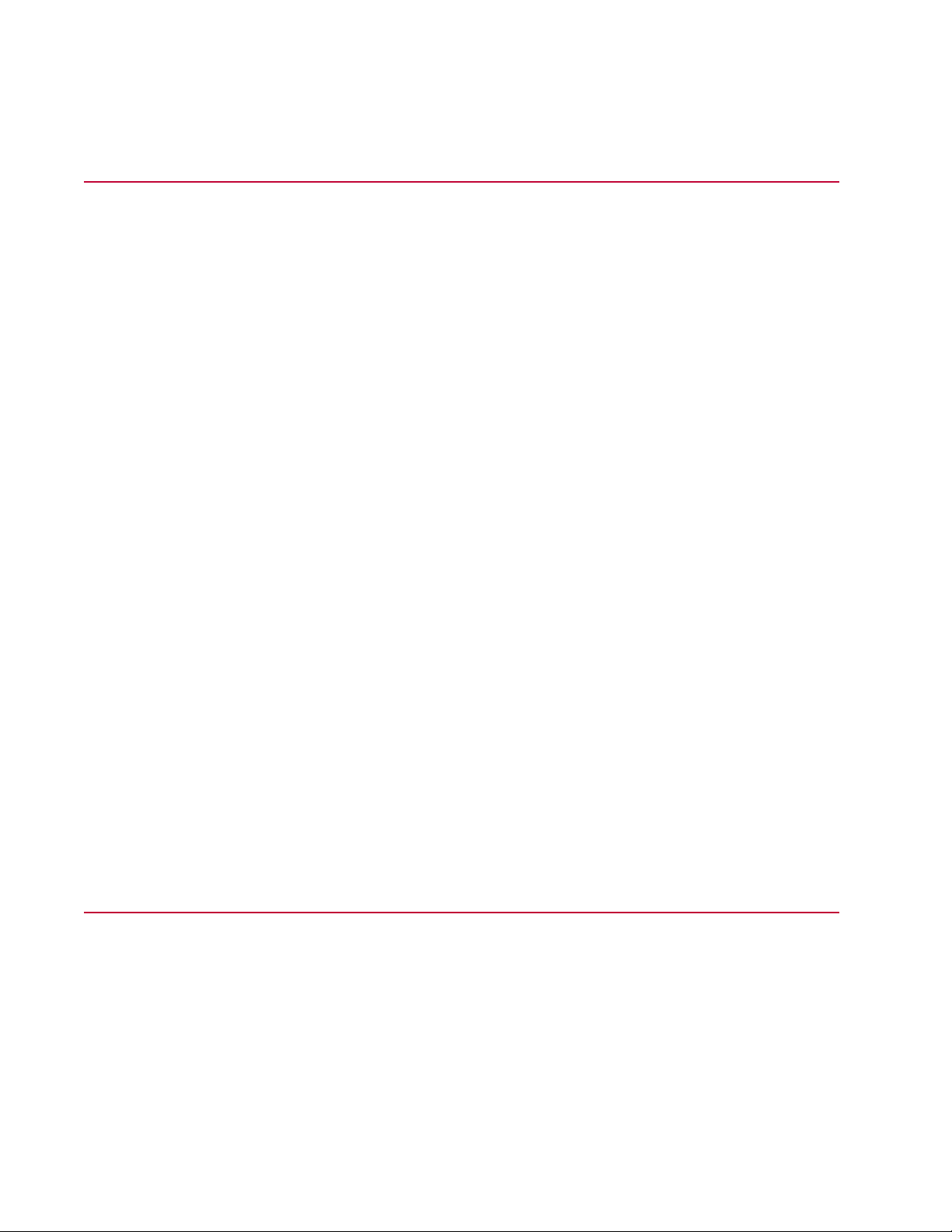
Safety
General Safety Practices
If you have system related responsibilities (that is, if you are an operator, service engineer, or maintenance
person), you should study this manual carefully before you attempt to perform any test system procedure.
You should receive training on this system or a similar system to ensure a thorough knowledge of your
equipment and the safety issues that are associated with its use. In addition, you should gain an
understanding of system functions by studying the other manuals supplied with your test system. Contact
MTS for information about the content and dates of training classes that are offered.
It is very important that you study the following safety information to ensure that your facility procedures
and the system’s operating environment do not contribute to or result in a hazardous situation. Remember,
you cannot eliminate all the hazards associated with this system, so you must learn and remain aware of
the hazards that apply to your system at all times. Use these safety guidelines to help learn and identify
hazards so that you can establish appropriate training and operating procedures and acquire appropriate
safety equipment (such as gloves, goggles, and hearing protection).
Each test system operates within a unique environment which includes the following known variables:
• Facility variables (facility variables include the structure, atmosphere, and utilities)
• Unauthorized customer modifications to the equipment
• Operator experience and specialization
• Test specimens
Because of these variables (and the possibility of others), your system can operate under unforeseen
circumstances that can result in an operating environment with unknown hazards.
Improper installation, operation, or maintenance of your system can result in hazardous conditions that
can cause death, personal injury, or damage to the equipment or to the specimen. Common sense and a
thorough knowledge of the system’s operating capabilities can help to determine an appropriate and safe
approach to its operation.
Observe the prescribed safety practices before and during system operation.
It is the customer's responsibility to take the machine out of service and contact MTS Service if discrepancies
in system operation are found.
Hazard Placard Placement
Hazard placards contain specific safety information and are affixed directly to the system so they are plainly
visible.
Each placard describes a system-related hazard. When possible, international symbols (icons) are used
to graphically indicate the type of hazard and the placard label indicates its severity. In some instances,
the placard may contain text that describes the hazard, the potential result if the hazard is ignored, and
general instructions about how to avoid the hazard.
14 | DCPD Measurement System
Page 15

No User Serviceable Parts Within
Part #572402-07
No user serviceable parts within.
Safety
DCPD Measurement System | 15
Page 16

Page 17

Introduction
Topics:
•
DCPD Measurement System Introduction........................................................................................18
DCPD Measurement System | 17
Page 18

Introduction
DCPD Measurement System Introduction
The direct current potential drop (DCPD) crack measurement system is paired with an MTS closed-loop
servohydraulic controller. The closed-loop controller provides specimen loading, and data acquisition and
storage. A typical materials test applies a load or force on a specimen to grow the crack. In fatigue crack
growth tests, the load is a dynamic load simulating a material in a rotating or dynamic environment such
as an aircraft engine. In fracture toughness or creep tests the load is static or slowly varying, simulating a
material in other environments such as a pressure vessel.
Theoretically, the DC conditioners found in the MTS controller could supply the constant current and amplify
the electrical potential drop, but these conditioners do not have enough current or amplification for typical
DCPD specimens. Therefore, the DCPD Measurement System electronics provide the current and amplify
the resulting potential drop. Then the high level signal (amplified to a value between 0.1V and 10 V) is
brought into the controller or data logging device.
Service Port3
LPF5
E-Stop6
18 | DCPD Measurement System
Component Identification (Rear View)
DescriptionLabelItem
Banana jacks to connect current leads.Current Out1
Local adjustment, Remote connector, and selector switch.Current Set2
The service port is used by MTS personnel for
troubleshooting. It provides a way to measure four things:
supply current, supply voltage, pulse command, and
direction command.
Selector switch to set the gain factor; either X1 or X10.Gain4
Selector switch to set the low pass filter; either 50 Hz or
300 Hz.
Cable connector to controller E-Stop. For non-494
controllers, please contact MTS Technical Support.
Page 19

Introduction
DescriptionLabelItem
Cable connector to controller DIO.Control7
Power switch: I = on, O = off.I/O8
Chassis and earth ground connections.Grounds9
Standard AC power plug.Input Power10
Channel n11
Preamp12
Connector pairs: orange are analog outputs to the
controller; green and yellow and connections to the
preamp. A typical DCPD system supports a single
reference specimen and a single active specimen.
Connects between the DCPD box and the reference
specimen and active specimen(s). One preamp is
required for every two specimens
.
Status Lights (Front View)
DescriptionLight
Red
Green
For more information on the status lights, see the Troubleshooting chapter.
When lit, indicates that mains power is switched on, but specimen current is
either switched off or is at a setting below that for normal testing, or the
specimen is not connected.
Indicates that specimen current is being provided to the specimen, but not at
a low current setting.
DCPD Measurement System | 19
Page 20

Introduction
Specifications
SpecificationParameter
100-240VAC, 50-60Hz, 5-2AmpInput voltage
5ºC to 40ºC (41ºF to 104ºF)Temperature
5% to 85%, non-condensingHumidity
2000 m (6562 ft) maximumAltitude
Space Requirements
and feet)
For proper ventilation, allow 51 mm (2 in) clearance on all sides of the
chassis. The rear of the chassis requires a minimum clearance of 15.24 cm
(6 in) for cable connections.
Note: To maintain EMC compliance, the controller must be installed
in a location that does not exceed the EN 55011 emission standard.
Height: 149.2 mm (5.875 in.)Dimensions (with handles
Width: 482.6 mm (19 in.)
Depth: 336.55 mm (13.25 in.)
6.24 kg (13.75 lb)Weight
20 | DCPD Measurement System
Page 21

Installation
Topics:
•
Installation.........................................................................................................................................22
•
Connect the Cables...........................................................................................................................22
•
Set Up the Controller.........................................................................................................................26
•
Controller Configuration for DCPD....................................................................................................29
•
Foil Specimen....................................................................................................................................33
DCPD Measurement System | 21
Page 22

Installation
Installation
This chapter explains how to set up and install the hardware for the DCPD Measurement System and Test
Controller, configure the FlexTest software for a DCPD Measurement System, and set up a foil specimen
test. For information about controller setup or TestSuite Software operation, refer to the appropriate manual.
Cable Installation Guidelines
The following guidelines assume a single reference specimen and a single active specimen. Please read
through the entire list before making any connections.
• The Channel 1 orange cable is the analog output (feedback) to the controller for the reference specimen.
The Channel 2 orange cable is the analog output (feedback) to the controller for the active specimen.
• The Channel 1 yellow cable carries the resistance value from the reference specimen to the DCPD
unit. The Channel 2 green cable carries the resistance value from the active specimen to the DCPD
unit.
• The Channel 1 yellow cable from the DCPD connector into the preamp, and the yellow cable from the
preamp to the terminal block to the reference specimen, should enter and exit the preamp through
same side connectors. This setup also applies to the Channel 2 green cable. That is, if a cable enters
the right side connector on top, it should exit the right side connector on the bottom.
• The black and red wires from the Channel 1 yellow and Channel 2 green preamp connectors should
attached to the specimens in the same orientation. That is, if the red wire from the yellow cable is
connected above the notch on the reference specimen, then the red wire from the green cable should
be connected above the notch on the active specimen.
Connect the Cables
• Locate a suitable place for the DCPD Measurement System, controller, preamp, and terminal block.
The DCPD Measurement System should be less than 1525 mm (5 feet) from the controller, and the
preamp should be less than 1525 mm (5 feet) from the specimen. The terminal block assembly should
be mounted on the load frame.
• The DCPD Measurement System is intended to be used with a controller that has two available DUC
channels for input. If two channels are not available, install the appropriate hardware. Refer to your
controller manual for instructions on installing hardware.
• Exercise care when connecting the cables.
• Ensure that you are using the correct cables, and that all connections are secure.
• To maintain EMC compliance and help ensure optimal performance, MTS recommends ordering all
system cables from MTS.
• Cables should be installed so that they are protected from conditions that could damage the cable.
• When you are finished, double-check to ensure that all components are connected properly.
22 | DCPD Measurement System
Page 23

Caution:
There is dangerous voltage inside the enclosure.
Connecting cables with power applied can cause damage to the device.
Ensure that the power is turned off before connecting cables.
Installation
Cable Connections
DescriptionItem
FlexTest Controller1
Preamp2
Reference Specimen (when applicable)3
DCPD Measurement System | 23
Page 24

Installation
DescriptionItem
Active Specimen14
Connection to electrical main power5
Electrical and earth grounds6
Terminal Block7
1. Connect the remote current control cable.
a) Connect the DCPD remote current control cable to the white connection labeled Remote on the
back of the DCPD Measurement System.
b) Connect the other end of the DCPD Remote Current Control cable to the connection labeled D/A
Output on the back of the controller.
c) Set the Remote/Local switch to Remote.
Note:
For non-494 controllers, please contact MTS Technical Support. If a remote connection is not
being used, connect the Control DCPD jumper plug to the white port labeled Remote on the
back of the DCPD Measurement System. If the jumper plug is connected, set the Remote/Local
switch to Local.
2. Connect the Control cable.
a) Connect the DCPD Control cable to the blue connection labeled Control on the back of the DCPD
Measurement System.
b) Connect the other end of the DCPD Control cable to the connection labeled Digital Output on the
back of the controller. On a FlexTest 40 controller, this connection is labeled J55.
3. Connect the E-Stop cable.
Note:
For non-494 controllers, please contact MTS Technical Support.
a) Connect the E-Stop cable to the red connection labeled E-Stop on the back of the DCPD
Measurement System.
b) Connect the other end of the E-Stop cable to the E-Stop connection on the back of the controller.
On a FlexTest 40 controller, this connection is labeled J23.
4. Connect the ground cable.
a) Connect the ground cable to the signal ground on the back of the DCPD Measurement System.
b) Connect the other end of the ground cable to the signal ground on the back of the controller.
5. Connect Channel 1.
a) Connect the orange cable to the orange Channel 1 connection on the back of the DCPD Measurement
System.
b) Attach the other end to the Channel 1 DUC on the back of the controller. On a FlexTest 40 Controller,
this connection is labeled J1A.
1 The reference specimen and active specimen should be made of the same material and in the same
environment during the test. It is not necessary they have the identical geometry, but they should be similar.
24 | DCPD Measurement System
Page 25

Installation
6. Connect Channel 2.
a) Connect the orange cable to the orange Channel 2 connection on the back of the DCPD Measurement
System.
b) Attach the other end to the Channel 2 DUC on the back of the controller. On a FlexTest 40 Controller,
this connection is labeled J1B.
7. Note:
The Preamp has two sets of connections. On one side are the RJ11 (output) connections. On
the other side are the channel (input) connections. The channel connections are color coded for
the corresponding channels; Channel 1 is yellow and Channel 2 is green.
Connect the Preamp.
a)
Caution:
The preamp output cables can fit into the orange channel connections, and can
mistakenly be plugged into the wrong connection.
Connecting the preamp output cables to the wrong connection can damage the DCPD
Measurement System.
Ensure the cables are plugged into the correct connections.
Connect the output for Channel 1 to the yellow Channel 1 connection on the back of the DCPD
Measurement System.
The Channel 1 output corresponds with the yellow input on the other side of the preamp. The same
is true for the green Channel 2 output.
b) Connect the output for Channel 2 to the green Channel 2 connection on the back of the DCPD
Measurement System.
8. Connect the terminal block.
When connecting the current leads (the large red wires in the Cable Connections figure), they should
be connected in the orientation shown. That is, starting at one of the Current Out banana connectors
to the top of the reference specimen, then from the bottom of the reference specimen to the top of the
test specimen, then from the bottom of the active specimen back to the other Current Out banana
connector.
a) Connect the red cable to the red current out connection on the back of the DCPD Measurement
System.
b) Connect the black cable to the black current out connection on the back of the DCPD Measurement
System.
DCPD Measurement System | 25
Page 26

Installation
c) Connect the shield cable to the signal ground connection on the back of the DCPD Measurement
System.
d) Connect the other ends of the cables to the terminal block.
1. Screw the two heavy conductor cables into the two large terminal block connections.
2. Screw the four small cables into the four small terminal block connections.
e) Connect the cables from the terminal block to the preamp.
1. Connect the green cable to the green connection on the terminal block.
2. Connect the yellow cable to the yellow connection on the terminal block.
Set Up the Controller
The correct hardware setup should already be completed. For detailed information about hardware setup,
see the MTS FlexTest Models 40/60/100/200 Controller Hardware manual.
This section will only cover DCPD settings. For more information, see the appropriate software manual.
1. If the FlexTest controller isn't already powered on, turn on the FlexTest Controller.
2. Set up the .hwi editor.
a) Open .hwi editor on your workstation.
If pop-up appears asking if you are authorized, click Yes.
The current .hwi setup will appear.
b) Locate the DUC you will be using in the controller drop-down pane on the left.
c) Select DUC.
1. Select Mode: DC.
1. Select Bridge Type: 4 Wire Full.
d) Identify the DUC for the Channel 1 signal.
1. Select Analog Input 1.
1. Select Filter: 500.
1. Select Filter Type: Bessel.
e) Identify the DUC for the Channel 2 signal.
1. Select Analog Input 2.
1. Select Filter: 500.
1. Select Filter Type: Bessel.
f) Click Save to save the .hwi file.
26 | DCPD Measurement System
Page 27

Note:
After making changes to the .hwi file, re-run the system loader.
3. Configure Station Builder.
a) Open Station Builder.
If prompted to enter a password, use the appropriate password.
If theSelect Project window opens, select the appropriate project.
The Open Configuration window will open.
b) Open the appropriate test config. file. For example, "Landmark Frame B1.cfg".
The Station Builder window will open.
4. Assign and configure the Current Output Command.
a) In the navigation pane, go to Channels.
The Channels window will open.
b) Configure the settings in the Hardware tab.
1. Choose D/A 1.
Installation
2. In the Display Name field, click the plus button.
• Change the Display Name to Current.
• Change the Internal Name to Current.
3. Change the Type to "Program Only".
c) Configure the settings in the General tab.
1. For Power, select: "None".
2. For Update Rate, select: "Low Rate".
3. For Dimensions, select: "Electric Current".
4. For Display Units, select "A" for Amps.
5. Assign and configure the DUC for DCPD Channel 1.
a) In the left navigation pane, go to Auxiliary Outputs.
b) Under the Input Resources Hardware tab, select the corresponding channel hardware location.
For example, 494.26 DUC S2-J1A
c) Assign the channel for the Active specimen to Aux Input 1.
1. In the Display Name field, click the plus button.
• Change the Display Name to ACT pd.
• Change the Internal Name to ACT pd.
d) Configure the settings in the General tab.
1. For Dimensions, select: "Volts".
DCPD Measurement System | 27
Page 28

Installation
1. For Display Units, select "V" for Volts.
6. Assign and configure the DUC for DCPD Channel 2.
a) In the left navigation pane, go to Auxiliary Outputs.
b) Under the Input Hardware Resources tab, select the corresponding channel hardware location.
For example, 494.26 DUC S2-J1B
c) Assign the channel for the Active specimen to Aux Input 1.
1. In the Display Name field, click the plus button.
• Change the Display Name to REF pd.
• Change the Internal Name to REF pd.
d) Configure the settings in the General tab.
1. For Dimensions, select: "Volts".
1. For Display Units, select "V" for Volts.
7. Assign and configure the digital outputs.
a) In the navigation pane, select Digital Outputs.
b) Under the Output Hardware Resources tab, select the Dig Out 1. For example, Dig Out 1-J55 for
a 494 FlexTest controller.
1. In the Display Name field, click the plus button.
• Change the Display Name to Off / On.
c) Under the Output Hardware Resources tab, select the Dig Out 2. For example, Dig Out 2-J55 for
a 494 FlexTest controller.
1. In the Display Name field, click the plus button.
• Change the Display Name to Reverse.
d) Save the file.
1. Go to File > Save As.
2. Pick a file name. For example, Landmark_Frame1_DCPD.cfg.
3. Click Save.
4. If a pop-up appears, click Save Parameters.
8. Close Station Builder.
9. Configure Station Manager.
Note:
To make the changes required in this step, the Access Level must be set to Configuration. If
prompted, enter the appropriate password.
a) Open Station Manager.
28 | DCPD Measurement System
Page 29

Installation
If prompted to enter a password, use the appropriate password.
The Open Configuration window will open.
b) Open the test config. file that was configured in the previous steps.. For example, "
Landmark_Frame1_DCPD.cfg".
The Station Manager window will open. All Station Manager windows that were previously opened
will open.
c) Open Station Setup.
d) Under Auxiliary Inputs, choose "ACT pd".
e) In ACT pd window, go to Limits.
f) Under the Excitation Failure tab, set Mode to "Disabled".
g) Open Station Setup.
h) Under Auxiliary Inputs, choose "REF pd".
i) In REF pd window, go to Limits.
j) Under the Excitation Failure tab, set Mode to "Disabled".
k) Set the drive limits.
1. Under Channels, select the Channel Drive icon.
2. In the Drive:Current window, set the Full Scale Minimum to -22.500 and the Maximum to
22.500
3. Set the Display Units to A for Amps.
10. Click Save in the Station Manager to save the settings.
11. Verify the installation with a Foil Specimen test.
Controller Configuration for DCPD
This section explains the typical controller configuration settings for a DCPD Measurement System. For
detailed information about controller configuration, refer to the MTS Series 793 Utility Software manual
and/or the MTS FlexTest Models 40/60/100/200 Controller Hardware manual.
DCPD Measurement System | 29
Page 30

Installation
Station Builder: Current Command
Digital Outputs Off
Manual Command- Digital Output On, Reverse Off
30 | DCPD Measurement System
Page 31

Manual Command- Digital Output On, Reverse On
Installation
Change Gain in DUC
Active and Reference Channel- Typical Voltages
DCPD Measurement System | 31
Page 32

Installation
Digital Output On Reverse Off
ACT pd and REF pd show measured voltages from the DCPD unit. These are typical starting values.
Current Output shown is half of the full-scale command, which is 11 amps.
Digital Output Off Reverse Off
With these output settings, no current is going to the specimen. Only thermocouple voltages are being
measured by the unit.
Digital On Reverse On
These are typical reversed starting values.
32 | DCPD Measurement System
Page 33

Foil Specimen
After the DCPD Measurement System is installed and the Controller is setup, the foil specimens is used
to verify the DCPD unit is functioning properly. The following figure shows the cabling connections for the
foil specimen. This section assumes the DCPD unit has been connected to the controller and that the
controller has been set up for DCPD operation; refer to the Installation section for information.
Installation
The cables have clips on the ends that are attached to the foil specimen. The clips on the cables allows
you to easily disconnect the cable ends when cutting the foil specimen.
Parts
• EMT shears
• Cables
• Clips
Theory of Operation
The theory of DCPD is that as the crack grows in the specimen, the resistance increases. Given that the
current through the specimen is constant, as the resistance increases, the voltage drop measured across
the specimen also increases. By measuring the voltage drop, specimen crack length can be calculated
and used in data acquisition. Cutting the foil to increasing increments as printed on the foil specimen will
result in an incremental increase in specimen voltage.
The DCPD unit is extremely accurate, therefore the voltage values shown on the foil specimen for each
cut length are approximate. This is because the cut length can not be exactly to the line and the clips will
not be in the exact same position following each cut. Depending on the accuracy of the cut and the
placement of the clips on the foil specimen, the +/- 10% voltage reading tolerance printed on the foil
specimen might be exceeded. But if care is taken in placing the clips in the same position and cutting the
foil specimen as close as possible to the lines indicated, voltage readings should be close to those printed
on the foil specimen.
DCPD Measurement System | 33
Page 34

Installation
The following sequence is a guideline for using the foil specimen in validation system operation. The
sequence assumes the DCPD unit has been connected to the controller and that the controller has been
set up for DCPD operation.
1. With the DCPD unit power off (I/0 switch on the back panel to 0), ensure the DCPD unit is properly
connected to the controller and the controller has been set up for DCPD operation as defined in the
Installation section.
2. With the DCPD unit power off, connect the cables to the foil specimen as shown in the above illustration.
3. Switch the Remote/Local switch to Local.
4. Turn the Current Set adjustment to 250 (2.5 turns).
5. Switch the 1X/10X switch to the 1X position. Verify that there is no additional gain (gain set to 1) on the
active or reference electronics (DUC or A/D).
6. Apply Power to the DCPD (I/0 switch on the back panel to I).
7. Use the digital output in Station Manager to turn the current on. The Green light on the front of the
DCPD unit should light up.
8. Observe the voltage reading and verify that it is close to 0.37 V (+/- 10%) on a meter or scope in Station
Manager.
9. Turn the digital output off in the Station Manager and verify the Red light is lit on the front of the DCPD
unit.
10. Disconnect the cable clips and cut the foil specimen to the first cut line (indicated by the letter "A" printed
on the foil specimen).
11. Connect the cable clips back onto the foil specimen. Try and get the clips as close a possible to the
original position.
12. Turn the digital output on in the Station Manager and verify the green light is lit on the front of the DCPD
unit.
13. Observe the voltage reading and verify that it is close to 0.62 V (+/- 10%) on a meter or scope in Station
Manager.
14. Repeat steps 9 through 13 making subsequent cuts to the next cut line and verifying the associated
voltage readings indicated on the foil specimen.
15. Verification of the voltage readings indicated on the foil specimen confirms the DCPD unit is functioning
properly.
34 | DCPD Measurement System
Page 35

Operation
Topics:
•
Operation...........................................................................................................................................36
DCPD Measurement System | 35
Page 36

Operation
Operation
Operation during testing is primarily controlled through software and the Test Controller. Refer to your
software and controller documentation for additional information.
Manual Controls
DescriptionItem
Current Set: 10-turn control and Local/Remote selector switch.1
Gain: X1/X10 selector switch.2
3
Manual operation is somewhat empirical and depends on specimen size and material. It is suggested that
you initially use these controls on dummy specimens and monitor results during simulated testing to achieve
familiarity with these controls.
Current Set and Gain
In most cases, the current is controlled remotely (Local/Remote switch set to Remote). With the
Local/Remote switch set to Local, the current is controlled by the 10-turn potentiometer.
The current gain goes from zero Amps (dial setting 000) to about 20 to 25 amps (dial setting 1000). A dial
setting of 500 would be about 10 to 12 amps.
Bigger specimens need more current to measure specimen resistance (Potential Drop) effectively. The
typical current for a room temperature w =2.0 inches B=1.0 inches aluminum specimen is about 10 amps.
Thinner specimens need less, thicker specimen need more.
The typical gain for the aluminum specimen mentioned above us about 50,000 times gain. The preamplifier
is 5000 times gain. The Gain X1/X10 switch can add another 10 times gain on top of the 5000 times gain
the preamp provides to raise the gain to 50000 times gain. Some small (thin) specimens will not need the
additional 10 times gain.
LPF (low pass filter) 50HZ/300HZ selector switch. This switch should typically be
set to 50 HZ.
About DCPD Settings
What you are trying to achieve with these adjustments is a good feedback signal that represents crack
growth to the controller.
36 | DCPD Measurement System
Page 37

Operation
You should choose settings that provide the best feedback signal for a majority of your signals. It might
be necessary to use a smaller gain or current setting if over the course of a test, the specimen resistance
increases dramatically. It might also be necessary to use lower currents or gains if the initial resistance of
the reference specimen is high compared to the active specimen.
All specimens, reference and active, use the same values for current, gain, and LPF. If additional
amplification or filtering is required, the signals can be further conditioned by the MTS controller if they are
brought in on a DUC.
LPF
The LPF, or low pass filter, is used to filter the signal noise level. Depending on the frequency of the noise
in your specific configuration, set this switch accordingly for best results.
Given typical electrical noise, the 50HZ setting should provide acceptable results. A lower frequency means
more filtering, but the additional filtering will not necessarily degrade the data acquisition.
DCPD Measurement System | 37
Page 38

Page 39

Maintenance
Topics:
•
Maintenance......................................................................................................................................40
•
Clean the Air Filter.............................................................................................................................40
DCPD Measurement System | 39
Page 40

Maintenance
Maintenance
Maintenance of the DCPD consists of keeping the unit clean and occasionally cleaning the filter.
The unit can be wiped off with a clean, damp cloth and then wiped dry with a clean, lint-free cloth.
Clean the Air Filter
The filter is stainless steel mesh and intended to be cleaned rather than replaced. It is recommended to
check the filter every 6 months (or less in dirty environments) and clean the filter if necessary. Perform the
following procedure to clean the filter.
Air filter
DescriptionItem
Air in. The filter is behind the cover.1
Air out.2
1. Disconnect the power cord.
2. Remove the four screws securing the right fan cover.
3. Remove the filter and clean it. The filter can be cleaned by blowing off with compressed air or cleaned
with soapy water, rinsed, and allowed to dry completely.
4. Replace the cleaned, dry filter.
5. Replace the cover removed in step 2.
6. Connect the power cord.
40 | DCPD Measurement System
Page 41

Troubleshooting
Topics:
•
Troubleshooting.................................................................................................................................42
DCPD Measurement System | 41
Page 42

Troubleshooting
Troubleshooting
SolutionProblem
No lights on front of unit.
of unit.
Verify the power switch is on (I/0 switch on the back panel to I). Verify
any main power circuit breaker is on. Verify the main power cable is
OK.
The Front of the DCPD unit should show a red light when:Always have red light lit on front
1) The current is short circuited, but the current is small, i.e. less than
one amp.
2) The current is not short circuited between the power leads.
3) The digital signal going to the ON/OFF input is open, (no continuity).
If you see a red light, you know the power switch to the unit is on (I/0
switch on the back panel to I).
First, put the DCPD uint into Local control by flipping the toggle switch
in the upward direction. Verify that the current dial is set to at least 2
turns, or 200 (out of 1000). If that gets rid of the red light, then the
remote command from the analog output from the controller was too
low (probably close to 0 volts). It should be higher, roughly 2 volts or
higher.
Second, verify that thick current lead wires are connected to the
specimen. A simple way to verify this is to connect a thick piece of wire
(e.g., 14-AWG copper) between the current leads on the back of the
DCPD unit. Turn power off on the unit before connecting the wire, then
turn power on to the unit to determine if the green light lights.
Voltage never changes but green
light is on (for at least part of
cycle).
42 | DCPD Measurement System
Finally verify that the ON/OFF digital input is closed. Look in the Digital
outputs of the station Manager and verify the digital output is closed
(green in station manager) . If it is green, and the DCPD unit is still red,
there might be a problem in the digital control cable, or in the digital
output itself. Check the cable for continuity, or simply jumper the pins
by creating continuity with the blade of a small screwdriver across the
appropriate pins.
First, verify the lights change on the DCPD unit when you switch the
Digital Output ON and OFF in station manager.
If voltage on scope or meter does not change:
1) Verify the connections are good between Orange RJ50 connector
on the unit, and Controller.
2) Verify the voltage changes when the green light on the unit is lit, and
the value of the current is increased or decreased (either remotely or
locally from the knob on the unit).
Page 43

Troubleshooting
SolutionProblem
3) Verify that the gains in the controller for the appropriate signal are
not zero.
4) Verify the continuity of the cable is good, by testing the continuity of
pins 4 and 7 on the RJ50.
Voltage does not reverse.
Verify that the green light is lit on the front of the DCPD unit. (It should
always be on when using reversing).
If the green light is not lit, see the “Always have red light on front of unit”
problem.
If Green light is lit:
First verify a voltage change when the unit turns on and off. Verify the
Forward/Reverse digital input is closed. Look in the Digital Outputs of
the Station Manager and verify the digital output is closed (green in
Station Manager). If it is green, and the DCPD unit is green, read the
voltage on a Station Manager meter or on the Station Manager scope.
Now switch the ON/OFF digital output to OFF. The red light should be
lit on the unit. Now verify that the voltage read by the meter or scope
is different than the previous reading. In the scope, you should see a
square wave corresponding to switching the digital output ON and OFF.
If the voltage never changes, see the “Voltage never changes but the
green light is on” problem.
Next, leave the ON/OFF digital output ON, and switch the Forward/
Reverse Digital Output ON and OFF. You should see a change in the
values on the Station Manager scope or meter. The green light on the
DCPD unit should always be lit.
If the Green light goes on and off when the Forward/Reverse digital
signal is switched, then there is a problem in you configuration of the
digital signals. (The signals might be swapped in Station Builder.)
Voltage changes from reading to
reading.
If the voltage never changes, see the “Voltage never changes but the
green light is on” problem.
Depending on the amplification, variability in voltage reading is normal.
The voltage can be higher when specimen is being cycled mechanically,
or if the specimen is changing temperature. The low pass filter switch
set to 50 Hz will help minimize this noise, but best practices usually
require oversampling and averaging of the DCPD voltages to get good
results.
Voltage shift while heating specimens: Due to the electrothermal
behavior of specimens, there can be a shift in displayed mean voltage
values as specimen temperature changes. This is normal behavior and
is to be expected. Once the specimen temperature is constant, voltage
drift should not occur. Similar behavior might initially be observed at
room temperature, if specimen current results in specimen temperature
change. Once specimens reach a steady state, voltage drift should not
occur. If the selected current results in undesired specimen heating,
use a smaller current.
DCPD Measurement System | 43
Page 44

Page 45

Page 46

MTS Systems Corporation
14000 Technology Drive
Eden Prairie, Minnesota 55344-2290 USA
Toll Free Phone: 800-328-2255
(within U.S. or Canada)
Phone:952-937-4000
(outside the U.S. or Canada)
Fax 952-937-4515
E-mail: info@mts.com
Internet: www.mts.com
ISO 9001 Certified QMS
