Msi MS-6378 user Manual

MSI
MICRO-STAR INTERNATIONAL
MS-6378 (v3.X) Micro-ATX Mainboard
Version 3.1
G52-MA00585
i
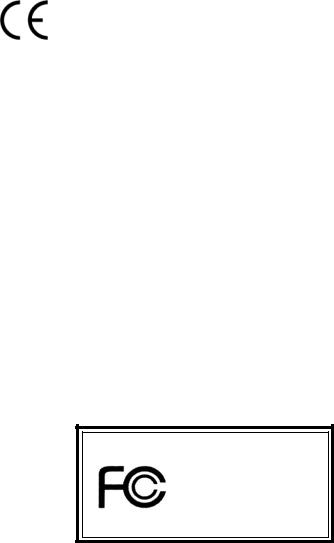
Manual Rev: 3.1
Release Date: Mar. 2002
FCC-B Radio Frequency Interference Statement
This equipment has been tested and found to comply with the limits for a class B digital device, pursuant to part 15 of the FCC rules. These limits are designed to provide reasonable protection against harmful interference when the equipment is operated in a commercial environment. This equipment generates, uses and can radiate radio frequency energy and, if not installed and used in accordance with the instruction manual, may cause harmful interference to radio communications. Operation of this equipment in a residential area is likely to cause harmful interference, in which case the user will be required to correct the interference at his own expense.
Notice 1
The changes or modifications not expressly approved by the party responsible for compliance could void the user’s authority to operate the equipment.
Notice 2
Shielded interface cables and A.C. power cord, if any, must be used in order to comply with the emission limits.
VOIR LA NOTICE D’INSTALLATION AVANT DE RACCORDER AU RESEAU.
Micro-Star International MS-6378
Testedtocomply
withFCCStandard
For Home or Office Use
ii
Edition
Mar. 2002
Copyright Notice
The material in this document is the intellectual property of MICRO-STAR INTERNATIONAL. We take every care in the preparation of this document, but no guarantee is given as to the correctness of its contents. Our products are under continual improvement and we reserve the right to make changes without notice.
Trademarks
All trademarks are the properties of their respective owners.
AMD, Athlon and Duron are registered trademarks of AMD Corporation. PS/2 and OS®/2 are registered trademarks of International Business Machines Corporation.
Windows® 95/98/2000/NT/ME/XP are registered trademarks of Microsoft Corporation.
Netware® is a registered trademark of Novell, Inc.
Award® is a registered trademark of Phoenix Technologies Ltd. AMI® is a registered trademark of American Megatrends Inc.
Revision History
Revision |
Revision History |
Date |
3.1Add JWOL1, JMDM1, JCASE1 Mar. 2002
iii

Safety Instructions
1.Always read the safety instructions carefully.
2.Keep this User’s Manual for future reference.
3.Keep this equipment away from humidity.
4.Lay this equipment on a reliable flat surface before setting it up.
5.The openings on the enclosure are for air convection hence protects the equipment from overheating. DO NOT COVER THE OPENINGS.
6.Make sure the voltage of the power source and adjust properly 110/220V before connecting the equipment to the power inlet.
7.Place the power cord such a way that people can not step on it. Do not place anything over the power cord.
8.Always Unplug the Power Cord before inserting any add-on card or module.
9.All cautions and warnings on the equipment should be noted.
10.Never pour any liquid into the opening that could damage or cause electrical shock.
11.If any of the following situations arises, get the equipment checked by a service personnel:
z The power cord or plug is damaged
z Liquid has penetrated into the equipment
z The equipment has been exposed to moisture
zThe equipment has not work well or you can not get it work according to User’s Manual.
zThe equipment has dropped and damaged
zIf the equipment has obvious sign of breakage
12.DO NOT LEAVE THIS EQUIPMENT IN AN ENVIRONMENT UNCONDITIONED,STORAGETEMPERATUREABOVE600C(1400F),IT MAY DAMAGE THE EQUIPMENT.
CAUTION: Danger of explosion if battery is incorrectly replaced. Replace only with the same or equivalent type recommended by the manufacturer.
iv
CONTENTS
Chapter 1. Getting Started ........................................................................ |
1-1 |
Mainboard Specification ...................................................................... |
1-2 |
Mainboard Layout ............................................................................... |
1-4 |
Quick Components Guide .................................................................... |
1-5 |
Chapter2.HardwareSetup ....................................................................... |
2-1 |
Central Processing Unit: CPU .............................................................. |
2-2 |
CPU Installation Procedures ......................................................... |
2-2 |
CPU Core Speed Derivation Procedure ......................................... |
2-4 |
CPU Clock Selection ...................................................................... |
2-4 |
Memory ................................................................................................ |
2-5 |
Introduction to SDRAM ............................................................... |
2-5 |
DIMM Module Combination ......................................................... |
2-6 |
Installing DIMM Modules ............................................................ |
2-6 |
Power Supply ....................................................................................... |
2-7 |
ATX 20-Pin Power Connector: JPWR1 .......................................... |
2-7 |
Back Panel ............................................................................................ |
2-8 |
Mouse Connector ......................................................................... |
2-8 |
Keyboard Connector ..................................................................... |
2-9 |
USB Connectors ............................................................................ |
2-9 |
Serial Port Connector: COM A .................................................... |
2-10 |
VGA DB 15 Pin Connector .......................................................... |
2-10 |
Parallel Port Connector: LPT1 ...................................................... |
2-11 |
LAN (RJ-45) Jack (Optional) ........................................................ |
2-12 |
Joystick/Midi Connector ............................................................. |
2-12 |
Audio Port Connectors ............................................................... |
2-12 |
Connectors ......................................................................................... |
2-13 |
Floppy Disk Drive Connector: FDD1 ........................................... |
2-13 |
Hard Disk Connectors: IDE1 & IDE2 ........................................... |
2-14 |
Fan Power Connectors: C_FAN1/S_FAN1 .................................. |
2-15 |
v
IrDA Infrared Module Header: JIR1 ............................................ |
2-16 |
CD-In Connector: JCD1 ............................................................... |
2-16 |
Front Panel Connectors: JFP1 & JFP2 ......................................... |
2-17 |
Front Panel Audio Connector: JAUD2 ........................................ |
2-18 |
Front USB Connector: JUSB1 ...................................................... |
2-19 |
Chassis Intrusion Switch Connector: JCASE1 ............................ |
2-19 |
Wake On Ring Connector: JMDM1 ............................................. |
2-20 |
Wake On LAN Connector: JWOL1 .............................................. |
2-20 |
Jumpers .............................................................................................. |
2-21 |
Clear CMOS Jumper: JBAT1 ........................................................ |
2-21 |
CPU Clock Selection Jumper: JFSB1 ............................................ |
2-22 |
Slots ................................................................................................... |
2-23 |
PCI Slots ...................................................................................... |
2-23 |
CNR (Communication Network Riser) Slot .................................. |
2-23 |
ISA Slot (Optional) ...................................................................... |
2-23 |
PCI Interrupt Request Routing .................................................... |
2-24 |
Chapter 3. BIOS Setup .............................................................................. |
3-1 |
Entering Setup ...................................................................................... |
3-2 |
Control Keys ................................................................................. |
3-2 |
Getting Help .................................................................................. |
3-3 |
The Main Menu ................................................................................... |
3-4 |
Standard CMOS Features .................................................................... |
3-6 |
Advanced BIOS Features .................................................................... |
3-8 |
Advanced Chipset Features ............................................................... |
3-12 |
Integrated Peripherals ........................................................................ |
3-16 |
Power Management Setup ................................................................. |
3-21 |
PnP/PCI Configurations ..................................................................... |
3-26 |
PC Health Status ................................................................................ |
3-29 |
Frequency/Voltage Control ................................................................ |
3-30 |
Load Fail-Safe/Optimized Defaults ..................................................... |
3-31 |
vi
Set Supervisor/User Password ........................................................... |
3-32 |
Glossary .................................................................................................... |
G-1 |
vii
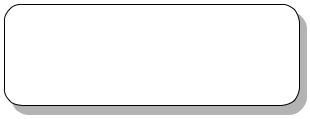
|
Getting Started |
|
|
|
1 |
Getting Started |
|
|
Thank you for purchasing the MS-6378 (v3.X) Micro-ATX mainboard. The MS-6378 (v3.X) is a high-performance computer mainboard based on VIA® Apollo KLE133 (VT8361+VT82C686B) chipset for optimal system efficiency. Designed to fit the advanced AMD® Athlon™, Athlon™ XP and Duron™ processors in the 462 pin package, the motherboard provides an inexpensive and professional desktop platform solution.
TOPICS |
|
Mainboard Specification |
1-2 |
Mainboard Layout |
1-4 |
Quick Components Guide |
1-5 |
1-1

Chapter 1
Mainboard Specification
CPU
 Supports Socket 462 for AMD® Duron™/Athlon™ /Athlon™ XP processors
Supports Socket 462 for AMD® Duron™/Athlon™ /Athlon™ XP processors
 Supports Athlon XP 1900+ MHz and higher processor
Supports Athlon XP 1900+ MHz and higher processor
Chipset
 VIA® VT8361 chipset (552 BGA)
VIA® VT8361 chipset (552 BGA)
-FSB@200/266MHz
-Integrated Trident Blade 2D/3D video accelerator
-PCI advanced high performance memory controller
-Supports PC100/133 SDRAM, VCM & ESDRAM technology
 VIA® VT686B chipset (352 BGA)
VIA® VT686B chipset (352 BGA)
-Enhanced Power Management Features
-Integrated Super I/O (FDC, LPT, COM 1/2 and IR)
-Dual bus Master IDE Ultra DMA 33/66/100
-Integrated Hardware Soundblaster
-Direct Sound AC97 Audio
-ACPI
Clock Generator
 Supports 100/133MHz clocks
Supports 100/133MHz clocks
MainMemory
 Supports four memory banks using 168-pin unbuffered DIMM
Supports four memory banks using 168-pin unbuffered DIMM
 Supports a maximum memory size of 1GB (256 MB DRAM technology)
Supports a maximum memory size of 1GB (256 MB DRAM technology)  Supports 3.3V SDRAM DIMM
Supports 3.3V SDRAM DIMM
Slots
 Three 32-bit Master PCI Bus slots (support 3.3V/5V PCI bus interface)
Three 32-bit Master PCI Bus slots (support 3.3V/5V PCI bus interface)
 One CNR (Communication Network Riser) slot
One CNR (Communication Network Riser) slot  One ISA slot (optional)
One ISA slot (optional)
On-BoardIDE
 An IDE controller on the VIA® VT82C686B chipset provides IDE HDD/CDROM with PIO, Bus Master and Ultra DMA 33/66/100 operation modes
An IDE controller on the VIA® VT82C686B chipset provides IDE HDD/CDROM with PIO, Bus Master and Ultra DMA 33/66/100 operation modes  Can connect up to four IDE devices
Can connect up to four IDE devices
1-2

Getting Started
On-Board Peripherals
 On-Board Peripherals include:
On-Board Peripherals include:
-1 floppy port supports 2 FDDs with 360K, 720K, 1.2M, 1.44M and 2.88Mbytes
-1 serial port (COM A)
-1 parallel port supports SPP/EPP/ECP mode
-4 USB ports (Rear * 2/ Front * 2)
-1 IrDA connector for SIR/CIR/FIR/ASKIR/HPSIR
-1 VGA port
-1 Audio/Game port
Network(Optional)
 ADMtek AN983B
ADMtek AN983B
Audio
 Audio controller integrated in 686B chipset
Audio controller integrated in 686B chipset  Software audio codec Realtek ALC101T
Software audio codec Realtek ALC101T
- Onboard Front Audio Pin Header
BIOS
 The mainboard BIOS provides “Plug & Play” BIOS which detects the peripheral devices and expansion cards of the board automatically.
The mainboard BIOS provides “Plug & Play” BIOS which detects the peripheral devices and expansion cards of the board automatically.
 The mainboard provides a Desktop Management Interface (DMI) function which records your mainboard specifications.
The mainboard provides a Desktop Management Interface (DMI) function which records your mainboard specifications.
Dimension
 Micro-ATX Form Factor: 24.4 cm (L) x 21.5 cm (W)
Micro-ATX Form Factor: 24.4 cm (L) x 21.5 cm (W)
Mounting
 6 mounting holes
6 mounting holes
Others
 Suspend to Disk S4/S3
Suspend to Disk S4/S3
 Plug and Play function
Plug and Play function
 Supports PCI 2.2
Supports PCI 2.2
 Hardware Monitoring (optional)
Hardware Monitoring (optional)
 Modem (External/Internal) Ring Wake up Function
Modem (External/Internal) Ring Wake up Function
 LAN Wake up Function
LAN Wake up Function
1-3
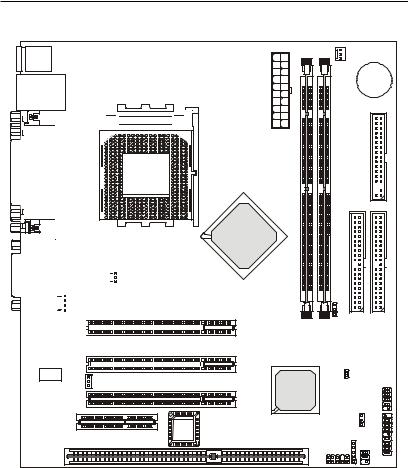
Chapter 1
Mainboard Layout
Top : mouse
Bottom: keyboard
Top: LAN Jack(optional) Bottom: USB
ports


 SOCKET 462
SOCKET 462 


Top : Parallel Port |
Bottom: |
COM Port & |
VGA Port |
|
|
|
|
|
|
|
|
|
|
|
|
|
|
|
|
|
|
|
|
|
|
|
|
|
|
|
|
|
|
|
|
|
|
|
|
|
|
|
|
|
|
|
|
|
|
Top : |
|
|
|
|
|
|
|
|
|
|
|
|
|
|
|
|
|
|
|
|
|
Game |
port |
|
|
|
S_FAN1 |
|
|
|
|
||||||
|
|
|
|
|
|
|
|
ADMtek |
|
|
|
|||||||||
|
|
|
|
|
|
|
|
|
|
|
|
|
|
|
|
|||||
|
|
|
|
|
Bottom: |
|
|
|
|
|
|
|
AN983B |
|
|
|
||||
|
|
|
|
Line-Out |
|
|
|
|
|
|
|
|
||||||||
|
|
|
|
|
|
|
|
|
|
(optional) |
|
|
|
|||||||
|
|
|
|
|
|
|
|
|
||||||||||||
|
|
|
|
Line-In |
|
|
|
|
|
|
|
|
|
|
||||||
|
|
|
|
|
|
|
|
|
|
|
|
|
|
|
|
|||||
|
|
|
|
Mic |
|
|
|
JCD1 |
|
|
||||||||||
|
|
|
|
|
|
|
|
|
|
|
|
|
|
|
|
PCI Slot 1 |
||||
|
|
|
|
|
|
|
|
|
|
|
|
|
|
|
|
|||||
|
|
|
|
|
|
|
|
|
|
|
|
|
|
|
|
|
|
|
|
|
|
|
|
|
|
|
|
|
|
|
|
|
|
|
|
|
PCI Slot 2 |
||||
|
|
|
|
|
|
|
|
|
|
|
|
|
|
|
|
|||||
|
|
|
|
|
|
|
|
|
|
|
|
|
|
|
|
|
|
|
|
|
Codec |
JWOL1 |
PCI Slot 3 |
|
CNR
BIOS
ISA Slot
(optional)
ATX SupplyPower |
|
C_FAN1 |
|
BATT |
|
|
|
+ |
DIMM2 |
DIMM1 |
FDD1 |
VIA
VT8361
|
|
|
IDE1 |
|
|
|
|
IDE2 |
|
|
|
||||||||
|
|
|
|
|
|
|
|
|
|
|
|
|
|
|
|
|
|
|
|
JFSB1
VIA |
JCASE1 |
JUSB1 |
VT82C686B |
|
|
|
JBAT1 |
|
|
JFP2 |
|
|
JMDM1 |
|
|
JIR1 |
|
|
JAUD2 |
|
|
|
JFP1 |
MS-6378 (v3.X) Micro-ATX Mainboard
1-4
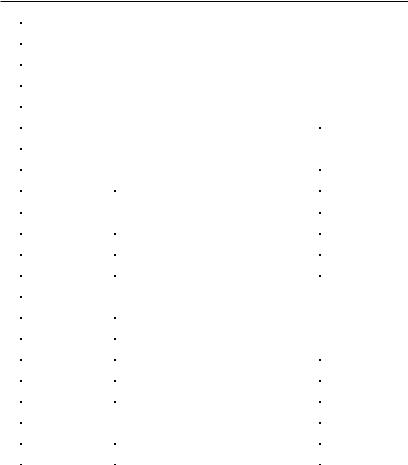
Getting Started
Quick Components Guide
Component |
Function |
Reference |
|
|
|
DIMM 1~2 |
Installing memory modules |
See p. 2-5~2-6 |
|
|
|
Socket 462 |
Installing CPU |
See p. 2-2~2-3 |
|
|
|
C_FAN1 |
Connecting to CPUFAN |
See p. 2-15 |
|
|
|
S_FAN1 |
Connecting to SYSFAN |
See p. 2-15 |
|
|
|
ATX Power Supply |
Installing power supply |
See p. 2-7 |
|
|
|
IDE1& IDE2 |
Connecting to IDE hard disk drive |
See p.2-14 |
|
|
|
FDD1 |
Connecting to floppy disk drive |
See p.2-13 |
|
|
|
JUSB1 |
Connecting to USB interfaces |
See p. 2-19 |
|
|
|
JCASE1 |
Connecting to chassis intrusion switch |
See p. 2-19 |
|
|
|
PCI Slot 1~3 |
Installing expansion cards |
See p. 2-23 |
|
|
|
CNR Slot |
Installing CNR cards |
See p. 2-23 |
|
|
|
ISA Slot |
Installing ISA cards |
See p. 2-23 |
|
|
|
JFP1/2 |
Connecting to the case |
See p. 2-17 |
|
|
|
JIR1 |
Connecting to IrDA infrared module |
See p. 2-16 |
|
|
|
JAUD2 |
Connecting to Audio ports |
See p. 2-18 |
|
|
|
JMDM1 |
Connecting to modem module |
See p. 2-20 |
|
|
|
JWOL1 |
Connecting to LAN card |
See p. 2-20 |
|
|
|
JBAT1 |
Clearing CMOS data |
See p. 2-21 |
|
|
|
JFSB1 |
Setting CPU Front Side Bus frequency |
See p. 2-22 |
|
|
|
JCD1 |
Connecting to CD-ROM audio connector |
See p. 2-16 |
|
|
|
1-5
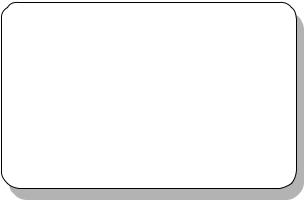
|
Hardware Setup |
|
|
|
2 |
Hardware Setup |
|
|
This chapter provides you with the information about hardware setup procedures. While doing the installation, be careful in holding the components and follow the installation procedures. For some components, if you install in the wrong orientation, the components will not work properly.
Use a grounded wrist strap before handling computer components. Static electricity may damage the components.
TOPICS |
|
Central Processing Unit: CPU |
2-2 |
Memory |
2-5 |
Power Supply |
2-7 |
Back Panel |
2-8 |
Connectors |
2-13 |
Jumpers |
2-21 |
Slots |
2-23 |
2-1
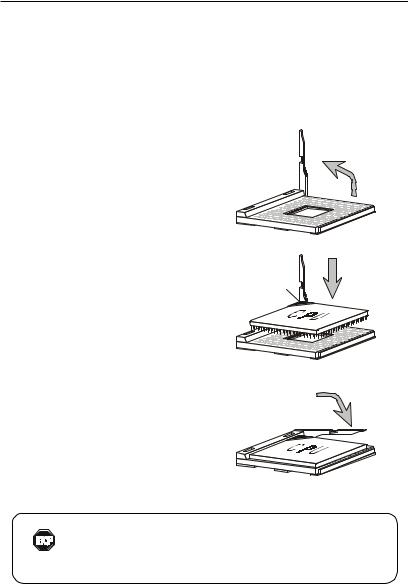
Chapter 2
Central Processing Unit: CPU
The mainboard supports AMD® Athlon™, Athlon™ XP and Duron™ processors in the 462 pin package. The mainboard uses a CPU socket called Socket A for easy CPU installation. When you are installing the CPU, make sure the CPU has a heat sink and a cooling fan attached on the top to prevent overheating. If you do not find the heat sink and cooling fan, contact your dealer to purchase and install them before turning on the computer.
CPU Installation Procedures
1.Pull the lever sideways away from the socket. Then, raise the lever up to a 90-degree angle.
2.Look for the cut edge. The cut edge should point towards the lever pivot. The CPU will only fit in the correct orientation.
Open Lever
Sliding
Plate
Cut edge
3. Hold the CPU down firmly, and |
Close |
Lever |
|
then close the lever to com- |
|
plete the installation. |
|
Overheating will seriously damage the CPU and system, always make sure the cooling fan can work properly to
WARNING! protect the CPU from overheating.
2-2

Hardware Setup
WARNING! Thermal Issue for CPU
As processor technology pushes to faster speeds and higher performance, thermal management becomes increasingly crucial when building computer systems. Maintaining the proper thermal environment is key to reliable operation. As such, the processor must be maintained in the specified thermal requirements.
AMD Athlon™/Duron™/Athlon™ XP processor with a speed of 600MHz and above requires LARGER heatsink and fan. You also need to add thermal grease between the CPU and heatsink to improve heat dissipation. Then, make sure that the CPU and heatsink are securely fastened and in good contact with each other. These are needed to prevent damaging the processor and ensuring reliable operation. If you want to get more information on the proper cooling, you can visit AMD’s website for reference.
2-3
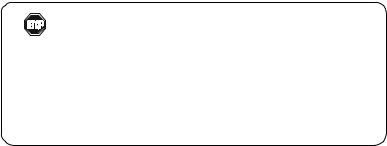
Chapter 2
CPU Core Speed Derivation Procedure
If |
CPUClock |
= |
100MHz |
then |
Core/Bus ratio |
= |
7 |
CPU core speed |
= |
Host Clock x Core/Bus ratio |
|
|
|
= |
100MHzx7 |
|
|
= |
700MHz |
CPU Clock Selection
To make a 100MHz CPU run at 100MHz or a 133MHz CPU run at 133MHz, you need to adjust the CPU clock frequency through the jumper JFSB1.
For more information on the issue, refer to CPU Clock Selection Jumper: JFSB1 later in this chapter.
Overclocking
This motherboard is designed to support overclocking. WARNING! However, please make sure your components are able to tolerate such abnormal setting, while doing overclocking.
Any attempt to operate beyond product specifications is not recommended. We do not guarantee the damages or risks caused by inadequate operation or beyond product specifications.
2-4
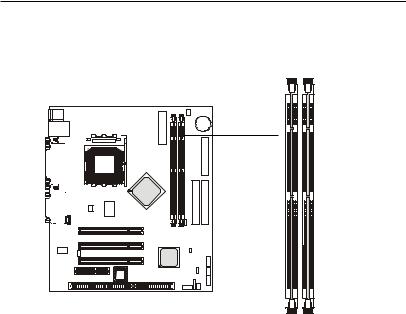
Hardware Setup
Memory
The mainboard provides 2 sockets for 168-pin unbuffered SDRAM DIMM (Double In-Line Memory Module) modules and supports the memory size up to 1 GB. The socket supports 256MB technology.
DIMM Slots
(DIMM 1~2)
Introduction to SDRAM
Synchronous DRAM (SDRAM) is a type of dynamic RAM memory chip that has been widely used starting in the latter part of the 1990s. SDRAMs are based on standard dynamic RAM chips, but have sophisticated features that make them considerably faster. First, SDRAM chips are fast enough to be synchronized with the CPU's clock, which eliminates wait states. Second, the SDRAM chip is divided into two cell blocks, and data is interleaved between the two so that while a bit in one block is being accessed, the bit in the other is being prepared for access. This allows SDRAM to burst the second and subsequent, contiguous characters at a rate of 10ns, compared to 60ns for the first character.
SDRAM provides 800 MBps or 1 GBps data transfer depending on whether the bus is 100MHz or 133MHz.
2-5
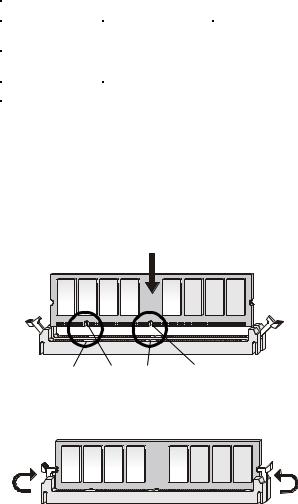
Chapter 2
DIMM Module Combination
Install at least one DIMM module on the slots. Memory modules can be installed on the slots in any order. You can install either singleor doublesided modules to meet your own needs.
Memory modules can be installed in any combination as follows:
Slot |
Memory Module |
Total Memory |
|
|
|
DIMM 1 |
S/D |
32MB~512MB |
(Bank 0 & 1) |
|
|
DIMM 2 |
S/D |
32MB~512MB |
(Bank 2 & 3) |
|
|
Maximum System Memory Supported |
32MB~1GB |
|
|
|
|
S: Single Side |
D: Double Side |
|
Installing DIMM Modules
The DIMM slot has 2 Notch Keys “VOLT and DRAM”. The module will only fit in the right orientation.
1.Insert the DIMM memory module vertically into the DIMM slot. Then push it in.
DRAM notch VOLT notch
2. The plastic clip at each side of the DIMM slot will automatically close.
2-6
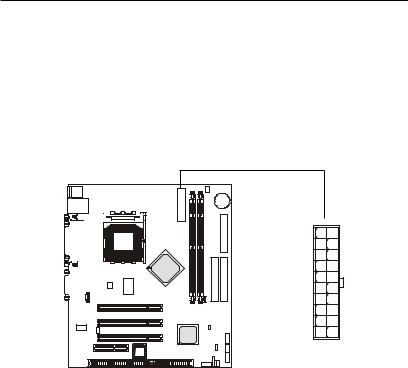
Hardware Setup
Power Supply
The mainboard supports ATX power supply for the power system. Before inserting the power supply connector, always make sure that all components are installed properly to ensure that no damage will be caused.
ATX 20-Pin Power Connector: JPWR1
This connector allows you to connect to an ATX power supply. To connect to the ATX power supply, make sure the plug of the power supply is inserted in the proper orientation and the pins are aligned. Then push down the power supply firmly into the connector.
10 |
20 |
|
JPWR1 |
1 |
11 |
JPWR1 Pin Definition
PIN |
SIGNAL |
PIN |
SIGNAL |
1 |
3.3V |
11 |
3.3V |
2 |
3.3V |
12 |
-12V |
3 |
GND |
13 |
GND |
4 |
5V |
14 |
PS_ON |
5 |
GND |
15 |
GND |
6 |
5V |
16 |
GND |
7 |
GND |
17 |
GND |
8 |
PW_OK |
18 |
-5V |
9 |
5V_SB |
19 |
5V |
10 |
12V |
20 |
5V |
|
|
|
|
2-7
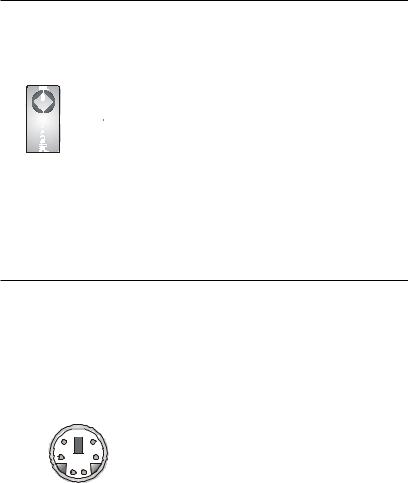
Chapter 2
Back Panel
The Back Panel provides the following connectors:
Mouse |
LAN |
Parallel |
Midi/Joystick |
||
(optional) |
|||||
|
|
||||
|
|
|
|
|
|
|
|
|
|
|
|
|
|
|
|
|
|
|
|
|
|
|
|
|
|
|
|
|
|
|
|
|
|
|
|
|
|
|
|
|
|
|
|
|
|
|
|
|
|
|
|
|
|
Keyboard USB |
COM |
VGA |
L-out L-in MIC |
Mouse Connector
The mainboard provides a standard PS/2® mouse mini DIN connector for attaching a PS/2® mouse. You can plug a PS/2® mouse directly into this connector. The connector location and pin assignments are as follows:
6 












 5
5
4 |
3 |
2 1
PS/2 Mouse (6-pin Female)
Pin Definition
PIN |
SIGNAL |
DESCRIPTION |
1 |
Mouse DATA |
Mouse DATA |
2 |
NC |
Noconnection |
3 |
GND |
Ground |
4 |
VCC |
+5V |
5 |
Mouse Clock |
Mouse clock |
6 |
NC |
Noconnection |
|
|
|
2-8
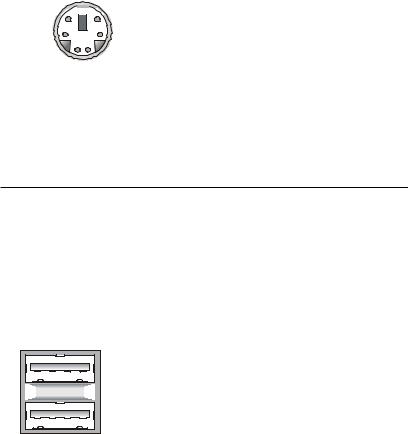
Hardware Setup
Keyboard Connector
The mainboard provides a standard PS/2® keyboard mini DIN connector for attaching a PS/2® keyboard. You can plug a PS/2® keyboard directly into this connector.
Pin Definition
6 











 5
5
4 |
3 |
2 1
PS/2 Keyboard (6-pin Female)
PIN |
SIGNAL |
DESCRIPTION |
1 |
Keyboard DATA |
Keyboard DATA |
2 |
NC |
Noconnection |
3 |
GND |
Ground |
4 |
VCC |
+5V |
5 |
Keyboard Clock |
Keyboard clock |
6 |
NC |
Noconnection |
|
|
|
USB Connectors
The mainboard provides a UHCI (Universal Host Controller Interface) Universal Serial Bus root for attaching USB devices such as keyboard, mouse or other USB-compatible devices. You can plug the USB device directly into the connector.
1 |
2 |
3 |
4 |
5 |
6 |
7 |
8 |
USB Ports
USB Port Description
PIN |
SIGNAL |
DESCRIPTION |
1 |
VCC |
+5V |
2 |
-Data 0 |
Negative Data Channel 0 |
3 |
+Data0 |
Positive Data Channel 0 |
4 |
GND |
Ground |
5 |
VCC |
+5V |
6 |
-Data 1 |
Negative Data Channel 1 |
7 |
+Data 1 |
Positive Data Channel 1 |
8 |
GND |
Ground |
|
|
|
2-9
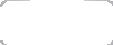
Chapter 2
Serial Port Connector: COM A
The mainboard offers one 9-pin male DIN connector as serial port COM A. The port is a 16550A high speed communication port that sends/receives 16 bytes FIFOs. You can attach a serial mouse or other serial devices directly to it.
|
|
|
|
|
|
|
Pin Definition |
||
1 |
2 3 |
4 |
5 |
|
|
|
|
||
|
PIN |
SIGNAL |
DESCRIPTION |
||||||
|
|
|
|
|
|
1 |
DCD |
Data Carry Detect |
|
|
|
|
|
|
|
||||
|
|
|
|
|
|
2 |
SIN |
Serial In or Receive Data |
|
|
|
|
|
|
|
||||
|
|
|
|
|
|
3 |
SOUT |
Serial Out or Transmit Data |
|
|
|
|
|
|
|
4 |
DTR |
Data Terminal Ready) |
|
6 |
7 |
8 |
9 |
|
|||||
|
5 |
GND |
Ground |
||||||
9-Pin Male DIN Connector |
|||||||||
6 |
DSR |
Data Set Ready |
|||||||
|
|
|
|
|
|
7 |
RTS |
Request To Send |
|
|
|
|
|
|
|
8 |
CTS |
Clear To Send |
|
|
|
|
|
|
|
9 |
RI |
Ring Indicate |
|
|
|
|
|
|
|
|
|
|
|
VGA DB 15 Pin Connector
One DB 15-pin VGA connector is supplied for connection to a VGA monitor.
|
|
|
Pin Definition |
|
|
Analog Video Display Connector (DB-15S) |
|
|
|
PIN |
SIGNAL DESCRIPTION |
5 |
1 |
1 |
Red |
2 |
Green |
||
|
|
3 |
Blue |
|
|
4 |
Not used |
|
|
5 |
Ground |
|
|
6 |
Ground |
|
|
7 |
Ground |
15 |
11 |
8 |
Ground |
|
|
9 |
Power |
DB 15-Pin Female Connector |
10 |
Ground |
|
|
|
11 |
Not used |
|
|
12 |
SDA |
|
|
13 |
Horizontal Sync |
|
|
14 |
Vertical Sync |
|
|
15 |
SCL |
2-10
