Msi MS-7383 series user Manual

G31M2 Series
MS-7383 ( V1.X / V2.X ) Mainboard
i

Copyright Notice
The material in this document is the intellectual property of M ICRO-STAR INTERNATIONAL. We take every care in the preparation of this document, but no guarantee is given as to the correctness of its contents. Our products are under continual improvement and we reserve the right to make changes without notice.
Trademarks
All trademarks are the properties of their respective owners.
NVIDIA, the NVIDIA logo, DualNet, and nForce are registered trademarks or trademarks of NVIDIA Corporation in the United States and/or other countries.
AMD, Athlon™, Athlon™ XP, Thoroughbred™, and Duron™ are registered trademarks of AMD Corporation.
Intel® and Pentium® are registered trademarks of Intel Corporation.
PS/2 and OS®/2 are registered trademarks of International Business Machines Corporation.
Windows® 98/2000/NT/XP/Vista are registered trademarks of Microsoft Corporation. Netware® is a registered trademark of Novell, Inc.
Award® is a registered trademark of Phoenix Technologies Ltd. AMI® is a registered trademark of American Megatrends Inc.
Revision History
Revision |
Revision History |
Date |
V1.0 / V2.0 |
First release |
July 2007 |
V1.0 / V2.1 |
Add 1394 for V2.1 |
August 2007 |
Technical Support
If a problem arises with your system and no solution can be obtained from the user’s manual, please contact your place of purchase or local distributor. Alternatively, please try the following help resources for further guidance.
 Visit the MSI website for FAQ, technical guide, BIOS updates, driver updates, and other inf ormation: ht tp://global.msi.com.tw/index.php ? func=faqIndex
Visit the MSI website for FAQ, technical guide, BIOS updates, driver updates, and other inf ormation: ht tp://global.msi.com.tw/index.php ? func=faqIndex
 Contact our technical staff at: http://support.msi.com.tw/
Contact our technical staff at: http://support.msi.com.tw/
ii
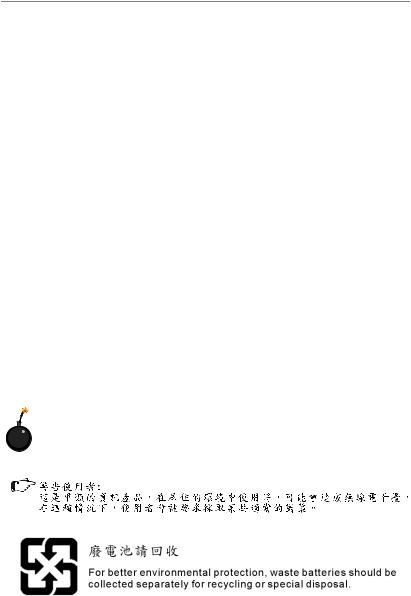
Safety Instructions
1.Always read the safety instructions carefully.
2.Keep this User’s Manual for future reference.
3.Keep this equipment away from humidity.
4.Lay this equipment on a reliable flat surface before setting it up.
5.The openings on the enclosure are for air convection hence protects the equipment from overheating. DO NOT COVER THE OPENINGS.
6.Make sure the voltage of the power source and adjust properly 110/220V before connecting the equipment to the power inlet.
7.Place the power cord such a way that people can not step on it. Do not place anything over the power cord.
8.Always Unplug the Power Cord before inserting any add-on card or module.
9.All cautions and warnings on the equipment should be noted.
10.Never pour any liquid into the opening that could damage or cause electrical shock.
11.If any of the following situations arises, get the equipment checked by a service personnel:
†The power cord or plug is damaged.
†Liquid has penetrated into the equipment.
†The equipment has been exposed to moisture.
†The equipment has not work well or you can not get it work according to User’s Manual.
†The equipment has dropped and damaged.
†The equipment has obvious sign of breakage.
12.DONOT LEAVETHIS EQUIPMENT INANENVIRONMENT UNCONDITIONED, STORAGE TEMPERATURE ABOVE 600 C (1400F), IT MAYDAMAGE THE EQUIPMENT.
CAUTION: Danger of explosion if battery is incorrectly replaced. Replace only with the same or equivalent type recommended by the manufacturer.
iii
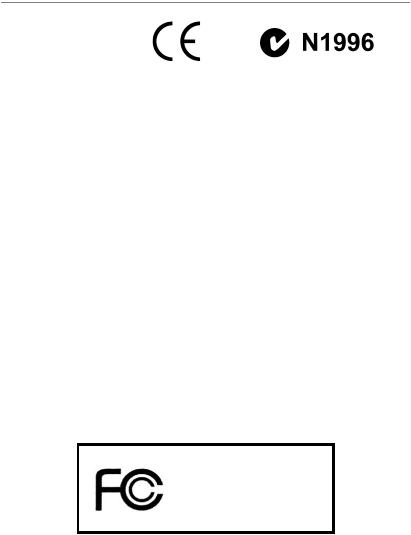
FCC-B Radio Frequency Interference Statement
This equipment has been tested and found to comply with the limits for a Class B digital device, pursuant to Part
15 of the FCC Rules. These limits are designed to provide reasonable protection against harmful interference in a residential installation. This equipment generates, uses and can radiate radio frequency energy and, if not installed and used in accordance with the instructions, may cause harmful interference to radio communications. However, there is no guarantee that interference will not occur in a particular installation. If this equipment does cause harmful interference to radio or television reception, which can be determined by turning the equipment off and on, the user is encouraged to try to correct the interference by one or more of the measures listed below.
†Reorient or relocate the receiving antenna.
†Increase the separation between the equipment and receiver.
†Connect the equipment into an outlet on a circuit different from that to which the receiver is connected.
†Consult the dealer or an experienced radio/television technician for help.
Notice 1
The changes or modifications not expressly approved by the party responsible for compliance could void the user’s authority to operate the equipment.
Notice 2
Shielded interface cables and A.C. power cord, if any, must be used in order to comply with the emission limits.
VOIR LANOTICE D’INSTALLATIONAVANT DE RACCORDER AU RESEAU.
Micro-Star International
MS-7383
This device complies with Part 15 of the FCC Rules. Operation is subject to the following two conditions:
(1)this device may not cause harmful interference, and
(2)this device must accept any interference received, including interference that may cause undesired operation.
iv
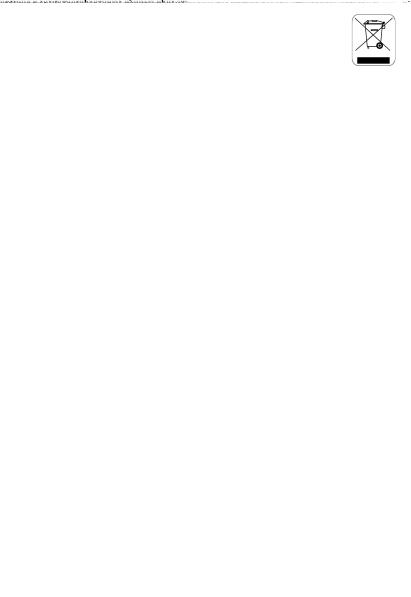
WEEE (Waste Electrical and Electronic Equipment) Statement
v

vi

vii
|
CONTENTS |
|
Copyright |
Notice .............................................................................................................. |
ii |
Trademarks ....................................................................................................................... |
ii |
|
Revision |
History .............................................................................................................. |
ii |
Technical |
Support ........................................................................................................... |
ii |
Safety Instructions ......................................................................................................... |
iii |
|
FCC-B Radio Frequency Interference Statement ........................................................ |
iv |
|
WEEE (Waste Electrical and Electronic Equipment) Statement .................................... |
v |
|
Chapter 1. Getting Started .................................................................................... |
1-1 |
|
Mainboard Specifications ................................................................................... |
1-2 |
|
Mainboard Layout ................................................................................................ |
1-4 |
|
Packing Checklist ................................................................................................. |
1-4 |
|
Chapter 2. Hardware Setup .................................................................................. |
2-1 |
|
Quick Components Guide .................................................................................... |
2-2 |
|
CPU (Central Processing Unit) ............................................................................ |
2-4 |
|
Memory................................................................................................................. |
2-7 |
|
Power Supply .................................................................................................... |
2-12 |
|
Back Panel .......................................................................................................... |
2-13 |
|
Connectors ........................................................................................................ |
2-15 |
|
Jumpers .............................................................................................................. |
2-23 |
|
Slots |
................................................................................................................... |
2-24 |
Chapter 3. BIOS Setup ............................................................................................ |
3-1 |
|
Entering Setup ..................................................................................................... |
3-2 |
|
The Main Menu ..................................................................................................... |
3-4 |
|
Standard CMOS Features ................................................................................... |
3-6 |
|
Advanced BIOS Features ................................................................................... |
3-9 |
|
Integrated Peripherals ....................................................................................... |
3-12 |
|
Power Management Setup ............................................................................... |
3-14 |
|
PNP/PCI Configurations ..................................................................................... |
3-17 |
|
H/W Monitor ........................................................................................................ |
3-19 |
|
Frequency/Voltage Control ............................................................................... |
3-20 |
|
Load Fail-Safe/ Optimized Defaults ................................................................. |
3-23 |
|
BIOS Setting Password ..................................................................................... |
3-24 |
|
Appendix A. Realtek ALC888 Audio ................................................................... |
A-1 |
|
Installing the Realtek HD Audio Driver ................................................................ |
A-2 |
|
Software Configuration ...................................................................................... |
A-4 |
|
Hardware Setup ................................................................................................ |
A-19 |
|
viii
Appendix B. Dual Core Center |
............................................................................. B-1 |
Activating Dual Core Center ............................................................................... |
B-2 |
Main ...................................................................................................................... |
B-3 |
DOT (Dynamic OverClocking) ............................................................................. |
B-5 |
Clock ..................................................................................................................... |
B-6 |
Voltage ................................................................................................................. |
B-7 |
FAN Speed ........................................................................................................... |
B-8 |
Temperature ......................................................................................................... |
B-9 |
User Profile ........................................................................................................ |
B-10 |
ix
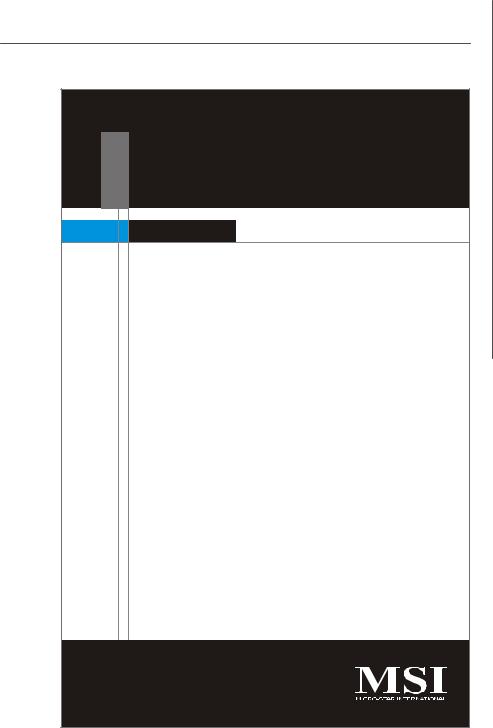
Getting Started
Chapter 1
Getting Started
Thank you for choosing the G31M2 Series (MS-7383 V1.X / V2.X) Micro ATX mainboard. The G31M2 Series mainboards are based on Intel® G31 & ICH7 chipsets for optimal system efficiency. Designed to fit the advanced Intel® Core 2 processor, the G31M2 Series deliver a high performance and professional desktop platform solution.
1-1

MS-7383 Mainboard
Mainboard Specifications
 Processor Support
Processor Support
-Intel® Core 2 Quad, Core 2 Duo, Pentium Dual-Core E2XXX and Celeron 440/430/420 in the LGA775 package.
-Intel® Yorkfield, Wolfdale.
(For the latest information about CPU, please visit http://global. msi.com.tw/index.php?func=cpuform)
Supported FSB
- 1333/1066/ 800 MHz
Chipset
-North Bridge: Intel® G31 chipset
-South Bridge: Intel® ICH7 chipset
Memory Support
-DDR2 800/ 667 SDRAM (4GB Max)
-4 DDR2 DIMMs (240pin / 1.8V)
(For more information on compatible components, please visit http://global.msi.com.tw/index.php?func=testreport)
 LAN
LAN
- Supports PCIE LAN 10/100/1000 Fast Ethernet by Realtek 8111B
 Audio
Audio
-Chip integrated by Realtek® ALC888
-Flexible 8-channel audio with jack sensing
-Compliant with Azalia 1.0 Spec
-Meet Microsoft Vista Premium SPEC
 IDE
IDE
-1 IDE port by ICH7
-Supports Ultra DMA 66/100 mode
-Supports PIO, Bus Master operation mode
 SATA
SATA
-4 SATA II ports by ICH7
-Supports storage and data transfers at up to 3Gb/s
Floppy
-1 floppy port
-Supports 1 FDD with 360KB, 720KB, 1.2MB, 1.44MB and 2.88MB
1-2

Getting Started
Connectors
 Back panel
Back panel
-1 PS/2 mouse port
-1 PS/2 keyboard port
-4 USB 2.0 ports
-1 VGA port
-1 DVI-D port (optional)
-1 LAN jack
-6 flexible audio jacks
-1 Serial port (COM1)
-1 IEEE1394 port (optional for V2.X)
 On-Board Pinheaders/ Connectors
On-Board Pinheaders/ Connectors
-1 Front Panel Audio pinheader
-1 CD-In pinheader
-1 SPDIF-Out pinheader
-2 USB 2.0 pinheaders
-1 Chassis Intrusion Switch pinheader
-1 Parallel port supporting SPP/EPP/ECP mode pinheader
-1 Serial port pinheader (for V2.X)
-1 IEEE1394 pinheader (optional for V2.X)
Slots
-1 PCI Express x16 slot (If your mainboard has the DVI port, this PCIE slot can only support up to x8(2.0GB/s) transfer rate.
-1 PCI Express x1 slot (for V1.X)
-2 PCI slots (for V1.X)
-3 PCI slots (for V2.X)
-Support 3.3V/ 5V PCI bus Interface
TPM (optional)
- Supports TPM
Form Factor
-M-ATX (23cm X 24.4cm, for V1.X)
-M-ATX (24.4cm X 24.4cm, for V2.X)
Mounting
-6 mounting holes (for V1.X)
-8 mounting holes (for V2.X)
1-3

MS-7383 Mainboard |
|
|
|
|
|
|
|
|
|
||||
Mainboard Layout |
|
|
|
|
|
|
|
|
|
||||
Top : mouse |
|
|
|
|
|
CPUFAN1 |
|
|
|
|
|
|
|
Bottom: keyboard |
|
|
|
|
|
|
|
|
|
|
|
||
|
|
|
|
|
|
|
|
|
|
|
|
|
|
Com Port |
|
|
|
|
|
|
|
|
|
|
|
|
|
Top : VGA Port |
|
|
|
|
|
|
|
|
|
|
|
|
|
Bottom: DVI Port (optional) |
|
|
|
|
|
|
|
|
|
|
|||
|
|
|
|
JPW1 |
|
|
|
|
|
|
|
|
|
USB ports |
|
|
|
|
|
|
|
|
|
|
|
|
|
|
|
|
|
|
Intel |
|
|
|
|
|
|
1 |
|
|
|
|
|
|
G31 |
|
|
|
|
|
|
ATX |
|
Top: LAN Jack |
|
|
|
|
|
|
|
|
|
|
|
|
|
|
|
|
|
|
|
|
|
|
|
|
|
|
|
Bottom: USB ports |
RTL8111B |
|
|
|
|
|
|
|
|
|
|
||
|
|
SYSFAN1 |
|
|
|
|
|
|
|
|
|
||
|
|
|
|
|
|
|
|
|
|
|
|
|
|
T:Line-In |
|
|
|
|
|
|
|
|
|
|
|
|
|
M:Line-Out |
T1 |
JSP1 |
|
|
|
|
|
|
|
|
|
|
|
B:Mic |
|
|
|
|
|
|
|
|
|
|
|||
T:RS-Out |
JLP |
|
|
s ilicon |
|
|
|
|
|
|
|
|
|
M:CS-Out |
|
|
image |
|
|
|
|
|
|
|
|
|
|
B:SS-Out |
|
|
|
1364A |
|
|
|
|
|
|
|
|
|
|
|
optional |
|
|
|
|
|
|
|
|
|
||
|
|
|
PCI_E1 |
|
|
|
1 |
2 |
3 |
4 |
|
|
|
|
|
|
|
|
|
DIMM |
DIMM |
DIMM |
DIMM |
SYSFAN2 |
|
||
|
|
|
PCI_E2 |
BATT |
|
|
IDE1 |
||||||
|
|
|
|
|
|
|
|
|
|
|
|
|
|
JCI 1 |
|
|
|
|
+ |
|
|
|
|
|
|
|
|
|
|
|
PCI 1 |
|
|
|
Intel |
|
|
SATA4 |
SATA3 |
|
|
|
|
|
|
|
|
|
|
|
|
|
|
|
|
|
|
|
|
|
|
|
ICH7 |
|
|
|
|
|
|
|
|
|
PCI 2 |
|
|
|
|
|
|
SATA1 |
SATA2 |
|
|
|
JAUD1 |
CD_IN1 |
FDD1 |
JUSB2 |
JUSB1 |
|
JFP1 |
JFP2 |
|
|
|||
|
|
JBAT1 |
JSPI1 |
|
|||||||||
|
|
|
|
|
|||||||||
|
|
|
|
|
|
|
|
|
|
|
|
||
G31M2 Series (MS-7383 v1.X) M-ATX Mainboard |
|
|
|||||||||||
1-4
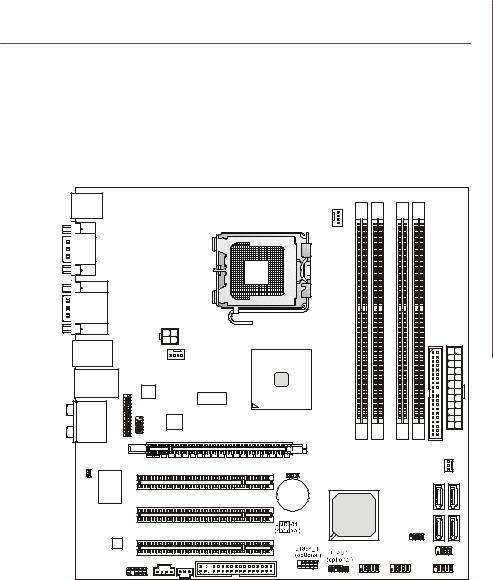
Getting Started
Top : mouse |
|
|
|
|
|
|
|
|
|
|
Bottom: keyboard |
|
|
|
|
|
|
|
|
|
|
|
|
|
|
|
CPUFAN1 |
|
|
|
|
|
Com Port |
|
|
|
|
|
|
|
|
|
|
Top : VGA Port |
|
|
|
|
|
|
|
|
|
|
Bottom: DVI Port (optional) |
|
|
|
|
|
|
|
|||
|
|
|
JPW1 |
|
|
|
|
|
|
ATX1 |
|
|
|
|
|
|
|
|
|
IDE1 |
|
Top:1394 (optional) |
|
|
|
|
|
|
|
|
|
|
Bottom: USB ports |
|
SYSFAN1 |
Intel |
|
|
|
|
|
||
|
|
|
G31 |
|
|
|
|
|
||
|
|
|
|
|
|
|
|
|
|
|
Top: LAN Jack |
|
|
|
|
|
|
|
|
|
|
Bottom: USB ports |
RTL8111B |
|
|
|
|
|
|
|
||
|
|
RTM876-660 |
|
|
|
|
|
|
||
|
|
|
|
|
|
|
|
|
|
|
T:Line-In |
|
|
|
|
|
|
|
|
|
|
M:Line-Out |
JLPT1 |
JCOM1 |
|
|
|
|
|
|
|
|
B:Mic |
silic on |
|
|
|
|
|
|
|||
T:RS-Out |
image |
|
|
|
|
|
|
|||
1364A |
|
|
|
|
|
|
||||
M:CS-Out |
(optional) |
|
|
|
|
|
|
|||
B:SS-Out |
|
|
|
|
|
|
|
|
|
|
|
|
|
PCI_E1 |
|
DIMM1 |
DIMM2 |
DIMM3 |
DIMM4 |
SYSFAN2 |
|
JCI 1 |
|
|
|
|
|
|||||
|
|
|
|
|
JBAT1 |
|
|
|
|
|
|
|
|
PCI3 |
|
BATT |
|
|
|
SATA4 |
SATA3 |
|
|
|
PCI1 |
|
+ |
|
|
|
||
|
|
|
|
Intel |
|
|
|
|||
|
|
|
|
|
|
|
|
|||
|
|
|
|
|
ICH7 |
|
|
|
1 |
2 |
|
|
|
|
|
|
|
|
JSPI1 |
||
|
|
|
PCI2 |
|
|
|
|
SATA |
SATA |
|
|
|
|
|
|
|
|
|
|||
|
|
|
CD_IN1 |
JSP1 |
FDD1 |
|
|
|
|
JFP2 |
|
JAUD1 |
|
|
|
|
|
||||
|
|
|
|
|
|
|
||||
|
|
|
|
|
JUSB2 |
JUSB1 |
|
JFP1 |
||
G31M2 Series (MS-7383 v2.X) M-ATX Mainboard |
|
|
||||||||
1-5
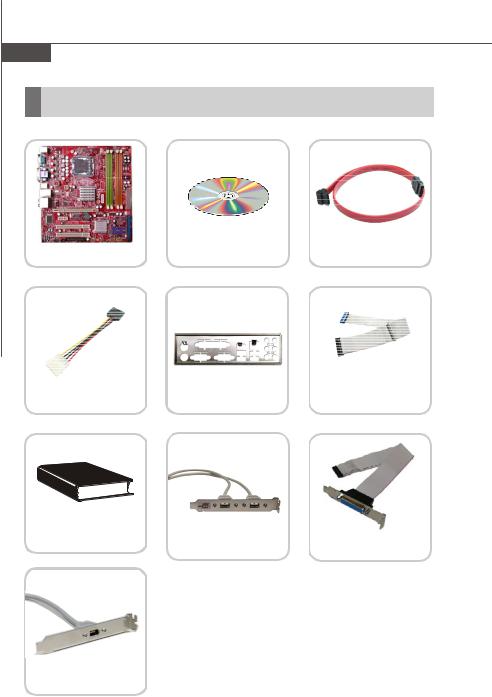
MS-7383 Mainboard
Packing Checklist
MSI motherboard |
MSI Driver/Utility CD |
SATA Cable (Optional) |
|
|
Power Cable |
|
Standard Cable for |
|
Back IO Shield |
IDE Devices |
||
|
User’s Guide |
Parallel Port Bracket |
USB Bracket (Optional) |
|
|
(Optional) |
1394 Bracket (Optional for V2.X)
* The pictures are for reference only. Your packing contents may vary depending on the model you purchased.
1-6

Hardware Setup
Chapter 2
Hardware Setup
This chapter provides you with the information about hardware setup procedures. While doing the installation, be careful in holding the components and follow the installation procedures. For some components, if you install in the wrong orientation, the components will not work properly.
Use a grounded wrist strap before handling computer components. Static elec tric ity may damage the components.
2-1
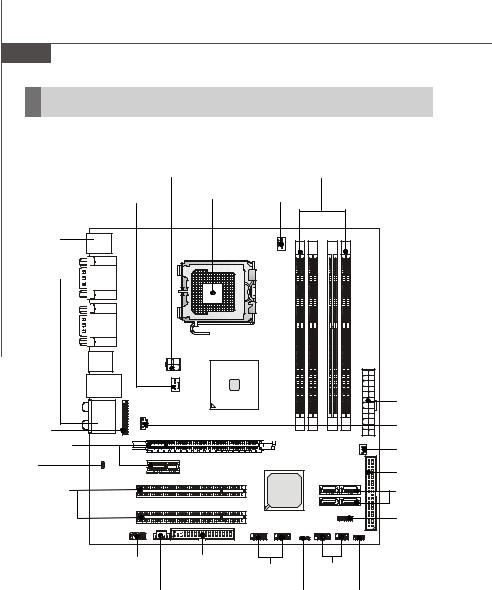
MS-7383 Mainboard
Quick Components Guide
JPW1, p.2-12 |
DIMM1~4, p.2-7 |
||||
SYSFAN1, |
CPU, p.2-4 |
CPUFAN1, |
|
|
|
p.2-17 |
|
p.2-17 |
|
|
|
Back Panel |
|
|
|
|
|
I/O, p.2-13 |
|
|
|
|
|
|
|
|
|
ATX1, |
|
|
|
|
|
p.2-12 |
|
JLPT1, |
|
|
|
JSP1, p.2-18 |
|
p.2-20 |
|
|
|
|
|
PCI_E, |
|
|
|
SYSFAN2, |
|
p.2-24 |
|
|
|
p.2-17 |
|
JCI1, |
|
|
|
IDE1, p.2-15 |
|
p.2-17 |
|
|
|
||
|
|
|
|
||
PCI, |
|
|
|
SATA1~4, |
|
p.2-24 |
|
|
|
p.2-16 |
|
|
|
|
|
JTPM1, |
|
|
|
|
|
(optional) |
|
|
|
|
|
p.2-18 |
|
JAUD1, |
FDD1, |
JUSB1,2, |
JFP1,2, |
||
p.2-20 |
p.2-15 |
||||
p.2-21 |
p.2-19 |
|
|||
|
|
|
|||
CD_IN1, |
JBAT1, |
JSPI1, |
|||
p.2-18 |
|
p.2-23 |
|
p.2-19 |
|
|
G31M2 V1.X |
|
|
||
2-2

Hardware Setup
JPW1, p.2-12 |
|
|
DIMM1~4, p.2-7 |
|||
|
|
|
|
|||
SYSFAN1, |
CPU, p.2-4 |
CPUFAN1, |
|
|||
p.2-17 |
|
p.2-17 |
|
|
||
Back Panel |
|
|
|
|
|
|
I/O, p.2-13 |
|
|
|
|
|
|
|
|
|
|
|
IDE1, |
|
|
|
|
|
|
p.2-15 |
|
|
|
|
|
|
ATX1, |
|
|
|
|
|
|
p.2-12 |
|
|
|
|
|
|
JCOM1, |
|
JLPT1, |
|
|
|
|
p.2-16 |
|
p.2-20 |
|
|
|
|
|
|
PCI_E, |
|
|
|
|
SYSFAN2, |
|
p.2-24 |
|
|
|
|
p.2-17 |
|
JCI1, |
|
|
|
|
|
|
p.2-17 |
|
|
|
|
SATA1~4, |
|
PCI, |
|
|
|
|
p.2-16 |
|
p.2-24 |
|
|
|
|
|
|
|
|
|
|
|
JFP1,2, |
|
|
|
|
|
|
p.2-19 |
|
JAUD1, |
FDD1, |
J1394_1, |
JUSB1,2, JSPI1, |
|||
p.2-20 |
p.2-15 |
(optional) |
||||
p.2-21 |
p.2-19 |
|||||
|
|
p.2-22 |
|
|||
CD_IN1, |
|
JBAT1, |
|
|||
|
|
|
||||
p.2-18 |
|
|
|
p.2-23 |
|
|
|
JS P1 , |
|
JTPM1, |
|
||
|
p.2-18 |
|
|
|||
|
|
(optional) |
|
|||
|
|
|
|
|||
|
|
|
p.2-18 |
|
||
|
G31M2 V2.X |
|
|
|
||
2-3

MS-7383 Mainboard
CPU (Central Processing Unit)
This mainboard supports Intel® processor in LGA 775 package. When you are installing the CPU, make sure to install the cooler to prevent overheating. If you do not have the CPU cooler, consult your dealer before turning on the computer.
For the latest information about CPU, please visit http://global.msi.com.tw/index. php?func=cpuform
Important
Overheating
Overheating will seriously damage the CPU and system. Always make sure the cooling fan can work properly to protect the CPU from overheating. Make sure that you apply an even layer of thermal paste (or thermal tape) between the CPU and the heatsink to enhance heat dissipation.
Replaceing the CPU
While replacing the CPU, always turn off the ATX power supply or unplug the power supply’s power cord from the grounded outlet first to ensure the safety of CPU.
Overclocking
This mainboard is designed to support overclocking. However, please make sure your components are able to tolerate such abnormal setting, while doing overclocking. Any attempt to operate beyond product specifications is not recommended. We do not guarantee the damages or risks caused by inadequate operation or beyond product specifications.
Introduction to LGA 775 CPU
The pin-pad side of LGA 775 CPU.
The surface of LGA 775 CPU. Remember to apply some thermal paste on it for better heat dispersion.
Alignment Key |
Alignment Key |
Yellow triangle is the Pin 1 indicator |
Yellow triangle is the Pin 1 indicator |
|
2-4
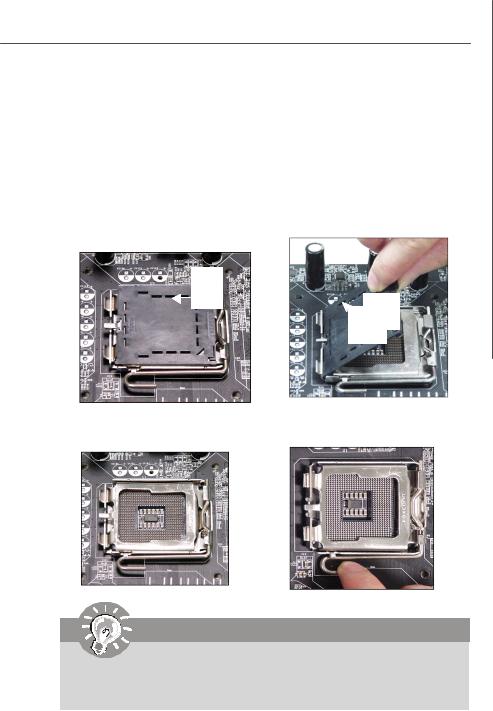
Hardware Setup
CPU & Cooler Installation
When you are installing the CPU, make sure the CPU has a cooler attached on the top to prevent overheating. Meanwhile, do not forget to apply some thermal paste on CPU before installing the heat sink/cooler fan for better heat dispersion.
Follow the steps below to install the CPU & cooler correctly. Wrong installation will cause the damage of your CPU & mainboard.
1.The CPU socket has a plastic cap on it to protect the contact from damage. Before you install the CPU, always cover it to protect the socket pin.
2.Remove the cap from lever hinge side (as the arrow shows).
3. The pins of socket reveal.
4. Open the load lever.
Important
1.Confirm if your CPU cooler is firmly installed before turning on your system.
2.Do not touch the CPU socket pins to avoid damaging.
3.The availability of the CPU land side cover depends on your CPU packing.
2-5

MS-7383 Mainboard
5.Lift the load lever up and open the load plate.
6.After confirming the CPU direction for correct mating, put down the CPU in the socket housing frame. Be sure to grasp on the edge of the CPU base. Note that the alignment keys are matched.
alignment key
7.Visually inspect if the CPU is seated well into the socket. If not, take out the CPU with pure vertical motion and reinstall.
2-6
8.Cover the load plate onto the package.
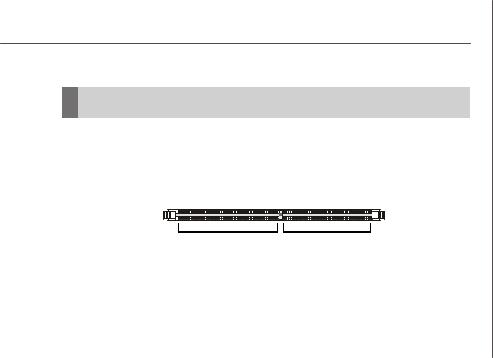
Hardware Setup
Memory
These DIMM slots are used for installing memory modules.
For more information on compatible components, please visit http://global.msi.com. tw/index.php?func=testreport
DDR2
240-pin, 1.8V
64x2=128 pin |
56x2=112 pin |
Single-Channel: All DIMMs in GREEN
Dual-Channel: Channel A in GREEN; Channel B in ORANGE
Due to chipset limitations, to enable dual channel mode or single channel mode, installing memory modules should refer to the following table.
Memory Installation Combination
(SS : single side, DS : double side, X : none installed memory)
|
|
DIMM1 |
DIMM2 |
DIMM3 |
DIMM4 |
|
|
Combination1 |
DS/SS |
X |
DS/SS |
X |
|
|
Combination2 |
DS/SS |
X |
X |
DS/SS |
|
Dual Channel Mode |
Combination3 |
X |
DS/SS |
DS/SS |
X |
|
|
||||||
|
Combination4 |
X |
DS/SS |
X |
DS/SS |
|
|
|
|
|
|
|
|
|
Combination5 |
SS |
SS |
SS |
SS |
|
|
|
|
|
|
|
|
|
|
|
|
|
|
|
|
Combination1 |
DS/SS |
X |
X |
X |
|
|
|
|
|
|
|
|
|
Combination2 |
X |
DS/SS |
X |
X |
|
|
|
|
|
|
|
|
|
Combination3 |
X |
X |
DS/SS |
X |
|
|
Combination4 |
X |
X |
X |
DS/SS |
|
Single Channel Mode |
Combination5 |
SS |
SS |
X |
X |
|
Combination6 |
X |
X |
SS |
SS |
||
|
||||||
|
Combination7 |
SS |
SS |
DS/SS |
X |
|
|
|
|
|
|
|
|
|
Combination8 |
SS |
SS |
X |
DS/SS |
|
|
Combination9 |
DS/SS |
X |
SS |
SS |
|
|
|
|
|
|
|
|
|
Combination10 |
X |
DS/SS |
SS |
SS |
|
|
|
|
|
|
|
2-7
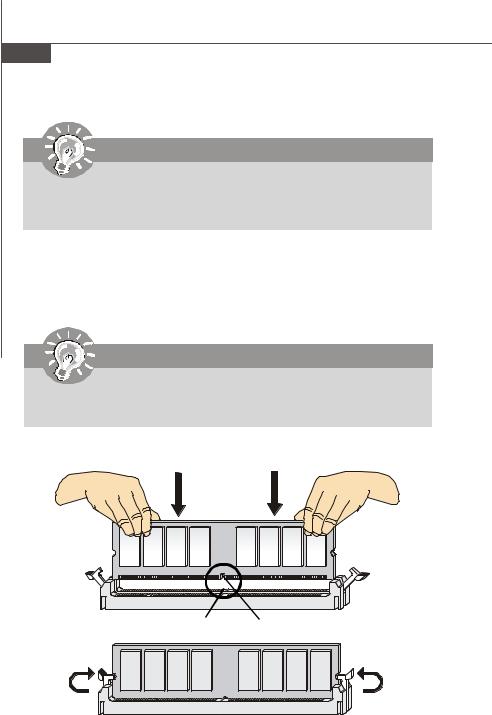
MS-7383 Mainboard
Important
Due to chipset specifications restrictions, in order to avoid system is not bootable or memory identification errors. Please do not install two double-side memory modules in the same channel (the same color DIMM slots).
Installing Memory Modules
1.The memory module has only one notch on the center and will only fit in the right orientation.
2.Insert the memory module vertically into the DIMM slot. Then push it in until the golden finger on the memory module is deeply inserted in the DIMM slot.
Important
You can barely see the golden finger if the memory module is properly inserted in the DIMM slot.
3. The plastic clip at each side of the DIMM slot will automatically close.
Volt |
Notch |
2-8

Hardware Setup
Important
-DDR2 memory modules are not interchangeable with DDR and the DDR2 standard is not backwards compatible. You should always install DDR2 memory modules in the DDR2 DIMM slots.
-In Dual-Channel mode, make sure that you install memory modules of the same type and density in different channel DIMM slots.
-To enable successful system boot-up, always insert the memory modules into the DIMM1 first.
We recommend that you to use the available DDR2 memory modules as following.
Manufacturer |
model |
Size |
|
|
|
SEC |
M378T3253FZ3-CE6(SEC K4T56083QF-ZCE6) |
256MB |
|
|
|
A-DATA |
M2OAD5G3H3166I1C52(withheat sink) |
512MB |
|
|
|
A-DATA |
M2OAD5G3H3166I1C52(A-DATAAD29608A8A-3EC) |
512MB |
|
|
|
AENEON |
AET660UD00-30DA98Z(AENEON AET93F30DA) |
512MB |
|
|
|
AENEON |
AET660UD00-30DB97X(AENEONAET93R30DB) |
512MB |
|
|
|
BiaoXing |
BVDD512M667C5 [BiaoXing](BiaoXing 0627K 64PX08) |
512MB |
|
|
|
BiaoXing |
BVDD512M667C5 [AENEON](AENEONAET93F30D) |
512MB |
|
|
|
KINGMAX |
KLCC28F-A8KI5[EGES](KINGMAX KKA8FEIBF-HJK-30A) |
512MB |
|
|
|
CORSAIR |
XMS2 Xtreme CM2X512-5400C4(with heat sink) |
512MB |
|
|
|
GEIL |
A008E6464T1AG9AKT6G5(GEILGL2L64G088BA37AW) |
512MB |
|
|
|
KINGMAX |
KLCC28F-A8KB5 [FGFS](KINGMAX KKEA88B4LZUG-25DF) |
512MB |
|
|
|
KINGMAX |
KLCC28F-A8KB5[FGES](KINGMAXKKEA88B4LAUG-29DX) |
512MB |
|
|
|
KINGBOX |
(KINGBOX DDR2640800-667) |
512MB |
|
|
|
KINGSTON |
KHX6400D2/512(withheatsink) |
512MB |
|
|
|
KINGSTON |
KVR667D2N5/512(Kingston) |
512MB |
|
|
|
PQI |
MEAE-303HA(ELPIDAE2508AB-GE-E) |
512MB |
|
|
|
PQI |
DDR2-800(ELPIDA E2508AB-GE-E) |
512MB |
|
|
|
ProMOS |
V916764K24QBFW-F5(ProMOSV59C1512804QBF3) |
512MB |
|
|
|
PSC |
AL6E8E63B-6EA1T(PSCA3R12E3GEF-G6EA) |
512MB |
|
|
|
Qimanda |
HYS64T64000HU-3S-A(QimondaHYB18T512800AF3S) |
512MB |
|
|
|
SEC |
M378T6553CZ3-CE6(SEC K4T51083QC-ZCE6 ) |
512MB |
|
|
|
STAREX |
STT512UD0815-667P(STAREXKT1286675413) |
512MB |
|
|
|
2-9
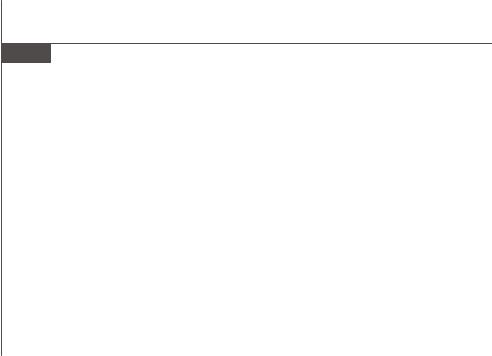
MS-7383 Mainboard
Manufacturer |
model |
Size |
|
|
|
TRANSCEND |
TS64MLQ64V6J(ELPIDAE5108AE-6E-E) |
512MB |
|
|
|
Transcend |
[TD](SEC K4T51083QC-ZCE6) |
512MB |
|
|
|
Transcend |
[WA](JetRamJ12Q3AB-6) |
512MB |
|
|
|
TwinMOS |
8D23JK-TT(TwinMOS TMM6208G8M30C) |
512MB |
|
|
|
UMAX |
53014053-7100B(UMAXU2S12D30TP-6E) |
512MB |
|
|
|
VT |
PC5300U-50550(VTKT1286675413) |
512MB |
|
|
|
AENEON |
AET760UD00-30DA98Z(AENEON AET93F30DA) |
1GB |
|
|
|
AENEON |
AET760UD00-30DB97X(AENEONAET93R30DB) |
1GB |
|
|
|
Apacer |
78.01G92.9KC(ApacerAM4B5708GQJS7E) |
1GB |
|
|
|
Apacer |
78.01G92.9LC(ApacerAM4B5708GEJS7E) |
1GB |
|
|
|
Apacer |
78.01G92.AUC(ApacerAM4B5708BHJS7E) |
1GB |
|
|
|
CORSAIR |
XMS2Xtreme CM2X1024-5400C4 |
1GB |
|
|
|
KINGBOX |
EP1GD2667PS(KINGBOXEPD264082200E-4) |
1GB |
|
|
|
KINGBOX |
UP1GD2667PS(KINGBOXULD2640822009-4) |
1GB |
|
|
|
CORSAIR |
VALUESELECTVS1GB667D2(CORSAIR 64M8CFEG) |
1GB |
|
|
|
GEIL |
GE10245300[with heatsink](withheatsink) |
1GB |
|
|
|
GEIL |
GE10245300(GEILGL2L64G088BA30P) |
1GB |
|
|
|
GEIL |
GX22GB5300SDC(withheat sink) |
1GB |
|
|
|
Infineon |
HYS64T128020HU-3S-B(InfineonHYB18T512800BF3S) |
1GB |
|
|
|
KINGBOX |
(KINGBOX DDR2640800-667) |
1GB |
|
|
|
KINGMAX |
KLCD48F-A8KB5 [FHES](KINGMAX KKEA88B4LAUG-29DX) |
1GB |
|
|
|
KINGMAX |
KLCD48F-A8KB5 [FHFS](KINGMAX KKEA88B4LZUG-25DF) |
1GB |
|
|
|
KINGMAX |
KLCD48F-A8KL5[PHES](KINGMAXKKEA88L4PAUG-29AP) |
1GB |
|
|
|
KINGSTON |
KHX6400D2/1G(withheat sink) |
1GB |
|
|
|
KINGSTON |
KHX6400D2LLK2/2G(withheatsink) |
1GB |
|
|
|
OCI |
04701G16CX5S1G(Infinity64M8PC5300) |
1GB |
|
|
|
ProMOS |
V916765K24QBFW-F5(ProMOSV59C1512804QBF3) |
1GB |
|
|
|
PSC |
AL7E8E63B-6EA1T(PSCA3R12E3GEF-G6EA) |
1GB |
|
|
|
SEC |
M378T2953CZ3-CE6(SEC K4T51083QC) |
1GB |
Transcend |
[TE](SEC K4T51083QC) |
1GB |
Transcend |
[WB](JetRamJ12Q3AB-6) |
1GB |
Transcend |
JM388Q643A-5 [WB](Transcend TQ123MAF6) |
1GB |
Transcend |
TS128MLQ64V6J[TE](SECK4T51083QE) |
1GB |
TwinMOS |
8D23KK-TT(TwinMOS TMM6208G8M30A) |
1GB |
UMAX |
53016035-7100B(UMAXU2S12D30TP-6E) |
1GB |
KINGMAX |
KLCD48F-A8KI5[EHES](KINGMAX KKA8FEIBF-HJK-30A) |
1GB |
|
|
|
2-10
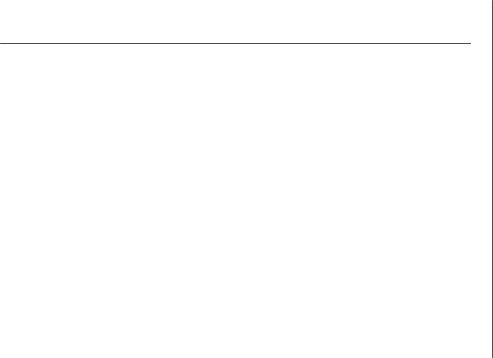
|
|
Hardware Setup |
|
|
|
|
|
Manufacturer |
model |
|
Size |
|
|
|
|
KINGSTON |
KHX6000D2/1G(withheat sink) |
|
1GB |
|
|
|
|
KINGSTON |
KVR667D2N5/1G(HYNIXHY5PS12821BFP-Y5) |
|
1GB |
|
|
|
|
KINGTIGER |
KTG2Rx16CPC2-5300S(KINGTIGER KTG667PS6408 NST-C6) |
|
1GB |
|
|
|
|
KINGBOX |
EP2GD2667PS(KINGBOXEPD2128082200-4) |
|
2GB |
|
|
|
|
KINGSTON |
KVR667D2N5/2G(ELPIDAE1108AB-6E-E) |
|
2GB |
|
|
|
|
NANYA |
NT2GT64U8HB0JY-3C(NANYA NT5TU128M8BJ-3C) |
|
2GB |
|
|
|
|
A-DATA |
M2OEL6F3G3160A1E0Z(withheatsink) |
|
256MB |
|
|
|
|
TwinMOS |
8G24IK-TW(with heat sink) |
|
256MB |
|
|
|
|
A-DATA |
M2OEL6F3H4170A1E0Z(withheat sink) |
|
512MB |
|
|
|
|
CORSAIR |
XMS2 Xtreme CM2X512A-6400(with heat sink) |
|
512MB |
|
|
|
|
CORSAIR |
XMS2 (CM2X512-8500)(with heat sink) |
|
512MB |
|
|
|
|
GEIL |
GX21GB6400DC(withheat sink) |
|
512MB |
|
|
|
|
Kingston |
KVR800D2N5/512(SECK4T51083QC) |
|
512MB |
|
|
|
|
OCI |
04751208CZ5U2D(Infinity64M8PC6400) |
|
512MB |
|
|
|
|
ProMOS |
V916764K24QBFW-G5(ProMOSV59C1512804QBF25) |
|
512MB |
|
|
|
|
PSC |
AL6E8E63H-8E1K(PSCA3R12E3HEF-G8E) |
|
512MB |
|
|
|
|
Transcend |
[VB](SEC K4T51083QC) |
|
512MB |
|
|
|
|
Transcend |
[VB](HYNIXHY5PS12812B) |
|
512MB |
|
|
|
|
TwinMOS |
8D-25JK2-ECTZ(ELPIDA E2508AB-6E-E) |
|
512MB |
|
|
|
|
KINGMAX |
KLDC28F-A8KI5 [EGES](KINGMAX KKA8FEIBF-HJK-25A) |
|
512MB |
|
|
|
|
Apacer |
78.01G9K.AUC(ApacerAM4B5708BHJS8E) |
|
1GB |
|
|
|
|
AENEON |
AET760UD00-25DB97X(AENEONAET93R25DB) |
|
1GB |
|
|
|
|
Apacer |
78.01G9I.AUC(ApacerAM4B5708BHJS8E) |
|
1GB |
|
|
|
|
GEIL |
GX22GB6400DC(withheat sink) |
|
1GB |
|
|
|
|
HYNIX |
HYMP512U64BP8-S5(HYNIXHY5PS12821BFP-S5) |
|
1GB |
|
|
|
|
KINGSTON |
KVR800D2N5K2/2G(NANYANT5TU64M8BE-25C) |
|
1GB |
|
|
|
|
OCI |
04701G16CZ5U2D(Infinity64M8PC6400) |
|
1GB |
|
|
|
|
ProMOS |
V916765K24QBFW-G5(ProMOSV59C1512804QBF25) |
|
1GB |
|
|
|
|
PSC |
AL7E8E63H-8E1K(PSCA3R12E3HEF-G8E) |
|
1GB |
|
|
|
|
SuperTalent |
T800UB1GC4(withheatsink) |
|
1GB |
|
|
|
|
Transcend |
[VQ](SEC K4T51083QC) |
|
1GB |
|
|
|
|
KINGBOX |
EP1GD2800PS [Micron](Micron D9GMH) |
|
1GB |
|
|
|
|
KINGBOX |
EP1GD2800PS[KINGBOX](KINGBOX EPD264082200P-3) |
|
1GB |
|
|
|
|
KINGMAX |
KLDD48F-A8KI5[EHES](KINGMAX KKA8FEIBF-HJK-25A) |
|
1GB |
|
|
|
|
KINGSTON |
KVR800D2N5/1G(KingstonD6408TLNBGL25) |
|
1GB |
|
|
|
|
KINGXCON |
KIN800D2N4/1G[GeeDom](GeeDom GDT126408C-25) |
|
1GB |
|
|
|
|
TwinMos |
8DE25KK5MTFTP(Twinmos TMM6208G8M25B) |
|
1GB |
|
|
|
|
KINGBOX |
EP2GD2800PS(Micron D9HNL) |
|
2GB |
|
|
|
|
2-11

MS-7383 Mainboard
Power Supply
ATX 24-Pin Power Connector: ATX1
This connector allows you to connect an ATX 24-pin power supply. To connect the ATX 24-pin power supply, make sure the plug of the power supply is inserted in the proper orientation and the pins are aligned. Then push down the power supply firmly into the connector.
You may use the 20-pin ATX power supply as you like. If you’d like to use the 20-pin ATX power supply, please plug your power supply along with pin 1 & pin 13 (refer to the image at the right hand).
Pin Definition
pin 13
 pin 12
pin 12
12 |
24 |
ATX1 |
|
1 |
13 |
PIN |
SIGNAL |
PIN |
SIGNAL |
1 |
+3.3V |
13 |
+3.3V |
2 |
+3.3V |
14 |
-12V |
3 |
GND |
15 |
GND |
4 |
+5V |
16 |
PS-ON# |
5 |
GND |
17 |
GND |
6 |
+5V |
18 |
GND |
7 |
GND |
19 |
GND |
8 |
PWROK |
20 |
Res |
9 |
5VSB |
21 |
+5V |
10 |
+12V |
22 |
+5V |
11 |
+12V |
23 |
+5V |
12 |
+3.3V |
24 |
GND |
ATX 12V Power Connector: JPW1
This 12V power connector is used to provide power to the CPU.
4 |
2 |
JPW1 |
|
3 |
1 |
Pin Definition
PIN SIGNAL
1GND
2GND
312V
Important
1.Make sure that all the connectors are connected to proper ATX power supplies to ensure stable operation of the mainboard.
2.Power supply of 350 watts (and above) is highly recommended for system stability.
3.ATX 12V power connection should be greater than 18A.
2-12
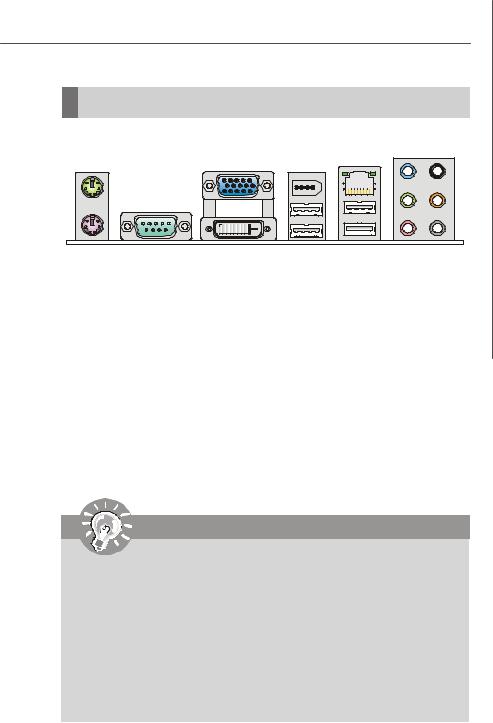
Hardware Setup
Back Panel
|
|
1394 Port |
|
|
VGA Port |
(optional for |
LAN |
Mouse |
V2.X) |
||
|
|
|
Line-In RS-Out |
|
|
|
Line-Out CS-Out |
Keyboard |
Serial Port |
DVI Port |
USB Port |
Mic SS-Out |
|
|
(optional) |
|
|
 Mouse/Keyboard
Mouse/Keyboard
The standard PS/2® mouse/keyboard DIN connector is for a PS/2® mouse/keyboard.
 Serial Port
Serial Port
The serial port is a 16550A high speed communications port that sends/ receives 16 bytes FIFOs. You can attach a serial mouse or other serial devices directly to the connector.
 VGA Port
VGA Port
The DB15-pin female connector is provided for monitor.
 DVI Port (optional)
DVI Port (optional)
The DVI (Digital Visual Interface) connector allows you to connect a LCD monitor. It provides a high-speed digital interconnection between the computer and its display device. To connect an LCD monitor, simply plug your monitor cable into the DVI connector, and make sure that the other end of the cable is properly connected to your monitor (refer to your monitor manual for more information.)
Important
When DVI Onboard function is supported, the PCI_E1 will be forced downtrain to 8X bus width.(optional)
Depending on the type of add-in card installed in the PCI Express x16 connector, the DVI port will behave as described in below table.
PCI Express x16 connector status |
DVI port status |
No add-in card installed |
Enabled |
Non-video PCI Express x1 add-in card installed |
Enabled |
PCI Express x4, x8, or 16 add-in card installed |
Disabled |
|
|
ADD2 or MEC card installed |
Disabled |
|
|
2-13
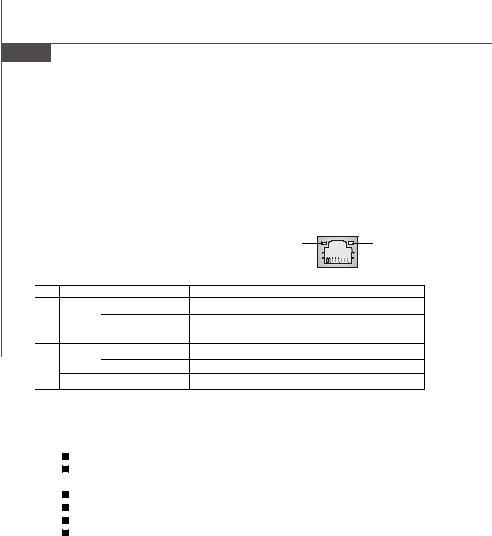
MS-7383 Mainboard
 1394 Port (optional for V2.X)
1394 Port (optional for V2.X)
The IEEE1394 port on the back panel provides connection to IEEE1394 devices.
 USB Port
USB Port
The USB (Universal Serial Bus) port is for attaching USB devices such as keyboard, mouse, or other USB-compatible devices.
 LAN
LAN
The standard RJ-45 LAN jack is for connection to the Local Area Network (LAN). You can connect a network cable to it.
|
|
|
ActivityIndicator |
LinkIndicator |
||
|
|
|
|
|
|
|
|
|
|
|
|
|
|
LED |
Color |
LED State |
Condition |
|
||
|
|
Off |
LAN link is not established. |
|
||
Left |
Yellow |
On (steady state) |
LAN link is established. |
|
||
|
|
On (brighter & pulsing) The computeris communicating with another computer on the LAN. |
||||
|
Green |
Off |
10 Mbit/sec data rate is selected. |
|
||
Right |
|
On |
100 Mbit/sec data rate is selected. |
|
||
|
Orange |
On |
1000 Mbit/sec data rate is selected. |
|
||
 Audio Ports
Audio Ports
These audio connectors are used for audio devices. You can differentiate the color of the audio jacks for different audio sound effects.
Line-Out (Green) - Line Out, is a connector for speakers or headphones.
Line-In (Blue) - Line In, is used for external CD player, tapeplayer or other audio devices.
Mic (Pink) - Mic, is a connector for microphones.
RS-Out (Black) - Rear-Surround Out in 4/ 5.1/ 7.1 channel mode.
CS-Out (Orange) - Center/ Subwoofer Out in 5.1/ 7.1 channel mode. SS-Out (Gray) - Side-Surround Out 7.1 channel mode.
2-14
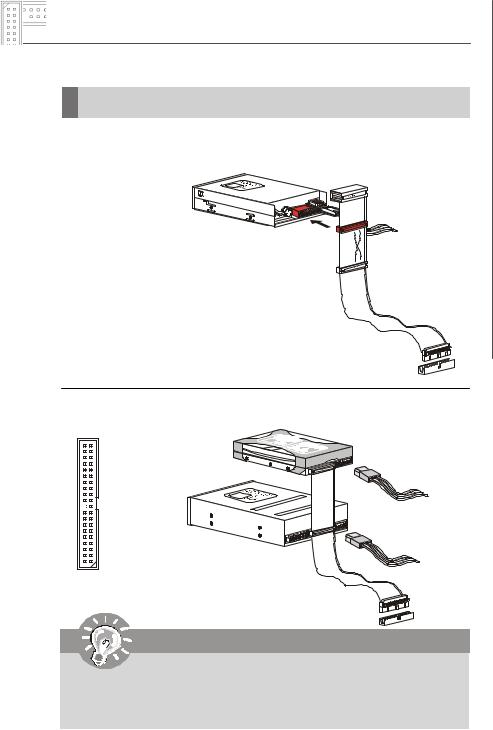
Hardware Setup
Connectors
Floppy Disk Drive Connector: FDD1
This connector supports 360KB, 720KB, 1.2MB, 1.44MB or 2.88MB floppy disk drive.
FDD1
IDE Connector: IDE1
This connector supports IDE hard disk drives, optical disk drives and other IDE devices.
IDE1
(for V1.X) (for V2.X)
Important
If you install two IDE devices on the same cable, you must configure the drives separately to master / slave mode by setting jumpers. Refer to IDE device’s documentation supplied by the vendors for jumper setting instructions.
2-15
