MSI MPG Z390 Gaming Pro carbon Manual
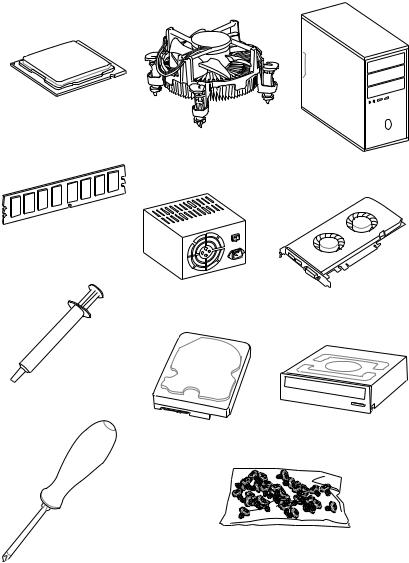
Quick Start
Thank you for purchasing the MSI® MPG Z390 GAMING PRO CARBON AC/ MPG Z390 GAMING PRO CARBON motherboard. This Quick Start section provides demonstration diagrams about how to install your computer. Some of the installations also provide video demonstrations. Please link to the URL to watch it with the web browser on your phone or tablet. You may have even link to the URL by scanning the QR code.
Preparing Tools and Components
Intel® LGA 1151 CPU
CPU Fan
Chassis
DDR4 Memory
Power Supply Unit |
Graphics Card |
Thermal Paste
SATA Hard Disk Drive |
SATA DVD Drive |
|
Phillips Screwdriver |
A Package of Screws |
Quick Start 1
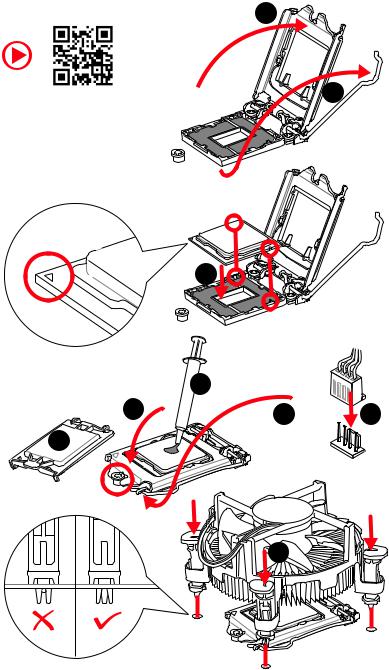
Installing a Processor |
2 |
|
https://youtu.be/4ce91YC3Oww |
1 |
3
|
7 |
|
4 |
5 |
9 |
|
6 
8
2 Quick Start

Installing DDR4 memory
http://youtu.be/T03aDrJPyQs
1
1 
2
 3 2
3 2 





3 


|
DIMMB2 |
DIMMB2 |
|
|
DIMMB1 |
DIMMA2 |
DIMMA2 |
DIMMA2 |
|
|
DIMMA1 |
Quick Start 3
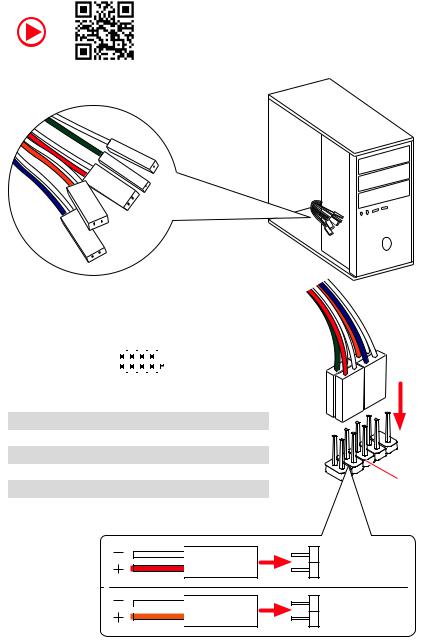
Connecting the Front Panel Header
http://youtu.be/DPELIdVNZUI
|
|
- |
|
|
|
LED |
|
|
LED+ |
POWER |
|
|
POWER |
||
|
LED |
|
|
SW |
HDD |
||
|
|
||
POWER |
|
|
|
SW |
|
|
|
RESET |
|
|
|
|
|
|
|
|
|
|
|
|
|
||||||||
|
|
Power LED |
|
Power Switch |
|||||||||||||
|
|
|
|
|
|
|
|
|
|
|
|
|
|
|
|
|
|
|
|
|
|
|
|
|
|
|
|
|
|
|
|
|
|
|
|
|
|
|
|
+ - + - |
|
|
|
|
|
|
|||||||
|
JFP1 |
2 |
|
|
|
|
|
|
|
|
|
10 |
|
|
|||
|
|
|
|
|
|
|
|
|
|
||||||||
|
1 |
|
|
|
|
|
|
|
|
|
9 |
|
|
||||
|
|
|
|
|
|
|
|
|
|
|
|
|
|
|
|||
|
|
|
|
+ - - + |
|
|
|
Reserved |
|||||||||
|
|
|
|
|
|
|
|
|
|
|
|
|
|
|
|
|
|
|
|
|
|
|
|
|
|
|
|
|
|
||||||
|
|
|
|
|
|
|
|
|
|
|
|||||||
|
|
|
HDD LED |
|
|
|
Reset Switch |
||||||||||
|
|
|
|
|
|
|
|
|
|
|
|
|
|
|
|
|
|
1 |
HDD LED + |
|
|
|
|
2 |
|
|
|
|
|
Power LED + |
|||||
|
|
|
|
|
|
|
|
|
|
|
|
|
|
|
|
|
|
3 |
HDD LED - |
|
|
|
|
4 |
|
|
|
|
|
Power LED - |
|||||
|
|
|
|
|
|
|
|
|
|
|
|
|
|
|
|
|
|
5 |
Reset Switch |
|
|
|
|
6 |
|
|
|
|
|
Power Switch |
|||||
|
|
|
|
|
|
|
|
|
|
|
|
|
|
|
|
|
|
7 |
Reset Switch |
|
|
|
|
8 |
|
|
|
|
|
Power Switch |
|||||
|
|
|
|
|
|
|
|
|
|
|
|
|
|
|
|
|
|
9 |
Reserved |
|
|
|
|
10 |
|
|
|
|
|
No Pin |
|||||
|
|
|
|
|
|
|
|
|
|
|
|
|
|
|
|
|
|
HDD LED
 POWER LED
POWER LED
RESETSW
HDDLED
HDD LED - HDD LED +
POWER LED - POWER LED +
4 Quick Start
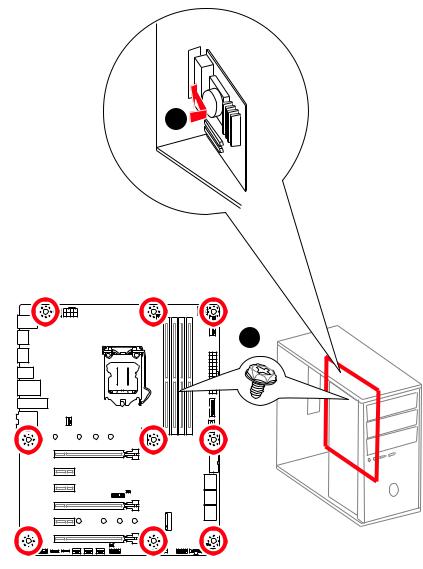
Installing the Motherboard
1
Quick Start 5

Installing SATA Drives
http://youtu.be/RZsMpqxythc |
1 |
|
2 |
3 |
|
5
 4
4
6 Quick Start

Installing a Graphics Card
http://youtu.be/mG0GZpr9w_A
1
3
2 
5
 4
4
6 

Quick Start 7
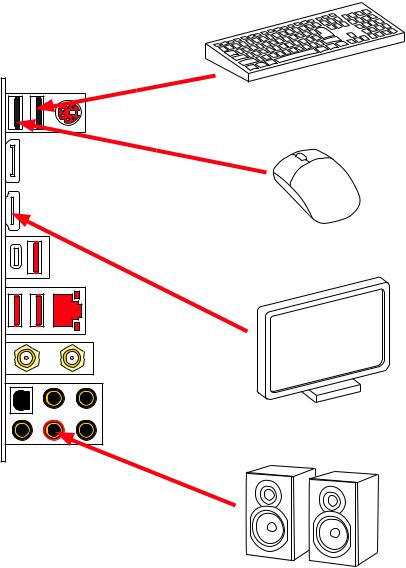
Connecting Peripheral Devices
8 Quick Start
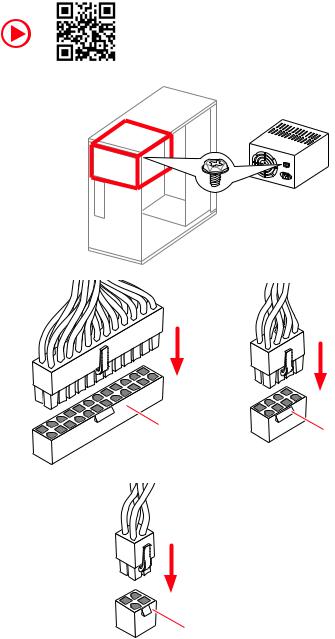
Connecting the Power Connectors
http://youtu.be/gkDYyR_83I4
ATX_PWR1 |
CPU_PWR1 |
|
CPU_PWR2
Quick Start 9

Power On
 1
1
2
3
4
10 Quick Start
Contents |
|
Quick Start ............................................................................................................. |
1 |
Preparing Tools and Components.......................................................................... |
1 |
Installing a Processor............................................................................................. |
2 |
Installing DDR4 memory ........................................................................................ |
3 |
Connecting the Front Panel Header....................................................................... |
4 |
Installing the Motherboard..................................................................................... |
5 |
Installing SATA Drives............................................................................................. |
6 |
Installing a Graphics Card ...................................................................................... |
7 |
Connecting Peripheral Devices .............................................................................. |
8 |
Connecting the Power Connectors......................................................................... |
9 |
Power On............................................................................................................... |
10 |
Specifications....................................................................................................... |
14 |
JCORSAIR1 Connector Specification.................................................................... |
19 |
Package contents ................................................................................................ |
19 |
Block Diagram .................................................................................................... |
20 |
Rear I/O Panel ..................................................................................................... |
21 |
LAN Port LED Status Table................................................................................... |
21 |
Audio Ports Configuration .................................................................................... |
21 |
Realtek Audio Console ......................................................................................... |
22 |
Installing Antennas............................................................................................... |
24 |
Overview of Components .................................................................................... |
25 |
CPU Socket ........................................................................................................... |
27 |
DIMM Slots............................................................................................................ |
28 |
PCI_E1~6: PCIe Expansion Slots.......................................................................... |
29 |
M2_1~2: M.2 Slots (Key M) ................................................................................... |
31 |
SATA1~6: SATA 6Gb/s Connectors ....................................................................... |
32 |
CPU_PWR1~2, ATX_PWR1: Power Connectors ................................................... |
34 |
JFP1, JFP2: Front Panel Connectors ................................................................... |
35 |
JUSBC1: USB 3.1 Gen2 Type-C Connector .......................................................... |
35 |
JUSB1~2: USB 3.1 Gen1 Connectors ................................................................... |
36 |
JUSB3~4: USB 2.0 Connectors............................................................................. |
36 |
CPU_FAN1, PUMP_FAN1, SYS_FAN1~5: Fan Connectors................................... |
37 |
JAUD1: Front Audio Connector ............................................................................ |
38 |
JCI1: Chassis Intrusion Connector....................................................................... |
38 |
JTPM1: TPM Module Connector........................................................................... |
39 |
JCOM1: Serial Port Connector ............................................................................. |
39 |
JTBT1: Thunderbolt Add-on Card Connector ...................................................... |
39 |
Contents 11
JRGB1~2, JRAINBOW1: RGB LED connectors..................................................... |
40 |
JCORSAIR1: CORSAIR Connector ........................................................................ |
41 |
JBAT1: Clear CMOS (Reset BIOS) Jumper ........................................................... |
42 |
Onboard LEDs...................................................................................................... |
43 |
EZ Debug LED....................................................................................................... |
43 |
DIMM LEDs ........................................................................................................... |
43 |
XMP LED ............................................................................................................... |
43 |
JPWRLED1: LED power input............................................................................... |
43 |
Installing OS, Drivers & Utilities ......................................................................... |
44 |
Installing Windows® 10......................................................................................... |
44 |
Installing Drivers .................................................................................................. |
44 |
Installing Utilities ................................................................................................. |
44 |
MYSTIC LIGHT...................................................................................................... |
45 |
Device LED effect control screen ......................................................................... |
45 |
Nahimic 3 ............................................................................................................. |
48 |
Installation and Update ........................................................................................ |
48 |
Audio Tab .............................................................................................................. |
48 |
Microphone Tab .................................................................................................... |
49 |
Sound Tracker Tab................................................................................................ |
50 |
Settings Tab .......................................................................................................... |
50 |
BIOS Setup........................................................................................................... |
51 |
Entering BIOS Setup............................................................................................. |
51 |
Resetting BIOS...................................................................................................... |
52 |
Updating BIOS....................................................................................................... |
52 |
EZ Mode ................................................................................................................ |
53 |
Advanced Mode .................................................................................................... |
55 |
SETTINGS.............................................................................................................. |
56 |
Advanced............................................................................................................... |
56 |
Boot....................................................................................................................... |
63 |
Security................................................................................................................. |
64 |
Save & Exit............................................................................................................ |
65 |
OC.......................................................................................................................... |
66 |
M-FLASH .............................................................................................................. |
72 |
OC PROFILE.......................................................................................................... |
73 |
HARDWARE MONITOR.......................................................................................... |
74 |
RAID Configuration.............................................................................................. |
75 |
Enabling Intel® Rapid Storage Technology .......................................................... |
75 |
Creating RAID Volume ......................................................................................... |
76 |
Removing a RAID Volume .................................................................................... |
77 |
12 Contents
Resetting Disks to Non-RAID ............................................................................... |
78 |
Rebuilding RAID Array.......................................................................................... |
79 |
Installing RAID Driver........................................................................................... |
80 |
Installing Intel® Rapid Storage Technology Software .......................................... |
80 |
Intel® Optane™ Memory Configuration .............................................................. |
81 |
System Requirements ......................................................................................... |
81 |
Installing the Intel® Optane™ memory ................................................................ |
81 |
Removing the Intel® Optane™ memory ............................................................... |
83 |
Troubleshooting .................................................................................................. |
84 |
Contents 13
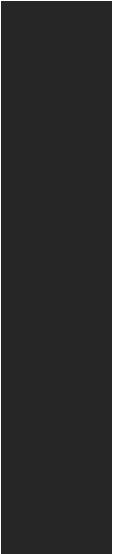
Specifications
|
Supports Intel® Core™ 9000 Series family/ 8th Gen Intel® |
|
CPU |
Core™ / Pentium® Gold / Celeron® processors for LGA 1151 |
|
socket |
||
|
* Please go to www.intel.com for more compatibility information. |
|
|
|
|
Chipset |
Intel® Z390 Chipset |
|
|
y4x DDR4 memory slots, support up to 64GB* |
|
|
ySupports DDR4 4400(OC)/ 4300(OC)/ 4266(OC)/ 4200(OC)/ |
|
|
4133(OC)/ 4000(OC)/ 3866(OC)/ 3733(OC)/ 3600(OC)/ |
|
|
3466(OC)/ 3400(OC)/ 3333(OC)/ 3300(OC)/ 3200(OC)/ 3000(OC) |
|
Memory |
/ 2800(OC)/ 2666/ 2400/ 2133 MHz* |
|
ySupports Dual-Channel mode |
||
|
||
|
ySupports non-ECC, un-buffered memory |
|
|
ySupports Intel® Extreme Memory Profile (XMP) |
|
|
* Please refer www.msi.com for more information on compatible memory. |
|
|
|
|
Expansion Slot |
y3x PCIe 3.0 x16 slots (support x16/x0/x4, x8/x8/x4 modes) |
|
y3x PCIe 3.0 x1 slots |
||
|
||
|
|
|
|
y1x HDMI™ port 1.4, supports a maximum resolution of |
|
Onboard Graphics |
4096x2160@24Hz |
|
y1x DisplayPort port 1.2, supports a maximum resolution of |
||
|
||
|
4096X2304@60Hz |
|
|
|
|
Multi-GPU |
ySupports 2-Way NVIDIA® SLI™ Technology |
|
ySupports 3-Way AMD® CrossFire™ Technology |
||
|
||
|
Intel® Z390 Chipset |
|
|
y6x SATA 6Gb/s ports* |
|
|
y2x M.2 slots (Key M)* |
|
Storage |
Support up to PCIe 3.0 x4 and SATA 6Gb/s, 2242/ 2260/ |
|
2280/ 22110 storage devices |
||
|
Intel® Optane™ Memory Ready** |
|
|
* M.2 slots and SATA ports share the bandwidth. Please refer to page 32 for |
|
|
details. |
|
|
** Before using Intel® Optane™ memory modules, please ensure that you have |
|
|
updated the drivers and BIOS to the latest version from MSI website. |
|
|
|
|
|
Continued on next page |
14 Specifications

Continued from previous page
|
Intel® Z390 Chipset |
|
RAID |
ySupports RAID 0, RAID1, RAID 5 and RAID 10 for SATA |
|
storage devices |
||
|
||
|
ySupports RAID 0 and RAID 1 for M.2 PCIe storage devices |
|
|
|
|
LAN |
1x Intel I219-V Gigabit LAN controller |
|
|
|
|
Wirsless LAN & |
Intel® Wireless-AC 9560 |
|
Bluetooth® |
ySupports 802.11 a/b/g/n/ac, MU-MIMO Rx, 2.4GHz/ 5GHz |
|
(for MPG Z390 |
||
(160MHz) up to 1.73Gbps |
||
GAMING PRO |
ySupports Bluetooth®2.1, 2.1+EDR, 3.0,4.0, 5 |
|
CARBON AC only) |
||
|
Intel® Z390 Chipset |
|
|
y5x USB 3.1 Gen2 (SuperSpeed USB 10Gbps) ports (1 Type-C |
|
|
and 3 Type-A ports on the back panel, 1 Type-C internal |
|
|
connector) |
|
USB |
y4x USB 3.1 Gen1 (SuperSpeed USB) ports available through |
|
|
the internal USB connectors |
|
|
y6x USB 2.0 (High-speed USB) ports (2 Type-A ports on |
|
|
the back panel, 4 ports available through the internal USB |
|
|
connectors) |
|
|
|
|
|
Realtek® ALC1220P Codec |
|
Audio |
y7.1-Channel High Definition Audio |
|
|
ySupports S/PDIF output |
|
|
|
|
|
y1x PS/2 keyboard/ mouse combo port |
|
|
y2x USB 2.0 Type-A ports |
|
|
y1x DisplayPort port |
|
|
y1x HDMI™ port |
|
Back Panel |
y3x USB 3.1 Gen2 Type-A ports |
|
y1x USB 3.1 Gen2 Type-C port |
||
Connectors |
||
|
y1x LAN (RJ45) port |
|
|
y2x Wi-Fi Antenna connectors (for MPG Z390 GAMING PRO |
|
|
CARBON AC only) |
|
|
y5x OFC audio jacks |
|
|
y1x Optical S/PDIF OUT connector |
|
|
|
|
|
Continued on next page |
Specifications 15

Continued from previous page
y1x 24-pin ATX main power connector
y1x 8-pin ATX 12V power connector
y1x 4-pin ATX 12V power connector
y6x SATA 6Gb/s connectors
y1x USB 3.1 Gen2 Type-C port
y2x USB 3.1 Gen1 connectors (supports additional 4 USB 3.1 Gen1 ports)
y2x USB 2.0 connectors (supports additional 4 USB 2.0 ports)
y1x 4-pin CPU fan connector
Internal Connectors y1x 4-pin Water Pump connector
y5x 4-pin system fan connectors
y1x Serial port connector
y1x Front panel audio connector
y2x System panel connectors
y1x Thunderbolt Add-on Card Connector
y1x Chassis Intrusion connector
y1x TPM module connector
y2x 4-pin RGB LED connectors
y1x 3-pin RAINBOW LED connector
y1x 3-pin CORSAIR LED connector
Debug LED |
y4x EZ Debug LED |
|
|
|
|
I/O Controller |
NUVOTON NCT6797 Controller Chip |
|
|
|
|
|
yCPU/System temperature detection |
|
Hardware Monitor |
yCPU/System fan speed detection |
|
|
yCPU/System fan speed control |
|
|
|
|
Form Factor |
yATX Form Factor |
|
y9.6 in. x 12 in. (24.3 cm x 30.4 cm) |
||
|
||
|
|
|
|
y1x 128 Mb flash |
|
BIOS Features |
yUEFI AMI BIOS |
|
yACPI 6.1, SMBIOS 2.8 |
||
|
||
|
yMulti-language |
|
|
|
|
|
Continued on next page |
16 Specifications
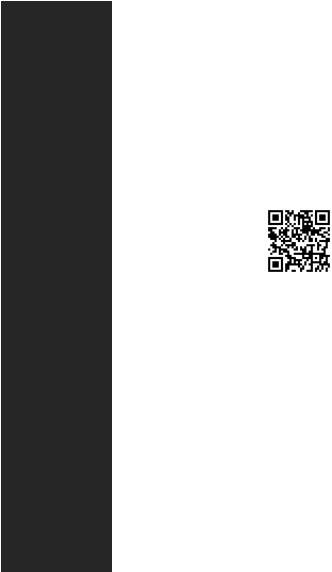
Continued from previous page
|
yDrivers |
|
|
yDRAGON CENTER |
|
|
yMYSTIC LIGHT |
|
|
yNahimic Audio |
|
Software |
yOpen Broadcaster Software (OBS) |
|
yCPU-Z MSI GAMING |
|
|
|
|
|
|
yMSI App Player (BlueStacks) |
|
|
yIntel® Extreme Tuning Utility |
|
|
yGoogle Chrome™, Google Toolbar, Google Drive |
|
|
yNorton™ Internet Security Solution |
|
|
|
|
|
yGAME OPTIMIZATION |
|
|
yOC Performance |
|
Dragon Center |
yHardware Monitor |
|
Features |
yEyerest |
|
|
|
|
|
yLAN Manager |
Please refer to http://download.msi. |
|
yLive Update |
com/manual/mb/DRAGONCENTER2. |
|
pdf for more details. |
|
|
|
|
|
yAudio |
|
|
Audio Boost 4 |
|
|
Nahimic 3 |
|
|
Voice Boost |
|
|
yNetwork |
|
|
GAMING LAN with Gaming LAN Manager |
|
Special Features |
Intel CNVi WiFi (MPG Z390 GAMING PRO CARBON AC)* |
|
|
yStorage |
|
|
Twin Turbo M.2 |
|
|
yFan |
|
|
Pump Fan |
|
|
GAMING Fan Control |
|
|
* MPG Z390 GAMING PRO CARBON doesn’t support Intel CNVi WiFi |
|
|
Continued on next page |
|
Specifications 17
Continued from previous page
|
yLED |
|
|
Mystic Light |
|
|
Mystic Light Extension (RGB) |
|
|
Mystic Light Extension (RAINBOW) |
|
|
Mystic Light Extension (CORSAIR) |
|
|
Mystic light SYNC |
|
|
EZ DEBUG LED |
|
|
yProtection |
|
|
DDR4 Steel Armor |
|
|
PCI-E Steel Armor |
|
|
M.2 Shield Frozr |
|
|
Pre-installed IO shielding |
|
|
yPerformance |
|
Special Features |
Multi GPU – SLI Technology |
|
Multi GPU – CrossFire Technology |
||
|
||
|
DDR4 Boost |
|
|
Core Boost |
|
|
GAME Boost |
|
|
USB with type A+C |
|
|
INTEL Turbo USB 3.1 Gen 2 |
|
|
yVR |
|
|
VR Ready |
|
|
yGamer Experience |
|
|
GAMING HOTKEY |
|
|
GAMING MOUSE Control |
|
|
APP Player |
|
|
yBIOS |
|
|
Click BIOS 5 |
|
|
|
18 Specifications
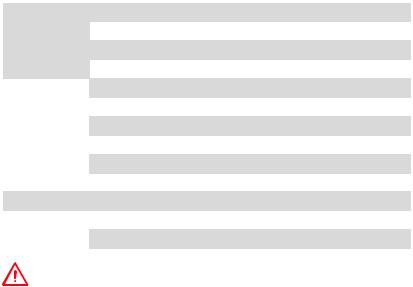
JCORSAIR1 Connector Specification
Supporting CORSAIR RGB Products |
Maximum connection |
|
|
|
|
Lighting Node PRO LED Strip |
20* |
|
* In the case of 20% brightness |
||
|
||
|
|
|
HD120 RGB Fan |
6 |
|
|
|
|
SP120 RGB Fan |
6 |
|
|
|
|
LL120 RGB Fan |
6 |
|
|
|
Package contents
Please check the contents of your motherboard package. It should contain:
|
|
MPG Z390 |
MPG Z390 |
|
Motherboard |
|
GAMING PRO |
GAMING PRO |
|
|
|
CARBON |
CARBON AC |
|
|
|
|
|
|
|
SATA 6Gb/s Cables |
2 |
2 |
|
|
|
|
|
|
Cable |
LED Y CABLE |
1 |
1 |
|
|
|
|
||
LED JCORSAIR CABLE |
1 |
1 |
||
|
||||
|
|
|
|
|
|
LED JRAINBOW CABLE |
1 |
1 |
|
|
|
|
|
|
|
Antenna Set |
N/A |
1 |
|
|
|
|
|
|
|
SLI HB BRIDGE M |
1 |
1 |
|
|
|
|
|
|
Accessories |
M.2 Screw |
2 |
2 |
|
|
|
|
||
Case Badge |
1 |
1 |
||
|
||||
|
|
|
|
|
|
SATA Cable Lables |
1 |
1 |
|
|
|
|
|
|
|
VIP Card |
1 |
1 |
|
|
|
|
|
|
Application DVD |
Driver DVD |
1 |
1 |
|
|
|
|
|
|
Documentation |
User Manual |
1 |
1 |
|
|
|
|
||
Quick Installation Guide |
1 |
1 |
||
|
||||
|
|
|
|
Important
If any of the above items are damaged or missing, please contact your retailer.
Package contents 19
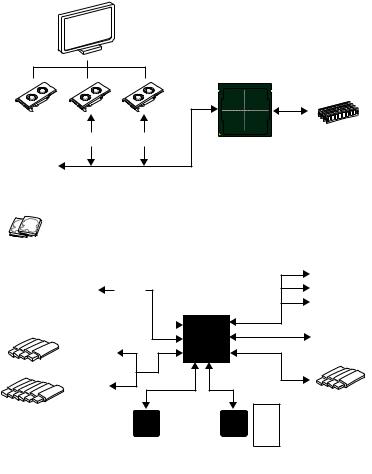
Block Diagram
2 Channel DDR4 Memory
Processor
Switch
PCI Express Bus
DMI 3.0
4x SATA 6Gb/s |
|
|
1x M.2 |
|
|
|
|
PCIe x1 slot |
2x SATA 6Gb/s |
Switch |
PCIe x1 slot |
|
|
PCIe x1 slot |
1x M.2 |
|
PCH |
4x USB 3.1 Gen1 |
Intel I219 |
|
6x USB 2.0 |
|
5x USB 3.1 Gen2 |
|
|
|
|
NV6797 |
Realtek |
|
Super I/O |
ALC1220P |
|
P/S2 Mouse / Keyboard |
(Rear + Front) |
|
|
Audio Jacks |
20 Block Diagram
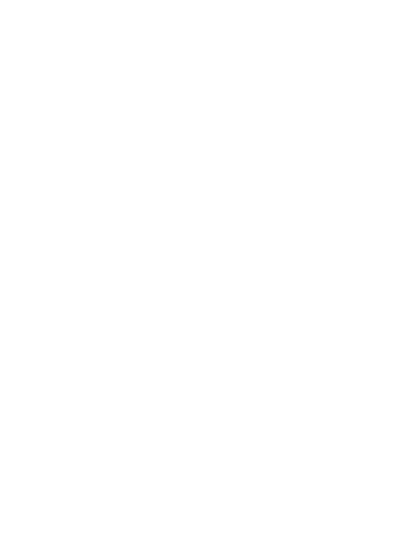
Rear I/O Panel
Wi-Fi Antenna connectors
Audio Ports
PS/2 |
LAN |
|
USB 3.1 Gen2 |
|
DisplayPort |
USB 2.0 |
USB 3.1 Gen2 |
Optical S/PDIF-Out |
USB 3.1 Gen2 Type-C |
|
|
|
|
LAN Port LED Status Table
Link/ Activity LED
Status |
Description |
|
|
Off |
No link |
|
|
Yellow |
Linked |
|
|
Blinking |
Data activity |
|
|
Speed LED
Status |
Description |
|
|
Off |
10 Mbps connection |
|
|
Green |
100 Mbps connection |
|
|
Orange |
1 Gbps connection |
|
|
Audio Ports Configuration
|
|
|
|
|
|
|
|
|
|
Audio Ports |
|
Channel |
|
|
|
|
|
|
|
|
|
|
|
|
|
|
|||
|
|
|
|
|
|
|
|
|
|
|
|
|
|
|
|
|
|
|
|
|
|
|
|
|
|
2 |
4 |
6 |
8 |
|
|
|
|
|
|
|
|
|
|
|
|
|
|
|
|
|
|
|
|
|
|
|
|
|
Center/ Subwoofer Out |
|
|
● |
● |
|
|
|
|
|
|
|
|
|
|
|
||||
|
|
|
|
|
|
|
|
|
|
Rear Speaker Out |
|
● |
● |
● |
|
|
|
|
|
|
|
|
|
|
|
||||
|
|
|
|
|
|
|
|
|
|
Line-In/ Side Speaker Out |
|
|
|
● |
|
|
|
|
|
|
|
|
|
|
|
|
|||
|
|
|
|
|
|
|
|
|
|
Line-Out/ Front Speaker Out |
● |
● |
● |
● |
|
|
|
|
|
|
|
|
|
|
|||||
|
|
|
|
|
|
|
|
|
|
Mic In |
|
|
|
|
|
|
|
|
|
|
|
|
|
|
|
|
|
||
|
|
|
|
|
|
|
|
|
|
|
|
|
|
|
|
|
|
|
|
|
|
|
|
|
(●: connected, Blank: empty) |
|
|
|
|
Rear I/O Panel 21
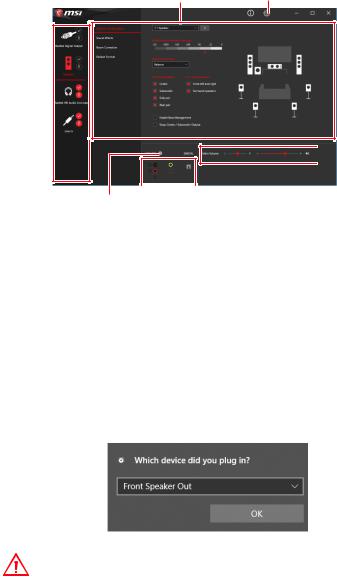
Realtek Audio Console
After Realtek Audio Console is installed. You can use it to change sound settings to get better sound experience.
Application Enhancement |
Advanced Settings |
Device 
Selection
 Main Volume
Main Volume
Connector Settings |
|
|
Jack Status |
||
yDevice Selection - allows you to select a audio output source to change the related options. The check sign indicates the devices as default.
yApplication Enhancement - the array of options will provide you a complete guidance of anticipated sound effect for both output and input device.
yMain Volume - controls the volume or balance the right/left side of the speakers that you plugged in front or rear panel by adjust the bar.
yAdvanced Settings - provides the mechanism to deal with 2 independent audio streams.
yJack Status - depicts all render and capture devices currently connected with your computer.
yConnector Settings - configures the connection settings.
Auto popup dialog
When you plug into a device at an audio jack, a dialogue window will pop up asking you which device is current connected.
Each jack corresponds to its default setting as shown on the next page.
Important
The pictures above for reference only and may vary from the product you purchased.
22 Rear I/O Panel
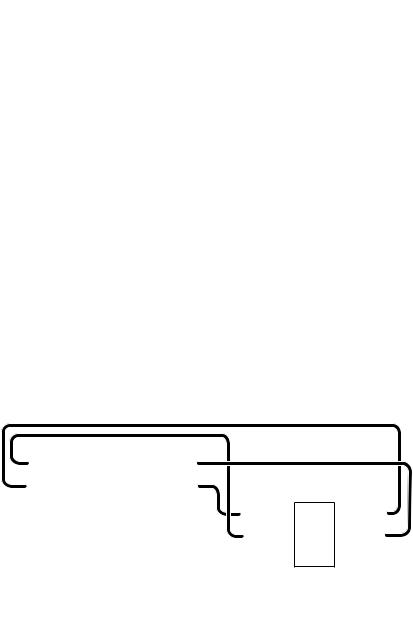
Audio jacks to headphone and microphone diagram
Audio jacks to stereo speakers diagram
AUDIO INPUT
Audio jacks to 7.1-channel speakers diagram
AUDIO INPUT
Rear |
Front |
Side |
Center/ |
|
Subwoofer |
Rear I/O Panel 23
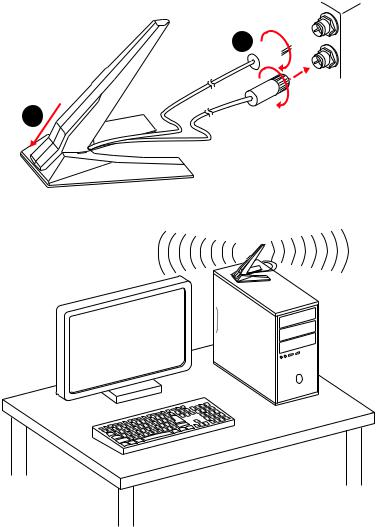
Installing Antennas
1.Combine the antenna with the base.
2.Screw two antenna cables tight to the WiFi antenna connectors as shown.
2 

1
3. Place the antenna as high as possible.
24 Rear I/O Panel
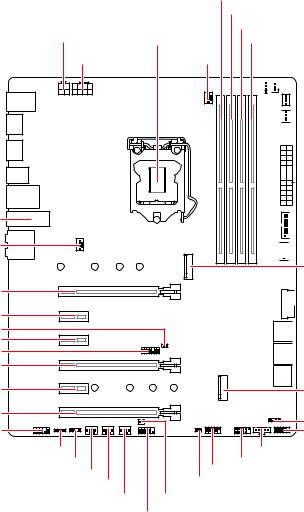
Overview of Components
CNVI_1
SYS_FAN2
PCI_E1
PCI_E2
JBAT1
PCI_E3
JTPM1
PCI_E4
PCI_E5
PCI_E6
JAUD1
|
DIMMA1 |
|
|
|
DIMMA2 |
|
|
DIMMB1 |
CPU_PWR2 |
CPU Socket |
DIMMB2 |
|
|
|
CPU_PWR1 |
CPU_FAN1 |
JRGB2 |



 JCORSAIR1
JCORSAIR1
 PUMP_FAN1
PUMP_FAN1

 SYS_FAN1
SYS_FAN1

 ATX_PWR1
ATX_PWR1
 JUSB1
JUSB1



 JUSBC1
JUSBC1
M2_1
 JUSB2
JUSB2
 SATA▼1▲2
SATA▼1▲2
 SATA▼3▲4
SATA▼3▲4
 SATA▼5▲6
SATA▼5▲6
M2_2
JFP2
JFP1
JRGB1 |
JTBT1 |
|
JRAINBOW1 |
JUSB3 JUSB4 |
|
SYS_FAN3 |
JCI1 |
|
SYS_FAN4 |
||
|
||
SYS_FAN5 |
JPWRLED1 |
|
JCOM1 |
||
Overview of Components 25
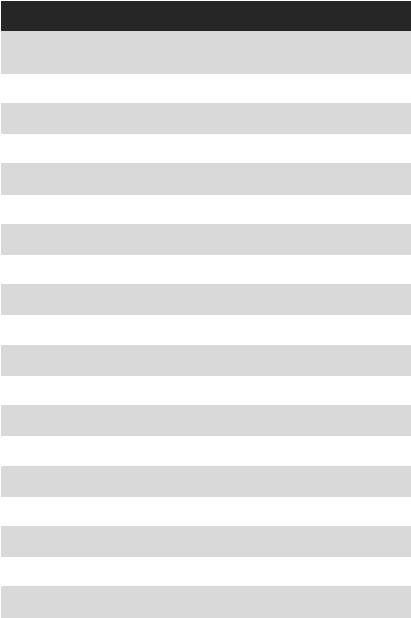
Component Contents
Port Name |
Port Type |
Page |
|
|
|
|
|
CPU_FAN1, PUMP_FAN1, |
Fan Connectors |
37 |
|
SYS_FAN1~5 |
|||
|
|
||
|
|
|
|
CPU_PWR1~2, ATX_PWR1 |
Power Connectors |
34 |
|
|
|
|
|
CPU Socket |
LGA1151 CPU Socket |
27 |
|
|
|
|
|
DIMMA1/A2/B1/B2 |
DIMM Slots |
28 |
|
|
|
|
|
JAUD1 |
Front Audio Connector |
38 |
|
|
|
|
|
JBAT1 |
Clear CMOS (Reset BIOS) Jumper |
42 |
|
|
|
|
|
JCI1 |
Chassis Intrusion Connector |
38 |
|
|
|
|
|
JCOM1 |
Serial Port Connector |
39 |
|
|
|
|
|
JCORSAIR1 |
CORSAIR Connector |
41 |
|
|
|
|
|
JFP1, JFP2 |
Front Panel Connectors |
35 |
|
|
|
|
|
JPWRLED1 |
LED power input |
43 |
|
|
|
|
|
JRGB1~2, JRAINBOW1 |
RGB LED connectors |
40 |
|
|
|
|
|
JTBT1 |
Thunderbolt Add-on Card Connector |
39 |
|
|
|
|
|
JTPM1 |
TPM Module Connector |
39 |
|
|
|
|
|
JUSB1~2 |
USB 3.1 Gen1 Connectors |
36 |
|
|
|
|
|
JUSB3~4 |
USB 2.0 Connectors |
36 |
|
|
|
|
|
JUSBC1 |
USB 3.1 Gen2 Type-C Connector |
35 |
|
|
|
|
|
M2_1~2 |
M.2 Slots (Key M) |
31 |
|
|
|
|
|
PCI_E1~6 |
PCIe Expansion Slots |
29 |
|
|
|
|
|
SATA1~6 |
SATA 6Gb/s Connectors |
32 |
|
|
|
|
26 Overview of Components
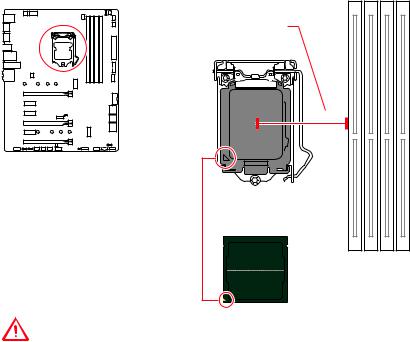
CPU Socket
Distance from the center of the
CPU to the nearest DIMM slot.
50.77 mm
Introduction to the LGA 1151 CPU
The surface of the LGA 1151 CPU has two notches and a golden triangle to assist in correctly lining up the CPU for motherboard placement. The golden triangle is the Pin 1 indicator.
Important
yAlways unplug the power cord from the power outlet before installing or removing the CPU.
yPlease retain the CPU protective cap after installing the processor. MSI will deal with Return Merchandise Authorization (RMA) requests if only the motherboard comes with the protective cap on the CPU socket.
yWhen installing a CPU, always remember to install a CPU heatsink. A CPU heatsink is necessary to prevent overheating and maintain system stability.
yConfirm that the CPU heatsink has formed a tight seal with the CPU before booting your system.
yOverheating can seriously damage the CPU and motherboard. Always make sure the cooling fans work properly to protect the CPU from overheating. Be sure to apply an even layer of thermal paste (or thermal tape) between the CPU and the heatsink to enhance heat dissipation.
yWhenever the CPU is not installed, always protect the CPU socket pins by covering the socket with the plastic cap.
yIf you purchased a separate CPU and heatsink/ cooler, Please refer to the documentation in the heatsink/ cooler package for more details about installation.
yThis motherboard is designed to support overclocking. Before attempting to overclock, please make sure that all other system components can tolerate overclocking. Any attempt to operate beyond product specifications is not recommended. MSI® does not guarantee the damages or risks caused by inadequate operation beyond product specifications.
Overview of Components 27
