MSI MPG Z390I Gaming Edge AC Manual
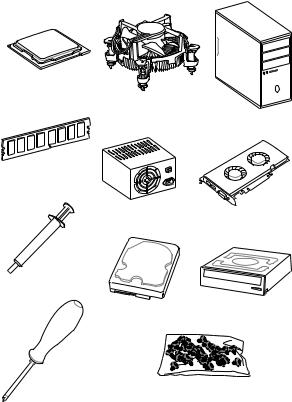
Quick Start
Thank you for purchasing the MSI® MPG Z390I GAMING EDGE AC motherboard. This Quick Start section provides demonstration diagrams about how to install your
computer. Some of the installations also provide video demonstrations. Please link to the URL to watch it with the web browser on your phone or tablet. You may have even link to the URL by scanning the QR code.
Preparing Tools and Components
Intel® LGA 1151 CPU
CPU Fan
Chassis
DDR4 Memory
Power Supply Unit |
Graphics Card |
Thermal Paste
SATA Hard Disk Drive |
SATA DVD Drive |
|
Phillips Screwdriver |
A Package of Screws |
Quick Start 1
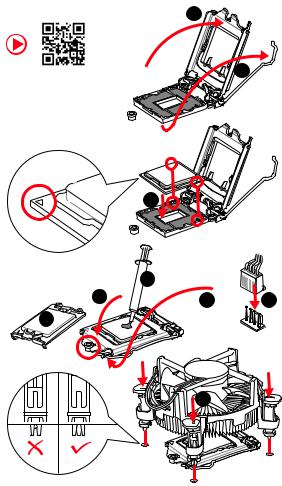
Installing a Processor
2
https://youtu.be/4ce91YC3Oww |
1 |
3
|
7 |
|
4 |
5 |
9 |
|
6 
8
2Quick Start
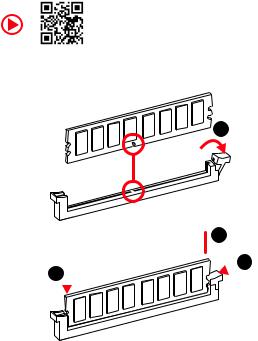
Installing DDR4 memory
http://youtu.be/T03aDrJPyQs
1
2
 3 2
3 2 



Quick Start 3
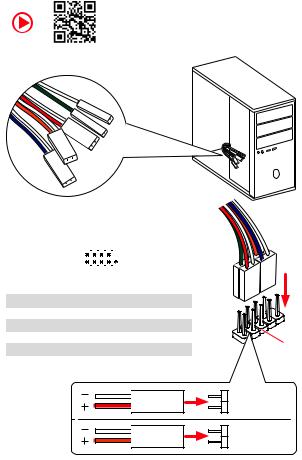
Connecting the Front Panel Header
http://youtu.be/DPELIdVNZUI
|
|
- |
|
|
|
|
LED |
POWER |
|
|
LED+ |
|
||
|
POWER |
|||
LED |
|
|||
HDD |
|
|||
SW |
|
|
||
|
|
|
|
|
POWER |
|
|
|
|
SW |
|
|
|
|
RESET |
|
|
|
|
|
|
|
|
|
|
|
|
|
|
|
|
|
|
|
|
|
|
|
Power LED |
|
Power Switch |
|
|||||||||||
|
|
|
|
+ - + - |
|
|
|
|
|
|
||||||
|
JFP1 |
2 |
|
|
|
|
|
|
|
|
10 |
|
|
|||
|
|
|
|
|
|
|
|
|
||||||||
|
1 |
|
|
|
|
|
|
|
|
9 |
|
|
||||
|
|
|
|
+ - - + |
|
|
|
Reserved |
||||||||
|
|
|
|
|
|
|
|
|
|
|
|
|
|
|||
|
|
|
HDD LED |
|
|
Reset Switch |
|
|||||||||
|
|
|
|
|
|
|
|
|
|
|
|
|
|
|
|
|
1 |
HDD LED + |
|
|
|
|
2 |
|
|
|
|
Power LED + |
|||||
|
|
|
|
|
|
|
|
|
|
|
|
|
|
|
|
|
3 |
HDD LED - |
|
|
|
|
4 |
|
|
|
|
Power LED - |
|||||
|
|
|
|
|
|
|
|
|
|
|
|
|
|
|
|
|
5 |
Reset Switch |
|
|
|
|
6 |
|
|
|
|
Power Switch |
|||||
|
|
|
|
|
|
|
|
|
|
|
|
|
|
|
|
|
7 |
Reset Switch |
|
|
|
|
8 |
|
|
|
|
Power Switch |
|||||
|
|
|
|
|
|
|
|
|
|
|
|
|
|
|
|
|
9 |
Reserved |
|
|
|
|
10 |
|
|
|
|
No Pin |
|||||
|
|
|
|
|
|
|
|
|
|
|
|
|
|
|
|
|
HDD LED
POWER LED
HDDLED |
RESETSW |
JFP1
HDD LED -
HDD LED +
POWER LED -
POWER LED +
4Quick Start
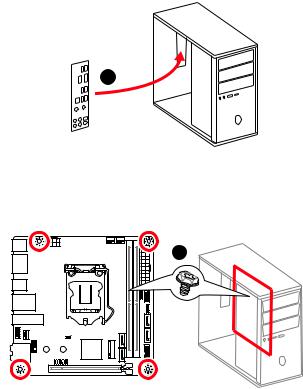
Installing the Motherboard
1
2
Quick Start 5
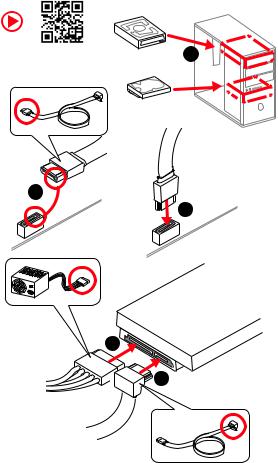
Installing SATA Drives
http://youtu.be/RZsMpqxythc |
1 |
|
2
3
5
4
6Quick Start
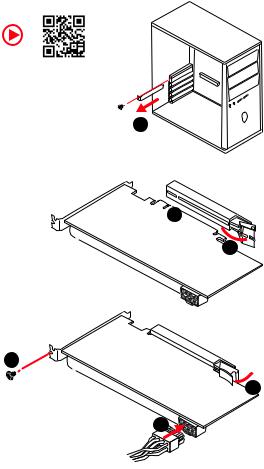
Installing a Graphics Card
http://youtu.be/mG0GZpr9w_A
1
3 
2 
5
 4
4
6 |
Quick Start 7
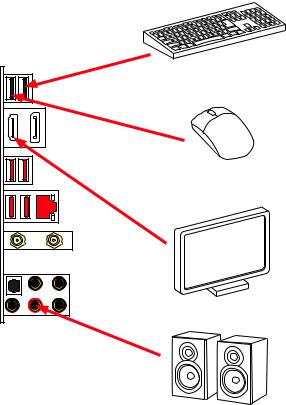
Connecting Peripheral Devices
8Quick Start
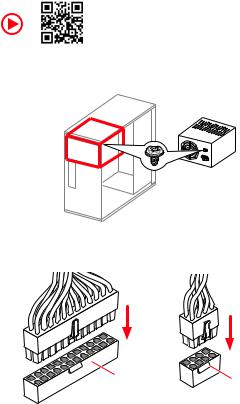
Connecting the Power Connectors
http://youtu.be/gkDYyR_83I4
ATX_PWR1 |
CPU_PWR1 |
|
Quick Start 9

Power On
 1
1
2
3
4
10 Quick Start
Contents |
|
Quick Start ............................................................................................................. |
1 |
Preparing Tools and Components.......................................................................... |
1 |
Installing a Processor............................................................................................. |
2 |
Installing DDR4 memory ........................................................................................ |
3 |
Connecting the Front Panel Header....................................................................... |
4 |
Installing the Motherboard..................................................................................... |
5 |
Installing SATA Drives............................................................................................. |
6 |
Installing a Graphics Card ...................................................................................... |
7 |
Connecting Peripheral Devices .............................................................................. |
8 |
Connecting the Power Connectors......................................................................... |
9 |
Power On............................................................................................................... |
10 |
Specifications....................................................................................................... |
13 |
Package contents ................................................................................................ |
18 |
Block Diagram .................................................................................................... |
19 |
Rear I/O Panel ..................................................................................................... |
20 |
LAN Port LED Status Table................................................................................... |
20 |
Audio Ports Configuration .................................................................................... |
20 |
Realtek Audio Console ......................................................................................... |
21 |
Overview of Components .................................................................................... |
24 |
CPU Socket ........................................................................................................... |
26 |
DIMM Slots............................................................................................................ |
27 |
PCI_E1: PCIe Expansion Slot................................................................................ |
28 |
SATA1~4: SATA 6Gb/s Connectors ....................................................................... |
28 |
M2_1~2: M.2 Slots (Key M) ................................................................................... |
29 |
JFP1, JFP2: Front Panel Connectors ................................................................... |
30 |
JTPM1: TPM Module Connector........................................................................... |
30 |
CPU_PWR1, ATX_PWR1: Power Connectors ....................................................... |
31 |
JUSB1: USB 2.0 Connector .................................................................................. |
32 |
JUSB2: USB 3.1 Gen1 Connector ......................................................................... |
32 |
CPU_FAN1, PUMP_FAN1, SYS_FAN1: Fan Connectors....................................... |
33 |
JAUD1: Front Audio Connector ............................................................................ |
34 |
JCI1: Chassis Intrusion Connector....................................................................... |
34 |
JBAT1: Clear CMOS (Reset BIOS) Jumper ........................................................... |
35 |
EZ Debug LED....................................................................................................... |
35 |
JRGB1: RGB LED connector................................................................................. |
36 |
Installing OS, Drivers & Utilities ......................................................................... |
37 |
Installing Windows® 10......................................................................................... |
37 |
Contents 11
Installing Drivers .................................................................................................. |
37 |
Installing Utilities ................................................................................................. |
37 |
MYSTIC LIGHT...................................................................................................... |
38 |
Device LED effect control screen ......................................................................... |
38 |
BIOS Setup........................................................................................................... |
41 |
Entering BIOS Setup............................................................................................. |
41 |
Resetting BIOS...................................................................................................... |
42 |
Updating BIOS....................................................................................................... |
42 |
EZ Mode ................................................................................................................ |
43 |
Advanced Mode .................................................................................................... |
45 |
SETTINGS.............................................................................................................. |
46 |
Advanced............................................................................................................... |
46 |
Boot....................................................................................................................... |
52 |
Security................................................................................................................. |
53 |
Save & Exit............................................................................................................ |
54 |
OC.......................................................................................................................... |
55 |
M-FLASH .............................................................................................................. |
61 |
OC PROFILE.......................................................................................................... |
62 |
HARDWARE MONITOR.......................................................................................... |
63 |
RAID Configuration.............................................................................................. |
64 |
Enabling Intel® Rapid Storage Technology........................................................... |
64 |
Creating RAID Volume ......................................................................................... |
65 |
Removing a RAID Volume .................................................................................... |
66 |
Resetting Disks to Non-RAID ............................................................................... |
67 |
Rebuilding RAID Array.......................................................................................... |
68 |
Installing RAID Driver........................................................................................... |
69 |
Installing Intel® Rapid Storage Technology Software .......................................... |
69 |
Intel® Optane™ Memory Configuration .............................................................. |
70 |
System Requirements ......................................................................................... |
70 |
Installing the Intel® Optane™ memory ................................................................ |
70 |
Removing the Intel® Optane™ memory ............................................................... |
72 |
Troubleshooting .................................................................................................. |
73 |
Regulatory Notices.............................................................................................. |
74 |
12 Contents

Specifications
|
Supports 9th/ 8th Gen Intel® Core™ / Pentium® Gold / |
|
CPU |
Celeron® processors for LGA 1151 socket |
|
|
* Please go to www.intel.com for more compatibility information. |
|
|
|
|
Chipset |
Intel® Z390 Chipset |
|
|
|
|
|
2x DDR4 memory slots, support up to 32GB* |
|
|
Supports DDR4 4600(OC)/ 4533(OC)/ 4500(OC)/ 4400(OC)/ |
|
|
4300(OC)/ 4266(OC)/ 4200(OC)/ 4133(OC)/ 4000(OC)/ |
|
|
3866(OC)/ 3733(OC)/ 3600(OC)/ 3466(OC)/ 3400(OC)/ |
|
|
3333(OC)/ 3300(OC)/ 3200(OC)/ 3000(OC) /2800(OC)/ 2666/ |
|
Memory |
2400/ 2133 MHz* |
|
|
||
|
Supports Dual-Channel mode |
|
|
Supports non-ECC, un-buffered memory |
|
|
Supports Intel® Extreme Memory Profile (XMP) |
|
|
* Please refer www.msi.com for more information on compatible memory. |
|
|
|
|
Expansion Slot |
1x PCIe 3.0 x16 slot |
|
|
|
|
|
1x DisplayPort, supports a maximum resolution of |
|
Onboard Graphics |
4096x2304@60Hz |
|
1x HDMI™ port, supports a maximum resolution of |
||
|
||
|
4096x2160@24Hz |
|
|
|
|
|
Intel® Z390 Chipset |
|
|
4x SATA 6Gb/s ports* |
|
|
2x M.2 slots (Key M) |
|
|
M2_1 supports up to PCIe 3.0 x4 and SATA 6Gb/s, 2260/ |
|
Storage |
2280 storage devices* |
|
M2_2 supports up to PCIe 3.0 x4, 2260/ 2280 storage |
||
|
||
|
devices |
|
|
Intel® Optane™ Memory Ready** |
|
|
* The SATA2 will be unavailable when installing M.2 SATA device into M2_1 slot. |
|
|
** Before using Intel® Optane™ memory modules, please ensure that you have |
|
|
updated the drivers and BIOS to the latest version from MSI website. |
|
|
|
|
|
Intel® Z390 Chipset |
|
RAID |
Supports RAID 0, RAID 1, RAID 5 and RAID 10 for SATA |
|
storage devices |
||
|
||
|
Supports RAID 0, RAID 1 for M.2 PCIe storage devices |
|
|
|
|
LAN |
1x Realtek® 8111H Gigabit LAN controller |
|
|
|
|
|
Continued on next page |
Specifications 13
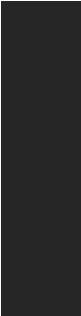
|
Continued from previous page |
|
|
|
Intel® Wireless-AC 9462 card |
Wireless LAN & |
Supports 802.11 a/b/g/n/ac, MU-MIMO Rx, 2.4GHz/ 5GHz |
Bluetooth® |
up to 344 Mbps |
|
Supports Bluetooth® 2.1, 2.1+EDR, 3.0, 4.0, 5 |
|
|
|
Intel® Z390 Chipset |
|
2x USB 3.1 Gen2 (SuperSpeed USB 10Gbps) Type-A |
|
ports on the back panel |
USB |
4x USB 3.1 Gen1 (SuperSpeed USB) ports (2 Type-A |
ports on the back panel, 2 ports available through the |
|
|
internal USB 3.1 connector) |
|
4x USB 2.0 (High-speed USB) ports (2 Type-A ports on |
|
the back panel, 2 ports available through the internal |
|
USB 2.0 connector) |
|
|
|
Realtek® ALC892 Codec |
Audio |
7.1-Channel High Definition Audio |
|
Supports S/PDIF output |
|
|
|
2x USB 2.0 Type-A ports |
|
1x DisplayPort |
|
1x HDMI port |
Back Panel |
2x USB 3.1 Gen1 Type-A ports |
Connectors |
1x LAN (RJ45) port |
|
|
|
2x USB 3.1 Gen2 Type-A ports |
|
5x audio jacks |
|
1x Optical S/PDIF OUT connector |
|
|
|
Continued on next page |
14 Specifications
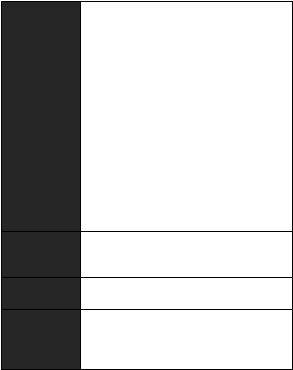
Continued from previous page
|
1x 24-pin ATX main power connector |
||
|
1x 8-pin ATX 12V power connector |
||
|
4x SATA 6Gb/s connectors |
||
|
2x M.2 slots |
||
|
1x USB 3.1 Gen1 connector (supports additional 2 USB 3.1 |
||
|
Gen1 ports) |
||
|
1x USB 2.0 connector (supports additional 2 USB 2.0 ports) |
||
Internal Connectors |
1x 4-pin CPU fan connector |
||
1x 4-pin Water Pump connector |
|||
|
|||
|
1x |
4-pin system fan connector |
|
|
1x |
Front panel audio connector |
|
|
2x System panel connectors |
||
|
1x |
Chassis Intrusion connector |
|
|
1x |
4-pin RGB LED connector |
|
|
1x Clear CMOS jumper |
||
|
1x TPM module connector |
||
|
|
||
I/O Controller |
NUVOTON NCT6797 Controller Chip |
||
CPU/System temperature detection
Hardware Monitor CPU/System fan speed detection
CPU/System fan speed control
Mini-ITX Form Factor
Form Factor
6.7 in. x 6.7 in. (17.0 cm x 17.0 cm)
1x 128 Mb flash
UEFI AMI BIOS
BIOS Features
ACPI 6.1, SMBIOS 2.8
Multi-language
Continued on next page
Specifications 15

|
Continued from previous page |
|
|
|
|
|
Drivers |
|
|
DRAGON CENTER |
|
|
MYSTIC LIGHT |
|
|
Open Broadcaster Software (OBS) |
|
Software |
CPU-Z MSI GAMING |
|
|
MSI App Player (BlueStacks) |
|
|
Intel® Extreme Tuning Utility |
|
|
Google Chrome™ |
,Google Toolbar, Google Drive |
|
Norton™ Internet Security Solution |
|
|
|
|
|
GAME OPTIMIZATION |
|
Dragon Center |
OC Performance |
|
Hardware Monitor |
|
|
Features |
|
|
Eyerest |
|
|
|
Please refer to http://download.msi. |
|
|
Live Update |
com/manual/mb/DRAGONCENTER2. |
|
pdf for more details. |
|
|
|
|
Continued on next page
16 Specifications
Continued from previous page
|
Audio |
|
Audio Boost |
|
Network |
|
Intel Wi-Fi AC |
|
Storage |
|
Twin Turbo M.2 |
|
Fan |
|
GAMING Fan Control |
|
LED |
|
Mystic Light Extension(RGB) |
|
Mystic Light SYNC |
|
EZ DEBUG LED |
|
Protection |
Special Features |
PCI-E Steel Armor |
|
Performance |
|
DDR4 Boost |
|
GAME Boost |
|
INTEL Turbo USB 3.1 Gen 2 |
|
CORE Boost |
|
VR |
|
VR Ready |
|
Gamer Experience |
|
GAMING HOTKEY |
|
GAMING MOUSE Control |
|
APP Player |
|
BIOS |
|
Click BIOS 5 |
|
|
Specifications 17
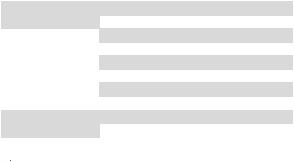
Package contents
Please check the contents of your motherboard package. It should contain:
Motherboard |
MPG Z390I GAMING EDGE AC |
|
|
|
|
|
|
Cable |
SATA 6Gb/s Cables |
2 |
|
|
|
||
RGB LED Extension 80cm |
1 |
||
|
|||
|
|
|
|
|
Antenna Set |
1 |
|
|
|
|
|
|
M.2 Screw |
2 |
|
|
|
|
|
Accessories |
I/O Shield |
1 |
|
|
|
|
|
|
Case Badge |
1 |
|
|
|
|
|
|
VIP Card |
1 |
|
|
|
|
|
Application DVD |
Driver DVD |
1 |
|
|
|
|
|
Documentation |
User Manual |
1 |
|
|
|
||
Quick Installation Guide |
1 |
||
|
|||
|
|
|
 Important
Important
If any of the above items are damaged or missing, please contact your retailer.
18 Package contents
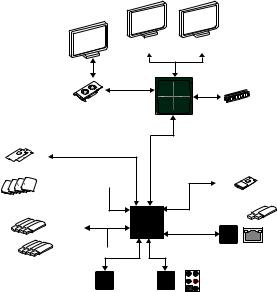
Block Diagram

 2x M.2
2x M.2

 4x SATA 6Gb/s
4x SATA 6Gb/s
HDMI |
DisplayPort |
|
2 Channel DDR4 Memory |
PCIe Bus |
Processor |
|
DMI 3.0 |
Bus PCIE |
1x M.2 |
|
|
|
(E Key for Intel CNVi module only) |
PCH |
|

 2x USB 3.1 Gen2
2x USB 3.1 Gen2
4x USB 3.1 Gen1
Realtek 8111H
4x USB 2.0 
NV6797 |
Realtek |
Super I/O |
ALC892 |
(Rear + Front)
Audio Jacks
Block Diagram 19
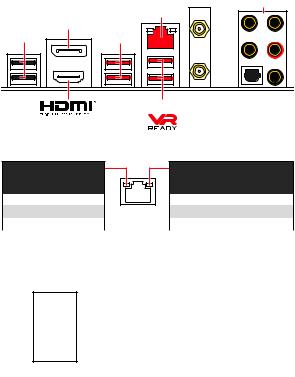
Rear I/O Panel
WiFi Antenna connectors
Audio Ports
|
LAN |
|
DisplayPort |
USB 2.0 |
USB 3.1 Gen1 |
|
USB 3.1 Gen2 |
Optical S/PDIF-Out |
LAN Port LED Status Table
Link/ Activity LED
Status |
Description |
|
|
Off |
No link |
|
|
Yellow |
Linked |
|
|
Blinking |
Data activity |
|
|
Speed LED
Status |
Description |
|
|
Off |
10 Mbps connection |
|
|
Green |
100 Mbps connection |
|
|
Orange |
1 Gbps connection |
|
|
Audio Ports Configuration
Channel
Audio Ports
2 4 6 8
Center/ Subwoofer Out
Rear Speaker Out
Line-In/ Side Speaker Out
Line-Out/ Front Speaker Out
Mic In
( : connected, Blank: empty)
20 Rear I/O Panel
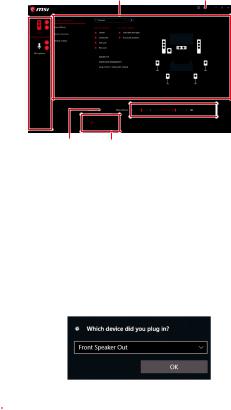
Realtek Audio Console
After Realtek Audio Console is installed. You can use it to change sound settings to get better sound experience.
Application Enhancement |
Advanced Settings |
Device 
Selection
 Main Volume
Main Volume
Connector Settings |
Jack Status |
Device Selection - allows you to select a audio output source to change the related options. The check sign indicates the devices as default.
Application Enhancement - the array of options will provide you a complete guidance of anticipated sound effect for both output and input device.
Main Volume - controls the volume or balance the right/left side of the speakers that you plugged in front or rear panel by adjust the bar.
Advanced Settings - provides the mechanism to deal with 2 independent audio streams.
Jack Status - depicts all render and capture devices currently connected with your computer.
Connector Settings - configures the connection settings.
Auto popup dialog
When you plug into a device at an audio jack, a dialogue window will pop up asking you which device is current connected.
Each jack corresponds to its default setting as shown on the next page.
 Important
Important
The pictures above for reference only and may vary from the product you purchased.
Rear I/O Panel 21
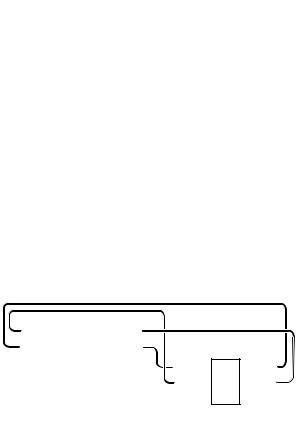
Audio jacks to headphone and microphone diagram
Audio jacks to stereo speakers diagram
AUDIO INPUT
Audio jacks to 7.1-channel speakers diagram
AUDIO INPUT
Rear |
Front |
Side |
Center/ |
|
Subwoofer |
22 Rear I/O Panel
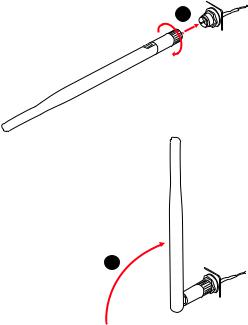
Installing antennas
1. Screw the antennas tight to the antenna connectors as shown below.
2. Orient the antennas.
1
2
Rear I/O Panel 23
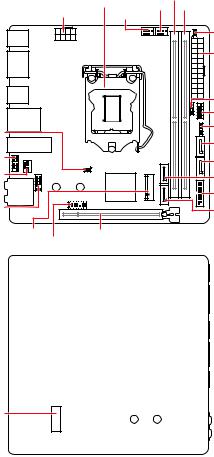
Overview of Components
Front View |
|
CPU Socket |
DIMMA1 |
|
|
|
PUMP_FAN1 |
DIMMB1 |
|
|
|
|
||
|
CPU_PWR1 |
|
|
|
|
CPU_FAN1 |
|
||
|
|
|
||
|
|
|
|
JCI1 |
|
|
|
|
ATX_PWR1 |
|
|
|
|
JFP2 |
|
|
|
|
JFP1 |
JBAT1 |
|
|
|
JRGB1 |
|
|
|
|
|
|
|
|
|
SATA1 |
JUSB1 |
|
|
|
SATA2 |
|
|
|
|
|
SYS_FAN1 |
|
|
|
SATA3 |
|
|
|
|
|
|
|
|
|
JUSB2 |
JAUD1 |
|
|
|
SATA4 |
|
|
|
|
|
M2_1 |
|
PCI_E1 |
|
|
|
JTPM1 |
|
|
|
Rear View
M2_2
24 Overview of Components
