MSI MPG Z490M Gaming Edge WiFi Manual
Quick Start
Thank you for purchasing the MSI® MPG Z490M GAMING EDGE WIFI motherboard. This Quick Start section provides demonstration diagrams about how to install your computer. Some of the installations also provide video demonstrations. Please link to the URL to watch it with the web browser on your phone or tablet. You may have even link to the URL by scanning the QR code.
Kurzanleitung
Danke, dass Sie das MSI® MPG Z490M GAMING EDGE WIFI
Motherboard gewählt haben. Dieser Abschnitt der Kurzanleitung bietet eine Demo zur Installation Ihres Computers. Manche Installationen bieten auch die Videodemonstrationen. Klicken Sie auf die URL, um diese Videoanleitung mit Ihrem Browser auf Ihrem Handy oder Table anzusehen. Oder scannen Sie auch den QR Code mit Ihrem Handy, um die URL zu öffnen.
Présentation rapide
Merci d’avoir choisi la carte mère MSI® MPG Z490M GAMING EDGE WIFI. Ce manuel fournit une rapide présentation avec des illustrations explicatives qui vous aideront à assembler votre ordinateur. Des tutoriels vidéo sont disponibles pour certaines étapes. Cliquez sur le lien fourni pour regarder la vidéo sur votre
téléphone ou votre tablette. Vous pouvez également accéder au lien en scannant le QR code qui lui est associé.
Быстрыйстарт
Благодарим вас за покупку материнской платы MSI® MPG Z490M GAMING EDGE WIFI. В этом разделе представлена информация, которая поможет вам при сборке комьютера. Для некоторых этапов сборки имеются видеоинструкции. Для просмотра видео, необходимо открыть соответствующую ссылку в веб-браузере на вашем телефоне или планшете. Вы также можете выполнить переход по ссылке, путем сканирования QR-кода.
Quick Start I
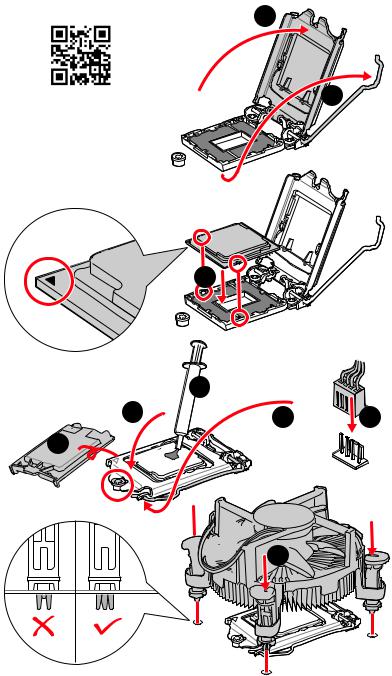
Installing a Processor/ Installation des Prozessors/ Installer un |
||
processeur/Установкапроцессора |
2 |
|
|
||
1 |
||
https://youtu.be/4ce91YC3Oww |
||
3
4 |
7 |
9 |
5 |
6






 8
8
II Quick Start
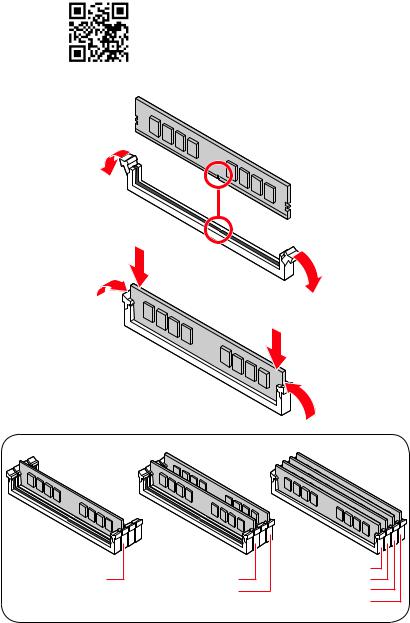
Installing DDR4 memory/ Installation des DDR4-Speichers/
InstallerunemémoireDDR4/УстановкапамятиDDR4
http://youtu.be/T03aDrJPyQs
DIMMA2 |
DIMMA2 |
DIMMA1 |
DIMMA2 |
||
|
DIMMB2 |
DIMMB1 |
|
|
DIMMB2 |
Quick Start III

Connecting the Front Panel Header/ Anschließen der Frontpanel-Stiftleiste/ Connecter un connecteur du panneau avant/Подключениеразъемовпереднейпанели
http://youtu.be/DPELIdVNZUI
|
|
- |
|
|
|
LED |
|
|
LED+ |
POWER |
|
|
POWER |
||
|
LED |
|
|
SW |
HDD |
||
|
|
||
POWER |
|
|
|
SW |
|
|
|
RESET |
|
|
|
|
|
|
|
|
|
|
|
|
|
|
|
|
|
|
|
|
|
|
|
|
|
|
|
Power LED |
|
|
|
Power Switch |
|
|
|||||||||||||
|
|
|
|
|
|||||||||||||||||
|
|
|
|
|
|
|
|
|
|
|
|
|
|
|
|
|
|
|
|
|
|
|
|
|
|
|
|
|
|
|
|
|
|
|
|
|
|
|
|
|
|
|
|
|
|
|
|
-+-+ |
|
|
|
|
|
|
|
|
|||||||||
|
JFP1 |
2 |
|
|
|
|
|
|
|
|
|
|
|
10 |
|
|
|
|
|||
|
|
|
|
|
|
|
|
|
|
|
|
||||||||||
|
1 |
|
|
|
|
|
|
|
|
|
|
|
9 |
Reserved |
|||||||
|
|
|
|
|
|
|
|
|
|
|
|
||||||||||
|
|
|
|
+ +-- |
|
|
|
||||||||||||||
|
|
|
|
|
|
|
|
|
|
|
|
|
|
|
|
|
|
|
|
|
|
|
|
|
|
|
|
|
|
|
|
|
|
|
|
|
|
|
|
||||
|
|
|
HDD LED |
|
|
|
|
|
Reset Switch |
|
|
||||||||||
|
|
|
|
|
|
|
|
|
|||||||||||||
|
|
|
|
|
|
|
|
|
|
|
|
|
|
|
|
|
|
|
|
|
|
1 |
HDD LED + |
|
|
|
|
|
|
2 |
|
|
|
|
Power LED + |
||||||||
3 |
HDD LED - |
|
|
|
|
|
|
4 |
|
|
|
|
Power LED - |
||||||||
5 |
Reset Switch |
6 |
|
|
|
|
Power Switch |
||||||||||||||
7 |
Reset Switch |
8 |
|
|
|
|
Power Switch |
||||||||||||||
9 |
Reserved |
|
|
|
|
|
|
10 |
|
|
|
|
No Pin |
||||||||
HDDLED RESETSW
|
|
|
|
|
|
|
HDD LED - |
|
HDD LED |
|
|
|
|
|
|
|
|
|
|
|
|
|
HDD LED + |
|
|
|
|
|
|
|
|
|
|
|
|
|
|
|
POWER LED - |
|
POWER LED |
|
|
|
|
|
POWER LED + |
|
|
|
|
|
|
|
|
|
|
|
|
|
|
|
IV Quick Start
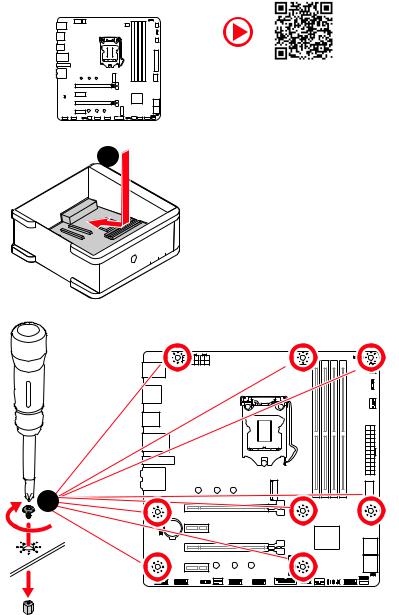
Installing the Motherboard/ Installation des Motherboards/
Installerlacartemère/Установкаматеринскойплаты
https://youtu.be/wWI6Qt51Wnc
1
Torque: 3 kgf·cm*
*3 kgf·cm = 0.3 N·m = 2.6 lbf·in
2 |
BAT1
Quick Start V
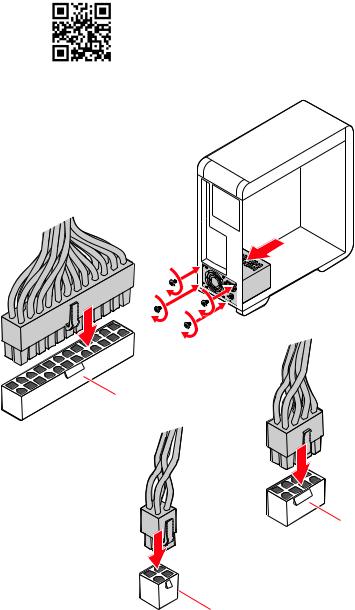
Connecting the Power Connectors/ Stromanschlüsse anschliessen/ Connecter les câbles du module d’alimentation/
Подключениеразъемовпитания
http://youtu.be/gkDYyR_83I4
ATX_PWR1
CPU_PWR1
CPU_PWR2
VI Quick Start
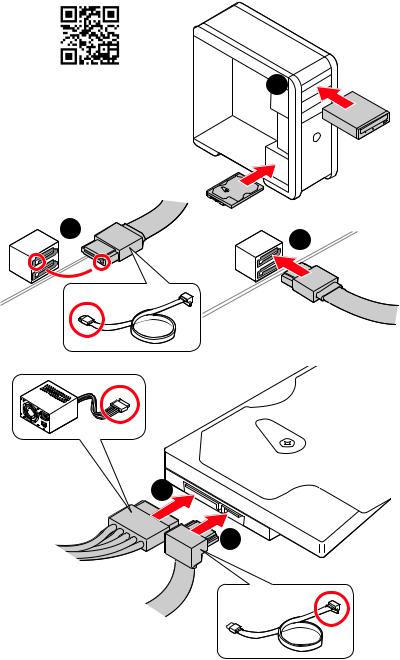
Installing SATA Drives/ Installation der SATA-Laufwerke/
InstallerledisquedurSATA/УстановкадисковSATA
http://youtu.be/RZsMpqxythc |
1 |
2 |
3 |
|
5
4
Quick Start VII
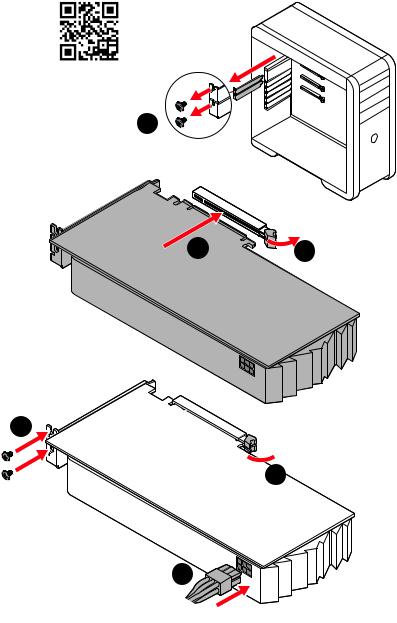
Installing a Graphics Card/ Einbau der Grafikkarte/ Installer unecartegraphique/Установкадискретнойвидеокарты
http://youtu.be/mG0GZpr9w_A
1
3 |
2 |
5
 4
4
6
VIII Quick Start

Connecting Peripheral Devices/ Peripheriegeräte/ Connecter unpériphériqueanschliessen/Подключениепериферийных устройств
Quick Start IX
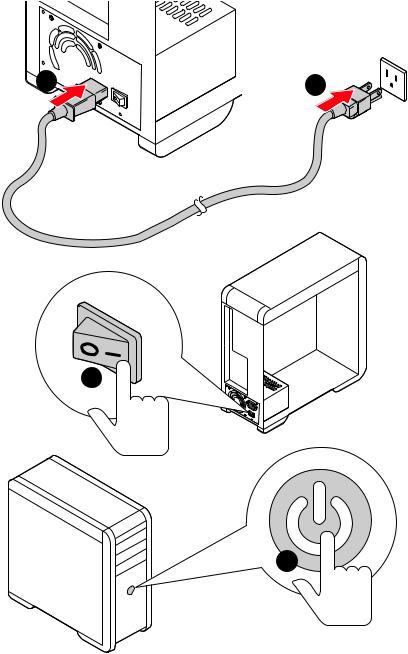
PowerOn/Einschalten/Mettresous-tension/Включение питания
1





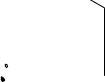 2
2
3
4
X Quick Start
Contents |
|
Safety Information................................................................................................. |
2 |
Specifications......................................................................................................... |
3 |
Package contents................................................................................................... |
9 |
Rear I/O Panel...................................................................................................... |
10 |
LAN Port LED Status Table................................................................................... |
10 |
Audio Ports Configuration..................................................................................... |
10 |
Realtek Audio Console.......................................................................................... |
11 |
Overview of Components..................................................................................... |
14 |
CPU Socket............................................................................................................ |
15 |
DIMM Slots............................................................................................................ |
16 |
PCI_E1~4: PCIe Expansion Slots.......................................................................... |
17 |
M2_1~2: M.2 Slots (Key M).................................................................................... |
18 |
SATA1~4: SATA 6Gb/s Connectors....................................................................... |
20 |
JFP1, JFP2: Front Panel Connectors................................................................... |
21 |
JAUD1: Front Audio Connector............................................................................. |
21 |
CPU_PWR1~2, ATX_PWR1: Power Connectors.................................................... |
22 |
JUSB4: USB 3.2 Gen 2 10Gbps Type-C Connector............................................... |
23 |
JUSB3: USB 3.2 Gen 1 5Gbps Connector.............................................................. |
23 |
JUSB1~2: USB 2.0 Connectors............................................................................. |
24 |
JTPM1: TPM Module Connector........................................................................... |
24 |
CPU_FAN1, PUMP_FAN1, SYS_FAN1~3: Fan Connectors.................................. |
25 |
JCI1: Chassis Intrusion Connector....................................................................... |
26 |
JCOM1: Serial Port Connector.............................................................................. |
26 |
JBAT1: Clear CMOS (Reset BIOS) Jumper........................................................... |
27 |
EZ Debug LED....................................................................................................... |
27 |
LED_SW1: EZ LED Control.................................................................................... |
27 |
JRGB1~2: RGB LED connector............................................................................. |
28 |
JRAINBOW1~2: Addressable RGB LED connectors............................................. |
29 |
Installing OS, Drivers & Utilities.......................................................................... |
30 |
UEFI BIOS............................................................................................................. |
31 |
BIOS Setup............................................................................................................ |
32 |
Entering BIOS Setup............................................................................................. |
32 |
Resetting BIOS...................................................................................................... |
33 |
Updating BIOS....................................................................................................... |
33 |
EZ Mode................................................................................................................. |
35 |
Advanced Mode .................................................................................................... |
38 |
OC Menu................................................................................................................ |
39 |
Contents 1
Safety Information
∙∙The components included in this package are prone to damage from electrostatic discharge (ESD). Please adhere to the following instructions to ensure successful computer assembly.
∙∙Ensure that all components are securely connected. Loose connections may cause the computer to not recognize a component or fail to start.
∙∙Hold the motherboard by the edges to avoid touching sensitive components. ∙∙It is recommended to wear an electrostatic discharge (ESD) wrist strap when
handling the motherboard to prevent electrostatic damage. If an ESD wrist strap is not available, discharge yourself of static electricity by touching another metal object before handling the motherboard.
∙∙Store the motherboard in an electrostatic shielding container or on an anti-static pad whenever the motherboard is not installed.
∙∙Before turning on the computer, ensure that there are no loose screws or metal components on the motherboard or anywhere within the computer case.
∙∙Do not boot the computer before installation is completed. This could cause permanent damage to the components as well as injury to the user.
∙∙If you need help during any installation step, please consult a certified computer technician.
∙∙Always turn off the power supply and unplug the power cord from the power outlet before installing or removing any computer component.
∙∙Keep this user guide for future reference. ∙∙Keep this motherboard away from humidity.
∙∙Make sure that your electrical outlet provides the same voltage as is indicated on the PSU, before connecting the PSU to the electrical outlet.
∙∙Place the power cord such a way that people can not step on it. Do not place anything over the power cord.
∙∙All cautions and warnings on the motherboard should be noted.
∙∙If any of the following situations arises, get the motherboard checked by service personnel:
▪▪Liquid has penetrated into the computer.
▪▪The motherboard has been exposed to moisture.
▪▪The motherboard does not work well or you can not get it work according to user guide.
▪▪The motherboard has been dropped and damaged. ▪▪The motherboard has obvious sign of breakage.
∙∙Do not leave this motherboard in an environment above 60°C (140°F), it may damage the motherboard.
2 Safety Information
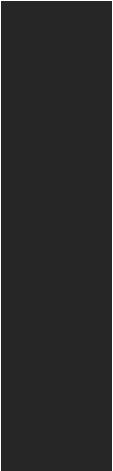
Specifications
|
|
|
|
Supports 10th Gen Intel® Core™ and Pentium® Gold / |
|
CPU |
Celeron® processors for LGA 1200 socket* |
|
* Please go to www.intel.com for more compatibility information. |
||
|
* Onboard graphics output are disabled when using F SKU processors. |
|
Chipset |
Intel® Z490 Chipset |
|
|
∙∙4x DDR4 memory slots, support up to 128GB* |
|
|
∙∙Supports 1R 2133/2666/2933 MHz* |
|
|
▪▪1DPC 1R Max speed up to 4800+ MHz |
|
|
▪▪1DPC 2R Max speed up to 4266+ MHz |
|
Memory |
▪▪2DPC 1R Max speed up to 4400+ MHz |
|
▪▪2DPC 2R Max speed up to 4000+ MHz |
||
|
∙∙Supports Dual-Channel mode |
|
|
∙∙Supports non-ECC, un-buffered memory |
|
|
∙∙Supports Intel® Extreme Memory Profile (XMP) |
|
|
* Please refer www.msi.com for more information on compatible memory. |
|
Expansion Slot |
∙∙2x PCIe 3.0 x16 slots*, support x16/ x0 or x8/ x8 mode |
|
∙∙2x PCIe 3.0 x1 slots |
||
|
* Please refer to page 17 for details. |
|
Multi-GPU |
∙∙Supports 2-Way NVIDIA® SLI™ Technology |
|
∙∙Supports 2-Way AMD® CrossFire™ Technology |
||
|
||
|
∙∙1x HDMI port, supports a maximum resolution of |
|
Onboard Graphics |
4096x2160 @30Hz |
|
∙∙1x DisplayPort, supports a maximum resolution of |
||
|
4096x2304 @60Hz |
|
|
∙∙Maximum shared memory is 1GB |
|
|
Continued on next page |
Specifications 3

Continued from previous page
|
Intel® Z490 Chipset |
|
∙∙4x SATA 6Gb/s ports* |
|
∙∙2x M.2 slots (Key M) |
|
▪▪Supports up to PCIe 3.0 x4 and SATA 6Gb/s, 2242/ |
Storage |
2260/ 2280 storage devices* |
▪▪Intel® Optane™ Memory Ready** |
|
|
▪▪Supports Intel® Smart Response Technology for Intel |
|
Core™ processors |
|
* SATA2 will be unavailable when installing M.2 SATA SSD in the M2_1 slot. |
|
** Before using Intel® Optane™ memory modules, please ensure that you have |
|
updated the drivers and BIOS to the latest version from MSI website. |
|
Intel® Z490 Chipset |
RAID |
∙∙Supports RAID 0, RAID1, RAID 5 and RAID 10 for SATA |
storage devices |
|
|
∙∙Supports RAID 0 and RAID 1 for M.2 PCIe storage devices |
|
∙∙Intel® Z490 Chipset |
|
▪▪3x USB 3.2 Gen 2 10Gbps ports (1 Type-A port and |
|
1 Type-C port on the back panel, 1 Type-C internal |
USB |
connector) |
▪▪4x USB 3.2 Gen 1 5Gbps ports (2 Type-A ports on the |
|
|
back panel, 2 ports through the internal USB 3.2 Gen 1 |
|
connector) |
|
▪▪6x USB 2.0 ports (2 Type-A ports on the back panel, 4 |
|
ports through the internal USB 2.0 connectors) |
Audio |
∙∙Realtek® ALC1220 Codec |
▪▪7.1-Channel High Definition Audio |
|
|
▪▪Supports S/PDIF output |
LAN |
∙∙1x Realtek® RTL8125B 2.5Gbps LAN controller |
|
Intel® AX201 |
|
∙∙The Wireless module is pre-installed in the M.2 (Key-E) |
Wireless LAN & |
slot |
∙∙Supports MU-MIMO TX/RX, 2.4GHz/ 5GHz (160MHz) up to |
|
Bluetooth® |
2.4Gbps |
|
∙∙Supports 802.11ac |
|
∙∙WiFi 6 pre-certified |
|
∙∙Supports Bluetooth® 5.1, FIPS, FISMA |
|
Continued on next page |
4 Specifications
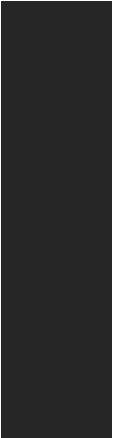
Continued from previous page
|
∙∙1x 24-pin ATX main power connector |
|
∙∙1x 8-pin ATX 12V power connector |
|
∙∙1x 4-pin ATX 12V power connector |
|
∙∙4x SATA 6Gb/s connectors |
|
∙∙2x M.2 slots (M-Key) |
|
∙∙1x USB 3.2 Gen 2 10Gbps Type-C port |
|
∙∙1x USB 3.2 Gen 1 5Gbps connector (supports additional 2 |
|
USB 3.2 Gen 1 5Gbps ports) |
|
∙∙2x USB 2.0 connectors (supports additional 4 USB 2.0 |
|
ports) |
Internal Connectors |
∙∙1x 4-pin CPU fan connector |
∙∙1x 4-pin water-pump fan connector |
|
|
∙∙3x 4-pin system fan connectors |
|
∙∙1x Front panel audio connector |
|
∙∙2x System panel connectors |
|
∙∙1x Chassis Intrusion connector |
|
∙∙2x 4-pin RGB LED connector |
|
∙∙2x 3-pin RAINBOW LED connectors |
|
∙∙1x Serial port connector |
|
∙∙1xTPM module connector |
|
∙∙1x Clear CMOS jumper |
LED Features |
∙∙1x EZ LED Control switch |
∙∙4x EZ Debug LED |
|
|
Continued on next page |
Specifications 5

Continued from previous page
|
∙∙1 x PS/2 keyboard/ mouse combo port |
|
|
∙∙2 x USB 2.0 Type-A ports |
|
|
∙∙1x Display port |
|
|
∙∙1x HDMI port |
|
Back Panel |
∙∙1 x USB 3.2 Gen 2 10Gbps Type-A port |
|
∙∙1 x USB 3.2 Gen 2 10Gbps Type-C port |
||
Connectors |
||
|
∙∙1 x LAN (RJ45) port |
|
|
∙∙2 x USB 3.2 Gen 1 5Gbps Type-A ports |
|
|
∙∙2 x Wi-Fi Antenna connectors |
|
|
∙∙5 x Audio jacks |
|
|
∙∙1 x Optical S/PDIF Out connector |
|
I/O Controller |
NUVOTON NCT6687 Controller Chip |
|
Hardware Monitor |
∙∙CPU/System temperature detection |
|
∙∙CPU/System fan speed detection |
||
|
∙∙CPU/System fan speed control |
|
Form Factor |
∙∙Micro-ATX Form Factor |
|
∙∙9.6 in. x 9.6 in. (24.4 cm x 24.4 cm) |
||
|
||
|
∙∙1x 256 Mb flash |
|
BIOS Features |
∙∙UEFI AMI BIOS |
|
∙∙ACPI 6.2, SMBIOS 3.2 |
||
|
∙∙Multi-language |
|
|
∙∙Drivers |
|
|
∙∙DRAGON CENTER |
|
|
∙∙MSI APP Player (BlueStacks) |
|
Software |
∙∙Open Broadcaster Software (OBS) |
|
∙∙CPU-Z MSI GAMING |
||
|
∙∙Intel® Extreme Tuning Utility |
|
|
∙∙Google Chrome™, Google Toolbar, Google Drive |
|
|
∙∙Norton™ Internet Security Solution |
|
|
Continued on next page |
6 Specifications
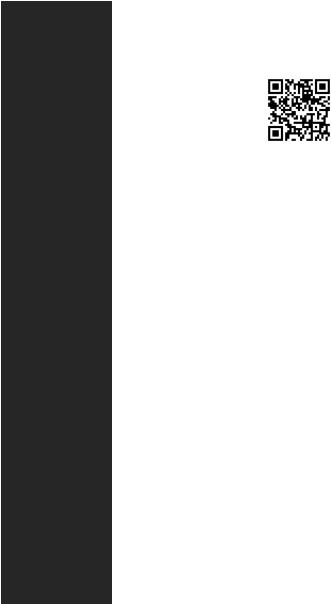
Continued from previous page
|
∙∙Gaming Mode |
|
|
∙∙Gaming Hotkey |
|
|
∙∙LAN Manager |
|
|
∙∙Mystic Light |
|
|
∙∙Ambient Link |
|
Dragon Center |
∙∙User Scenario |
|
∙∙Hardware Monitor |
|
|
Features |
|
|
|
∙∙True Color |
Please refer to http://download.msi. |
|
∙∙Live Update |
com/manual/mb/DRAGONCENTER2. |
|
∙∙DPC Latency Tuner |
pdf for more details. |
|
∙∙Speed Up |
|
|
∙∙Smart Tool |
|
|
∙∙Super Charger |
|
|
∙∙Audio |
|
|
▪▪Audio Boost 4 |
|
|
∙∙Network |
|
|
▪▪2.5G LAN |
|
|
▪▪LAN Manager with Realtek 8125B |
|
|
▪▪Intel WiFi |
|
|
∙∙Cooling |
|
|
▪▪M.2 Shield Frozr X1 |
|
Special Features |
▪▪Pump Fan |
|
▪▪Smart Fan Control |
|
|
|
▪▪All Aluminum Design |
|
|
∙∙LED |
|
|
▪▪Mystic Light |
|
|
▪▪Mystic Light Extension (RAINBOW/RGB) |
|
|
▪▪Mystic Light SYNC |
|
|
▪▪Ambient Link |
|
|
▪▪EZ LED Control |
|
|
▪▪EZ DEBUG LED |
|
|
Continued on next page |
|
Specifications 7
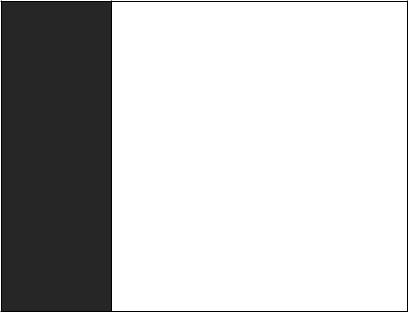
Continued from previous page
∙∙Performance
▪▪Multi GPU – SLI Technology
▪▪Multi GPU – CrossFire Technology
▪▪DDR4 Boost
▪▪Core Boost
▪▪Game Boost
▪▪USB 3.2 Gen 2 10G
Special Features ▪▪USB with Type A+C
▪▪Front USB Type-C
▪▪Dual CPU Power (8+4 pin) ∙∙Protection
▪▪PCI-E Steel Armor X2
▪▪Pre-installed I/O Shielding
∙∙Experience ▪▪Dragon Center ▪▪Click BIOS 5
8 Specifications
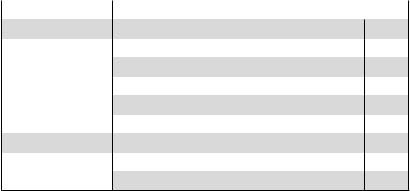
Package contents
Please check the contents of your motherboard package. It should contain:
|
|
|
|
Motherboard |
MPG Z490M GAMING EDGE WIFI |
|
|
Cable |
SATA 6G cables (2 cables/pack) |
1 |
|
|
Wi-Fi Antenna |
1 |
|
Accessories |
M.2 screws (3 pcs./pack) |
1 |
|
Case Badge |
1 |
||
|
SATA cable stickers |
1 |
|
|
Product registration card |
1 |
|
Application |
Driver DVD |
1 |
|
Documentation |
User manual |
1 |
|
Quick installation guide |
1 |
||
|
Important
If any of the above items are damaged or missing, please contact your retailer.
Package contents 9

Rear I/O Panel
PS/2 Combo port |
|
USB 3.2 Gen 2 |
Audio Ports |
|
(10Gbps) Type-A |
||
|
DisplayPort |
2.5 Gbps LAN |
|
|
|
|
|
|
|
|
|
|
USB 2.0 Type-A |
USB 3.2 Gen 2 |
Wi-Fi Antenna |
|
|
|
|
(10Gbps) Type-C |
connectors |
Optical |
|
|
USB 3.2 Gen 1 |
||
|
|
(5Gbps) Type-A |
S/PDIF-Out |
|
LAN Port LED Status Table
Link/ Activity LED
Status |
Description |
Off |
No link |
Yellow |
Linked |
Blinking |
Data activity |
Speed LED
Status |
2.5 Gbps LAN |
Off |
10 Mbps |
Green |
100/1000 Mbps |
Orange |
2.5 Gbps |
Audio Ports Configuration
Audio Ports |
|
Channel |
|
||
2 |
4 |
6 |
8 |
||
|
|||||
Center/ Subwoofer Out |
|
|
● |
● |
|
Rear Speaker Out |
|
● |
● |
● |
|
Line-In/ Side Speaker Out |
|
|
|
● |
|
Line-Out/ Front Speaker Out ● |
● |
● |
● |
||
Mic In |
|
|
|
|
|
(●: connected, Blank: empty) |
|
|
|
||
10 Rear I/O Panel
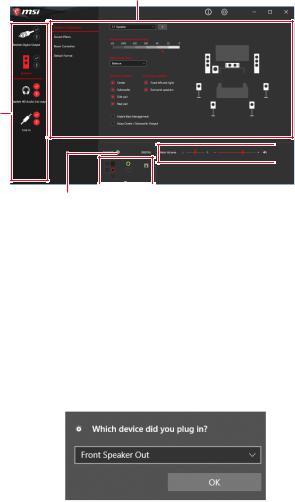
Realtek Audio Console
After Realtek Audio Console is installed. You can use it to change sound settings to get better sound experience.
Application Enhancement
Device
Selection
 Main Volume
Main Volume
Connector Settings |
Jack |
|
Status |
|
∙∙Device Selection - allows you to select a audio output source to change the related options. The check sign indicates the devices as default.
∙∙Application Enhancement - the array of options will provide you a complete guidance of anticipated sound effect for both output and input device.
∙∙Main Volume - controls the volume or balance the right/left side of the speakers that you plugged in front or rear panel by adjust the bar.
∙∙Jack Status - depicts all render and capture devices currently connected with your computer.
∙∙Connector Settings - configures the connection settings.
Auto popup dialog
When you plug into a device at an audio jack, a dialogue window will pop up asking you which device is current connected.
Each jack corresponds to its default setting as shown on the next page.
Important
The pictures above for reference only and may vary from the product you purchased.
Rear I/O Panel 11
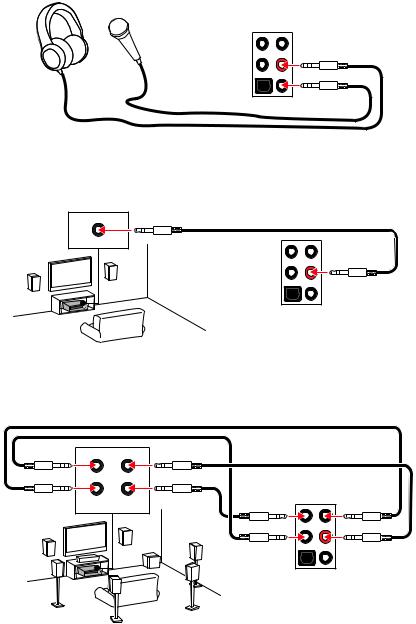
Audio jacks to headphone and microphone diagram
Audio jacks to stereo speakers diagram
AUDIO INPUT
Audio jacks to 7.1-channel speakers diagram
AUDIO INPUT
Rear |
Front |
Side |
Center/ |
|
Subwoofer |
12 Rear I/O Panel

Installing antennas
1. Screw the antennas tight to the antenna connectors as shown below. 2. Orient the antennas.
1
2
Rear I/O Panel 13
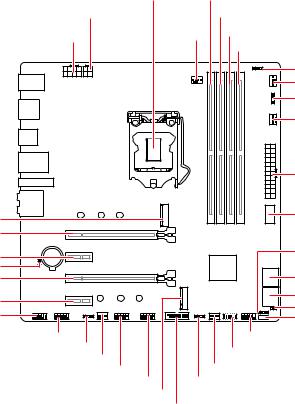
Overview of Components
M2_1
PCI_E1
PCI_E2 JBAT1 PCI_E3
PCI_E4 JAUD1
CPU_PWR2 |
CPU Socket |
DIMMA1 |
||
|
|
DIMMA2 |
||
CPU_PWR1 |
CPU_FAN1 |
DIMMB1 |
||
|
|
|
|
DIMMB2 |
|
|
|
|
JRGB2 |
|
|
|
|
SYS_FAN3 |
|
|
|
|
JRAINBOW2 |
|
|
|
|
PUMP_FAN1 |
|
|
|
|
ATX_PWR1 |
|
|
|
|
JUSB4 |
BAT1 |
|
|
|
JFP2 |
|
|
|
|
SATA▼3▲4 |
|
|
|
|
SATA▼1▲2 |
|
|
|
|
JCI1 |
JCOM1 |
|
|
|
LED_SW1 |
JRGB1 |
|
|
JFP1 |
|
|
|
|
JTPM1 |
|
|
SYS_FAN1 |
|
SYS_FAN2 |
|
|
JUSB1 |
JUSB2 |
||
|
JRAINBOW1 |
|||
|
|
M2_2 |
|
|
|
|
JUSB3 |
|
|
14 Overview of Components
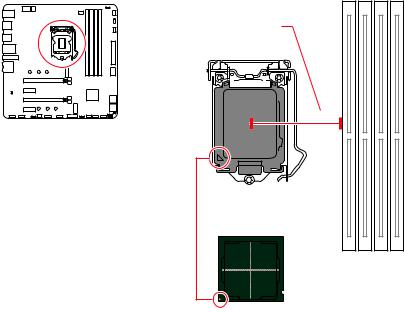
CPU Socket
Distance from the center of the
CPU to the nearest DIMM slot.
50.6 mm
Introduction to the LGA 1200 CPU
The surface of the LGA 1200 CPU has two notches and a golden triangle to assist in correctly lining up the CPU for motherboard placement. The golden triangle is the Pin 1 indicator.
Important
∙∙Always unplug the power cord from the power outlet before installing or removing the CPU.
∙∙Please retain the CPU protective cap after installing the processor. MSI will deal with Return Merchandise Authorization (RMA) requests if only the motherboard comes with the protective cap on the CPU socket.
∙∙When installing a CPU, always remember to install a CPU heatsink. A CPU heatsink is necessary to prevent overheating and maintain system stability.
∙∙Confirm that the CPU heatsink has formed a tight seal with the CPU before booting your system.
∙∙Overheating can seriously damage the CPU and motherboard. Always make sure the cooling fans work properly to protect the CPU from overheating. Be sure to apply an even layer of thermal paste (or thermal tape) between the CPU and the heatsink to enhance heat dissipation.
∙∙Whenever the CPU is not installed, always protect the CPU socket pins by covering the socket with the plastic cap.
∙∙If you purchased a separate CPU and heatsink/ cooler, Please refer to the documentation in the heatsink/ cooler package for more details about installation. ∙∙This motherboard is designed to support overclocking. Before attempting to overclock, please make sure that all other system components can tolerate overclocking. Any attempt to operate beyond product specifications is not recommended. MSI® does not guarantee the damages or risks caused by inadequate operation beyond product specifications.
Overview of Components 15

DIMM Slots
|
|
|
|
|
|
|
|
|
|
|
|
|
|
|
|
|
|
|
|
|
|
|
|
|
|
|
|
DIMMA1 |
|
|
|
DIMMB1 |
|
|
||
|
|
|
|
|
|
|
|
|
|
|
|
|
|
|
|
|
|
|
|
|
|
|
|
|
|
|
|
|
|
|
|
|||||
|
|
|
|
|
|
|
|
|
|
|
|
|
|
|
|
|
|
|
|
|
|
|
|
|
|
|
|
|
|
|
|
|||||
|
|
|
|
|
|
|
|
|
|
|
|
|
|
|
|
|
|
|
|
|
|
|
|
|
||||||||||||
|
|
|
|
|
|
|
|
|
|
|
|
|
|
|
|
|
|
|
|
|
|
|
|
|
|
Channel A |
|
|
|
|
|
Channel B |
||||
|
|
|
|
|
|
|
|
|
|
|
|
|
|
|
|
|
|
|
|
|
|
|
|
|
|
|
|
|
|
|
||||||
|
|
|
|
|
|
|
|
|
|
|
|
|
|
|
|
|
|
|
|
|
|
|
|
|
|
|
|
|
|
|
||||||
|
|
|
|
|
|
|
|
|
|
|
|
|
|
|
|
|
|
|
|
|
|
|
|
|
|
|
|
|
|
|
||||||
|
|
|
|
|
|
|
|
|
|
|
|
|
|
|
|
|
|
|
|
|
|
|
|
|
|
|
|
|
||||||||
|
|
|
|
|
|
|
|
|
|
|
|
|
|
|
|
|
|
|
|
|||||||||||||||||
|
|
|
|
|
|
|
|
|
|
|
|
|
|
|
|
|
|
|
|
|
|
|
|
|
|
|
|
|
|
|
||||||
|
|
|
|
|
|
|
|
|
|
|
|
|
|
|
|
|
|
|
|
|
|
|
|
|
|
|
|
DIMMA2 |
|
|
|
DIMMB2 |
|
|
||
|
|
|
|
|
|
|
|
|
|
|
|
|
|
|
|
|
|
|
|
|
|
|
|
|
|
|
|
|
|
|
|
|
||||
|
|
|
|
|
|
|
|
|
|
|
|
|
|
|
|
|
|
|
|
|
|
|
|
|
|
|
|
|
|
|
|
|
||||
|
|
|
|
|
|
|
|
|
|
|
|
|
|
|
|
|
|
|
|
|
|
|
|
|
|
|
|
|
|
|
|
|
||||
|
|
|
|
|
|
|
|
|
|
|
|
|
|
|
|
|
|
|
|
|
|
|
|
|
|
|
|
|
|
|
|
|
||||
|
|
|
|
|
|
|
|
|
|
|
|
|
|
|
|
|
|
|
|
|
|
|
|
|
|
|
|
|
|
|
|
|||||
|
|
|
|
|
|
|
|
|
|
|
|
|
|
|
|
|
|
|
|
|
|
|
|
|
|
|
|
|
|
|
|
|
||||
|
|
|
|
|
|
|
|
|
|
|
|
|
|
|
|
|
|
|
|
|
|
|
|
|
|
|
|
|
|
|
||||||
Memory module installation recommendation
|
|
|
DIMMA1 |
|
DIMMA2 |
DIMMA2 |
DIMMA2 |
|
DIMMB1 |
||
∙∙ |
|
DIMMB2 |
DIMMB2 |
|
|
Important
Always insert memory modules in the DIMMA2 slot first.
∙∙To ensure system stability for Dual channel mode, memory modules must be of the same type, number and density.
∙∙Some memory modules may operate at a lower frequency than the marked value when overclocking due to the memory frequency operates dependent on its Serial Presence Detect (SPD). Go to BIOS and find the DRAM Frequency to set the memory frequency if you want to operate the memory at the marked or at a higher frequency. ∙∙It is recommended to use a more efficient memory cooling system for full DIMMs installation or overclocking.
∙∙The stability and compatibility of installed memory module depend on installed CPU and devices when overclocking.
∙∙Please refer www.msi.com for more information on compatible memory.
16 Overview of Components
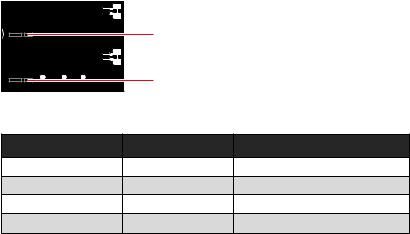
PCI_E1~4: PCIe Expansion Slots





 PCI_E1: PCIe 3.0 x16 (CPU)
PCI_E1: PCIe 3.0 x16 (CPU)
PCI_E2: PCIe 3.0 x1 (PCH)

 PCI_E3: PCIe 3.0 x8 (CPU)
PCI_E3: PCIe 3.0 x8 (CPU)
PCI_E4: PCIe 3.0 x1 (PCH)
Multiple graphics cards installation recommendation
Slot |
Single |
2-Way |
PCI_E1 (CPU) |
@ 3.0 x16 |
@ 3.0 x8 |
PCI_E2 (PCH) |
3.0 x1 |
3.0 x1 |
PCI_E3 (CPU) |
— |
@ 3.0 x8 |
PCI_E4 (PCH) |
3.0 x1 |
3.0 x1 |
(─: unavailable, @: graphics card)
Important
∙∙If you install a large and heavy graphics card, you need to use a tool such as MSI Gaming Series Graphics Card Bolster to support its weight to prevent deformation of the slot.
∙∙For a single PCIe x16 expansion card installation with optimum performance, using the PCI_E1 slot is recommended.
∙∙When adding or removing expansion cards, always turn off the power supply and unplug the power supply power cable from the power outlet. Read the expansion card’s documentation to check for any necessary additional hardware or software changes.
Overview of Components 17
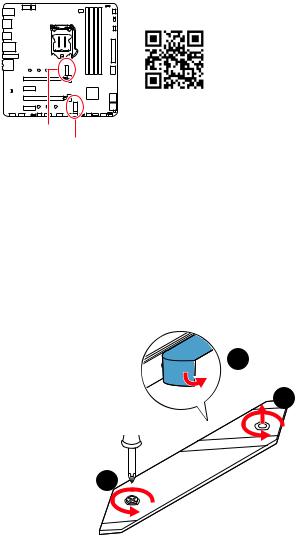
M2_1~2: M.2 Slots (Key M)
Video Demonstration
Watch the video to learn how to Install M.2 module. http://youtu.be/JCTFABytrYA
M2_1 M2_2
Important
∙∙Intel® RST only supports PCIe M.2 SSD with UEFI ROM. ∙∙Intel® Optane™ Memory Ready for all M.2 slots.
M2_1 slot installation
1. Loosen the screws of M.2 SHIELD FROZR heatsink.
2. Remove the M.2 SHIELD FROZR and remove the protective films from the thermal pads.
2
 1
1
1
18 Overview of Components
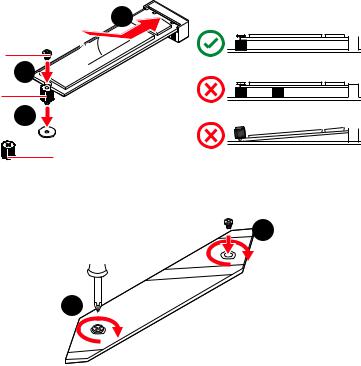
3.Move and fasten the M.2 standoff to the appropriate position for your M.2 SSD, or remove the M.2 standoff if your M.2 SSD length is same as the length of M.2 heatsink to avoid damage to the M.2 SSD.
4.Insert your M.2 SSD into the M.2 slot at a 30-degree angle.
5.Secure the M.2 SSD in place with the M.2 screw, or skip this step if you remove the M.2 standoff in step 3.
4
M.2 screw |
30º |
|
|
||
M.2 standoff |
5 |
|
3 |
||
|
||
|
heatsink standoff |
6. Put the M.2 SHIELD FROZR heatsink back in place and secure it.
6
6
M2_2 slot installation
Please follows the step3, 4 and 5 to install the M.2 SSD to the M2_2 slot.
Overview of Components 19
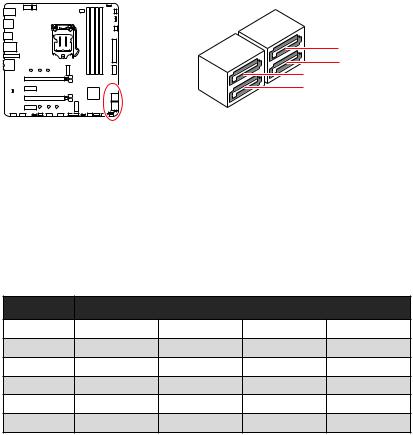
SATA1~4: SATA 6Gb/s Connectors
These connectors are SATA 6Gb/s interface ports. Each connector can connect to one SATA device.
SATA4
SATA2
SATA3
SATA1
Important
∙∙Please do not fold the SATA cable at a 90-degree angle.Data loss may result during transmission otherwise.
∙∙SATA cables have identical plugs on either sides of the cable. However, it is recommended that the flat connector be connected to the motherboard for space saving purposes.
∙∙SATA2 will be unavailable when installing M.2 SATA SSD in the M2_1 slot.
M.2 and SATA combination table
Slot |
SATA |
Combination |
PCIe |
|
M2_1 |
SATA |
PCIe |
||
M2_2 |
SATA |
PCIe |
SATA |
PCIe |
SATA1 |
|
|
|
|
SATA2 |
─ |
─ |
|
|
SATA3 |
|
|
|
|
SATA4 |
|
|
|
|
(SATA: M.2 SATA SSD, PCIe: M.2 PCIe SSD, : available, ─: unavailable)
20 Overview of Components
