MSI MEG Z390 Godlike Manual

Quick Start
Thank you for purchasing the MSI® MEG Z390 GODLIKE motherboard. This Quick Start section provides demonstration diagrams about how to install your computer. Some of the installations also provide video demonstrations. Please link to the URL to watch it with the web browser on your phone or tablet. You may have even link to the URL by scanning the QR code.
Preparing Tools and Components
Intel® LGA 1151 CPU
CPU Fan
Chassis
DDR4 Memory
Power Supply Unit |
Graphics Card |
Thermal Paste
SATA Hard Disk Drive |
SATA DVD Drive |
|
Phillips Screwdriver |
A Package of Screws |
Quick Start 1
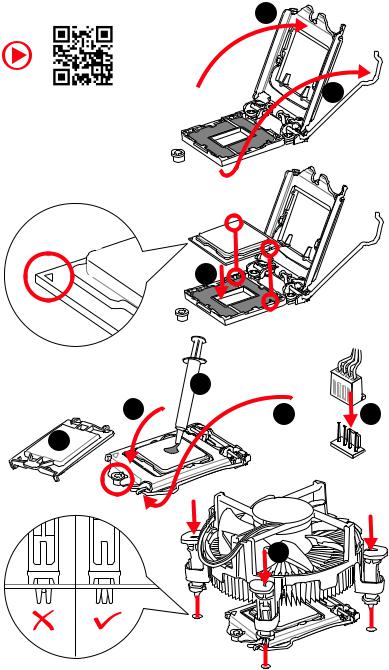
Installing a Processor |
2 |
|
https://youtu.be/4ce91YC3Oww |
1 |
3
|
7 |
|
4 |
5 |
9 |
|
6 
8
2 Quick Start
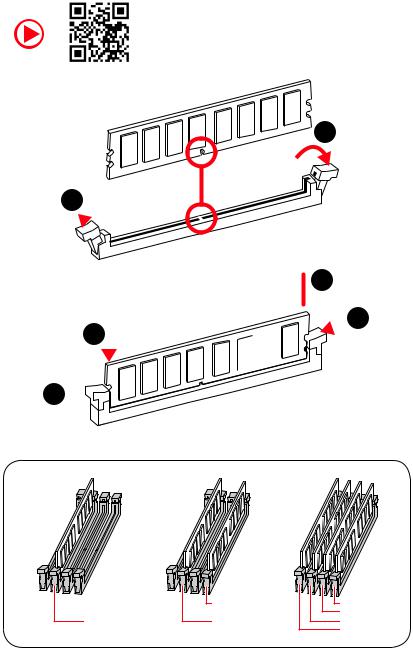
Installing DDR4 memory
http://youtu.be/T03aDrJPyQs
1
1 
2
 3 2
3 2 





3 


|
DIMMB2 |
DIMMB2 |
|
|
DIMMB1 |
DIMMA2 |
DIMMA2 |
DIMMA2 |
|
|
DIMMA1 |
Quick Start 3
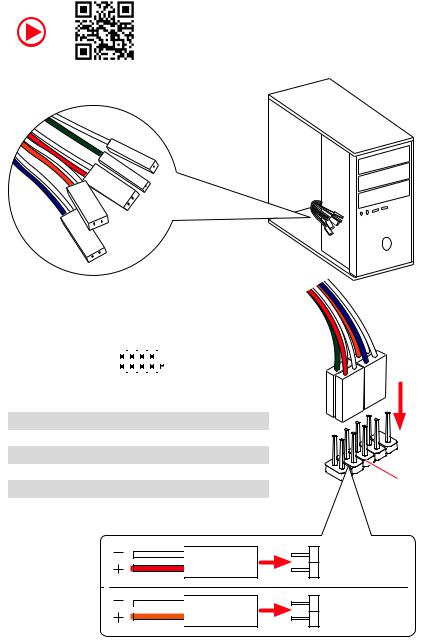
Connecting the Front Panel Header
http://youtu.be/DPELIdVNZUI
|
|
- |
|
|
|
LED |
|
|
LED+ |
POWER |
|
|
POWER |
||
|
LED |
|
|
SW |
HDD |
||
|
|
||
POWER |
|
|
|
SW |
|
|
|
RESET |
|
|
|
|
|
|
|
|
|
|
|
|
|
||||||||
|
|
Power LED |
|
Power Switch |
|||||||||||||
|
|
|
|
|
|
|
|
|
|
|
|
|
|
|
|
|
|
|
|
|
|
|
|
|
|
|
|
|
|
|
|
|
|
|
|
|
|
|
|
+ - + - |
|
|
|
|
|
|
|||||||
|
JFP1 |
2 |
|
|
|
|
|
|
|
|
|
10 |
|
|
|||
|
|
|
|
|
|
|
|
|
|
||||||||
|
1 |
|
|
|
|
|
|
|
|
|
9 |
|
|
||||
|
|
|
|
|
|
|
|
|
|
|
|
|
|
|
|||
|
|
|
|
+ - - + |
|
|
|
Reserved |
|||||||||
|
|
|
|
|
|
|
|
|
|
|
|
|
|
|
|
|
|
|
|
|
|
|
|
|
|
|
|
|
|
||||||
|
|
|
|
|
|
|
|
|
|
|
|||||||
|
|
|
HDD LED |
|
|
|
Reset Switch |
||||||||||
|
|
|
|
|
|
|
|
|
|
|
|
|
|
|
|
|
|
1 |
HDD LED + |
|
|
|
|
2 |
|
|
|
|
|
Power LED + |
|||||
|
|
|
|
|
|
|
|
|
|
|
|
|
|
|
|
|
|
3 |
HDD LED - |
|
|
|
|
4 |
|
|
|
|
|
Power LED - |
|||||
|
|
|
|
|
|
|
|
|
|
|
|
|
|
|
|
|
|
5 |
Reset Switch |
|
|
|
|
6 |
|
|
|
|
|
Power Switch |
|||||
|
|
|
|
|
|
|
|
|
|
|
|
|
|
|
|
|
|
7 |
Reset Switch |
|
|
|
|
8 |
|
|
|
|
|
Power Switch |
|||||
|
|
|
|
|
|
|
|
|
|
|
|
|
|
|
|
|
|
9 |
Reserved |
|
|
|
|
10 |
|
|
|
|
|
No Pin |
|||||
|
|
|
|
|
|
|
|
|
|
|
|
|
|
|
|
|
|
HDD LED
 POWER LED
POWER LED
RESETSW
HDDLED
HDD LED - HDD LED +
POWER LED - POWER LED +
4 Quick Start

Installing the Motherboard
1
2
Quick Start 5

Installing SATA Drives
http://youtu.be/RZsMpqxythc |
1 |
|
2 |
3 |
|
5
 4
4
6 Quick Start

Installing a Graphics Card
http://youtu.be/mG0GZpr9w_A
1
3
2 
5
 4
4
6 

Quick Start 7
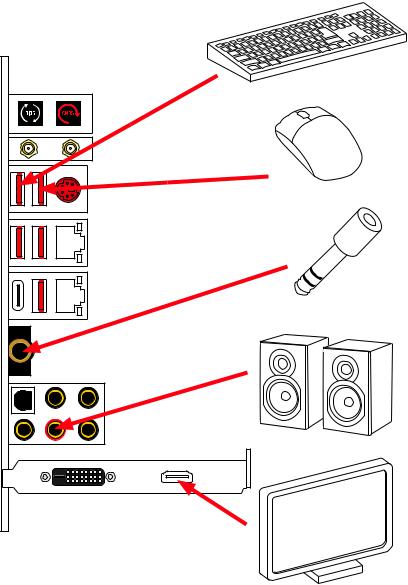
Connecting Peripheral Devices
8 Quick Start
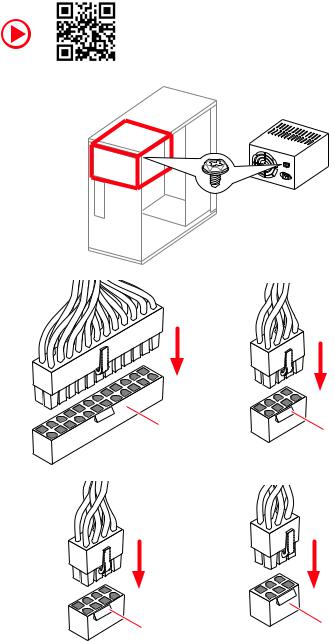
Connecting the Power Connectors
http://youtu.be/gkDYyR_83I4
ATX_PWR1 |
CPU_PWR1 |
|
CPU_PWR2 |
PCIE_PWR1 |
|
Quick Start 9

Power On
 1
1
2
3
4
10 Quick Start
Contents |
|
Quick Start ............................................................................................................. |
1 |
Preparing Tools and Components.......................................................................... |
1 |
Installing a Processor............................................................................................. |
2 |
Installing DDR4 memory ........................................................................................ |
3 |
Connecting the Front Panel Header....................................................................... |
4 |
Installing the Motherboard..................................................................................... |
5 |
Installing SATA Drives............................................................................................. |
6 |
Installing a Graphics Card ...................................................................................... |
7 |
Connecting Peripheral Devices .............................................................................. |
8 |
Connecting the Power Connectors......................................................................... |
9 |
Power On............................................................................................................... |
10 |
Specifications....................................................................................................... |
14 |
JCORSAIR1 Connector Specification.................................................................... |
20 |
Package contents ................................................................................................ |
21 |
Block Diagram .................................................................................................... |
22 |
Rear I/O Panel ..................................................................................................... |
23 |
LAN Port LED Status Table................................................................................... |
23 |
Audio Ports Configuration .................................................................................... |
23 |
Realtek Audio Console ......................................................................................... |
24 |
Installing Antennas............................................................................................... |
26 |
Overview of Components .................................................................................... |
27 |
CPU Socket ........................................................................................................... |
29 |
DIMM Slots............................................................................................................ |
30 |
PCI_E1~5: PCIe Expansion Slots.......................................................................... |
31 |
PEGSW1: PCIe CeaseFire Switch ......................................................................... |
32 |
U2_1: U.2 Connector............................................................................................. |
34 |
M2_1~3: M.2 Slots (Key M) ................................................................................... |
35 |
V-Check Points ..................................................................................................... |
37 |
Installing the M.2 Xpander-Z ............................................................................... |
38 |
SATA1~6: SATA 6Gb/s Connectors ....................................................................... |
39 |
JFP1, JFP2: Front Panel Connectors ................................................................... |
41 |
JAUD1: Front Audio Connector ............................................................................ |
41 |
CPU_PWR1~2, ATX_PWR1, PCIE_PWR1: Power Connectors.............................. |
42 |
OC1: GAME BOOST Knob ..................................................................................... |
43 |
JBLK_U1, JRATIO_U1: Base clock Plus, Ratio Plus connectors ......................... |
44 |
OC_FS1: OC Force Enter BIOS Button.................................................................. |
44 |
OC_RT2: OC Retry Button..................................................................................... |
44 |
Contents 11
T_SEN1~2: Thermal Sensor Connectors ............................................................. |
45 |
JSLOW1: Slow Mode Booting Jumper.................................................................. |
45 |
CPU_FAN1, PUMP_FAN1, SYS_FAN1~8: Fan Connectors................................... |
46 |
W_FLOW1: Water Flow Meter Connectors........................................................... |
47 |
JUSB1~2: USB 3.1 Gen2 Type-C Connectors ....................................................... |
47 |
JUSB3~4: USB 3.1 Gen1 Connectors ................................................................... |
48 |
JUSB5~6: USB 2.0 Connectors............................................................................. |
49 |
POWER1, RESET1: Power Button, Reset Button ................................................. |
50 |
JBAT1: Clear CMOS (Reset BIOS) Jumper ........................................................... |
50 |
JCI1: Chassis Intrusion Connector....................................................................... |
51 |
BIOS_SW1: Multi-BIOS Switch ............................................................................. |
52 |
JRGB1, JRAINBOW1~2: RGB LED connectors..................................................... |
53 |
JCORSAIR1: CORSAIR Connector ........................................................................ |
54 |
DYNAMIC DASHBOARD ........................................................................................ |
55 |
DYNAMIC DASHBOARD Status Table ................................................................... |
55 |
Onboard LEDs...................................................................................................... |
56 |
EZ Debug LED....................................................................................................... |
56 |
DIMM LEDs ........................................................................................................... |
56 |
Fan LEDs............................................................................................................... |
56 |
Multi-BIOS LEDs................................................................................................... |
57 |
XMP LED ............................................................................................................... |
57 |
JPWRLED1: LED power input............................................................................... |
57 |
Debug Code LED................................................................................................... |
58 |
Hexadecimal Character Table .............................................................................. |
58 |
Boot Phases.......................................................................................................... |
58 |
Debug Code LED Table ......................................................................................... |
58 |
ACPI States Codes ................................................................................................ |
63 |
CPU Temperature ................................................................................................. |
63 |
Installing OS, Drivers & Utilities ......................................................................... |
64 |
Installing Windows® 10......................................................................................... |
64 |
Installing Drivers .................................................................................................. |
64 |
Installing Utilities ................................................................................................. |
64 |
MYSTIC LIGHT...................................................................................................... |
65 |
Device LED effect control screen ......................................................................... |
65 |
Nahimic 3 ............................................................................................................. |
68 |
Installation and Update ........................................................................................ |
68 |
Audio Tab .............................................................................................................. |
68 |
Microphone Tab .................................................................................................... |
69 |
Sound Tracker Tab................................................................................................ |
70 |
Settings Tab .......................................................................................................... |
70 |
12 Contents
Killer Control Center........................................................................................... |
71 |
Configuring Bandwidth......................................................................................... |
71 |
BIOS Setup........................................................................................................... |
72 |
Entering BIOS Setup............................................................................................. |
72 |
Resetting BIOS...................................................................................................... |
73 |
Updating BIOS....................................................................................................... |
73 |
EZ Mode ................................................................................................................ |
75 |
Advanced Mode .................................................................................................... |
77 |
SETTINGS.............................................................................................................. |
78 |
Advanced............................................................................................................... |
78 |
Boot....................................................................................................................... |
84 |
Security................................................................................................................. |
85 |
Save & Exit............................................................................................................ |
86 |
OC.......................................................................................................................... |
87 |
M-FLASH .............................................................................................................. |
93 |
OC PROFILE.......................................................................................................... |
94 |
HARDWARE MONITOR.......................................................................................... |
95 |
RAID Configuration.............................................................................................. |
96 |
Enabling Intel® Rapid Storage Technology........................................................... |
96 |
Creating RAID Volume ......................................................................................... |
97 |
Removing a RAID Volume .................................................................................... |
98 |
Resetting Disks to Non-RAID ............................................................................... |
99 |
Rebuilding RAID Array........................................................................................ |
100 |
Installing RAID Driver......................................................................................... |
101 |
Installing Intel® Rapid Storage Technology Software ........................................ |
101 |
Intel® Optane™ Memory Configuration ............................................................ |
102 |
System Requirements ....................................................................................... |
102 |
Installing the Intel® Optane™ memory .............................................................. |
102 |
Removing the Intel® Optane™ memory ............................................................. |
104 |
Troubleshooting ................................................................................................ |
105 |
Contents 13

Specifications
|
Supports Intel® Core™ 9000 Series family/ 8th Gen Intel® |
|
CPU |
Core™ / Pentium® Gold / Celeron® processors for LGA 1151 |
|
socket |
||
|
* Please go to www.intel.com for more compatibility information. |
|
|
|
|
Chipset |
Intel® Z390 Chipset |
|
|
y4x DDR4 memory slots, support up to 64GB* |
|
|
ySupports DDR4 4600(OC)/ 4533(OC)/ 4500(OC)/ 4400(OC)/ |
|
|
4300(OC)/ 4266(OC)/ 4200(OC)/ 4133(OC)/ 4000(OC)/ |
|
|
3866(OC)/ 3733(OC)/ 3600(OC)/ 3466(OC)/ 3400(OC)/ |
|
|
3333(OC)/ 3300(OC)/ 3200(OC)/ 3000(OC) /2800(OC)/ 2666/ |
|
Memory |
2400/ 2133 MHz* |
|
|
||
|
ySupports Dual-Channel mode |
|
|
ySupports non-ECC, un-buffered memory |
|
|
ySupports Intel® Extreme Memory Profile (XMP) |
|
|
* Please refer www.msi.com for more information on compatible memory. |
|
|
|
|
|
y4x PCIe 3.0 x16 slots* |
|
Expansion Slot |
y1x PCIe 3.0 x1 slot |
|
|
* Please refer to page 31 for details. |
|
|
|
|
Multi-GPU |
ySupports 2-Way NVIDIA® SLI™ Technology |
|
ySupports 4-Way AMD® CrossFire™ Technology |
||
|
||
|
|
|
|
Intel® Z390 Chipset |
|
|
y6x SATA 6Gb/s ports* |
|
|
y3x M.2 slots (Key M)* |
|
|
M2_1 & M2_3 support up to PCIe 3.0 x4 and SATA 6Gb/s, |
|
|
2242/ 2260/ 2280/ 22110 storage devices |
|
|
M2_2 supports up to PCIe 3.0 x4 and SATA 6Gb/s, 2242/ |
|
Storage |
2260/ 2280 storage devices |
|
|
||
|
Intel® Optane™ Memory Ready |
|
|
y1x U.2 port* |
|
|
Supports PCIe 3.0 x4 NVMe storage |
|
|
* M.2_2 slot, U.2 port and SATA ports share the bandwidth. Please refer to page |
|
|
39 for details. |
|
|
** Before using Intel® Optane™ memory modules, please ensure that you have |
|
|
updated the drivers and BIOS to the latest version from MSI website. |
|
|
|
|
|
Continued on next page |
14 Specifications

|
Continued from previous page |
|
|
|
Intel® Z390 Chipset |
|
ySupports RAID 0, RAID1, RAID 5 and RAID 10 for SATA |
RAID |
storage devices |
|
ySupports RAID 0, RAID 1 and RAID5 for M.2 PCIe storage |
|
devices |
|
|
LAN |
y2x Killer® E2500 Gigabit LAN controllers |
|
|
|
Killer® 1550 Chipset |
Wirsless LAN & |
yThe Wireless module is pre-install in the M2_4 (Key-E) slot. |
Bluetooth® |
ySupports Wi-Fi 2x2 802.11 AC |
|
|
|
ySupports Bluetooth® 4.1, 3.0+HS |
|
yIntel® Z390 Chipset |
|
6x USB 3.1 Gen2 (SuperSpeed USB 10Gbps) ports (1 |
|
Type-C and 3 Type-A ports on the back panel, 2 Type-C |
|
internal connectors) |
|
4x USB 2.0 (High-speed USB) ports through the internal |
USB |
USB connectors |
yASMedia® ASM1042 Chipset |
|
|
2x USB 3.1 Gen1 (SuperSpeed USB) ports on the back |
|
panel |
|
yASMedia® ASM1074 Chipset |
|
4x USB 3.1 Gen1 (SuperSpeed USB) ports available |
|
through the internal USB connectors |
|
|
|
y2x Realtek® ALC1220 Codecs |
|
7.1-Channel High Definition Audio |
Audio |
Supports S/PDIF output |
|
yESS® E9018 Codec |
|
Supports 6.3mm Gold-plated stereo headphone out |
|
|
|
Continued on next page |
Specifications 15

Continued from previous page
|
y1x BIOS FlashBack button |
|
|
y1x Clear CMOS button |
|
|
y2x Wi-Fi Antenna connectors |
|
|
y1x PS/2 keyboard/ mouse combo port |
|
Back Panel |
y2x USB 3.1 Gen1 Type-A ports |
|
y2x LAN (RJ45) ports |
||
Connectors |
||
y3x USB 3.1 Gen2 Type-A ports |
||
|
||
|
y1x USB 3.1 Gen2 Type-C port |
|
|
y1x 6.3mm Gold-plated stereo headphone jack |
|
|
y5x OFC audio jacks |
|
|
y1x Optical S/PDIF OUT connector |
|
|
|
|
|
y1x 24-pin ATX main power connector |
|
|
y2x 8-pin ATX 12V power connectors |
|
|
y1x 6-pin ATX PCIe power connector |
|
|
y6x SATA 6Gb/s connectors |
|
|
y3x M.2 slots (M-Key) |
|
|
y1x U.2 port |
|
|
y2x USB 3.1 Gen2 Type-C ports |
|
|
y2x USB 3.1 Gen1 connectors (supports additional 4 USB 3.1 |
|
|
Gen1 ports) |
|
|
y2x USB 2.0 connectors (supports additional 4 USB 2.0 |
|
|
ports) |
|
Internal Connectors |
y1x 4-pin CPU fan connector |
|
|
y1x 4-pin Water Pump connector |
|
|
y8x 4-pin system fan connectors |
|
|
y1x 3-pin Water Flow connector |
|
|
y1x Front panel audio connector |
|
|
y2x System panel connectors |
|
|
y1x Chassis Intrusion connector |
|
|
y2x 2-pin Thermal Sensors connectors |
|
|
y1x 4-pin RGB LED connector |
|
|
y2x 3-pin RAINBOW LED connectors |
|
|
y1x 3-pin CORSAIR LED connector |
|
|
|
|
|
Continued on next page |
16 Specifications

|
Continued from previous page |
|
|
|
|
|
y1x GAME BOOST knob |
|
|
y1x OC retry button |
|
Internal Buttons |
y1x OC force enter BIOS button |
|
|
y1x Power button |
|
|
y1x Reset button |
|
|
|
|
Internal Pinheader |
y1x JBLK_U1 pinheader |
|
|
y1x JRATIO_U1 pinheader |
|
Switches |
y1x Multi-BIOS switch |
|
y1x PCIe CeaseFire switch |
||
|
||
|
|
|
Jumper |
y1x Slow mode jumper |
|
|
|
|
Debug LED |
y1x 2-Digit Debug Code LED |
|
y4x EZ Debug LED |
||
|
||
|
|
|
Display Panel |
DYNAMIC DASHBOARD |
|
yDisplays system information |
||
|
||
|
|
|
I/O Controller |
NUVOTON NCT6797 Controller Chip |
|
|
|
|
|
yCPU/System temperature detection |
|
Hardware Monitor |
yCPU/System fan speed detection |
|
|
yCPU/System fan speed control |
|
|
|
|
Form Factor |
yE-ATX Form Factor |
|
y12 in. x 10.7 in. (30.5 cm x 27.2 cm) |
||
|
||
|
|
|
|
yDual BIOS |
|
|
y2x 128 Mb flash |
|
BIOS Features |
yUEFI AMI BIOS |
|
|
yACPI 6.1, SMBIOS 2.8 |
|
|
yMulti-language |
|
|
|
|
|
Continued on next page |
Specifications 17

Continued from previous page
|
yDrivers |
|
|
|
yDRAGON CENTER |
|
|
|
yMYSTIC LIGHT |
|
|
|
yKiller Control Center |
|
|
Software |
yNahimic Audio |
|
|
yCPU-Z MSI GAMING |
|
||
|
|
||
|
yMSI App Player (BlueStacks) |
|
|
|
yIntel® Extreme Tuning Utility |
|
|
|
yGoogle Chrome™, Google Toolbar, Google Drive |
||
|
yNorton™ Internet Security Solution |
||
|
|
|
|
|
yGAME OPTIMIZATION |
|
|
|
yOC Performance |
|
|
Dragon Center |
yHardware Monitor |
|
|
Features |
yEyerest |
|
|
|
|
||
|
yLAN Manager |
Please refer to http://download.msi. |
|
|
yLive Update |
com/manual/mb/DRAGONCENTER2. |
|
|
pdf for more details. |
||
|
|
|
|
|
yAudio |
|
|
|
Xtreme Audio DAC |
|
|
|
Nahimic 3 |
|
|
|
yNetwork |
|
|
Special Features |
Killer TripleShot |
|
|
GAMING LAN with Killer LAN Manager |
|||
|
|||
|
Killer WiFi |
|
|
|
yStorage |
|
|
|
Turbo U.2 |
|
|
|
Triple Turbo M.2 |
|
|
|
|
|
|
|
Continued on next page |
|
|
18 Specifications
Continued from previous page
|
yFan |
|
Pump Fan |
|
GAMING Fan Control |
|
yLED |
|
Mystic Light 3 |
|
Mystic Light Extension (RGB) |
|
Mystic Light Extension (RAINBOW) |
|
Mystic Light Extension (CORSAIR) |
|
Mystic Light Sync |
|
EZ DEBUG LED |
|
yProtection |
|
DDR4 Steel Armor |
|
M.2 Shield 3 |
|
PCIe Steel Armor |
Special Features |
U.2 Steel Armor |
|
|
|
yPerformance |
|
Exclusive ESS SABRE HiFi DAC for lossless, high- |
|
quality audio |
|
Multi GPU-SLI Technology |
|
Multi GPU-CrossFire Technology |
|
DDR4 Boost |
|
GAME Boost |
|
Streaming Boost |
|
OC Engine |
|
Lightning USB |
|
Front Lightning USB |
|
USB with type A+C |
|
yStability |
|
7000+ Quality Test |
|
|
|
Continued on next page |
Specifications 19
Continued from previous page
|
yVR |
|
VR Ready |
|
Gamer Experience |
|
GAMING HOTKEY |
|
GAMING MOUSE Control |
|
yBIOS |
Special Features |
Click BIOS 5 |
|
BIOS FLASHBACK+ |
|
Dual BIOS |
|
yCertification |
|
Quadro SLI Ready |
|
Quadro Ready |
|
GAMING Certified |
|
|
JCORSAIR1 Connector Specification
Supporting CORSAIR RGB Products |
Maximum connection |
|
|
|
|
Lighting Node PRO LED Strip |
20* |
|
* In the case of 20% brightness |
||
|
||
|
|
|
HD120 RGB Fan |
6 |
|
|
|
|
SP120 RGB Fan |
6 |
|
|
|
|
LL120 RGB Fan |
6 |
|
|
|
20 Specifications

Package contents
Please check the contents of your motherboard package. It should contain:
Motherboard |
MEG Z390 GODLIKE |
|
|
|
|
|
|
|
SATA 6Gb/s Cables |
6 |
|
|
|
|
|
|
1 to 2 RGB LED Extension Y Cable 80cm |
1 |
|
|
|
|
|
Cable |
CORSAIR RGB LED Extension Cable 50cm |
1 |
|
|
|
||
RAINBOW RGB LED Extension Cable 80cm |
2 |
||
|
|||
|
|
|
|
|
CORSAIR to RAINBOW RGB Extension Cable 10cm |
1 |
|
|
|
|
|
|
Thermistor Cable |
2 |
|
|
|
|
|
|
Antenna Set |
1 |
|
|
|
|
|
|
M.2 Xpander-Z |
1 |
|
|
|
|
|
|
Streaming Boost |
1 |
|
|
|
|
|
Accessories |
SLI HB BRIDGE L |
1 |
|
|
|
||
6.3mm Audio Adapters |
1 |
||
|
|||
|
|
|
|
|
Case Badge |
1 |
|
|
|
|
|
|
SATA Cable Lables |
1 |
|
|
|
|
|
|
VIP Card |
1 |
|
|
|
|
|
Application DVD |
Driver DVD |
1 |
|
|
|
|
|
|
User Manual |
1 |
|
|
|
|
|
Documentation |
Quick Guide |
1 |
|
|
|
|
|
|
Quick Installation Guide |
1 |
|
|
|
|
Important
If any of the above items are damaged or missing, please contact your retailer.
Package contents 21

Block Diagram
Switch |
PCI Express Bus |
DMI 3.0
1x M.2 |
Switch |
|
|
3x SATA 6Gb/s |
|
1x U.2 |
|
2x SATA 6Gb/s |
Switch |
 1x M.2
1x M.2


 6x USB 3.1 Gen2
6x USB 3.1 Gen2 
 4x USB 2.0
4x USB 2.0
1x SATA 6Gb/s |
Switch |
1x M.2 |
|
|
NUVOTON |
|
6797 |
2 Channel DDR4 Memory
Processor
PCIe x1 slot |
|
|
|
1x Killer™ Wireless-AC 1550 |
|
Bus |
2x Killer™ E2500 |
|
PCIE |
|
|
PCH |
|
|
PCIE Bus |
ASMEDIA |
|
|
1042 |
2x USB 3.1 Gen1 |
|
|
|
|
ASMEDIA |
|
|
1074 |
4x USB 3.1 Gen1 |
|
|
|
Realtek |
Realtek |
|
ESS |
|
ALC1220 |
ALC1220 |
|
E9018 |
|
Rear Audio Jacks Front Audio Jacks
22 Block Diagram

Rear I/O Panel
Wi-Fi Antenna connectors
Clear CMOS |
PS/2 |
LAN |
LAN |
Audio Ports |
|
||||
|
|
|
|
USB 3.1 |
|
|
|
|
Gen2 |
USB 3.1 Gen1 |
Optical S/PDIF-Out |
|
BIOS FLASHBACK+ |
USB 3.1 Gen2/ |
6.3mm headphone port |
button |
BIOS FLASHBACK+ |
USB 3.1 Gen2 Type-C |
|
port |
|
yClear CMOS button - Power off your computer. Press and hold the Clear CMOS button for about 5-10 seconds to reset BIOS to default values.
yBIOS FLASHBACK+ button/port - Please refer to page 74 for Updating BIOS with BIOS FLASHBACK+.
y6.3mm headphone port - This port is used for connecting the headphone.
LAN Port LED Status Table
Link/ Activity LED
Status |
Description |
|
|
Off |
No link |
|
|
Yellow |
Linked |
|
|
Blinking |
Data activity |
|
|
Speed LED
Status |
Description |
|
|
Off |
10 Mbps connection |
|
|
Green |
100 Mbps connection |
|
|
Orange |
1 Gbps connection |
|
|
Audio Ports Configuration
|
|
|
|
|
|
|
|
|
|
Audio Ports |
|
Channel |
|
|
|
|
|
|
|
|
|
|
|
|
|
|
|||
|
|
|
|
|
|
|
|
|
|
|
|
|
|
|
|
|
|
|
|
|
|
|
|
|
|
2 |
4 |
6 |
8 |
|
|
|
|
|
|
|
|
|
|
|
|
|
|
|
|
|
|
|
|
|
|
|
|
|
Center/ Subwoofer Out |
|
|
● |
● |
|
|
|
|
|
|
|
|
|
|
|
||||
|
|
|
|
|
|
|
|
|
|
Rear Speaker Out |
|
● |
● |
● |
|
|
|
|
|
|
|
|
|
|
|
||||
|
|
|
|
|
|
|
|
|
|
Line-In/ Side Speaker Out |
|
|
|
● |
|
|
|
|
|
|
|
|
|
|
|
|
|||
|
|
|
|
|
|
|
|
|
|
Line-Out/ Front Speaker Out |
● |
● |
● |
● |
|
|
|
|
|
|
|
|
|
|
|||||
|
|
|
|
|
|
|
|
|
|
Mic In |
|
|
|
|
|
|
|
|
|
|
|
|
|
|
|
|
|
||
|
|
|
|
|
|
|
|
|
|
|
|
|
|
|
|
|
|
|
|
|
|
|
|
|
(●: connected, Blank: empty) |
|
|
|
|
Rear I/O Panel 23

Realtek Audio Console
After Realtek Audio Console is installed. You can use it to change sound settings to get better sound experience.
Application Enhancement |
Advanced Settings |
Device 
Selection
 Main Volume
Main Volume
Connector Settings |
|
|
Jack Status |
||
yDevice Selection - allows you to select a audio output source to change the related options. The check sign indicates the devices as default.
yApplication Enhancement - the array of options will provide you a complete guidance of anticipated sound effect for both output and input device.
yMain Volume - controls the volume or balance the right/left side of the speakers that you plugged in front or rear panel by adjust the bar.
yAdvanced Settings - provides the mechanism to deal with 2 independent audio streams.
yJack Status - depicts all render and capture devices currently connected with your computer.
yConnector Settings - configures the connection settings.
Auto popup dialog
When you plug into a device at an audio jack, a dialogue window will pop up asking you which device is current connected.
Each jack corresponds to its default setting as shown on the next page.
Important
The pictures above for reference only and may vary from the product you purchased.
24 Rear I/O Panel

Audio jacks to headphone and microphone diagram
Audio jacks to stereo speakers diagram
AUDIO INPUT
Audio jacks to 7.1-channel speakers diagram
AUDIO INPUT
Rear |
Front |
Side |
Center/ |
|
Subwoofer |
Rear I/O Panel 25

Installing Antennas
1.Combine the antenna with the base.
2.Screw two antenna cables tight to the WiFi antenna connectors as shown.
2 

1
3. Place the antenna as high as possible.
26 Rear I/O Panel
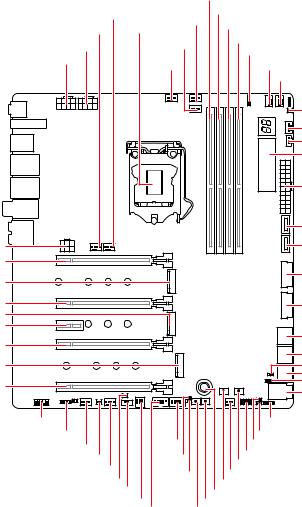
Overview of Components
PCIE_PWR1 PCI_E1
M2_1
PCI_E2
M2_2
PCI_E3
PCI_E4
M2_3
PCI_E5
|
|
|
|
DIMMA1 |
|||
SYS_FAN6 |
PUMP_FAN1 |
DIMMA2 |
|||||
DIMMB1 |
|||||||
|
|
||||||
SYS_FAN5 |
CPU Socket |
|
|
|
|||
|
|
|
DIMMB2 |
||||
CPU_PWR2 |
|
SYS_FAN1 |
|
|
|||
|
|
|
JRAINBOW2 |
||||
CPU_PWR1 |
|
|
|
|
|
||
|
CPU_FAN1 |
|
|
|
SYS_FAN2 |
||
|
|
|
|
|
|||
|
|
|
|
|
|
SYS_FAN3 |
|
|
|
|
|
|
|
T_SEN1 |
|
|
|
|
|
|
|
SYS_FAN4 |
|
|
|
|
|
|
|
JCORSAIR1 |
|
|
|
|
|
|
|
DYNAMIC |
|
|
|
|
|
|
|
DASHBOARD |
|
|
|
|
|
|
|
ATX_PWR1 |
|
|
|
|
|
|
|
JUSB1 |
|
|
|
|
|
|
|
JUSB2 |
|
|
|
|
|
|
|
JUSB3 |
|
|
|
|
|
|
|
JUSB4 |
|
|
|
|
|
|
|
SATA▼1▲2 |
|
|
|
|
|
|
|
SATA▼3▲4 |
|
|
|
|
|
|
|
JSLOW1 |
|
|
|
|
|
|
|
SATA▼5▲6 |
|
|
|
|
|
|
|
JFP2 |
|
|
|
|
|
|
|
U2_1 |
|
JAUD1 |
|
|
|
|
|
JRAINBOW1 |
|
JRGB1 |
|
|
|
|
|
JCI1 |
|
SYS_FAN8 |
|
JUSB6 |
|
|
|
JBAT1 |
|
|
|
|
|
|
JFP1 |
||
T_SEN2 |
|
JBLK_U1 |
|
|
|
||
|
|
|
|
POWER1 |
|||
SYS_FAN7 |
|
|
|
|
|
||
|
JRATIO_U1 |
|
W_FLOW1 |
||||
JPWRLED1 |
|
RESET1 |
|||||
|
|
|
|
||||
BIOS_SW1 |
|
|
|
|
OC1 |
||
|
PEGSW1 |
|
|
OC_RT2 |
|||
|
|
JUSB5 |
OC_FS1 |
||||
Overview of Components 27
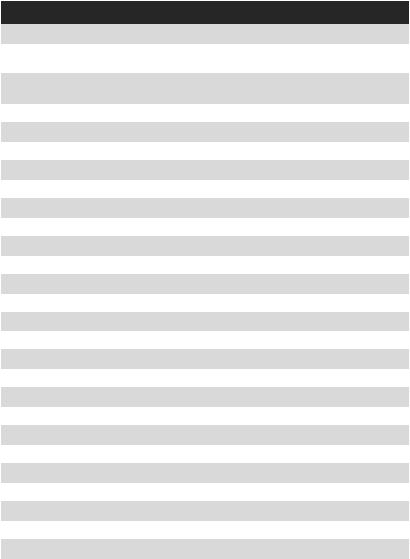
Component Contents
Port Name |
Port Type |
Page |
|
|
|
|
|
BIOS_SW1 |
Multi-BIOS Switch |
52 |
|
|
|
|
|
CPU_FAN1, PUMP_FAN1, |
Fan Connectors |
46 |
|
SYS_FAN1~8 |
|||
|
|
||
|
|
|
|
CPU_PWR1~2, ATX_PWR1, |
Power Connectors |
42 |
|
PCIE_PWR1 |
|||
|
|
||
|
|
|
|
CPU Socket |
LGA1151 CPU Socket |
29 |
|
|
|
|
|
DIMMA1/A2/B1/B2 |
DIMM Slots |
30 |
|
|
|
|
|
JAUD1 |
Front Audio Connector |
41 |
|
|
|
|
|
JBAT1 |
Clear CMOS (Reset BIOS) Jumper |
50 |
|
|
|
|
|
JBLK_U1, JRATIO_U1 |
Base clock Plus, Ratio Plus connectors |
44 |
|
|
|
|
|
JCI1 |
Chassis Intrusion Connector |
51 |
|
|
|
|
|
JCORSAIR1 |
CORSAIR Connector |
54 |
|
|
|
|
|
JFP1, JFP2 |
Front Panel Connectors |
41 |
|
|
|
|
|
JPWRLED1 |
LED power input |
57 |
|
|
|
|
|
JRGB1, JRAINBOW1~2 |
RGB LED connectors |
53 |
|
|
|
|
|
JSLOW1 |
Slow Mode Booting Jumper |
45 |
|
|
|
|
|
JUSB1~2 |
USB 3.1 Gen2 Type-C Connectors |
47 |
|
|
|
|
|
JUSB3~4 |
USB 3.1 Gen1 Connectors |
48 |
|
|
|
|
|
JUSB5~6 |
USB 2.0 Connectors |
49 |
|
|
|
|
|
M2_1~3 |
M.2 Slots (Key M) |
35 |
|
|
|
|
|
OC1 |
GAME BOOST Knob |
43 |
|
|
|
|
|
OC_FS1 |
OC Force Enter BIOS Button |
44 |
|
|
|
|
|
OC_RT2 |
OC Retry Button |
44 |
|
|
|
|
|
PCI_E1~5 |
PCIe Expansion Slots |
31 |
|
|
|
|
|
PEGSW1 |
PCIe CeaseFire Switch |
32 |
|
|
|
|
|
POWER1, RESET1 |
Power Button, Reset Button |
50 |
|
|
|
|
|
SATA1~6 |
SATA 6Gb/s Connectors |
39 |
|
|
|
|
|
T_SEN1~2 |
Thermal Sensor Connectors |
45 |
|
|
|
|
|
U2_1 |
U.2 Connector |
34 |
|
|
|
|
|
W_FLOW1 |
Water Flow Meter Connectors |
47 |
|
|
|
|
28 Overview of Components

CPU Socket
Distance from the center of the
CPU to the nearest DIMM slot.
50.77 mm
Introduction to the LGA 1151 CPU
The surface of the LGA 1151 CPU has two notches and a golden triangle to assist in correctly lining up the CPU for motherboard placement. The golden triangle is the Pin 1 indicator.
Important
yAlways unplug the power cord from the power outlet before installing or removing the CPU.
yPlease retain the CPU protective cap after installing the processor. MSI will deal with Return Merchandise Authorization (RMA) requests if only the motherboard comes with the protective cap on the CPU socket.
yWhen installing a CPU, always remember to install a CPU heatsink. A CPU heatsink is necessary to prevent overheating and maintain system stability.
yConfirm that the CPU heatsink has formed a tight seal with the CPU before booting your system.
yOverheating can seriously damage the CPU and motherboard. Always make sure the cooling fans work properly to protect the CPU from overheating. Be sure to apply an even layer of thermal paste (or thermal tape) between the CPU and the heatsink to enhance heat dissipation.
yWhenever the CPU is not installed, always protect the CPU socket pins by covering the socket with the plastic cap.
yIf you purchased a separate CPU and heatsink/ cooler, Please refer to the documentation in the heatsink/ cooler package for more details about installation.
yThis motherboard is designed to support overclocking. Before attempting to overclock, please make sure that all other system components can tolerate overclocking. Any attempt to operate beyond product specifications is not recommended. MSI® does not guarantee the damages or risks caused by inadequate operation beyond product specifications.
Overview of Components 29
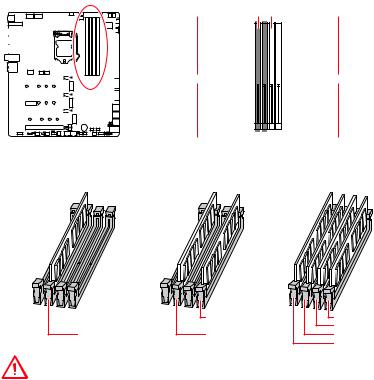
DIMM Slots
 DIMMA1
DIMMA1
 DIMMB1
DIMMB1
|
|
|
|
|
|
|
|
|
|
|
|
|
|
|
|
|
|
|
|
|
|
|
|
|
|
|
|
|
|
|
|
|
|
|
|
|
|
|
|
|
|
|
|
|
|
|
|
|
|
|
|
|
|
|
|
|
|
|
|
|
|
|
|
|
|
|
|
|
|
|
|
|
|
|
|
|
|
|
|
|
|
|
|
|
|
|
|
|
|
|
|
|
|
|
|
|
|
|
|
|
|
|
|
|
|
|
|
|
|
|
|
|
|
|
|
|
|
|
|
|
|
|
|
|
|
|
|
|
|
|
|
|
|
|
|
|
|
|
|
|
|
|
|
|
|
|
|
|
|
|
|
|
|
|
|
|
|
|
Channel A |
|
|
|
|
Channel B |
|||
|
|
|
|
|
|
|
|
|
|
|
|
|
|
|
|
|
|
|
|
|
|
|
|
|
|
|
|
|
|
|
|
|
|
|
|
|
|
|
|
|
|
|
|
|
|
|
|
|
|
|
|
|
|
|
|
|
|
|
|
|
|
|
 DIMMA2
DIMMA2
 DIMMB2
DIMMB2
Memory module installation recommendation
|
DIMMB2 |
DIMMB2 |
|
|
DIMMB1 |
DIMMA2 |
DIMMA2 |
DIMMA2 |
|
|
DIMMA1 |
Important
yAlways insert memory modules in the DIMMA2 slot first.
yDue to chipset resource usage, the available capacity of memory will be a little less than the amount of installed.
yBased on Intel CPU specification, the Memory DIMM voltage below 1.35V is suggested to protect the CPU.
yPlease note that the maximum capacity of addressable memory is 4GB or less
for 32-bit Windows OS due to the memory address limitation. Therefore, we recommended that you to install 64-bit Windows OS if you want to install more than 4GB memory on the motherboard.
ySome memory may operate at a lower frequency than the marked value when overclocking due to the memory frequency operates dependent on its Serial Presence Detect (SPD). Go to BIOS and find the Memory Try It! to set the memory frequency if you want to operate the memory at the marked or at a higher frequency.
yIt is recommended to use a more efficient memory cooling system for full DIMMs installation or overclocking.
yThe stability and compatibility of installed memory module depend on installed CPU and devices when overclocking.
30 Overview of Components
