MSI MS-7046 M-ATX User Manual
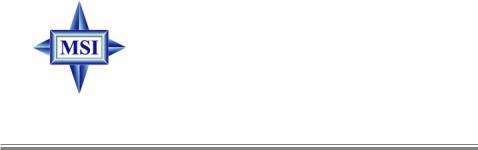
MS-7046 (v1.X) M-ATX Mainboard
G52-M7046X1
i
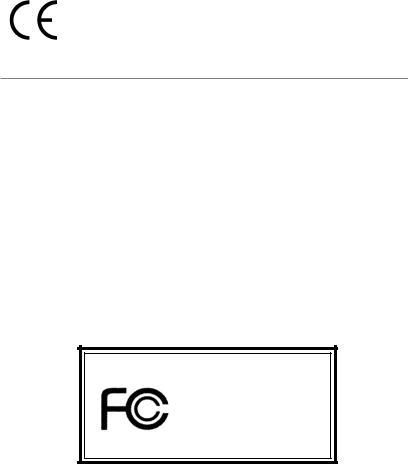
Manual Rev: 1.0
Release Date: August 2004
FCC-B Radio Frequency Interference Statement
This equipment has been tested and found to comply with the limits for a class B digital device, pursuant to part 15 of the FCC rules. These limits are designed to provide reasonable protection against harmful interference when the equipment is operated in a commercial environment. This equipment generates, uses and can radiate radio frequency energy and, if not installed and used in accordance with the instruction manual, may cause harmful interference to radio communications. Operation of this equipment in a residential area is likely to cause harmful interference, in which case the user will be required to correct the interference at his own expense.
Notice 1
The changes or modifications not expressly approved by the party responsible for compliance could void the user’s authority to operate the equipment.
Notice 2
Shielded interface cables and A.C. power cord, if any, must be used in order to comply with the emission limits.
VOIR LA NOTICE D’INSTALLATION AVANT DE RACCORDER AU RESEAU.
Micro-StarInternational
MS-7046
This device complies with Part 15 of the FCC Rules. Operation is subject to the following two conditions:
(1)this device may not cause harmful interference, and
(2)this device must accept any interference received, including interference that may cause undesired operation
ii

Copyright Notice
The material in this document is the intellectual property of MICRO-STAR INTERNATIONAL. We take every care in the preparation of this document, but no guarantee is given as to the correctness of its contents. Our products are under continual improvement and we reserve the right to make changes without notice.
Trademarks
All trademarks are the properties of their respective owners.
AMD, Athlon™, Athlon™ XP, Thoroughbred™, and Duron™ are registered trademarks of AMD Corporation.
Intel® and Pentium® are registered trademarks of Intel Corporation.
PS/2 and OS®/2 are registered trademarks of International Business Machines Corporation.
Microsoft is a registered trademark of Microsoft Corporation. Windows® 98/2000/NT/
XP are registered trademarks of Microsoft Corporation.
NVIDIA, the NVIDIA logo, DualNet, and nForce are registered trademarks or trademarks of NVIDIA Corporation in the United States and/or other countries.
Netware® is a registered trademark of Novell, Inc.
Award® is a registered trademark of Phoenix Technologies Ltd.
AMI® is a registered trademark of American Megatrends Inc.
Kensington and MicroSaver are registered trademarks of the Kensington Technology Group.
PCMCIA and CardBus are registered trademarks of the Personal Computer Memory
Card International Association.
Revision History
Revision |
Revision History |
Date |
V1.0 |
First release of PCB 1.0 |
August 2004 |
|
Intel 915P & Intel ICH6 |
|
iii

Technical Support
If a problem arises with your system and no solution can be obtained from the user’s manual, please contact your place of purchase or local distributor. Alternatively, please try the following help resources for further guidance.
hVisit the MSI homepage & FAQ site for technical guide, BIOS updates, driver updates, and other information: http://www.msi.com.tw & http://www.msi. com.tw/program/service/faq/faq/esc_faq_list.php
hContact our technical staff at: support@msi.com.tw
Safety Instructions
1.Always read the safety instructions carefully.
2.Keep this User’s Manual for future reference.
3.Keep this equipment away from humidity.
4.Lay this equipment on a reliable flat surface before setting it up.
5.The openings on the enclosure are for air convection hence protects the equipment from overheating. Do not cover the openings.
6.Make sure the voltage of the power source and adjust properly 110/220V before connecting the equipment to the power inlet.
7.Place the power cord such a way that people can not step on it. Do not place anything over the power cord.
8.Always Unplug the Power Cord before inserting any add-on card or module.
9.All cautions and warnings on the equipment should be noted.
10.Never pour any liquid into the opening that could damage or cause electrical shock.
11.If any of the following situations arises, get the equipment checked by a service personnel:
h The power cord or plug is damaged.
h Liquid has penetrated into the equipment.
h The equipment has been exposed to moisture.
hThe equipment has not work well or you can not get it work according to User’s Manual.
hThe equipment has dropped and damaged.
hThe equipment has obvious sign of breakage.
12.Do not leave this equipment in an environment unconditioned, storage
temperature above 600 C (1400F), it may damage the equipment.
CAUTION: Danger of explosion if battery is incorrectly replaced. Replace only with the same or equivalent type recommended by the manufacturer.
iv
CONTENTS
FCC-B Radio Frequency Interference Statement ........................................................ |
ii |
Copyright Notice ........................................................................................................... |
iii |
Revision History ............................................................................................................ |
iii |
Safety Instructions ...................................................................................................... |
iv |
Technical Support ........................................................................................................ |
iv |
Chapter 1. Getting Started ................................................................................... |
1-1 |
Mainboard Specifications ........................................................................................... |
1-2 |
Mainboard Layout ....................................................................................................... |
1-4 |
Chapter 2. Hardware Setup ................................................................................. |
2-1 |
Quick Components Guide ........................................................................................... |
2-2 |
Central Processing Unit: CPU ............................................................................... |
2-3 |
Introduction of LGA 775 CPU ........................................................................ |
2-3 |
CPU & Cooler Installation .............................................................................. |
2-4 |
Memory ................................................................................................................. |
2-7 |
Introduction to DDR SDRAM ......................................................................... |
2-7 |
Installing DDR Modules .................................................................................. |
2-8 |
Power Supply ...................................................................................................... |
2-9 |
ATX 20-Pin Power Connector: ATX1 ........................................................... |
2-9 |
ATX 12V Power Connector: JPW1 .............................................................. |
2-9 |
Back Panel .......................................................................................................... |
2-10 |
Mouse Connector ....................................................................................... |
2-10 |
Keyboard Connector .................................................................................. |
2-10 |
RJ-45 LAN Jack ........................................................................................... |
2-11 |
IEEE1394 Port .............................................................................................. |
2-11 |
Serial Port Connector: COM Port ................................................................ |
2-11 |
USB Connectors .......................................................................................... |
2-12 |
Audio Port Connectors ............................................................................... |
2-12 |
Parallel Port Connector: LPT1 ..................................................................... |
2-13 |
Connectors ........................................................................................................ |
2-14 |
Floppy Disk Drive Connector: FDD1 ........................................................... |
2-14 |
Fan Power Connector: CPUFAN1 .............................................................. |
2-14 |
Hard Disk Connector: IDE1 ......................................................................... |
2-15 |
Chassis Intrusion Switch Connector: JCI1 ................................................ |
2-15 |
Serial ATA Connectors controlled by ICH6: SATA1~SATA4 ..................... |
2-16 |
Front Panel Audio Connector: JAUD1 ........................................................ |
2-17 |
Front Panel Connector: JF_P1 .................................................................... |
2-18 |
Front USB Connectors: JUSB1 / JUSB2 .................................................... |
2-18 |
IEEE1394 Connector: J1394 ....................................................................... |
2-19 |
v
Video-In Connector: JVID1 ......................................................................... |
2-19 |
Front Audio Line-In Connector: JL_IN1 ...................................................... |
2-19 |
Jumpers ............................................................................................................. |
2-20 |
Clear CMOS Jumper: JBAT1 ....................................................................... |
2-20 |
Slots ................................................................................................................... |
2-21 |
PCI Express Slot .......................................................................................... |
2-21 |
PCI (Peripheral Component Interconnect) Slots ........................................ |
2-21 |
PCI Interrupt Request Routing .................................................................... |
2-21 |
Chapter 3. BIOS Setup ........................................................................................... |
3-1 |
Entering Setup ..................................................................................................... |
3-2 |
Control Keys .................................................................................................. |
3-3 |
Getting Help ................................................................................................... |
3-3 |
The Main Menu ..................................................................................................... |
3-4 |
Standard CMOS Features ................................................................................... |
3-6 |
Advanced BIOS Features ................................................................................... |
3-8 |
Advanced Chipset Features ............................................................................. |
3-10 |
Integrated Peripherals ....................................................................................... |
3-12 |
Power Management Setup ................................................................................ |
3-16 |
PNP/PCI Configurations ..................................................................................... |
3-18 |
H/W Monitor ....................................................................................................... |
3-20 |
Frequency/Voltage Control ............................................................................... |
3-22 |
Load Fail-Safe/Optimized Defaults ................................................................... |
3-24 |
Set Supervisor/User Password ....................................................................... |
3-25 |
vi
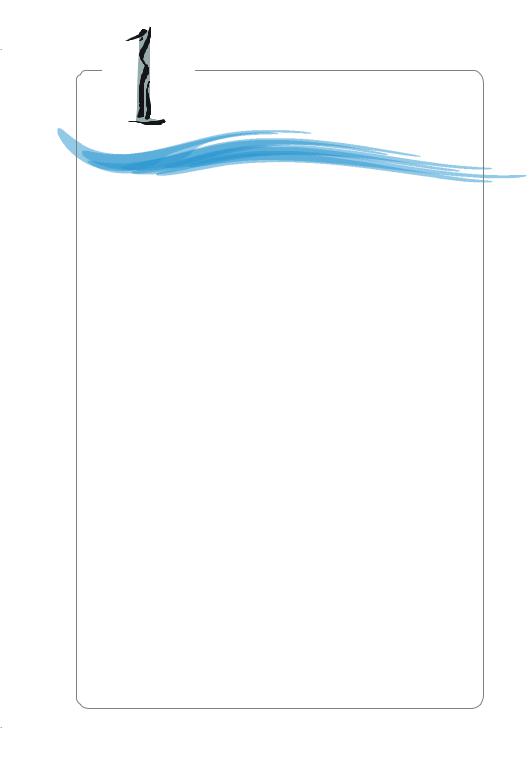
Getting Started |
Chapter 1. Getting Started |
Getting Started
Thank you for choosing the MS-7046 v1.X Micro ATX mainboard. The MS-7046 v1.X mainboard is based on Intel® 915P and Intel® ICH6 chipset for optimal system efficiency. Designed to fit the advanced Intel® Pentium Prescott LGA775 processor, the
MS-7046 v1.X mainboard delivers a high performance and professional desktop platform solution.
1-1
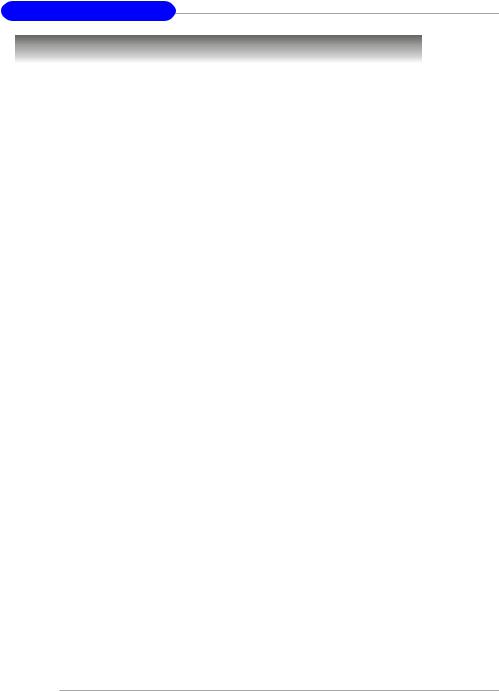
MS-7046 M-ATX Mainboard
Mainboard Specifications
CPU
hSupports Intel® Pentium 4 Prescott LGA775 processors in LGA775 package.
hSupports up to Pentium 4 3XX, 5XX sequence processor or higher speed.
hSupports Intel Hyper-Threading Technology.
Chipset
hIntel® 915P chipset
-Supports FSB 533/800MHz.
-Supports DDR 400/333 memory interface.
hIntel® ICH6 chipset
-Hi-Speed USB (USB2.0) controller, 480Mb/sec, up to 8 ports.
-4 Serial ATA ports with transfer rate up to 150 Mbytes/sec.
-1 channel Ultra ATA 100 bus Master IDE controller.
-PCI Master v2.3, I/O APIC.
-ACPI 2.0 Compliant.
Main Memory
hSupports four DDR1 SDRAM memory modules.
hSupports up to 4GB memory size.
hSupports Dual channel DDR1.
Slots
hOne PCI Express x16 slot (supports PCI Express Bus specification v1.0a compliant).
hThree 32-bit v2.3 Master PCI bus slots (support 3.3v/5v PCI bus interface).
- The second PCI slot (PCI2, in blue color) supports 2 master devices.
On-Board IDE
hOne Ultra DMA 66/100 IDE controllers integrated in ICH6.
-Supports PIO, Bus Master operation modes.
-Can connect up to Two Ultra ATA drives.
hSerial ATA 150 controller integrated in ICH6.
-Up to 150MB/sec transfer speed.
-Can connect up to four Serial ATA devices.
On-Board Peripherals
hOn-Board Peripherals include:
-1 floppy port supports 1 FDD with 360K, 720K, 1.2M, 1.44M and 2.88Mbytes
-1 serial port
-1 parallel port supports SPP/EPP/ECP mode
-8 USB 2.0 / 1.1 ports (Rear*4 / Front*4)
-1 RJ45 connector
-1 Rear 1394 port (6 Pins) / 1 Front 1394 port (4/6 Pins)
-1 Coaxial SPDIF-Out / SPDIF-In
-1 MIC-In
-4 Line-Out
1-2
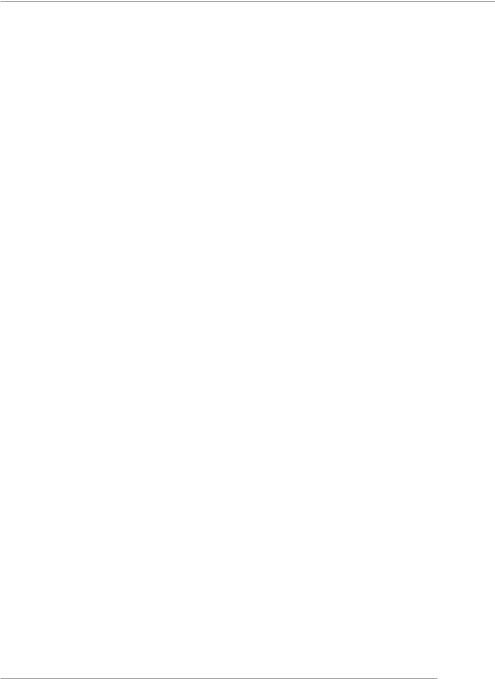
Getting Started
LAN
hVIA® VT6105L LAN Controller
-10/100 IEEE 802.3/802.3u 10Base-T & 100Base-T compliant.
IEEE 1394
h VIA® VT6307 PCI 1394a Integrated Host Controller
Audio
hAzalia link controller integrated in Intel® ICH6 chipset.
h8-channel audio codec CMedia CMI9880L.
BIOS
hThe mainboard BIOS provides “Plug & Play” BIOS which detects the peripheral devices and expansion cards of the board automatically.
hThe mainboard provides a Desktop Management Interface (DMI) function which records your mainboard specifications.
Mounting and Dimension
hM-ATX Form Factor: 24.38 cm (L) x 24.38 cm (W)
h6 mounting holes
1-3
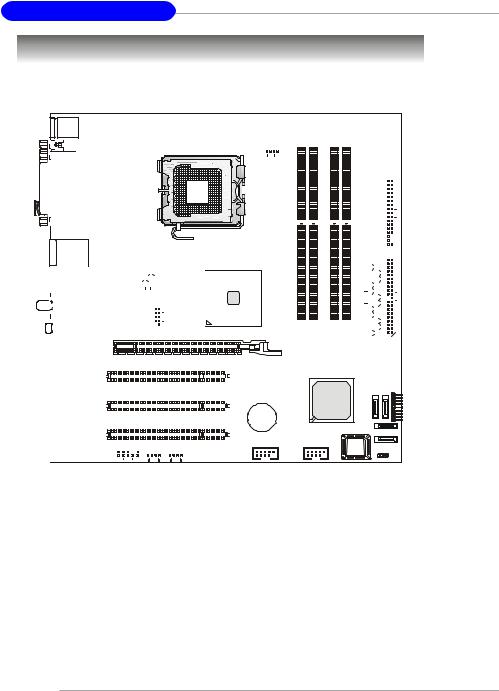
MS-7046 M-ATX Mainboard
Mainboard Layout
Top : mouse
Bottom: keyboard
Top : Parallel Port |
Bottom:
COM A
SPDIF Out
T: LAN jack
B: USB ports
|
|
T:IEEE 1394 |
|
|
|
|
|
|
|
|
|
|
|
|
|
JPW1 |
|
|
|
||||||||||||||||
|
|
|
|
|
|
|
|
|
|
|
|
|
|
|
|
|
|
|
|
|
|
|
|
|
|
|
|
|
|
|
|
Intel |
|||
|
|
B:USB port |
|
|
|
|
|
|
|
|
|
|
|
|
|
|
|
|
|
|
|
|
|
|
|
|
|
|
|
|
|
|
|||
|
|
|
|
|
|
|
|
|
|
|
|
|
|
|
|
|
|
|
|
|
|
|
|
|
|
|
|
|
|
|
|
|
915P |
||
|
|
|
|
|
|
|
|
|
|
|
|
|
|
|
|
|
|
|
|
|
|
|
|
|
|
|
|
|
|
|
|
|
|
|
|
|
|
|
|
|
|
|
|
|
|
|
|
|
|
|
|
|
|
|
|
|
|
|
|
|
|
|
|
|
|
|
|
|
|
|
|
|
|
T:SPDIF Out |
|
|
|
|
|
|
|
|
|
|
|
|
|
|
|
|
|
|
|
|
|
|
|
|
|
|
|
|
|
|
|
|
|
|
|
M:Mic-In |
|
|
|
|
|
|
|
|
|
|
|
|
|
|
|
|
|
|
|
|
|
|
|
|
|
|
|
|
|
|
|
|
|
|
|
B: BS-Out |
|
|
|
|
|
|
|
|
|
|
|
J1394 |
|
|
|
|
|
|
|
|
|
|
|
|
|
|
|
|
|
|
|||
|
|
|
|
|
|
VIA |
|
|
|
|
|
|
|
|
|
|
|
|
|
|
|
|
|
||||||||||||
|
|
T:CS-Out |
|
|
|
VT6307 |
|
|
|
|
|
|
|
|
|
|
|
|
|
|
|
|
|
|
|
|
|
|
|
|
|
||||
|
|
M:SS-Out |
|
|
|
|
|
|
|
|
|
|
|
|
|
|
|
|
|
|
|
|
|
|
|
|
|
|
|
|
|
|
|
|
|
|
|
B:Line-Out |
|
|
|
|
|
|
|
|
|
|
|
|
|
|
|
|
|
|
|
|
|
|
|
|
|
|
|
|
|
|
|
|
|
|
|
|
|
|
|
|
|
|
PCIE_X16 |
||||||||||||||||||||||||||
|
|
|
|
|
|
|
|
|
|
|
|
|
|
|
|
|
|
|
|
|
|||||||||||||||
|
|
|
|
|
|
|
|
|
|
|
|
|
|
|
|
|
|
|
|
|
|
|
|||||||||||||
|
|
|
|
|
|
|
|
|
PCI 1 |
||||||||||||||||||||||||||
|
|
|
L |
|
|
|
|||||||||||||||||||||||||||||
|
|
|
VIA VT6105 |
|
|
|
|
|
|
|
|
|
|
|
|
|
|
|
|
|
|
|
|
|
|
|
|
|
|
|
|
|
|
||
|
|
|
|
|
|
|
|
|
|
|
|
|
|
|
|
|
|
|
|
|
|
|
|
|
|
|
|
|
|
|
|
||||
|
|
|
|
|
PCI 2 |
||||||||||||||||||||||||||||||
|
|
|
|
|
|
|
|
|
|||||||||||||||||||||||||||
|
|
|
|
|
|
|
|
|
|
|
|
|
|
|
|
|
|
|
|
|
|
|
|
|
|
|
|
|
|
|
|
|
|
|
|
|
|
|
|
|
|
|
|
|
|
|
|
|
|
|
|
|
|
|
|
|
|
|
|
|
|
|
|
|
|
|
|
|
|
|
|
|
|
|
|
|
|
|
|
|
|
|
|
|
|
|
|
|
|
|
|
|
|
|
|
|
|
|
|
|
|
|
|||||
|
|
|
|
|
|
|
|
|
PCI 3 |
||||||||||||||||||||||||||
|
|
Codec |
|
|
|
|
|
|
|
|
|
|
|
|
|
|
|
|
|
|
|
|
|
|
|
|
|
|
|
|
|
|
|
|
|
|
|
|
|
|
|
|
|
|
|
|
|
|
|
|
|
|
|
|
|
|
|
|
|
|
|
|
|
|
|
|
|
|
|
|
|
|
|
|
|
|
|
|
|
|
JAUD1 |
JVID1 JL_IN1 |
|||||||||||||||||||||||||
|
|
|
|
|
|
|
|
|
|
|
|
|
|
|
|
|
|
|
|
|
|
|
|
|
|
|
|
|
|
|
|
|
|
|
|
|
CPUFAN1 |
|
|
|
|
|
|
|
|
|
|
|
Winbond W83627THF |
|
|
|||||||
|
|
|
|
|
|
|
|
|
|
|
|
|
|
|
|
|
|
|
|
|
|
|
|
|
|
|
|
|
|
|
|
|
|
|
|
|
|
|
|
|
|
|
|
|
|
|
|
|
|
|
|
|
|
|
|
|
|
|
|
|
|
|
|
|
|
|
|
|
|
|
|
|
|
|
DIMM1 |
|
|
|
|
|
DIMM2 DIMM3 |
|
|
|
|
DIMM4 |
ATX1 |
FDD1 |
|
|
|
|
|
|
|
|
|
|
|
|
|
|
|
|
|
|
|
|
||||||
|
|
|
|
|
|
|
|
|
|
|
|
|
|
|
IDE1 |
|
|
|||||
|
|
|
|
|
|
|
|
|
|
|
|
|
|
|
|
|
||||||
|
|
|
|
|
|
|
|
|
|
|
||||||||||||
|
|
|
|
|
|
|
|
|
|
|
||||||||||||
|
|
|
|
|
|
|
|
|
|
|
|
|
|
|
|
|
|
|
|
|
|
|
|
|
|
|
|
|
|
|
|
|
|
|
|
|
|
|
|
|
|
|
|
|
|
|
|
|
|
|
|
|
|
|
|
|
|
|
|
|
|
|
|
|
|
|
|
|
|
|
|
|
|
|
|
|
|
|
|
|
|
|
|
|
|
|
|
|
|
|
|
|
|
|
|
|
|
|
|
|
|
|
|
|
|
|
|
|
|
|
|
|
|
|
|
|
|
|
|
|
|
|
|
|
|
|
|
|
|
|
|
|
|
|
|
|
|
|
|
|
|
|
|
|
|
|
|
|
|
|
|
|
|
|
|
|
|
|
|
|
|
|
|
|
|
|
|
|
|
|
|
|
|
|
|
|
|
|
|
|
|
|
|
|
|
|
|
|
|
|
|
|
|
|
|
|
|
|
|
|
|
|
|
|
|
|
|
|
|
|
|
|
|
|
|
|
|
|
|
|
|
|
|
|
|
|
|
|
|
|
|
|
|
|
|
|
|
|
|
|
|
|
|
|
|
|
|
|
|
|
|
|
|
|
|
|
|
|
|
|
|
|
|
|
|
|
|
|
|
|
|
|
|
|
|
|
|
|
|
|
|
|
|
|
|
|
|
|
|
|
|
|
|
|
|
|
|
|
|
|
|
|
|
|
|
|
|
|
|
|
|
|
|
|
|
|
|
|
|
|
|
|
|
|
SATA4 |
SATA3 JFP1 |
|
|
ICH6 |
|
|
BATT + |
|
|
|
|
|
|
|
|
SATA1 |
JUSB1 |
JUSB2 |
SOIB |
|
SATA2 |
|
|
JBAT1 |
||
|
|
|
||
MS-7046 v1.X M-ATX Mainboard
1-4
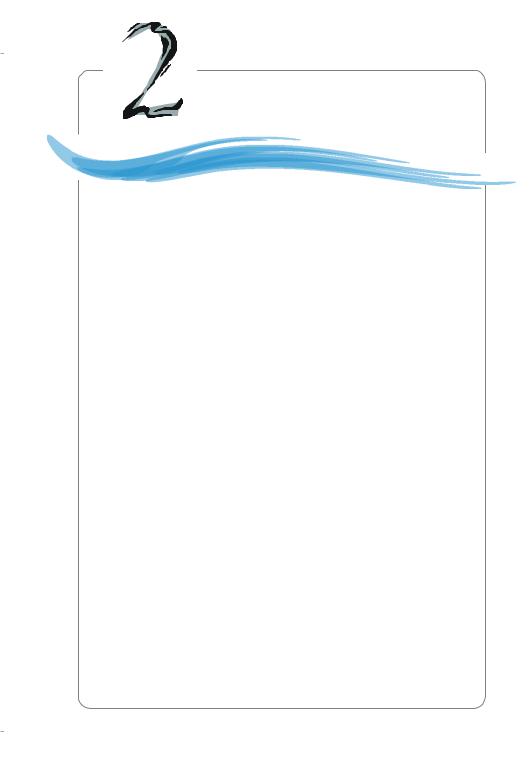
Hardware Setup |
Chapter 2. Hardware Setup |
Hardware Setup
This chapter tells you how to install the CPU, memory modules, and expansion cards, as well as how to setup the jumpers on the mainboard. Also, it provides the instructions on connecting the peripheral devices, such as the mouse, keyboard, etc.
While doing the installation, be careful in holding the components and follow the installation procedures.
2-1
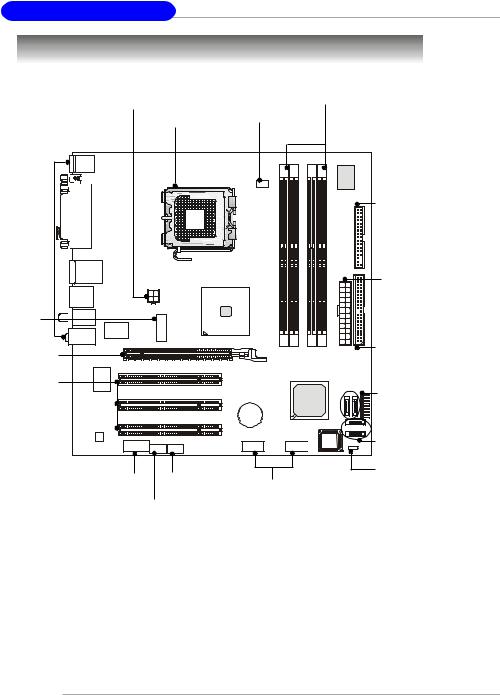
MS-7046 M-ATX Mainboard
Quick Components Guide
JPW1, p.2-9 |
DDR DIMMs, p.2-7 |
|
CPU, p.2-3 CANFAN1, p.2-14
FDD1, p.2-14 |
Back Panel |
I/O, p.2-10 |
ATX1, p.2-9 |
J1394, |
|
|
|
p.2-19 |
|
|
|
PCI-E slot, |
|
IDE1, p.2-15 |
|
|
|
||
p.2-21 |
|
|
|
PCI slots, |
|
|
|
p.2-21 |
|
JF_P1, p.2-18 |
|
|
|
SATA1~SATA4, |
|
|
|
p.2-16 |
|
JAUD1, p.2-17 |
JL_IN1, p.2-19 |
JBAT1, p.2-20 |
|
JUSB1, JUSB2, |
|||
|
|
||
JVID1, p.2-19 |
p.2-18 |
||
|
|||
2-2
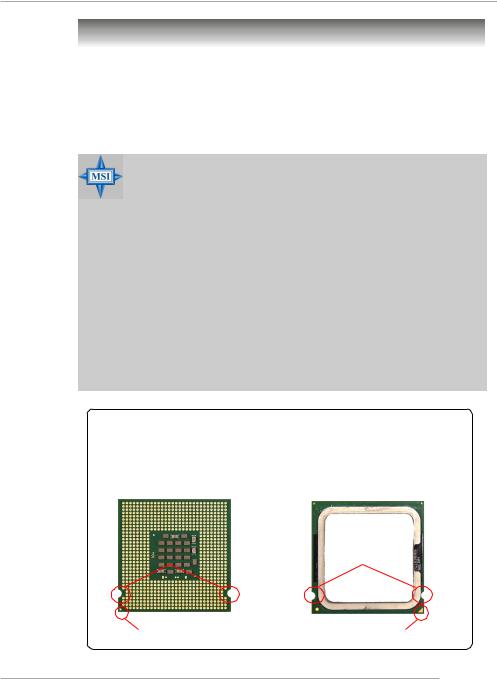
Hardware Setup
Central Processing Unit: CPU
The mainboard supports Intel® Pentium 4 Prescott processor. The mainboard uses a CPU socket called LGA775. When you are installing the CPU, make sure to install the cooler to prevent overheating. If you do not have the CPU cooler, contact your dealer to purchase and install them before turning on the computer.
For the latest information about CPU, please visit http://www.msi.com.tw/ program/products/mainboard/mbd/pro_mbd_cpu_support.php.
MSI Reminds You...
Overheating
Overheating will seriously damage the CPU and system, always make sure the cooling fan can work properly to protect the CPU from overheating.
Replacing the CPU
While replacing the CPU, always turn off the ATX power supply or unplug the power supply’s power cord from grounded outlet first to ensure the safety of CPU.
Overclocking
This motherboard is designed to support overclocking. However, please make sure your components are able to tolerate such abnormal setting, while doing overclocking. Any attempt to operate beyond product specifications is not recommended. We do not guarantee the damages or risks caused by inadequate operation or beyond product specifications.
Introduction to LGA 775 CPU
The pin-pad side of LGA 775 |
The surface of LGA 775 CPU. |
CPU. |
Remember to apply some sili- |
|
cone heat transfer compound on |
|
it for better heat dispersion. |
Alignment Key |
Alignment Key |
Yellow triangle is the Pin 1 indicator |
Yellow triangle is the Pin 1 indicator |
|
2-3

MS-7046 M-ATX Mainboard
CPU & Cooler Installation
When you are installing the CPU, make sure the CPU has a cooler attached on the top to prevent overheating. If you do not have the cooler, contact your dealer to purchase and install them before turning on the computer. Meanwhile, do not forget to apply some silicon heat transfer compound on CPU before installing the heat sink/cooler fan for better heat dispersion.
Follow the steps below to install the CPU & cooler correctly. Wrong installation will cause the damage of your CPU & mainboard.
1.The CPU has a plastic cap on it to protect the contact from damage. Before you install the CPU, always cover it to protect the socket pin.
2.Remove the cap from lever hinge side (as the arrow shows).
3. The pins of socket reveal. |
4. Open the load lever. |
2-4

Hardware Setup
5.Lift the load lever up and open the load plate.
6.After confirming the CPU direction for correct mating, put down the CPU in the socket housing frame. Be sure to grasp on the edge of the CPU base. Note that the alignment keys are matched.
alignment key
7.Visually inspect if the CPU is seated well into the socket. If not, take out the CPU with pure vertical motion and reinstall.
8.Cover the load plate onto the package.
2-5
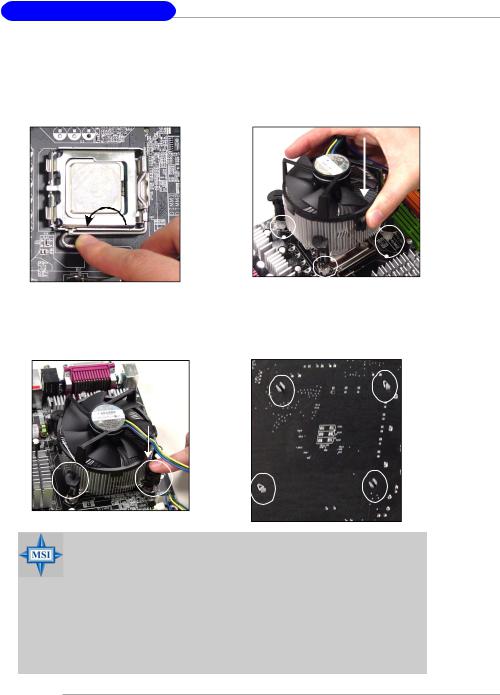
MS-7046 M-ATX Mainboard
9.Press down the load lever lightly onto the load plate, and then secure the lever with the hook under retention tab.
11.Press the four hooks down to fasten the cooler. Then rotate the locking switch (refer to the correct direction marked on it) to lock the hooks.
10.Align the holes on the mainboard with the heatsink. Push down the cooler until its four clips get wedged into the holes of the mainboard.
12.Turn over the mainboard to confirm that the clip-ends are correctly inserted.
locking switch
MSI Reminds You...
1.Confirm if your CPU cooler is firmly installed before turning on your system.
2.Check the information in H/W Monitor in BIOS (refer to p.3-20 for details) for the CPU temperature.
3.Do not touch the CPU socket pins to avoid damaging.
4.Whenever CPU is not installed, always protect your CPU socket pin with the plastic cap covered (shown in Figure 1) to avoid damaging.
5.Please note that the mating/unmating durability of the CPU is 20 cycles.
Therefore we suggest you do not plug/unplug the CPU too often.
2-6
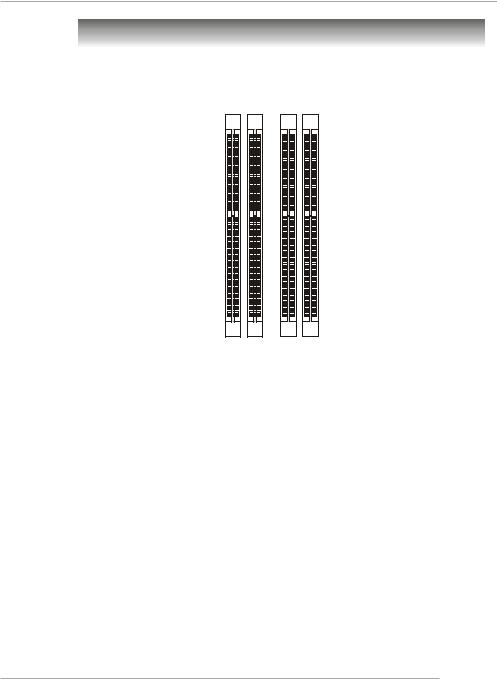
Hardware Setup
Memory
The mainboard provides 4 slots for 184-pin DDR SDRAM DIMM (Double In-
Line Memory Module) modules and supports the memory size up to 4GB. You can install DDR400/DDR333 modules on the DDR DIMM slots (DIMM 1~4).
DDR DIMM Slots
(DIMM 1~4)
Introduction to DDR SDRAM
DDR (Double Data Rate) SDRAM is similar to conventional SDRAM, but doubles the rate by transferring data twice per cycle. It uses 2.5 volts as opposed to 3. 3 volts used in SDR SDRAM, and requires 184-pin DIMM modules rather than 168-pin
DIMM modules used by SDR SDRAM. Please note that the DDR SDRAM does not support ECC (error correcting code) and registered DIMM.
DDR Population Rules
Install at least one DIMM module on the slots. Each DIMM slot supports up to a maximum size of 1GB. Users can install either singleor double-sided modules to meet their own needs. Please note that each DIMM can work respectively for single-channel DDR, but there are some rules while using dual-channel DDR (Please refer to the suggested DDR population table on p.2-8). Users may install memory modules of different type and density on different-channel DDR DIMMs.
However, the same type and density memory modules are necessary while using dual-channel DDR, or instability may happen.
2-7
