Kenwood DDX7015 User Manual
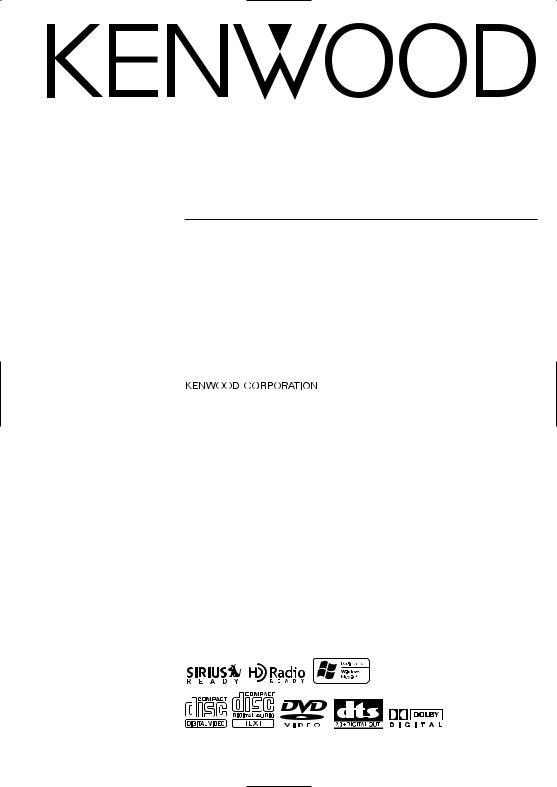
DDX7015
DDX7045
MONITOR WITH DVD RECEIVER
INSTRUCTION MANUAL
MONITEUR AVEC RÉCEPTEUR DVD
MODE D’EMPLOI
MONITOR CON RECEPTOR DVD
MANUAL DE INSTRUCCIONES
© PRINTED IN JAPAN B64-2841-10/01 (K)(AI)
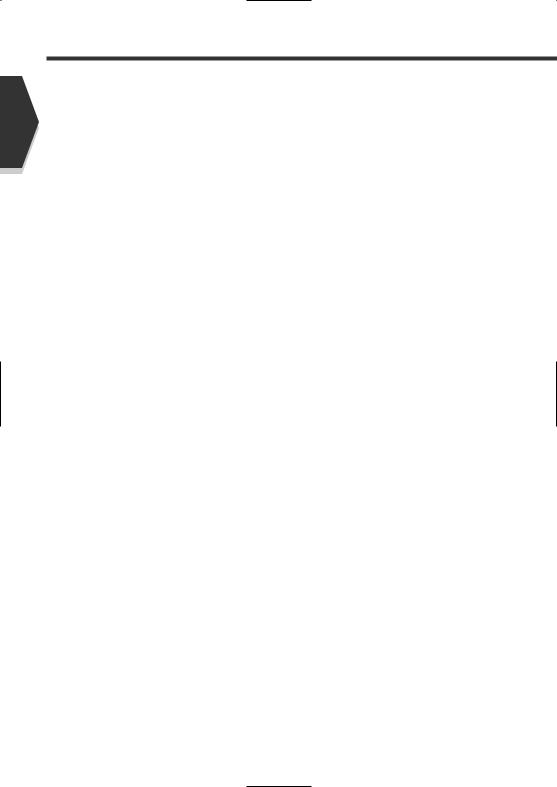
English
Contents
Before Use .............................................................. |
4 |
About discs ............................................................ |
6 |
Notes on playing MP3/WMA ................................ |
7 |
DDX7015/7045 Basic operations .......................... |
8 |
Basic Operations of Remote Controller ............ |
10 |
Switch Screen Mode............................................ |
12 |
Control during DVD Video or |
|
Video CD Playback............................................ |
14 |
•Displaying the DVD/VCD Playback screen
•Displaying the Easy Control Panel
•Displaying the DVD/VCD Control screen
•DVD Disc Menu
•VCD Zoom Control
•Information Display
•Direct Search
Tuner Control........................................................ |
20 |
• Displaying the Easy Control Panel |
|
• Displaying the Tuner Control screen |
|
• Displaying the Tuner Menu screen |
|
• Seek Mode |
|
• Auto Memory |
|
• Manual Memory |
|
• Preset Select |
|
• Set Station Name |
|
• Direct Search |
|
• Traffic Information |
|
• Search for Program Type |
|
• Radio Text |
|
CD/MP3/WMA/Disc Changer Play Control........ |
26 |
•Displaying the Easy Control Panel
•Displaying the CD/MP3/WMA/Disc Changer Control screen
•Displaying the CD/MP3/WMA/Disc Changer Menu screen
•Set Disc Name
•Directory List (during MP3/WMA play)
•ID3/WMA TAG Display (during MP3/WMA play)
•Disc Select (during play by disc changer)
•Direct Search
Mute Telephone .................................................. |
33 |
• Mute Telephone
TV Control |
............................................................34 |
•Displaying the TV Picture screen
•Displaying the Easy Control Panel
•Displaying the TV Control screen
•Displaying the TV Menu screen
•Seek Mode
•Auto Memory
•Manual Memory
•Preset Select
•Set Station Name
•Direct Search
SIRIUS Tuner Control |
|
<North American sales only> ........................ |
38 |
•Displaying the Easy Control Panel
•Displaying the SIRIUS Tuner Control screen
•Displaying the SIRIUS Tuner Menu
•Channel Search
•Channel Memory
•Direct Channel Search
•Information Display
HD Radio Control |
|
<North American sales only> ........................ |
42 |
•Displaying the Easy Control Panel
•Displaying the HD Radio Control screen
•Displaying the HD Radio Menu screen
•Seek Mode
•Auto Memory
•Manual Memory
•Receive Mode
•Title Display
DAB Tuner control................................................ |
46 |
•Displaying the Easy Control Panel
•Displaying the DAB Tuner Control screen
•Displaying the DAB Tuner Menu screen
•Seek Mode
•Auto Ensemble Memory
•Service Preset Memory
•Service Select
•Language Filter
•Search for Program Type
•DAB Information
•DAB Announcement
Weather Band Tuner Control .............................. |
52 |
•Displaying the Easy Control Panel
•Displaying the Weather Band Tuner Control screen
Character Entry .................................................... |
54 |
• How To Use the Character Entry screen |
|
Source Select........................................................ |
55 |
• Displaying the Control screen |
|
• Displaying the Source Select screen |
|
Adjusting the Monitor Display Position and |
|
Quality................................................................ |
56 |
• Displaying the Screen Control screen |
|
• Displaying the Tilt Adjust screen |
|
2 English
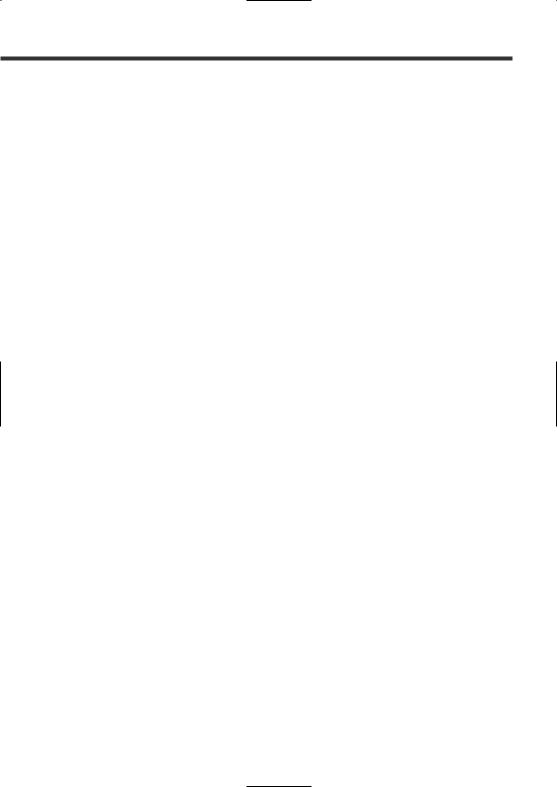
Setup Menu
Setup Menu ...................................................... |
57 |
•Displaying the Control screen
•Displaying the Setup Menu screen
Audio Set Up .................................................... |
58 |
•Displaying the Audio Set Up screen
•Crossover Network Setup
Audio Set Up .................................................... |
60 |
•Displaying the Car Type Set Up screen
•Displaying the Speaker Set Up screen
•Displaying the Channel Level screen
•Channel Level
•DTA Setup
•High Pass Filter Setup
•Low Pass Filter Setup
DVD Setup ........................................................ |
66 |
•Displaying the DVD SETUP 1 screen
•Displaying the DVD SETUP 2 screen
•Language Setup
•Parental Level Setup
System Setup .................................................. |
70 |
•Displaying the System Set Up 1 screen
•Displaying the System Set Up 2 screen
AV Interface ...................................................... |
72 |
•Displaying the AV I/F 1 screen
•Displaying the AV I/F 2 screen
User Interface .................................................. |
74 |
•Displaying the User I/F 1 screen
•Displaying the User I/F 2 screen
•Touch Panel Adjust
•Clock
•Security Code Setup
SIRIUS Setup <North American sales only> ..80
• Displaying the SIRIUS Set Up screen |
|
AMP Control ...................................................... |
81 |
• Displaying the AMP Control screen |
|
DAB Set Up........................................................ |
82 |
• Displaying the DAB Set Up screen |
|
• Announcement Selection |
|
Sound Effects Menu
Sound Effects Menu ........................................ |
84 |
•Displaying the Control screen
•Displaying the Sound Effects Menu screen
Audio Control .................................................. |
85 |
•Displaying the Audio Control 1 screen
•Displaying the Audio Control 2 screen
Equalizer .......................................................... |
86 |
• Displaying the Equalizer screen |
|
• Tone curve setup |
|
• Parametric Equalizer |
|
Zone Control .................................................... |
90 |
• Displaying the Zone Control screen |
|
Digital Effect .................................................... |
91 |
• Displaying the Digital Effect screen |
|
Position .............................................................. |
92 |
• Displaying the Position screen |
|
Glossary ................................................................ |
94 |
Troubleshooting Guide........................................ |
95 |
Specifications .................................................. |
100 |
English 3
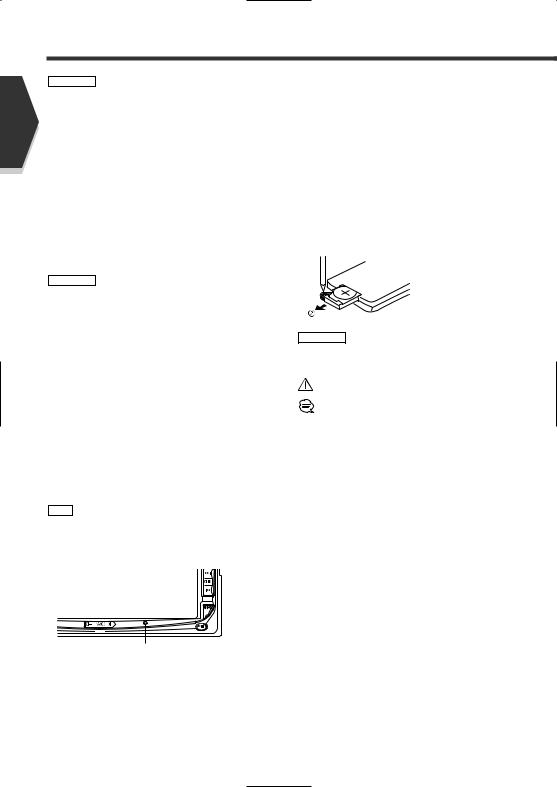
English
Before Use
2WARNING
To prevent injury and/or fire, take the following precautions:
•Ensure that the unit is securely installed. Otherwise it may fly out of place during collisions and other jolts.
•When extending the ignition, battery or ground wires, make sure to use automotive-grade wires or other wires with an area of 0.75mm2 (AWG18) or more to prevent cable deterioration and damage to the cable coating.
•To prevent short circuits, never put or leave any metallic objects (e.g., coins or metal tools) inside the unit.
•If the unit starts to emit smoke or strange smells, turn off the power immediately and consult your Kenwood dealer.
•Do not touch the liquid crystal fluid if the LCD is damaged or broken due to shock. The liquid crystal fluid may be dangerous to your health or even fatal.
If the liquid crystal fluid from the LCD contacts your body or clothing, wash it off with soap immediately.
2CAUTION
To prevent damage to the machine, take the following precautions:
•Make sure to ground the unit to a negative 12V DC power supply.
•Do not open the top or bottom covers of the unit.
•Do not install the unit in a spot exposed to direct sunlight or excessive heat or humidity. Also avoid places with too much dust or the possibility of water splashing.
•Do not subject the faceplate to excessive shock, as it is a piece of precision equipment.
•When replacing a fuse, only use a new one with the prescribed rating. Using a fuse with the wrong rating may cause your unit to malfunction.
•To prevent short circuits when replacing a fuse, first disconnect the wiring harness.
•Do not use any screws except for the ones provided. The use of improper screws might result in damage to the main unit.
•You cannot view video pictures whilst the vehicle is moving. To enjoy TV/video pictures, find a safe place to park and engage the parking brake.
NOTE
•If you experience problems during installation, consult your Kenwood dealer.
•If the unit does not seem to be working right, try pressing the reset button first. If that does not solve the problem, consult your Kenwood dealer.
AUTO
Reset button
Screen brightness during low temperatures
When the temperature of the unit falls such as during winter, the liquid crystal panel's screen will become darker than usual. Normal brightness will return after using the monitor for a whilst.
Audio units you can control from the DDX7015/7045 Receiver (in November of 2003):
KDC-CX89, KDC-CX87, KDC-CX85, KDC-C719, KDC-C717, KDC-C715, KDC-C669, KDC-C667, KDC-C665, KDC-C469, KDC-C467, KDC-C465, KDC-D301, KTC-9090DAB, KDV-C830, KDV-C840, KDV-C860, KDC-CX89, KTC-SR901, KTC-SR902, KPA-CP100, KTC-WB100, KTC-V500N/P/E (Set the "O-N" switch to "N" position if provided.)
Navigation units you can control from the DDX7015/7045 Receiver (in November of 2003):
KNA-DV2100, KNA-DV3100
Loading and Replacing the battery
Use one lithium battery (CR2025).
Insert the batteries with the + and - poles aligned properly, following the illustration inside the case.
 Keep on slide
Keep on slide
Pull out
2WARNING
Store unused batteries out of the reach of children. Contact a doctor immediately if the battery is accidentally swallowed.
Do not set the remote on hot places such as above the dashboard.
•The provided batteries are intended for use in operation checking, and their service life may be short.
•When the remote controllable distance becomes short, replace both of the batteries with new ones.
Cleaning the panel and monitor
When the operator panel and monitor panels are dirty, wipe and clean them using a soft cloth (such as a commercially available silicon coated cloth). When contaminated excessively, clean them using a cloth dipped in a neutral detergent first, then remove the detergent using a dry cloth.
Do not use a hard cloth and a volatile chemical (such as an alcohol). If used, the panel surface may be scratched or printed letters may be erased.
Cleaning the disc slot
As dust can accumulate in the disc slot, clean it occasionally. Your discs can get scratched if you put them in a dusty disc slot.
Lens Fogging
Right after you turn on the car heater in cold weather, dew or condensation may form on the lens in the disc player of the unit. Called lens fogging, discs may be impossible to play. In such a situation, remove the disc and wait for the condensation to evaporate. If the unit still does not operate normally after a whilst, consult your Kenwood dealer.
4 English
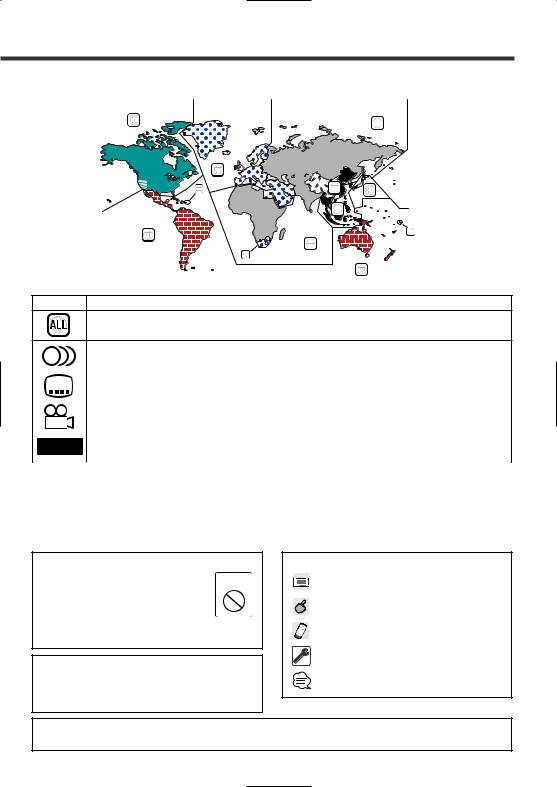
Region codes in the world
The DVD players are given a region code according to the country or area it is marketed, as shown in the following map.
1 |
5 |
|
|
|
2 |
1 |
2 |
4 |
1 |
|
|
|
5 |
|
2 |
|
4 |
Icons on the DVD discs
Icon |
Description |
Indicates the region code where the disc can be played.
8 |
Number of voice languages recorded with the audio function. The number in the icon indicates the number |
||
of voice languages. (Max. 8 languages) |
|
||
|
|
||
32 |
Number of subtitle languages recorded with the subtitle function. The number in the icon indicates the |
||
|
number of subtitle languages. (Max. 32 languages) |
||
|
|
||
|
Number of angles provided by the angle function. The number in the icon indicates the number of angles. |
||
9 |
(Max. 9 angles) |
|
|
|
|
||
16:9 LB |
Aspect ratios that can be selected. "LB" stands for Letter Box and “PS” for Pan/Scan. In the example on the |
||
left, the 16:9 video can be converted into letter box video. |
|||
|
|||
|
|
||
Unplayable discs |
|
||
This player cannot play back any of the following discs. |
|
||
• DVD-ROM/DVD-RAM discs |
• HQ-VCD discs |
||
• CDV discs (Only the audio part can be reproduced) |
• CD-G/CD-EG/CD-EXTRA discs (Only the audio can be reproduced) |
||
• Photo CD discs |
• DVD-Audio |
||
Also, you cannot play back the DVD-R/RW and DVD+R/RW discs if not recorded in the DVD-Video format.
Restrictions due to difference between discs
Some DVD and VCD discs can be played only in |
Inhibition |
certain playback modes according to the intentions |
icon |
of the software producers. As this player plays |
|
discs according to their intentions, some functions |
|
may not work as intended by you. Please be sure |
|
to read the instructions provided with each disc. |
|
When an inhibition icon is displayed on the |
|
monitor, it indicates that the disc being played is |
|
under the restriction as described above. |
|
The illustrations of the display and the panel appearing in this manual are examples used to explain more clearly how the controls are used. Therefore, what appears on the display in the illustrations may differ from what appears on the display on the actual equipment, and some of the illustrations on the display may represent something impossible in actual operation.
Explanation of icons used on this manual
Indicates the key operation on the receiver.
Indicates the button you must touch.
Indicates the key or joystick operation on the remote controller.
The initial value of each setup is shown.
Gives an additional information or an operation advice.
Time is displayed on each control screen in the 12 hour clock display type (with AM/PM displayed) or in the 24 hour clock display type (without AM/PM displayed) depending on the sales area. The display type cannot be changed. In this instruction manual, screens of the 24 hour display type are used as examples.
English 5
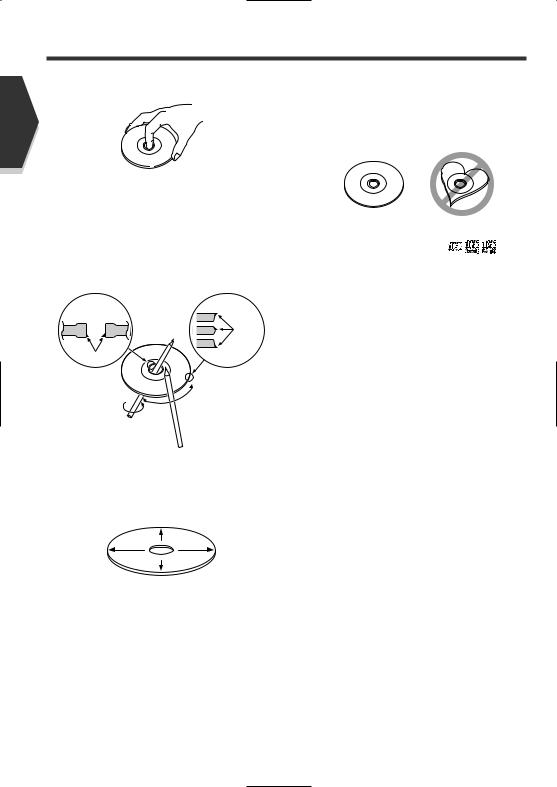
English
About discs
Handling discs
• Don’t touch the recording surface of the disc.
•CD-R/RW, DVD-R/RW, and DVD+R/RW are easier to damage than a normal music CD. Use a CD-R/RW, DVD- R/RW, or DVD+R/RW after reading the caution items on the package etc.
•Don’t stick tape etc. on the disc.
Also, don’t use a disc with tape stuck on it.
When using a new disc
If the disc center hole or outside rim has burrs, use it after removing them with a ball pen etc.
Burrs
Burrs
Disc accessories
Don’t use disc type accessories.
Disc cleaning
Clean from the center of the disc and move outward.
Removing discs
When removing discs from this unit pull them out horizontally.
Discs that can’t be used
• Discs that aren’t round can’t be used.
•Discs with coloring on the recording surface or that are dirty can’t be used.
• This unit can only play the CDs with |
. |
It may not correctly play discs which do not have the mark.
•A CD-R or CD-RW that hasn’t been finalized can’t be played. (For the finalization process refer to your CD- R/CD-RW writing software, and your CD-R/CD-RW recorder instruction manual.)
Disc storage
•Don’t place them in direct sunlight (On the seat or dashboard etc.) and where the temperature is high.
•Store discs in their cases.
6 English
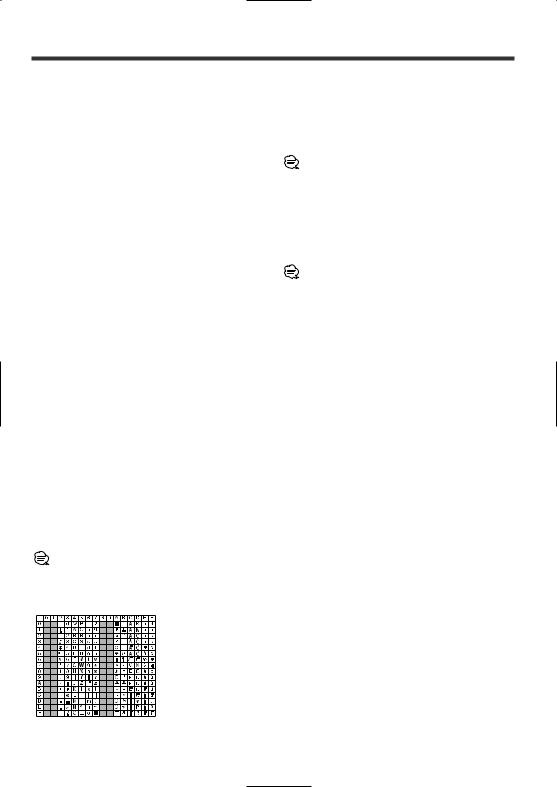
Notes on playing MP3/WMA
This unit can play MP3 (MPEG1 Audio Layer 3)/WMA. Note, however, that the MP3/WMA recording media and formats acceptable are limited. When writing MP3/WMA, pay attention to the following restrictions.
Acceptable media
The MP3/WMA recording media acceptable to this unit are CD-ROM, CD-R, and CD-RW.
When using CD-RW, do full format not quick format to prevent malfunction.
Acceptable medium formats
The following formats are available for the media used in this unit. The maximum number of characters used for file name including the delimiter (".") and three-character extension are indicated in parentheses.
•ISO 9660 Level 1 (12 characters)
•ISO 9660 Level 2 (31 characters)
•Joliet (64 characters)
•Romeo (128 characters)
Up to 170 characters can be displayed in the long file name format. For a list of available characters, see the instruction manual of the writing software and the section Entering file and folder names below.
The media reproducible on this unit has the following limitations:
•Maximum number of directory levels: 8
•Maximum number of files per folder: 255
•Maximum number of characters for folder name: 64
•Maximum number of folders: 100
MP3/WMA written in the formats other than the above may not be successfully played and their file names or folder names are not properly displayed.
Settings for your MP3/WMA encoder and CD writer
Do the following setting when compressing audio data in MP3/WMA data with the MP3/WMA encoder.
• Transfer bit rate: MP3: 8 —320 kbps WMA: 48 —192 kbps
• Sampling frequency: MP3: 32, 44.1, 48 kHz WMA: 32, 44.1, 48 kHz
When you use your CD writer to record MP3/WMA up to the maximum disc capacity, disable additional writing. For recording on an empty disc up to the maximum capacity at once, check Disc at Once.
Play mode may not be possible when portions of the functions of Windows Media Player 9 or higher are used.
Entering ID3 tag
The Displayable ID3 tag is ID3 version 1.x.
For the character code, refer to the List of Codes.
Entering file and folder names
The code list characters are the only file names and folder names that can be entered and displayed.
If you use any other character for entry, the file and folder names are not displayed correctly. They may neither be displayed correctly depending on the CD writer used.
The unit recognizes and plays only those MP3/WMA which have the MP3/WMA extension (.MP3/.WMA).
A file with a name entered with characters not on the code list may not play correctly.
Writing files into a medium
When a medium containing MP3/WMA data is loaded, the unit checks all the data on the medium. If the medium contains a lot of folders or non-MP3/WMA files, therefore, it takes a long time until the unit starts playing MP3/WMA. In addition, it may take time for the unit to move to the next MP3/WMA file or a File Search or Folder Search may not be performed smoothly.
Loading such a medium may produce loud noise to damage the speakers.
•Do no attempt to play a medium containing a nonMP3/WMA file with the MP3/WMA extension.
The unit mistakes non-MP3/WMA files for MP3/WMA data as long as they have the MP3/WMA extension.
•Do not attempt to play a medium containing non MP3/WMA.
MP3/WMA playing order
When selected for play, Folder Search, File Search, or for Folder Select, files and folders are accessed in the order in which they were written by the CD writer.
Because of this, the order in which they are expected to be played may not match the order in which they are actually played. You may be able to set the order in which MP3/WMA are to be played by writing them onto a medium such as a CD-R with their file names beginning with play sequence numbers such as "01" to "99", depending on your CD writer.
English 7
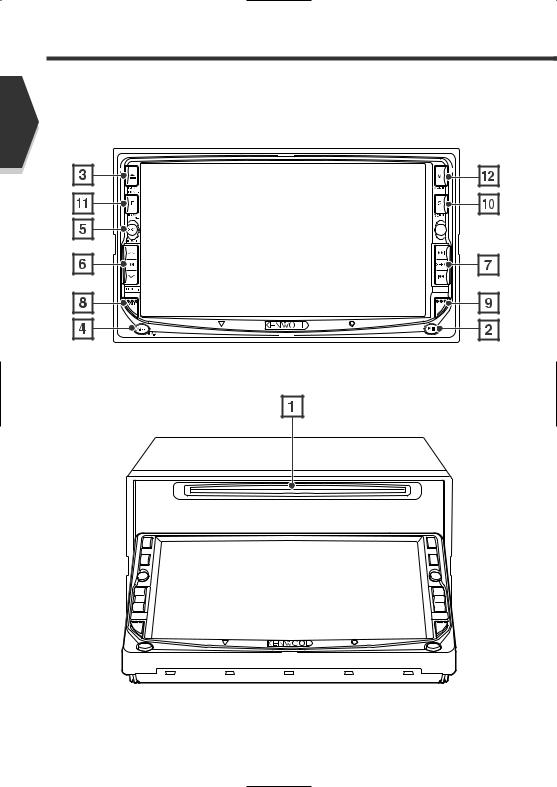
DDX7015/7045 Basic operations
English
AUTO
8 English
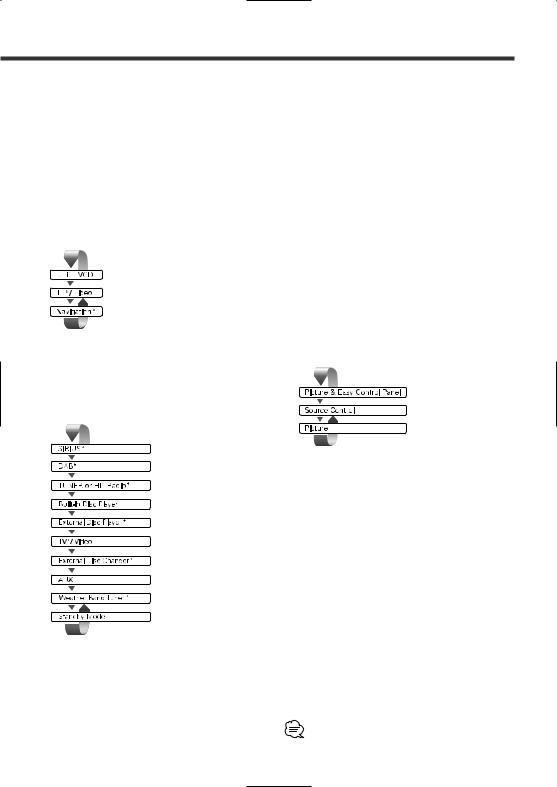
1Play Disc
[Disc insertion slot]
A disc is played when you insert it.
2Play/Pause [38] key
Pauses and replays a disc.
3Eject Disc [EJECT] key
The disc is ejected.
4Switch Video Sources [V.SEL] key
The video sources are switched each time you press the key.
* Optional accessory
Clears the video image when pressed more than one second. When pressed again, the original image is redisplayed.
5Switch Audio Source/Power Supply [SRC] key
The audio sources are switched each time you press the key.
* Optional accessory
Hold down more than 1 second to turn the power supply Off.
Push it again to turn power supply On.
6Volume Controls [VOL] key
7Track/Station Selectors [SEEK] key
Selects a music or chapter, track, or frequency.
8Attenuator/Loudness [ATT]/[LOUD] key
Attenuates the volume.
Press it again to cancel muting.
Press it for more than one second to turn the Loudness function on or off. (see page 85)
If turned on, high and low tones are enhanced during low volume.
9Select Seek Mode [AUTO] key
Selects the Seek mode. (see pages 22/36 for the <Seek Mode>)
pScreen Setup [SCRN] key
Displays the Screen Control or Tilt Control screen. (see page 56)
qFunction [FNC] key
The video sources are switched each time you press the key.
Switches the source that is output at the AV OUTPUT terminal when it is pressed more than 1 second.
wSwitch Screen Mode [MODE] key
The screen mode is switched. (see page 12)
The display turns on when you put the parking brake, except for the navigation system.
English 9
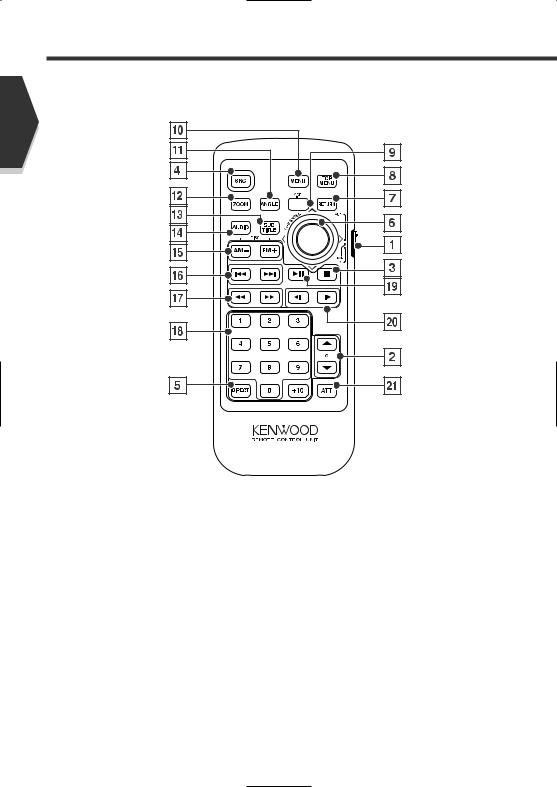
Basic Operations of Remote Controller
English
1Remote Control Mode selector
Selects one of the following remote control modes. TV: TV source
DVD: Built-in DVD/VCD/CD/MP3/WMA player source AUD: Tuner source or attached disc changer/disc
player source
2Volume Control
Adjusts the volume.
3[DISC]
Stops to play the built-in disc player.
4Switches over the sound source each time it is pressed.
5Selects the Direct Search mode.
(see pages 19/24/33/37 for <Direct Search>)
10 English
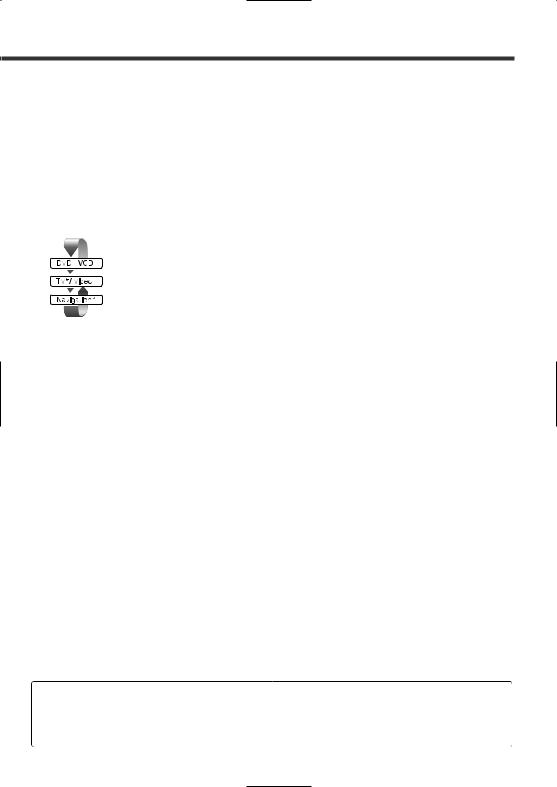
6Joystick [DVD]
Enters your selection from the DVD Disc Menu.
7[DVD] [VCD]
Returns to the previous screen when the DVD/VCD Disc Menu is used.
8[DVD]
Calls the Top menu of DVD Disc Menu.
9Switch Video Sources
[V.SEL] key (When 1 is set to "TV")
The video sources are switched each time you press the key.
* Optional accessory
p[DVD]
Calls the DVD Disc Menu.
q[DVD]
Each time you press the button, the angle switches.
w[DVD] [VCD]
Each time you press the button, the zoom ratio switches.
e[DVD]
Switches a subtitle language.
r[DVD]
Switches an audio language.
t[DISC]
Select a folder or a disc.
[TV]
FM: Switches to TV1, TV2, or VIDEO.
[TUNER]
FM: Switches to the FM1, FM2, or FM3 band. AM: Switches to the AM band.
y[DISC]
Selects a chapter, a track or a song.
[TV]
Select a channel.
[TUNER]
Selects a station.
u[DVD] [VCD]
1: Fast Backward (Rewind). The speed changes each
time it is pressed.
¡: Fast Forward. The speed changes each time it is pressed.
i[TV] [TUNER]
 —
—  : Call the stations from memory.
: Call the stations from memory.
o[DISC]
Plays or pauses.
[TUNER]
Selects the Seek mode. (see page 22/44 for the <Seek Mode>)
;[DVD]
 : Slow Backward.
: Slow Backward.
 : Slow Forward.
: Slow Forward.
aAttenuator [ATT] key
Attenuates the volume.
Press it again to cancel muting.
[DVD] |
: An operation during DVD playback |
[VCD] |
: An operation during VCD playback |
[DISC] |
: An operation during DVD, VCD, CD, MP3/WMA or MD playback |
[TV] |
: An operation during TV source |
[TUNER] |
: An operation during FM/AM broadcasting source |
English 11
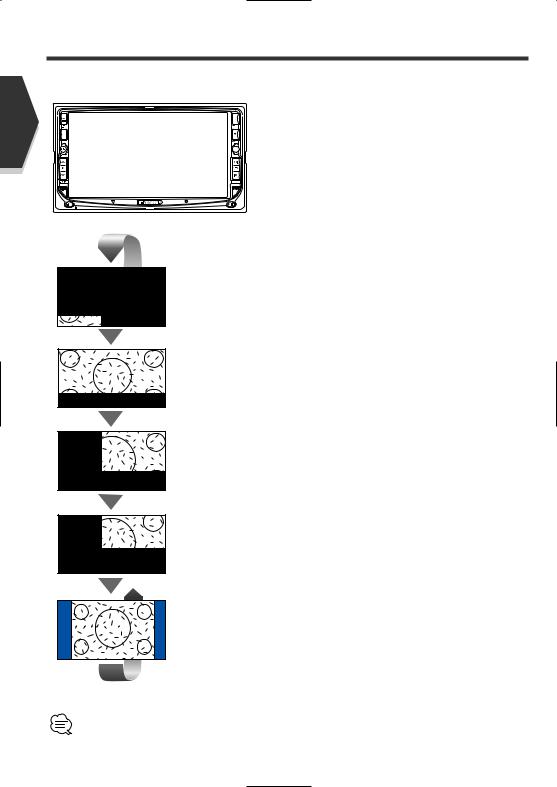
English
Switch Screen Mode
The Screen mode of the monitor changes each time the [MODE] key is pressed.

 [MODE] key
[MODE] key
AUTO
Full picture mode [FULL]
Justify picture mode [JUST]
Cinema picture mode [CINEMA]
Zoom picture mode [ZOOM]
Normal picture mode [NORMAL]
•When the Menu, Easy Control screen, or Navigation is selected, it is shown in the full-size display mode automatically. Their Screen mode cannot be changed.
•The Screen mode can be set for each of DVD/VCD, TV, and video images.
12 English
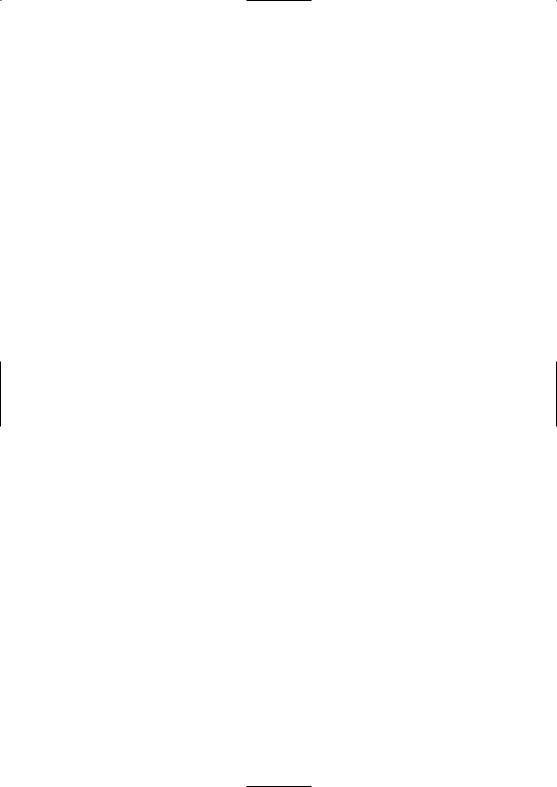
English 13
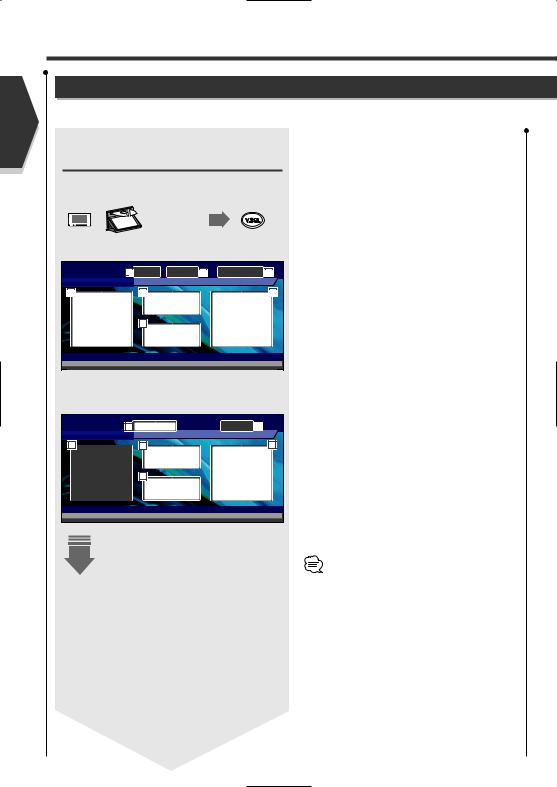
English
Control during DVD Video or Video CD Playback
Control during DVD Video or Video CD Playback
Various control screens appear when you play back a DVD Video (DVD) or a Video
Displaying the DVD/VCD Playback screen
You can use the following operations when displaying DVD/VCD images.
Plays back the
DVD or VCD.
DVD playback screen
DVD VIDEO |
1 |
Title 1 |
Chap 3 |
2 |
T |
0:02:37 |
3 |
MODE: F U L L AV-OUT: AV - I N
5 |
6 |
4 |
7 |
DVD VIDEO |
Title 1 Chap 3 |
T 0:02:37 |
|
IN |
|
VCD playback screen |
|
|
|
|||
DVD VCD |
8 |
Scene 255 |
P |
2:37 |
3 |
|
PBC |
VER2 |
|
MODE: F U L L |
AV-OUT: AV - I N |
||
|
|
|
||||
10 |
|
|
11 |
|
|
9 |
12 |
DVD VCD |
Scene 255 |
P 2:37 |
|
IN |
|
1 Title Number Display
2 Chapter Number Display
3 Play Time Display
4Forward Chapter Search Area
Selects the next chapter.
5Backward Chapter Search Area
Selects the previous chapter.
6DVD Disc Menu Control Buttons Area
Displays the Disc Menu Control buttons (see page 18).
7 Information Display Button Area (see page 19)
8 Scene/Track Number Display
9Forward Scene/Track Search Area
Selects the next scene (when PBC is On) or track (when PBC is Off).
pBackward Scene/Track Search Area
Selects the previous scene (when PBC is On) or track (when PBC is Off).
qZoom Control Button Area
Displays the Zoom Control buttons (see page 19).
wInformation Display Button Area (see page 19)
•For DVD/VCD playback, DVD/VCD picture selection, or controller key operations, see <DDX7015/7045 Basic Operations> (see page 8).
•The information display is cleared automatically after approximately 5 seconds. Also, the information can be displayed automatically when it is updated (see page 75).
14 English
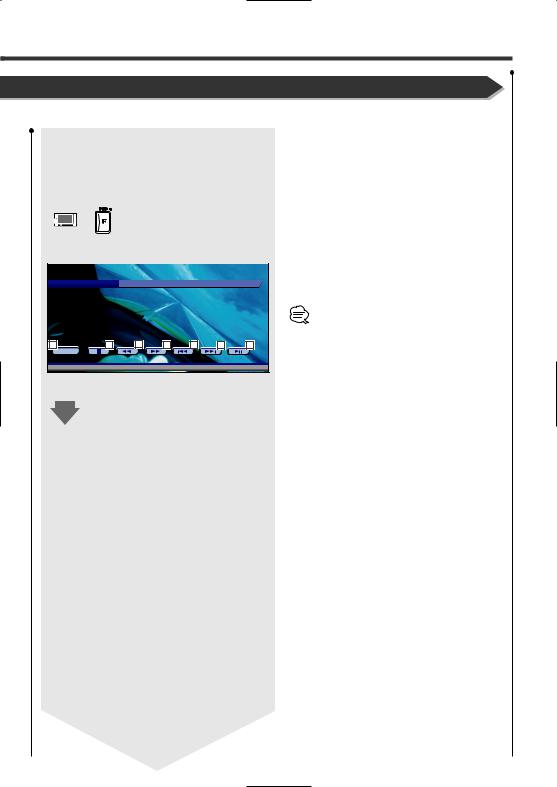
CD (VCD) disc.
Displaying the Easy Control
Panel
The Control Panel is displayed in a floating position of the |
e Switches the source. |
||||
|
|||||
DVD/VCD screen. |
|
|
r Stops to play. |
||
|
|
|
|
|
t Rewinds or fast forwards. |
|
|
|
|
|
y Chapter Search (DVD) |
|
|
|
|
|
|
|
|
|
|
|
|
|
|
|
|
|
Searches for a chapter. |
Display of Easy Control Panel |
|
|
Scene/Track Search (VCD) |
||
|
|
Selects a scene (when PBC is On) or a track (when |
|||
|
|
|
|
|
|
DVD VIDEO T i t l e 1 C h a p |
3 |
T 0 : 0 5 : 3 2 |
PBC is Off). |
||
|
|||||
|
|
MODE: F U L L |
AV-OUT: AV - I N |
u Plays or pauses. |
|
|
|
|
|
|
|
|
|
|
|
|
The Easy Control Panel display is cleared when you |
|
|
|
|
|
touch the center of image display area. |
13 |
14 |
15 |
15 |
16 |
16 |
17 |
|
SRC |
|
|
|
|
|
DVD VIDEO T i t l e 1 C h a p 3 |
T 0 : 0 5 : 3 2 |
||
|
|
IN |
|
|
|
|
|
|
|
|
|
|
|
|
|
|
|
|
|
English 15
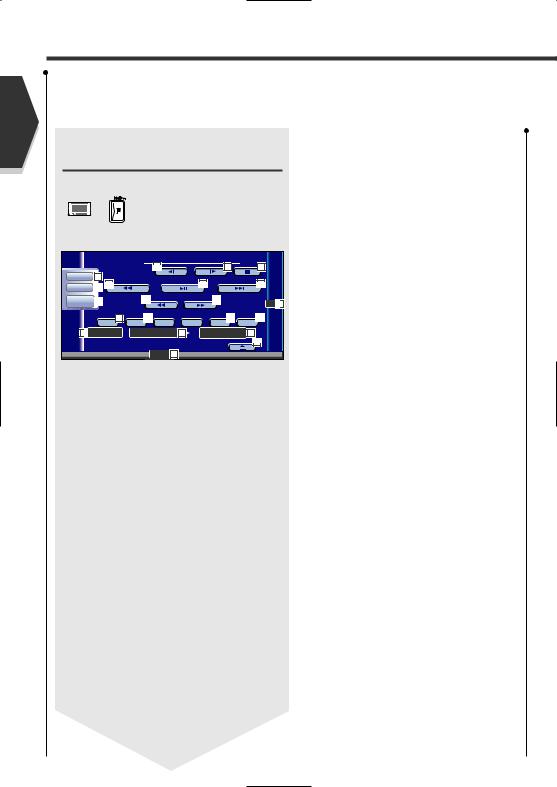
English
Control during DVD Video or Video CD Playback
Displaying the DVD/VCD Control screen
Plays a DVD/VCD using various functions.
i Ejects the disc from the built-in disc player.
o Calls the Sound Effects Menu. (see page 84)
; Calls the Setup Menu. (see page 57)
a Displays the Source Select screen. (see page 55)
DVD/VCD Control screen |
|
|
|
|
s Fast Forwards or Rewinds. |
|||
|
|
|
|
d Stops to play. |
||||
|
|
|
|
|
|
|
|
|
DVD V I DEO |
26 |
|
26 |
1 3 : 5230 |
|
When pressed twice, the disc is played from its |
||
Audio |
19 |
|
|
|
25 |
24 |
|
beginning when you play it in the next time. |
Set Up |
20 24 |
|
|
|
|
f Selects a chapter, a scene or a track. |
||
Direct |
21 |
|
22 |
|
22 |
IN |
34 |
When the DVD is paused, touch this button to start |
SRC |
|
|
|
|
|
single-frame stepping. |
||
|
|
27 |
28 |
|
29 |
30 |
|
|
|
PBC |
|
|
|
||||
|
REP |
|
SCRL |
TIME |
|
g Plays or pauses. |
||
31 T i t l e 1 C h a p |
3 32 |
T 0 : 0 5 : 2 0 33 |
|
|||||
|
h Slow Forwards or Backwards. (during DVD playback |
|||||||
|
K E N W O O D |
|
|
|
18 |
|
||
|
|
|
T-REP |
35 |
|
|
|
only) |
|
|
|
|
|
|
|
|
j Turns the PBC function of VCD On or Off. (when |
|
|
|
|
|
|
|
|
VCD Ver 2.0 or SVCD is in use only) |
|
|
|
|
|
|
|
|
k Switches the Repeat Play operations in the |
|
|
|
|
|
|
|
|
following sequence. |
|
|
|
|
|
|
|
|
DVD: Title Repeat, Chapter Repeat, Repeat Off |
|
|
|
|
|
|
|
|
VCD: Track Repeat, Repeat Off (Available when the |
|
|
|
|
|
|
|
|
PBC is off) |
|
|
|
|
|
|
|
|
l Scrolls the display text. |
|
|
|
|
|
|
|
|
/ Switches the play time display in the following |
|
|
|
|
|
|
|
|
sequence. |
|
|
|
|
|
|
|
|
DVD: Title, chapter, remaining titles |
|
|
|
|
|
|
|
|
VCD: Track, disc, remaining discs (Effective only |
|
|
|
|
|
|
|
|
when the PBC function is off) |
|
|
|
|
|
|
|
|
z Title Number Display (DVD) |
|
|
|
|
|
|
|
|
x Chapter/Scene/Track Number Display |
|
|
|
|
|
|
|
|
c Play Time Display |
|
|
|
|
|
|
|
|
v Appears when a disc is inserted. |
|
|
|
|
|
|
|
|
b Function Indicator |
16 English
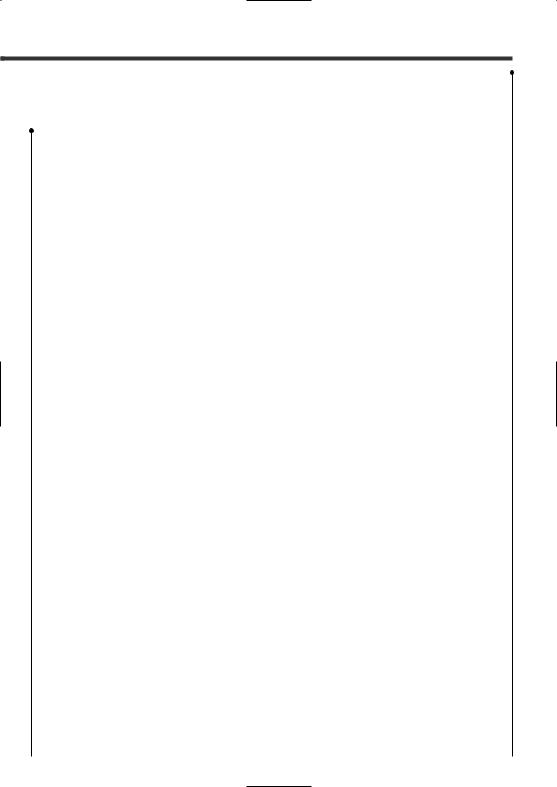
English 17
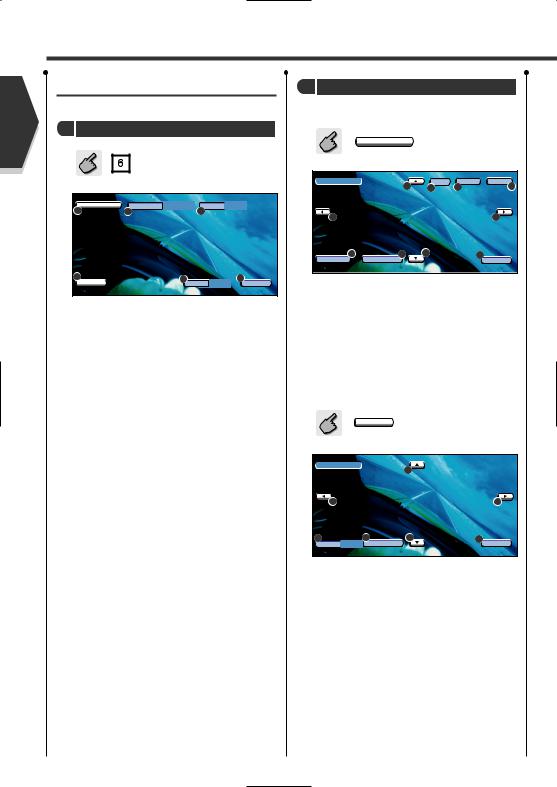
English
Control during DVD Video or Video CD Playback
DVD Disc Menu
Selects an option from the DVD Disc Menu.
1 |
the Disc Menu Control screen |
DVD Disc Menu Control Buttons
Area (page 14)
4
5 |
2 |
Z o o m |
E x i t |
1 Calls the Menu Control.
2Switches the picture angle. (during program playback only)
3Switches the caption language. (during program playback only)
4Switches the voice language. (during program playback only)
5 Displays the Zoom Control screen.
6 Clears the Disc Menu Control.
2 Select Disc Menu options
Disc Menu
M e nu C t r l
M e
6 |
5 |
3 |
3 |
4 |
|
n t e r |
i t |
the Menu.
to the Disc Menu Control screen. a menu option.
your menu selection.
to the previous menu screen. the Top Menu.
the Disc Menu Control.
Zoom Control
Z o o m
o o
2
2 |
2 |
4
E x i t
1Changes the zoom ratio at 4 levels (2 times, 3 times, 4 times, or off) each time you touch.
2 Scrolls the screen in the direction you touch.
3 Returns to the Disc Menu Control
4 Clears the Disc Menu Control.
18 English

VCD Zoom Control
Displays an enlarged VCD screen.
1 Displays the Zoom Control screen
|
Zoom Control Button Area |
|
|
|
(page 14) |
|
|
|
o o m C t r l |
|
|
|
2 |
|
|
|
2 |
|
2 |
1 |
|
3 |
|
|
2 |
E |
t |
|
|
|
1Changes the zoom ratio at 4 levels (2 times, 3 times, 4 times, or off) each time you touch.
2 Scrolls the screen in the direction you touch.
3 Clears the Zoom Control button.
Information Display
Displays the DVD and AV information.
Information Display Button Area (Page 14)
The information is displayed for 5 seconds.
Direct Search
You can search for a DVD/VCD chapter, scene or track by entering its number.
1 Selects the Direct Search mode
The following items can be searched directly each time it is pressed.
DVD: Title, Chapter, Time, Direct number
VCD (when PBC is Off): Track, Time
However, the direct search may not be supported for some discs.
2 Enter a number or time
 —
— 
3 Search
The operation ends automatically if you do not operate within 10 seconds.
English 19
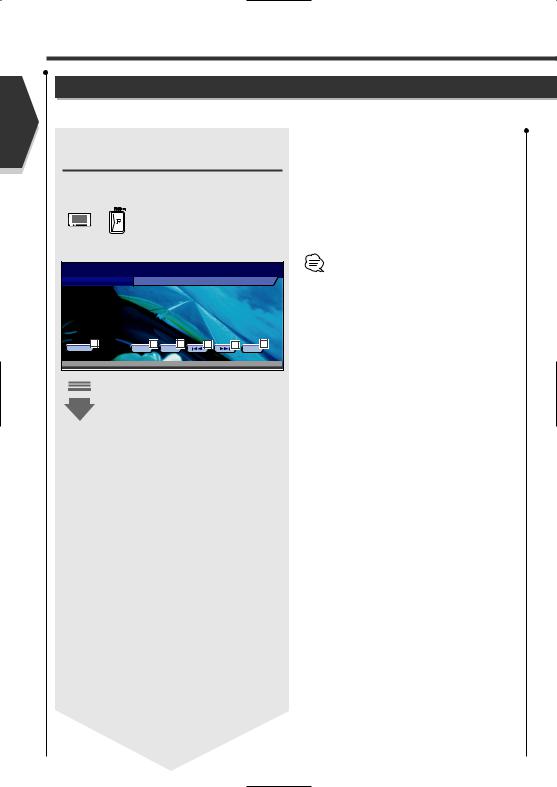
English
Tuner Control
Tuner Control
Various control screens appear in the Tuner Source mode.
Displaying the Easy Control
Panel
The Tuner Control Panel is displayed in a floating position of the selected picture.
Displaying the Easy Control Panel
MODE: F U L L AV-OUT: AV - I N
1 Switches the source.
2 Switches the band (to AM or FM1/2/3).
3 Tunes in a station
4Switches the Seek mode.
(see page 22 for the <Seek Mode>)
•For receiver key operations, see <DDX7015/7045 Basic Operations> (see page 8).
•The Easy Control Panel display is cleared when you touch the center of image display area.
1 |
2 |
2 |
3 |
3 |
4 |
SRC |
A M |
F M |
|
|
SEEK |
TUNER F M 1 |
P r e s e t 1 |
9 8 . 1 M H z |
||
|
|
|
|
|
|
|
|
|
|
|
|
|
|
|
20 English
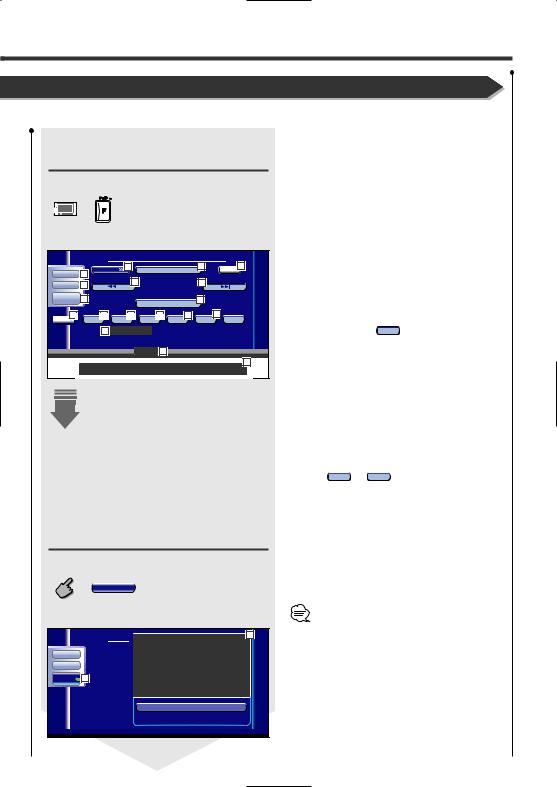
Displaying the Tuner Control screen
You can tune in a station using various functions.
Tuner Control screen
5 |
TUNER |
|
|
|
1 3 : 5 0 |
|
Audio |
|
M e n u |
5 |
FM |
10 |
T I 9 |
|
6 |
12 |
|
|
|
|
Set Up |
8 |
|
12 |
|
||
|
|
|
|
|||
Direct |
7 |
|
|
|
11 |
SRC |
|
|
AM |
||
|
|
|
|
|
|
13 |
14 |
15 |
16 |
17 |
18 |
N e x t |
CRSC |
AME |
SEEK |
DISP |
SCRL |
|
F M 1 21 P r e s e t 1 |
9 8 . 1 M H z |
|||
AUTO1 |
20 |
19 |
1 |
2 |
3 |
4 |
5 |
6 |
Displaying the Tuner Menu screen
You can select menu options using various functions.
M e nu
Tuner Menu screen
|
TUNER |
|
22 |
|
|
P r e s e t |
Se l e c t |
||
Audio |
|
Name Se t |
||
Set Up |
||||
|
|
|||
SRC |
23 |
PTY Sea r c h |
||
|
|
|||
|
|
Rad i o |
T e x t |
|
5 Calls the Tuner Menu.
6 Calls the Sound Effects Menu. (see page 84)
7 Displays the Source Select screen. (see page 55)
8 Calls the Setup Menu. (see page 57)
9Turns the Traffic Information function On or Off. (see <Traffic Information>, page 24)
p Switches to the FM1/2/3 band. q Switches to the AM band.
wTunes in a station.
Use the <Seek Mode> to change the frequency switching.
e Switches between 1 to  Function buttons to use.
Function buttons to use.
rTurns the CRSC function On or Off. (Only when receiving the FM broadcast)
tSelects the Auto Memory mode.
(See page 22 for the <Auto Memory>)
ySwitches the Seek mode.
(see page 22 for the <Seek Mode>)
uSelects the Program Service Name, Station Name, or Radio Text mode for text display.
i Scrolls the display text.
o When 1 to 6 buttons appear, you can call up the stations from memory.
For memory of broadcasting stations, see <Auto Memory> (see page 22) or <Manual Memory> (see page 22).
; Seek Mode Indicator
a Memory Number Display
s Selects options from various function menus. d Returns to the Tuner Control screen.
The available functions vary depending on the model used (the tuner specifications and the broadcasting system that can be received).
English 21
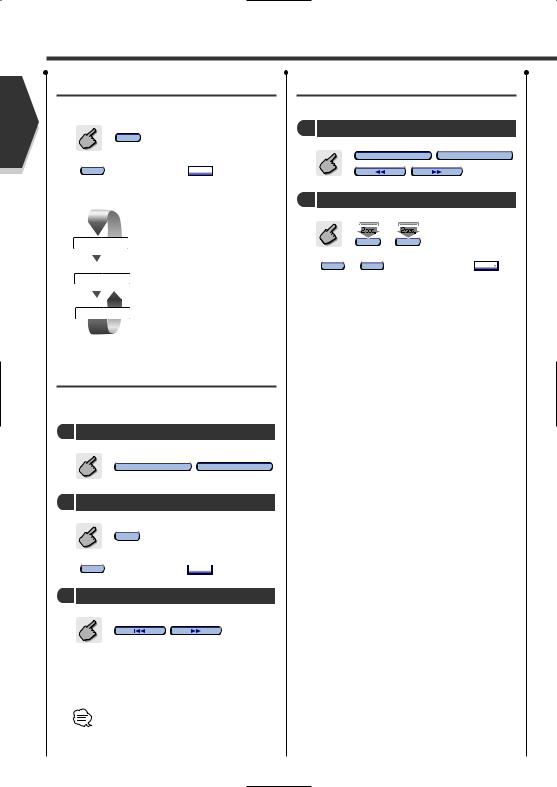
English
Tuner Control
Seek Mode
Sets a station selection.
shown, touch N e x t  .
.
each time you touch the
AUTO 1
|
reception automatically. |
|
AUTO 2 |
Tune in stations in memory one |
|
after another. |
||
|
||
MANUAL |
Switches to the next channel |
|
manually. |
||
|
Auto Memory
Stores stations with good reception in memory automatically.
1 Select a band you wish to store in memory
FM |
AM |
2 Select the Auto Memory mode
AME
If AME is not shown, touch N e x t  .
.
3 Start Auto Memory
Touch  or
or  .
.
Auto Memory terminates when 6 stations are stored or when all stations are tuned in.
The operation ends automatically if you do not operate within 10 seconds.
Manual Memory
Stores the current receiving station in memory.
1 Select a station you wish to store in memory
|
|
FM |
AM |
2 |
Store in memory |
|
|
|
1 |
— |
6 |
If |
1 to 6 |
are not shown, touch N e x t . |
|
Continue to touch until the memory number appears.
22 English
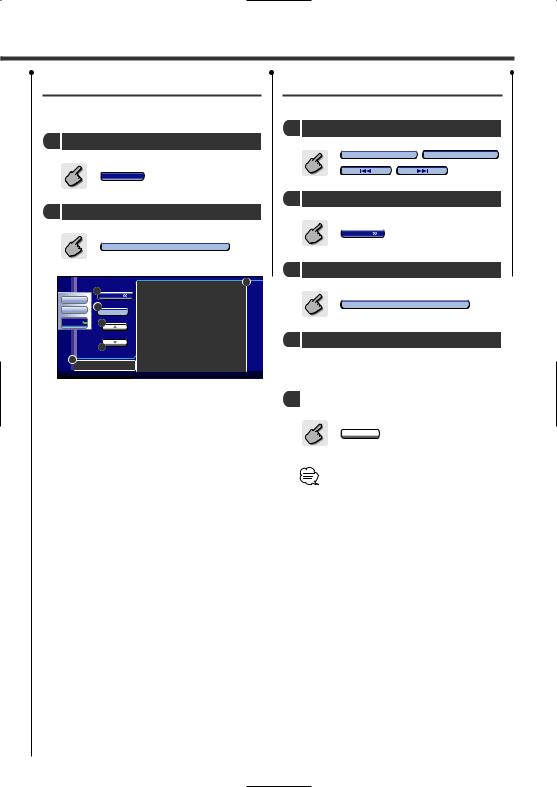
Preset Select |
Set Station Name |
|
Lists and tunes in stations in memory one after |
Names a station. |
|
the other. |
1 Tune in a station you wish to name |
|
|
||
1 Call the Tuner Menu |
|
|
|
FM |
AM |
M e nu
|
|
|
|
2 Call the Tuner Menu |
|
2 Call the Preset Select Menu |
|
|
|||
|
|
|
|
|
M e nu |
|
P r e s e t Se l e c t |
|
|
||
|
|
|
|
3 Selects the Set Name mode |
|
TUNER |
|
|
1 |
|
|
|
|
|
|
||
4 |
M e n u |
|
|
|
|
Audio |
|
|
|
|
|
|
FM3 |
2) 100 . 5 MHz |
|
Name Se t |
|
5 |
DISP |
|
|||
|
|
|
|
|
|
SRC |
|
|
|
|
|
|
|
FM3 |
4) 100 . 5 MHz |
4 |
Enter a name |
|
|
|
|
||
|
|
FM3 |
5) 100 . 5 MHz |
|
|
3 |
|
|
|
|
For character entry details, see <Character Entry> |
FM |
9 8 . 1 |
FM3 |
6) 100 . 5 MHz |
|
|
|
|
|
|
|
(see page 54). |
1 Tunes in |
displayed station. |
5 |
Exit the Set Name mode |
If the station name is displayed if it has been set. |
|
|
|
2 Switches |
band of the displayed station list. |
|
|
3 Band Display. |
|
Ok |
|
4 Returns |
the Tuner Menu. |
|
|
5 Switches |
Station List display between the |
|
• You can store up to 30 stations in memory. |
Program |
Name and SNPS (Frequency). |
|
|
|
|
|
• You can set a station name only after you have |
|
|
|
applied the parking brake. |
English 23
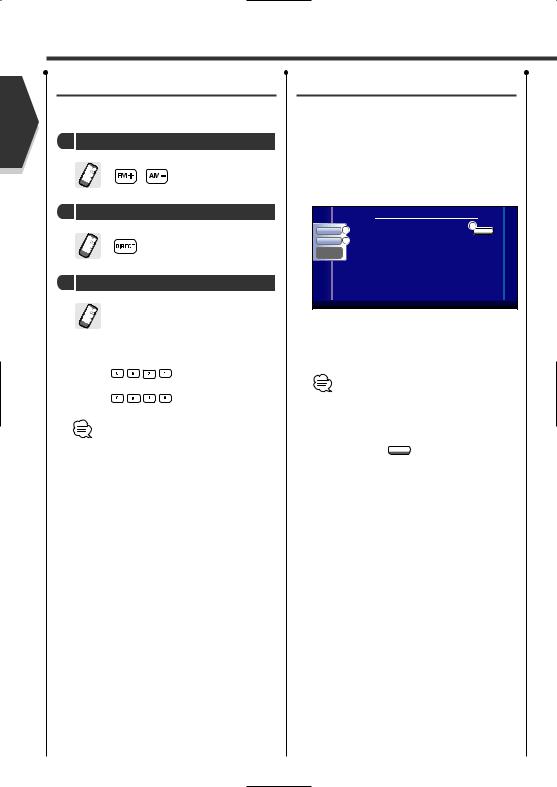
English
Tuner Control
Direct Search
Tunes in a station when its frequency is entered.
1Select a band
2Selects the Direct Search mode
3Enter a frequency
 —
— 
When you enter them, signal reception starts. Example: When you receive FM 92.1 MHz
Example: When you receive AM 810 kHz
The operation ends automatically if you do not operate within 10 seconds.
Traffic Information
When a traffic bulletin starts, any source is switched to the traffic information and it is displayed automatically.
When the traffic bulletin starts...
The Traffic Information screen appears automatically.
Traffic Information screen
|
T U N E R |
1 3 : 5 0 |
|
Audio |
1 |
T I |
IN |
|
2 |
|
TI |
Direct |
|
ATT |
|
SRC |
|
|
NEWS |
|
|
|
AF |
|
f f i c I n f o m a t i o n |
|
|
1 Calls |
Sound Effects Menu. (see page 84) |
2 Calls |
Setup Menu. (see page 57) |
3the Traffic Information function on or off.
During reception of traffic information the adjusted volume is automatically remembered, and the next time it switches to traffic information it's automatically the remembered volume.
Please note that if DSP unit (optional accessory) connected, the volume will be preset by
pressing the T I button for 2 seconds or more.
24 English
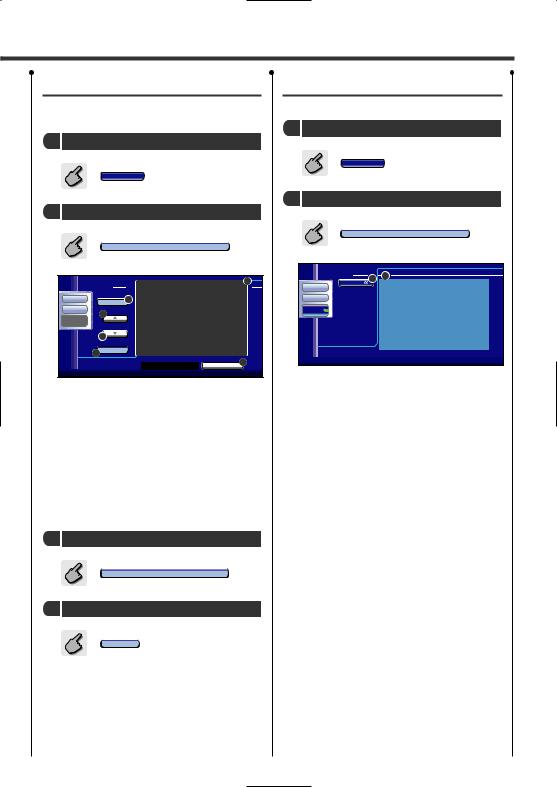
Search for Program Type
A program is tuned when you set its program type.
1 Call the Tuner Menu
M e nu
2 Call the PTY Search Menu
|
PTY |
Sea r c h |
TUNER |
1 |
|
|
||
Audio |
|
4 |
Set Up |
2 |
|
|
|
|
Direct |
|
|
SRC |
|
|
|
2 |
C u r r e n t A f f a i r s |
|
|
|
3 |
SRCH |
I n f o r m a t i o n |
FM |
|
5 |
|
|
|
1 Selects a program type.
2 Scrolls the program type list.
3Searches for the program type.
It is displayed when the Program Type is selected.
4Continue to touch more than 2 seconds, the currently receiving station is registered to have the selected program type. (The registered program type is displayed.)
If you touch it the program type registered in the currently receiving station is displayed.
5 Returns to the Tuner Menu.
3 Select a program type
N e w s |
etc. |
4Search for the program type
 SRCH
SRCH
Radio Text
You can display the radio text.
1 Call the Tuner Menu
M e nu
2 Display the Radio Text
|
Rad i o |
T e x t |
|
TUNER |
1 |
|
2 |
|
Audio |
M e n u |
|
|
|
|
Set Up |
|
|
1 Displays the Radio Text.
2 Returns to the Tuner Menu.
English 25
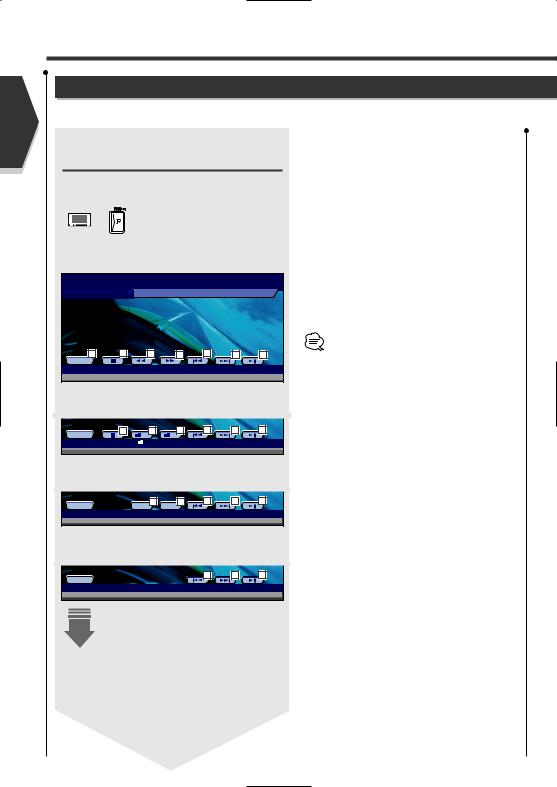
English
CD/MP3/WMA/Disc Changer Play Control
CD/MP3/WMA/Disc Changer Play Control
You can call various control screens during CD/MP3/WMA/Disc Changer playback.
Displaying the Easy Control
Panel
The CD/MP3/WMA/Disc Changer Play Control Panel is displayed in a floating position of the selected picture.
Display of Easy Control Panel
During CD playback
DVD CD
MODE: F U L L AV-OUT: AV - I N
1 |
2 |
3 |
3 |
4 |
4 |
5 |
SRC |
|
|
|
|
|
|
DVD CD |
T r a c k 3 |
P 5 : 3 2 |
|
|
IN |
1 Switches the source.
2 Stops to play the built-in disc player.
3When a CD is played back on the built-in disc player: Rewinds or fast forwards.
4 Selects a song.
5 Plays or pauses.
6When an MP3/WMA is played back on the built-in disc player:
Selects a folder.
7When a disc is played back on the disc changer: Selects a disc.
•For CD/MP3/WMA/Disc Changer playback and receiver key operations, see <DDX7015/7045 Basic Operations> (see page 8).
•The Easy Control Panel display is cleared when you touch the center of image display area.
During MP3/WMA playback |
|
|
|
|
||||
SRC |
2 |
– 6 |
+ 6 |
|
4 |
4 |
5 |
|
DVD MP3/WMA |
|
|
3 |
¡ |
1 |
P |
0 : 0 5 : 3 2 |
|
|
|
|
IN |
|
|
|
|
|
During playback on disc changer |
|
|
|
|||||
SRC |
D |
- |
7 |
7 |
|
4 |
4 |
5 |
D |
+ |
|
|
|
|
|||
CD CH |
D 1 |
|
T 3 |
|
P 5 : 3 2 |
|
|
|
|
|
|
IN |
|
|
|
|
|
During playback on CD player |
|
|
|
|||||
SRC |
|
|
|
|
|
4 |
4 |
5 |
|
|
|
|
|
|
|
|
|
CD |
T 3 |
P 5 : 3 2 |
|
IN |
|
26
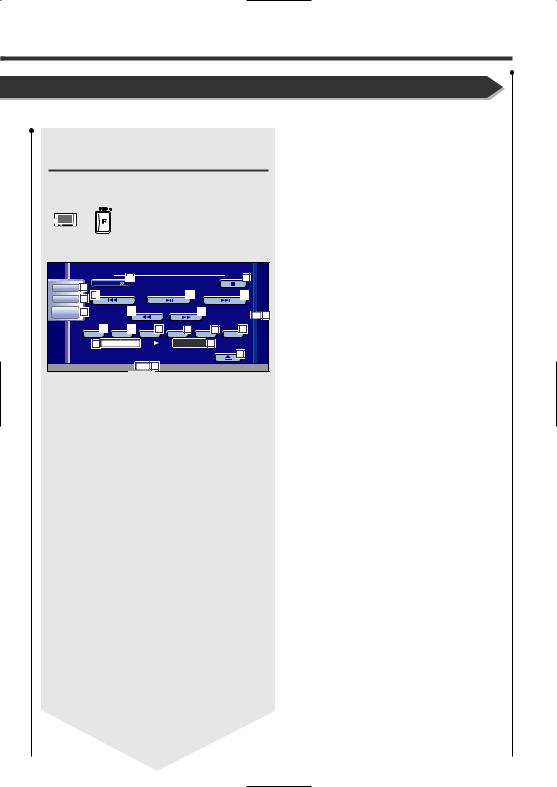
Displaying the CD/MP3/WMA/ Disc Changer Control screen
You can play the CD/MP3/WMA/disc changer using various functions.
CD Control screen
DVD CD |
8 |
|
|
|
|
1 3 : 5 0 |
|
||
|
|
|
|
|
|
|
25 |
|
|
Audio |
9 |
M e n u |
|
|
|
|
|
|
|
13 |
|
|
|
15 |
|
13 |
|
||
Set Up |
11 |
|
|
|
|
|
|||
Direct |
10 |
|
14 |
|
|
|
14 |
|
24 |
SRC |
|
|
|
|
|
|
|
IN |
|
|
|
16 |
17 |
|
18 |
19 |
20 |
21 |
|
|
SCN |
REP |
RDM |
DISP |
SCRL |
TIME |
|
||
|
|
22 Tr a c k 4 |
|
P 2 : 0 9 23 |
|
|
|||
|
|
|
|
|
|
|
|
12 |
|
|
|
|
|
REP |
26 |
|
|
|
|
During CD playback
8 Calls the CD Menu.
9 Calls the Sound Effects Menu. (see page 84)
p Displays the Source Select screen. (see page 55)
q Calls the Setup Menu. (see page 57)
w Ejects the disc from the built-in disc player.
e Selects a track.
r Fast Forwards or Rewinds.
t Plays or pauses.
yStarts or stops Scan Play (that plays the beginning of each song one after the other).
u Repeats to play (the present track).
iStarts or stops Random Play (to play songs in random order).
oSelects the Disc Name (see <Set Disc Name>, page 31), Disc Text, or Track Text mode for text display.
; Scrolls the display text.
aSwitches the play time display between Track, Disc, and Disc Remaining Time.
s Track Number Display
d Play Time Display
f Appears when a disc is inserted.
gStops to play the built-in disc player.
When pressed twice, the disc is played from its beginning when you play it in the next time.
h Function Indicator
English 27
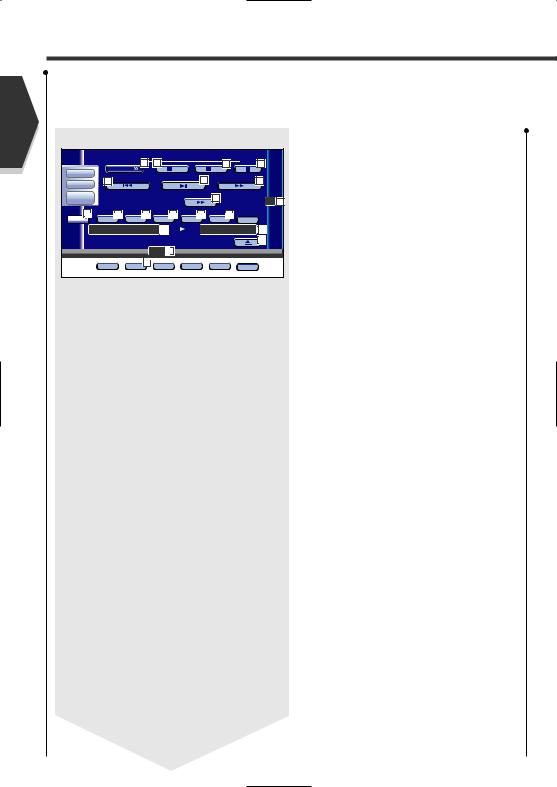
English
CD/MP3/WMA/Disc Changer Play Control
MP3/WMA Control screen |
|
|
|
|||
|
DVD MP3/WMA |
32 |
32 |
1 3 : 5 0 |
|
|
|
|
27 |
29 |
|
||
Audio |
|
M e n u |
- |
+ |
|
|
|
30 |
|
31 |
30 |
|
|
Set Up |
|
|
||||
|
|
|
|
|
||
Direct |
|
|
|
28 |
|
|
SRC |
|
|
|
IN |
42 |
|
38 |
33 |
34 |
35 |
36 |
37 |
N e x t |
SCN |
PEP |
RDM |
DISP |
SCRL |
3 |
¡ |
1 40 |
P 0 : 0 0 : 3 8 41 |
K E N W O O D |
|
44 |
|
|
|
|
|
REP |
43 |
39 |
FREP |
During MP3/WMA play
j Calls the MP3/WMA Menu.
k Fast Forwards.
lStops to play.
When pressed twice, the disc is played back from its beginning in the next time.
/ Selects a song.
z Plays or pauses.
x Selects a folder.
cStarts or stops Scan Play (that plays the beginning of each song one after the other).
v Repeats to play (the present song).
bStarts or stops Random Play (to play songs of the present folder in random order).
nSelects the Folder name, File name, Title (ID3/WMA tag), Artist name (ID3/WMA tag), or Album name (ID3 tag) for text display.
m Scrolls the display text.
, Switches the button display.
. Repeats to play the song of the present folder.
P Folder and File Number Display
Q Play Time Display
W Appears when a disc is inserted.
E Function Indicator
R Ejects a disc.
28 English
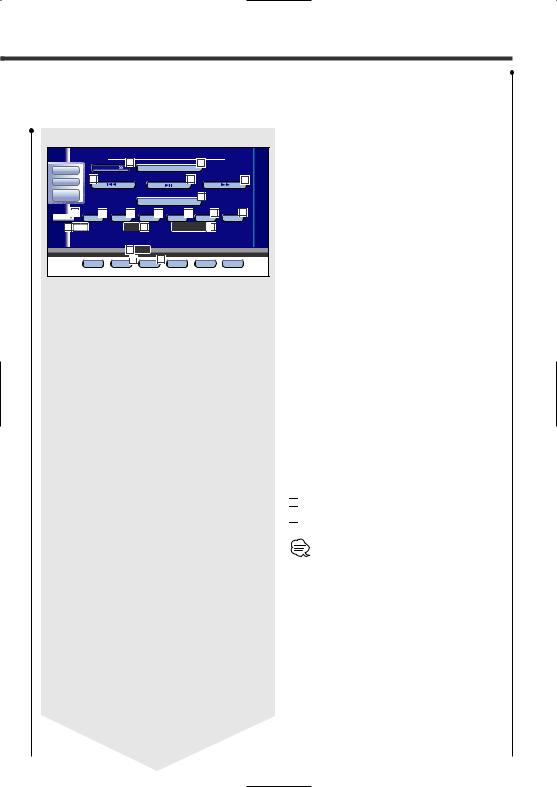
Disc Changer/CD player Control screen
CDCH |
|
45 |
|
|
|
47 |
1 3 : 5 0 |
|
Audio |
M e n u |
D i s c |
+ |
|
||||
|
|
|
||||||
Set Up |
46 |
|
|
|
|
48 |
|
46 |
|
|
|
|
|
|
|
|
|
Direct |
|
|
|
|
|
|
47 |
|
SRC |
|
|
|
D i s c |
- |
|
||
|
|
|
|
|
|
|||
54 |
49 |
|
50 |
51 |
|
55 |
56 |
57 |
N e x t |
SCN |
REP |
RDM |
DISP |
SCRL |
TIME |
||
58 D 1 |
|
T 5 59 |
|
P 1 : 2 4 60 |
|
|||
61 |
REP |
DREP 52 |
MRDM53 |
During play by the disc changer/CD player
T Calls the Disc Changer/CD player Menu.
YSelects a track.
Starts Fast Forward or Fast Rewind when it is held down.
U Selects a disc. (Function of Disc Changer)
I Plays or pauses.
OStarts or stops Scan Play (that plays the beginning of each song one after the other).
: Repeats to play (the present track).
AStarts or stops Random Play (to play songs in random order).
SRepeats to play disc (the present disc). (Function of Disc Changer)
DStarts or stops Magazine Random Play (to play songs of the disc changer in random order). (Function of Disc Changer)
F Switches the button display.
GSelects the Disc Name (see <Set Disc Name>, page 31), Disc Text, or Track Text mode for text display.
H Scrolls the display text.
JSwitches the play time display between Track, Disc, and Disc Remaining Time.
K Disc Number Display (Function of Disc Changer)
L Track Number Display

 Play Time Display
Play Time Display

 Function Indicator
Function Indicator
The functions that can be used and the information that can be displayed will differ depending on the models being connected.
English 29

English
CD/MP3/WMA/Disc Changer Play Control
Displaying the CD/MP3/WMA/ Disc Changer Menu screen
You can select menu options using various functions.
M e nu

 Selects options from various function menus.
Selects options from various function menus.

 Returns to the CD/MP3/WMA/Disc Changer Control screen.
Returns to the CD/MP3/WMA/Disc Changer Control screen.
CD Menu screen
DVD CD |
Name |
S e t |
62 |
|
Audio |
|
|
|
|
Set Up |
|
|
|
|
SRC |
63 |
|
|
|
The available functions vary depending on the source used.
30 English
