KENWOOD DPX303 User Manual [en, fr, es]
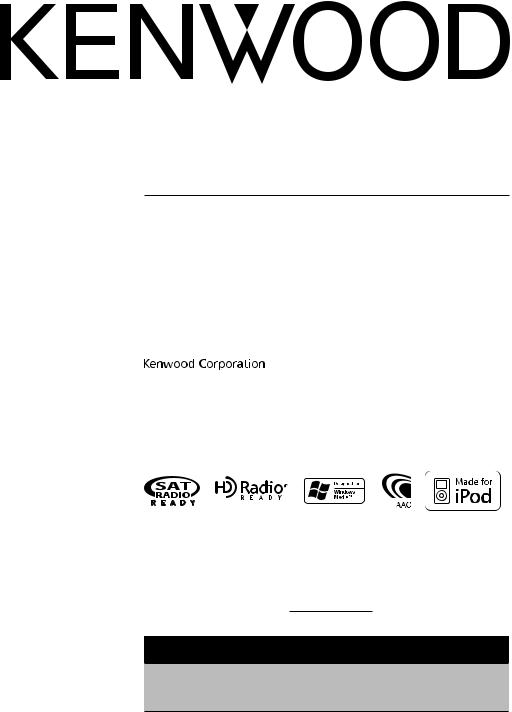
DPX503
DPX303
DUAL DIN SIZED CD RECEIVER
INSTRUCTION MANUAL
RECEPTEUR CD FORMAT DUAL DIN
MODE D’EMPLOI
RECEPTOR DUAL DE CD TAMAÑO DIN
MANUAL DE INSTRUCCIONES
Take the time to read through this instruction manual.
Familiarity with installation and operation procedures will help you obtain the best performance from your new DUAL DIN SIZED CD RECEIVER.
For your records
Record the serial number, found on the back of the unit, in the spaces designated on the warranty card, and in the space provided below. Refer to the model and serial numbers whenever you call upon your Kenwood dealer for information or service on the product. Model DPX503/DPX303 Serial number
US Residence Only
Register Online
Register your Kenwood product at www.Kenwoodusa.com
© B64-4226-00/00 (KW)
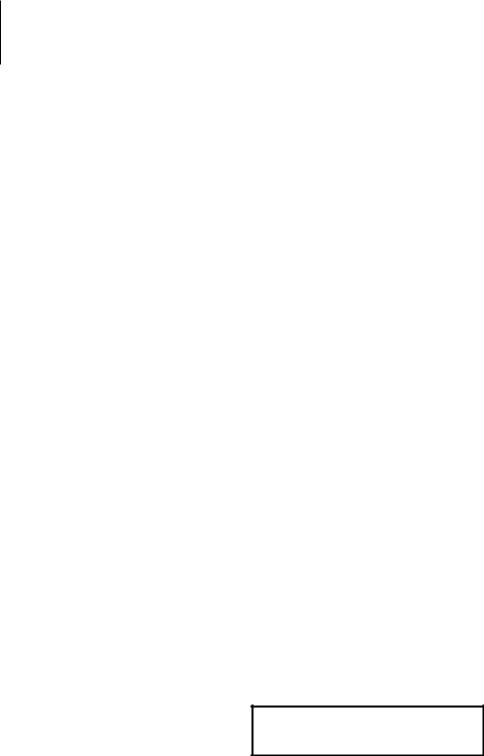
Contents
Before use |
3 |
|
Audio Adjustments |
19 |
Basic Operation |
4 |
|
Cabin selection |
|
|
DTA (Digital Time Alignment) setting |
|
||
General functions |
|
|
X’Over setting |
|
Tuner functions |
|
|
Equalizer Control |
|
Disc & Audio file play functions |
|
|
Preset position selection |
|
Function Control |
6 |
|
Manual position setting |
|
|
Audio Preset Memory |
|
||
|
|
|
|
|
Display Settings |
8 |
|
Audio Preset Recall |
|
|
Audio Control |
|
||
About Display Type |
|
|
|
|
|
|
Audio Setup |
|
|
Text Display Selection |
|
|
Speaker Setting |
|
Illumination Color Selection |
|
|
Audio Preset Memory |
|
Illumination Color Preset Memory |
|
|
Audio Preset Recall |
|
Illumination Color Preset Recall |
|
|
Satellite Radio tuner control |
|
Auxiliary Input Display Setting |
|
|
|
|
Station/Disc Naming (SNPS/DNPS) |
|
|
(Optional) |
25 |
Opening message edit |
|
|
Basic Operation |
|
Music disc/Audio file Operation |
13 |
|
Category and Channel Search |
|
|
Direct Access Tuning |
|
||
Music Select |
|
|
|
|
|
|
Preset Memory |
|
|
Direct Music Search |
|
|
Preset Tuning |
|
Direct Disc Search |
|
|
Basic Operations of remote control |
27 |
Basic Operation of Disc Changer (Optional) |
|
|
||
Tuner Operation |
15 |
|
Appendix |
28 |
Station Preset Memory |
|
|
|
|
|
|
Accessories/ Installation Procedure |
31 |
|
Preset Tuning |
|
|
||
Direct Access Tuning |
|
|
Connecting Wires to Terminals |
32 |
PTY (Program Type) |
|
|
||
Program Type preset |
|
|
Installing the Escutcheon |
33 |
Registration of a station as a PTY |
|
|
||
Other Functions |
17 |
|
Installation |
34 |
Activating Security Code |
|
|
Troubleshooting Guide |
35 |
Deactivating Security Code |
|
|
||
Manual Clock Adjustment |
|
|
Specifications |
37 |
Date Adjustment |
|
|
Demonstration mode setting
• iPod is a trademark of Apple, Inc., registered in the U.S. and other countries.
• The “AAC” logo is trademark of Dolby Laboratories.
2 | DPX503/DPX303

Before use
2WARNING
To prevent injury or fire, take the following precautions:
•To prevent a short circuit, never put or leave any metallic objects (such as coins or metal tools) inside the unit.
Before using this unit for the first time
This unit is initially set on the Demonstration mode. When using this unit for the first time, cancel the <Demonstration mode Setting> (page 18).
How to reset your unit
•If this unit or the connected unit (disc auto changer, etc.) fails to operate properly, press the Reset button. The unit returns to factory settings when the Reset button is pressed.
Reset button
Cleaning the Unit
If the faceplate of this unit is stained, wipe it with a dry soft cloth such as a silicon cloth.
If the faceplate is stained badly, wipe the stain off with a cloth moistened with neutral cleaner, then wipe it again with a clean soft dry cloth.
¤
•Applying spray cleaner directly to the unit may affect its mechanical parts. Wiping the faceplate with a hard cloth or using a volatile liquid such as thinner or alcohol may scratch the surface or erases characters.
Lens Fogging
When you turn on the car heater in cold weather, dew or condensation may form on the lens in the CD player of the unit. Called lens fogging, this condensation on the lens may not allow CDs to play. In such a situation, remove the disc and wait for the condensation to evaporate. If the unit still does not operate normally after a while, consult your Kenwood dealer.
•If you experience problems during installation, consult your Kenwood dealer.
•When you purchase optional accessories, check with your Kenwood dealer to make sure that they work with your model and in your area.
•Characters that conform to ISO 8859-1 can be displayed.
•In this document, the description indicator will light means a status is displayed. Refer to <About Display Type> (page 8) for the details of the status display.
•The illustrations of the display, the function icon and the panel appearing in this manual are examples used to explain more clearly how the controls are used. Therefore, what appears on the display in the illustrations may differ from what appears on the display on the actual equipment, and some of the illustrations on the display may be inapplicable.
Handling CDs
•Do not touch the recording surface of the CD.
•Do not stick tape etc. on the CD, or use a CD with tape stuck on it.
•Do not use disc type accessories.
•Clean from the center of the disc and move outward.
•When removing CDs from this unit, pull them out horizontally.
•If the CD center hole or outside rim has burrs, use the CD only after removing the burrs with a ballpoint pen etc.
CDs that cannot be used
•CDs that are not round cannot be used.
•CDs with coloring on the recording surface or CDs that are dirty cannot be used.
•This unit can only play the CDs with 

 This unit may not correctly play discs which do not. have the mark.
This unit may not correctly play discs which do not. have the mark.
•You cannot play a CD-R or CD-RW that has not been finalized. (For the finalization process refer to your CD-R/CD-RW writing software, and your CD-R/CD- RW recorder instruction manual.)
English | 3
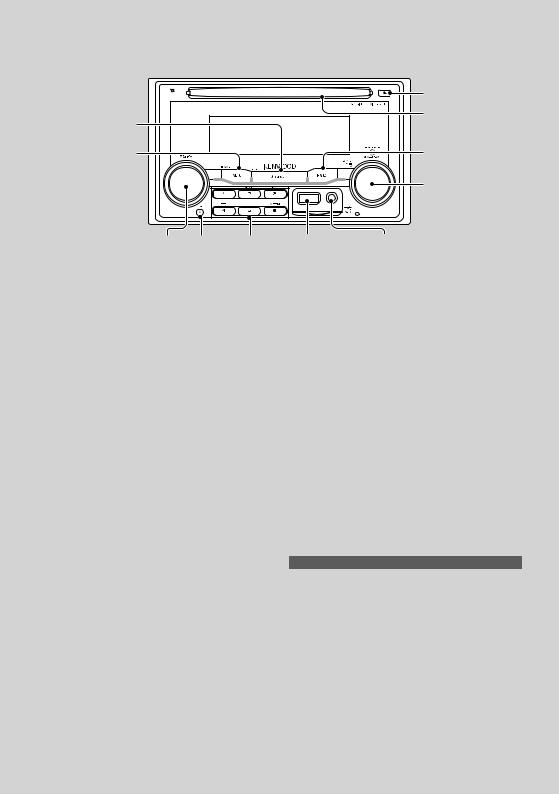
Basic Operation
|
[ |
] |
[SRC] |
Disc slot |
|
|
|
|
[AUTO] |
[FNC] |
|
|
Control knob |
|
[AUD] [ATT] [1]—[6]
General functions
Power/Source Select button: [SRC]
Turns on the power.
When the power is ON, select a source.
SRC Select mode 1: Press the [SRC] button and then turn the Control knob or push it toward left or right. To determine the selected source, press the Control knob.
SRC Select mode 2: Pressing this button each time switches between sources.
Tuner (“TUNER”), USB or iPod (“USB” or “iPod”) (DPX503 only), CD (“Compact Disc”), Auxiliary input (“AUX”), and Standby (“STANDBY”)
Press at least 1 second to turn off the power.
⁄
•The SRC Select mode can be set in “MENU” > “SRC Select” of <Function Control> (page 6).
•When an optional accessory is connected, the source name for each device appears.
•When connection of the iPod is recognized, the source display changes from “USB” to “iPod”. (DPX503 only)
Volume control: [AUD]
Turn the knob to adjust the volume.
Attenuator: [ATT]
Turning the volume down quickly.
When the volume is reduced, the “ATT” indicator flashes.
Muting volume upon reception of phone call
When there is a call, “CALL” is displayed and the audio system is paused.
When the call ends, “CALL” disappears and the audio system comes back on.
The audio system comes back on when [SRC] is pressed during a call.
USB Terminal Auxiliary input
(DPX503 only)
⁄
•To use the TEL Mute feature, you need to hook up the MUTE wire to your telephone using a commercial telephone accessory. Refer to <Connecting Wires to Terminals> (page 32).
Auxiliary input: Auxiliary input
Connect a portable audio device with mini-plug
cable (ø3.5 mm).
⁄
•Use the mini-plug cable which is stereo type and does not have any resistance.
•The auxiliary input requires the setting made in “MENU” > “Built in AUX” of <Function Control> (page 6).
Subwoofer output: Control knob
Switches between ON (“SUBWOOFER ON”) and OFF (“SUBWOOFER OFF”) each time pushing toward down for at least 2 seconds.
Function Control: [FNC]
Pressing this button allows you to set various functions using the Control knob. Refer to <Function Control> (page 6).
Category |
Function of setup item |
MENU |
Allows you to set up the environment. |
SOUND* |
Allows you to set up the sound environment. |
DISP |
Allows you to set up the display. |
COLOR* |
Allows you to set up the illumination color. |
*Function of DPX503
Text/Title scroll: Control knob
Scrolls the CD and audio file text display when pushing toward up for at least 2 seconds.
4 | DPX503/DPX303
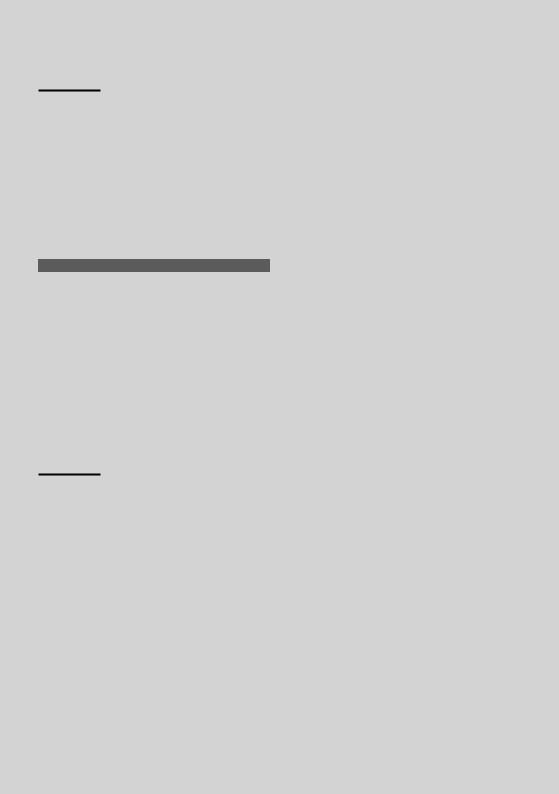
Tuner functions
Band select: Control knob
Switches between FM1, FM2, and FM3 each time pushing toward up.
Switches to AM when pushing toward down.
Tuning: Control knob
Changes the frequency when pushing toward left or
right.
⁄
• During reception of stereo stations the “ST” indicator is ON.
Tuning mode select: [AUTO]
Switches as follows each time this button is pressed.
Tuning mode |
Display |
Operation |
Auto seek |
“Auto1” |
Automatic search for a station. |
Preset station seek |
“Auto2” |
Search in order of the stations in the |
|
|
Preset memory. (page 5/15) |
Manual |
“Manual” |
Normal manual tuning control. |
Auto memory entry: [AUTO]
Memorizes six stations with good reception automatically when pressed for at least 2 seconds.
Preset memory: [1] - [6]
Memorize the station selected when pressing for at least 2 seconds.
Preset tuning: [1] - [6]
Recalls the memorized station.
Disc & Audio file play functions
Disc play: Disc slot
Starts playing when a disc is inserted.
When a CD is inserted, the “IN” indicator is ON.
⁄
•3 inch CD cannot be used. Attempt to insert using an adapter can cause malfunction.
Disc ejection: [0]
⁄
•You can eject the disc for 10 minutes after switching off the engine.
USB device/iPod play (Function of DPX503): USB Terminal
Connecting a USB device starts playback.
⁄
•For the playable audio file, media, and devices, refer to <About Audio file> (page 28).
Pause and play: Control knob
Switches between pause and play each time the center is pressed.
USB device removing (DPX503 only): [0]
Press this button for 2 seconds or longer to select the remove mode, and the remove the USB device. During the remove mode, the “USB REMOVE” indicator is ON.
Music search: Control knob
Changes the music when pushing toward left or right. Fast reverses or forwards the music while keeping pushing toward left or right. (No sound is output while playing audio file.)
Folder search: Control knob
Changes the folder containing the audio file when pushing toward up or down.
Track/ File/ Folder repeat play: [4]
Switches between Track Repeat (“Repeat ON”) and OFF when pressed while playing a CD.
Switches between File Repeat (“File Repeat ON”), Folder Repeat (“Folder Repeat ON”), and OFF when pressed while playing an audio file.
ڥ The folder repeat operation cannot be performed while iPod is playing.
Scan play: [2]
Successively plays the intro of the music in the disc or folder.
Switches between ON (“Scan ON”/ “File Scan ON”) and OFF each time this button is pressed.
⁄• The Scan play operation cannot be performed while iPod/ “Media Editer” media is playing.
Random play: [3]
Randomly plays the music in the disc or folder. Switches between ON (“Disc Random ON”/ “Folder RDM ON”) and OFF each time this button is pressed.
English | 5
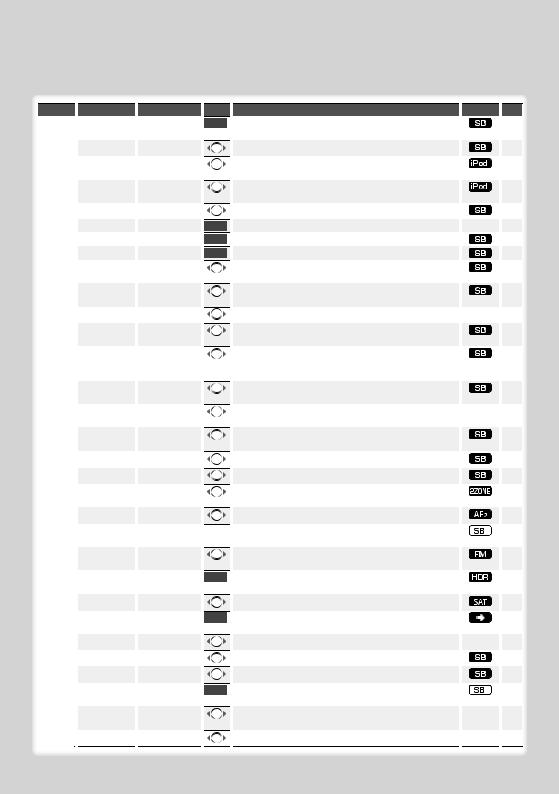
Function Control
Functions in the table below can be set up by using Function Control.
Category |
|
Item |
|
Setting |
MENU |
“Security Set”/ |
|
|
|
|
|
“Security Clear” |
|
|
|
|
“SRC Select” |
|
“1”*/ “2” |
|
|
|
|
|
|
|
“iPod Mode”*1 |
|
“OFF”/ “ON”* |
|
|
|
|
|
|
|
“AT COL CHG”*1 |
|
“OFF”/ “iPod”* |
|
|
|
|
|
|
|
“Beep” |
|
“OFF”/ “ON”* |
|
|
|
|
|
|
|
“Clock Adjust” |
|
|
|
|
“Date Adjust” |
|
|
|
|
“Date Mode” |
|
7 types |
|
|
“SYNC”*1 |
|
“OFF”/ “ON”* |
|
|
|
|
|
|
|
“DSI” |
|
“OFF”/ “ON”* |
|
|
|
|
|
|
|
“Display” |
|
“OFF”/ “ON”* |
|
|
|
|
|
|
|
“Dimmer” |
|
“OFF”/ “ON”* |
|
|
|
|
|
|
|
“ILM Dimmer” |
|
“AUTO”*/ “MNAL”/ |
|
|
|
|
“OFF” |
|
|
|
|
|
|
|
“ILM Effect” |
|
“OFF”/ “ON”* |
|
|
|
|
|
|
|
“ILM MSC SYNC” |
|
“OFF”*/ “ON” |
|
|
|
|
|
|
|
“ILM Color”*2 |
|
“Blue”*/ ”Red”/ |
|
|
|
|
”Green” |
|
|
“SWPRE” |
|
“Rear”*/ “Sub-W” |
|
|
|
|
|
|
|
“AMP” |
|
“OFF”/ “ON”* |
|
|
|
|
|
|
|
“Zone2” |
|
“Rear”*/ “Front” |
|
|
|
|
|
|
|
“Supreme” |
|
“OFF”/ “ON”* |
|
|
|
|
|
|
|
“TI”*1 |
|
“OFF”*/ “ON” |
|
|
|
|
|
|
|
“CRSC” |
|
“OFF”/ “ON”* |
|
|
|
|
|
|
|
“Receive Mode” |
|
“Auto”*/ “Digital”/ |
|
|
|
|
“Analog” |
|
|
“ESN=” |
|
|
|
|
|
|
|
|
|
“Name Set” |
|
|
|
|
|
|
|
|
|
“Scroll” |
|
“Auto”*/ “Manual” |
|
|
|
|
|
|
|
“Built in AUX” |
|
“OFF”/ “ON”* |
|
|
|
|
|
|
|
“CD Read” |
|
“1”*/ “2” |
|
|
|
|
|
|
|
“Audio Preset”*2 |
|
|
|
|
|
|
|
|
|
“DISP REVERSE” |
|
“POSI 1”/“POSI 2”/ |
|
|
|
|
“NEGA 1”*/“NEGA 2” |
|
|
“CONTRAST” |
|
“1” – “10” |
Entry
1 sec.
1sec.
1sec.
1sec.
1sec.
1sec.
1sec.
Setting overview |
|
Condition |
|
Page |
Sets/Resets security code |
|
|
17 |
|
|
|
|
|
|
Sets the source selection method. |
|
|
29 |
|
|
|
|
|
|
When set to “ON”, allows you to select music in the manner |
|
|
13 |
|
similar to that of the iPod. |
|
|
|
|
When the iPod source is used, sets whether the illumination |
|
|
29 |
|
color is changed by the iPod. |
|
|
|
|
Setting the operation check sound (beep sound) ON/OFF. |
|
|
|
|
|
|
|
|
|
Sets the clock. |
|
— |
|
18 |
Sets the date. |
|
|
18 |
|
Sets the date display mode. |
|
|
|
|
|
|
|
|
|
Synchronizing the RDS station time data and this unit’s |
|
|
|
|
clock. |
|
|
|
|
A red indicator will blink on the unit after the ACC is set to |
|
|
|
|
OFF, warning potential thieves. |
|
|
|
|
Turns off the display when no operation is performed. |
|
— |
29 |
|
|
|
|
|
|
Dims the display part in conjunction with the light switch |
|
|
|
|
of the vehicle. |
|
|
|
|
Sets whether the illumination is dimmed in conjunction |
|
|
29 |
|
with the light switch of the vehicle or it is dimmed |
|
|
|
|
constantly. |
|
|
|
|
Sets whether the illumination color is changed in |
|
|
|
|
conjunction with the key operation. |
|
|
|
|
Sets whether the key illumination color is changed in |
|
— |
|
|
conjunction with the sound volume. |
|
|
|
|
Sets the button illumination color. |
|
|
|
|
|
|
|
|
|
Sets the preout output. |
|
|
29 |
|
|
|
|
|
|
Turns on/off the built-in amplifier. |
|
|
29 |
|
|
|
|
|
|
Specifies the destination of AUX input sound when the Dual |
|
|
29 |
|
Zone function is turned on. |
|
|
|
|
Turns ON/OFF the Supreme function. |
|
|
29 |
|
|
|
|
|
|
Switches to the traffic information automatically when the |
|
|
|
|
traffic bulletin starts. |
|
|
|
|
Switches to Monaural to decrease noise when reception is |
|
|
|
|
poor. |
|
|
|
|
Sets the receive mode of HD Radio. |
|
|
29 |
|
|
|
|
|
|
Displays the Electronic Serial Number of satellite radio. |
|
|
|
|
|
|
|
|
|
Sets the station name (SNPS)/ disc name (DNPS)/ AUX |
|
|
11 |
|
name. |
|
|
|
|
Specifies whether the text is scrolled automatically. |
|
— |
|
|
|
|
|
|
|
Sets whether to display AUX during source selection. |
|
|
|
|
|
|
|
|
|
Sets the CD read mode. |
|
|
29 |
|
|
|
|
|
|
Presets the setting value of the audio control. The preset |
|
|
24 |
|
value is retained after resetting. |
|
|
|
|
Switches the panel display between positive or negative. |
|
— |
30 |
|
|
|
|
|
|
Adjusting the display contrast. |
|
— |
|
|
6 | DPX503/DPX303

Category |
Item |
|
Setting |
|
Entry |
||||
|
|
“OPENING MSGE |
|
|
|
1 sec. |
|
||
|
|
Edit” |
|
|
|
|
|
||
|
|
“DEMO Mode” |
|
“OFF”/ “ON”* |
|
2 sec. |
|
||
|
|
|
|
|
|
|
|
|
|
SOUND*1 |
“S-SET” “CABIN” |
|
“Compact1” etc. |
|
|
|
|||
|
|
|
|
|
|
|
|
|
|
|
|
|
|
“DTA” |
|
|
|
|
|
|
|
|
|
|
|
|
|
|
|
|
|
|
|
“XOVER” |
|
|
|
|
|
|
|
|
|
|
|
|
|
|
|
|
|
“S-CTRL” “EQ” |
|
|
|
|
|
||
|
|
|
|
|
|
|
|
|
|
|
|
|
|
“POSIT” |
|
|
|
|
|
|
|
|
|
|
|
|
|
|
|
|
|
|
|
“LOUD” |
|
“OFF”*/ “ON” |
|
|
|
|
|
“PRESET” |
|
|
|
|
|
||
|
|
|
|
|
|
|
|
||
DISP |
“TYPE” |
|
A/ B/ C/ D |
|
|
|
|||
|
|
“GRAPH” |
|
Spectrum Analyzer 1 – 2 |
|
|
|
||
|
|
“SIDE” |
|
Text icon/ Source |
|
|
|
||
|
|
|
|
|
|
icon/ OFF |
|
|
|
|
|
“TEXT” |
|
|
|
|
|
||
Color*1 |
|
|
|
|
|
|
|
|
|
P.MEM |
|
|
|
|
|
|
|
|
|
SCAN*3 |
|
|
|
|
“ON”/ — |
|
|
|
|
|
|
|
|
|
|
|
|
|
|
RDM |
|
|
|
|
“ON”/ — |
|
|
|
|
|
|
|
|
|
|
|
|
|
|
FiREP |
|
|
|
|
“ON”/ — |
|
|
|
|
|
|
|
|
|
|
|
|
|
|
FoREP |
|
|
|
|
|
“ON”/ — |
|
|
|
SCAN |
|
|
|
|
“ON”/ — |
|
|
|
|
|
|
|
|
|
|
|
|
|
|
RDM |
|
|
|
|
“ON”/ — |
|
|
|
|
|
|
|
|
|
|
|
|
|
|
M.RDM |
|
|
|
|
“ON”/ — |
|
|
|
|
|
|
|
|
|
|
|
|
|
|
T.REP |
|
|
|
|
“ON”/ — |
|
|
|
|
|
|
|
|
|
|
|
|
|
|
D.REP |
|
|
|
|
“ON”/ — |
|
|
|
|
Setting overview |
|
Condition |
|
Page |
Sets the opening message displayed when the power is |
|
|
12 |
|
turned on. |
|
|
|
|
Specifies whether to enable demonstration. |
|
— |
|
18 |
Selects the car type to compensate the distance difference |
|
|
19 |
|
between each speaker. |
|
|
|
/30 |
Makes fine adjustment of the compensation value specified |
|
|
19/30 |
|
at Cabin. |
|
|
|
|
Makes fine adjustment of the X’Over value specified at |
|
|
20 |
|
Speaker. |
|
|
|
|
Sets the sound quality. |
|
|
20 |
|
|
|
|
|
|
Compensates the sound environment in accordance with |
|
|
20 |
|
the listening position. |
|
|
/21 |
|
Compensates high and low pitch sound at lower volume. |
|
|
|
|
|
|
|
|
|
Presets the setting value of the audio control. The preset |
|
|
21 |
|
value is retained after resetting. |
|
|
|
|
Sets the display pattern. |
|
— |
|
8 |
Sets the Type D spectrum analyzer display. |
Î |
|
|
|
Sets the Type A/B side icon display. |
|
Åı |
|
|
|
|
|
|
|
Sets the text display. |
|
ÅıÇ |
|
9 |
Sets the Panel illumination color. |
|
|
|
10 |
Presets a station. |
|
|
15 |
|
When set to “ON”, plays the intro of the music in the folder |
|
|
|
|
successively. |
|
|
|
|
When set to “ON”, plays the music in the folder randomly. |
|
|
|
|
|
|
|
|
|
When set to “ON”, plays the music repeatedly. |
|
|
|
|
|
|
|
|
|
When set to “ON”, plays the music in the folder repeatedly. |
|
|
|
|
|
|
|
|
|
When set to “ON”, plays the intro of the music on the disc |
|
|
|
|
successively. |
|
|
|
|
When set to “ON”, plays the music on the disc randomly. |
|
|
|
|
|
|
|
|
|
When set to “ON”, plays the music in the disc changer |
|
|
|
|
randomly. |
|
|
|
|
When set to “ON”, plays the music repeatedly. |
|
|
|
|
|
|
|
|
|
When set to “ON”, plays the music on the disc repeatedly. |
|
|
|
|
Displayed item is depending on currently selected source or mode. The mark in Condition column shows the condition to which the item is displayed.
 : Can be set in other than standby state.
: Can be set in other than standby state.
: Can be set in standby state.
 : Can be set while Audio file source of CD/USB/iPod.
: Can be set while Audio file source of CD/USB/iPod.
: Can be set while Audio file source of CD/USB (excluding iPod).
 : Can be set while CD/ Disc changer source.
: Can be set while CD/ Disc changer source.
: Can be set while Disc changer source.
 : Can be set during FM reception.
: Can be set during FM reception.
 : Can be set while HD Radio source.
: Can be set while HD Radio source.
 : Can be set during Satellite radio source.
: Can be set during Satellite radio source.
: Can be set only during playback of the iPod source. (USB source used when the iPod is connected)
 : Can be set for sources other than the standby source
: Can be set for sources other than the standby source
*Factory setting
*1 Function of DPX503.
*2 Function of DPX303. by setting “2 ZONE” of <Audio Setup> (page 23) to “ON”.
 : Sets “ILM MSC SYNC” and “AT COL CHG” in the menu to “OFF”.
: Sets “ILM MSC SYNC” and “AT COL CHG” in the menu to “OFF”.
 : Refer to the reference page.
: Refer to the reference page.
Å–Î : Can be set when the specified type is selected for Display Type.
— : Can be set during all sources.
⁄
•Refer to the respective page for information on how to set the items with reference page number.
•Only the items available to the current source are displayed.
•Strong electrical fields (such as from power lines) may cause unstable sound quality when CRSC is turned ON. In such a
situation, turn it OFF.
English | 7

Function Control
1Enter Function Control mode
Press the [FNC] button.
Function icon is displayed.
2 Select your desired setup item
Operation type |
Operation |
|
||||
Movement between items |
Turn the Control knob. |
|
||||
Selection of item |
Press the Control knob. |
|
||||
Return to previous item |
Press the [FNC] button or “ |
” icon. |
||||
|
|
|
|
|
|
|
|
|
|
|
|
|
|
|
|
|
|
|
|
|
|
|
|
|
|
|
|
TYPE SIDE TEXT
In this manual, the above selection is indicated as
Select “DISP” > “TYPE”.
3Make a setting
Turn the Control knob to select a setting value, and then press the Control knob.
•The value of items with 

 mark can be set by pushing the Control knob towards right or left.
mark can be set by pushing the Control knob towards right or left.
•Some items require you to keep pressing the Control knob for 1 or 2 seconds so that you can make a setting. For these items, the time during which you need to keep pressing the Control knob is displayed in the Entry column in seconds.
•For the functions accompanied by the description of the setting procedure and so forth, the reference page numbers are displayed.
4Exit Function Control mode
Press the [FNC] button for at least 1 second.
⁄
•*3 Location played with “File Scan”
-Audio file: First 10 seconds
-Music Editor media: First 10 seconds or the part picked by Intro Skip.
During Intro Skip, turn the control knob left or right to change the song.
The scan method depends on the Music Editor setting. See the Music Editor help for details.
Display Settings
About Display Type
Shown below are examples of display types.
Display |
|
Display Type |
||||
“TYPE [A]” |
|
|
|
|
|
|
|
|
|
|
|
|
|
|
|
|
|
|
|
|
|
|
|
|
|
|
|
“TYPE [B]”
“TYPE [C]”
“TYPE [D]”
6
1 Text display part
2 Status display
3 Icon display part
4 Display (varied depending on the source)
5 Clock display
6 Spectrum Analyzer display
8 | DPX503/DPX303
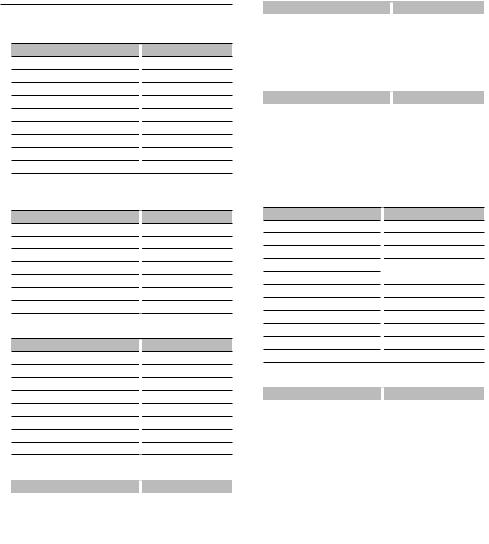
Text Display Selection
Changing the text display.
In Tuner source
Information
SNPS
Title & Artist name* (FM)
Station name* (FM)
Radio text plus* (FM)
Radio text (FM)*
Frequency
Spectrum Analyzer & Clock
Date
Blank
Display
“SNPS”
“Title/Artist”/”TITLE/ART”
“Station Name”/”ST NAME”
“Radio Text Plus”/”R-TEXT+”
“Radio Text”/”R-TEXT”
“Frequency”/”FREQ”
“Speana/Clock”/”SPEANA”
“Date”/”DATE”
“Blank”/”BLANK”
* Information of Radio text plus is displayed. (DPX503 only)
In CD & External disc source
Information
Disc title
Track title
Play time & Track number
Disc name
Spectrum Analyzer & Clock
Date
Blank
Display
“Disc Title”/”D-TITLE”
“Track Title”/”T-TITLE”
“P-Time”/”P-TIME”
“DNPS”
“Speana/Clock”/”SPEANA”
“Date”/”DATE”
“Blank”/”BLANK”
In Audio file source
Information
Music title & Artist name
Album name & Artist name
Folder name
File name
Play time & Music number
Spectrum Analyzer & Clock
Date
Blank
Display
“Title/Artist”/”TITLE”
“Album/Artist”/”ALBUM”
“Folder Name”/”FOLDER”
“File Name”/”FILE”
“P-Time”/”P-TIME”
“Speana/Clock”/”SPEANA”
“Date”/”DATE”
“Blank”/”BLANK”
In Standby
Information |
|
Display |
Standby |
|
“Source Name”/”SRC NAME” |
Clock |
|
“Clock”/”CLOCK” |
Date |
|
“Date”/”DATE” |
Blank |
|
“Blank”/”BLANK” |
In Auxiliary input source
|
Information |
|
Display |
|
Auxiliary input name |
|
“Source Name”/”SRC NAME” |
|
Spectrum Analyzer & Clock |
|
“Speana/Clock”/”SPEANA” |
|
Date |
|
“Date”/”DATE” |
|
Blank |
|
“Blank”/”BLANK” |
In HD Radio source (Optional) |
|||
|
|
|
|
|
Information |
|
Display |
|
Station name |
|
“Station Name”/”ST NAME” |
|
Title |
|
“Title”/”TITLE” |
|
Frequency |
|
“Frequency”/”FREQ” |
|
Spectrum Analyzer & Clock |
|
“Speana/Clock”/”SPEANA” |
|
Date |
|
“Date”/”DATE” |
|
Blank |
|
“Blank”/”BLANK” |
In SIRIUS/ SAT source (Optional)
Information
Channel Name
Music Title
Artist Name
Composer name
Category Name
Label Name
Comment
Band & Channel Number
Spectrum Analyzer & Clock
Date
Blank
Display
“Channel Name”/”CH NAME”
“Song Title”/”SONG”
“Artist Name”/”ARTIST”
“Composer Name”/”COMPOSER”
“Category Name”/”CATEGORY”
“Label Name”/”LABEL”
“Comment”/”COMMENT”
“Channel Number”/”CH NUM”
“Speana/Clock”/”SPEANA”
“Date”/”DATE”
“Blank”/”BLANK”
In XM source (Optional)
Information |
|
Display |
Channel Name |
|
“CHANNEL NAME”/”CH NAME” |
Title |
|
“TITLE” |
Name |
|
“NAME” |
Category Name |
|
“CATEGORY” |
Band & Channel Number |
|
“CHANNEL NUMBER”/”CH NUM” |
Spectrum Analyzer & Clock |
|
“Speana/Clock”/”SPEANA” |
Date |
|
“Date”/”DATE” |
Blank |
|
“Blank”/”BLANK” |
Next page 3
English | 9
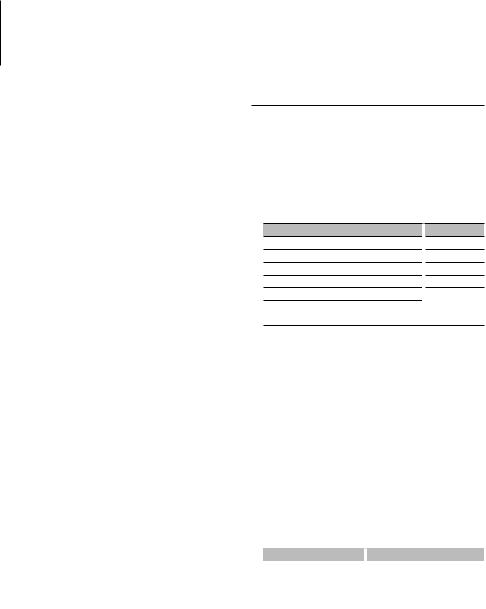
Display Settings
1Enter Text Display Selection mode (In Display Type A/ B/ C)
Select “DISP” > “TEXT”.
For how to select Function Control item, refer to <Function Control> (page 6).
2Select the text display part
Push the Control knob towards up or down.
The selected text display part blinks.
3Select the text
Turn the Control knob or push it towards left or right.
4Exit Text Display Selection mode
Press the [FNC] button.
⁄
•If the selected display item does not have any information, alternative information is displayed.
•Some items cannot be selected depending on the display type and row.
•When selecting “Folder Name” while playing with iPod, names will be displayed depending on currently selected browsing items.
•When Display Type C is selected, “Speana” is displayed instead of “Speana/Clock.”
•“Frequency” can be selected only on the first line while setting the text.
Function of DPX503
Illumination Color Selection
Selecting the Illumination Color of the panel.
1Enter Illumination Color Selection mode
Select “Color” .
For how to select Function Control item, refer to <Function Control> (page 6).
2Select the place where you want to set the Illumination Color
Place
All
Display
Button
Volume knob
Control konb
Save and recall the Illumination Colors you selected for each place
Display
“All Color”
“Display Color”
“Key Color”
“Left Knob Color”
“Right Knob Color”
“Color Preset”
Turn the Control knob and push the center when the desired item is displayed.
3Select the Illumination Color
Turn the Control knob and push the center when the desired item is displayed.
Select the color from “Variable Scan”/ “Color1”
— “Color 10”/ “User”.
Creating “User” color
You can create your original color during the selection from “Color1” — “Color10.”
The color you created can be called when you select “User”.
1.Press the Control knob for at least 1 second.
Enter the detail color adjustment mode.
2.Set the color.
Operation type |
|
Operation |
To select the color to adjust. |
|
Push the Control knob towards right |
(red, green, or blue) |
|
or left. |
To adjust color. (Range: 0 – 9) |
|
Turn the Control knob or push it |
|
|
towards up or down. |
3.Press the Control knob.
Exit the detail color adjustment mode.
4Exit Key Color Selection mode
Press the [FNC] button.
⁄
•When you select “PRESET”, you can save the combination of the Illumination Colors selected for each place. For how to save Illumination Colors, refer to <Illumination Color Preset Memory> (page 11).
10 | DPX503/DPX303

Function of DPX503
Illumination Color Preset Memory
Saving the combination of the Illumination Colors selected for each place. The memory cannot be erased by the Reset button.
1Set the Illumination Color for each place
Refer to <Illumination Color Selection> (page 10).
2Enter Illumination Color Preset Memory mode
Select “COLOR” > “PRESET” > “MEMO”.
For how to select Function Control item, refer to <Function Control> (page 6).
3Put the Illumination Color Preset in the memory
Press the Control knob.
“Memory?” is displayed.
4Turn the Control knob to select “YES”, and then press the Control knob.
“Memory Completed” is displayed.
5Exit Illumination Color Preset mode
Press the [FNC] button.
⁄
•Register 1 pair of Illumination Color Preset Memory.
•If you press the Reset button, the value in the memory will be default setting value of “Illumination Color Selection.”
Function of DPX503
Illumination Color Preset Recall
Recalling the selection you saved in Illumination Color Preset mode.
1Enter Audio Preset Recall mode
Select “COLOR” > “PRESET” > “RECALL”.
For how to select Function Control item, refer to <Function Control> (page 6).
2Recall the Illumination Color Preset
Press the Control knob.
“Recall?” is displayed.
3Turn the Control knob to select “YES”, and then press the Control knob.
“Recall Completed” is displayed.
4Exit Illumination Color Preset Recall mode
Press the [FNC] button.
⁄
•When you recall Illumination Color Preset, the current Illumination Color settings will be replaced with the preset selection.
Auxiliary Input Display Setting
Selects the display below when changing to Auxiliary input source.
1Select Auxiliary input display setting item during Menu mode (In AUX mode)
Select the “Name Set” display.
For how to select Function Control items, refer to <Function Control> (page 6).
2Enter Auxiliary input display setting mode
Press the Control knob for at least 1 second.
The presently selected Auxiliary input display is displayed.
3Select the Auxiliary input display
Turn the Control knob or push it towards up or down.
“AUX”/ “DVD”/ “PORTABLE”/ “GAME”/ “VIDEO”/ “TV”
4Exit Auxiliary input display setting mode
Press the [FNC] button.
⁄
•When operation stops for 10 seconds, the name at that time is registered, and the Auxiliary input display setting mode closes.
•The Auxiliary input display can be set only when the built-in auxiliary input or the auxiliary input of optional KCA-S220A is used. On the KCA-S220A, “AUX EXT” is displayed by default.
English | 11

Display Settings
Station/Disc Naming (SNPS/DNPS)
Attaching a title to a Station or CD.
1Receive/play the station/disc you want to attach a title to
2Select Name set mode item during Menu mode
Select the “Name Set” display.
For how to select Function Control items, refer to <Function Control> (page 6).
3Enter Name set mode
Press the Control knob for at least 1 second.
4 Enter the name
Operation type |
|
Operation |
Move the cursor to the enter |
|
Push the Control knob towards right |
character position |
|
or left. |
Select the character type* |
|
Press the Control knob. |
Select the characters |
|
Turn the Control knob or push it |
|
|
towards up or down. |
*Each time you press the knob, the character type alternates between the types shown in the table below.
Character type |
Alphabet upper case |
|
Alphabet lower case |
|
Numbers and symbols |
|
Special characters (Accent characters) |
⁄
•Enter characters by using a remote control with numbers buttons.
Example: If you are entering “DANCE”.
Character |
“D” |
“A” |
“N” |
“C” |
“E” |
Button |
[3] [¢] [2] [¢] [6] [¢] [2] [¢] [3] |
||||
Times pressed |
1 |
1 |
2 |
3 |
2 |
5Exit Menu mode
Press the [FNC] button.
⁄
•A title cannot be attached to Audio file media.
•When operation stops for 10 seconds the name at that time is registered, and Name Set mode closes.
•Memory numbers
-FM/AM: 30 stations
-Internal CD player: 10 discs
-External CD changer/ player: Varies according to the CD changer/ player. Refer to the CD changer/ player manual.
•Change the title of station/CD by the same operation used to name it.
Opening message edit
Setting the opening message to be displayed when the power is turned on.
1Select Opening message edit item during Menu mode
Select “OPENING MSGE Edit”.
For how to select Function Control items, refer to <Function Control> (page 6).
2Enter Opening message edit mode
Press the Control knob for at least 1 second.
3 Enter the character
Operation type |
|
Operation |
Move the cursor to the enter |
|
Push the Control knob towards right |
character position |
|
or left. |
Select the character type* |
|
Press the Control knob. |
Select the characters |
|
Turn the Control knob or push it |
|
|
towards up or down. |
*Each time you press the knob, the character type alternates between the types shown in the table below.
Character type |
Alphabet upper case |
|
Alphabet lower case |
|
Numbers and symbols |
4Press the Control knob for at least 2 seconds.
“Completed” is displayed.
5Exit Menu mode
Press the [FNC] button.
⁄
•The Opening message can be displayed up to 8 characters.
12 | DPX503/DPX303
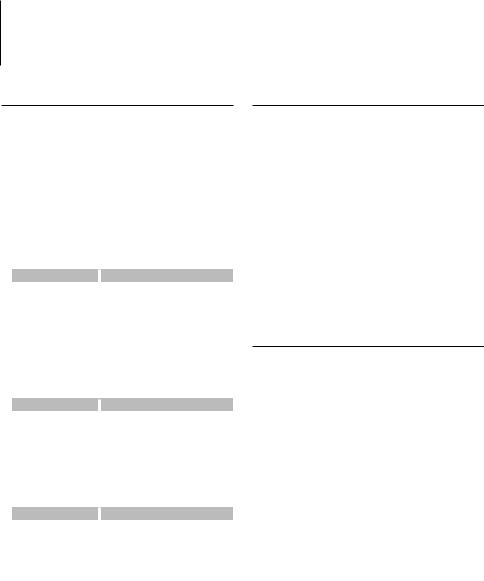
Music disc/Audio file Operation
Function of Audio file/ Internal CD source
Music Select
Selecting the music you want to listen to from the device or media being played now.
1Enter Music Select mode
Turn the Control knob.
The music list is displayed.
2Search for music
Select the category item using the Control knob.
iPod source (when “iPod Mode” is “ON”) (Function of DPX503)
Operation type |
|
Operation |
Movement between items |
|
Turn the Control knob. |
Selection of item |
|
Press the Control knob. |
Return to previous item |
|
Push the Control knob towards up. |
Return to first item |
|
Push the Control knob towards up for at |
|
|
least 1 second. |
Other source
Audio file (including iPod source while “iPod Mode” is “OFF”)
Operation type |
|
Operation |
Movement between items |
Turn the Control knob or push it towards |
|
|
|
up or down. |
Selection of item |
|
Push the Control knob towards right. |
Return to previous item |
|
Push the Control knob towards left. |
Return to first item |
Push the Control knob towards left for at |
|
|
|
least 1 second. |
Internal CD source |
|
|
|
|
|
Operation type |
|
Operation |
Movement between track |
Turn the Control knob or push it towards |
|
|
|
up or down. |
Selection of track |
|
Press the Control knob. |
Return to first track |
Push the Control knob towards left for at |
|
|
|
least 1 second. |
The “2” or “3” symbol shown beside the displayed item indicates that the item is preceded or followed by another item.
Selecting a music will play it from the beginning.
Cancelling Music Select
Press the [FNC] button.
⁄
•Music Select cannot be performed during Random play.
•Set the iPod mode in “MENU” > “iPod Mode” of <Function Control> (page 6).
Function of remote control
Direct Music Search
Searchs the music by entering the track number.
1Enter the music number
Press the number buttons on the remote control.
2Search the music
Press the [4] or [¢] button.
Cancelling Direct Music Search
Press the [38] button.
⁄
•Direct Music Search cannot be performed during playing of iPod, “Music Editor” media, Random play, or scan play.
Function of disc changers with remote control
Direct Disc Search
Searchs the disc by entering the disc number.
1Enter the disc number
Press the number buttons on the remote control.
2Search the disc
Press the [FM] or [AM] button.
Cancelling Direct Disc Search
Press the [38] button.
⁄
•Direct Disc Search cannot be performed during playing of Random play or scan play.
English | 13

Music disc/Audio file Operation
Basic Operation of Disc Changer (Optional)
Selecting CD changer source
Press the [SRC] button.
Select the “CD Changer” display.
For how to select source item, refer to <Power/ Source Select button> of <Basic Operation> (page 4).
Music search
Push the Control knob towards right or left.
Disc Search
Push the Control knob towards up or down.
Playing the Current Song or Disc Repeatedly. (Repeat play)
Press the [4] button.
Pressing the button repeatedly selects Track Repeat play on (“Track Repeat ON”), Disc Repeat play on (“Disc Repeat ON”), and Repeat play off (“Repeat OFF”) sequentially.
Randomly plays the music in the disc changer. (Magazine random play)
Press the [6] button.
Pressing the button toggles the setting between Magazine random play on (“Magazine RDM ON”) and off (“Magazine RDM OFF”).
14 | DPX503/DPX303

Tuner Operation
Station Preset Memory
Putting a station in the memory.
1Select the frequency to put in the memory
Push the Control knob towards right or left.
2Enter Preset Memory mode
Select “P.MEM”.
For how to select Function Control item, refer to <Function Control> (page 6).
3Select the number to put in the memory
Turn the Control knob.
4Determine the number to put in the memory
Press the Control knob.
5Allow the determined number to take effect
Press the Control knob.
Cancelling the Preset Memory mode
Press the [FNC] button.
⁄
•This function can be operated with [1] — [6] button. Refer to <Basic Operation> (page 4).
Preset Tuning
Recalling the stations in the memory.
1Enter Preset Tuning Select mode
Turn the Control knob.
A station list is displayed.
2Select a desired station in the memory
Turn the Control knob.
3Recall the station
Press the Control knob.
Cancelling Preset Tuning
Press the [FNC] button.
⁄
•This function can be operated with [1] — [6] button. Refer to <Basic Operation> (page 4).
Function of remote control
Direct Access Tuning
Entering the frequency and tuning.
1Enter Direct Access Tuning mode
Press the [DIRECT] button on the remote control.
“– – – –” is displayed.
2Enter the frequency
Press the number buttons on the remote control.
Example:
Desired frequency |
|
Press button |
92.1 MHz (FM) |
|
[0], [9], [2], [1] |
810 kHz (AM) |
[0], [8], [1], [0] |
|
Cancelling Direct Access Tuning
Press the [DIRECT] button on the remote control.
⁄
•You can enter the FM band frequency in steps of a minimum of 0.1 MHz.
English | 15

Tuner Operation
Function of DPX503
PTY (Program Type)
Selecting the Program Type below and searching for a station;
Program Type
Speech
Music
News
Information
Sports
Talk
Rock
Classic Rock
Adult Hits
Soft Rock
Top 40
Country
Oldies
Soft
Nostalgia
Display
“All Speech”
“All Music”
“News”
“Information”
“Sports”
“Talk”
“Rock”
“Classic Rock”
“Adult Hits”
“Soft Rock”
“Top 40”
“Country”
“Oldies”
“Soft”
“Nostalgia”
Program Type |
Display |
|
Jazz |
|
“Jazz” |
Classical |
|
“Classical” |
R & B |
“Rhythm & |
|
|
|
Blues” |
Soft R & B |
|
“Soft R & B” |
Language |
“Foreign |
|
|
|
Language” |
Religious Music |
“Religious |
|
|
|
Music” |
Religious Talk |
|
“Religious Talk” |
Personality |
|
“Personality” |
Public |
|
“Public” |
College |
|
“College” |
Weather |
“Weather” |
|
•Speech and Music include the Program type shown below.
Music: Black character item. Speech: White character item.
1 Enter PTY mode
Press the Control knob.
“PTY Select” is displayed.
2Select the Program Type
Turn the Control knob or push it towards up or down.
3Search for the selected Program Type station
Push the Control knob towards right or left.
4Exit PTY mode
Press the Control knob.
⁄
•This function cannot be used during a traffic bulletin or AM reception.
•When the selected Program Type is not found, “No PTY” is displayed. Select another Program Type.
Function of DPX503
Program Type preset
Putting the Program Type in the Preset button memory and quick recall.
Presetting the Program Type
1Select the Program Type to preset
Refer to <PTY (Program Type)> (page 16).
2Preset the Program Type
Press the desired [1] — [6] button for at least 2 seconds.
Recalling the preset Program Type
1Enter PTY mode
Refer to <PTY (Program Type)> (page 16).
2Recall the Program Type
Press the desired [1] — [6] button.
Function of DPX503
Registration of a station as a PTY
Registering a Program Type for stations with no PTY data.
1 Receive the station you want to register
2Select the Program Type to register
Refer to <PTY (Program Type)> (page 16).
3Register the Program Type
Press the [AUTO] button for at least 2 seconds.
Confirming the Program Type
Press the [AUTO] button.
The Program Type is displayed for 3 seconds.
4Exit PTY mode
Press the Control knob.
16 | DPX503/DPX303

Other Functions
Activating Security Code
⁄
•You can set the Security Code with a 4 digit number of your choice.
•The Security Code cannot be displayed or referenced. Make a note of the Security Code and treasure it up.
1Select Security Code item during Menu mode (In Standby mode)
“Security Set” is displayed.
For how to select Function Control items, refer to <Function Control> (page 6).
2Enter Security Code mode
Press the Control knob for at least 1 second.
When “Enter” is displayed, “SECURITY SET” is also displayed.
3 Enter Security Code
Operation type |
|
Operation |
Select the digits to enter |
|
Push the Control knob towards right |
|
|
or left. |
Select the Security Code |
|
Turn the Control knob or push it |
numbers |
|
towards up or down. |
4Confirm the Security Code
Press the Control knob for at least 3 seconds.
When “Re-Enter” is displayed, “SECURITY SET” is also displayed.
5Do the step 3 through 4 operation, and reenter the Security Code.
“Approved” is displayed.
The Security Code function activates.
⁄
•If you enter the wrong Code in steps 3 through 4, repeat from step 3.
6Exit Security Code mode
Press the [FNC] button.
Entering Security Code
The Security Code is required to use the audio unit when the unit is first used after removed from the battery power source or the Reset button is pressed.
1 Turn the power ON.
2Do the step 3 through 4 operation, and enter the Security Code.
“Approved” is displayed. Now, you can use the unit.
Deactivating Security Code
To deactivate the Security Code function.
1Select Security Code item during Menu mode (In Standby mode)
Select the “Security Clear” display.
For how to select Function Control items, refer to <Function Control> (page 6).
2Enter Security Code mode
Press the Control knob for at least 1 second.
When “Enter” is displayed, “SECURITY CLEAR” is also displayed.
3 Enter Security Code
Operation type |
|
Operation |
Select the digits to enter |
|
Push the Control knob towards right |
|
|
or left. |
Select the Security Code |
|
Turn the Control knob or push it |
numbers |
|
towards up or down. |
4Press the Control knob for at least 3 seconds.
“Clear” is displayed.
The Security Code function deactivates.
5Exit Security Code mode
Press the [FNC] button.
⁄
•If a wrong security code is entered, “Error” is displayed. Enter a correct security code.
English | 17

Other Functions
Manual Clock Adjustment
1Select Clock Adjustment item during Menu mode
Select the “Clock Adjust” display.
For how to select Function Control items, refer to <Function Control> (page 6).
2Enter Clock adjustment mode
Press the Control knob for at least 1 second.
The clock display blinks.
3 Adjusting Clock
Operation type |
|
Operation |
Selecting the item (hours or |
|
Push the Control knob towards right |
minutes) |
|
or left. |
Adjust each item |
|
Turn the Control knob or push it |
|
|
towards up or down. |
4Exit Clock adjustment mode
Press the [FNC] button.
⁄
•You can do this adjustment when “MENU” > “SYNC” in <Function Control> (page 6) is set to “OFF”. (DPX503 only)
Date Adjustment
1Select Date Adjustment item during Menu mode
Select the “Date Adjust” display.
For how to select Function Control items, refer to <Function Control> (page 6).
2Enter Date adjustment mode
Press the Control knob for at least 1 second.
The date display blinks.
3 Adjusting Date
Operation type |
|
Operation |
Selecting the item (month, day, |
|
Push the Control knob towards right |
or year) |
|
or left. |
Adjust each item |
|
Turn the Control knob or push it |
|
|
towards up or down. |
4Exit Date adjustment mode
Press the [FNC] button.
Demonstration mode setting
Turning the demonstration mode ON/OFF.
1Select Demonstration item during Menu mode
Select the “DEMO Mode” display.
For how to select Function Control items, refer to <Function Control> (page 6).
2Set the Demonstration mode
Press the Control knob for at least 2 seconds.
Pressing this button for 2 seconds or longer toggles the setting between “ON” and “OFF”.
3Exit Demonstration mode
Press the [FNC] button.
18 | DPX503/DPX303
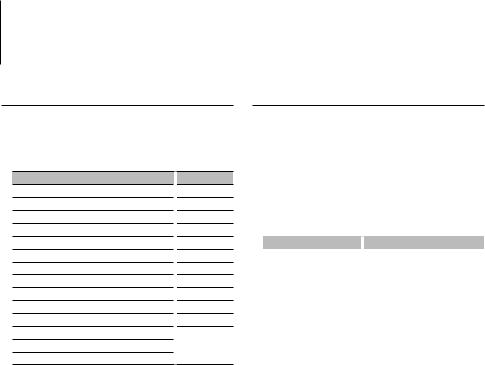
Audio Adjustments
Function of DPX503
Cabin selection
You can compensate the delay of the sound arrival time, which is caused by the installation position of the speakers, by selecting your environment from the following car types;
Car type (rear speaker position)
Not compensating.
Compact car (rear door)
Compact car (cargo)
Full size car (rear door)
Full size car (cargo)
Station wagon (rear door)
Station wagon (cargo)
Minivan (rear door)
Minivan (cargo)
Sport-utility vehicle (rear door)
Sport-utility vehicle (cargo)
Minivan Long (rear door)
Minivan Long (cargo)
Calls the value adjusted at <DTA> (page 19).
Display
“OFF”
“Compact1”
“Compact2”
“Full Size Car1”
“Full Size Car2”
“Wagon1”
“Wagon2”
“Minivan1”
“Minivan2”
“SUV1”
“SUV2”
“Minivan(Long)1”
“Minivan(Long)2”
“User”
1Enter Cabin select mode
Select “SOUND” > “S-SET” > “CABIN”.
For how to select Function Control item, refer to <Function Control> (page 6).
2Select the car type
Turn the Control knob and push the center when the desired item is displayed.
3Exit Cabin select mode
Press the [FNC] button.
⁄
•You can compensate the distances in more details by using <DTA> (page 19) function.
In addition, the value specified at <DTA> can be called by selecting “User”.
Function of DPX503
DTA (Digital Time Alignment) setting
Adjusting fine tuning of the speaker position compensation value specified at <Cabin selection> (page 19).
1Enter DTA setting mode
Select “SOUND” > “S-SET” > “DTA”.
For how to select Function Control item, refer to <Function Control> (page 6).
2 Select the speaker you want to set
Setting speaker |
|
Display |
Front speaker |
|
“DTA-Front” |
Rear speaker |
|
“DTA-Rear" |
Subwoofer |
|
“DTA-Sub" |
Turn the Control knob and push the center when the desired item is displayed.
3Set the compensation value of the speaker position
Turn the Control knob.
Adjust between 0 and 14.44 feet.
Refer to <Appendix> (page 30) on how to set the compensation value.
4Exit DTA setting mode
Press the [FNC] button.
English | 19
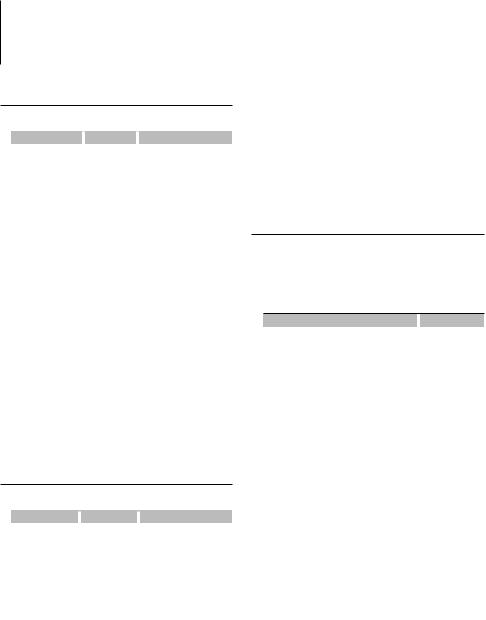
Audio Adjustments
Function of DPX503
X’Over setting
You can set a X’Over value for the speakers;
Adjustment Item |
|
Display |
|
Range |
Front High Pass Filter |
|
“HPF-Front” |
|
Through/40/60/80/100/120/ |
|
|
|
|
150/180/220 Hz |
Rear High Pass Filter |
|
“HPF-Rear” |
|
Through/40/60/80/100/120/ |
|
|
|
|
150/180/220 Hz |
Low Pass Filter |
|
“LPF” |
|
50/60/80/100/120/Through |
|
|
|
|
Hz |
Subwoofer level |
|
“SUB-W LEVEL” |
|
–15 — +15 |
Subwoofer Phase |
|
“SW PHASE” |
|
Reverse (180°)/ Normal (0°) |
1Enter X’Over setting mode
Select “SOUND” > “S-SET” > “XOVER”.
For how to select Function Control item, refer to <Function Control> (page 6).
2Select the item you want to set
Turn the Control knob and push the center when the desired item is displayed.
3Set the X’Over value
Turn the Control knob.
4Exit X’Over setting mode
Press the [FNC] button.
Function of DPX503
Equalizer Control
You can adjust following Equalizer Control items ;
Adjustment Item |
|
Display |
|
Range |
System Q |
|
“Preset EQ” |
|
“NATURAL” (Natural)/ “USER” |
|
|
|
|
(User setting)/“ROCK” (Rock)/ |
|
|
|
|
“POPS” (Pops)/ “EASY” (Easy)/ |
|
|
|
|
“TOP40” (Top 40)/ “JAZZ” |
|
|
|
|
(Jazz)/ ”GAME” (Game) |
Bass level* |
|
“Bass” |
|
–8 — +8 |
Middle level* |
|
“Middle” |
|
–8 — +8 |
Treble level* |
|
“Treble” |
|
–8 — +8 |
*Source tone memory: Puts the set up value in the memory per source.
⁄
•“USER”: The ranges selected lastly for Bass level, Middle level, and Treble level are recalled automatically.
1 Enter Equalizer Control mode
Select “SOUND” > “S-CTRL” > “EQ”.
For how to select Function Control item, refer to <Function Control> (page 6).
20 | DPX503/DPX303
2Select the item you want to set
Turn the Control knob.
3Set the value
Turn the Control knob.
4Exit Equalizer Control mode
Press the [FNC] button.
Function of DPX503
Preset position selection
According to the listening position, select the position from the following settings so that the normal position of the sound environment can be compensated in accordance with the selected position;
Compensation seat |
|
Range |
Not compensating. |
|
“All” |
Front-Left seat |
|
“FrontLeft” |
Front-Right seat |
|
“FrontRight” |
Front seat |
|
“FrontAll” |
Calls the value adjusted at <Manual position |
|
“USER” |
setting> (page 21). |
|
|
1Enter Position setting mode
Select “SOUND” > “S-CTRL” > “POSIT” > “P-POSI”.
For how to select Function Control item, refer to <Function Control> (page 6).
2Select the seat you want to compensate
Turn the Control knob.
3Exit Position setting mode
Press the [FNC] button.
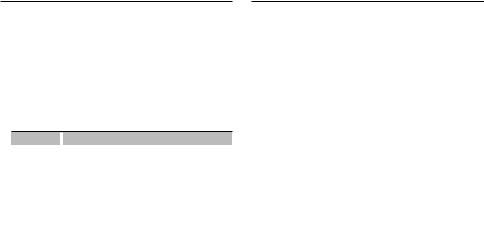
Function of DPX503
Manual position setting
Making fine adjustment of the value specified at Preset position selection per speaker.
1Enter Position setting mode
Select “SOUND” > “S-CTRL” > “POSIT” > “M-POSI”.
For how to select Function Control item, refer to <Function Control> (page 6).
2 Select the speaker you want to adjust
Item |
|
Setting overview |
“Front Lch” |
|
Front Left speaker |
“Front Rch” |
|
Front Right speaker |
“Rear Lch” |
|
Rear Left speaker |
“Rear Rch” |
|
Rear Right speaker |
“Sub Lch” |
|
Subwoofer Left |
“Sub Rch” |
|
Subwoofer Right |
Turn the Control knob and push the center when the desired item is displayed.
3Adjust the speaker
Turn the Control knob.
Adjust between 0 and 5.58 feet.
4Exit Position setting mode
Press the [FNC] button.
⁄
•When you select “USER” at <Preset position selection> (page 20), the adjusted setting value will be recalled.
Function of DPX503
Audio Preset Memory
Registering the value setup by Sound Control. The memory cannot be erased by the Reset button.
1Setup Sound Control
Refer to the following operations to setup the Sound Control.
-Cabin selection (page 19)
-DTA (Digital Time Alignment) setting (page 19)
-X’Over setting (page 20)
-Equalizer Control (page 20)
-Preset position selection (page 20)
-Manual position setting (page 21)
2Enter Audio Preset Memory mode
Select “SOUND” > “PRESET” > “MEMO”.
For how to select Function Control item, refer to <Function Control> (page 6).
3Put the Audio Preset in the memory
Press the Control knob.
“Memory?” is displayed.
4Turn the Control knob to select “YES”, and then press the Control knob.
“Memory Completed” is displayed.
5Exit Audio Preset mode
Press the [FNC] button.
⁄
•Register 1 pair of Audio Preset Memory. You cannot register by the source.
•When you press the Reset, all the sources will be the setting value which is registered.
English | 21
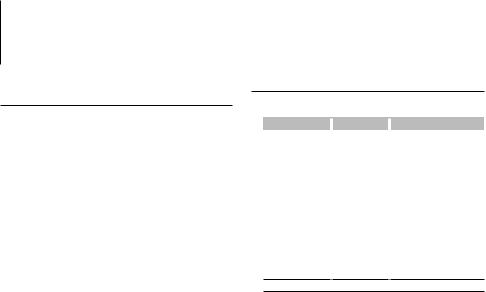
Audio Adjustments
Function of DPX503
Audio Preset Recall
Recalling the sound setup registered by <Audio Preset Memory> (page 24).
1Select the source
For how to select source item, refer to <Power/ Source Select button> of <Basic Operation> (page 4).
2Enter Audio Preset Recall mode
Select “SOUND” > “PRESET” > “RECALL”.
For how to select Function Control item, refer to <Function Control> (page 6).
3Recall the Audio Preset
Press the Control knob.
“Recall?” is displayed.
4Turn the Control knob to select “YES”, and then press the Control knob.
“Recall Completed” is displayed.
5Exit Audio Preset Recall mode
Press the [FNC] button.
⁄
•The User memory of “SYSTEM Q” in <Equalizer Control> (page 20) is changed to the value which was recalled.
•The source tone memory item of <Equalizer Control> (page 20) is changed to the value which was recalled by the selected source.
Audio Control
You can adjust following Audio Control items ;
Adjustment Item |
|
Display |
|
Range |
Rear volume |
|
“REAR VOLUME” |
|
0 — 35 |
Subwoofer level* |
|
“SUB-W LEVEL” |
|
–15 — +15 |
System Q* |
|
“NATURAL”/ |
|
Natural/User setting/Rock/ |
|
|
“USER”/“ROCK”/ |
|
Pops/Easy/Top 40/Jazz/Game |
|
|
“POPS”/“EASY”/ |
|
|
|
|
“TOP40”/“JAZZ”/ |
|
|
|
|
”GAME” |
|
|
Bass level* |
|
“BASS LEVEL” |
|
–8 — +8 |
Middle level* |
|
“MIDDLE LEVEL” |
|
–8 — +8 |
Treble level* |
|
“TREBLE LEVEL” |
|
–8 — +8 |
Balance |
|
“BALANCE” |
|
Left 15 — Right 15 |
Fader |
|
“FADER” |
|
Rear 15 — Front 15 |
Exit Audio Control mode (Volume control mode)
*Function of DPX303.
⁄
•Source tone memory: You can set Bass, Middle, and Treble for each source.
•“USER”: The ranges selected lastly for Bass level, Middle level, and Treble level are recalled automatically.
1 Select the source to adjust
For how to select source item, refer to <Power/ Source Select button> of <Basic Operation> (page 4).
2Enter Audio Control mode
Press the [AUD] knob.
3Select the Audio item to adjust
Press the [AUD] knob.
4Adjust the Audio item
Turn the [AUD] knob.
5Exit Audio Control mode
Press any button.
Press a button other than the [AUD] knob or [0] and [ATT] button.
22 | DPX503/DPX303

Audio Setup
You can set Sound system , such as follows;
Adjustment Item |
|
Display |
|
Range |
Front High Pass Filter* |
|
“HPF-F” |
|
Through/40/60/80/100/120/ |
|
|
|
|
150/180/220 Hz |
Rear High Pass Filter* |
|
“HPF-R” |
|
Through/40/60/80/100/120/ |
|
|
|
|
150/180/220 Hz |
Low Pass Filter* |
|
“LPF” |
|
50/60/80/100/120/Through |
|
|
|
|
Hz |
Subwoofer Phase* |
|
“SW PHASE” |
|
Reverse (180°)/ Normal (0°) |
Volume offset |
|
“VOL-OFFSET” |
|
–8 — ±0 (AUX: -8— +8) |
Loudness* |
|
“LOUD” |
|
OFF/ON |
Dual Zone System |
|
“2 ZONE” |
|
OFF/ON |
*Function of DPX303.
⁄
•Volume offset: Sets each source’s volume as a difference from the basic volume.
•Loudness: Compensates for low and high tones during low volume. (Only the low tone is compensated for when the tuner is selected as a source.)
•Dual Zone System
Main source and sub source (Auxiliary input) output Front channel and Rear channel separately.
-Set up the channel of sub source by “Zone2” of <Function Control> (page 6).
-Select Main source by [SRC] button.
-Adjust the volume of Front channel by [AUD] knob.
-Adjust the volume of Rear channel by <Audio Control> (page 22) or [5]/[∞] button on the remote control (page 27).
-The Audio Control has no effect on sub source.
1 Select the source to adjust
For how to select source item, refer to <Power/ Source Select button> of <Basic Operation> (page 4).
2Enter Audio Setup mode
Press the [AUD] knob for at least 1 second.
3Select the Audio Setup item to adjust
Press the [AUD] knob.
4Adjust the Audio setup item
Turn the [AUD] knob.
5Exit Audio Setup mode
Press the [AUD] knob for at least 1 second.
Speaker Setting
Fine-tuning so that the System Q value is optimal when setting the speaker type as follows;
Speaker type |
|
Display |
|
OFF |
|
|
“OFF” |
For 5 |
& 4 in. speaker |
|
“5/4inch” |
For 6 |
& 6x9 in. speaker |
|
“6x9/6inch” |
For the OEM speaker |
|
“O.E.M.” |
|
1Enter Standby
Select the “STANDBY” display.
For how to select source item, refer to <Power/ Source Select button> of <Basic Operation> (page 4).
2Enter Speaker Setting mode
Press the [AUD] knob.
“SP SEL” is displayed.
3Select the Speaker type
Turn the [AUD] knob.
4Exit Speaker Setting mode
Press the [AUD] knob.
English | 23

Audio Adjustments
Function of DPX303
Audio Preset Memory
Registering the value setup by Sound Control. The memory cannot be erased by the Reset button.
1Setup Sound Control
Refer to the following operations to setup the Sound Control.
-<Audio Control> (page 22)
-<Audio Setup> (page 23)
2Select Audio Preset item during Menu mode (Other than Standby mode)
Select the “Audio Preset” display.
For how to select Function Control items, refer to <Function Control> (page 6).
3Enter Audio Preset mode
Press the Control knob for at least 1 second.
4Select the Audio Preset Memory
Turn the Control knob.
Select the “Memory” display.
5Determine whether to put the Audio Preset in the memory
Press the Control knob.
“Memory?” is displayed.
6Put the Audio Preset in the memory
Turn the Control knob to select “YES”, and then press the Control knob.
“Memory Completed” is displayed.
7Exit Audio Preset mode
Press the [FNC] button.
⁄
•Register 1 pair of Audio Preset Memory. You cannot register by the source.
•When you press the Reset, all the sources will be the setting value which is registered.
•The following items cannot be registered.
Volume, Balance, Fader, Loudness, Volume offset, Dual Zone System, Rear Volume
Function of DPX303
Audio Preset Recall
Recalling the sound setup registered by <Audio Preset Memory> (page 24).
1Select the source
For how to select source item, refer to <Power/ Source Select button> of <Basic Operation> (page 4).
2Select Audio Preset item during Menu mode (Other than Standby mode)
Select the “Audio Preset” display.
For how to select Function Control items, refer to <Function Control> (page 6).
3Enter Audio Preset mode
Press the Control knob for at least 1 second.
4Select the Audio Preset Recall
Turn the Control knob.
Select the “Recall” display.
5Determine whether to recall the Audio Preset
Press the Control knob.
“Recall?” is displayed.
6Recall the Audio Preset
Turn the Control knob to select “YES”, and then press the Control knob.
“Recall Completed” is displayed.
7Exit Audio Preset mode
Press the [FNC] button.
⁄
•The User memory of “SYSTEM Q” in <Audio Control> (page 22) is changed to the value which was recalled.
•The source tone memory item of <Audio Control> (page
22)is changed to the value which was recalled by the selected source.
24 | DPX503/DPX303
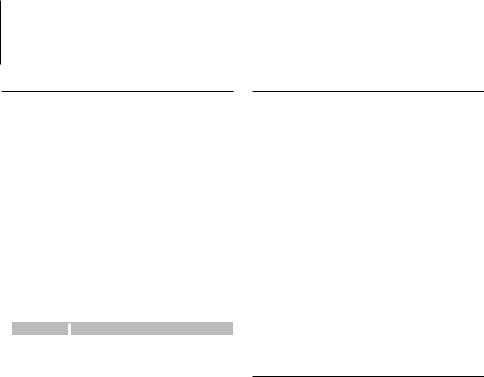
Satellite Radio tuner control (Optional)
Basic Operation
Selecting Satellite Radio source
Press the [SRC] button.
Select the “SAT”/ “SIRIUS”/ “XM” display.
For how to select source item, refer to <Power/ Source Select button> of <Basic Operation> (page 4).
⁄
•You need to register to the service provider to receive the service by Satellite Radio. Consult the service provider if “CALL … TO SUBSCRIBE” appears.
•The radio may take a little time to start receiving after you select the Satellite Radio source.
•If the signal reception fails, “Acquiring Signal”/ “No Signal” appears.
Switching Seek Mode
Press the [AUTO] button.
Display |
|
Operation |
“Channel” |
|
Normal manual seeking control. |
“Preset” |
|
Search in order of the channels in the Preset memory. |
Select the channel
Push the Control knob towards right or left.
Selecting the Preset Band
Push the Control knob toward up.
Each time you push the knob, the preset band alternates between the SR1, SR2, SR3 and SR4.
Channel Scan (SIRIUS only)
Press the [AUTO] button for at least 2 seconds.
Pressing this button for 2 seconds or longer allows you to check individual channel for 10 seconds each. Pressing this button again for 2 seconds or longer allows you to exit this mode.
Category and Channel Search
Selecting the channel and category you want to receive.
1Enter Category and Channel Search mode
Press the Control knob.
2Select the Category
Push the Control knob towards up or down.
3Select the Channel
Push the Control knob towards right or left.
Cancelling Category and Channel Search mode
Press the Control knob.
⁄
•You cannot Channel search until the category information is acquired.
Function of remote control
Direct Access Tuning
Entering the channel and tuning.
1Enter Direct Access Tuning mode
Press the [DIRECT] button on the remote control.
2Enter the channel
Press the number buttons.
3Do Channel Search
Press the [4] or [¢] button.
Cancelling Direct Access Tuning
Press the [DIRECT] button on the remote control.
⁄
•If you make no button operation for 10 seconds, the Direct Access Tuning mode is automatically canceled.
•If you cannot receive any signal in the input Channel due to bad conditions on radio wave or other such problems, “Acquiring Signal”/ “No Signal” appears.
English | 25

Satellite Radio tuner control (Optional)
Preset Memory
Putting the channel in the memory.
1Select the channel to put in the memory
Push the Control knob towards right or left.
2Enter Preset Memory mode
Select “P.MEM”.
For how to select Function Control item, refer to <Function Control> (page 6).
3Select the number to put in the memory
Turn the Control knob.
4Determine the number to put in the memory
Press the Control knob.
5Allow the determined number to take effect
Press the Control knob.
Cancelling the Preset Memory mode
Press the [FNC] button.
⁄
•Only the channel number is stored. Category information is not stored.
Preset Tuning
Recalling the channels in the memory.
1Enter Preset Tuning Select mode
Turn the Control knob.
A list is displayed.
2Select a desired station in the memory
Turn the Control knob.
3Recall the station
Press the Control knob.
Cancelling Preset Tuning
Press the [FNC] button.
26 | DPX503/DPX303

Basic Operations of remote control
VOL |
SRC |
|
SRC |
||
|
||
|
ATT |
|
|
ATT |
|
|
VOL |
|
AUD |
AUD |
|
FM/AM |
|
|
|
DIRECT |
|
2-ZONE |
(page 15, 2 5) |
|
|
||
0 — 9 |
|
General control
Volume control |
[VOL] |
|
Source select |
[SRC] |
|
Volume reduce |
[ATT] |
|
In Audio control |
|
|
Audio item select |
[AUD] |
|
Adjusts the Audio item |
[VOL] |
|
⁄
•Refer to <Audio Control> (page 22) for the operation method, such as the procedures for Audio control and others operations.
Dual Zone control
Dual zone system on and off |
[2-ZONE] |
Rear channel volume control |
[5]/ [∞] |
In Tuner/HD Radio source
Band select |
|
[FM]/[AM] |
|
Station select |
|
[4]/[¢] |
|
Recall preset stations |
[1] — [6] |
||
In CD/USB source |
|
||
Music select |
|
[4]/[¢] |
|
Folder/Disc select |
|
[FM]/[AM] |
|
Pause/Play |
[38] |
|
|
In Satellite Radio tuner source
Preset band select |
|
[FM] |
Channel select |
[4]/[¢] |
|
Recall preset channels |
[1] — [6] |
|
⁄
About [ ]
]
This button is used when Bluetooth HANDS FREE BOX is connected. For more information, refer to the
instruction manual of Bluetooth HANDS FREE BOX.
¤
•Do not set the remote control in hot places such as on the dashboard.
Loading and Replacing battery
Use two “AA”/ “R6”-size batteries.
Slide the cover while pressing downwards to remove it as illustrated.
Insert the batteries with the + and – poles aligned properly, following the illustration inside the case.
English | 27

Appendix
About Audio file
•Playable Audio file
AAC-LC (.m4a), MP3 (.mp3), WMA (.wma)
•Playable disc media
CD-R/RW/ROM
•Playable disc file format
ISO 9660 Level 1/2, Joliet, Romeo, Long file name.
•USB device Playable Model
DPX503
•Playable USB device
USB mass storage class
•Playable USB device file system
FAT16, FAT32
Although the audio files are complied with the standards listed above, the play maybe impossible depending on the types or conditions of media or device.
• Playing order of the Audio file
In the example of folder/file tree shown below, the files are played in the order from to .
CD ( ) |
: Folderer |
|
|
|
: Audiofile |
|
|
|
|
|
|
An online manual about audio files is put on the site, www.kenwood.com/audiofile/. On this online
manual, detailed information and notes which are not written in this manual are provided. Make sure to read through the online manual as well.
⁄
•In this manual, the word “USB device” is used for flash memories and digital audio players which have USB terminals.
•The word “iPod” appearing in this manual indicates the iPod connected with the iPod connection cable (optional accessory). The iPod connected with the iPod connection cable can be controlled from this unit. iPods that can be connected with the iPod connection cable are the iPod nano, Fifth Generation iPod, iPod classic, and iPod touch. Other iPods cannot be connected.
About USB device
•If you start playback after connecting the iPod, the music that has been played by the iPod is played first.
In this case, “RESUMING” is displayed without displaying a folder name, etc. Changing the browse item will display a correct title, etc.
•When the iPod is connected to this unit, “KENWOOD” or “ ” is displayed on the iPod to indicate that you cannot operate the iPod.
•When the USB device is connected to this unit, it can be charged up provided that this unit is powered.
•Install the USB device in the place where it will not prevent you from driving your vehicle properly.
•You cannot connect a USB device via a USB hub and
Multi Card Reader.
•Take backups of the audio files used with this unit. The files can be erased depending on the operating conditions of the USB device.
We shall have no compensation for any damage arising out of erasure of the stored data.
•No USB device comes with this unit. You need to purchase a commercially available USB device.
•When connecting the USB device, usage of the CAU1EX (option) is recommended.
Normal playback is not guaranteed when a cable other than the USB compatible cable is used. Connecting a cable whose total length is longer than 5 m can result in abnormal playback.
About KENWOOD “Music Editor” of PC application
•“Music Editor” is recorded in the CD-ROM attached to this unit.
•Refer to the user’s manual recorded in the installation CD-ROM and Help of “Music Editor” for the operation method of “Music Editor”.
•The unit can play USB device created by “Music Editor”.
•Information about “Music Editor” upgrade is put on the site, www.kenwood.com.
About Satellite Radio tuner (Optional)
This unit supports Satellite Radio tuners which are released by SIRIUS and XM.
Refer to the instruction manual of Satellite radio tuner.
28 | DPX503/DPX303

About HD Radio (Optional)
When you connect an HD Radio, Tuner features of the unit are disabled and changed to HD Radio tuner features.
With the HD Radio tuner, you can use the similar functions of Tuner features. Refer to Tuner features for how to use the functions.
For operating KCA-BT100 (Optional)
However, the following control methods of the function for this unit may be different from the Instruction manual; therefore, refer to the following supplemental instruction.
<Deleting a Registered Cell-Phone>
1–3. Operation is the same. Refer to the instruction manual of KCA-BT100.
4.Press the Control knob.
5.Select “YES” using the Control knob.
6.Press the Control knob.
7.Press the [FNC] button.
<Menu System>
For how to operate Menu, refer to <Function Control> in this instruction manual.
About display
Cell-Phone Status is displayed in the status display of this unit.
Moreover, some displays are different from the description of KCA-BT100 Instruction Manual.
Displays of KCA-BT100 Instruction
Manual
“Disconnect”
“Connect”
“Phone Delete”
“Phone Status”
Actual displays on this unit
“HF Disconnect”
“HF Connect”
“Device Delete”
“BT DVC Status”
BT : Displays the bluetooth connection status. This indicator turns on when a cell-phone is connected to this unit.
Function Control Glossary
•SRC Select
Setting up the Source Select mode.
1 : Displays source icons for your choice.
2 : Allows you to select sources one after another.
•Display
If this unit is not operated at least 5 seconds with “OFF” selected, the display turns off. During a setup mode, the display will not turn off even if 5 seconds lapse.
•ILM Dimmer (illumination dimmer)
Reduces the key Illumination brightness.
AUTO: Dims the illumination in conjunction with the Light switch of the vehicle.
MNAL: Dims the illumination constantly.
OFF: Does not dim the illumination.
•AT COL CHG (Automatic illumination color change)
Selecting “iPod” changes the key illumination automatically according to the color of the iPod body during playback of the iPod source.
* The color of key illumination is only a recommended color by our campany. It does not necessarily match the body color of iPod.
Compatible iPod models:
iPod (5th generation), iPod classic, iPod touch, iPod nano (1st/2nd/3rd generation),
Fifth Generation iPod (iPod with video)
•SWPRE (Switching Preout)
Switches the preout between rear output (“Rear”) and subwoofer output (“Sub-W”).
•AMP
Selecting “OFF” turns off the built-in amplifier. Turning off the built-in amplifier improves the quality of the sound from Preout.
•Zone2 (Dual Zone)
Set the destination (front speaker “Front” or rear speaker “Rear”) of the sub source (AUX IN) when the Dual Zone function is turned on.
•Supreme
Technology to extrapolate and supplement with proprietary algorithm, the high-frequency range that is cut off when encoding at low bit rate (less than 128Kbps, Sampling frequency is 44.1kHz).
Supplementing is optimized by compression format (AAC, MP3 or WMA) and processed according to bit rate.
The effect is negligible with music that is encoded at high bit rate, variable bit rate or has minimal high frequency range.
•Receive Mode (Receive mode Setting)
Sets the receive mode of the HD Radio.
Auto: Automatically tunes to analog broadcast when there is no digital broadcast.
Digital: Digital broadcasts only. Analog: Analog broadcasts only.
•CD Read
Sets the method for reading CD.
When unable to play special format CD, set this
function to “2” to force playing. Note that some music CD may be unplayable even when set to “2”. In addition, audio files cannot be played when set to “2”. Normally, keep this set to “1”.
1 : Automatically distinguishes between audio file disc and music CD when playing disc.
2 : Forces playing as music CD.
English | 29
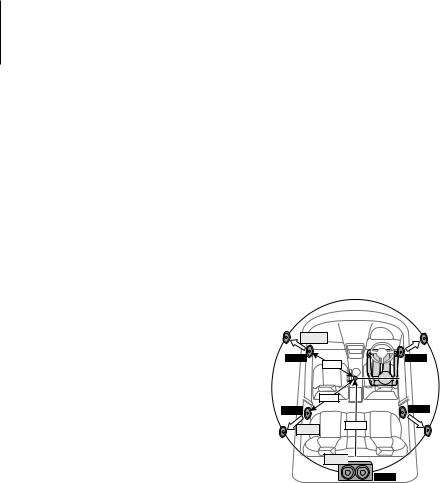
Appendix
•DISP REVERSE
Switches the panel display between positive or negative. In addition, you can reverse it in conjunction with the interior light.
POSI 1 : Displays the text in the positive.
POSI 2 : When the interior light is off, the text is displayed in the positive; when the interior light is on, the text is displayed in the negative.
NEGA 1 : Displays the text in the negative.
NEGA 2 : When the interior light is off, the text is displayed in the negative; when the
interior light is on, the text is displayed in the positive.
•Cabin
The position of front and rear speakers may not have the same distance from the center of the vehicle interior.
For example, when a car type has the front speaker nearer to the center of the vehicle interior than the rear speaker, you hear a delayed sound from the rear speaker.
This function allows the sound of the nearer speaker to the center of the vehicle interior to be output with delays and compensates the sound arrival time from the front and rear speakers to be heard at the same time.
The sound arrival time can be compensated simply by selecting the car type you want to use, because the compensation values for typical cars have been preset.
You can specify the more suitable compensation values for your vehicle by using <DTA> (page 19) function.
You can also compensate the listening positions (such as front and rear) in accordance with scenes by specifying the positions at <Preset position selection> (page 20).
•DTA (Digital Time Alignment)
Make fine adjustment of the delay time of the speaker output specified at <Cabin selection> (page 19) to have a more suitable environment for your vehicle.
The settings of the delay time are automatically identified and compensated by specifying the distances of each speaker from the center of the vehicle interior.
1 Set the front and rear positions and the height of the reference point to the position of the ears of the person sitting in the front seat, and set the right and left positions to the center of the vehicle interior.
2 Measure the distances from the reference point to the speakers.
3 Calculate the distance difference in accordance with the farthest speaker.
+100cm
FRONT |
FRONT |
|
50cm |
|
80cm |
REAR |
REAR |
|
+70cm 150cm
+0cm 

SUB-W
30 | DPX503/DPX303
