Kenwood DPX302U User Manual
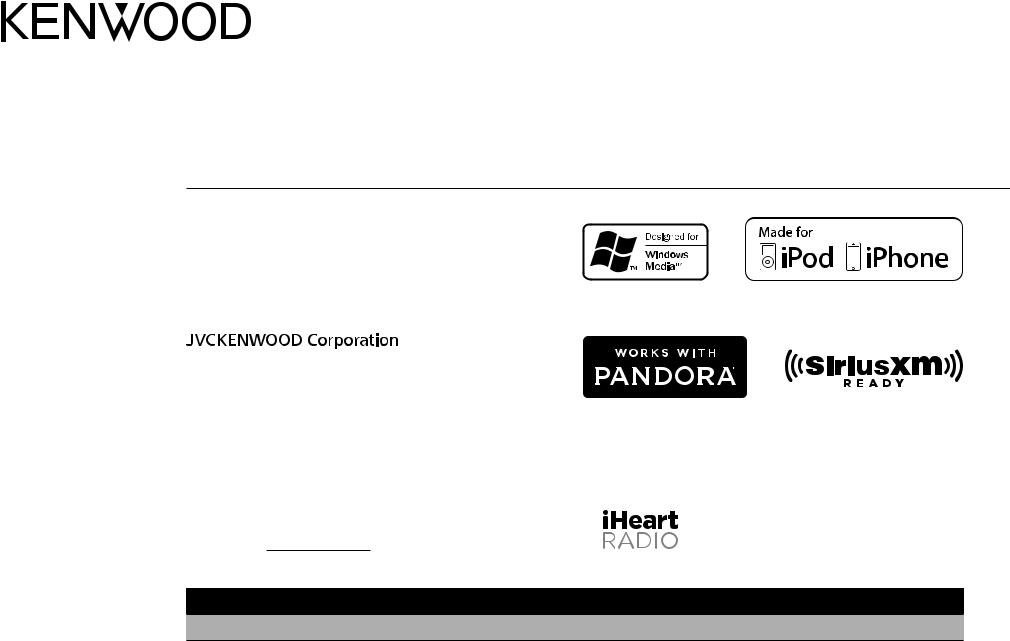
DPX302U
DUAL DIN SIZED CD RECEIVER
INSTRUCTION MANUAL
RECEPTEUR CD FORMAT DUAL DIN
MODE D’EMPLOI
RECEPTOR DUAL DE CD TAMAÑO DIN
MANUAL DE INSTRUCCIONES
For your records
Record the serial number, found on the back of the unit, in the spaces designated on the warranty card, and in the space provided below. Refer to the model and serial numbers whenever you
call upon your Kenwood dealer for information or service on the product.
Model DPX302U Serial number
US Residents Only
Register Online
Register your Kenwood product at www.Kenwoodusa.com
© 2015 JVC KENWOOD Corporation |
B5A-0903-00 (KN) |
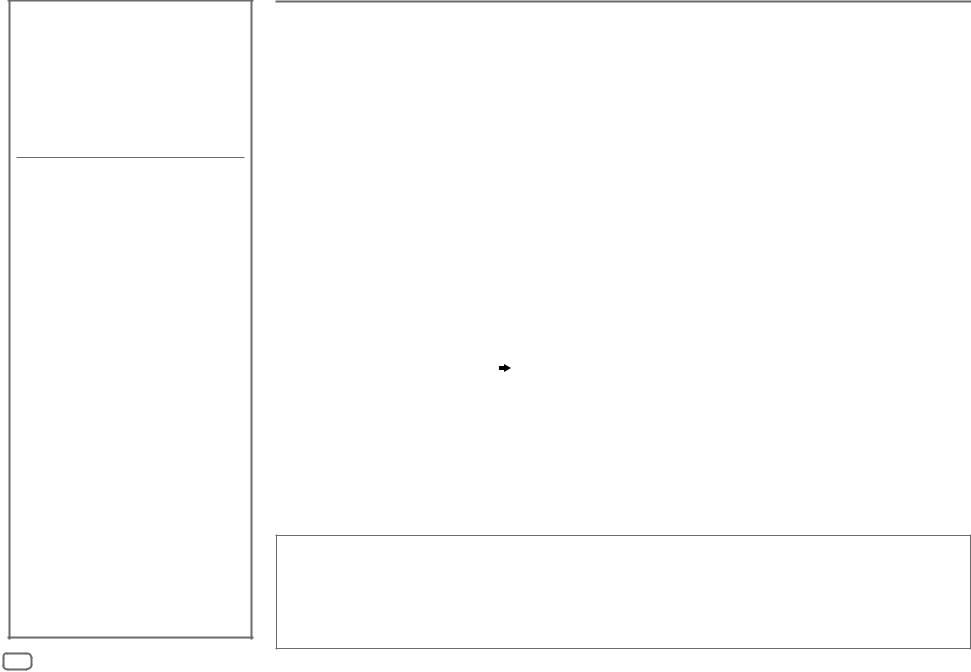
CONTENTS
BEFORE USE |
2 |
BASICS |
3 |
|
|
GETTING STARTED |
4 |
1Select the display language and cancel the demonstration
2 Set the clock and date
3 Set the initial settings
RADIO |
5 |
AUX |
7 |
|
|
CD / USB / iPod / ANDROID |
7 |
|
|
Pandora® |
10 |
|
|
iHeartRadio® |
11 |
|
|
SiriusXM® Radio |
12 |
|
|
AUDIO SETTINGS |
15 |
|
|
DISPLAY SETTINGS |
16 |
|
|
TROUBLESHOOTING |
17 |
|
|
REFERENCES |
20 |
Maintenance |
|
More information |
|
|
|
INSTALLATION / |
|
CONNECTION |
22 |
|
|
SPECIFICATIONS |
24 |
BEFORE USE
IMPORTANT
•To ensure proper use, please read through this manual before using this product. It is especially important that you read and observe Warning and Caution in this manual.
•Please keep the manual in a safe and accessible place for future reference.
 Warning
Warning
Do not operate any function that takes your attention away from safe driving.
 Caution
Caution
Volume setting:
•Adjust the volume so that you can hear sounds outside the car to prevent accidents.
•Lower the volume before playing digital sources to avoid damaging the speakers by the sudden increase of the output level.
General:
•Avoid using the external device if it might hinder safe driving.
•Make sure all important data has been backed up. We shall bear no responsibility for any loss of recorded data.
•Never put or leave any metallic objects (such as coins or metal tools) inside the unit to prevent a short circuit.
•If a disc error occurs due to condensation on the laser lens, eject the disc and wait for the moisture to evaporate.
•Depending on the types of cars, the antenna will automatically extend when you turn on the unit with the antenna control wire connected ( 23). Turn off the unit or change the source to STANDBY when parking at a low ceiling area.
Remote control (RC-406):
•Do not leave the remote control in hot places such as on the dashboard.
•The Lithium battery is in danger of explosion if replaced incorrectly. Replace it only with the same or equivalent type.
•The battery pack or batteries shall not be exposed to excessive heat such as sunshine, fire or the like.
•Keep the battery out of reach of children and in its original packaging when not in used. Dispose of used batteries promptly. If swallowed, contact a physician immediately.
How to read this manual
•Operations are explained mainly using buttons on the faceplate.
•English indications are used for the purpose of explanation. You can select the display language from the [FUNCTION] menu. ( 5)
5)
•[XX] indicates the selected items.
•( XX) indicates references are available on the stated page.
XX) indicates references are available on the stated page.
2
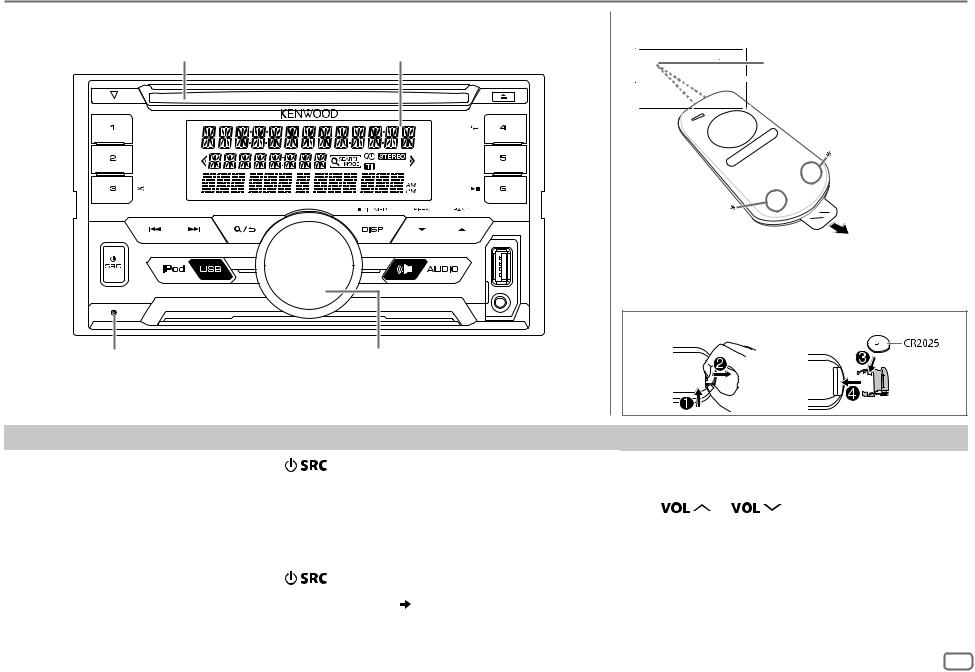
BASICS
Faceplate |
Remote control (RC-406) |
Loading slot |
Display window |
|
Remote sensor (Do not |
|
expose to bright sunlight.) |
|
|
Pull out the insulation |
|
* Not used |
sheet when using for the |
|
first time. |
|
|
How to replace the battery |
|
Reset button |
Volume knob |
|
• Your preset adjustments will be |
|
|
erased except stored radio stations. |
|
|
To |
On the faceplate |
On the remote control |
|
||
Turn on the power |
Press |
. |
Press and hold SRC to turn off the power. |
||
|
• Press and hold to turn off the power. |
( Pressing SRC does not turn on the power. ) |
|||
|
|
|
|
|
|
Adjust the volume |
Turn the volume knob. |
Press |
or |
. |
|
|
|
|
|
||
|
|
|
Press ATT during playback to attenuate the sound. |
||
|
|
|
• Press again to cancel. |
|
|
|
|
|
|
|
|
Select a source |
Press |
repeatedly. |
Press SRC repeatedly. |
|
|
|
|
|
|
||
Change the display information* |
Press DISP repeatedly. ( 21) |
( Not available ) |
|
||
|
|
|
|
|
|
* You can also turn off the display information by pressing DISP repeatedly.
ENGLISH 3
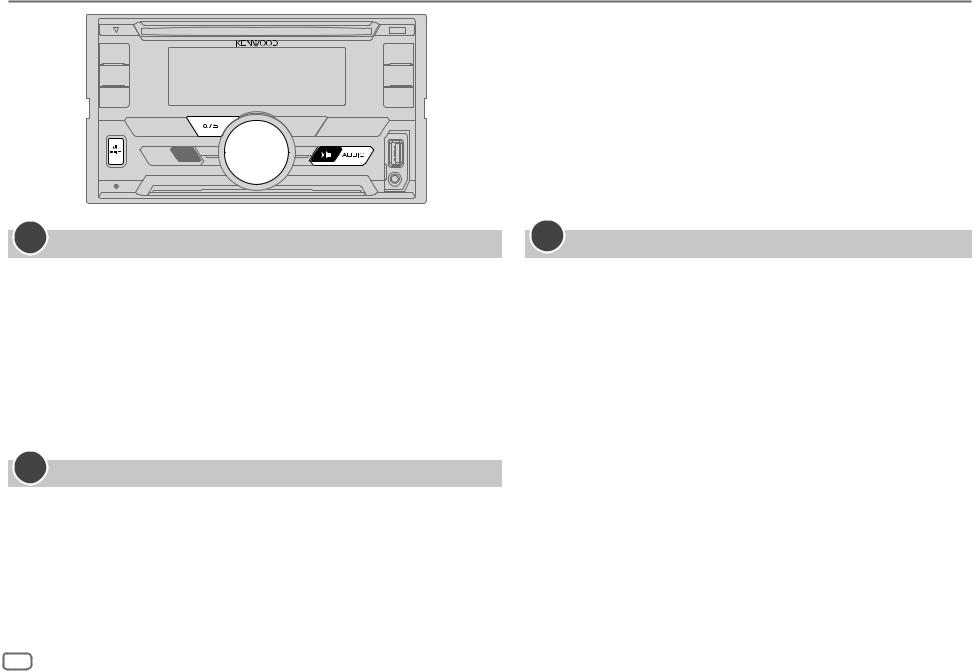
GETTING STARTED
1Select the display language and cancel the demonstration
When you turn on the power (or after you reset the unit), the display shows: “SEL LANGUAGE”  “PRESS”
“PRESS”  “VOLUME KNOB”
“VOLUME KNOB”
1Turn the volume knob to select [ENG] (English) or [SPA] (Spanish), then press the knob.
[ENG] is selected for the initial setup.
Then, the display shows: “CANCEL DEMO”  “PRESS”
“PRESS”  “VOLUME KNOB”.
“VOLUME KNOB”.
2Press the volume knob.
[YES] is selected for the initial setup.
3Press the volume knob again.
“DEMO OFF” appears.
2Set the clock and date
1 Press the volume knob to enter [FUNCTION].
2 Turn the volume knob to select [CLOCK], then press the knob.
To adjust the clock
3 Turn the volume knob to select [CLOCK ADJUST], then press the knob. 4 Turn the volume knob to make the settings, then press the knob.
Hour  Minute
Minute
5 Turn the volume knob to select [CLOCK FORMAT], then press the knob. 6 Turn the volume knob to select [12H] or [24H], then press the knob.
To set the date
7Turn the volume knob to select [DATE FORMAT], then press the knob.
8Turn the volume knob to select [DD/MM/YY] or [MM/DD/YY], then press the knob.
9 Turn the volume knob to select [DATE SET], then press the knob.
10Turn the volume knob to make the settings, then press the knob.
Day  Month
Month  Year or Month
Year or Month  Day
Day  Year
Year
11Press and hold 
 to exit.
to exit.
To return to the previous setting item, press 
 .
.
3Set the initial settings
1 Press 
 repeatedly to enter STANDBY. 2 Press the volume knob to enter [FUNCTION].
repeatedly to enter STANDBY. 2 Press the volume knob to enter [FUNCTION].
• Pressing 




 enter [AUDIO CONTROL] directly.
enter [AUDIO CONTROL] directly.
3Turn the volume knob to select an item (see the following table), then press the knob.
4 Repeat step 3 until the desired item is selected or activated. 5 Press and hold 
 to exit.
to exit.
To return to the previous setting item, press 
 .
.
|
|
Default: XX |
AUDIO CONTROL |
|
|
|
|
|
|
SWITCH |
REAR/ SUBWOOFER: Selects whether rear speakers or a subwoofer |
|
PREOUT |
are connected to the line out terminals on the rear (through an |
|
|
external amplifier). |
|
|
|
|
SP SELECT |
OFF/ 5/4/ 6 × 9/6/ OEM: Selects according to the speaker size |
|
|
(5 inches or 4 inches, 6×9 inches or 6 inches) or OEM speakers for |
|
|
optimum performance. |
|
|
|
4
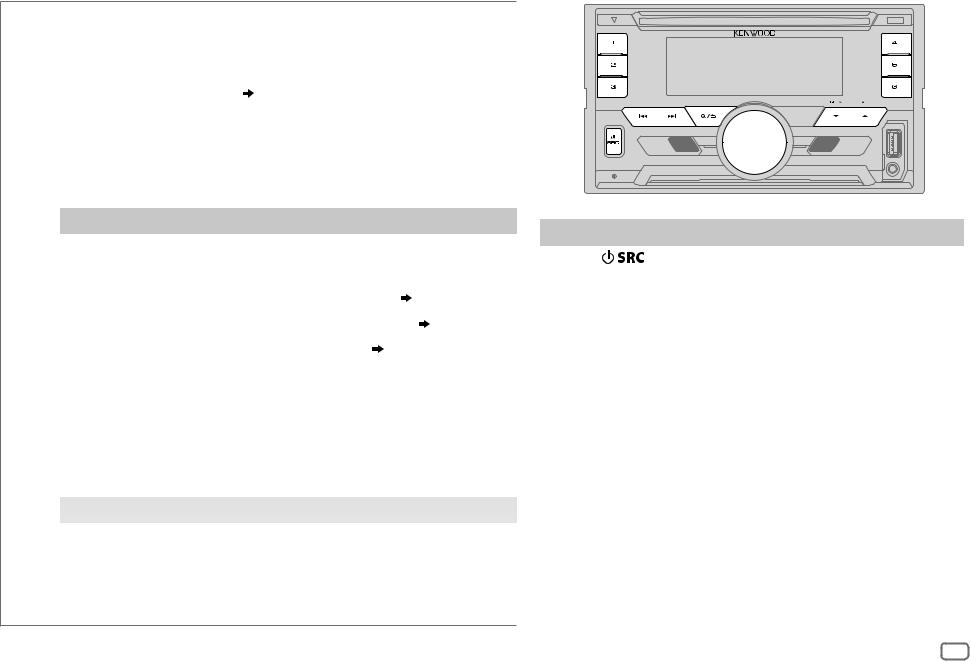
GETTING STARTED |
|
RADIO |
DISPLAY
|
EASY MENU |
When entering [FUNCTION]... |
||||
|
|
|
|
|
ON: ZONE1 and ZONE2 illuminations change to white color. ; |
|
|
|
|
|
|
OFF: ZONE2 illumination changes to white color while ZONE1 illumination remains |
|
|
|
|
|
|
as [COLOR SELECT] color. ( 17) |
|
|
|
|
|
|
(Refer to the illustration on page 16 for zone identification.) |
|
|
|
|
|
|||
TUNER SETTING |
|
|||||
|
|
|
||||
|
PRESET TYPE |
NORMAL: Memorizes one station for each preset button in each band (FM1/ |
||||
|
|
|
|
|
FM2/ FM3/ AM). ; MIX: Memorizes one station or SiriusXM channel for each preset |
|
|
|
|
|
|
button, regardless of the selected band or SiriusXM channel. |
|
|
|
|
|
|||
SYSTEM |
|
|||||
|
|
|
||||
|
KEY BEEP |
ON: Activates the keypress tone. ; OFF: Deactivates. |
||||
|
|
|
|
|
|
|
|
SOURCE SELECT |
|
||||
|
|
|
|
|
|
|
|
|
PANDORA SRC |
ON: Enables PANDORA in source selection. ; OFF: Disables. ( 10) |
|||
|
|
|
|
|
|
|
|
|
IHEART SRC |
ON: Enables IHEARTRADIO in source selection. ; OFF: Disables. ( 11) |
|||
|
|
|
|
|
|
|
|
|
BUILT-IN AUX |
ON: Enables AUX in source selection. ; OFF: Disables. ( 7) |
|||
|
|
|
|
|
|
|
|
CD READ |
1: Automatically distinguishes between audio file disc and music CD. ; 2: Forces to |
||||
|
|
|
|
|
play as a music CD. No sound can be heard if an audio file disc is played. |
|
|
|
|
||||
|
F/W UPDATE |
|
||||
|
|
|
|
|
|
|
|
|
UPDATE SYSTEM |
|
|||
|
|
|
|
|
|
|
|
|
|
F/W UP xx.xx |
YES: Starts upgrading the firmware. ; NO: Cancels (upgrading is not activated). |
||
|
|
|
|
|
For details on how to update the firmware, see: www.kenwood.com/cs/ce/ |
|
|
|
|
|
|
|
|
CLOCK |
|
|||||
|
|
|
||||
|
CLOCK DISPLAY |
ON: The clock time is shown on the display even when the unit is turned off. ; |
||||
|
|
|
|
|
OFF: Cancels. |
|
|
|
|
|
|||
ENGLISH |
Select the display language for [FUNCTION] menu and music information if |
|||||
|
|
|
|
|
applicable. |
|
ESPANOL |
||||||
By default, [ENGLISH] is selected. |
||||||
|
|
|
|
|
||
Search for a station
1 Press |
repeatedly to select TUNER. |
2Press repeatedly (or press
repeatedly (or press /
/ on RC-406) to select FM1/ FM2/ FM3/ AM.
on RC-406) to select FM1/ FM2/ FM3/ AM.
3Press S / T (or press S / on RC-406) to search for a station.
on RC-406) to search for a station.
•To change the searching method for S / T: Press repeatedly.
repeatedly.
AUTO1 : Automatically search for a station. AUTO2 : Search for a preset station. MANUAL : Manually search for a station.
•To store a station: Press and hold one of the number buttons (1 to 6).
•To select a stored station: Press one of the number buttons
(1 to 6) (or press one of the number buttons (1 to 6) on RC-406).
ENGLISH 5
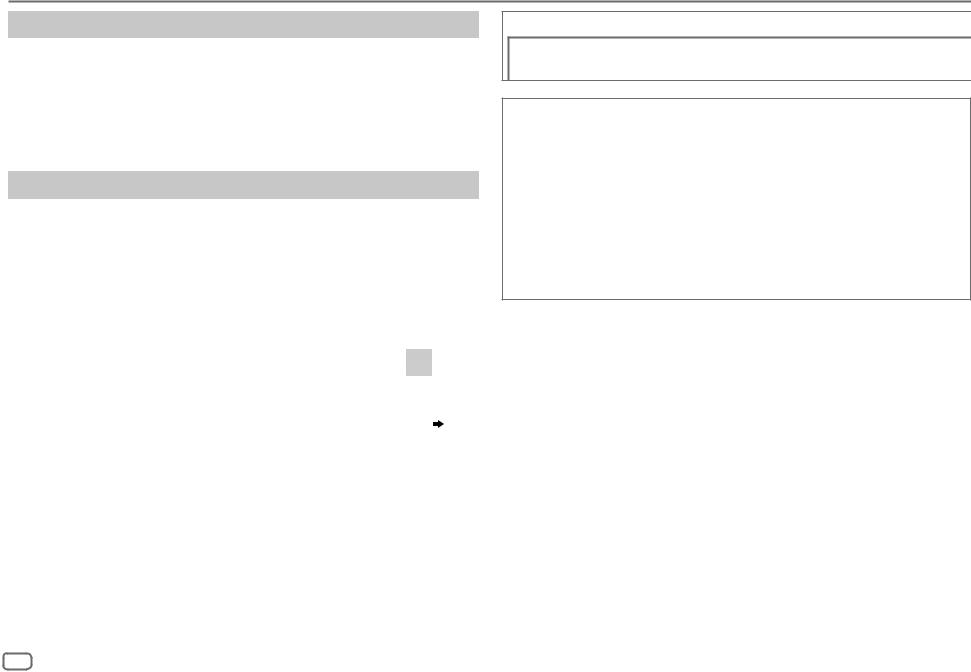
RADIO
Direct Access Tuning (using RC-406)
1 Press DIRECT to enter Direct Access Tuning.
2 Press the number buttons to enter a frequency.
3 Press  to search for a station.
to search for a station.
•To cancel, press  or DIRECT.
or DIRECT.
•If no operation is done for 10 seconds after step 2, Direct Access Tuning is automatically canceled.
Other settings
1 Press the volume knob to enter [FUNCTION].
2Turn the volume knob to select an item (see the following table), then press the knob.
3 Repeat step 2 until the desired item is selected or activated. 4 Press and hold 
 to exit.
to exit.
To return to the previous setting item, press 
 .
.
|
|
Default: XX |
TUNER SETTING |
|
|
|
|
|
|
AUTO MEMORY |
YES: Automatically starts memorizing 6 stations with good reception. ; |
|
|
NO: Cancels. |
|
|
• Selectable only if [NORMAL] is selected for [PRESET TYPE]. ( 5) |
|
|
|
|
MONO SET |
ON: Improves the FM reception, but the stereo effect may be lost. ; |
|
|
OFF: Cancels. |
|
|
|
|
TI |
ON: Allows the unit to temporarily switch to Traffic Information if |
|
|
available (“TI” lights up). ; OFF: Cancels. |
|
|
|
|
PTY SEARCH |
Select the available Program Type (see the following), then, press |
|
|
S / T to start. |
|
|
|
CLOCK
TIME SYNC |
ON: Synchronizes the unit’s time to the Radio Broadcast Data System |
|
station time. ; OFF: Cancels. |
Available Program Type for PTY SEARCH
SPEECH : NEWS, INFORM (information), SPORTS, TALK, LANGUAGE, REL TALK
(religious talk), PERSNLTY (personality), PUBLIC, COLLEGE, HABL ESP (spanish talk), WEATHER
MUSIC : ROCK, CLS ROCK (classic rock), ADLT HIT (adult hits),
(softrock), TOP 40, COUNTRY, OLDIES, SOFT, NOSTALGA (nostalgia),
JAZZ, CLASSICL (classical), R & B (rhythm and blues), SOFT R&B (soft rhythm and blues), REL MUSC (religious music), MUSC ESP (spanish music), HIP HOP
The unit will search for the Program Type categorized under [SPEECH] or [MUSIC] if selected.
•[MONO SET]/ [TI]/ [PTY SEARCH] is selectable only when the band is FM1/ FM2/ FM3.
•If the volume is adjusted during reception of traffic information or news bulletin, the adjusted volume is memorized automatically. It will be applied the next time traffic information or news bulletin is turned on.
6
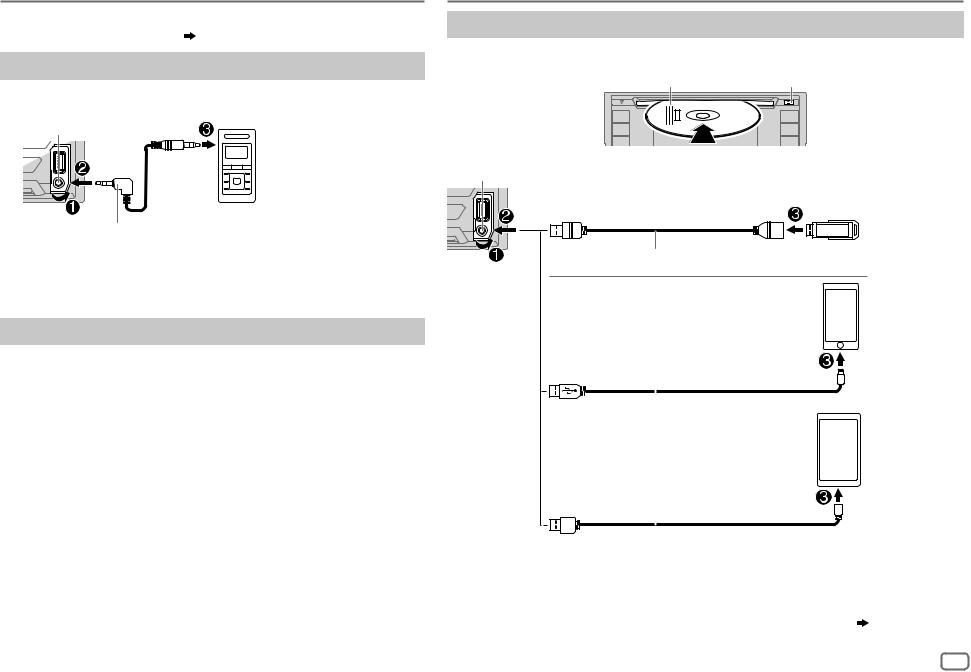
AUX
Preparation:
Select [ON] for [BUILT-IN AUX]. ( 5)
Start listening
1 Connect a portable audio player (commercially available).
Auxiliary input jack
Portable audio player
3.5 mm (1/8") stereo mini plug with “L” shaped connector (commercially available)
2 Press 
 repeatedly to select AUX.
repeatedly to select AUX.
3 Turn on the portable audio player and start playback.
Set the AUX name
While listening to a portable audio player connected to the unit...
1 Press the volume knob to enter [FUNCTION].
2Turn the volume knob to select [SYSTEM], then press the knob.
3Turn the volume knob to select [AUX NAME SET], then press the knob.
4Turn the volume knob to select an item, then press the knob.
AUX (default)/ DVD/ PORTABLE/ GAME/ VIDEO/ TV
5 Press and hold 
 to exit.
to exit.
To return to the previous setting item, press 
 .
.
CD / USB / iPod / ANDROID
Start playback
The source changes automatically and playback starts.
Label side |
M Eject disc |
USB input terminal
USB
CA-U1EX (max.: 500 mA) (optional accessory)
iPod/iPhone
|
|
KCA-iP102 / KCA-iP103 (optional accessory)*1 |
|
||||||||||
|
|
or accessory cable of the iPod/iPhone*2 |
|
||||||||||
|
|
|
|
|
|
|
|
|
|
|
|
|
|
|
|
|
|
|
|
|
|
|
|
|
|
|
|
|
|
|
|
|
|
|
|
|
|
|
|
|
|
|
|
|
|
|
|
|
|
|
|
|
|
|
|
|
|
ANDROID*3 |
|
||||||||||
|
|
|
|
|
|
Micro USB 2.0 cable*2 |
|
||||||
|
|
|
|
|
|
(commercially available) |
|
||||||
*1 |
|
|
|
|
|
|
|
|
|
||||
|
|
|
|
|
|
|
|
|
|
|
|
|
|
|
|
|
|
|
|
|
|
|
|
|
|||
|
|
|
|
|
|||||||||
|
|
|
|
|
|
|
|
|
|
|
|
|
|
KCA-iP102 : 30-pin type, KCA-iP103 : Lightning type |
|
||||||||||||
*2 |
Do not leave the cable inside the car when not using. |
|
|||||||||||
*3 |
When connecting an Android device, “Press [VIEW] to install KENWOOD MUSIC PLAY APP” is |
|
|||||||||||
|
shown. Follow the instructions to install the application. You can also install the latest version of |
|
|||||||||||
|
KENWOOD MUSIC PLAY application on your Android device before connecting. ( 20) |
|
|||||||||||
|
|
|
|
|
|
|
|
|
|
|
ENGLISH |
7 |
|
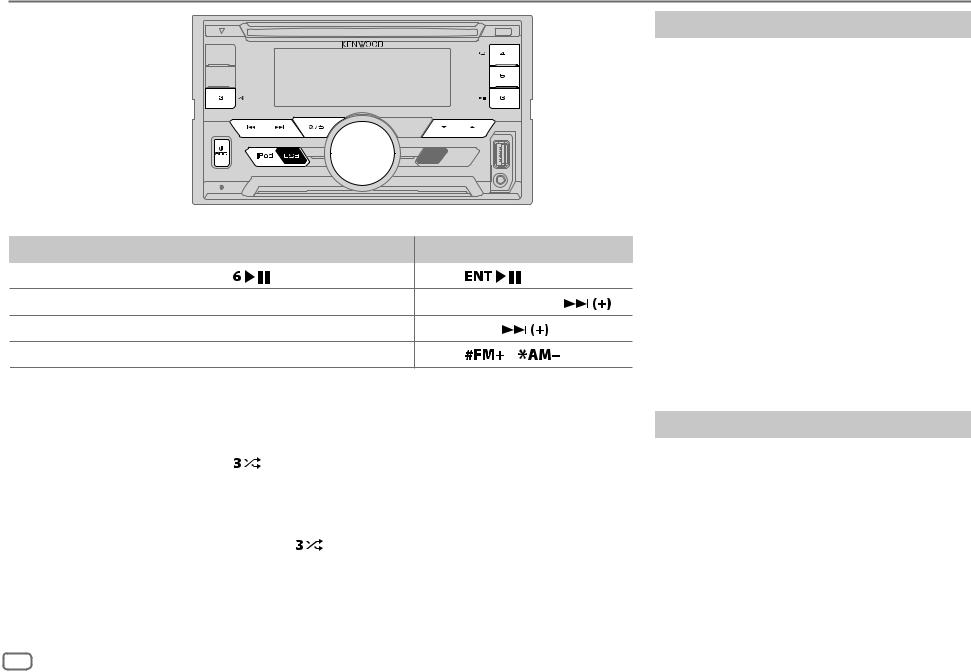
CD / USB / iPod / ANDROID
To directly select USB/ IPOD/ ANDROID source, press iPod USB.
To |
On the faceplate |
On the remote control |
|
||
Playback / pause |
Press |
. |
Press |
. |
|
Reverse / Fast-forward*4 |
Press and hold S / T. |
Press and hold S / |
. |
||
Select a track/file |
Press S / T. |
Press S / |
. |
|
|
Select a folder*5 |
Press J / K. |
Press |
/ |
. |
|
Repeat play*6 Press  repeatedly.
repeatedly.
|
|
|
TRACK REPEAT/ ALL REPEAT |
: Audio CD |
||
|
|
|
FILE REPEAT/ FOLDER REPEAT/ ALL REPEAT : MP3/WMA/WAV/FLAC file |
|||
|
|
|
FILE REPEAT/ FOLDER REPEAT/ REPEAT OFF : iPod or ANDROID |
|||
|
|
|
|
|
||
Random play*6 |
Press |
repeatedly. |
|
|||
|
|
|
DISC RANDOM/ RANDOM OFF |
: Audio CD |
||
|
|
|
FOLDER RANDOM/ RANDOM OFF : MP3/WMA/WAV/FLAC file, iPod or |
|||
|
|
|
|
|
|
ANDROID |
|
|
|
|
|
||
|
|
|
Press and hold |
to select ALL RANDOM.*7 |
||
*4 |
For ANDROID: Applicable only when [BROWSE MODE] is selected. |
|
||||
*5 |
For CD: Only for MP3/WMA files. This does not work for iPod/ ANDROID. |
|||||
*6 |
For iPod/ ANDROID: Applicable only when [MODE OFF]/ [BROWSE MODE] is selected. |
|||||
*7 |
For CD: Only for MP3/WMA files. |
|
|
|
|
|
Select control mode
While in IPOD source, press iPod USB repeatedly.
MODE ON : Control iPod using the iPod itself. However, you can still play/pause, file skip, fast-forward or reverse from this unit.
MODE OFF : Control iPod from this unit.
While in ANDROID source, press iPod USB repeatedly.
BROWSE MODE: Control Android device from this unit via KENWOOD MUSIC PLAY application installed in the Android device.
HAND MODE : Control Android device using the Android device itself via other media player applications installed in the Android device. However, you can still play/pause and file skip from this unit.
Select music drive
Press iPod USB repeatedly.
Stored songs in the following drive will be played back.
•Selected internal or external memory of a smartphone (Mass Storage Class).
•Selected drive of a multiple drives device.
8
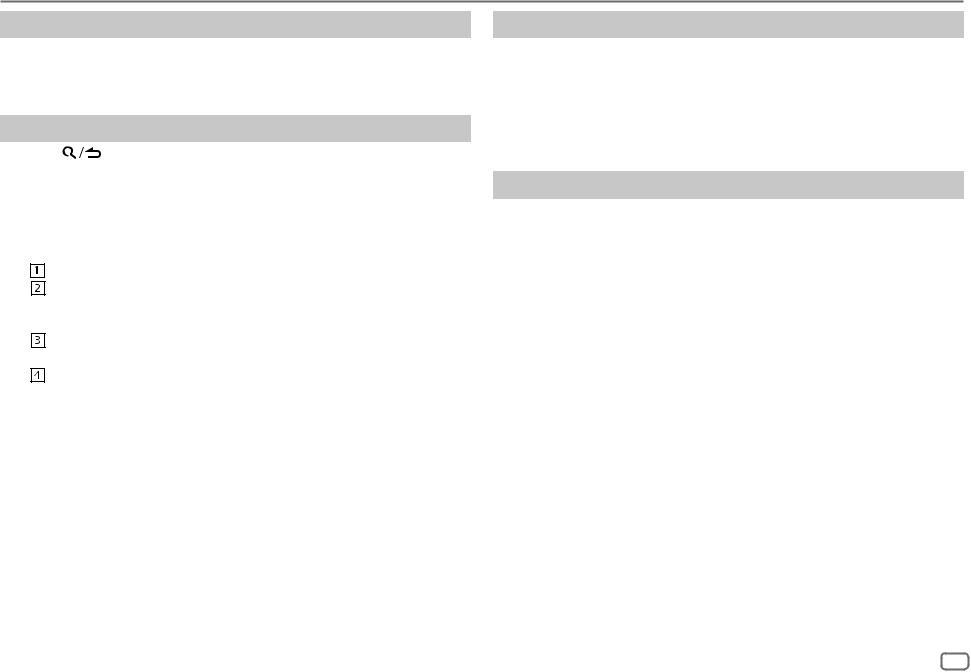
CD / USB / iPod / ANDROID
Listen to TuneIn Radio/ TuneIn Radio Pro/ Aupeo
While listening to TuneIn Radio, TuneIn Radio Pro or Aupeo, connect the iPod/iPhone to the USB input terminal of the unit.
• The unit will output the sound from these applications.
Select a file from a folder/list
1 |
Press |
. |
|
2 |
Turn the volume knob to select a folder/list, then press the knob. |
||
3 |
Turn the volume knob to select a file, then press the knob. |
||
|
|
|
|
|
|
Quick Search |
|
|
|
If you have many files in the iPod, you can search through them |
|
|
|
quickly according to the first character of the file name. |
|
|
|
Turn the volume knob quickly to enter character search. |
|
|
|
Turn the volume knob to select the character. |
|
|
|
To search for a character other than A to Z and 0 to 9, enter only |
|
|
|
“*”. |
|
|
|
Press S / T to move to the entry position. |
|
|
|
• You can enter up to 3 characters. |
|
|
|
Press the volume knob to start searching. |
|
|
|
|
|
•To return to the root folder/ first file/ top menu, press 5.
•To return to the previous setting item, press 
 .
.
•To cancel, press and hold 
 .
.
•For iPod, applicable only when [MODE OFF] is selected. ( 8)
8)
•For ANDROID, applicable only when [BROWSE MODE] is selected. ( 8)
8)
Direct Music Search (using RC-406)
1 Press DIRECT.
2 Press the number buttons to enter a track/file number. 3 Press  to search for music.
to search for music.
•To cancel, press  or DIRECT.
or DIRECT.
•Not available if Random Play is selected.
•Not applicable for iPod and ANDROID.
Other settings
1 Press the volume knob to enter [FUNCTION].
2Turn the volume knob to select an item (see the following table), then press the knob.
3 Repeat step 2 until the desired item is selected or activated. 4 Press and hold 
 to exit.
to exit.
To return to the previous setting item, press 
 .
.
|
|
Default: XX |
USB |
|
|
|
|
|
|
MUSIC DRIVE |
DRIVE CHANGE: The next drive ([DRIVE 1] to [DRIVE 5]) is selected |
|
|
automatically and playback starts. |
|
|
Repeat steps 1 to 3 to select the following drives. |
|
SKIP SEARCH |
0.5%/ 1%/ 5%/ 10%: While listening to iPod or ANDROID, selects the |
|
|
skip search ratio over the total files. |
|
|
|
ENGLISH 9
