Kenwood DPX-6030 User Manual

DPX-6030 DPX-6020
DOUBLE DIN SIZED CD/CASSETTE RECEIVER
INSTRUCTION MANUAL
© PRINTED IN JAPAN B64-2004-10 (M) (+)
03/ 2 1 02/12 11 10 9 8 7 6 5 4 3 2

English
Contents
Safety precautions.......................................................... |
3 |
Handling Compact discs ................................................. |
5 |
General operations |
|
Power........................................................................................................... |
6 |
Switching Modes ......................................................................................... |
6 |
Volume......................................................................................................... |
7 |
Attenuator .................................................................................................... |
7 |
Adjusting Clock ............................................................................................ |
7 |
Audio Control Setting................................................................................... |
7 |
Panel Angle Adjustment .............................................................................. |
8 |
Switching Display......................................................................................... |
8 |
Tuner features |
|
Tuning .......................................................................................................... |
9 |
Station Preset Memory ................................................................................ |
9 |
Preset Tuning............................................................................................. |
10 |
Clean Reception System Circuit (CRSC) .................................................... |
10 |
Frequency Step Setting ............................................................................. |
10 |
Switching Display for Tuner ....................................................................... |
10 |
Direct Access Tuning (Function of remote control) ................................... |
10 |
Station Name Preset (SNPS)...................................................................... |
11 |
Station Name Preset Play (SNPP) .............................................................. |
12 |
Cassette player features |
|
Playing Cassette Tapes.............................................................................. |
13 |
Fast Forwarding and Rewinding Cassette Tapes....................................... |
13 |
Using Dolby B Noise Reduction................................................................. |
13 |
Switching Tape Types................................................................................ |
13 |
Using Direct Program Search System (DPSS) ........................................... |
14 |
Using DPSS with Remote ......................................................................... |
14 |
Blank Skip .................................................................................................. |
14 |
Index Scan ................................................................................................. |
15 |
Music Repeat............................................................................................. |
15 |
Switching Display....................................................................................... |
15 |
CD/External disc control features |
|
Playing CDs................................................................................................ |
16 |
Playing Other Disc mode ........................................................................... |
17 |
Switching Display for Discs ....................................................................... |
17 |
Fast Forwarding and Reversing Disc Play.................................................. |
18 |
Track Search .............................................................................................. |
18 |
Disc Search ................................................................................................ |
18 |
Direct Track Search.................................................................................... |
18 |
Direct Disc Search ..................................................................................... |
19 |
Track / Disc Repeat .................................................................................... |
19 |
Track Scan.................................................................................................. |
19 |
Disc Scan ................................................................................................... |
20 |
Random Play .............................................................................................. |
20 |
Magazine Random Play.............................................................................. |
20 |
Text / Title Scroll ........................................................................................ |
21 |
Disc Name Preset Play (DNPP) .................................................................. |
21 |
Presetting Disc Names .............................................................................. |
22 |
DSP features ................................................................. |
23 |
DSP (Digital Signal Processor) ................................................................... |
24 |
Sound Field Control.................................................................................... |
24 |
Nuance Level Adjustment.......................................................................... |
24 |
DSP Bass Boost Control Level Adjustment ............................................... |
24 |
Compression Control Level Adjustment .................................................... |
25 |
Position Setting.......................................................................................... |
25 |
Room Size Setting ..................................................................................... |
25 |
DSP Setting Preset Memory...................................................................... |
26 |
Graphic Equalizer features |
|
Graphic Equalizer ....................................................................................... |
27 |
Preset Equalizer (KBS - Kenwood Built-in Sound) Selection ...................... |
27 |
Graphic Equalizer Adjustment.................................................................... |
27 |
Graphic Equalizer Preset Memory ............................................................. |
27 |
Spectrum Analyzer Display Selection ........................................................ |
28 |
Function set system |
|
Function Set System.................................................................................. |
29 |
Touch Sensor Tone .................................................................................... |
30 |
Switching Preout........................................................................................ |
30 |
Digital Crossover Network ......................................................................... |
30 |
External Amp Control................................................................................. |
30 |
Opening Display ............................................................................................... |
30 |
Security Code............................................................................................. |
31 |
Frequency Setting of High Pass Filter for Front Output............................. |
32 |
Frequency Setting of High Pass Filter for Rear Output.............................. |
32 |
Filter Slope Setting of High Pass Filter ...................................................... |
32 |
Frequency Setting of Low Pass Filter for Non-fading Output .................... |
32 |
Filter Slope Setting of Low Pass Filter ....................................................... |
32 |
Time Alignment for Front Output............................................................... |
32 |
Time Alignment for Rear Output................................................................ |
32 |
Time Alignment for Non-fading Output...................................................... |
32 |
External Amp Control Setting .................................................................... |
32 |
Selecting Tuning Mode .............................................................................. |
33 |
Auto Memory Entry ................................................................................... |
33 |
Text / Title Scroll ........................................................................................ |
33 |
Basic Operations of remote .......................................... |
34 |
Installation |
|
Accessories................................................................................................ |
37 |
Installation Procedure ................................................................................ |
37 |
Connecting Wires to Terminals.................................................................. |
38 |
Installation.................................................................................................. |
39 |
Troubleshooting Guide ................................................. |
40 |
Specifications ............................................................... |
44 |
— 2 —
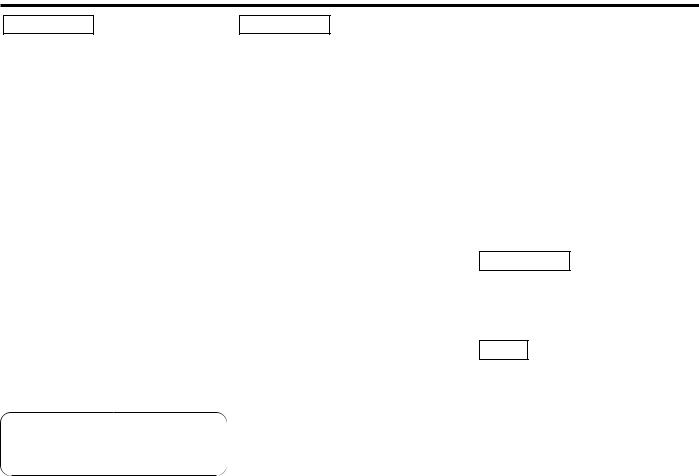
Safety precautions
2WARNING |
2CAUTION |
To prevent injury or fire, take the following precautions:
•Insert the unit all the way in until it is fully locked in place. Otherwise it may fall out of place when jolted.
•When extending the ignition, battery, or ground wires, make sure to use automotivegrade wires or other wires with a 0.75mm2 (AWG18) or more to prevent wire deterioration and damage to the wire coating.
•To prevent a short circuit, never put or leave any metallic objects (such as coins or metal tools) inside the unit.
•If the unit starts to emit smoke or strange smells, turn off the power immediately and consult your Kenwood dealer.
•Make sure not to get your fingers caught between the faceplate and the unit.
•Be careful not to drop the unit or subject it to strong shock.
The unit may break or crack because it contains glass parts.
To prevent damage to the machine, take the following precautions:
•Make sure to ground the unit to a negative 12V DC power supply.
•Do not open the top or bottom covers of the unit.
•Do not install the unit in a spot exposed to direct sunlight or excessive heat or humidity. Also avoid places with too much dust or the possibility of water splashing.
•Do not subject the faceplate to excessive shock, as it is a piece of precision equipment.
•When replacing a fuse, only use a new one with the prescribed rating. Using a fuse with the wrong rating may cause your unit to malfunction.
•To prevent a short circuit when replacing a fuse, first disconnect the wiring harness.
•Do not place any object between the faceplate and the unit.
•Do not use your own screws. Use only the screws provided. If you use the wrong screws, you could damage the unit.
IMPORTANT INFORMATION About the disc changer to be connected:
To connect a disc changer having the "O-N" switch to this unit, set the "O-N" switch to "N".
When you connect a model with no "O-N" switch, the converter cord CA-DS100 available as an option may be required. For details, consult your Kenwood dealer.
If a model with no "O-N" switch is connected, some unavailable functions and information that cannot be displayed are generated, such as the DNPS, DNPP, Magazine random play, and CD Text display.
Note that none of the KDC-C100, KDC-C302, C205, C705, and non-Kenwood CD changers can be connected.
2CAUTION
You can damage both your unit and the CD changer if you connect them incorrectly.
Manufactured under license from Dolby Laboratories.
“Dolby” and the double-D symbol are trademarks of Dolby Laboratories.
NOTE
The illustrations of the display and the panel appearing in this manual are examples used to explain more clearly how the controls are used. Therefore, what appears on the display in the illustrations may differ from what appears on the display on the actual equipment, and some of the illustrations on the display may represent something impossible in actual operation.
— 3 —

English
Safety precautions
NOTE
•CD-Rs and CD-RWs which have not undergone finalization processing cannot be played. (For more information on finalization processing, refer to the manual for your CD- R/CD-RW writing software or CD-R/CD-RW recorder.) Additionally, depending on the recording status, it may prove impossible to play certain CDs recorded on CD-R or CD-RW.
•If you experience problems during installation, consult your Kenwood dealer.
•If the unit does not seem to be working right, try pressing the reset button first. If that does not solve the problem, consult your Kenwood dealer.
DISP |
Reset button
Cleaning the Unit
If the faceplate of this unit is stained, wipe it with a dry soft cloth such as a silicon cloth. If the faceplate is stained badly, wipe the stain off with a cloth moistened with neutral cleaner, then wipe neutral detergent off.
2CAUTION
Applying spray cleaner directly to the unit may affect its mechanical parts. Wiping the front panel with a hard cloth or using a
volatile liquid such as thinner or alcohol may scratch the surface or erases characters.
The marking of products using lasers (Except for some areas)
CLASS 1
LASER PRODUCT
The label is attached to the chassis/case and says that the component uses laser beams that have been classified as Class 1. It means that the unit is utilizing laser beams that are of a weaker class. There is no danger of hazardous radiation outside the unit.
Handling Cassette Tapes
•Do not play a cassette whose tape has gone slack. In such a case, wind it tight using a pencil or the like in one of the spools. Playing slack cassette tapes can result in the tape tangling around the capstan and/or pinch rollers, causing trouble.
•Do not play a deformed cassette or one whose label is starting to come off, as it can cause the unit to malfunction.
•Do not leave tapes in hot places, such as on dashboards and other spots exposed to direct sunlight, or near heater outlets. They can deform the cassette.
•Avoid using extremely long cassette tapes, such as 100-minute-long tapes. Such tapes are very thin, and can tangle easily around the pinch rollers or other parts inside the unit, causing unit failure.
—4 —
•Remove a cassette tape from the unit when not listening to it for a while. If you leave a tape in the unit too long, it may stick to the tape head and cause unit malfunction.
Cleaning the Tape Head
After you have listened to many cassettes over a long period of time, magnetic powder from the tapes and dust accumulates on the tape head, causing noise and a deterioration in sound quality. Clean the tape head using a cleaning tape or cleaning kit designed for use in car audio systems.
Cleaning the CD Slot
As dust tends to accumulate in the CD slot, clean it every once in a while. Your CDs can get scratched if you put them in a dusty CD slot.
Lens Fogging
Right after you turn on the car heater in cold weather, dew or condensation may form on the lens in the CD player of the unit. Called lens fogging, CDs may be impossible to play. In such a situation, remove the disc and wait for the condensation to evaporate. If the unit still does not operate normally after a while, consult your Kenwood dealer.

Handling Compact discs
Playing a CD that is dirty, scratched or warped can cause the sound to skip and the unit to operate incorrectly, resulting in worsened sound quality. Take the following precautions to prevent your CDs from getting scratched or damaged.
Handling CDs
•Do not touch the recorded side of the CD (the side opposite the label) when holding it.
•The reflective film on a CD-R or a CD-RW is more fragile than that on an ordinary music CD, and may peel off if scratched. Fingerprints on a CD-R or CD-RW are also more likely to cause skipping when the disc is played. For these reasons, handle the disc very carefully. Detailed handling instructions will appear on the CD-R or CD-RW package: read this information carefully before using the disc.
•Do not stick tape on either side of the CD.
Tape
Storing CDs
•Do not store CDs in areas exposed to direct sunlight (such as a car seat or the dashboard) or other hot places.
A CD-R or CD-RW is more susceptible than a music CD to damage from high temperatures and humidity, and in some cases, may become unusable if left in the car for long periods of time.
•Remove CDs from the unit when not listening to them for a while, and put them back in their cases. Do not pile up CDs that are removed from their cases or prop them against something.
Cleaning CDs
If a CD has gotten dirty, wipe it off gently using a commercially available cleaning cloth or a soft cotton cloth, starting from the center of the disc and moving outward. Do not clean CDs with conventional record cleaners, anti-static formulas, or chemicals such as paint thinner or benzene.
Do Not Use Special Shape CDs
•Be sure to use round shape CDs only for this unit and do not use any special shape CDs. Use of special shape CDs may cause the unit to malfunction.
Do Not Load CD Accessories
Do not use commercially available CD accessories that can be loaded into the CD slot, such as stabilizers, protective sheets, or CD cleaning discs, since they can cause the unit to malfunction.
•Be sure to use CDs with disc mark


 only for this unit.
only for this unit.
Checking New CDs for Burrs
When playing a new CD for the first time, check that there are not any burrs stuck to the perimeter of the disc or in the central hole. CDs with burrs stuck on them may not load properly or may skip while playing. Remove burrs using a ballpoint pen or a similar utensil.
Burrs
Burrs
Removing the CD
Only remove the CD from the machine in a horizontal direction, holding it flat. You may damage the surface of the CD if you try pulling it down as it ejects.
Do Not Use CDs with Sticker on the Labeled Side
Do not use the CD with the label sticker stuck on it.
Using such a CD may cause the CD to be deformed and the sticker to peel off, resulting in malfunction of the unit.
— 5 —
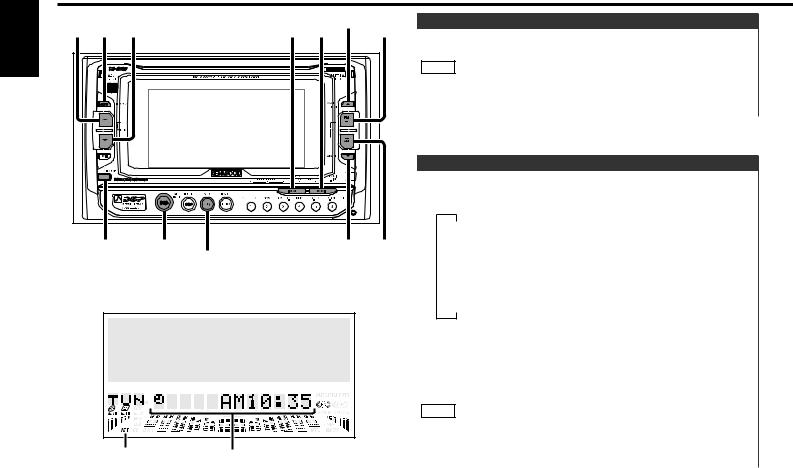
English |
General features |
|
|
|
|||
5 |
ATT |
∞ |
5ANGLE RTN |
FM |
Power |
||
|
|||||||
|
4 ¢ |
Turning on the power: |
|||||
|
|
|
|
|
|
||
|
|
|
|
|
|
Press the SRC (source) button. |
|
|
|
|
|
|
|
NOTE |
|
|
|
|
|
|
|
Turn the power on before carrying out the following procedures. |
|
|
|
|
|
|
|
Turning off the power: |
|
|
|
|
|
|
|
Press the PWR OFF button for at least one second. |
|
|
|
|
|
|
|
Switching Modes |
|
|
|
DISP |
|
|
|
Switching Modes: |
|
|
|
|
|
|
|
||
|
|
|
|
|
|
Each time you press the SRC (source) button, the mode |
|
|
|
|
|
|
|
switches as follows: |
|
|
|
|
|
|
|
▼ |
|
|
|
DISP |
SRC/PWR OFF |
ANGLE∞ |
AM |
Tuner mode |
|
|
|
▼ |
|||||
|
|
Tape mode |
|||||
|
|
|
|
AUD |
|
||
|
|
|
|
|
|
▼ |
|
|
|
|
|
|
|
CD mode |
|
|
|
|
|
|
|
▼ |
|
|
|
|
|
|
|
External disc control mode |
|
|
|
|
|
|
|
▼ |
|
|
|
|
|
|
|
Standby mode |
|
|
|
|
|
|
|
Selecting standby mode: |
|
|
|
|
|
|
|
Press the SRC button repeatedly and switch to "ALL OFF". |
|
|
|
|
|
|
|
When "ALL OFF" is displayed, the standby mode is activated. |
|
|
|
|
|
|
|
The standby mode turns all functions off while leaving the |
|
|
|
|
|
|
|
power to the unit on. Use this mode when you want to have |
|
|
|
|
|
|
|
the display illuminated but don't want to listen to anything. |
|
|
|
|
|
|
|
NOTE |
|
|
|
|
|
|
|
• The mode switches to the next mode from any mode which |
|
|
|
|
|
|
|
cannot be used. |
|
|
|
ATT indicator |
Clock display |
|
• The external disc control mode will differ depending on the unit |
||
|
|
|
that is connected. |
||||
|
|
|
|
|
|
||
— 6 —
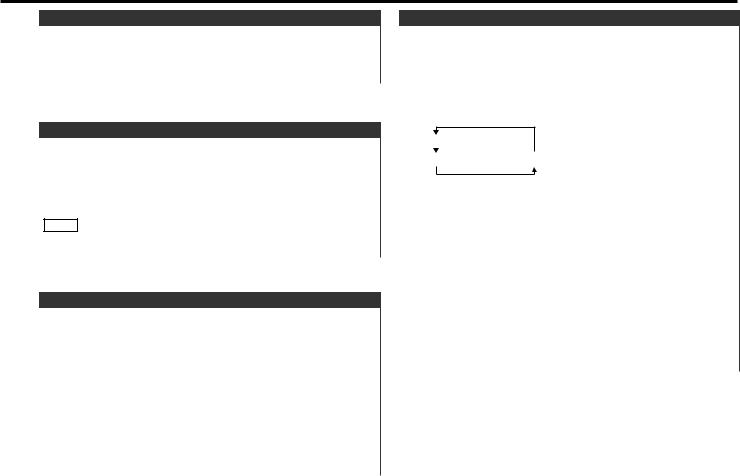
Volume
Increasing Volume:
Press the 5 button to turn up the volume.
Decreasing Volume:
Press the ∞ button to turn down the volume.
Attenuator
This function allows you to turn down the volume quickly.
Turning Attenuator On/Off:
Press the ATT button to switch the attenuator on and off. When the attenuator is on, the ATT indicator blinks.
When the attenuator is off, the volume returns to the original level.
NOTE
Turning the volume all the way down deactivates the attenuator function.
Adjusting Clock
Adjust the clock.
1When the clock is not displayed, first press the DISP button to display "Clock".
2Press the DISP button for at least two seconds to enter the clock adjustment mode.
3• Adjusting the hours
Press the FM button to advance the hours, or press the AM button to make the hours go back.
•Adjusting the minutes
Press the ¢ button to advance the minutes, or press the 4 button to make the minutes go back.
4 Press the DISP button to end the clock adjustment mode.
Audio Control Setting
Adjust various sound levels.
1Press the AUD button twice to enter the control mode.
2Press either the 4 or ¢ button.
Each time the button is pressed, the adjustment mode will change as follows:
Pressing the ¢ button advances the display, and pressing the 4 button reverses it.
"Balance"
"Fader" |
"N-F" (only when being switched) |
3Press the FM/AM button.
Look at the table to adjust the mode being displayed.
Adjustment |
Operation of Audio control button |
||
mode |
|
|
|
(Display) |
AM button |
FM button |
|
Balance |
Left channel emphasized. |
Right channel emphasized. |
|
("Balance") |
|||
|
|
||
|
|
|
|
Fader |
Rear channel emphasized. |
Front channel emphasized. |
|
("Fader") |
|||
|
|
||
Non-Fading |
Non-fading sound |
Non-fading sound |
|
Preout Level |
|||
reduced. |
emphasized. |
||
("N-F") |
|||
|
|
||
|
|
|
|
4 Press the AUD button to end the control mode.
— 7 —

English
General features
Panel Angle Adjustment
You can adjust the panel angle for easy viewing.
Sliding the panel:
Press the ANGLE∞ button.
Each time you press the ANGLE∞ button, the panel will slide one step at a time.The faceplate angle can be varied in up to ten steps.
NOTE
If the power is turned off, the panel will close automatically. When you turn the power back on, the panel angle will return to the adjusted angle position.
Closing the panel:
Press the 5ANGLE RTN button to close the panel.
NOTE
The sound will be muted while the panel is sliding during the tape mode.
2CAUTION
•Take care that your fingers and so on do not get caught during the slide operation of the front panel.
•When the front panel has been slid, it might interfere with the shift lever or something else. If this happens, pay attention to safety and move the shift lever or take an appropriate action, then operate the unit.
•Do not apply excessive force to the front panel after it slides.
Switching Display
You can switch the display during the standby mode as mentioned below.
Switching the Display During the Standby Mode:
Each time you press the DISP button during the standby mode, the display switches as follows:
Character with graphic display
Clock with graphic display
Clock
— 8 —
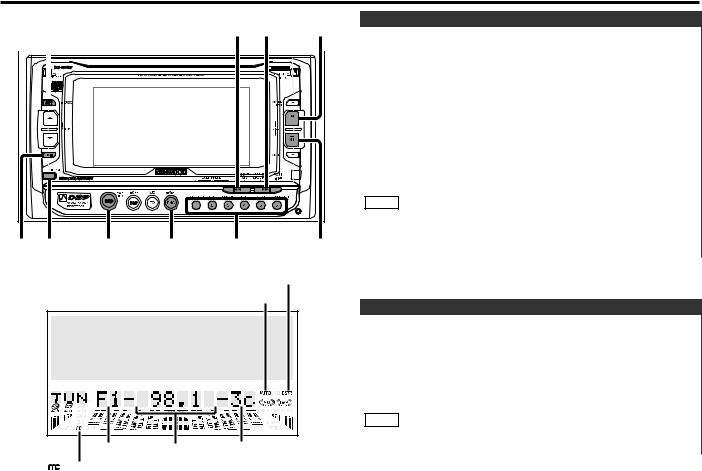
Tuner features
CRSC |
4 ¢ FM |
||
|
|
|
|
|
|
|
|
|
DISP |
|
|
|
|
38 |
DISP/ |
SRC |
SBF |
#1~6 |
AM |
|
NAME |
|
|
|
|
ST indicator
AUTO indicator
Band display |
Frequency |
Preset station number |
indicator |
|
|
Tuning
1Press the SRC (source) button repeatedly to select the tuner mode. "TUNER" is displayed when the tuner mode has been selected.
2Press either the FM or AM button to select the band. Each time you press the FM button, the band switches between the FM1, FM2 and FM3.
Press the AM button to select the AM band.
3• Auto Seek Tuning
Press the ¢ button to seek higher frequencies.
Press the 4 button to seek lower frequencies.
•Manual Tuning
Press the ¢ button to increase the frequency by one step. Press the 4 button to decrease the frequency by one step.
NOTE
•The ST indicator lights up when stereo broadcasts are being received.
•Please see the function set system about selecting tuning mode. (page 33)
Station Preset Memory
Store the frequency of a station. You can then recall that station with a single touch of a button.
1Select the band/ station that you want to have stored.
2Press the button (#1-6) that you want to use for the station, for at least two seconds.
The button number blinks once in the display to indicate that the data has been stored.
NOTE
You can store six stations in each of the FM1, FM2, FM3, and AM bands.
— 9 —

English
Tuner features
Preset Tuning
You can recall a station being preset in preset station buttons (#1-6).
Recalling a Preset Station:
Press the preset station button (#1-6) for the desired station. The number of the recalled station is displayed.
Clean Reception System Circuit (CRSC)
Temporarily have reception switched from stereo to mono to reduce multi-path noise when listening to the FM station.
The  indicator lights up when CRSC is off.
indicator lights up when CRSC is off.
Turning CRSC On/Off:
Press the CRSC button for at least one second to turn the function on/off.
NOTE
Strong electrical fields (such as from power lines) may cause unstable sound quality when CRSC is turned on. In such a situation, turn it off.
Frequency Step Setting
Switch the frequency step used in seeks. The factory defaults are 50 kHz for FM and 9 kHz for AM.
1Turn the power off.
2While pressing the button #1, press the button #5. Hold down both of these buttons, then press the SRC button.
The frequency step settings will be changed to 200 kHz for FM and 10 kHz for AM.
NOTE
When you change the frequency step settings, part of memory contents (except for SNPS) will be erased.
Returning Frequency Step Settings to Original Values:
Repeat steps 1 and 2 above.
Switching Display for Tuner
You can change the display used when listening to the radio.
Changing the Display:
Each time you press the DISP button, the display changes as follows:
Station frequency
"SNPS"
"Character"
"Clock"
Direct Access Tuning |
(Function of remote control) |
When you know the frequency of the station that you want to listen to, you can input it directly for quick access.
1Select the band by pressing the FM or AM button.
2Press the DIRECT button.
"----" is displayed for 10 seconds.
If you make no input in the 10-second period, direct access tuning is automatically cancelled.
3Enter the frequency of the desired station.
If you want to listen to an FM station at 92.1 MHz, for example, press 9, 2, and 1.
If you want to listen to an AM station at 810 kHz, for example, press 8, 1, and 0.
NOTE
•You cannot enter frequencies above or below what a band can receive.
•FM frequencies can only be input in 0.1 MHz steps, and not 0.01MHz steps.
Cancelling Direct Access Tuning:
Press the DIRECT button again.
— 10 —
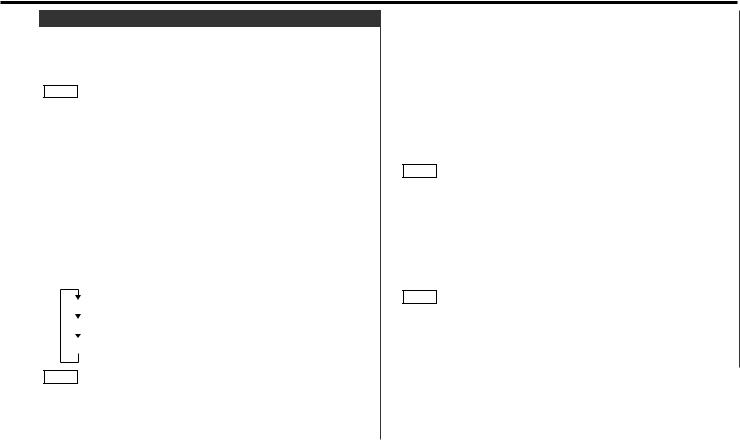
Station Name Preset (SNPS)
You can assign names to radio stations with the Station Preset Memory. Up to 30 stations can be assigned names.
1Adjust the frequency to the station whose name you want to enter.
NOTE
This function cannot be available during the clock display.
2Press the NAME button for at least two seconds.
“Name Set” is displayed once the station name preset mode is entered.
The cursor will blink in the position where letters are entered.
3Press either the 4 or ¢ button to move the cursor to the desired position.
The 4 button moves the cursor to the left, and the ¢ button to the right.
You can also move the cursor left or right by pressing the 4 or ¢ buttons, respectively, on the remote.
4Each time the 38 button is pressed, the characters to be entered change as listed below.
Press the FM or AM button to display the desired character. Characters that can be displayed are as follows.
Alphabet (upper case): _ A ~ Z
Alphabet (lower case): _ a ~ z
Numerals and symbols: _ 0~9 / + - = & " ˚ ' < > [ ]
NOTE Direct Alphabet Input
(Function of remote control with number/letter entry buttons)
Direct input can be made of letters (alphabetical) with the letter entry buttons on the remote control.
Example: Use the following table to enter the name "DANCE".
Character |
Button to press |
# Times pressed |
|
|
|
“D” |
#3 |
1 |
“A” |
#2 |
1 |
“N” |
#6 |
2 |
“C” |
#2 |
3 |
“E” |
#3 |
2 |
5Continue steps 3 and 4 until all the characters are chosen for the name.
NOTE
You can enter up to 8 characters for each name.
6Assigning Names
Press the NAME button on the unit or the OK button on the remote.
The name of the station is stored in memory, and the Station Name Preset mode ends.
Also, if you make no input for 10 seconds, the name will be stored up to the point that you have entered, and the mode ends.
NOTE
•You can assign names to up to 30 FM/AM stations in all.
•Station names remain stored even if the reset button is pressed.
•If you want to change the name of a station, first display the name of the station (following steps 1 and 2 above), then change the letter(s) that you want by following steps 3 and 4.
— 11 —
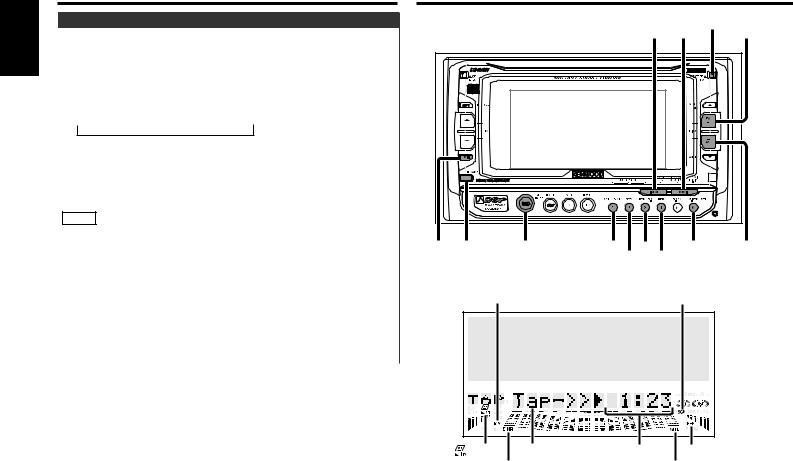
English
Tuner features
Station Name Preset Play (SNPP)
You can search for the station for any station if its name has been preset using Station Name Preset.
1Press the SBF button for at least one second.
“SBF SNPS” will be displayed once the station name preset play mode is entered.
The names of the stations stored in the band currently listened to are displayed in the following order for five seconds each: = FM1 Ô FM2 Ô FM3 Ô AM +
Each time you press the ¢ button, the station display switches in the forward direction.
Each time you press the 4 button, the station display switches in the reverse direction.
Stations whose names have not been stored will be displayed as frequencies.
NOTE Changing the Displayed Band
Pressing the FM button switches between the FM1, FM2, FM3 displays, in that order.
Pressing the AM button switches to the AM display.
2Once the name is displayed for the station you want to listen to
Press the SBF button.
Reception starts of the displayed station, and the station name preset play mode ends.
Canceling mode during input:
Press the SBF button for at least one second. The station name preset play mode is canceled.
Cassette player features
CASSETTE EJECT
4 ¢ FM
|
DISP |
|
|
|
|
|
38 |
DISP |
SRC |
B NR |
B.S |
MTL |
AM |
|
|
|
SCN |
|
REP |
|
B.S indicator |
SCN indicator |
indicator Mode display |
Tape counter |
REP indicator |
B NR indicator |
MTL indicator |
|
— 12 —

Playing Cassette Tapes
Loading and Playing Cassettes:
Press the CASSETTE EJECT button to slide open the front panel, showing the cassette (insertion) slot. Holding the cassette with the tape exposed to the right, insert in the slot. The front panel will close, and the tape will start playing.
The 
 indicator lights up when a cassette has been loaded.
indicator lights up when a cassette has been loaded.
Playing Cassettes Already Loaded:
Press the SRC (Source) button repeatedly to select the tape mode. "TAPE" is displayed when the tape mode has been selected.
The tape will start playing.
Listening to the other side:
Press the 38 button.
Tape play switches to the other side.
Eject:
Press the CASSETTE EJECT button to stop tape play. The front panel will slide to eject the tape.
Press the CASSETTE EJECT button to close the front panel.
NOTE
Remove a cassette from the unit when not listening to it for a while. If you leave it in the unit too long, the tape may stick to the tape head and cause the unit to malfunction.
2CAUTION
•Take care that your fingers and so on do not get caught during the slide operation of the front panel.
•When the front panel has been slid open, it might interfere with the shift lever or something else. If this happens, pay attention to safety and move the shift lever or take an appropriate action, then operate the unit.
•Do not apply excessive force to the front panel after it slides.
•Do not use the unit with the front panel in the slid condition. Doing so will cause breakdown.
Fast Forwarding and Rewinding Cassette Tapes
Fast Forwarding Tapes:
Press the FM button.
Rewinding Tapes:
Press the AM button.
Canceling:
Press the 38 button.
Normal tape play will begin.
Using Dolby B Noise Reduction
Listen to tapes recorded using Dolby B NR.
Turning Dolby B Noise Reduction On/Off:
Press the B NR button to switch Dolby B NR on and off. The B NR indicator lights up when it is turned on.
Switching Tape Types
Select type of tape being played.
Switching Tape Types:
Press the MTL button to switch the metal tape indicator on and off and to select the tape type.
Turn the MTL indicator off for normal tape (Type I) playback. Turn the MTL indicator on for the following tape types:
CrO2 (Type II) FeCr (Type III) Metal (Type IV) Selecting the wrong tape type may cause sound quality to suffer.
— 13 —
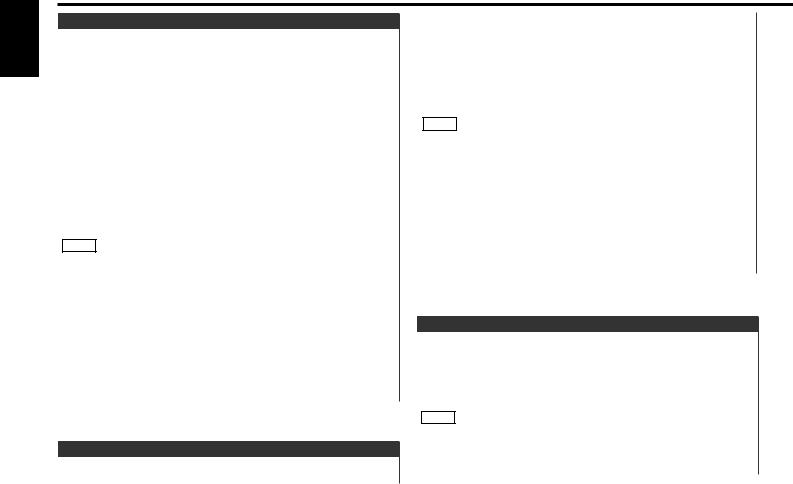
English
Cassette player features
Using Direct Program Search System (DPSS)
Skip forward or backward to other tracks during playback.
Skipping to Beginning of Current Track or to Previous Tracks (Rewind DPSS):
Press the 4 button.
Press once to rewind to the beginning of the current track, twice to rewind to the beginning of the previous track, and so forth.
You can skip up to nine tracks.
Playback is continued after the tape is rewind by the indicated number of tracks.
Skipping to Later Tracks (Fast Forward DPSS):
Press the ¢ button.
Press once to fast forward to the next track, twice to fast forward to the track after that, and so forth.
You can skip up to nine tracks.
Playback is continued after the tape is fast forwarded by the indicated number of tracks.
NOTE
•During the first five seconds of each track, the previous track is considered the "current" track. If you press the 4 button during that period, the tape rewinds to the beginning of the previous track and not the one you are listening to.
•The DPSS function "knows" where a track begins by detecting the blank space preceding it (the space between tracks). However, when the blank space lasts for less than four seconds or contains noise, DPSS may not operate correctly. Furthermore, quiet intervals within a song are detected as "blank spaces" if they last for four seconds or more.
Canceling DPSS While It is Operating:
Press the 38 button.
Using DPSS with Remote
Directly input the number of tracks to skip during playback.
1Enter the number of tracks you want to skip using the numeric buttons on the remote control.
Up to 9 tracks can be skipped.
2Press either the 4 or ¢ button while the number is displayed, depending on whether you want to skip backwards or forwards.
Playback starts after the tape rewinds or fast forwards by the specified number of tracks.
NOTE
•During the first five seconds of each track, the previous track is considered the "current" track. If you press the 4 button during that period, the tape rewinds to the beginning of the previous track and not the one you are listening to.
•The DPSS function "knows" where a track begins by detecting the blank space preceding it (the space between tracks). However, when the blank space lasts for less than four seconds or contains noise, this function may not operate correctly. Furthermore, sections that are recorded at low levels may trigger the function if they last for four seconds or more.
Cancelling DPSS During Its Operation:
Press the 38 button.
Blank Skip
Automatically fast forward to the beginning of the next track when long blank spaces (10 seconds or more) are detected, continuing tape playback. The B.S indicator lights up when blank skip is turned on.
Turning Blank Skip On/Off:
Press the B.S button to switch blank skip on and off.
NOTE
•If the blank space contains much noise, the blank skip function may not work right.
•Sections recorded at low levels may trigger the blank skip function if they last for 10 seconds or more.
— 14 —
