Kenwood DPX300U, DPX500BT User Manual

DPX500BT
DPX300U
DUAL DIN SIZED CD RECEIVER
Quick Start Guide
RECEPTEUR CD FORMAT DUAL DIN
Guide de démarrage rapide
RECEPTOR DUAL DE CD TAMAÑO DIN
Guía de inicio rápido
Take the time to read through this instruction manual.
Familiarity with installation and operation procedures will help you obtain the best performance from your new Dual DIN sized CD receiver.
For your records
Record the serial number, found on the back of the unit, in the spaces designated on the warranty card, and in the space provided below. Refer to the model and serial numbers whenever you call upon your Kenwood dealer for information or service on the product.
Model DPX500BT/ DPX300U Serial number
US Residents Only
Register Online
Register your Kenwood product at www.Kenwoodusa.com
© 2012 JVC KENWOOD Corporation |
B59-2162-00/00 (KW) |

Contents |
|
About the Quick Start Guide.............................................. |
2 |
Before use.................................................................................. |
3 |
Preparations/ Basic Operations......................................... |
4 |
Playing Music (CD/USB/iPod)............................................. |
5 |
Listening to the Radio........................................................... |
6 |
Hands-free phoning............................................................... |
7 |
Installation accessories......................................................... |
8 |
Installation Procedure........................................................... |
8 |
Before Installation................................................................... |
8 |
Installing the Microphone unit ......................................... |
9 |
Installation the Unit............................................................. |
10 |
Removing the Unit............................................................... |
11 |
Connecting Wires to Terminals........................................ |
12 |
Appendix ................................................................................ |
14 |
The illustrations of the display and panel appearing in this manual are examples used to explain more clearly how the controls are used. Therefore, what appears on the display in the illustrations may differ from what appears on the display on the actual equipment, and some of the images on the display may be inapplicable.
2 | Quick Start Guide
About the Quick Start Guide
This Quick Start Guide describes basic functions of this unit.
For functions not described in this Guide, refer to the Instruction Manual on the following website:
manual.jvckenwood.com/edition/im369/
To refer to the Instruction Manual, a browser such as Internet Explorer® 7 or later, Firefox® 3.6 or later,
ChromeTM 20 or later, Safari® 5.1 or later, iOS Safari® 4.0 or later, or AndroidTM 2.2 or later is required.
¤CAUTION
•Keep battery out of reach of children and in original package until ready to use. Dispose of used batteries promptly. If swallowed, contact a physician immediately.
•The battery pack or batteries shall not be exposed to excessive heat such as sunshine, fire or the like.
•Do not set the remote control in hot places such as on the dashboard.
•The Lithium battery is in danger of explosion if replaced incorrectly. Replace it only with the same or equivalent type.
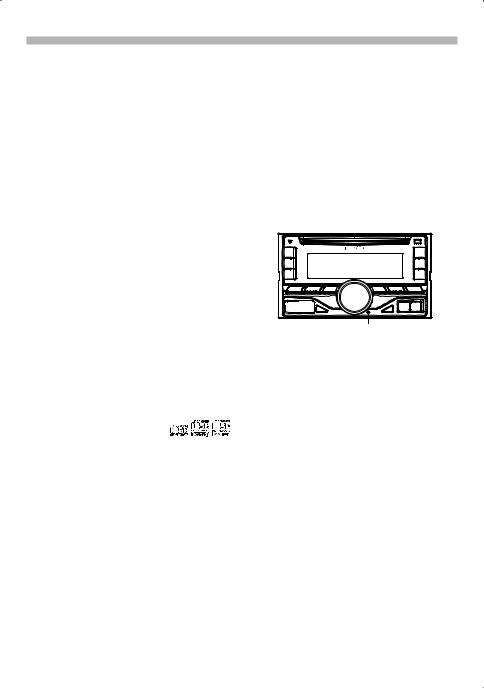
Before use
2 WARNING
To prevent injury or fire, take the following precautions:
•Stop the car before operating the unit.
•To prevent a short circuit, never put or leave any metallic objects (such as coins or metal tools) inside the unit.
¤ CAUTION
•Adjust the volume so that you can hear sounds outside the car. Driving with the volume too high may cause an accident.
•Wipe off the dirt on the panel with a dry silicon or soft cloth.
Failure to observe this precaution may result in damage to the monitor or unit.”
Condensation
When the car is air-conditioned, moisture may collect on the laser lens. This may cause disc read errors. In this case, remove the disc and wait for the moisture to evaporate.
Notes
•If you experience problems during installation, consult your Kenwood dealer.
•When you purchase optional accessories, check with your Kenwood dealer to make sure that they work with your model and in your area.
•Characters that conform to ISO 8859-1 can be displayed.
About discs used with this unit
• This unit can only play the CDs with |
. |
•The following discs cannot be used: -- Discs that are not round
-- Discs with coloring on the recording surface or discs that are dirty
-- Recordable/Rewritable disc that has not been finalized (For the finalization process, refer to your disc writing software, and your disc recorder instruction manual.)
-- 8 cm (3 inch) disc (Attempt to insert using an adapter can cause malfunction.)
Handling discs
•Do not touch the recording surface of the disc.
•Do not stick tape etc. on the disc, or use a disc with tape stuck on it.
•Do not use any accessories for the disc.
•Do not use any solvents to clean discs. Use a dry silicon or soft cloth.
•Clean from the center of the disc and move outward.
•When removing discs from this unit, pull them out horizontally.
•Remove the rims from the center hole and disc edge before inserting a disc.
How to reset your unit
If the unit fails to operate properly, press the Reset button. The unit returns to factory settings.
Reset button
English | 3
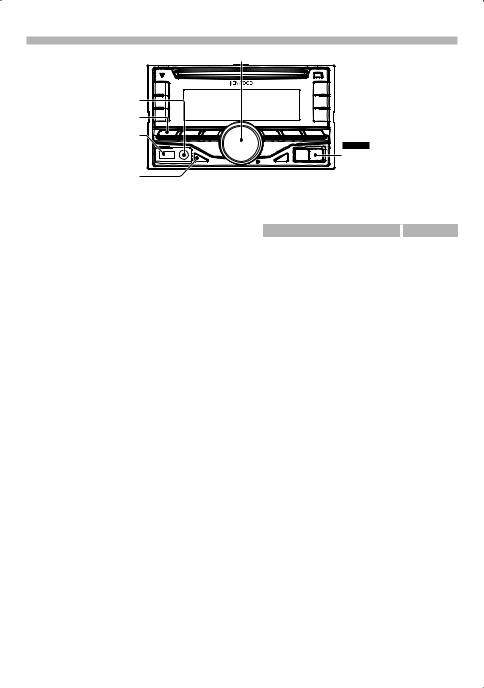
Preparations/ Basic Operations
[Control knob] (Volume knob)
Auxiliary input |
|
[SRC] |
|
USB terminal |
DPX300U |
|
|
|
[iPod] |
[DISP] |
|
Canceling the Demonstration Mode |
Source selection |
Cancel the demonstration mode when you use it for |
Press the [SRC] button repeatedly to select a |
||||||
the first time after installation. |
sources. |
|
|
||||
1 |
Press the [Control knob] to cancel the |
|
Source |
|
Display |
||
|
Demonstration mode when the message “CANCEL |
|
Standby |
|
“STANDBY” |
||
|
DEMO PRESS VOLUME KNOB” appears (approx. 15 |
|
SiriusXM (optional accessory)[1] |
|
“SIRIUS XM” |
||
2 |
seconds). |
|
Tuner |
|
“TUNER” |
||
Turn the [Control knob] to select “YES”, and then |
|
USB or iPod[1] |
|
“USB” or “iPod” |
|||
|
press the [Control knob] knob. |
|
Pandora® Internet radio (Function of DPX500BT)[1] |
|
“PANDORA” |
||
|
The demonstration mode can also be canceled in |
|
iHeart Radio[1] |
|
“IHEARTRADIO” |
||
|
the Function setting mode. |
|
aha (Function of DPX500BT)[1] |
|
“AHA” |
||
|
Refer to <13-3. Demonstration mode setting> of |
|
|
|
|
|
|
|
|
Bluetooth audio (Function of DPX500BT) |
|
“BT AUDIO” |
|||
|
Instruction manual. |
|
|
||||
|
|
CD[1] |
|
“CD” |
|||
Adjusting the Clock |
|
|
|||||
|
Auxiliary Input |
|
“AUX” |
||||
1 |
Press and hold the [Control knob]. |
|
[1] This source can be selected only when it can be |
||||
2 |
Turn the [Control knob] to adjust the hour, and |
|
played. |
|
|
||
|
DPX300U |
|
|
|
|||
|
then press the [Control knob]. |
|
|
|
|
||
3 |
Press the [iPod] button to switch the source to |
||||||
Turn the [Control knob] to adjust the minute, and |
|||||||
iPod. |
|
|
|||||
|
then press the [Control knob]. |
USB terminal |
|
|
|||
|
|
|
|
||||
Power
Press the [SRC] button to turn on the power. Press and hold the [SRC] button to turn off the
power.
Volume
Turn the [Control knob] to adjust the sound volume.
Attenuator
Press the [Control knob]. Turning the volume down quickly.
A USB device or iPod can be connected.
The CA-U1EX (optional accessories) or KCA-iP102 (optional accessories) is recommended to connect a USB device or iPod.
Auxiliary input
Portable audio device can be connected with the stereo mini-plug (3.5 mm ø).
Display selection
Each time you press the [DISP] button, another display mode will be selected.
Refer to <12-4. Text Display Selection> of Instruction manual
Display scroll
Press and hold the [DISP] button to scroll the CD or Audio file text display
4 | Quick Start Guide

Playing Music (CD/USB/iPod)
|
|
|
[0] |
Disc slot |
|
|
|
|
[1] |
|
[4] |
|
[2] |
|
|
[SRC] |
|
[¢] |
|
USB terminal |
|
[L] |
|
[ |
] |
[ |
] Control knob |
Playing Disc
Insert a disc in the Disc slot.
When it is inserted, the source is switched automatically and playback starts.
Playing USB device
Connect a USB device or iPod to the USB terminal as shown above.
When it is connected, the source is switched automatically and playback starts.
(USB terminal maximum supply current: DC 5 V  1 A)
1 A)
Selecting an Audio file folder
Press the [1] button to select a next folder. Press the [2] button to select a previous folder.
Selecting a Song
Press the [4] or [¢] button to select a song.
Fast Forward or Fast Backward of the Song
Press and hold the [4] or [¢] button to fastforward or fast-backward the song (tracks or files).
Pause and play
Press the [38] button to pause or resume playing a song (track or file).
Music Search
Searching for the song you want to play.
1Press the [ ] button.
] button.
2Search for music.
Operation type |
|
Operation |
|
Selecting items |
|
Turn the [Control knob]. |
|
Determining selection |
|
Press the [Control knob]. |
|
Returning to a previous item |
|
Press the |
] button. |
To cancel music search in audio files or iPod, press and hold the ] button.
Ejecting Disc
Press the [0] button to eject a disc.
Removing USB device/ iPod
Press the [SRC] button to switch the source other than USB, iPod, iHeart Radio, aha, and Pandora Internet radio, and then remove the USB device/ iPod.
Data contained in the USB device/ iPod may be damaged if you remove it when it is used as the active source.
English | 5
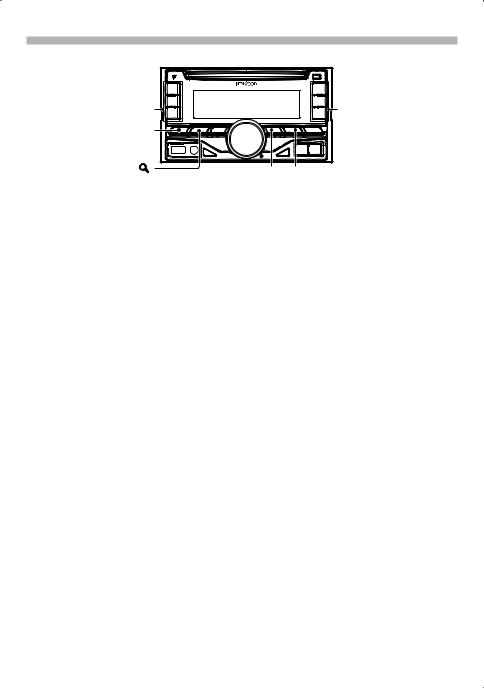
Listening to the Radio
[1] – [3] |
[4] – [6] |
[SRC] |
|
[ ] |
[4] [¢] |
Selecting a Tuner source
Press the [SRC] button to select “TUNER”.
Selecting the Band
Press the [ ] button to select FM1, FM2, FM3 or AM.
] button to select FM1, FM2, FM3 or AM.
Selecting a Station
Press the [4] or [¢] button to select the station you want to listen to.
Station preset memory
Press and hold the button ([1] to [6]) to assign the selected station.
Recalling the stations in the memory
Press the button ([1] to [6]) corresponding to the station you want to listen to.
6 | Quick Start Guide

Function of DPX500BT
Hands-free phoning
Control knob
[SRC] |



















 [Ú] [7]
[Ú] [7]
Registering a Bluetooth device
You can register your Bluetooth device in this unit.
1Press the [SRC] to turn on the power.
2Start registering this unit by operating the Bluetooth device.
By operating the Bluetooth device, register the hands-free unit (pairing). Select “DPX5**BT” (for DPX500BT) from the list of found units.
3If “PAIRING PASS ****** (Bluetooth device name) PRESS VOLUME KNOB” appears, proceed to step 5.
4Input the PIN code (“0000”) in the Bluetooth device. Check that registration is complete on the Bluetooth device.
“PAIRING PASS ****** (Bluetooth device name) PRESS VOLUME KNOB” appears.
PIN code is set to “0000” as the default. You can change this code. Refer to <17-1. Registering the PIN code> of Instruction manual.
5Press the [Control knob].
Connection to your Bluetooth device starts, “PAIRING OK” appears a while later, and then the previous source appears.
When registration of your cell-phone is completed, the phone book of the cell-phone is automatically downloaded to this unit. (If the phone book has not been downloaded to this unit, operate the cellphone to download it.)
About automatic connection of the iPod touch or iPhone through Bluetooth
•This unit is compatible with an Apple Auto Pairing function. Connecting the iPod touch or iPhone to this unit with USB cable will automatically register it as a Bluetooth device.
1.The Bluetooth function of the iPod touch or iPhone is turned on first.
2.Connect an iPod touch or iPhone to the USB terminal.
3.Press the [Control knob] to pair once you have confirm the passcode.
Dialing a number in the phone book
Dial the phone number in the phone book of your cell-phone.
If the phone book has not been downloaded to this unit, operate the cell-phone to download it. Refer to <17-2. Downloading the phone book> of Instruction manual.
1Press the [ 7] button.
2Turn the [Control knob] to select the name, and then press the [Control knob].
3Turn the [Control knob] to select a phone number.
4Press the [ Ú] button.
Answering a phone call
Press the [ Ú] button.
Disconnecting a call
Press the [ Ú] button.
English | 7
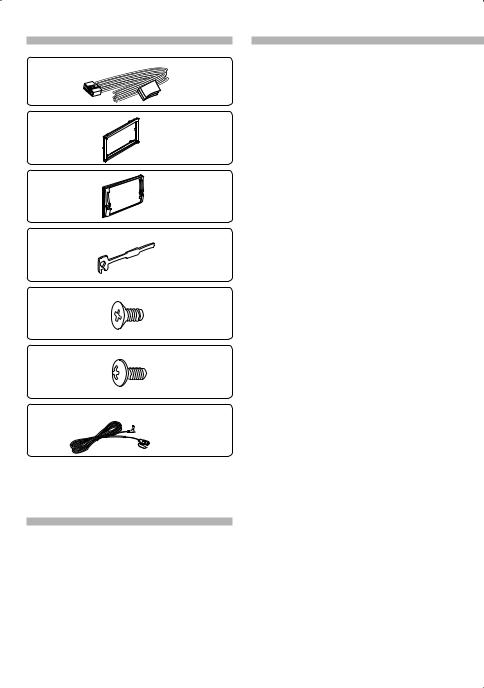
Installation accessories
1
.....1
2
.....1
3
.....1
4
.....2
5
.....6
6
.....6
7(DPX500BT only)
3 m (9.5 ft) .....1
Installation Procedure
1.To prevent a short circuit, remove the key from the ignition and disconnect the - battery.
2.Make the proper input and output wire connections for each unit.
3.Connect the speaker wires of the wiring harness.
4.Connect the wiring harness wires in the following order: ground, battery, ignition.
5.Connect the wiring harness connector to the unit.
6.Install the unit in your car.
7.Reconnect the - battery.
8.Press the reset button.
8 | Quick Start Guide
Before Installation
2WARNING
If you connect the ignition wire (red) and the battery wire (yellow) to the car chassis (ground), you may cause a short circuit, that in turn may start a fire. Always connect those wires to the power source running through the fuse box.
¤CAUTION
•Mounting and wiring this product requires skills and experience. For safety’s sake, leave the mounting and wiring work to professionals.
•Make sure to ground the unit to a negative 12V DC power supply.
•Do not install the unit in a spot exposed to direct sunlight or excessive heat or humidity. Also avoid places with too much dust or the possibility of water splashing.
•Do not use your own screws. Use only the supplied screws. Using wrong screws, could damage the unit.
•If the power is not turned ON (“PROTECT” is displayed), the speaker wire may have a shortcircuit or touched the chassis of the vehicle and the protection function may have been activated. Therefore, the speaker wire should be checked.
•If your car’s ignition key switch does not have an ACC position, connect the ignition wires to a power source that can be turned on and off with the ignition key. If you connect the ignition wires to
a constant-voltage power source, as with battery wires, the battery may die.
•If the console has a lid, make sure to install the unit so that the faceplate will not hit the lid when it is closed or opened.
•If the fuse blows, first make sure the wires are not touching other parts to cause a short circuit, and then replace the old fuse with one with a new the same rating.
•Insulate unconnected wires with vinyl tape or other similar materials. To prevent a short circuit, do not remove the caps on the ends of the unconnected wires and terminals.
•Connect the speaker wires correctly to the corresponding terminals. The unit may be damaged or fail to work if you share the - wires or ground them to any metal part in the car.
•When connecting only two speakers, connect the connectors either to both of the front output terminals or to both of the rear output terminals (do not mix front and rear terminals). For example,
if you connect the + connector of the left speaker to a front output terminal, do not connect the - connector to a rear output terminal.
•After the installing the unit, check whether the brake lamps, blinkers, wipers, etc. on the car are working properly.

•Mount the unit so that the mounting angle is 30° or less.
•Reception may become poor if there are metal objects near the Bluetooth antenna. (DPX500BT only)
Bluetooth antenna unit
For Good Reception
To assure good reception, note the following:
•Communicate with the cell-phone within the line- of-sight distance of 10 m (30 ft). The communication range becomes shorter depending on the surrounding environment. The communication range also becomes shorter when there is an obstacle between this unit and the cell-phone. The above maximum communication range (10 m) is not always assured.
•A broadcast station or walkie-talkie located nearby can interfere with communication due to a too strong signal.
DPX500BT only
Installing the Microphone unit
1Check the installation position of the microphone (Accessory 7).
2Remove oil and other dirt from the installation surface.
3Install the microphone.
4Lay the cable up to the unit with it secured at several positions using tape or the like.
⁄
•Install the microphone as far as possible from the cell-phone.
 Accessory 7
Accessory 7
Fix a cable with a commercial item of tape.
Peel off the release coated paper of double-face adhesive tape to secure the microphone on the place shown above.
Adjust the direction of the microphone to the driver.
!CAUTION
Install this unit in the console of your vehicle.
Do not touch the metal parts of this unit during and shortly after use of the unit. Metal parts such as the heat sink and enclosure become hot.
English | 9
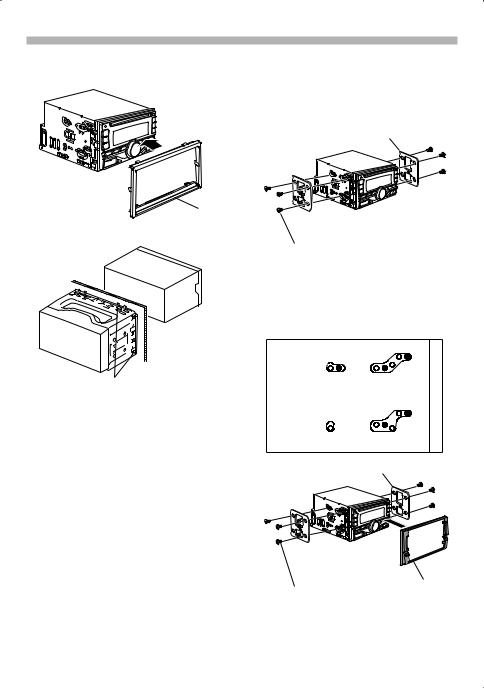
Installation the Unit
Installing the trim plate
Attach Accessory 2 to the unit.
Accessory 2
Installing the unit
Bend the tabs of the mounting sleeve with a screwdriver or similar utensil and attach it in place.
⁄
•Make sure that the unit is installed securely in place. If the unit is unstable, it may malfunction (for example, the sound may skip).
Installing in Japanese-Made Cars and
General Motors Cars
Install onto the car bracket using the supplied screws (Accessory 5 or Accessory 6).
The holes of the car bracket to use will differ depending on the car model.
Car Bracket
Accessory 5 (M5 × 8 mm) or Accessory 6 (M5 × 8 mm)
Installing Toyota Cars
Install onto the car bracket using the supplied screws (Accessory 6).
Use the mounting holes (¦ in the illustration shown below) that fit the car bracket.
Car Bracket
Accessory 6 (M5 × 8 mm) |
Accessory 3 |
|
(Only for TOYOTA car) |
||
|
10 | Quick Start Guide

Removing the Unit
Removing the trim plate
1Engage the catch pins on the extraction key (Accessory 4) and remove the two locks on the lower level.
Lower the frame and pull it forward as shown in the figure.
Accessory 4
Catch
Lock
⁄
•The frame can be removed from the top side in the same manner.
2When the lower level is removed, remove the upper two locations.
Removing the Unit
1Remove the trim plate by referring to the removal procedure in the section <Removing the trim plate>.
2Insert the two extraction keys (Accessory 4) deeply into the slots on each side, as shown.
Accessory 4
3Lower the extraction key toward the bottom, and pull out the unit halfway while pressing towards the inside.
¤
•Be careful to avoid injury from the catch pins on the extraction key.
4Pull the unit all the way out with your hands, being careful not to drop it.
English | 11
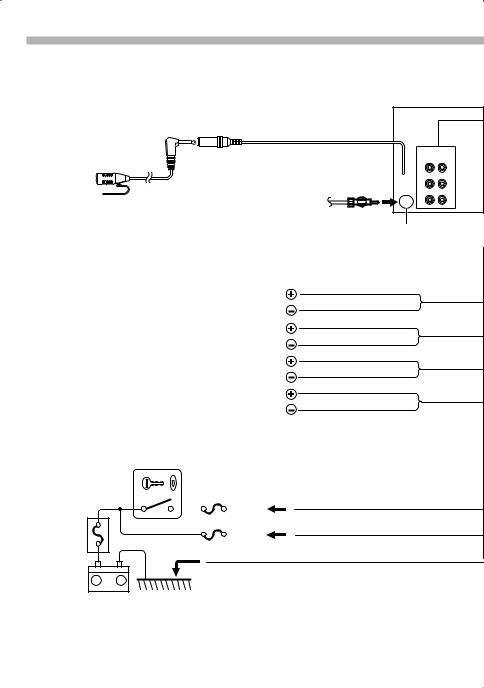
Connecting Wires to Terminals
Car fuse box (Main fuse)
|
Microphone input (DPX500BT only) |
Microphone |
R L |
(Accessory7) |
Antenna Cord
FM/AM antenna input
|
White |
To front left speaker |
White/Black |
|
Gray |
To front right speaker |
Gray/Black |
|
Green |
To rear left speaker |
Green/Black |
|
Purple |
To rear right speaker |
Purple/Black |
|
Ignition key switch
Car fuse box
|
|
|
|
ACC |
Red (Ignition wire) |
|
|
|
|
||
|
|
|
|
|
Yellow (Battery wire) |
|
|
|
|
|
|
|
|
|
|
|
Black (Ground wire) ·(To car chassis) |
|
|
|
|
|
|
|
|
|
|
|
+
–
Battery
12 | Quick Start Guide

R L
Rear output
Front output
Sub Woofer output
Fuse (10A)
To SiriusXM Connect Vehicle Tuner (optional accessory)
Wiring harness (Accessory1)
If no connections are made, do not let the wire come out from the tab.
Blue/White
(Power control wire)
P.CONT
Blue (Antenna control wire)
ANT. CONT
Brown (Mute control wire)
MUTE
Orange/ White (Dimmer control wire)
ILLUMI
Light Blue/ Yellow
(Steering remote control wire)
REMOTECONT
STEERINGWHEEL
REMOTEINPUT
When using the optional power amplifier, connect to its power control terminal.
Depending on what antenna you are using, connect either to the control terminal of the motor antenna, or to the power terminal for the booster amplifier of the film-type or short pole type antenna. (Max 300mA, 12V DC)
Connect to the terminal that is grounded when either the telephone rings or during conversation. (DPX300U only)
⁄To connect the Kenwood navigation system, consult your navigation manual.
To car light control switch
To use the steering wheel remote control feature, an exclusive remote adapter (not supplied) that matches your car is required.
English | 13

Appendix
About Audio file
•Playable Audio files
AAC-LC (.m4a), MP3 (.mp3), WMA (.wma), WAV of USB device (.wav)
•Playable disc media CD-R/RW/ROM
•Playable disc file formats
ISO 9660 Level 1/2, Joliet, Long file name.
•Playable USB devices USB mass storage class
•Playable USB device file systems FAT12, FAT16, FAT32
The online manual about audio files is put on the site, www. kenwood.com/cs/ce/audiofile/.
iPod/iPhone that can be connected to this unit
Made for
•iPod touch (4th generation)
•iPod touch (3rd generation)
•iPod touch (2nd generation)
•iPod touch (1st generation)
•iPod classic
•iPod with video
•iPod nano (6th generation)
•iPod nano (5th generation)
•iPod nano (4th generation)
•iPod nano (3rd generation)
•iPod nano (2nd generation)
•iPod nano (1st generation)
•iPhone 4S
•iPhone 4
•iPhone 3GS
•iPhone 3G
•iPhone
For information on the
compatibility with iPod/iPhone software, visit www.kenwood. com/cs/ce/ipod/.
Requirements Pandora® internet radio:
Requirements for listening to the Pandora® internet radio are as follows:
iPhone or iPod touch
•Use an Apple iPhone or iPod touch running under iOS3 or later.
•Search for “Pandora” in the Apple iTunes App Store to find and install the most current version of the Pandora® application on your device.
•iPhone/ iPod touch connected to this unit with a KCA-iP102.
Android™
•Visit the Google play and search for Pandora to install.
•Bluetooth must be built in and the following profiles must be supported.
-SPP (Serial Port Profile)
-A2DP (Advanced Audio Distribution Profile)
BlackBerry®
•Visit www.pandora.com from the built in browser to download the Pandora application.
•Bluetooth must be built in and the following profiles must be supported.
-SPP (Serial Port Profile)
-A2DP (Advanced Audio Distribution Profile)
NOTE
•In the application on your device, log in and create an account with Pandora.
(If you are not already a registered user, an account can also be created at www.pandora.com.)
•Internet connection by 3G, LTE, EDGE, or WiFi.
•Pandora® is currently available only in the U.S, Australia and New Zealand.
•Because Pandora® is a third-party service, the specifications are subject to change without prior notice. Accordingly, compatibility may
be impaired or some or all of the services may become unavailable.
•Some functions of Pandora® cannot be operated from this unit.
•For issues using the application, please contact Pandora® at pandorasupport@pandora.com
Requirements Aha™:
Requirements for listening to the Aha™ are as follows:
iPhone or iPod touch
•Use an Apple iPhone or iPod touch running iOS4 or later.
•Search for “Aha” in the Apple iTunes App Store to find and install the most current version of the Aha™ application on your device.
•iPhone/ iPod touch connected to this unit with a KCA-iP102.
Android™
•Use Android OS 2.2 or later.
•Download the Aha™ application to your smartphone from the Google play.
•Bluetooth must be built in and the following profiles must be supported.
-SPP (Serial Port Profile)
-A2DP (Advanced Audio Distribution Profile)
NOTE
•In the application on your device, log in and create a free account with Aha.
•Internet connection by 3G, LTE, EDGE, or WiFi.
•Because Aha™ is a third-party service, the specifications are subject to change without prior notice. Accordingly, compatibility may
be impaired or some or all of the services may become unavailable.
•Some Aha™ functionality cannot be operated from this unit.
14 | Quick Start Guide
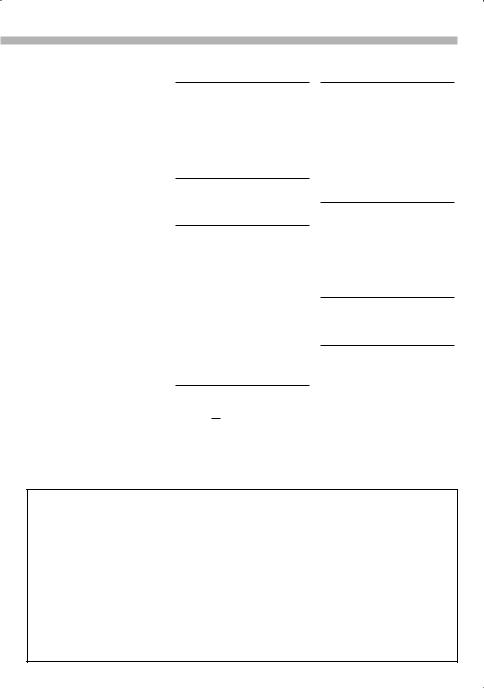
Requirements IHeartRadio™:
Requirements for listening to the IHeartRadio™ are as follows:
iPhone or iPod touch
•Use an Apple iPhone or iPod touch running iOS4 or later.
•Search for “iHeart Link for KENWOOD” in the Apple iTunes App Store to find and install the most current version of the IHeart Link application on your device.
•iPhone/ iPod touch connected to this unit with a KCA-iP102.
Android™
•Use Android OS 2.2 or later.
•Download the “iHeart Link for KENWOOD” application to your smartphone from the Google play.
•Bluetooth must be built in and the following profiles must be supported.
-SPP (Serial Port Profile)
-A2DP (Advanced Audio Distribution Profile)
NOTE
•In the application on your device, log in and create a free account with IHeartRadio.
•Internet connection by 3G, LTE, EDGE, or WiFi.
•Because IHeartRadio™ is a third-party service, the specifications are subject to change without prior notice.
Accordingly, compatibility may be impaired or some or all of the services may become unavailable.
•Some IHeartRadio™ functionality cannot be operated from this unit.
Specifications
FM tuner section
Frequency range (200 kHz step) : 87.9 – 107.9 MHz
Usable sensitivity (S/N = 30dB)
:9.3dBf (0.8 μV/75 Ω) Quieting Sensitivity (S/N = 46dB)
:10.2dBf (1.13 μV/75 Ω) Frequency response (±3 dB)
:30 Hz – 15 kHz
Signal to Noise ratio (MONO): 75 dB Stereo separation (1 kHz): 45 dB
AM tuner section
Frequency range (10 kHz step) : 530 kHz – 1700 kHz
Usable sensitivity (S/N = 20dB) : 28 dBµ (25 µV)
CD player section
Laser diode: GaAlAs
Digital filter (D/A)
:8 Times Over Sampling D/A Converter: 24 Bit Spindle speed (Audio files)
:500 – 200 rpm (CLV)
Wow & Flutter: Below Measurable Limit Frequency response (±1 dB)
: 20 Hz – 20 kHz
Total harmonic distortion (1 kHz) : 0.01 %
Signal to Noise ratio (1 kHz): 105 dB Dynamic range: 90 dB
MP3 decode: Compliant with MPEG-1/2 Audio Layer-3
WMA decode: Compliant with Windows Media Audio
AAC decode: AAC-LC “.m4a” files
USB interface
USB Standard: USB1.1/ 2.0 (Full speed) File System : FAT12/ 16/ 32
Maximum Supply current
: DC 5 V |
|
1 A |
|
MP3 decode
: Compliant with MPEG-1/2 Audio Layer-3 WMA decode: Compliant with Windows Media
Audio
AAC decode: AAC-LC “.m4a” files WAV decode: Linear-PCM
Bluetooth section (DPX500BT only)
Version: Bluetooth Ver.2.1+EDR Certified Frequency range: 2.402 – 2.480 GHz
Output Power: +4dBm (MAX), 0dBm (AVE) Power Class 2
Maximum Communication range
:Line of sight approx.10m (32.8 ft) Profiles
:HFP (Hands Free Profile)
:SPP (Serial Port Profile)
:PBAP (Phonebook Access Profile)
:OPP (Object Push Profile)
:A2DP (Advanced Audio Distribution Profile)
:AVRCP (Audio/Video Remote Control Profile)
Audio section
Maximum output power: 50 W x 4
Full Bandwidth Power (at less than 1% THD) : 22 W x 4
Speaker Impedance: 4 – 8 Ω Tone action
Bass : 100 Hz ±8 dB
Middle : 1 kHz ±8 dB
Treble : 12.5 kHz ±8 dB
Preout level/ Load (CD): 2500 mV/10 kΩ Preout impedance: ≤ 600 Ω
Auxiliary input
Frequency response (±3 dB) : 20 Hz – 20 kHz
Input Maximum Voltage: 1200 mV Input Impedance: 10 kΩ
General
Operating voltage
DPX500BT: 14.4 V (10.5 – 16V allowable) DPX300U: 14.4 V (11 – 16V allowable)
Maximum Current consumption: 10 A Installation Size (W x H x D)
:182 x 111 x 157 mm
:(7-3/16” × 4-3/8” × 6-1/16”) Weight: 3.4 lbs (1.5 kg)
Specifications subject to change without notice.
•The Bluetooth word mark and logos are owned by the Bluetooth SIG, Inc. and any use of such marks by JVC KENWOOD Corporation is under license. Other trademarks and trade names are those of their respective owners.
•The “AAC” logo is a trademark of Dolby Laboratories.
•“Made for iPod” and “Made for iPhone” mean that an electronic accessory has been designed to connect specifically to iPod or iPhone, respectively, and has been certified by the developer to meet Apple performance standards. Apple is not responsible for the operation of this device or its compliance with safety and regulatory standards. Please note that the use of this accessory with iPod or iPhone may affect wireless performance.
•iPhone, iPod, iPod classic, iPod nano, and iPod touch are trademarks of Apple Inc., registered in the U.S. and other countries.
•iTunes and Safari are trademark of Apple Inc.
•IOS is a trademark or registered trademark of Cisco in the U.S. and other countries and is used under license.
•Sirius, XM and all related marks and logos are trademarks of Sirius XM Radio Inc. All rights reserved.
•PANDORA, the PANDORA logo, and the Pandora trade dress are trademarks or registered trademarks of Pandora Media, Inc., used with permission.
•Android and Chrome are trademark of Google Inc.
•Internet Explorer and Windows Media are registered trademark of Microsoft Corporation in the United States and other countries.
•Firefox is a registered trademark of Mozilla Foundation in the United States and other countries.
•aha, the Aha logo, and the Aha trade dress are trademarks or registered trademarks of HARMAN International Industries, used with permission.
•iHeartRadio® is a registered mark of Clear Channel Broadcasting, Inc. in the United States and other countries. Such marks are used under license.
•BlackBerry®, RIM®, Research In Motion® and related trademarks, names and logos are the property of Research In Motion Limited and are registered and/or used in the U.S. and countries around the world. Used under license from Research In Motion Limited.
English | 15
