KENWOOD DPX-MP5070B, DPX-MP5070 User Manual [en, zh]
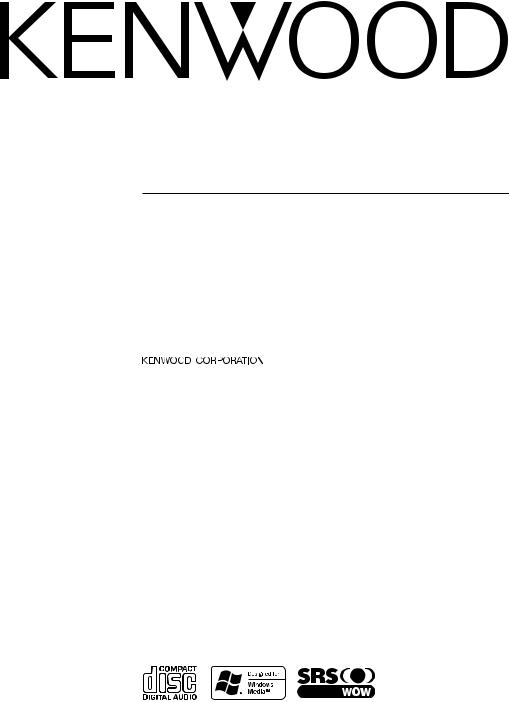
DPX-MP5070 DPX-MP5070B
DOUBLE DIN SIZED CD/CASSETTE RECEIVER
INSTRUCTION MANUAL
DIN CD/
DIN CD/
© B64-2864-00/00 (M) (TKR)
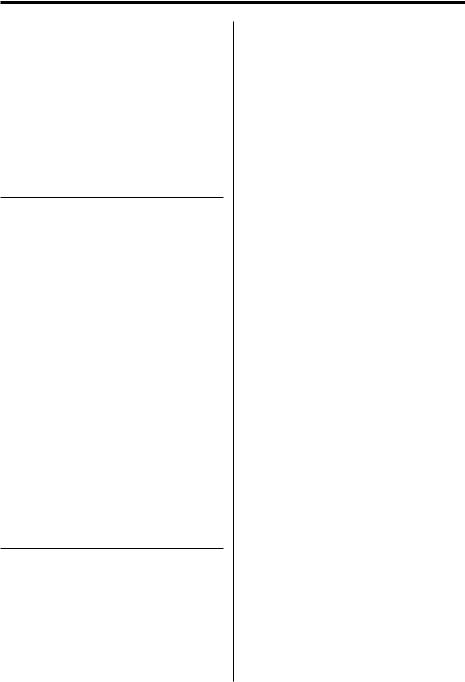
Contents
Safety precautions |
3 |
WARNING |
|
CAUTION |
|
NOTE |
|
Notes |
5 |
About Cassette tape |
5 |
Notes on playing MP3/WMA |
6 |
About CDs |
8 |
General features |
9 |
Power
Selecting the Source Volume
Attenuator Audio Control
Subwoofer Output TEL Mute
SRS WOW Select
SRS WOW Control
Equalizer Control
Adjustment of Equalizer type at EASY Adjustment of Equalizer type at PRO
Memory preset of adjustment of Equalizer type Spectrum Analyzer Select
Switching Display
Adjusting Clock
Station/Disc Naming (SNPS/DNPS) Auxiliary Input Display Setting
Tuner features |
15 |
Tuning |
|
Direct Access Tuning |
|
Station Preset Memory |
|
Auto Memory Entry |
|
Preset Tuning |
|
Frequency Step Setting |
|
Cassette player features |
17 |
Playing Cassette Tapes
Fast Forwarding and Rewinding
Dolby B NR
Selecting the Tape type
DPSS (Direct Program Search System)
DPSS with the Remote
Blank Skip
Index Scan
Music Repeat
2 | English
CD/ MP3/ WMA/ External disc control
features |
20 |
Playing CD & MP3/WMA |
|
Playing External Disc |
|
Fast Forwarding and Reversing |
|
Track/File Search |
|
Disc Search/Folder Search |
|
Direct Track/File Search |
|
Direct Disc Search |
|
Track/File/Disc/Folder Repeat |
|
Scan Play |
|
Random Play |
|
Magazine Random Play |
|
Folder Select |
|
Text/Title Scroll |
|
Function Set |
23 |
Function Set |
|
Dimmer Level Adjustment |
|
Indirect Lighting |
|
Touch Sensor Tone |
|
Switching preout |
|
Opening Demonstration |
|
Equalizer mode |
|
Security Code |
|
Navigation Mute |
|
TEL Mute |
|
Built-in Auxiliary input Setting |
|
Built-in Amp Mute Setting |
|
Security Indicator |
|
CD Read Setting |
|
Tuning Mode |
|
Monaural Reception |
|
Auto Memory Entry |
|
Text Scroll |
|
Basic Operations of remote |
27 |
Accessories/ Installation Procedure |
29 |
Connecting Wires to Terminals |
30 |
Installation |
31 |
Troubleshooting Guide |
32 |
Specifications |
36 |
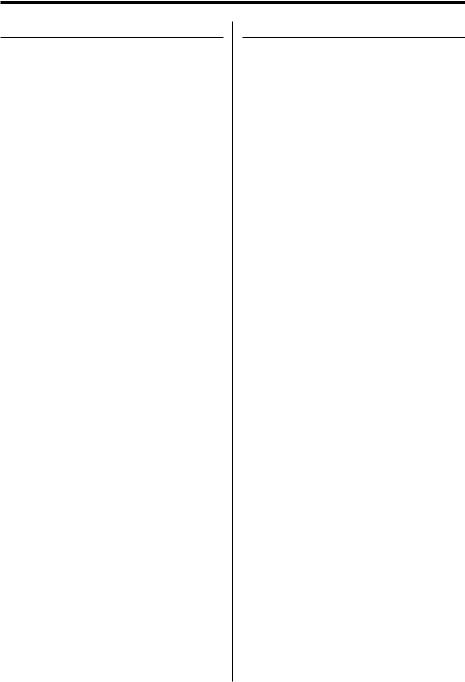
Safety precautions
2WARNING
To prevent injury or fire, take the following precautions:
•Insert the unit all the way in until it is fully locked in place. Otherwise it may fall out of place when jolted.
•When extending the ignition, battery, or ground wires, make sure to use automotive-grade wires or other wires with a 0.75mm² (AWG18) or more to prevent wire deterioration and damage to the wire coating.
•To prevent a short circuit, never put or leave any metallic objects (such as coins or metal tools) inside the unit.
•If the unit starts to emit smoke or strange smells, turn off the power immediately and consult your Kenwood dealer.
•Make sure not to get your fingers caught between the faceplate and the unit.
•Be careful not to drop the unit or subject it to strong shock.
The unit may break or crack because it contains glass parts.
2CAUTION
To prevent damage to the machine, take the following precautions:
•Make sure to ground the unit to a negative 12V DC power supply.
•Do not open the top or bottom covers of the unit.
•Do not install the unit in a spot exposed to direct sunlight or excessive heat or humidity. Also avoid places with too much dust or the possibility of water splashing.
•Do not subject the faceplate to excessive shock, as it is a piece of precision equipment.
•When replacing a fuse, only use a new one with the prescribed rating. Using a fuse with the wrong rating may cause your unit to malfunction.
•To prevent a short circuit when replacing a fuse, first disconnect the wiring harness.
•Do not place any object between the faceplate and the unit.
•Do not apply excessive force to the moving faceplate. Doing so will cause damage or malfunction.
•Do not apply excessive force to the open faceplate or place objects on it. Doing so will cause damage or breakdown.
•Do not use your own screws. Use only the screws provided. If you use the wrong screws, you could damage the unit.
English | 3
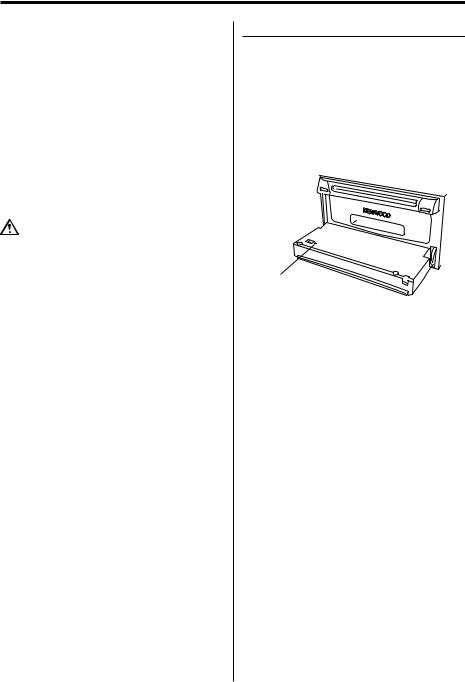
Safety precautions
About CD players/disc changers connected to this unit
KENWOOD disc changers/ CD players released in 1998 or later can be connected to this unit. Refer to the catalog or consult your Kenwood dealer for connectable models of disc changers/ CD players.
Note that any KENWOOD disc changers/ CD players released in 1997 or earlier and disc changers made by other makers cannot be connected to this unit.
Unsupported connection may result in damage. Setting the "O-N" Switch to the "N" position for the applicable KENWOOD disc changers/ CD players. The functions that can be used and the information that can be displayed will differ depending on the models being connected.
•You can damage both your unit and the CD changer if you connect them incorrectly.
NOTE
•If you experience problems during installation, consult your Kenwood dealer.
•If the unit fails to operate properly, press the Reset button. The unit returns to factory settings when the Reset button is pressed. If the unit still fails to operate properly after the Reset button has been pressed, contact your local KENWOOD dealer for assistance.
•Press the reset button if the Disc auto changer fails to operate correctly. Normal operation should be restored.
Reset button
•The illustrations of the display and the panel appearing in this manual are examples used to explain more clearly how the controls are used. Therefore, what appears on the display in the illustrations may differ from what appears on the display on the actual equipment, and some of the illustrations on the display may represent something impossible in actual operation.
Lens Fogging
Right after you turn on the car heater in cold weather, dew or condensation may form on the lens in the Disc player of the unit. Called lens fogging, Discs may be impossible to play. In such a situation, remove the disc and wait for the condensation to evaporate. If the unit still does not operate normally after a while, consult your Kenwood dealer.
4 | English

Notes
Cleaning the Unit
If the faceplate of this unit is stained, wipe it with a dry soft cloth such as a silicon cloth.
If the faceplate is stained badly, wipe the stain off with a cloth moistened with neutral cleaner, then wipe neutral detergent off.
•Applying spray cleaner directly to the unit may affect its mechanical parts. Wiping the faceplate with a hard cloth or using a volatile liquid such as thinner or alcohol may scratch the surface or erases characters.
Cleaning the CD Slot
As dust tends to accumulate in the CD slot, clean it every once in a while. Your CDs can get scratched if you put them in a dusty CD slot.
The marking of products using lasers (Except for some areas)
CLASS 1
LASER PRODUCT
The label is attached to the chassis/case and says that the component uses laser beams that have been classified as Class 1. It means that the unit is utilizing laser beams that are of a weaker class. There is no danger of hazardous radiation outside the unit.
WOW, SRS and 
 symbol are trademarks of SRS Labs, Inc.
symbol are trademarks of SRS Labs, Inc.
WOW technology is incorporated under license from SRS Labs, Inc.
Manufactured under license from Dolby Laboratories.
"Dolby" and the double-D symbol are trademarks of Dolby Laboratories.
About Cassette tape
Cleaning the tape head
When there’s noise or the sound quality is bad during tape play the tape head maybe dirty, clean the tape head.
About Cassette tape
•If the tape is slack tighten it.
•If the cassette tape label is peeling off glue it on again.
•Don’t use deformed cassette tape.
•Don’t place cassette tape on the dashboard etc. where the temperature is high.
•Don’t use cassette tape that’s 100 minutes long or longer.
English | 5
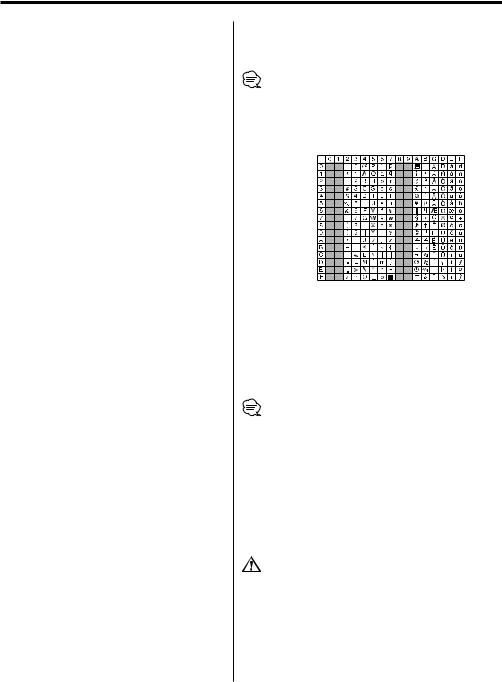
Notes on playing MP3/WMA
Note, however, that the MP3/WMA recording media and formats acceptable are limited. When writing MP3/WMA, pay attention to the following restrictions.
Acceptable media
The MP3/WMA recording media acceptable to this unit are CD-ROM, CD-R, and CD-RW.
When using CD-RW, do full format not quick format to prevent malfunction.
Acceptable medium formats
The following formats are available for the media used in this unit. The maximum number of characters used for file and folder name including the delimiter (".") and three-character extension are indicated in parentheses.
•ISO 9660 Level 1 (12 characters)
•ISO 9660 Level 2 (31 characters)
•Joliet (64 character; Up to 32 characters are displayed)
•Romeo (128 character; Up to 64 characters are displayed)
•Long file name (200 characters; Up to 64
characters are displayed)
•Maximum number of characters for folder name: 64 (Joliet; Up to 32 characters are displayed)
For a list of available characters, see the instruction manual of the writing software and the section Entering file and folder names below.
The media reproducible on this unit has the following limitations:
•Maximum number of directory levels: 8
•Maximum number of files per folder: 255
•Maximum number of folders: 50
•Maximum number of files and folders: 512
MP3/WMA written in the formats other than the above may not be successfully played and their file names or folder names are not properly displayed.
Settings for your MP3/WMA encoder and CD writer
Do the following setting when compressing audio data in MP3/WMA data with the MP3/WMA encoder.
• Transfer bit rate: MP3: 8 —320 kbps WMA: 48 —192 kbps
•Sampling frequency
MP3: 8, 11.025, 12, 16, 22.05, 24, 32, 44.1, 48 kHz WMA: 32, 44.1, 48 kHz
When you use your CD writer to record MP3/WMA up to the maximum disc capacity, disable additional writing. For recording on an empty disc up to the maximum capacity at once, check Disc at Once.
•Play mode may not be possible when portions of the functions of Windows Media Player 9 or higher are used.
Entering ID3 tag
The Displayable ID3 tag is ID3 version 1.x.
For the character code, refer to the List of Codes.
Entering file and folder names
The code list characters are the only file names and folder names that can be entered and displayed.
If you use any other character for entry, the file and folder names are not displayed correctly. They may neither be displayed correctly depending on the CD writer used.
The unit recognizes and plays only those MP3/WMA which have the MP3/WMA extension (.MP3/.WMA).
•A file with a name entered with characters not on the code list may not play correctly.
Writing files into a medium
When a medium containing MP3/WMA data is loaded, the unit checks all the data on the medium. If the medium contains a lot of folders or non-MP3/ WMA files, therefore, it takes a long time until the unit starts playing MP3/WMA.
In addition, it may take time for the unit to move to the next MP3/WMA file or a File Search or Folder Search may not be performed smoothly.
Loading such a medium may produce loud noise to damage the speakers.
•Do no attempt to play a medium containing a non-MP3 file with the MP3 extension.
The unit mistakes non-MP3 files for MP3/WMA data as long as they have the MP3 extension.
•Do not attempt to play a medium containing non MP3.
6 | English
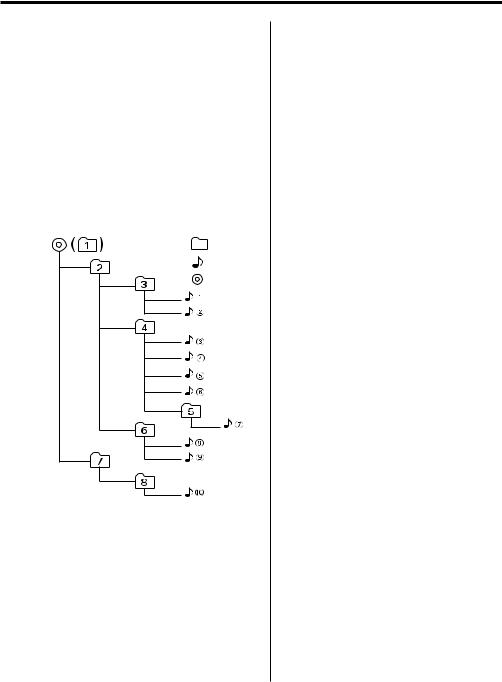
MP3/WMA playing order
When selected for play, Folder Search, File Search, or for Folder Select, files and folders are accessed in the order in which they were written by the CD writer.
Because of this, the order in which they are expected to be played may not match the order in which they are actually played. You may be able to set the order in which MP3/WMA are to be played by writing them onto a medium such as a CD-R with their file names beginning with play sequence numbers such as "01" to "99", depending on your CD writer.
For example, a medium with the following folder/ file hierarchy is subject to Folder Search, File Search, or Folder Select as shown below.
Example of a medium’s folder/file hierarchy
|
|
|
|
When a File Search is executed with file ¡$
being played ...
Operation of |
(Current file: ¡$) |
|
the button |
||
|
||
|
|
|
4Button |
Beginning of file ¡$ ¡# |
|
¢Button |
¡% ¡& |
When a Folder Search is executed with file ¡$
being played ...
Operation of |
(Current folder: 4) |
|
the button |
||
|
||
AM Button |
3 2 1 8 ... |
|
FM Button |
5 6 7 8 1 ... |
When Folder Select is selected with file ¡$
being played to move from folder to folder ...
Operation of |
(Current folder: 4) |
|
the button |
||
|
||
|
|
|
4Button |
3 |
|
¢Button |
6 |
|
|
|
|
AM Button |
2 |
|
FM Button |
5 |
|
|
|
English | 7
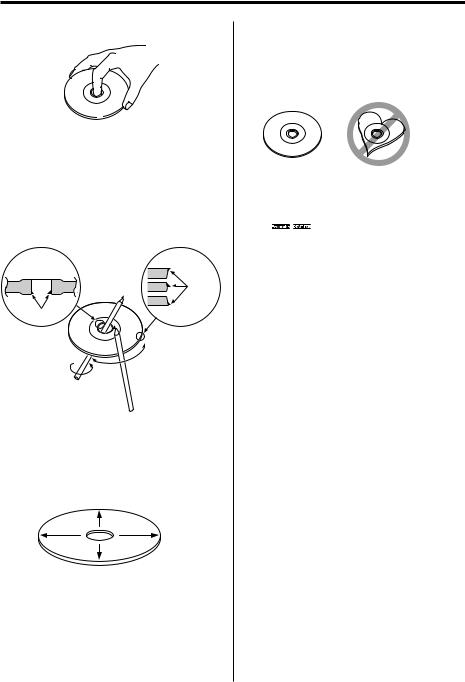
About CDs
Handling CDs
•Don’t touch the recording surface of the CD.
•CD-R and CD-RW are easier to damage than a normal music CD. Use a CD-R or a CD-RW after reading the caution items on the package etc.
•Don’t stick tape etc. on the CD.
Also, don’t use a CD with tape stuck on it.
When using a new CD
If the CD center hole or outside rim has burrs, use it after removing them with a ball pen etc.
Burrs
Burrs
CD accessories
Don’t use disc type accessories.
CD cleaning
Clean from the center of the disc and move outward.
Removing CDs
When removing CDs from this unit pull them out horizontally.
CDs that can’t be used
•CDs that aren’t round can’t be used.
•CDs with coloring on the recording surface or that are dirty can’t be used.
•This unit can only play the CDs with


 .
.
It may not correctly play discs which do not have the mark.
•A CD-R or CD-RW that hasn’t been finalized can’t be played. (For the finalization process refer to your CD-R/CD-RW writing software, and your CD- R/CD-RW recorder instruction manual.)
CD storage
•Don’t place them in direct sunlight (On the seat or dashboard etc.) and where the temperature is high.
•Store CDs in their cases.
8 | English
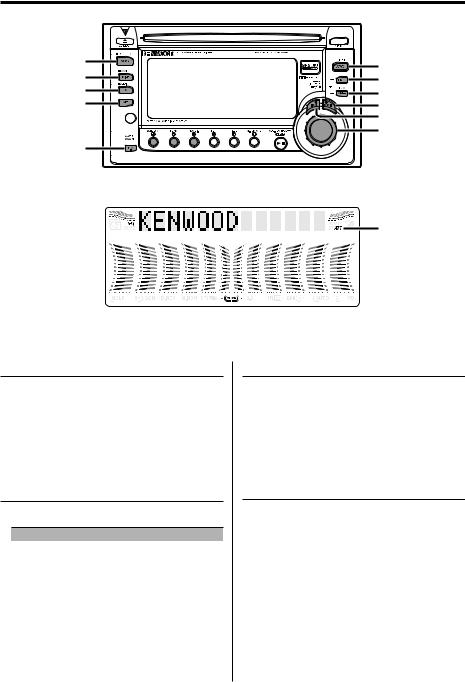
General features |
|
|
|
|
|
|
||
|
||
|
||
|
||
|
||
|
||
|
|
|
|
|
|
|
|
ATT indicator
Power
Turning ON the Power
Press the [SRC] button.
Turning OFF the Power
Press the [SRC] button for at least 1 second.
Selecting the Source
Press the [SRC] button.
Source required |
Display |
Tuner |
"TUNER" |
Tape |
"TAPE" |
CD |
"CD" |
External disc (Optional accessory) |
"CD CH" |
Auxiliary input |
"AUX" |
Standby (Illumination only mode) |
"STANDBY" |
Volume
Increasing Volume
Turn the [VOL] knob clockwise.
Decreasing Volume
Turn the [VOL] knob counterclockwise.
Attenuator
Turning the volume down quickly.
Press the [ATT] button.
Each time the button is pressed the Attenuator turns ON or OFF.
When it’s ON, the "ATT" indicator blinks.
English | 9
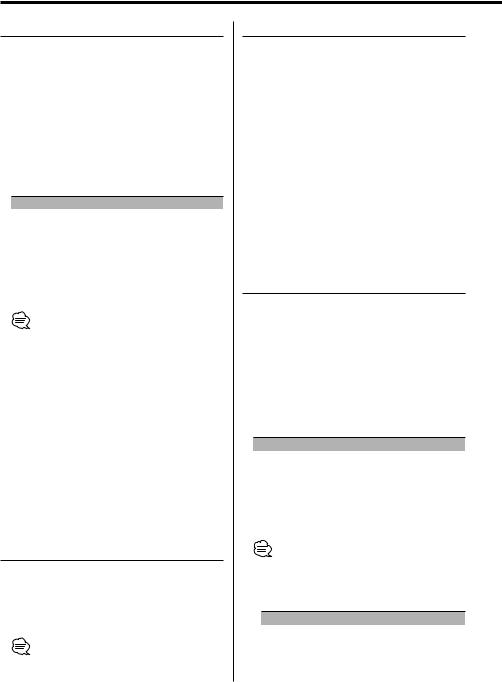
General features
Audio Control
1Enter the Audio Control mode
Press the [AUDIO] button for at least 1 second.
"Audio CTRL" is displayed.
2Select the Audio item for adjustment
Press the [FM] or [AM] button.
Each time the button is pressed, the items that can be adjusted switch as shown below.
3Adjust the Audio item
Press the [4] or [¢] button.
Adjustment Item |
Display |
Range |
Balance |
"Balance" |
Left 15 — Right 15 |
Fader |
"Fader" |
Rear 15 — Front 15 |
Sub woofer level*¹ |
"SW Level" |
–15 — +15 |
Bass boost level*² |
"Amp Bass" |
Flat/+6/ +12/ +18 (dB) |
Central frequency boost*² "Amp Freq" |
Normal/ Low |
|
Low Pass Filter*¹ |
"LPF" |
Through/120/80/50 Hz |
Volume offset |
"V-Offset" |
–8 — ±0 |
•*¹ You can control this item when 'Subwoofer Output' (page 10) is set to "Sub-W On".
•Volume offset: Each source’s volume can be set as a
difference from the basic volume.
•*² Refer to the catalog or instruction manual for power amplifiers that can be controlled from this unit.
•*² For amplifiers there are the model that can be set from Flat to +18 dB, and the model that can be set from Flat to +12 dB.
When an amplifier that can only be set to +12 is connected to the unit, "Amp Bass +18" won't work correctly even if it's selected.
4Exit the Audio Control mode
Press the [AUDIO] button.
Subwoofer Output
Turning the Subwoofer output ON or OFF.
Press the [AM] button for at least 1 second.
Each time the button is pressed Subwoofer output switches ON or OFF.
When it’s ON, "Sub-W On" is displayed.
•You can control this function when 'Switching preout' (page 24) is set to "SWPRE Sub-W".
TEL Mute
The audio system automatically mutes when a call comes in.
When a call comes in
"CALL" is displayed.
The audio system pauses.
Listening to the audio during a call
Press the [SRC] button.
The "CALL" display disappears and the audio system comes back ON.
When the call ends
Hang up the phone.
The "CALL" display disappears and the audio system comes back ON.
SRS WOW Select
You can play back adding gorgeous heavy bass to the sound and making a 3D sound field.
1Enter the WOW Select mode
Press the [WOW] button.
"WOW Select" is displayed.
2Select the WOW item
Press the [WOW] button.
Each time the button is pressed, the SRS WOW Select switch as shown below:
SRS WOW |
Display |
Moves the sound image up a notch and adjusts |
"Low" |
bass and the sound field. |
|
Moves the sound image up two notches and |
"High" |
adjusts bass and the sound field. |
|
Changes to the value set in 'SRS WOW Control'. |
"User" |
Returns to the normal sound without SRS WOW. |
"Off" |
•When operation stops for 3 seconds, the SRS WOW Select closes.
•WOW: TruBass, FOCUS and SRS 3D are all set to values shown below.
SRS WOW |
SRS FOCUS |
SRS TruBass |
SRS 3D |
High |
High |
On |
On |
Low |
Low |
On |
On |
Off |
Off |
Off |
Off |
10 | English
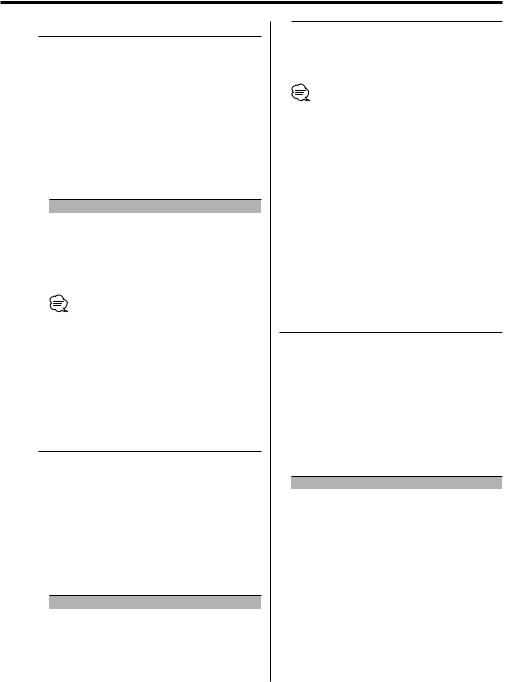
SRS WOW Control
Adjusts each function of SRS WOW individually.
1Enter the WOW Control mode
Press the [WOW] button for at least 1 second.
"WOW Control" is displayed.
2Select the WOW item for adjustment
Press the [FM] or [AM] button.
Each time the button is pressed, the items that can be adjusted switch as shown below.
3Adjust the WOW item
Press the [4] or [¢] button.
Adjustment Item |
Display |
Range |
SRS FOCUS setting |
"FOCUS" |
Off/Low/High |
SRS TruBass setting |
"TruBass" |
Off/On |
SRS 3D setting |
"SRS 3D" |
Off/On |
4Exit the WOW Control mode
Press the [WOW] button.
•TruBass: Assisting the playback for the super bass sound.
•FOCUS: Adjusts the sound image by changing the vertical position of the speakers virtually and increases or decreases the soundscape.
•SRS 3D: Making a natural 3D sound field.
•SRS 3D cannot be set in tuner source.
Equalizer Control
You can recall the best sound setting preset for different types of the music.
1Enter the Equalizer Control mode
Press the [EQ] button.
"EQ mode EASY" or "EQ mode PRO" is displayed.
2Select the Equalizer type
Press the [EQ] button.
Each time the button is pressed, the Equalizer type switches as shown below:
Equalizer type |
Display |
Rock |
"Rock" |
Dance |
"Dance" |
Jazz |
"Jazz" |
Pops |
"Pops" |
Heavy |
"Heavy" |
Soft |
"Soft" |
Sharp |
"Sharp" |
Light |
"Light" |
Natural |
"Natural" |
• "User" display: The values set on the 'Adjustment of Equalizer type at PRO' (page 12).
•A selected Equalizer type can be adjusted. Adjustment items depend on the setting of 'Equalizer mode' (page 24). Refer to 'Adjustment of Equalizer type at EASY' (page 11) or 'Adjustment of Equalizer type at PRO' (page 12) for details of adjustment.
3Exit the Equalizer Control mode
Press the [EQ] button for at least 1 second.
When operation stops for 10 seconds, the Equalizer type at that time is registered and the Equalizer Control mode automatically closes.
Adjustment of Equalizer type at EASY
Adjusting the effect of an Equalizer type selected in 'Equalizer Control' when 'Equalizer mode' is "EASY".
1Refer to 'Equalizer Control' (page 11) to select the Equalizer type.
2Adjust the effect
Press the [FM] or [AM] button.
Each time the button is pressed, the effects of Equalizer switch as shown below:
Setting of effect |
Display |
High |
"High" |
Middle |
"Mid" |
Low |
"Low" |
3Exit the Equalizer Control mode
Press the [EQ] button for at least 1 second.
When operation stops for 10 seconds, the Equalizer type at that time is registered and the Equalizer Control mode automatically closes.
English | 11
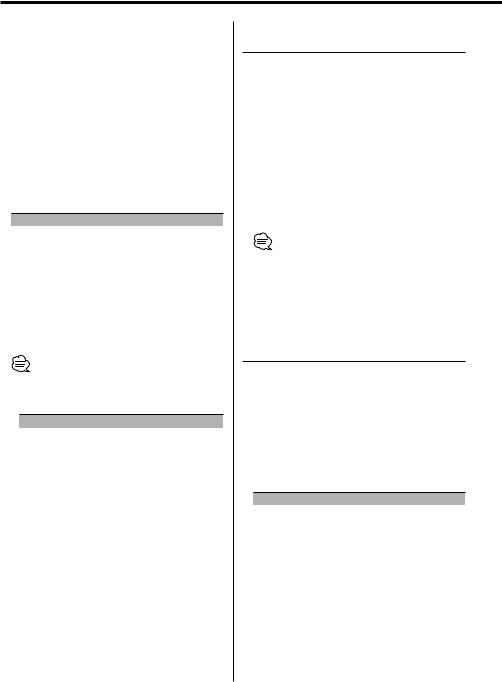
General features
Adjustment of Equalizer type at PRO
Adjusting the effect of an Equalizer type selected in 'Equalizer Control' when 'Equalizer mode' is "PRO".
1Refer to 'Equalizer Control' (page 11) to select the Equalizer type.
2Select the item for adjustment
Press the [FM] or [AM] button.
Each time the button is pressed, the items that can be adjusted switch as shown below.
3Adjust the item
Press the [4] or [¢] button.
Adjustment Item |
Display |
Range |
Bass Center Frequency |
"Bass Frq" |
60/70/80/100 or 150 Hz |
Bass level |
"Bass LV" |
–12 — +12 |
Bass Q Factor |
"Bass Q" |
1.00/1.25/1.50/2.00 |
Bass Extend |
"Bass EXT" |
ON/OFF |
Middle Center Frequency |
"Mid Frq" |
0.5/1.0/1.5/2.0 kHz |
Middle level |
"Mid LV" |
–12 — +12 |
Middle Q Factor |
"Mid Q" |
1.0/2.0 |
Treble Center Frequency |
"Tre Frq" |
10.0/12.5/15.0/17.5 kHz |
Treble level |
"Tre LV" |
–12 — +12 |
•According to the Bass Q Factor setting value, the frequencies that can be set in Bass Center Frequency change as shown below.
Bass Q Factor |
Bass Center Frequency |
1.00/1.25/1.50 |
60/70/80/100 |
2.00 |
60/70/80/150 |
•When the Bass Extend is set to ON, low frequency response is extended by 20%.
4Exit the Equalizer Control mode
Press the [EQ] button for at least 1 second.
When operation stops for 10 seconds, the Equalizer type at that time is registered and the Equalizer Control mode automatically closes.
12 | English
Memory preset of adjustment of Equalizer type
The 'Adjustment of Equalizer type at PRO' can be preset.
1Refer to 'Adjustment of Equalizer type at PRO' (page 12) to adjust the Equalizer type.
2Preset the adjusted value
Press the [1] — [3] button for at least 1 second.
Recalling a setting value
1Enter the Equalizer Control mode
Press the [EQ] button.
"EQ mode PRO" is displayed.
•If "EQ mode EASY" is displayed, refer to 'Equalizer mode' (page 24) to set the mode to "EQ mode PRO".
2Recall the setting value
Press the [1] — [3] button.
Spectrum Analyzer Select
Selecting the Spectrum Analyzer display.
1Enter the Spectrum Analyzer Select mode
Press the [S.A] button.
"Speana mode" is displayed.
2Select the Spectrum Analyzer
Press the [S.A] button.
Each time the button is pressed, the Spectrum Analyzers switch as shown below:
Spectrum Analyzer |
Display |
Scan of Spectrum Analyzer |
"Speana Scan" |
Just Fit |
"Just Fit" |
Peak Hold |
"Peak Hold" |
Mirage |
"Mirage" |
Albatross |
"Albatross" |
Wave Splash |
"Wave Splash" |
Seesaw |
"Seesaw" |
Riff Laugh |
"Riff Laugh" |
Zigzag |
"Zigzag" |
Sprout |
"Sprout" |
Rain Drop |
"Rain Drop" |
Spectrum Analyzer Off |
"Speana Off" |
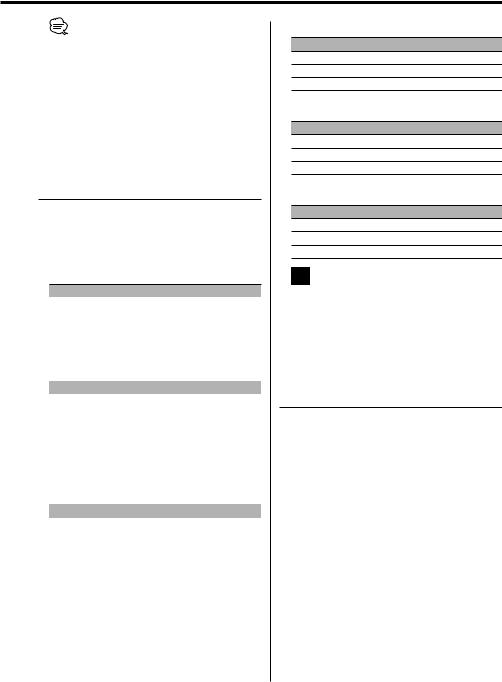
•Scan of Spectrum Analyzer:
The items from "Peak Hold" to "Rain Drop" are displayed in sequence.
3Exit the Spectrum Analyzer Select mode
Press the [S.A] button for at least 1 second.
When operation stops for 10 seconds, Spectrum Analyzer at that time is registered and the Analyzer Select mode automatically closes.
Switching Display
Switching the information displayed.
Press the [DISP] button.
Each time the button is pressed the display switches as shown below.
In Tuner source
|
Information |
Display |
|
|
Frequency |
|
|
|
Station name or Frequency |
"SNPS" |
|
|
Character |
|
|
|
Clock |
|
|
|
|
|
|
In CD & External disc source |
|
||
|
|
|
|
|
Information |
Display |
|
|
Play time & Track number |
|
|
|
Disc name |
"DNPS" |
|
|
Disc title |
"Disc Title" |
|
|
Track title |
"Track Title" |
|
|
Character |
|
|
|
Clock |
|
|
|
|
|
|
In MP3/WMA source |
|
||
|
|
|
|
|
Information |
Display |
|
|
Play time & Track number |
|
|
|
Folder name |
"Folder Name" |
|
|
File name |
"File Name" |
|
|
Song title & Artist name |
"Title" |
|
|
Album name |
"Album" |
|
|
Character |
|
|
|
Clock |
|
|
In Tape source
Information
Play side & Tape counter
Character
Clock
In Auxiliary input source
Information
Auxiliary input name
Character
Clock
In Standby mode
Information
Character & Graphic
Clock & Graphic
Clock
•If the Disc title, Track title, Song title & Artist name, or Album name & Artist name is selected when the disc which does not have Disc title, Track title, Song title, Album name, or Artist name is played, track number and play time are displayed.
Adjusting Clock
1Select the clock display
Press the [DISP] button.
2Enter clock adjustment mode
Press the [DISP] button for at least 1 second.
The ‡ indicator blinks.
3Adjust the hours
Press the [FM] or [AM] button.
Adjust the minutes
Press the [4] or [¢] button.
4Exit clock adjustment mode
Press the [DISP] button.
English | 13
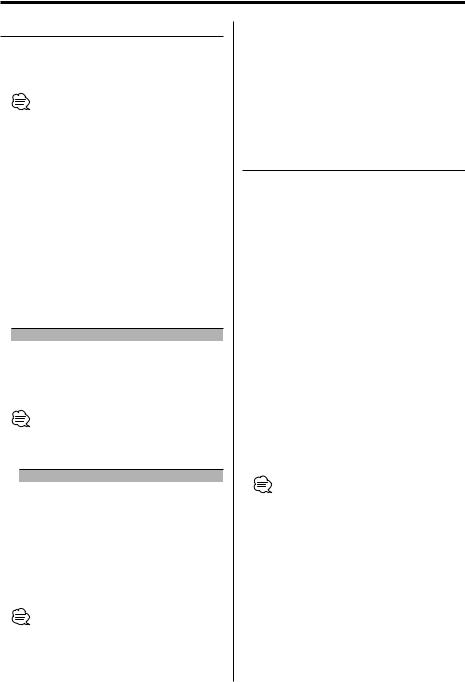
General features
Station/Disc Naming (SNPS/DNPS)
Attaching a title to a Station or CD.
1Receive/play the station/disc you want to attach a title to
•Refer to the 'Switching Display' (page 13) and select either "DNPS" or "SNPS". No name can be attached to the source if "DNPS" or "SNPS" cannot be selected for it.
2Enter name set mode
Press the [NAME SET] button for at least 2 seconds.
"Name Set" is displayed.
3Move the cursor to the enter character
position
Press the [4] or [¢] button.
4Select the character type
Press the [38] button.
Each time the button is pressed the character type switches as shown below.
Character type |
Display |
Alphabet upper case |
"A" |
Alphabet lower case |
"a" |
5Select the characters
Press the [FM] or [AM] button.
•Characters can be entered by using a remote with a number buttons.
Example: If "DANCE" is entered.
Character |
Button |
Times pressed |
"D" |
[3] |
1 |
"A" |
[2] |
1 |
"N" |
[6] |
2 |
"C" |
[2] |
3 |
"E" |
[3] |
2 |
6Repeat steps 3 through 5 and enter the name.
7Exit name set mode
Press the [NAME SET] button.
•When operation stops for 10 seconds the name at that time is registered, and Name Set mode closes.
•Memory numbers
-FM & AM: 30 stations
-Internal CD player: 10 discs
-External CD changer/ player: Varies according to the CD changer/ player. Refer to the CD changer/ player manual.
•The title of station/CD can be changed by the same operation used to name it.
Auxiliary Input Display Setting
Selecting the display when this device is switched to Auxiliary input source.
1Select Auxiliary input source
Press the [SRC] button.
Select the "AUX" display.
2Enter Auxiliary input display setting mode
Press the [NAME SET] button for at least 2 seconds.
"Name Set" is displayed.
3Select the Auxiliary input display
Press the [4] or [¢] button.
Each time the button is pressed it switches through the below displays.
•"AUX"
•"TV"
•"VIDEO"
•"GAME"
•"PORTABLE"
•"DVD"
4Exit Auxiliary input display setting mode
Press the [NAME SET] button.
•When operation stops for 10 seconds, the name at that time is selected, and Auxiliary input display setting mode closes.
•The Auxiliary Input Display can be set only when the built-in auxiliary input or the auxiliary input of optional KCA-S210A is used.
•If this unit is removed from the battery, the Auxiliary input name is returned to "AUX".
14 | English
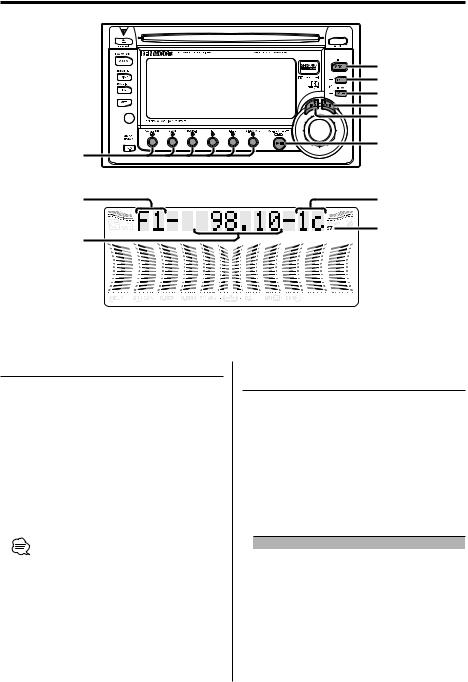
Tuner features
|
|
|
|
|
|
Band display |
Preset station number |
|
ST indicator |
Frequency display



 AUTO indicator
AUTO indicator
Tuning
Selecting the station.
1Select tuner source
Press the [SRC] button.
Select the "TUNER" display.
2Select the band
Press the [FM] or [AM] button.
Each time the [FM] button is pressed it switches between the FM1, FM2, and FM3 bands.
3Tune up or down band
Press the [4] or [¢] button.
•During reception of stereo stations the "ST" indicator is ON.
Function of remote
Direct Access Tuning
Entering the frequency and tuning.
1Select the band
Press the [FM] or [AM] button.
2Enter Direct Access Tuning mode
Press the [DIRECT] button on the remote.
"– – – –" is displayed.
3Enter the frequency
Press the number buttons on the remote.
Example:
Desired frequency |
Press button |
92.1 MHz (FM) |
[9], [2], [1] |
810 kHz (AM) |
[8], [1], [0] |
Canceling Direct Access Tuning
Press the [DIRECT] button on the remote.
English | 15
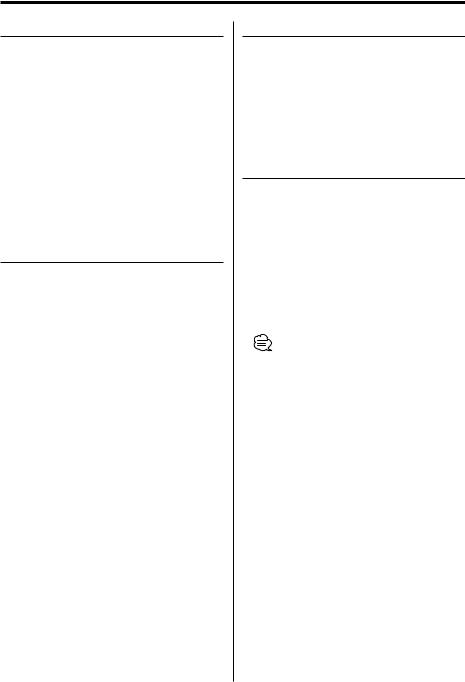
Tuner features
Station Preset Memory
Putting the station in the memory.
1Select the band
Press the [FM] or [AM] button.
2Select the frequency to put in the memory
Press the [4] or [¢] button.
3Put the frequency in the memory
Press the desired [1] — [6] button for at least 2 seconds.
The preset number display blinks 1 time. On each band, 1 station can be put in the memory on each [1] — [6] button.
Auto Memory Entry
Putting a station with good reception in the memory automatically.
1Select the band for Auto Memory Entry
Press the [FM] or [AM] button.
2Enter Function mode
Press the [FNC] button for at least 1 second.
"Function Set" is displayed.
3Select the Auto Memory Entry mode
Press the [FM] or [AM] button.
Select the "AME Ready" display.
4Open Auto Memory Entry
Press the [4] or [¢] button for at least 2 seconds.
When 6 stations that can be received are put in the memory Auto Memory Entry closes.
Preset Tuning
Calling up the stations in the memory.
1Select the band
Press the [FM] or [AM] button.
2Call up the station
Press the desired [1] — [6] button.
Frequency Step Setting
Changing the tuning frequency step.
The original setting is FM band 50 kHz, and AM band 9 kHz.
1Turn the power OFF
Press the [SRC] button for at least 1 second.
2Switch the frequency step
While pressing the [1] and [5] button, press the [SRC] button.
The frequency step changes to FM band 200 kHz, and AM band 10 kHz.
•When the same operation is repeated, it returns to the original setting.
•When the frequency step is switched, the frequencies in the memory are deleted.
16 | English
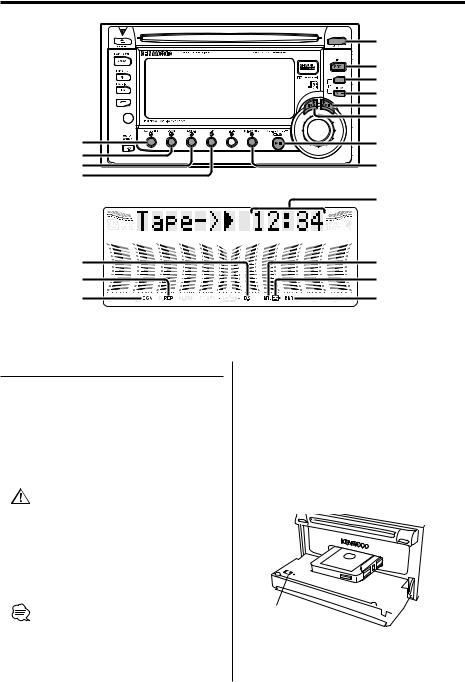
Cassette player features |
|
|
|
|
|
|
|
|
|
|
|
|
|
|
|
|
|
|
|
|
|
Tape counter display
Blank Skip indicator
Repeat indicator
Scan indicator
Playing Cassette Tapes
When there’s no Cassette Tape inserted
1Drop open the faceplate
Press the [OPEN] button.
2Insert a Cassette Tape.
3Press the faceplate on the left side, and return it to its former position.
•When the faceplate has been dropped open, it might interfere with the shift lever or something else. If this happens, pay attention to safety and move the shift lever or take an appropriate action, then operate the unit.
•Do not use the unit with the faceplate in the open condition. If it’s used in the open position dust can enter the inside part and cause damage.
•When there’s a Cassette Tape inserted, the  indicator is ON.
indicator is ON.
MTL indicator
 indicator
indicator
Dolby B NR indicator
When there’s a Cassette Tape inserted
Press the [SRC] button.
Select the "TAPE" display.
When you want to listen to the reverse side
Press the [38] button.
Eject the Cassette Tape
1Drop open the faceplate
Press the [OPEN] button.
2Eject the Cassette Tape
Press the [0] button.
0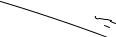

3Press the faceplate on the left side, and return it to its former position.
English | 17
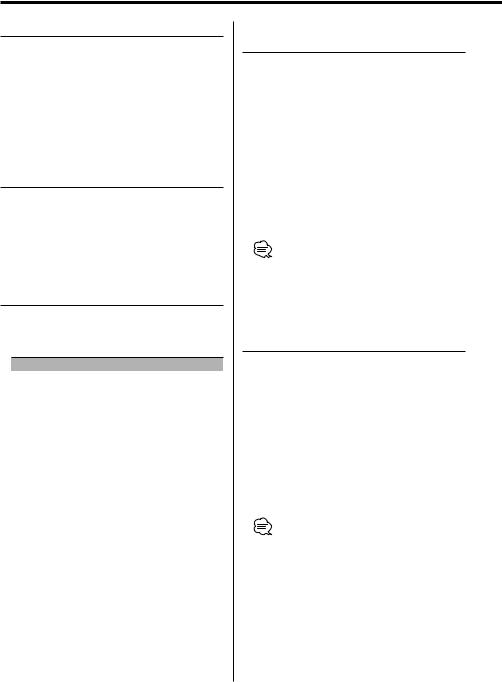
Cassette player features
Fast Forwarding and Rewinding
Fast Forwarding
Press the [FM] button.
When the [38] button is pressed it releases.
Rewinding
Press the [AM] button.
When the [38] button is pressed it releases.
Dolby B NR
Press the [B NR] button.
Each time the button is pressed the Dolby B NR turns ON or OFF.
When it’s ON, "B NR On" is displayed.
Selecting the Tape type
Press the [MTL] button.
Each time the button is pressed the Tape type switches as shown below.
Tape type |
Display |
CrO (Type II), FeCr (Type III), Metal (Type IV) |
"Metal On" |
Normal (Type I) |
"Metal Off" |
DPSS (Direct Program Search
System)
Indicating the songs to skip, and Fast Forwarding or Rewinding.
Skipping to a later song
Press the [¢] button.
Each time the button is pressed the number of songs skipped increases.
Skipping to a previous song
Press the [4] button.
Each time the button is pressed the number of songs skipped increases.
Canceling DPSS
Press the [38] button.
•During the songs first 5 seconds the previous song may be recognized as the current song.
•As many as 9 songs can be skipped.
DPSS with the Remote
Designating the song to be skipped with the remote control number buttons.
1Designate the song to skip
Press number buttons on the remote.
2Skipping to a later song
Press the [¢] button.
Skipping to a previous song
Press the [4] button.
Canceling DPSS
Press the [38] button.
•During the songs first 5 seconds there may be a times when the previous track is recognized as the current track.
•As many as 9 songs can be skipped.
18 | English
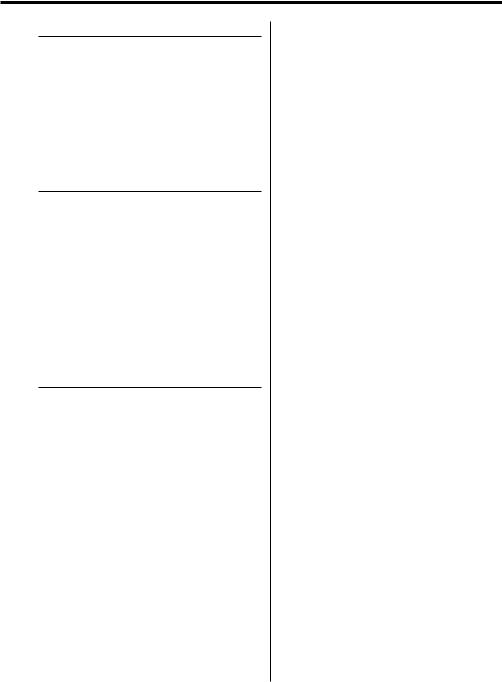
Blank Skip
Fast forwarding automatically when an unrecorded portion continues for at least 10 seconds.
Press the [B.S] button.
Each time the button is pressed the Blank Skip turns ON or OFF.
When it’s ON, "B-SKIP On" is displayed.
Index Scan
Playing the first part of each song on the tape you are listening to and searching for the song you want to listen to.
1Start Index Scan
Press the [SCAN] button.
"Index Scan" is displayed.
2Release it when the song you want to listen to is played
Press the [SCAN] button.
Music Repeat
Repeating the present song.
Press the [REP] button.
Each time the button is pressed the Music Repeat turns ON or OFF.
When it’s ON, "Repeat" is displayed.
English | 19
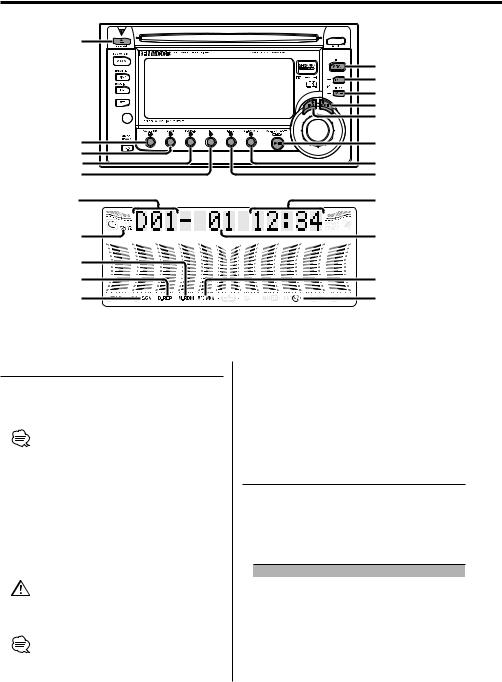
CD/ MP3/ WMA/ External disc control features
|
|
|
|
|
|
|
|
|
|
|
|
|
|
|
|
|
|
|
|
Disc number |
Track time |
|
|
CH indicator |
Track number |
RDM/M.RDM indicator |
|
REP/D.REP indicator
SCN indicator
Playing CD & MP3/WMA
When a CD is inserted
Press the [SRC] button.
Select the "CD" display.
•When a CD is inserted, the  indicator is ON.
indicator is ON.
•During MP3 is playing, the "MP3" indicator is ON.
•During WMA is playing, the "WMA" indicator is ON.
Pause and play
Press the [38] button.
Each time the button is pressed it pauses and plays.
Eject the CD
Press the [0] button.
•Do not attach an adapter to an 8cm (3 in.) CD. Inserting an 8cm CD with an adapter into this unit may cause damage.
•The MP3/WMA media that this unit can play are CDROM, CD-R, and CD-RW.
WMA/MP3 indicator
 indicator
indicator
The medium formats must be ISO 9660 Level 1, Level 2, Joliet, or Romeo. The methods and precautions to be followed for writing MP3/WMA data are covered in 'Notes on playing MP3/WMA' (page 6).
Check that section before creating your MP3/WMA media.
Playing External Disc
Playing discs set in the optional accessory disc player connected to this unit.
Press the [SRC] button.
Select the display for the disc player you want. Display examples:
Display |
Disc player |
"CD CH" |
CD changer |
"MD CH" |
MD changer |
Pause and play
Press the [38] button.
Each time the button is pressed it pauses and plays.
20 | English
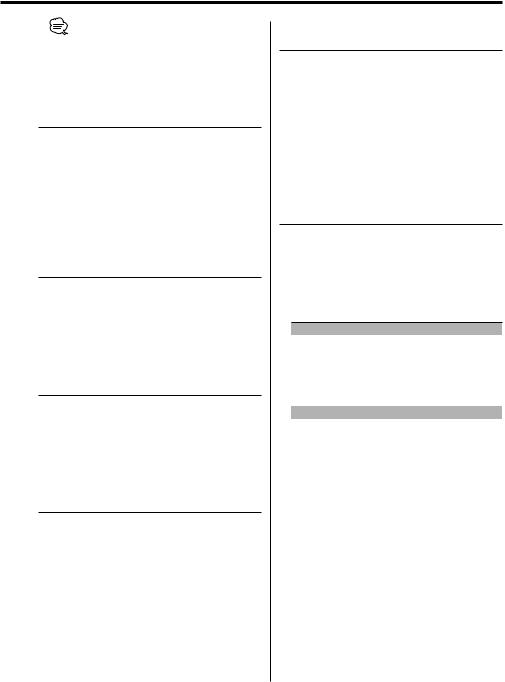
•The functions that can be used and the information that can be displayed will differ depending on the external disc players being connected.
Fast Forwarding and Reversing
Fast Forwarding
Hold down on the [¢] button.
Release your finger to play the disc at that point.
Reversing
Hold down on the [4] button.
Release your finger to play the disc at that point.
Track/File Search
Searching for a song on the disc or in the MP3/ WMA folder.
Press the [4] or [¢] button.
Function of disc changer/ MP3/ WMA
Disc Search/Folder Search
Selecting the disc set in the Disc changer or the folder recorded on the MP3/WMA media.
Press the [DISC–] or [DISC+] button.
Function of remote
Direct Track/File Search
Doing Track/File Search by entering the track/file number.
1Enter the track/file number
Press the number buttons on the remote.
2Do Track/File Search
Press the [4] or [¢] button.
Canceling Direct Track/File Search
Press the [38] button.
Function of disc changers with remote
Direct Disc Search
Doing Disc Search by entering the disc number.
1Enter the disc number
Press the number buttons on the remote.
2Do Disc Search
Press the [DISC+] or [DISC–] button.
Canceling Direct Disc Search
Press the [38] button.
Track/File/Disc/Folder Repeat
Replaying the song, disc in the Disc changer or MP3/WMA folder you’re listening to.
Press the [REP] button.
Each time the button is pressed the Repeat Play switches as shown below.
In CD & External disc source
|
Repeat play |
Display |
|
Track Repeat |
"Repeat"/"Track Repeat" |
|
Disc Repeat (In Disc Changer) |
"Disc Repeat" |
|
OFF |
|
In MP3/WMA source |
|
|
|
|
|
|
Repeat play |
Display |
|
File Repeat |
"File Repeat" |
|
Folder Repeat |
"Folder Repeat" |
|
OFF |
|
English | 21

CD/ MP3/ WMA/ External disc control features
Scan Play
Playing the first part of each song on the disc or MP3/WMA folder you are listening to and searching for the song you want to listen to.
1Start Scan Play
Press the [SCAN] button.
"Track Scan"/"Scan" is displayed.
2Release it when the song you want to listen to is played
Press the [SCAN] button.
Random Play
Play all the songs on the disc or MP3/WMA folder in random order.
Press the [RDM] button.
Each time the button is pressed Random Play turns ON or OFF.
When it’s ON, "Random" is displayed.
•When the [¢] button is pressed, the next song select starts.
Function of disc changer
Magazine Random Play
Play the songs on all the discs in the disc changer in random order.
Press the [M.RDM] button.
Each time the button is pressed the Magazine Random Play turns ON or OFF.
When it’s ON, "M-Random" is displayed.
•When the [¢] button is pressed, the next song select starts.
Function of MP3/WMA
Folder Select
Quickly selecting the folder you want to listen to.
1Enter Folder Select mode
Press the [F.SEL] button.
During Select mode the folder information is displayed as shown below.
Folder name display
Displays the current folder name.
KENWOOD 
 F
F

2Select the folder level
Press the [FM] or [AM] button.
With the [FM] button you move 1 level down and with the [AM] button 1 level up.
Selecting a folder in the same level
Press the [4] or [¢] button.
With the [4] button you move to the previous folder, and with the [¢] button to the next folder.
Returning to the top level
Press the [3] button.
3Decide the folder to play
Press the [38] button.
The Folder Select mode releases, and the MP3/ WMA in the folder being displayed is played.
•The methods for moving to other folders in the folder select mode are different from those in the folder search mode.
See 'Notes on playing MP3/WMA' (page 6) for details.
Canceling the Folder Select mode
Press the [F.SEL] button.
Text/Title Scroll
Scrolling the displayed CD text, MP3/WMA text, or MD title.
Press the [SCRL] button.
22 | English
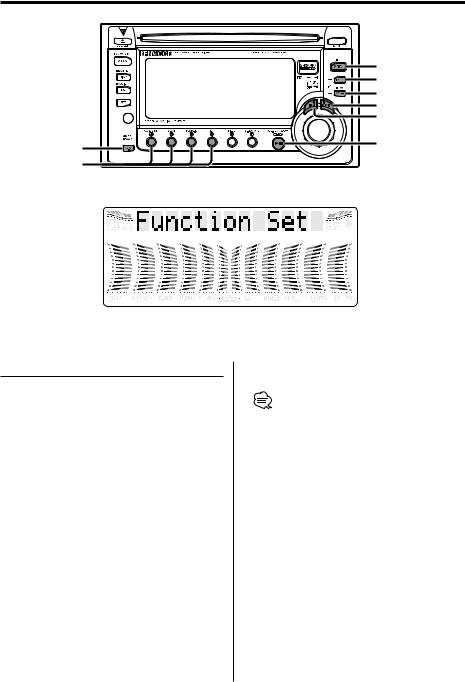
Function Set
|
|
|
|
|
|
|
|
|
|
|
|
|
|
|
|
Function Set
Setting during operation beep sound etc. functions.
The Function Set basic operation method is explained here. The reference for the Function items and their setting content is after this operation explanation.
1Enter Function Set mode
Press the [FNC] button for at least 1 second.
"Function Set" is displayed.
2Select the Function Set item
Press the [FM] or [AM] button.
Example: When you want to set the beep sound select the "BEEP" display.
3Set the Function Set item
Press the [4] or [¢] button.
Example: When "BEEP" is selected, each time the button is pressed it switches "BEEP On" or "BEEP Off". Select 1 of them as the setting.
You can continue by returning to step 2 and setting other items.
4Exit Function Set mode
Press the [FNC] button.
•When other items that are applicable to the basic operation method above are displayed afterwards their setting content chart is entered. (Normally the uppermost setting in the chart is the original setting.) Also, the explanation for items that aren’t applicable are entered step by step.
English | 23
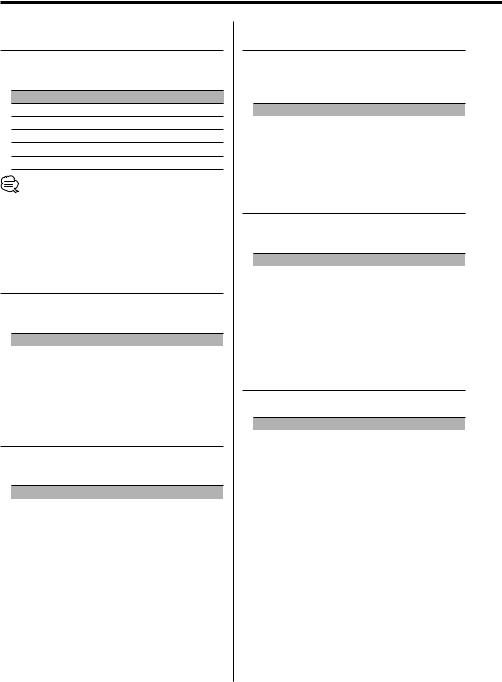
Function Set
In Standby mode
Dimmer Level Adjustment
You can adjust the Dimmer level of the unit when your car's light switch has been turned on.
Display and Setting
"DIM STEP 1" … "DIM STEP 7" (Original setting) … "DIM STEP 13"
•This function is available when the dimmer wire is connected and the light switch of your car is turned on.
In Standby mode
Indirect Lighting
You can illuminate the area around the display with soft indirect lighting.
Display |
Setting |
"Lighting On" |
Turns indirect lighting on. |
"Lighting Off" |
Turns indirect lighting off. |
In Standby mode
Touch Sensor Tone
Setting the operation check sound (beep sound) ON/OFF.
Display |
Setting |
"BEEP On" |
Beep is heard. |
"BEEP Off" |
Beep canceled. |
In Standby mode
Switching preout
Switching the preout between the rear and subwoofer. (In subwoofer it outputs without effect from the fader control.)
Display |
Setting |
"SWPRE Rear" |
Rear preout. |
"SWPRE Sub-W" |
Subwoofer preout. |
In Standby mode
Opening Demonstration
Setting the Demonstration when Power is turned ON.
Display |
Setting |
"Opening On" |
Demonstration is carried out when Power is |
|
turned ON. |
"Opening Off" |
Demonstration is not carried out when Power |
|
is turned ON. |
In Standby mode
Equalizer mode
Setting the method of adjusting Equalizer types.
Display |
Setting |
"EQ mode EASY" |
The effects of Equalizer type can be adjusted |
|
among 3 levels. |
"EQ mode PRO" |
Equalizer types can be adjusted by Bass, |
|
Middle, and Treble. |
24 | English
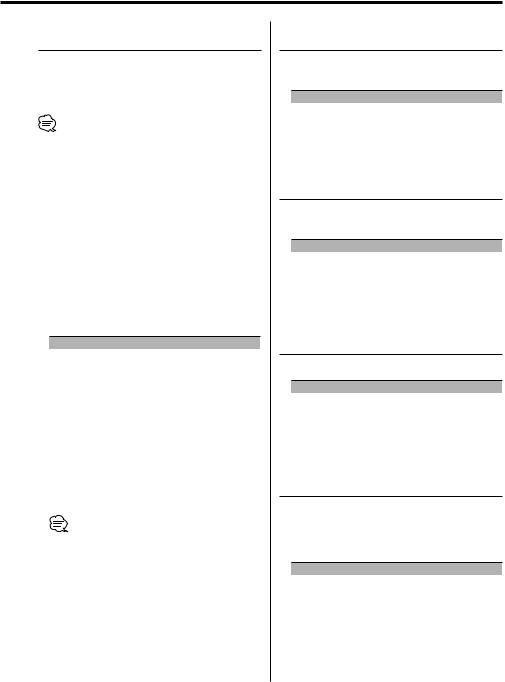
In Standby mode
Security Code
Because authorization by the Security Code is required when it’s removed from the vehicle, personalizing this unit is by using the Security Code is a help in preventing theft.
•When the Security Code function is activated, the code can’t be changed and the function can’t be released. Note, the Security Code can be set as the 4 digit number of your choice.
1Select the Security Code mode
Press the [FM] or [AM] button.
Select the "CODE STBY" display.
2Enter Security Code mode
Press the [S.A] button for at least 2 seconds.
When "CODE WRITE" is displayed, "CODE ****" is displayed.
3Enter the Security Code
Press the [1] — [4] button.
Example: If the Security Code is "3510".
Step |
Button |
Times pressed |
Display |
1 |
[1] |
4 |
"3" |
2 |
[2] |
6 |
"5" |
3 |
[3] |
2 |
"1" |
4 |
[4] |
1 |
"0" |
4Confirm the Security Code
Press the [S.A] button.
When "CODE WRITE" is displayed, "CODE **** 1" is displayed.
5Do the steps 3 through 4, and reenter the Security Code.
The Security Code function activates.
•When a Code different from step 3 is entered, repeat from step 3.
Press the Reset button and when it’s removed from the battery power source
1Turn the power ON.
2Do the steps 3 through 4, and enter the Security Code.
"CODE OK!" is displayed. The unit can be used.
In Standby mode
Navigation Mute
Mute the audio sound during Voice Guidance of navigation.
Display |
Setting |
"NAV. MUTE Off" |
Does not mute the sound. |
"NAV. MUTE On" |
Mutes the sound. |
In Standby mode
TEL Mute
You can set to mute the sound when a call comes in.
Display |
Setting |
"TEL MUTE Off" |
Does not mute the sound. |
"TEL MUTE On" |
Mutes the sound. |
In Standby mode
Built-in Auxiliary input Setting
Set the Built-in Auxiliary Input function.
Display |
Setting |
"AUX Off" |
When selecting the source there’s no Auxiliary Input. |
"AUX On" |
When selecting the source there’s Auxiliary Input. |
In Standby mode
Built-in Amp Mute Setting
Toggles ON or OFF the mute control on the builtin amplifier.
Turning ON this control enhances the preout quality.
Display |
Setting |
"AMP MUTE Off" |
The built-in amplifier activates. |
"AMP MUTE On" |
The built-in amplifier deactivates. |
English | 25
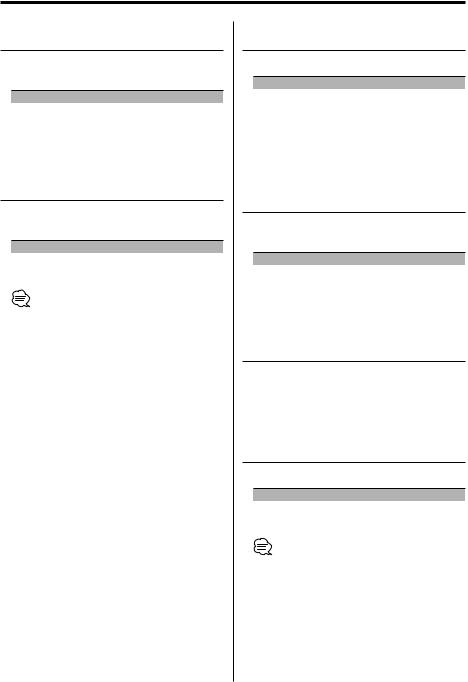
Function Set
In Standby mode
Security Indicator
A red indicator will blink on the unit after the ACC is set to OFF, warning potential thieves.
Display |
Setting |
"S.I Off" |
LED OFF. |
"S.I On" |
LED flashes. |
In Standby mode
CD Read Setting
When there is a problem on playing a CD with special format, this setting play the CD by force.
Display |
Setting |
"CD READ 1" |
Play CD and MP3/WMA. |
"CD READ 2" |
Play CD by force. |
•Setting "CD READ 2" cannot play MP3/WMA.
Some music CDs may not be played back even in the "CD READ 2" mode.
In Tuner mode
Tuning Mode
Sets the tuning mode.
Tuning mode |
Display |
Operation |
Auto seek |
"AUTO 1 Seek" |
Automatic search for a station. |
Preset station seek |
"AUTO 2 Seek" |
Search in order of the stations |
|
|
in the Preset memory. |
Manual |
"Manual Seek" |
Normal manual tuning control. |
In FM reception
Monaural Reception
Noise can be reduced when stereo broadcasts are received as monaural.
Display |
Setting |
"MONO Off" |
The monaural reception is OFF. |
"MONO On" |
The monaural reception is ON. |
In Tuner mode
Auto Memory Entry
For the operation method refer to 'Auto Memory Entry' (page 16).
In CD/MP3/WMA/External disc control mode
Text Scroll
Setting the displayed text scroll.
Display |
Setting |
"AT.SCRL On" |
Repeats scroll. |
"AT.SCRL Off" |
Scrolls when the display changes. |
•The text scrolled is shown below.
-CD text
-Folder name/ File name/ Song title/ Artist name/ Album name
-MD title
26 | English
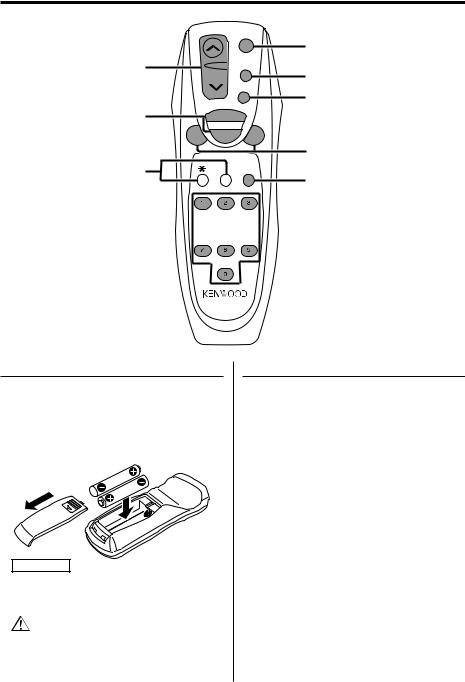
Basic Operations of remote
Not Used
|
|
|
|
|
|
|
|
|
|




Loading and Replacing the battery
Use two "AA"-size batteries.
Slide the cover while pressing downwards to remove it as illustrated.
Insert the batteries with the + and – poles aligned properly, following the illustration inside the case.
2WARNING
•Store unused batteries out of the reach of children. Contact a doctor immediately if the battery is accidentally swallowed.
•Do not set the remote on hot places such as above the dashboard.
Basic operations
[VOL.] buttons
Adjusting the volume.
[SRC] button
Each time the button is pressed the source switches.
For the source switching order refer to 'Selecting the Source' (page 9).
[ATT] button
Turning the volume down quickly.
When it is pressed again it returns to the previous level.
English | 27
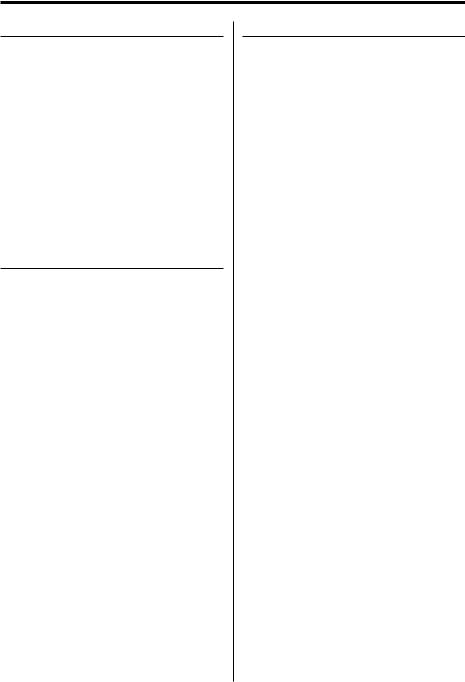
Basic Operations of remote
In Tuner source
[FM]/ [AM] buttons
Select the band.
Each time the [FM] button is pressed it switches between the FM1, FM2, and FM3 bands.
[4]/ [¢] buttons
Tune up or down band.
[0] — [9] buttons
Press buttons [1] — [6] to recall preset stations.
[DIRECT] button
Enters and cancels the 'Direct Access Tuning' (page 15) mode.
In Cassette tape source
[4]/ [¢] buttons
Do 'DPSS (Direct Program Search System)' (page 18).
[38] button
Plays the reverse side of the tape.
[FM ] button
Fast forwards the tape.
When the [38] button is pressed it releases.
[AM] button
Rewinds the tape.
When the [38] button is pressed it releases.
[0] — [9] buttons
When in 'DPSS with the Remote' (page 18) enter the number of songs.
In Disc source
[4]/ [¢] buttons
Doing track/file forward and backward.
[DISC+]/ [DISC–] buttons
Doing disc/folder forward and backward.
[38] button
Each time the button is pressed the song pauses and plays.
[0] — [9] buttons
When in 'Direct Track/File Search' (page 21) and 'Direct Disc Search' (page 21), enter the track/file/ disc number.
28 | English
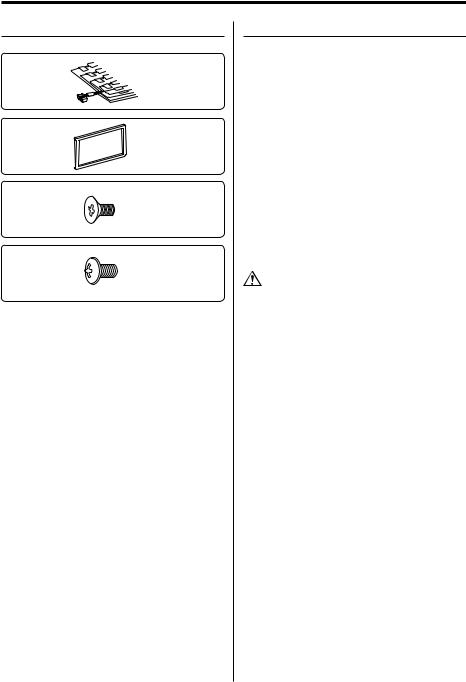
Accessories/ Installation Procedure
Accessories
1
..........1
2
..........1
3
..........6
4
..........6
Installation Procedure
1.To prevent a short circuit, remove the key from the ignition and disconnect the - battery.
2.Make the proper input and output wire connections for each unit.
3.Connect the speaker wires of the wiring harness.
4.Connect the wiring harness wires in the following order: ground, battery, ignition.
5.Connect the wiring harness connector to the unit.
6.Install the unit in your car.
7.Reconnect the - battery.
8.Press the reset button.
2WARNING
If you connect the ignition wire (red) and the battery wire (yellow) to the car chassis (ground), you may cause a short circuit, that in turn may start a fire. Always connect those wires to the power source running through the fuse box.
•If your car’s ignition does not have an ACC position, connect the ignition wires to a power source that can be turned on and off with the ignition key. If you connect the ignition wire to a power source with a constant voltage supply, as with battery wires, the battery may die.
•If the console has a lid, make sure to install the unit so that the faceplate will not hit the lid when closing and opening.
•If the fuse blows, first make sure the wires aren’t touching to cause a short circuit, then replace the old fuse with one with the same rating.
•Insulate unconnected wires with vinyl tape or other similar material. To prevent a short circuit, do not remove the caps on the ends of the unconnected wires or the terminals.
•Connect the speaker wires correctly to the terminals to which they correspond. The unit may be damaged or fail to work if you share the - wires or ground them to any metal part in the car.
•When only two speakers are being connected to the system, connect the connectors either to both the front output terminals or to both the rear output terminals (do not mix front and rear). For example, if you connect the + connector of the left speaker to a front output terminal, do not connect the - connector to a rear output terminal
•After the unit is installed, check whether the brake lamps, blinkers, wipers, etc. on the car are working properly.
•Mount the unit so that the mounting angle is 30° or less.
English | 29
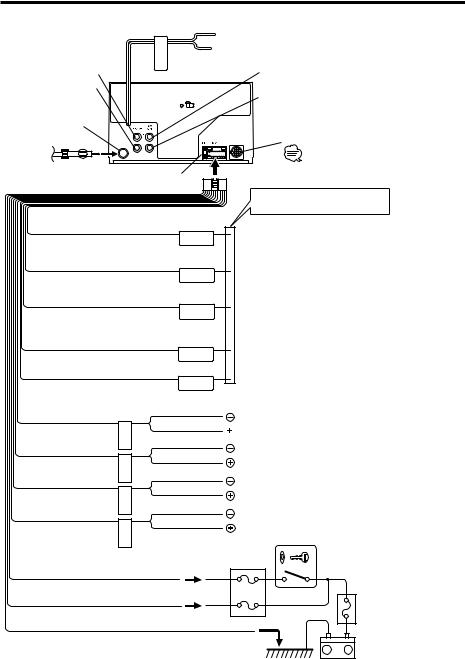
Connecting Wires to Terminals
 AUX left input (White)
AUX left input (White)
Front left output (White)
Front right output (Red)
FM/AM antenna input
 AUX right input (Red)
AUX right input (Red)
|
Rear left output (White)/ |
|
Subwoofer left output (White) |
|
Rear right output (Red)/ |
|
Subwoofer right output (Red) |
|
KENWOOD disc changer control input |
|
To connect the Disc changer, consult |
|
your Disc changer manual. |
Wiring harness |
Fuse (10 A) |
|
(Accessory1) |
||
|
If no connections are made, do not let the wire come out from the tab.
Motor antenna control wire (Blue) |
|
|
|
Power control wire (Blue/White) |
|
|
|
TEL mute wire (Brown) |
|
Dimmer control wire (Orange / White)
External amplifier control wire |
|
(Pink / Black) |
|
|
White/Black |
|
White |
|
|
|
Gray/Black |
|
Gray |
|
|
|
Green/Black |
|
Green |
|
|
|
Purple/Black |
|
Purple |
|
Depending on what antenna you are using, connect either to the control terminal of the motor antenna, or to the power terminal for the booster amplifier of the film-type antenna.
When using the optional power amplifier, connect to its power control terminal.
Connect to the terminal that is grounded when either the telephone rings or during conversation.
To connect the KENWOOD navigation system, consult your navigation manual.
To car light control switch
To "EXT.AMP.CONT." terminal of the amplifier having the external amp control function.
 To front left speaker
To front left speaker
To front right speaker
To rear left speaker
To rear right speaker
|
Car fuse box |
Ignition key |
|
switch |
|
|
|
|
Ignition wire (Red) |
ACC |
|
Battery wire (Yellow) |
|
Car fuse box |
|
(Main fuse) |
Ground wire (Black) - (To car chassis)
Battery
30 | English
