KENWOOD DPX-MP4090S, DPX-MP4090, DPX-3090S, DPX-3090 User Manual [en, zh]
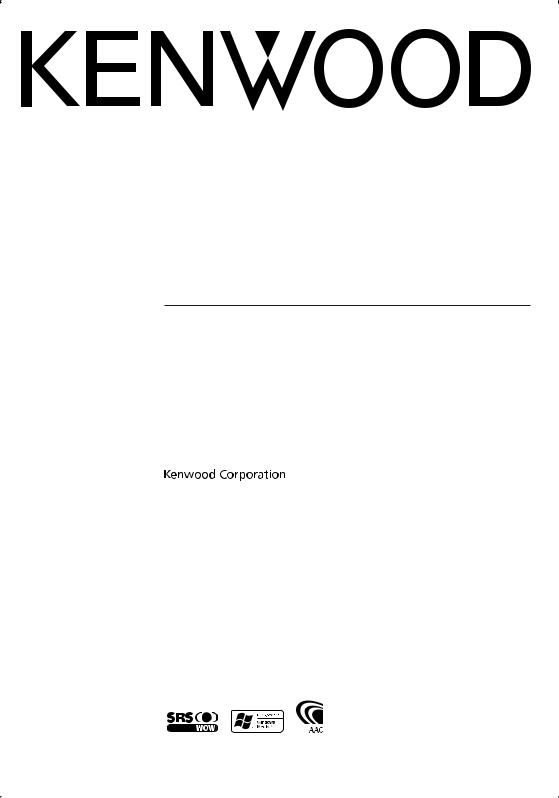
DPX-MP4090 DPX-MP4090S DPX-3090 DPX-3090S
DUAL DIN SIZED CD/CASSETTE RECEIVER
INSTRUCTION MANUAL
IN /
DIN CD/
© B64-3282-00/00 (MW)

Contents
Safety precautions |
3 |
Notes |
4 |
About Cassette tape |
4 |
About CDs |
5 |
About AAC, MP3 and WMA |
6 |
General features |
7 |
Power
Selecting the Source
Volume
Attenuator
System Q
Audio Control
Adjusting the detail of Audio Control
Audio Setup
Speaker Setting
SRS WOW Select
SRS WOW Control
Subwoofer Output
Switching Display
Spectrum Analyzer Select
Station/Disc Naming (SNPS/DNPS)
TEL Mute
Tuner features |
14 |
Tuning
Direct Access Tuning
Station Preset Memory
Auto Memory Entry
Preset Tuning
Frequency Step Setting
Cassette player features |
16 |
Playing Cassette Tapes
Fast Forwarding and Rewinding
Dolby B NR
Selecting the Tape type
DPSS (Direct Program Search System)
DPSS with the Remote control
Blank Skip
Music Repeat
Index Scan
CD/Audio file/External disc control
features |
18 |
Playing CD & Audio file
Playing External Disc
Fast Forwarding and Reversing
Track/File Search
Disc Search/Folder Search
Direct Track/File Search
Direct Disc Search
Track/File/Disc/Folder Repeat
Scan Play
Random Play
Magazine Random Play
Folder Select
Text/Title Scroll
Menu system |
22 |
Menu System Activating Security Code
Deactivating Security Code Touch Sensor Tone Contrast Adjustment Manual Clock Adjustment Switching preout Opening Demonstration Built-in Amp Setting
Built-in Auxiliary input Setting CD Read Setting
DSI (Disabled System Indicator) Dual Zone System Setting
B.M.S. (Bass Management System) B.M.S. Frequency Offset
CRSC (Clean Reception System Circuit)
Auxiliary Input Display Setting & Station/Disc Naming
Text Scroll Tuning Mode
Auto Memory Entry Supreme Setting
Basic Operations of remote control 28
Accessories/ Installation Procedure 30
Connecting Wires to Terminals |
31 |
Installation |
32 |
Troubleshooting Guide |
33 |
Specifications |
37 |
2 | English
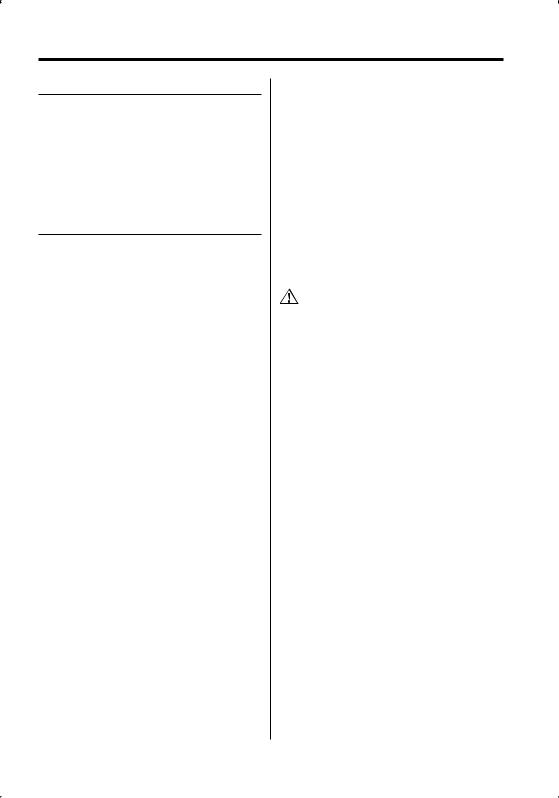
Safety precautions
2WARNING
To prevent injury or fire, take the following precautions:
•To prevent a short circuit, never put or leave any metallic objects (such as coins or metal tools) inside the unit.
•Mounting and wiring this product requires skills and experience. For safety’s sake, leave the mounting and wiring work to professionals.
2CAUTION
To prevent damage to the machine, take the following precautions:
•Make sure to ground the unit to a negative 12V DC power supply.
•Do not install the unit in a spot exposed to direct sunlight or excessive heat or humidity. Also avoid places with too much dust or the possibility of water splashing.
•When replacing a fuse, only use a new fuse with the prescribed rating. Using a fuse with the wrong rating may cause your unit to malfunction.
•Do not use your own screws. Use only the screws provided. If you use the wrong screws, you could damage the unit.
Do Not Load 8 cm (3 in.) CDs in the CD slot
If you try to load a 8 cm (3 in.) CD with its adapter into the unit, the adapter might separate from the CD and damage the unit.
About CD players/disc changers connected to this unit
Kenwood disc changers/ CD players released in 1998 or later can be connected to this unit. Refer to the catalog or consult your Kenwood dealer for connectable models of disc changers/ CD players.
Note that any Kenwood disc changers/ CD players released in 1997 or earlier and disc changers made by other makers cannot be connected to this unit. Connecting unsupported disc changers/CD players to this unit may result in damage.
Set the "O-N" Switch to the "N" position for the applicable Kenwood disc changers/ CD players. The functions you can use and the information that can be displayed may differ depending on the models being connected.
•You can damage both your unit and the CD changer if you connect them incorrectly.
Lens Fogging
When you turn on the car heater in cold weather, dew or condensation may form on the lens in the CD player of the unit. Called lens fogging, this condesnation on the lens may not allow CDs to play. In such a situation, remove the disc and wait for the condensation to evaporate. If the unit still does not operate normally after a while, consult your Kenwood dealer.
English | 3
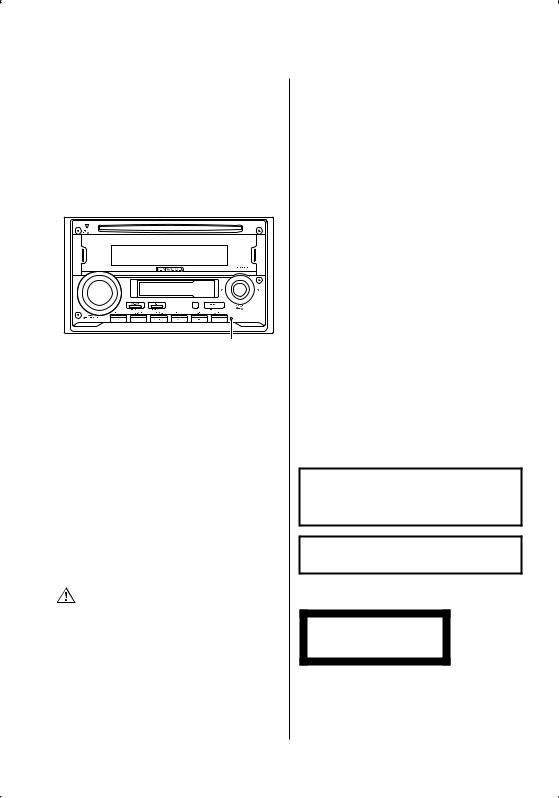
Notes |
About Cassette tape |
||
|
|
|
|
•If you experience problems during installation, consult your Kenwood dealer.
•When you purchase optional accessories, check with your Kenwood dealer to make sure that they work with your model and in your area.
•If the unit fails to operate properly, press the Reset button. The unit returns to factory settings when the Reset button is pressed.
•Press the reset button if the disc auto changer fails to operate correctly. Normal operation should be restored.
Reset button
•Characters in the LCD may become difficult to read in temperatures below 5 ˚C (41 ˚F).
•The characters which can be displayed by this unit are A-Z 0-9 * + – = / < > [ ] .
•The illustrations of the display and the panel appearing in this manual are examples used to explain more clearly how the controls are used. Therefore, what appears on the display in the illustrations may differ from what appears on the display on the actual equipment, and some of the illustrations on the display may be inapplicable.
Cleaning the Unit
If the faceplate of this unit is stained, wipe it with a dry soft cloth such as a silicon cloth.
If the faceplate is stained badly, wipe the stain off with a cloth moistened with neutral cleaner, then wipe it again with a clean soft dry cloth.
•Applying spray cleaner directly to the unit may affect its mechanical parts. Wiping the faceplate with a hard cloth or using a volatile liquid such as thinner or alcohol may scratch the surface or erases characters.
Cleaning the Faceplate Terminals
If the terminals on the unit or faceplate get dirty, wipe them with a dry, soft cloth.
4 | English
Cleaning the tape head
When there’s noise or the sound quality is bad during tape play the tape head maybe dirty, clean the tape head.
About Cassette tape
•If the tape is slack tighten it.
•If the cassette tape label is peeling off glue it on again.
•Don’t use deformed cassette tape.
•Don’t place cassette tape on the dashboard etc. where the temperature is high.
•Don’t use cassette tape that’s 100 minutes long or longer.
WOW, SRS and  symbol are trademarks of SRS Labs, Inc.
symbol are trademarks of SRS Labs, Inc.
WOW technology is incorporated under license from SRS Labs, Inc.
The "AAC" logo is trademark of Dolby
Laboratories.
The marking of products using lasers (Except for some areas)
CLASS 1
LASER PRODUCT
The label is attached to the chassis/case and says that the component uses laser beams that have been classified as Class 1. This means that the unit is utilizing laser beams that are of a weaker class. There is no danger of hazardous radiation outside the unit.
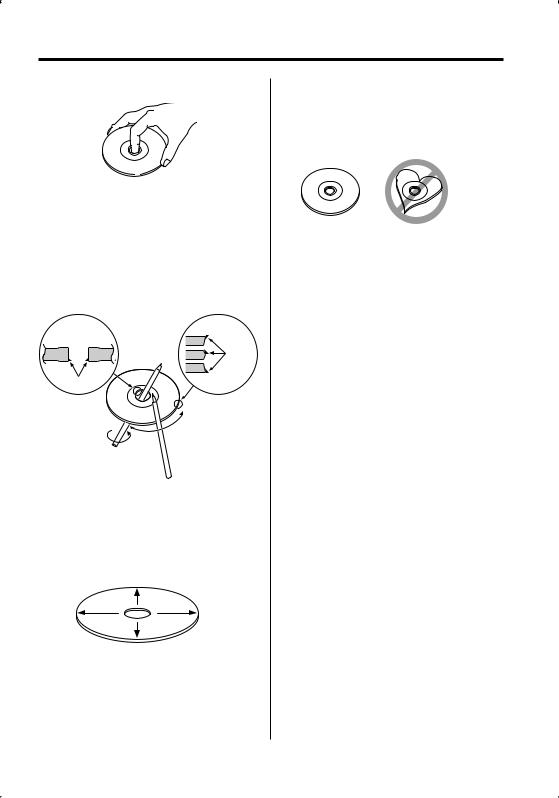
About CDs
Handling CDs
• Do not touch the recording surface of the CD.
•CD-R and CD-RW are easier to damage than a normal music CD. Use a CD-R or a CD-RW after reading the caution items on the package etc.
•Do not stick tape etc. on the CD, or use a CD with tape stuck on it.
When using a new CD
If the CD center hole or outside rim has burrs, use the CD only after removing the burrs with a ballpoint pen, etc.
Burrs
Burrs
CD accessories
Do not use disc type accessories.
CD cleaning
Clean from the center of the disc and move outward.
Removing CDs
When removing CDs from this unit pull them out horizontally.
CDs that cannot be used
•CDs that are not round cannot be used.
•CDs with coloring on the recording surface or CDs that are dirty cannot be used.
•This unit can only play the CDs with





 .
.
This unit may not correctly play discs which do not have the mark.
•You cannot play a CD-R or CD-RW that has not been finalized. (For the finalization process refer to your CD-R/CD-RW writing software, and your CD- R/CD-RW recorder instruction manual.)
CD storage
•Do not place CDs in direct sunlight (On the seat or dashboard etc.) or where the temperature is high.
•Store CDs in their cases.
English | 5

About AAC, MP3 and WMA
The playable AAC/MP3/WMA file (hereafter called Audio file) and the media format has the following limitation. The Audio file, which is not comforming to the specification, may not play normally, or the file and folder names may not display correctly.
Playable Audio file
•AAC, MP3, WMA: DPX-MP4090/DPX-MP4090S
•Attach the correct extension for the Audio file (AAC: ".M4A", MP3: ".MP3", WMA: ".WMA")
•Do not attach the extensions to files other than the Audio file. If the extension is attached, the file, which is not the Audio file, will play and outputs a loud noise, causing damage to the speaker.
•The files with copy protection cannot be played.
•The settings of your encoding software and the environment in which it is used may now allow you to play or view specific audio files.
•The unit may not be compatible with upgrade of compression format standard and additional specification.
Playable AAC file
•".m4a" file encoded by AAC-LC format.
Refer to http://www.kenwood.mediamanager.jp for the details.
Playable MP3 file
•MPEG 1/2 Audio Layer 3 file
•Transfer bit rate: 8-320 kbps
•Sampling frequency
: 8, 11.025, 12, 16, 22.05, 24, 32, 44.1, 48 kHz
Playable WMA file
•The file in accordance with Windows Media Audio (Except for the file for Windows Media Player 9 or after which applies the new functions)
•Transfer bit rate: 48-192 kbps
•Sampling frequency: 32, 44.1, 48 kHz
Playable media
•CD-ROM, CD-R, CD-RW
•CD-RW discs which are quick formatted by the writing software cannot be used.
•When recording to the maximum media capacity at once, the writing software is set to "Disc at once".
Playable disc format
•ISO 9660 Level 1/2
•Joliet
•Romeo
•Long file name.
The maximum number of characters for display
File/Folder name: 64 characters
MP3 ID3 Tag/ WMA Contents property/ AAC song information: 30 characters
•File/Folder name is the number of the characters including the extensions
•MP3 ID3 Tag can only display the tag of Ver1.0/ 1.1.
•AAC ID3 Tag cannot be displayed.
Limitation of structure for the file and the folder
•Maximum number of directory levels: 8
•Maximum number of folders: 100
•Maximum number of files per folder: 255
Playing order of the Audio file
The Audio file plays in the order which is written by writing software. You may be able to set the playing order by writing the play sequence numbers such as "01" to "99" at the beginning of the file name.
Example
CD (1) 0: Folder
¡: Audio file
¡!
2¡" 3 ¡#
¡$
4¡%
•Playing order
Playing order after ¡! play.
¡", ¡#, ¡$, ¡%...
•File search
Forward file search during ¡# play.
Push the Control knob towards [¢] ¡$
•Folder search
Forward folder search during ¡" play.
Push the Control knob towards [FM] 3, 4...
•Folder select
When the selection is set to directory 4, and you want to skip to the folder 2 at the same level.
Push the Control knob towards [4] 2
When the selection is set to directory 3, moves the level up by folder select.
Push the Control knob towards [AM] 2
6 | English
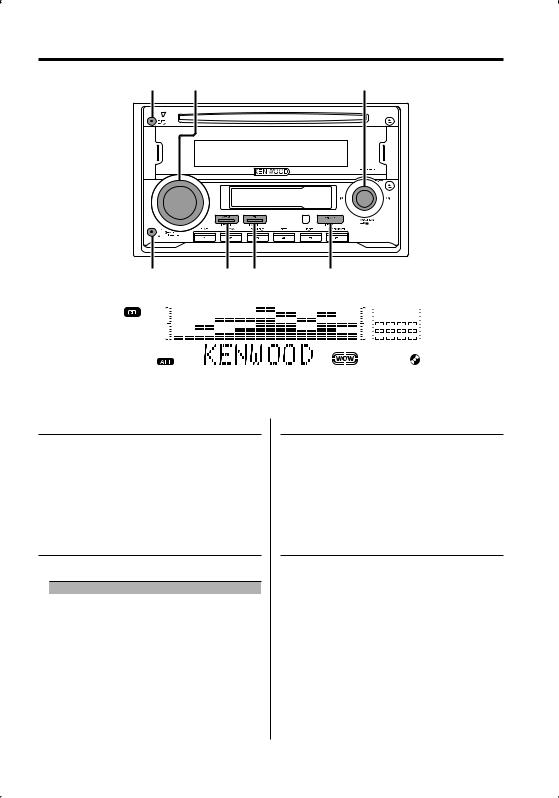
General features
DISP/S.A |
VOL |
Control knob |
ATT |
WOW Q |
SRC |
||||||||||||
|
|
|
|
|
|
|
|
|
|
|
|
|
|
|
|
|
|
|
|
|
|
|
|
|
|
|
|
|
|
|
|
|
|
|
|
|
|
|
|
|
|
|
|
|
|
|
|
|
|
|
|
|
|
|
|
|
|
|
|
|
|
|
|
|
|
|
|
|
|
|
|
|
|
|
|
|
|
|
|
|
|
|
|
|
|
|
|
|
|
|
|
|
|
|
|
|
|
|
|
|
|
|
|
|
|
|
|
|
|
|
|
|
|
|
|
|
|
|
|
|
|
|
|
|
|
|
|
|
|
|
|
|
|
|
|
|
|
|
|
|
|
|
|
|
|
|
|
|
|
ATT indicator |
WOW indicator |
Power
Turning ON the Power
Press the [SRC] button.
Turning OFF the Power
Press the [SRC] button for at least 1 second.
Selecting the Source
Press the [SRC] button.
Source required |
Display |
Tuner |
"TUNER" |
Tape |
"TAPE" |
CD |
"CD" |
External disc (Optional accessory) |
"CD CH" |
Auxiliary input |
"AUX" |
Standby (Illumination only mode) |
"STANDBY" |
Volume
Increasing Volume
Turn the [VOL] knob clockwise.
Decreasing Volume
Turn the [VOL] knob counterclockwise.
Attenuator
Turning the volume down quickly.
Press the [ATT] button.
Each time you press the button, the Attenuator turns ON and OFF.
When the Attenuator is ON, the "ATT" indicator blinks.
English | 7
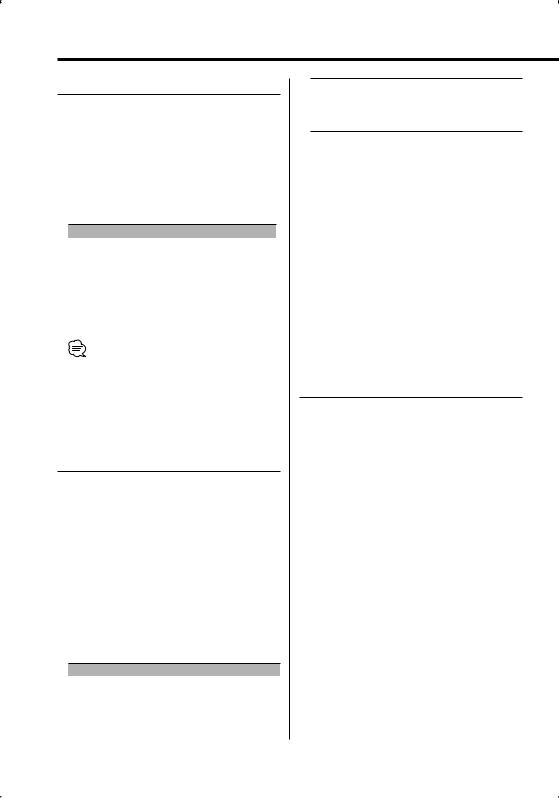
General features
System Q
Selecting the best sound setting preset for different types of music.
1Select the source to set
Press the [SRC] button.
2Select the Sound type
Press the [Q] button.
Each time you press the button, the sound setting alternates.
Sound setting |
Display |
Natural |
"NATURAL" |
User memory |
"USER" |
Rock |
"ROCK" |
Pops |
"POPS" |
Easy |
"EASY" |
Top 40 |
"TOP40" |
Jazz |
"JAZZ" |
• User memory: The values set on the <Audio Control> (page 8).
•Change each setting value with the <Speaker Setting> (page 10).
First, select the speaker type with the Speaker setting.
Audio Control
1Select the source to adjust
Press the [SRC] button.
2Enter Audio Control mode
Press the [VOL] knob.
"AUD mode" is displayed.
3Select the Audio item to adjust
Press the [VOL] knob.
Each time you press the knob, the item to be adjusted alternates between the items shown in the table below.
4Adjust the Audio item
Turn the [VOL] knob.
Adjustment Item |
Display |
Range |
Rear Volume *1 |
"R-VOL" |
0 — 35 |
Subwoofer level*2 |
"SubW" |
–15 — +15 |
Bass level*3 |
"BasLV" |
–8 — +8 |
Middle level*3 |
"MidLV" |
–8 — +8 |
8 | English
Treble level*3 |
"TreLV" |
–8 — +8 |
Balance |
"BAL" |
Left 15 — Right 15 |
Fader |
"FAD" |
Rear 15 — Front 15 |
EXIT AUDIO CONTROL MODE (VOLUME CONTROL MODE)
*1 You can control this item when "2ZON" of <Audio Setup> (page 9) is set to "ON".
*2 • You can control this item when <Switching preout> (page 24) is set to "SWPRE SW".
•You can control this item when <Subwoofer Output> (page 11) is set to "SubW ON".
•You can control this item when "2ZON" of <Audio Setup> (page 9) is set to "OFF".
*3 You can adjust these items in detail. Refer to <Adjusting the detail of Audio Control>(Page8).
5Exit Audio Control mode
Press any button.
Press a button other than the [VOL] knob, [SRC], [0] and [ATT] button.
Adjusting the detail of Audio Control
Among the Basic Audio items, you can adjust the Bass level, Middle level, and Treble level in detail.
1Select the Basic Audio item
Select the desired item to be set in detail from followings;
•Bass level
•Middle level
•Treble level
For how to select Basic Audio items, see <Audio Control> (page 8).
2Enter Detail adjustment mode of Audio Control
Press the [VOL] knob for at least 1 second.
3Select the Detail Audio item to adjust
Press the [VOL] knob.
Each time you press the knob, the item to be adjusted alternates between the items shown in the table below.
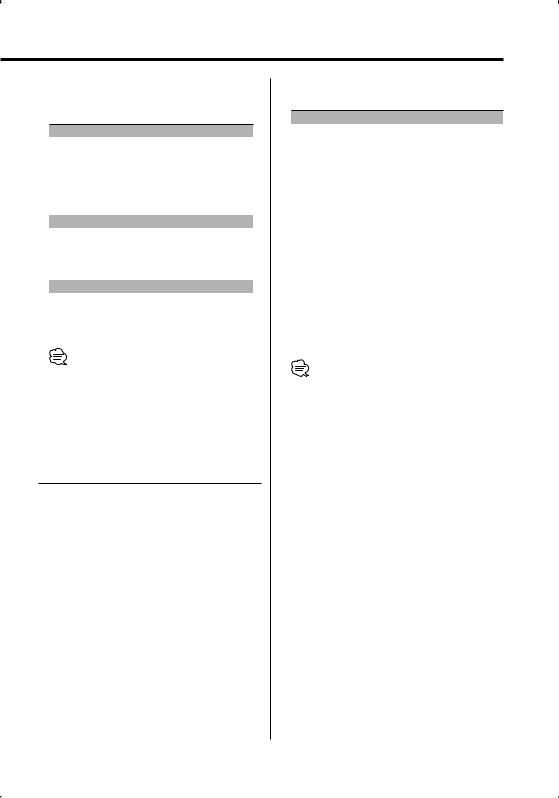
4Adjust the Detail Audio item
Turn the [VOL] knob.
Bass level
Adjustment Item |
Display |
Range |
Bass Center Frequency |
"BasF" |
40/50/60/70/80/100/ |
|
|
120/150 Hz |
Bass Q Factor |
"BasQ" |
1.00/1.25/1.50/2.00 |
Bass Extend |
"B EX" |
ON/OFF |
Middle level |
|
|
Adjustment Item |
Display |
Range |
Middle Center Frequency |
"MidF" |
0.5/1.0/1.5/2.0 kHz |
Middle Q Factor |
"MidQ" |
1.0/2.0 |
Treble level |
|
|
|
|
|
Adjustment Item |
Display |
Range |
Treble Center Frequency |
"TreF" |
10.0/12.5/15.0/17.5 kHz |
5Exit the Detail Audio Control mode
Press the [VOL] knob for at least 1 second.
•When you set the Bass Extend to ON, low frequency response is extended by 20%.
•You can exit the Audio Control mode at anytime by pressing any button except for [VOL] and [ATT] buttons.
Audio Setup
Setting the Sound system, such as Cross over Network.
1Select the source to adjust
Press the [SRC] button.
2Enter Audio Setup mode
Press the [VOL] knob for at least 1 second.
3Select the Audio Setup item to adjust
Press the [VOL] knob.
Each time you press the knob, the item to be adjusted alternates between the items shown in the table below.
4Setup the Audio item
Turn the [VOL] knob.
Adjustment Item |
Display |
Range |
Front High Pass Filter |
"HPF" |
Through/40/60/80/100/120/ |
|
|
150/180/220 Hz |
Rear High Pass Filter |
"HPR" |
Through/40/60/80/100/120/ |
|
|
150/180/220 Hz |
Low Pass Filter*1,2 |
"LPF" |
50/60/80/100/120/Through |
|
|
Hz |
Subwoofer Phase*1,2,3 |
"PHAS" |
Normal (0°)/ Reverse (180°) |
Volume offset |
"V-OFF" |
–8 — ±0 |
Loudness |
"LOUD" |
ON/OFF |
Dual Zone System |
"2ZON" |
ON/OFF |
*1 You can control this item when <Switching preout> (page 24) is set to "SWPRE SW".
*2 • You can control this item when <Subwoofer Output> (page 11) is set to "SubW ON".
•You can control this item when "2ZON" of <Audio Setup> (page 9) is set to "OFF".
*3 You can control this item when Low Pass Filter is not set to Through.
• Volume offset: Sets each source’s volume as a difference from the basic volume.
• Loudness: Compensates for low and high tones during low volume.
•Dual Zone System
Main source and sub source (Auxiliary input) output Front channel and Rear channel separately.
-Set up the channel of sub source by <Dual Zone System Setting> (page 25).
-Select Main source by [SRC] button.
-Adjust the volume of Front channel by [VOL] knob.
-Adjust the volume of Rear channel by <Audio Control> (page 8).
-The Audio Control has no effect on sub source.
•You can use the Dual Zone System with the Auxiliary input sources listed below.
-Internal auxiliary input
5Exit Audio Setup mode
Press any button.
Press a button other than the [VOL] knob, [SRC], [0] and [ATT] button.
English | 9
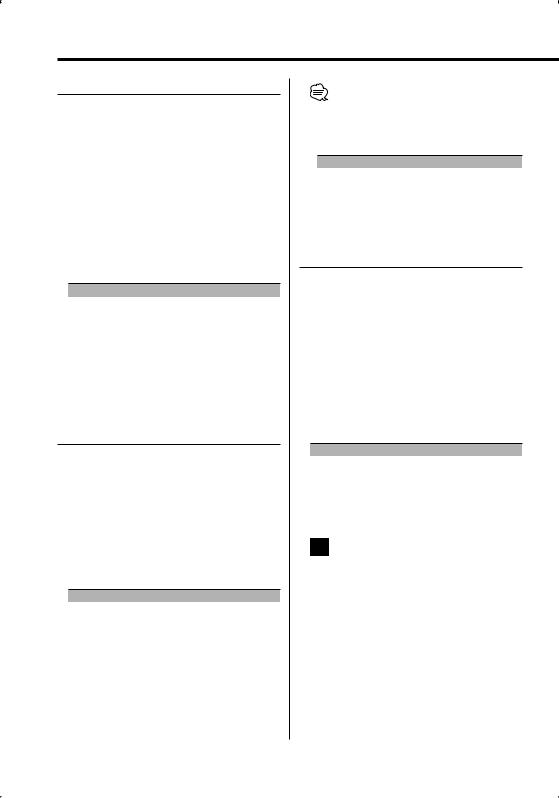
General features
Speaker Setting
Fine-tuning so that the System Q value is optimal when setting the speaker type.
1Enter Standby
Press the [SRC] button.
Select the "STANDBY" display.
2Enter Speaker Setting mode
Press the [VOL] knob.
3Select the Speaker type
Turn the [VOL] knob.
Each time you turn the knob, the setting alternates between the settings shown in the table below.
Speaker type |
Display |
|
OFF |
|
"SP Off" |
For 5 |
& 4 in. speaker |
"SP 5/4" |
For 6 |
& 6x9 in. speaker |
"SP 6*9/6" |
For the OEM speaker |
"SP OEM" |
|
4Exit Speaker Setting mode
Press the [VOL] knob.
SRS WOW Select
You can play back adding gorgeous heavy bass to the sound and making a 3D sound field.
1Enter the WOW Select mode
Press the [WOW] button.
"WOW SEL" is displayed.
2Select the WOW item
Press the [WOW] button.
Each time the button is pressed, the SRS WOW Select switch as shown below:
SRS WOW |
Display |
Moves the sound image up a notch and adjusts |
"WOW Low" |
bass and the sound field. |
|
Moves the sound image up two notches and |
"WOW High" |
adjusts bass and the sound field. |
|
Changes to the value set in 'SRS WOW Control'. |
"WOW User" |
Returns to the normal sound without SRS WOW. |
"WOW Off" |
When you set "WOW Low", "WOW High", or "WOW User", the SRS WOW function is ON. When the SRS WOW is ON, the "WOW" indicator is ON.
10 | English
•When operation stops for 3 seconds, the SRS WOW Select closes.
•WOW: TruBass, FOCUS and SRS 3D are all set to values shown below.
SRS WOW |
SRS FOCUS |
SRS TruBass |
SRS 3D |
High |
High |
On |
On |
Low |
Low |
On |
On |
Off |
Off |
Off |
Off |
SRS WOW Control
Adjusts each function of SRS WOW individually.
1Enter the WOW Control mode
Press the [WOW] button for at least 1 second.
"WOW CTRL" is displayed.
2Select the WOW item for adjustment
Push the Control knob towards [FM] or [AM].
Each time the button is pressed, the items that can be adjusted switch as shown below.
3Adjust the WOW item
Push the Control knob towards [4] or [¢].
Adjustment Item |
Display |
Range |
SRS FOCUS setting |
"FOCUS" |
0(Off)/1(Low)/2(High) |
SRS TruBass setting |
"TB" |
OFF/ON |
SRS 3D setting |
"SRS" |
OFF/ON |
4Exit the WOW Control mode
Press the [WOW] button.
•TruBass: Assisting the playback for the super bass sound.
•FOCUS: Adjusts the sound image by changing the vertical position of the speakers virtually and increases or decreases the soundscape.
•SRS 3D: Making a natural 3D sound field.
•SRS 3D cannot be set in tuner source.

Subwoofer Output
Turning the Subwoofer output ON or OFF.
Push the Control knob toward [AM] for at least 2 seconds.
Each time you press the button, Subwoofer output switches ON and OFF.
When it is ON, "SubW ON" is displayed.
•You can control this function when <Switching preout> (page 24) is set to "SWPRE SW".
•You can control this function when "2ZON" of <Audio Setup> (page 9) is set to "OFF".
Switching Display
Changing the information displayed.
Press the [DISP] button.
Each time the button is pressed the display switches as shown below.
In Tuner source
|
Information |
Display |
|
Frequency |
|
|
Station name or Frequency |
"SNPS" |
|
Character |
|
|
Clock |
|
In CD & External disc source |
|
|
|
|
|
|
Information |
Display |
|
Play time |
|
|
Disc name |
"DNPS" |
|
Disc title (In External disc source or DPX- |
"D-Title" |
|
MP4090/S internal CD source) |
|
|
Track title (In External disc source or DPX- |
"T-Title" |
|
MP4090/S internal CD source) |
|
|
Character |
|
|
Clock |
|
In Audio file source (DPX-MP4090/S)
Information |
Display |
Play time |
|
Folder name |
"Folder" |
File name |
"File" |
Song title |
"Title" |
Album name |
"Album" |
Character |
|
Clock |
|
In Tape source
Information
Play side & Tape counter
Character
Clock
In Auxiliary input source
Information
Auxiliary input name
Character
Clock
In Standby mode
Information
Character & Graphic
Clock & Graphic
Clock
•If the Disc title, Track title, Song title, or Album name is selected when playing a disc with no such data recorded, track number and play time are displayed.
•Album name cannot be displayed in WMA file.
English | 11
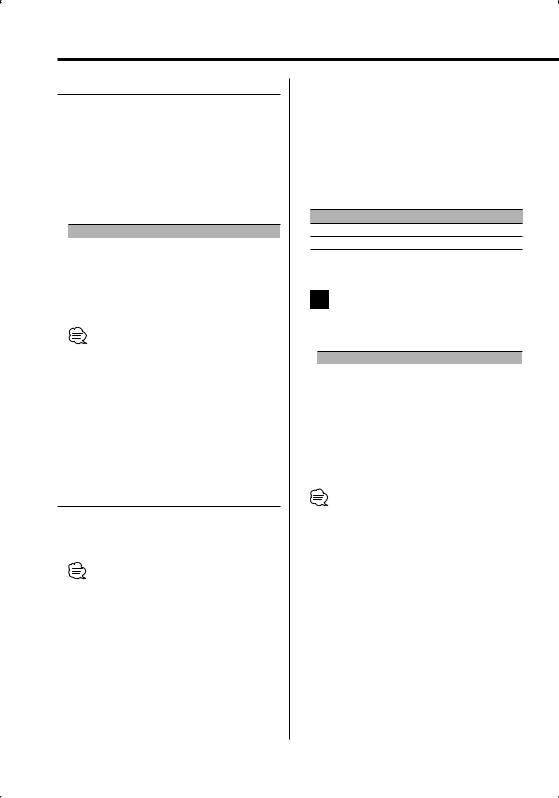
General features
Spectrum Analyzer Select
Selecting the Spectrum Analyzer display.
1Enter the Spectrum Analyzer Select mode
Press the [S.A] button for at least 1 second.
"SPANA" is displayed.
2Select the Spectrum Analyzer
Press the [S.A] button.
Each time the button is pressed, the Spectrum Analyzers switch as shown below:
Spectrum Analyzer |
Display |
Scan of Spectrum Analyzer |
"S.A Scan" |
Peak Holde |
"PeakHold" |
Spectrum Analyzer 1 |
"SPANA 1" |
… |
… |
Spectrum Analyzer 7 |
"SPANA 7" |
Spectrum Analyzer off |
"S.A OFF" |
•Scan of Spectrum Analyzer:
The items from "PeakHold" to "SPANA 7" are displayed in sequence.
3Exit the Spectrum Analyzer Select mode
Press the [S.A] button for at least 1 second.
When operation stops for 10 seconds, Spectrum Analyzer at that time is registered and the Analyzer Select mode automatically closes.
Station/Disc Naming (SNPS/DNPS)
Attaching a title to a Station or CD.
1Receive/play the station/disc you want to attach a title to
• A title cannot be attached to MD or Audio file media.
2Enter Menu mode
Press the [MENU] button for at least 1 second.
"Menu" is displayed.
3Select Name set mode
Push the Control knob towards [FM] or [AM].
Select the "Name Set" display.
4Enter Name set mode
Press the Control knob for at least 2 second.
5Move the cursor to the enter character position
Push the Control knob towards [4] or [¢].
6Select the character type
Press the Control knob.
Each time you press the knob, the character type alternates between the types shown in the table below.
Character type
Alphabet upper case Alphabet lower case
7Select the characters
Push the Control knob towards [FM] or [AM].
•Enter characters by using a remote control with numbers buttons.
Example: If you are entering "DANCE".
Character |
Button |
Times pressed |
"D" |
[3] |
1 |
"A" |
[2] |
1 |
"N" |
[6] |
2 |
"C" |
[2] |
3 |
"E" |
[3] |
2 |
8Repeat steps 5 through 7 and enter the name.
9Exit Menu mode
Press the [MENU] button.
•When operation stops for 10 seconds the name at that time is registered, and Name Set mode closes.
•Memory numbers
-Tuner: 30 stations
-Internal CD player: 10 discs
-External CD changer/ player: Varies according to the CD changer/ player. Refer to the CD changer/ player manual.
•Change the title of station/CD by the same operation used to name it.
12 | English
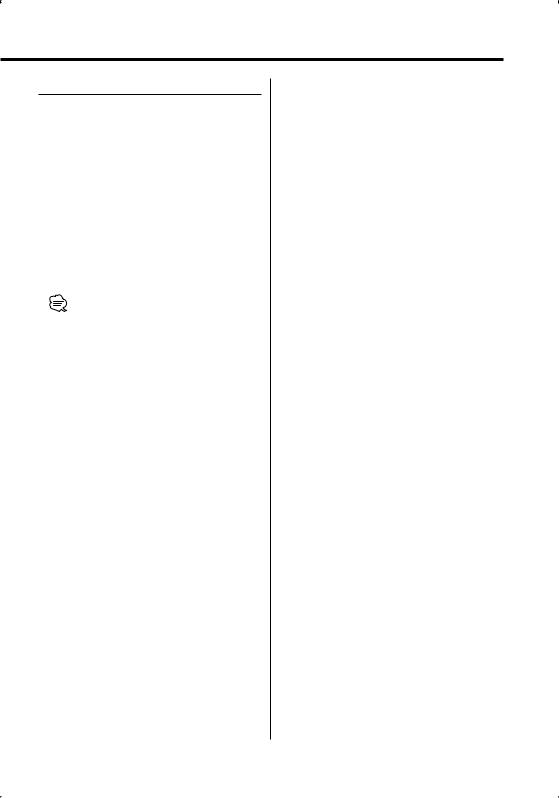
TEL Mute
The audio system automatically mutes when a call comes in.
When a call comes in
"CALL" is displayed.
The audio system pauses.
Listening to the audio during a call
Press the [SRC] button.
The "CALL" display disappears and the audio system comes back ON.
When the call ends
Hang up the phone.
The "CALL" display disappears and the audio system comes back ON.
•To use the TEL Mute feature, you need to hook up the MUTE wire to your telephone using a commercial telephone accessory. Refer to <Connecting Wires to Terminals> (31page).
English | 13

Tuner features
MENU |
SRC Control knob |
1 — 6
Preset station number
ST indicator |
Band display |
Tuning
Selecting the station.
1Select tuner source
Press the [SRC] button.
Select the "TUNER" display.
2Select the band
Push the Control knob towards [FM] or [AM].
Each time you push the knob toward [FM], it switches between the FM1, FM2, and FM3 bands.
3Tune up or down band
Push the Control knob towards [4] or [¢].
•During reception of stereo stations the "ST" indicator is ON.
Frequency display
Function of remote control
Direct Access Tuning
Entering the frequency and tuning.
1Select the band
Press the [FM] or [AM] button.
2Enter Direct Access Tuning mode
Press the [DIRECT] button on the remote control.
"– – – –" is displayed.
3Enter the frequency
Press the number buttons on the remote control.
Example:
Desired frequency |
Press button |
92.1 MHz (FM) |
[0], [9], [2], [1] |
810 kHz (AM) |
[0], [8], [1], [0] |
Cancelling Direct Access Tuning
Press the [DIRECT] button on the remote control.
14 | English
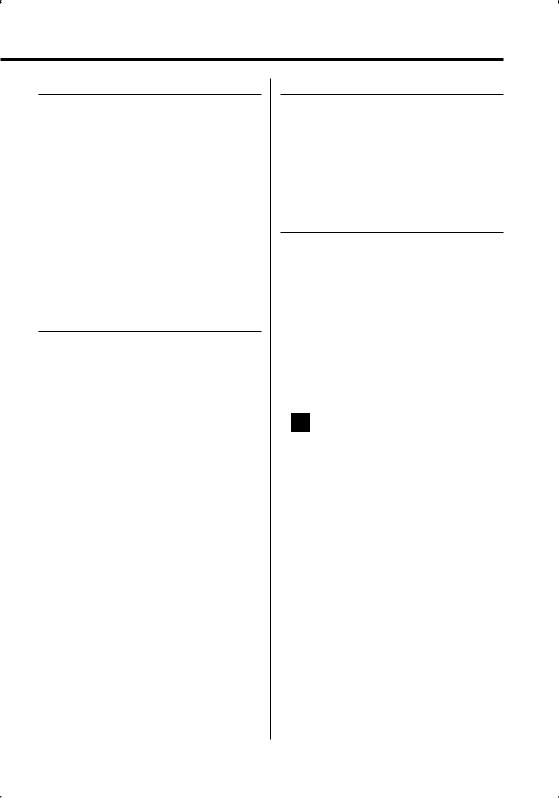
Station Preset Memory
Putting a station in the memory.
1Select the band
Push the Control knob towards [FM] or [AM].
2Select the frequency to put in the memory
Push the Control knob towards [4] or [¢].
3Put the frequency in the memory
Press the desired [1] — [6] button for at least 2 seconds.
The preset number display blinks 1 time. On each band, 1 station can be put in the memory on each [1] — [6] button.
Auto Memory Entry
Putting a station with good reception in the memory automatically.
1Select the band for Auto Memory Entry
Push the Control knob towards [FM] or [AM].
2Enter Menu mode
Press the [MENU] button for at least 1 second.
"Menu" is displayed.
3Select the Auto Memory Entry mode
Push the Control knob towards [FM] or [AM].
Select the "A-Memory" display.
4Open Auto Memory Entry
Hold down on [4] or [¢] of the Control knob for at least 2 seconds.
When 6 stations that can be received are put in the memory, Auto Memory Entry closes.
Preset Tuning
Recalling the stations in the memory.
1Select the band
Push the Control knob towards [FM] or [AM].
2Recall the station
Press the desired [1] — [6] button.
Frequency Step Setting
Changing the tuning frequency step.
The original setting is FM band 50 kHz, and AM band 9 kHz.
1Turn the power OFF
Press the [SRC] button for at least 1 second.
2Switch the frequency step
While pressing the [1] and [5] button, press the [SRC] button.
Release your fingers from the button after the display appears.
The frequency step changes to FM band 200 kHz, and AM band 10 kHz.
•When the same operation is repeated, the frequency step returns to the original setting.
•When the frequency step is changed, the frequencies in the memory are deleted.
English | 15
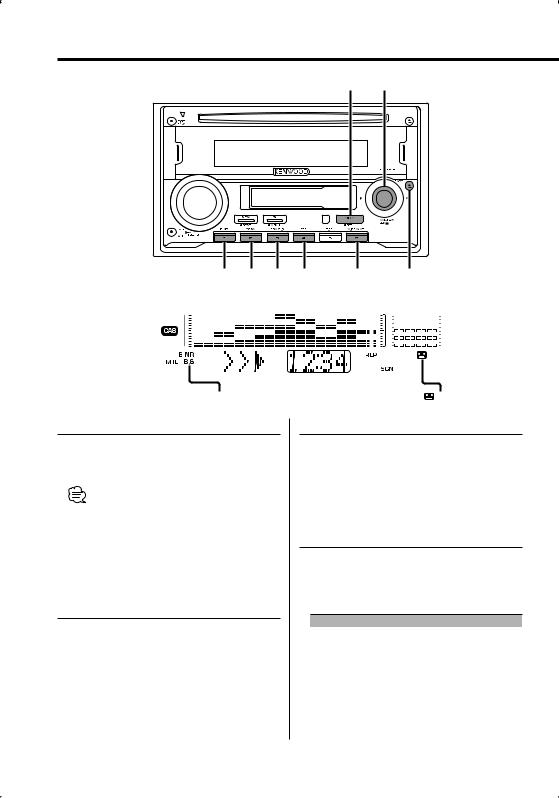
Cassette player features
SRC |
Control knob |
|
|
B NR SCAN B.S REP |
MTL |
CASS 0 |
|||||||||||
B NR indicator |
REP indicator |
||||||||||||||
|
|
|
|
|
|
|
|
|
|
|
|
|
|
|
|
|
|
|
|
|
|
|
|
|
|
|
|
|
|
|
|
|
|
|
|
|
|
|
|
|
|
|
|
|
|
|
|
|
|
|
|
|
|
|
|
|
|
|
|
|
|
|
|
|
|
|
|
|
|
|
|
|
|
|
|
|
|
|
|
|
|
|
|
|
|
|
|
|
|
|
|
|
|
|
|
|
|
|
|
|
|
|
|
|
|
|
|
|
|
|
|
|
|
|
|
|
|
|
|
|
|
|
|
|
|
|
|
|
|
|
|
|
|
|
|
|
|
|
|
|
|
|
|
|
|
|
|
|
|
|
|
|
|
|
|
|
|
|
|
|
|
|
|
|
|
|
|
|
|
|
|
|
|
|
|
MTL indicator B.S indicator |
Tape counter display |
SCN indicator |
indicator |
Playing Cassette Tapes
When the Cassette Tape is inserted
Press the [SRC] button.
Select the "TAPE" display.
•When there is a Cassette Tape inserted, the indicator is ON.
indicator is ON.
When you want to listen the reverse side
Press the Control knob.
Eject the Cassette Tape
Press the [CASS 0] button.
Fast Forwarding and Rewinding
Fast Forwarding
Push the Control knob toward [FM].
When you press the Control knob, the fast forwarding stops.
Rewinding
Push the Control knob toward [AM].
When you press the Control knob, the rewinding stops.
16 | English
Dolby B NR
Press the [B NR] button.
Each time you press the button, the Dolby B NR turns ON and OFF.
When Dolby B NR is ON, "B NR ON" is displayed.
Selecting the Tape type
Press the [MTL] button.
Each time you press the button, the Tape type alternates between the tape types shown in the table below.
Tape type |
Display |
CrO (Type II), FeCr (Type III), Metal (Type IV) |
"MTL ON" |
Normal (Type I) |
"MTL OFF" |
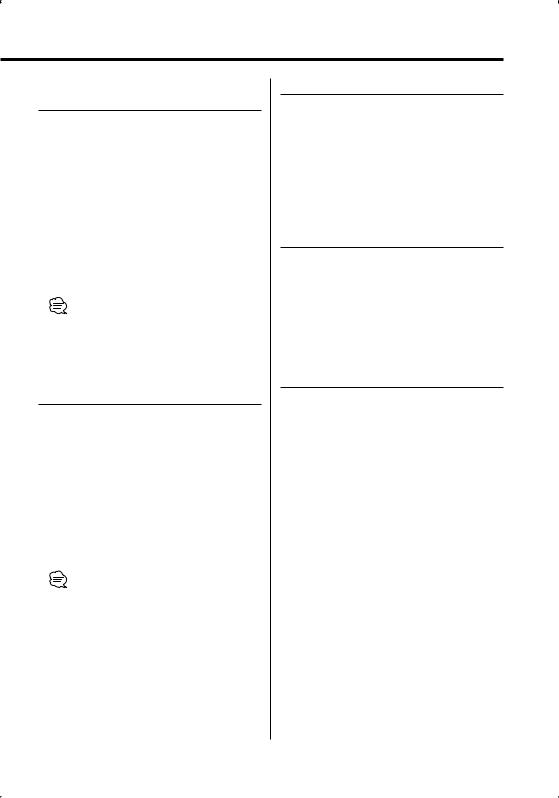
DPSS (Direct Program Search
System)
Indicating the songs to skip, and Fast Forwarding or Rewinding.
Skipping to a later song
Push the Control knob toward [¢].
Each time you push the knob toward [¢], the number of songs skipped increases.
Skipping to a previous song
Push the Control knob toward [4].
Each time you push the knob toward [4], the number of songs skipped increases.
Cancelling DPSS
Press the Control knob.
•Space between songs and the first 5 seconds of the song are recognized as the previous song.
•As many as 9 songs can be skipped.
DPSS with the Remote control
Designating the song to be skipped with the remote control number buttons.
1Designate the song to skip
Press number buttons on the remote.
2Skipping to a later song
Press the [¢] button.
Skipping to a previous song
Press the [4] button.
Cancelling DPSS
Press the [38] button.
•Space between songs and the first 5 seconds of the song are recognized as the previous song.
•As many as 9 songs can be skipped.
Blank Skip
Fast forwarding automatically when an unrecorded portion continues for at least 10 seconds.
Press the [B.S] button.
Each time you press the button, the Blank Skip turns ON and OFF.
When the Blank Skip is ON, "B.S ON" is displayed.
Music Repeat
Repeating the present song.
Press the [REP] button.
Each time you press the button, the Music Repeat turns ON and OFF.
When the Music Repeat is ON, "Repeat" is displayed.
Index Scan
Playing the first part of each song on the tape you are listening to and searching for the song you want to listen to.
1Start Index Scan
Press the [SCAN] button.
"IDX Scan" is displayed.
2Release it when the song you want to listen to is played
Press the [SCAN] button.
English | 17
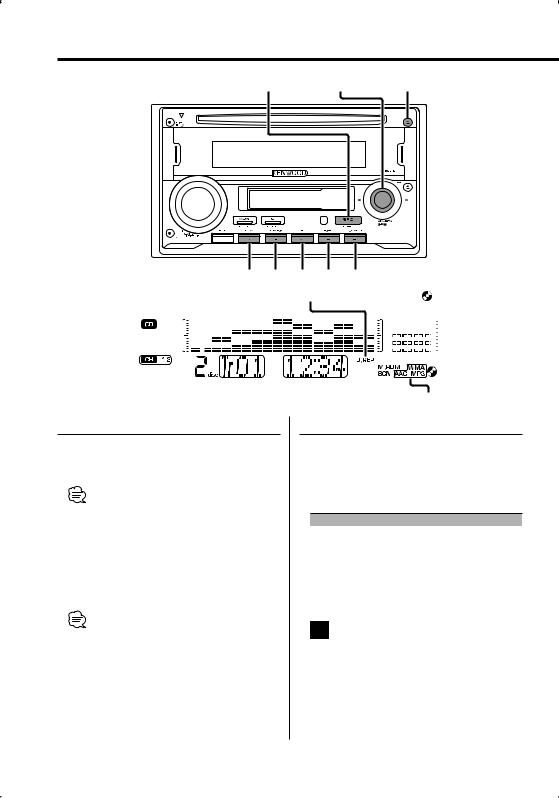
CD/Audio file/External disc control features
SRC |
Control knob |
CD 0 |
|
|
|
|
SCAN RDM |
REP F.SEL M.RDM |
|
|
|
|
|
|
|||||||||
|
Disc number |
REP indicator |
RDM indicator |
|
|
|
indicator |
|||||||||||||
|
|
|
|
|
|
|
|
|
|
|
|
|
|
|
|
|
|
|
|
|
|
|
|
|
|
|
|
|
|
|
|
|
|
|
|
|
|
|
|
|
|
|
|
|
|
|
|
|
|
|
|
|
|
|
|
|
|
|
|
|
|
|
|
|
|
|
|
|
|
|
|
|
|
|
|
|
|
|
|
|
|
|
|
|
|
|
|
|
|
|
|
|
|
|
|
|
|
|
|
|
|
|
|
|
|
|
|
|
|
|
|
|
|
|
|
|
|
|
|
|
|
|
|
|
|
|
|
|
|
|
|
|
|
|
|
|
|
|
|
|
|
|
|
|
|
|
|
|
|
|
|
|
|
|
|
|
|
|
|
|
|
|
|
|
|
|
|
|
|
|
|
|
|
|
|
|
|
|
|
|
|
|
|
|
|
|
|
|
|
|
|
|
|
|
|
|
|
|
|
|
|
|
|
|
|
|
|
|
|
Changer number |
Track number |
Play time |
SCN indicator AAC/MP3/WMA indicator |
Playing CD & Audio file
When a disc is inserted
Press the [SRC] button.
Select the "CD" display.
• When a CD is inserted, the indicator is ON.
indicator is ON.
Pause and play
Press the Control knob.
Each time you press the knob, the audio pauses or plays.
Eject the CD
Press the [CD 0] button.
•Refer to <About AAC, MP3 and WMA> (page 6) for the Audio file by models you can play.
•During AAC is playing, the "AAC" indicator is ON.
•During MP3 is playing, the "MP3" indicator is ON.
•During WMA is playing, the "WMA" indicator is ON.
Playing External Disc
Playing discs set in the optional accessory disc player connected to this unit.
Press the [SRC] button.
Select the display for the disc player you want.
Display examples:
Display |
Disc player |
"CD CH" |
CD changer |
"MD CH" |
MD changer |
Pause and play
Press the Control knob.
Each time you press the knob, the audio pauses or plays.
•Disc 10 is displayed as "0".
•The functions that can be used and the information that can be displayed will differ depending on the external disc players being connected.
18 | English
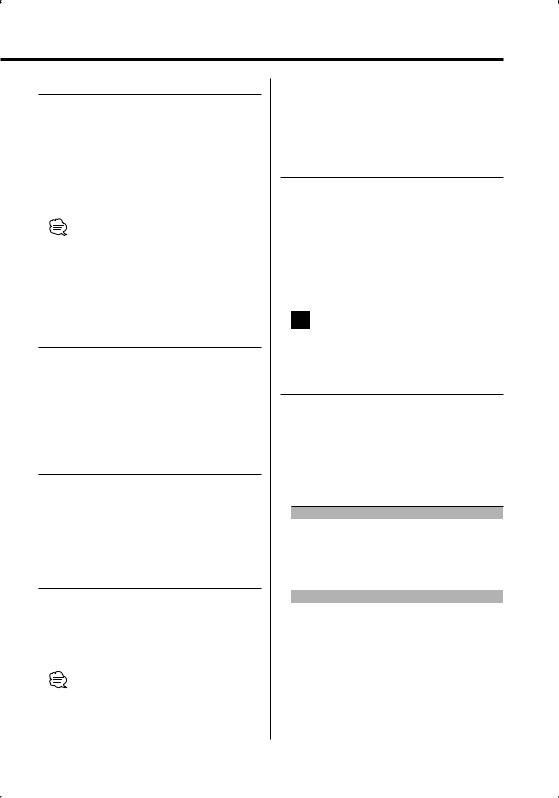
Fast Forwarding and Reversing
Fast Forwarding
Hold down toward [¢] with the Control knob.
Release your finger to play the disc at that point.
Reversing
Hold down toward [4] with the Control knob.
Release your finger to play the disc at that point.
•There is no sound while the Audio file is being searched.
•You cannot fast Forwarding and Reversing while AAC file is being played. (DPX-MP4090/S only)
Track/File Search
Searching for a song on the disc or in the Audio file folder.
Push the Control knob towards [4] or [¢].
Function of disc changer/ Audio file
Disc Search/Folder Search
Selecting the disc set in the Disc changer or the folder recorded on the Audio file media.
Push the Control knob towards [FM] or [AM].
Function of remote control
Direct Track/File Search
Doing Track/File Search by entering the track/file number.
1Enter the track/file number
Press the number buttons on the remote control.
• You can select Direct File Search up to 999.
2Do Track/File Search
Press the [4] or [¢] button.
Cancelling Direct Track/File Search
Press the [38] button.
Function of disc changers with remote control
Direct Disc Search
Doing Disc Search by entering the disc number.
1Enter the disc number
Press the number buttons on the remote control.
2Do Disc Search
Press the [+] or [–] button.
Cancelling Direct Disc Search
Press the [38] button.
• Input "0" to select disc 10.
Track/File/Disc/Folder Repeat
Replaying the song, disc in the Disc changer or Audio file folder you are listening to.
Press the [REP] button.
Each time you press the button, the Repeat Play alternates between the modes shown in the tables below.
In CD & External disc source
|
Repeat play |
Display |
|
|
Track Repeat |
"TRAC REP" |
|
|
Disc Repeat (In Disc Changer) |
"Disc REP" |
|
|
OFF |
— |
|
|
|
|
|
In Audio file source |
|
||
|
|
|
|
|
Repeat play |
Display |
|
|
File Repeat |
"File REP" |
|
|
Folder Repeat |
"FOLD REP" |
|
|
OFF |
— |
|
English | 19
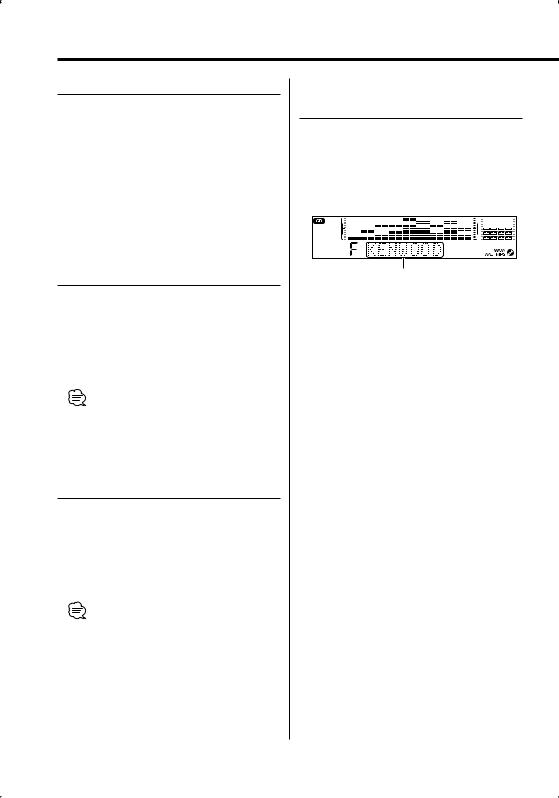
CD/Audio file/External disc control features
Scan Play
Playing the first part of each song on the disc or Audio file folder you are listening to and searching for the song you want to hear.
1Start Scan Play
Press the [SCAN] button.
"TRAC SCN" (CD)/ "File SCN" (Audio file) is displayed.
2Release it when the song you want to listen to is played
Press the [SCAN] button.
Random Play
Play all the songs on the disc or Audio file folder in random order.
Press the [RDM] button.
Each time you press the button, Random Play turns ON or OFF.
When the Random mode is ON, "Disc RDM" (CD)/ "FOLD RDM" (Audio file) is displayed.
•When you push the Control knob toward [¢], the next random song starts.
Function of disc changer
Magazine Random Play
Play the songs on all the discs in the disc changer in random order.
Press the [M.RDM] button.
Each time you press the button, the Magazine Random Play turns ON or OFF.
When the Magazine Random mode is ON, "MGZN RDM" is displayed.
•When you push the Control knob toward [¢], the next random song starts.
Function of the DPX-MP4090/DPX-MP4090S Function of Audio file
Folder Select
Quickly selecting the folder you want to hear.
1Enter Folder Select mode
Press the [F.SEL] button.
"FOLD SEL" is displayed.
During Select mode the folder information is displayed as shown below.
Folder name display
Displays the current folder name.
2Select the folder level
Push the Control knob towards [FM] or [AM].
With the [FM] of the Control knob, you move 1 level down and with the [AM] of the Control knob, 1 level up.
Selecting a folder in the same level
Push the Control knob towards [4] or [¢].
With the [4] of the Control knob, you move to the previous folder, and with the [¢] of the Control knob, to the next folder.
Returning to the top level
Press the [3] button.
3Decide the folder to play
Press the Control knob.
The Folder Select mode releases, and the Audio file in the folder being displayed plays.
Cancelling the Folder Select mode
Press the [F.SEL] button.
20 | English
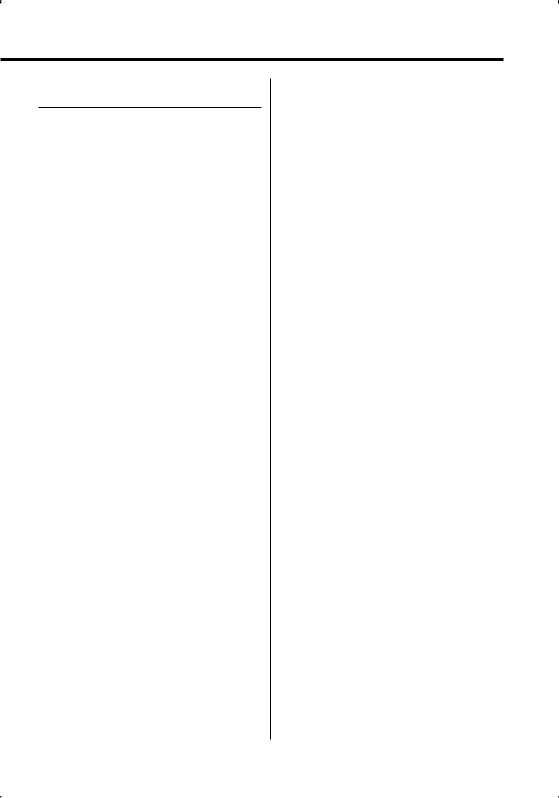
Function of the DPX-MP4090/DPX-MP4090S
Text/Title Scroll
Scrolling the displayed CD text, Audio file text, or MD title.
Push the Control knob toward [FM] for at least 2 second.
English | 21

Menu system
Control knob
MENU SRC
AUTO indicator
CRSC indicator |
Menu display |
Menu System
Setting beep sound during operation, etc. functions.
The Menu system basic operation method is explained here. The reference for the Menu items and their setting content is after this operation explanation.
1Enter Menu mode
Press the [MENU] button for at least 1 second.
"Menu" is displayed.
2Select the menu item
Push the Control knob towards [FM] or [AM].
Example: When you want to set the beep sound select the "BEEP" display.
3Set the menu item
Push the Control knob towards [4] or [¢].
Example: When you select "BEEP", each time you push the knob it alternates between "BEEP ON" or "BEEP OFF". Select 1 of them as the setting.
You can continue by returning to step 2 and
22 | English
setting other items.
4Exit Menu mode
Press the [MENU] button.
•When other items those applicable to the basic operation method above are displayed, their setting content chart is entered. (Normally the setting listed at the top of the chart is the original setting.)
Also, the explanation for items that are not applicable (<Manual Clock Adjustment> etc.) are entered step by step.
In Standby mode
Activating Security Code
Activating the Security Code disables the usage of audio unit by someone else. Once the Security Code is activated, the entry of authorized Security Code is required to turn on the audio unit when it is removed from the vehicle. Indication of this Security Code activation prevents your precious audio unit from stealing.
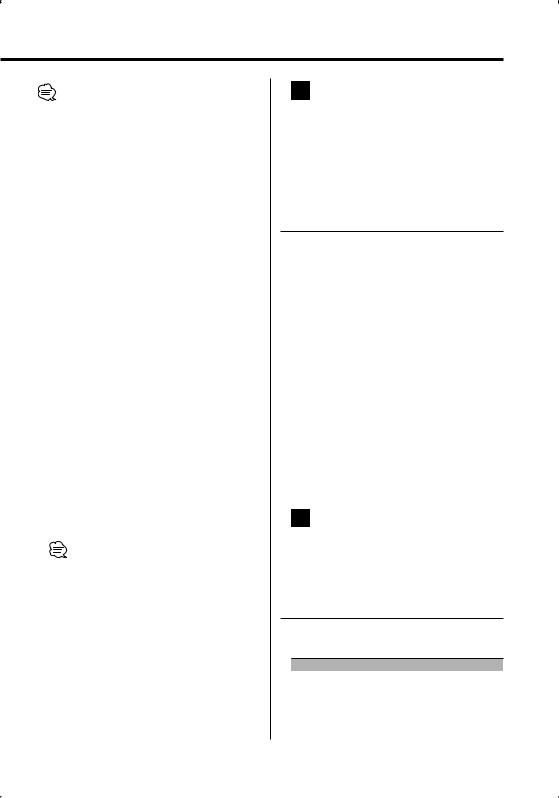
•You can set the Security Code with a 4 digit number of your choice.
•The Security Code cannot be displayed or referenced. Make a note of the Security Code and treasure it up.
1Enter Standby
Press the [SRC] button.
Select the "STANDBY" display.
2Enter Menu mode
Press the [MENU] button for at least 1 second.
When "Menu" is displayed, "CODE SET" is also displayed.
3Enter Security Code mode
Press the Control knob for at least 2 seconds.
When "ENTER" is displayed, "CODE" is also displayed.
4Select the digits to enter
Push the Control knob towards [4] or [¢].
5Select the Security Code numbers
Push the Control knob towards [FM] or [AM].
6Repeat steps 4 and 5, and complete the Security Code.
7Confirm the Security Code
Press the Control knob for at least 3 seconds.
When "RE-ENTER" is displayed, "1 CODE" is also displayed.
8Do the step 4 through 7 operation, and reenter the Security Code.
"APPROVED" is displayed.
The Security Code function activates.
•If you enter the wrong Code in steps 4 through 6, repeat from step 4.
Resetting the Security Code function when the audio unit is first used after removed from the battery power source or the Reset button is pressed
1Turn the power ON.
2Do the step 4 through 7 operation, and enter the Security Code.
"APPROVED" is displayed. Now, you can use the unit.
•When the Security Code function is activated, "CODE SET" changes to "CODE CLR".
•To deactivate the Security Code function, see the next section <Deactivating Security Code>.
In Standby mode
Deactivating Security Code
To deactivate the Security Code function.
1Select Security Code mode
Push the Control knob towards [FM] or [AM].
Select the "CODE CLR" display.
2Enter Security Code mode
Press the Control knob for at least 1 second.
When "ENTER" is displayed, "CODE" is also displayed.
3Select the digits to enter
Push the Control knob towards [4] or [¢].
4Select the Seciruty Code numbers
Push the Control knob towards [FM] or [AM].
5Repeat steps 3 and 4, and complete the Security Code.
6Press the Control knob for at least 3 seconds.
"CLEAR" is displayed.
The Security Code function deactivates.
•If a wrong security code is entered, "ERROR" is displayed. Enter a correct security code.
In Standby mode
Touch Sensor Tone
Setting the operation check sound (beep sound) ON/OFF.
Display |
Setting |
"BEEP ON" |
Beep is heard. |
"BEEP OFF" |
Beep canceled. |
English | 23
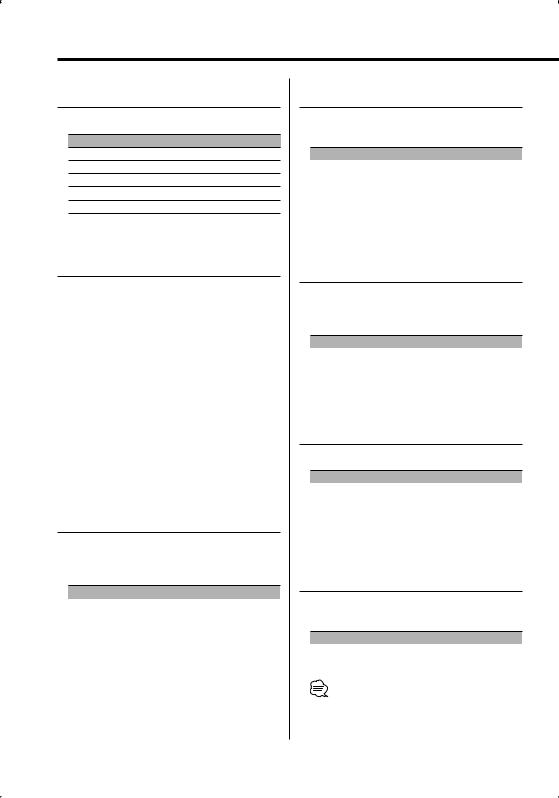
Menu system
In Standby mode
Contrast Adjustment
Adjusting the display contrast.
Display and Setting
"CONT 1"
…
"CONT 6" (Original setting)
…
"CONT 11"
In Standby mode
Manual Clock Adjustment
1Select Clock Adjustment mode
Push the Control knob towards [FM] or [AM].
Select the "CLK ADJ" display.
2Enter Clock Adjust mode
Press the Control knob for at least 1 second.
3Adjust the hours
Push the Control knob towards [FM] or [AM].
Adjust the minutes
Push the Control knob towards [4] or [¢].
4Exit Clock adjustment mode
Press the [MENU] button.
In Standby mode
Switching preout
Alternating the preout between the rear and subwoofer. (With the subwoofer the sound outputs without being effected by fader control.)
Display |
Setting |
"SWPRE R" |
Rear preout. |
"SWPRE SW" |
Subwoofer preout. |
In Standby mode
Opening Demonstration
Setting the Demonstration when Power is turned ON.
Display |
Setting |
"Open ON" |
Demonstration is carried out when Power is |
|
turned ON. |
"Open OFF" |
Demonstration is not carried out when Power |
|
is turned ON. |
In Standby mode
Built-in Amp Setting
Controlling the built-in amplifier.
Turning OFF this control enhances the preout quality.
Display |
Setting |
"AMP ON" |
The built-in amplifier activates. |
"AMP OFF" |
The built-in amplifier deactivates. |
In Standby mode
Built-in Auxiliary input Setting
Set the Built-in Auxiliary Input function.
Display |
Setting |
"AUX OFF" |
When selecting the source there’s no Auxiliary Input. |
"AUX ON" |
When selecting the source there’s Auxiliary Input. |
Function of the DPX-MP4090/DPX-MP4090S In Standby mode
CD Read Setting
When there is a problem with playing a CD with special format, this setting plays the CD by force.
Display |
Setting |
"CD READ 1" |
Play CD and Audio file. |
"CD READ 2" |
Play CD by force. |
•Setting "CD READ 2" cannot play Audio file.
Some music CDs may not play even in the "CD READ 2" mode.
24 | English
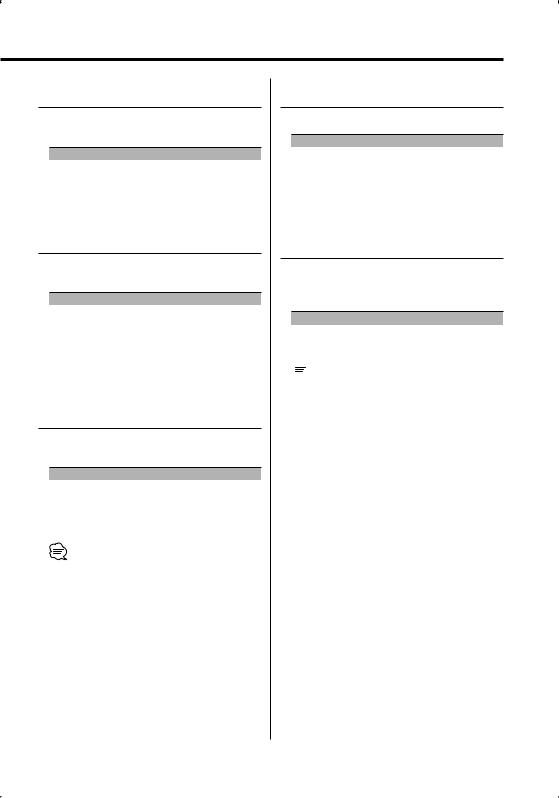
In Standby mode
DSI (Disabled System Indicator)
A red indicator will blink on the unit after the ACC is set to OFF, warning potential thieves.
Display |
Setting |
"S.I ON" |
LED flashes. |
"S.I OFF" |
LED OFF. |
Other than Standby mode/
When the Dual Zone System is ON
Dual Zone System Setting
Setting the Front channel and Rear channel sound in the Dual Zone System.
Display |
Setting |
"ZONE2 R" |
Sub source (Auxiliary input source) is to be rear |
|
channel. |
"ZONE2 F" |
Sub source (Auxiliary input source) is to be front |
|
channel. |
Other than Standby mode
B.M.S. (Bass Management System)
Adjust the bass boost level of the external amplifier using the main unit.
Display |
Setting |
"BMS FLT" |
Bass boost level is flat. |
"BMS +6" |
Bass boost level is low (+6dB). |
"BMS +12" |
Bass boost level is mid (+12dB). |
"BMS +18" |
Bass boost level is high (+18dB). |
•Refer to the catalog or instruction manual for power amplifiers that can be controlled from this unit.
•For amplifiers, there are the models you can set from Flat to +18 dB, and the models you can set from Flat to +12 dB.
When an amplifier that can only be set to +12 is connected to the unit, "BMS +18" will not work correctly even if it is selected.
Other than Standby mode
B.M.S. Frequency Offset
Setting the central frequency, boosted by B.M.S.
Display |
Setting |
"BMSF NML" |
Boost with the normal central frequency. |
"BMSF Low" |
Drop the normal central frequency 20%. |
In FM reception
CRSC (Clean Reception System Circuit)
Temporarily have reception alternate from stereo to mono to reduce multi-path noise when listening to the FM station.
Display |
Setting |
|
"CRSC On" |
The CRSC is ON. |
|
"CRSC Off" |
The CRSC is OFF. |
|
|
|
|
|
|
|
•Strong electrical fields (such as from power lines) may cause unstable sound quality when CRSC is turned ON. In such a situation, turn it OFF.
English | 25

Menu system
Auxiliary Input Display Setting &
Station/Disc Naming
Selecting the display when changing to Auxiliary input source. For the Station/Disc Naming refer to the <Station/Disc Naming (SNPS/DNPS)> (page 12).
1Select Auxiliary input source
Press the [SRC] button.
Select the "AUX" display.
2Enter Menu mode
Press the [MENU] button for at least 1 second.
"Menu" is displayed.
3Select Auxiliary input display setting mode
Push the Control knob towards [FM] or [AM].
Select the "Name Set" display.
4Enter Auxiliary input display setting mode
Press the Control knob for at least 2 second.
The presently selected Auxiliary input display is displayed.
5Select the Auxiliary input display
Push the Control knob towards [4] or [¢].
Each time you push the knob, the display alternates as listed below.
•"AUX"
•"DVD"
•"PORTABLE"
•"GAME"
•"VIDEO"
•"TV"
6Exit Auxiliary input display setting mode
Press the [MENU] button.
•When operation stops for 10 seconds, the name at that time is registered, and the Auxiliary input display setting mode closes.
•The Auxiliary Input Display can be set only when the built-in auxiliary input or the auxiliary input of optional KCA-S210A is used.
Text Scroll
Setting the displayed text scroll.
Display |
Setting |
"SCL Auto" |
Repeats scroll. |
"SCL Manu" |
Scrolls when the display changes. |
•The text scrolled is listed below.
-CD text
-Folder name/ File name/ Song title/ Artist name/ Album name
-MD title
In Tuner mode
Tuning Mode
Sets the tuning mode.
Tuning mode |
Display |
Operation |
Auto seek |
"Auto 1" |
Automatic search for a station. |
Preset station seek |
"Auto 2" |
Search in order of the stations |
|
|
in the Preset memory. |
Manual |
"Manual" |
Normal manual tuning control. |
In Tuner mode
Auto Memory Entry
For the operation method refer to <Auto Memory Entry> (page 15).
26 | English
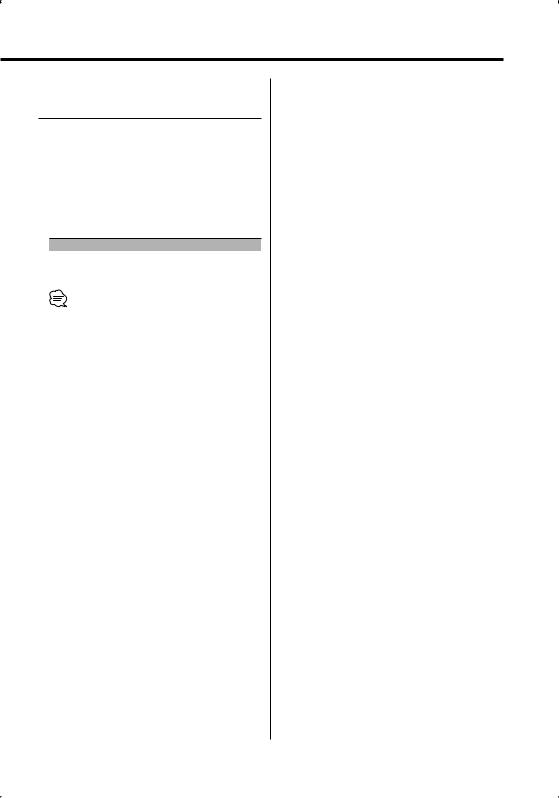
Function of the DPX-MP4090/DPX-MP4090S In CD mode
Supreme Setting
When AAC, MP3 or WMA files encoded at a low bit rate (less than 96kbps (fs=32k, 44.1k, 48kHz)) are played, this function restores their high frequency region to approach the sound quality of equivalents of these files encoded at a high bit rate. Processing is optimized for the compression format used (AAC, MP3, or WMA), and adjustment is made for the bit rate used.
Display |
Setting |
"SPRM ON" |
Plays sound using the Supreme function. |
"SPRM OFF" |
Plays the original sound stored in the audio file. |
•The sound effect may be imperceptible depending on the relationship between the audio file format and setting.
English | 27
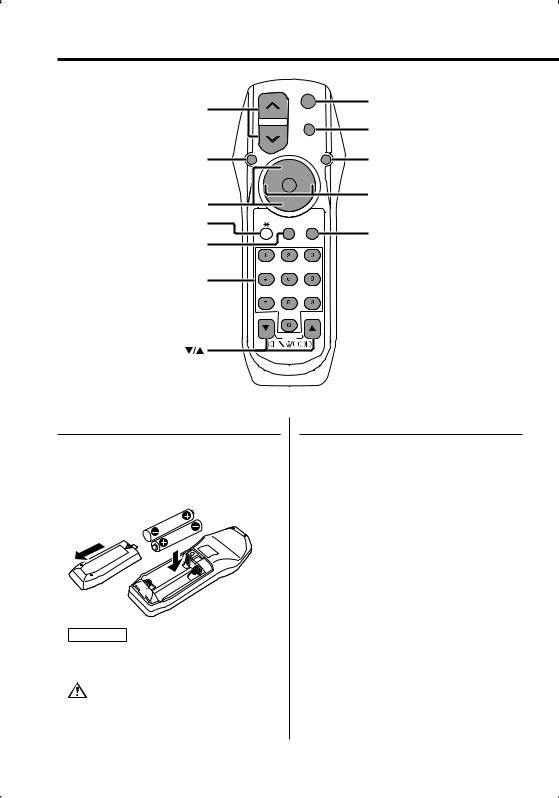
Basic Operations of remote control
VOL
SRC
SRC
ATT
ATT
VOL
AUD |
AUD |
|
38 |
38 |
|
FM+ |
|
||
|
|
|
|
|
|
4 |
|
¢ |
|
FM/AM/+/– |
|
|
|
4/¢ |
|
AM– |
|
|
|
|
|
|
|
|
Not Used |
|
|
DIRECT |
|
|
2-ZONE |
/OK |
|
|
2-ZONE |
|
|
|
DIRECT/OK |
|
ABC |
DEF |
|
|
|
GHI |
JKL |
MNO |
|
[0] — [9] |
|
|
|
|
|
PRS |
TUV |
WXY |
|
|
|
QZ |
|
|
|
|
R.VOL |
|
|
Loading and Replacing the battery
Use two "AA"/ "R6"-size batteries.
Slide the cover while pressing downwards to remove it as illustrated.
Insert the batteries with the + and – poles aligned properly, following the illustration inside the case.
2WARNING
•Store unused batteries out of the reach of children. Contact a doctor immediately if the battery is accidentally swallowed.
•Do not set the remote control in hot places such as above the dashboard.
Basic operations
[VOL] buttons
Adjusts the volume.
[SRC] button
Each time you press the button, the source alternates.
For the source alternating order refer to <Selecting the Source> (page 7).
[ATT] button
Turns the volume down quickly.
When the button is pressed again, the volume returns to the previous level.
28 | English
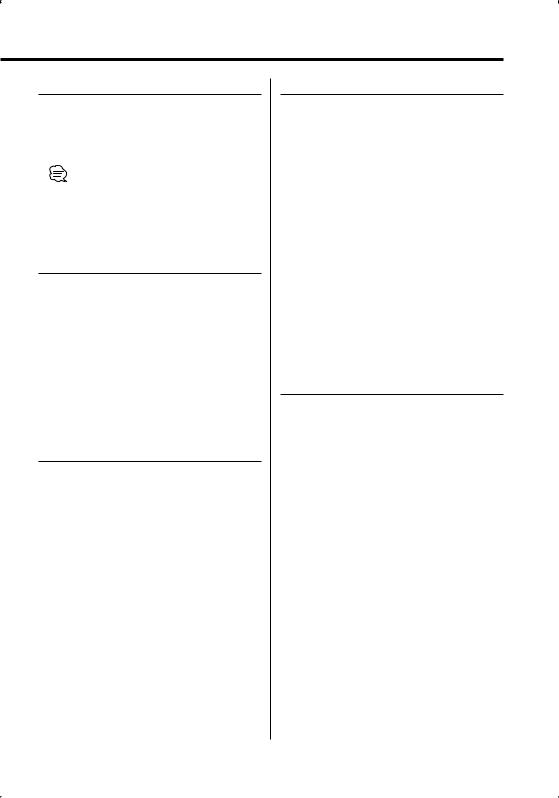
Audio Control
[AUD] button
Selects the Audio item to be adjusted.
[VOL] buttons
Adjusts the Audio item.
•Refer to <Audio Control> (page 8) for the operation method, such as the procedures for Audio control and others operations.
Dual Zone System
[2-ZONE] button
Each time you press the button, "2ZON" of <Audio Setup> (page 9) is turned ON or OFF.
[5]/ [∞] buttons
Adjusts the volume of the rear channel.
The rear channel activates while the Dual Zone System is ON.
In Tuner source
[FM]/ [AM] buttons
Selects the band.
Each time you press the [FM] button, the band alternates between the FM1, FM2, and FM3 bands.
[4]/ [¢] buttons
Tune up or down band.
[0] — [9] buttons
Press buttons [1] — [6] to recall preset stations.
[DIRECT]/ [OK] button
Enters and cancels the <Direct Access Tuning> (page 14) mode.
In Cassette tape source
[4]/ [¢] buttons
Do <DPSS (Direct Program Search System)> (page 17).
[38] button
Plays the reverse side of the tape.
[FM] button
Fast forwards the tape.
When you press the [38] button again, the fast forwarding releases.
[AM] button
Rewinds the tape.
When you press the [38] button again, the rewarding releases.
[0] — [9] buttons
When in <DPSS with the Remote control> (page 17), enter the number of songs.
In Disc source
[4]/ [¢] buttons
Going forwards and backwards between track/ files.
[+]/ [–] buttons
Going forwards and backwards between disc/ folders.
[38] button
Each time you press the button, the song pauses or plays.
[0] — [9] buttons
When in <Direct Track/File Search> (page 19) and <Direct Disc Search> (page 19), enters the track/ file/disc number.
English | 29
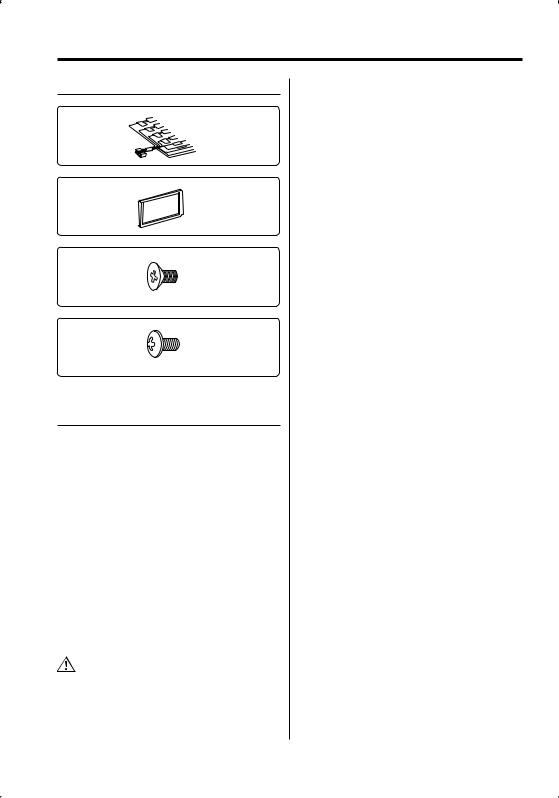
Accessories/ Installation Procedure
Accessories
1
..........1
2
..........1
3
..........6
4
..........6
Installation Procedure
1.To prevent a short circuit, remove the key from the ignition and disconnect the - battery.
2.Make the proper input and output wire connections for each unit.
3.Connect the speaker wires of the wiring harness.
4.Connect the wiring harness wires in the following order: ground, battery, ignition.
5.Connect the wiring harness connector to the unit.
6.Install the unit in your car.
7.Reconnect the - battery.
8.Press the reset button.
2WARNING
If you connect the ignition wire (red) and the battery wire (yellow) to the car chassis (ground), you may cause a short circuit, that in turn may start a fire. Always connect those wires to the power source running through the fuse box.
•If the power is not turned ON (or it is ON, but will be OFF immediately), the speaker wire may have a short-circuit or touched the chasis of the vehicle and the protection function may have been activated. Therefore, the speaker wire should be checked.
•If your car’s ignition does not have an ACC position, connect the ignition wires to a power source that can be turned on and off with the ignition key. If you connect the ignition wire to a power source with a constant voltage supply, as with battery wires, the battery may die.
•If the console has a lid, make sure to install the unit so that the faceplate will not hit the lid when closing and opening.
•If the fuse blows, first make sure the wires aren’t touching to cause a short circuit, then replace the old fuse with one with the same rating.
•Insulate unconnected wires with vinyl tape or other similar material. To prevent a short circuit, do not remove the caps on the ends of the unconnected wires or the terminals.
•Connect the speaker wires correctly to the terminals to which they correspond. The unit may be damaged or fail to work if you share the - wires or ground them to any metal part in the car.
•When only two speakers are being connected to the system, connect the connectors either to both the front output terminals or to both the rear output terminals (do not mix front and rear). For example, if you connect the + connector of the left speaker to a front output terminal, do not connect the - connector to a rear output terminal.
•After the unit is installed, check whether the brake lamps, blinkers, wipers, etc. on the car are working properly.
•Mount the unit so that the mounting angle is 30° or less.
30 | English
